DEI Headquarters DEIXKL3 User Manual

XKLoader3
®
BLUETOOTH® programming tool • Outil de programmation BLUETOOTH
XKLoader3 BLUETOOTH Programming Tool
App User Guide – App version 1.0.X
Document Version 1.0
Demo Models Used: iPhone4s / iPhone5
December 2013
®
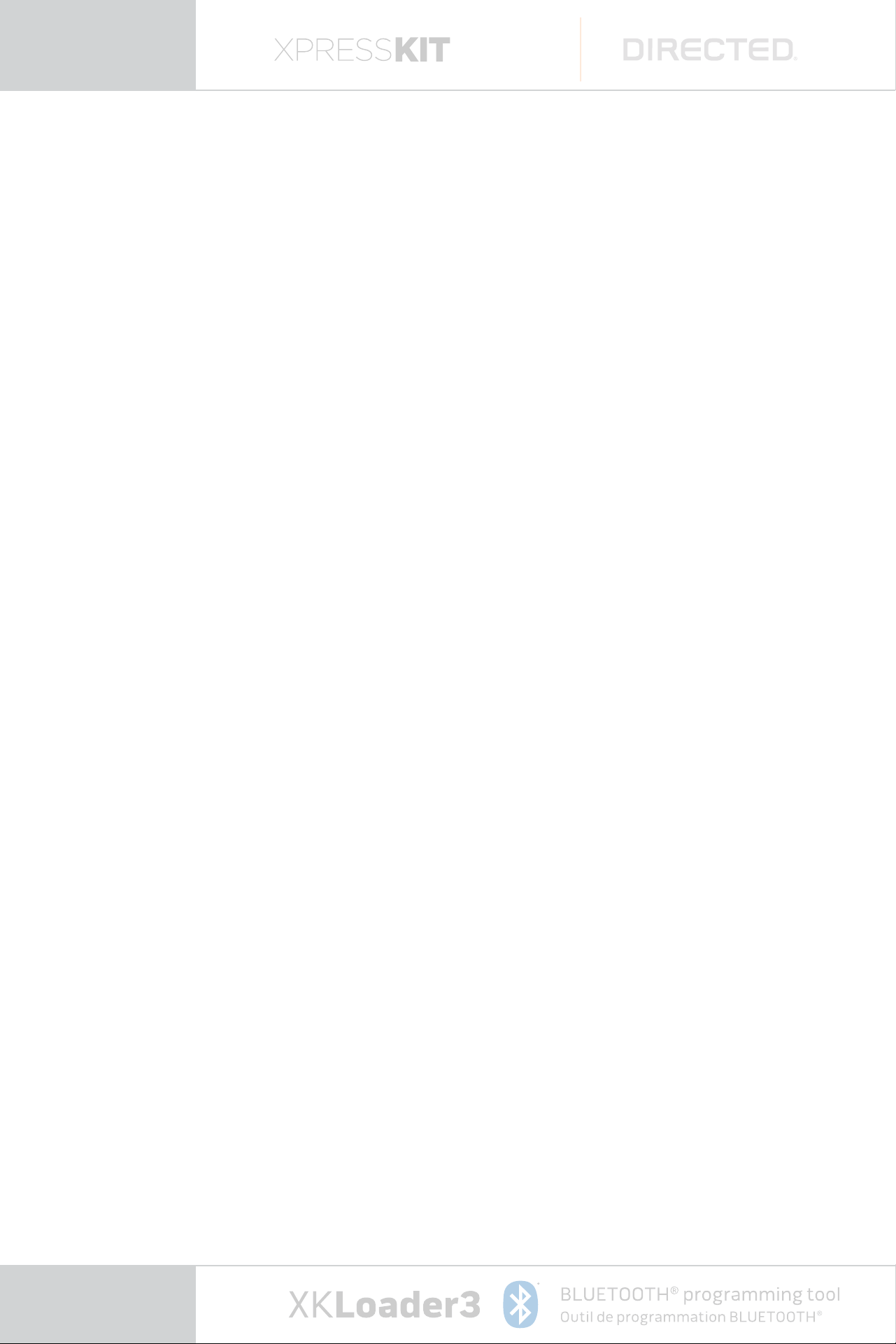
Contents
About this Guide ����������������������������������������������������������� 3
Typographic Conventions �������������������������������������������� 4
1. Technical Specifications ....................................... 5
1�1� Hardware Contents ��������������������������������������������� 5
1�2� Overview of the App and Product �������������������� 6
App Feature �����������������������������������������������������������7
Hardware Feature ������������������������������������������������7
2. Getting starded ..................................................... 8
2�1� Downloading App and get started ������������������ 9
Accepting License Agreement ������������������������10
2�2� Connection Device Settings ����������������������������11
2�3� Launching the Directechs Mobile App ����������14
2�4� Logging in to your Account �����������������������������15
3. Using Main Menu ..................................................16
3�1� Favorites Tab ������������������������������������������������������ 17
3�2� Vehicle Lookup Menu �������������������������������������� 32
3�3� RSS Feeds �����������������������������������������������������������41
page
3�4� Direct Wire ��������������������������������������������������������� 42
3�5� Resource Lookup ���������������������������������������������� 43
2
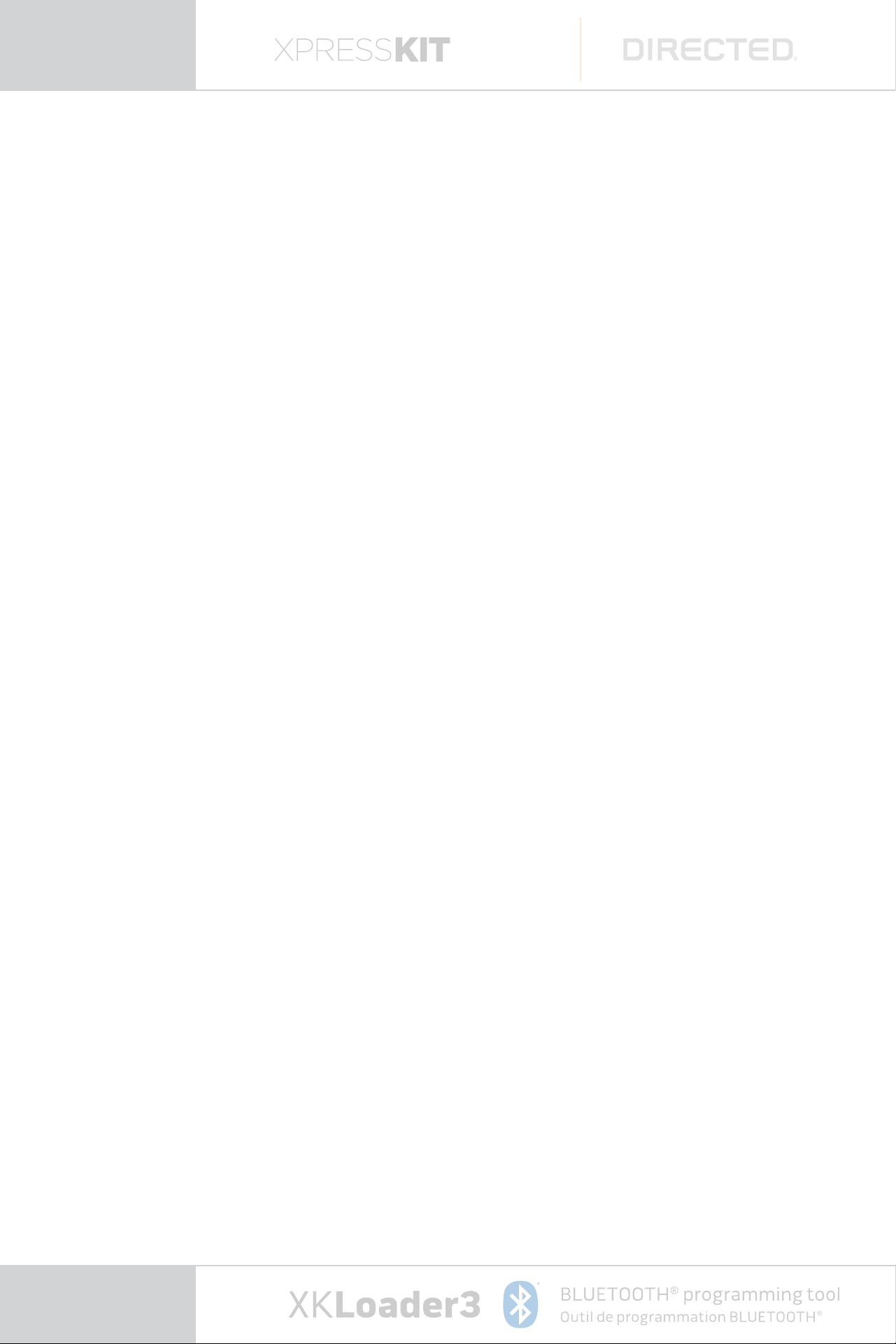
About is Guide
is document provides information
about the services and functions available
with the Directechs Mobile App (referred
to simply as “the App” in the reminder
of this document) and how to access them�
page
3
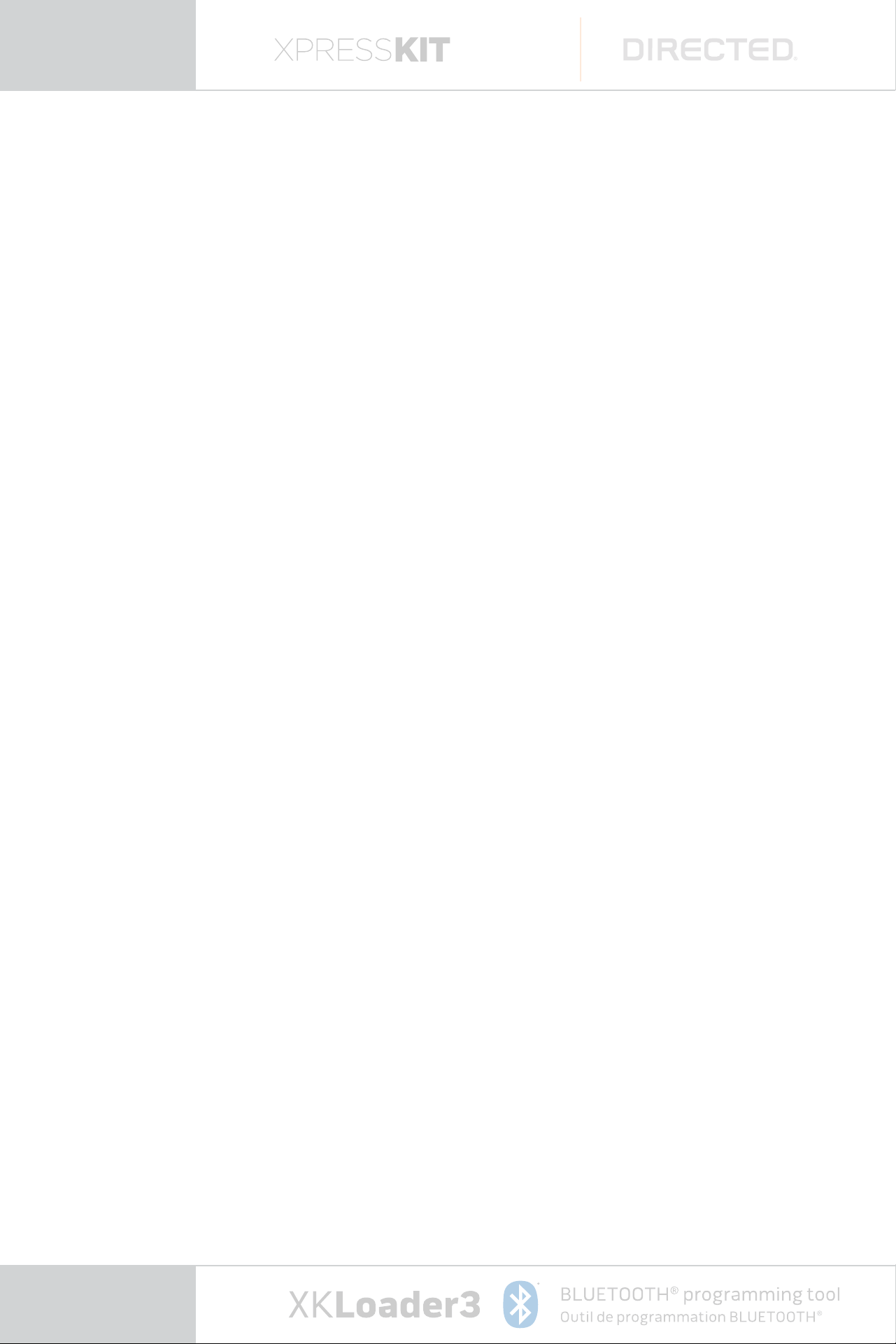
Typographic Conventions
is document uses the following
typographic conventions to help you locate
and identify information:
Italic text Identifies new terms, emphasis,
and book titles
Bold text Identifies button names and other
items that you can click or touch
in the graphical user interface
or press on a computer keyboard
Note: Notes provide extra information
about a topic that is good to know
but not essential to the process�
CAUTION: Cautions draw your attention
to actions that could compromise
the security of your system or
result in the loss of data.
page
4
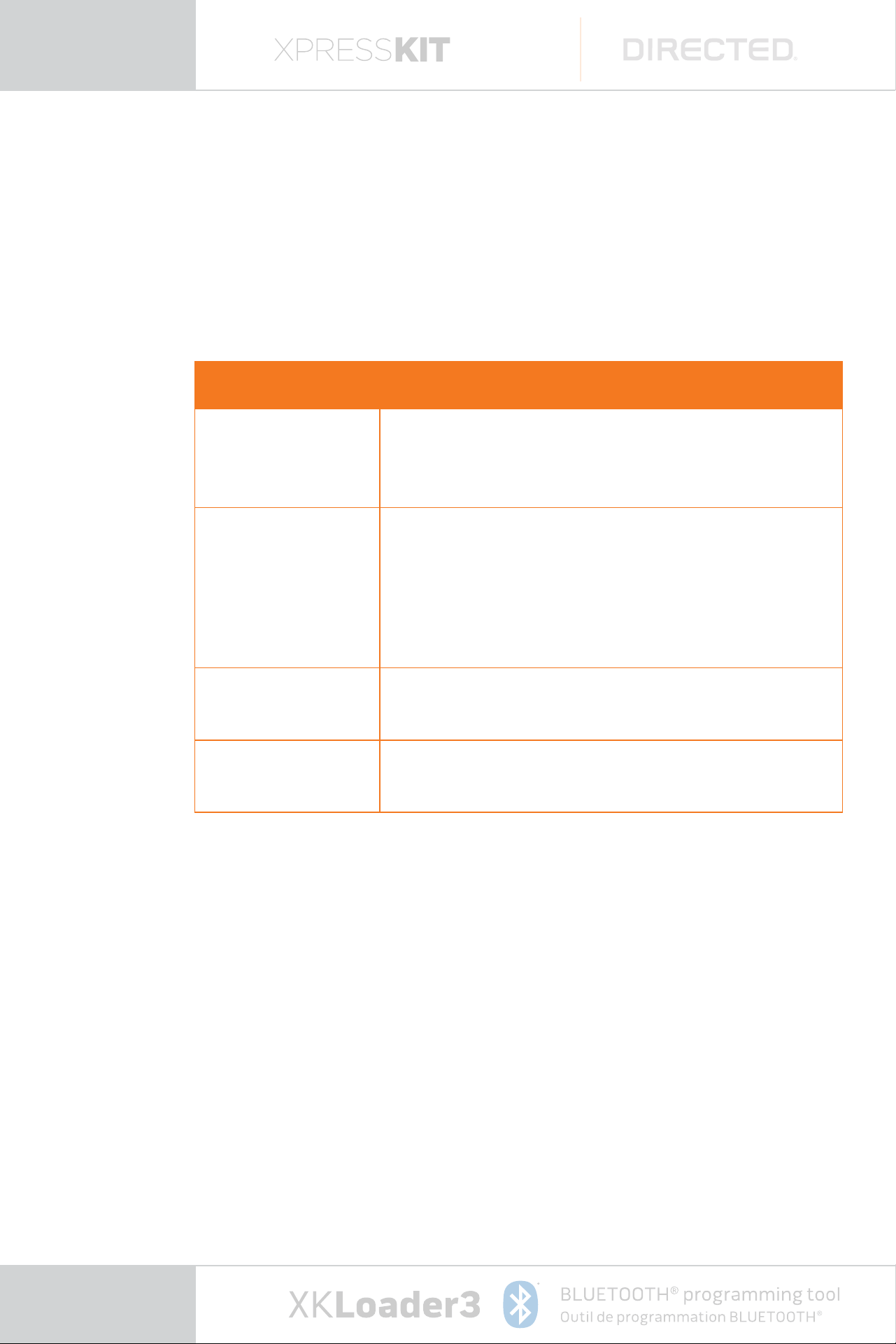
1. Technical Specifications
Specification Description
Supported
Operating
Systems
Supported
Devices
Recommended
Configuration
Connectivity
iOS version 4�3 and later
n
iPhone: 3GS, 4, 4S, and 5
n
iPod Touch: 4
n
iPod Touch: 1
th
Generation
4
n
iPad mini
Dual-core processor (such as ARM Cortex A9,
1 Ghz); 512 MB RAM
Your mobile broadband connection or a
Wi-Fi connection and Bluetooth
th
and 5th Generation
st
, 2nd, 3rd, and
page
1.1. Hardware Contents
XKLoader3 box contains this user guide,
XKLoader3 device and 4 connection cables�
5
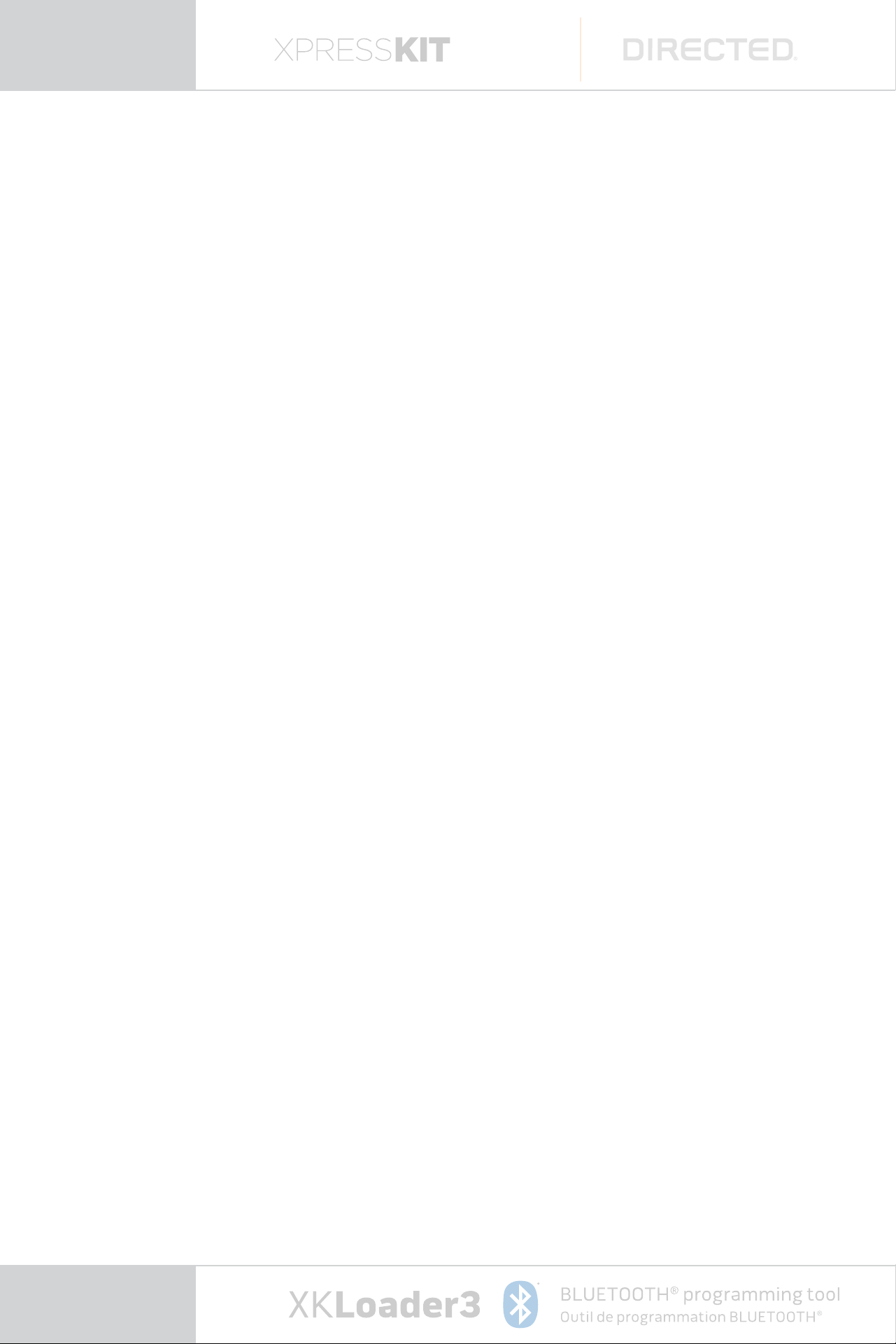
1.2. Overview of the App and Product
XKLoader3 is a plug-in OBD2 BLUETOOTH®
programming tool that lets you configure
devices, flash modules, access Key2GO,
take CAN logs, view D2D messages,
and access Directed support including
Directwire, all from the convenience
of your smartphone or tablet�
page
Compatible with all next generation technology platforms, including DBALL, DBALL2 and DBALL2Pro, and
supports VIP 4�5 or higher (requires Directechs Mobile App)� e Bluetooth® word mark and logos are
registered trademarks owned by Bluetooth SIG, Inc� and any use of such marks by Directed is under license�
6
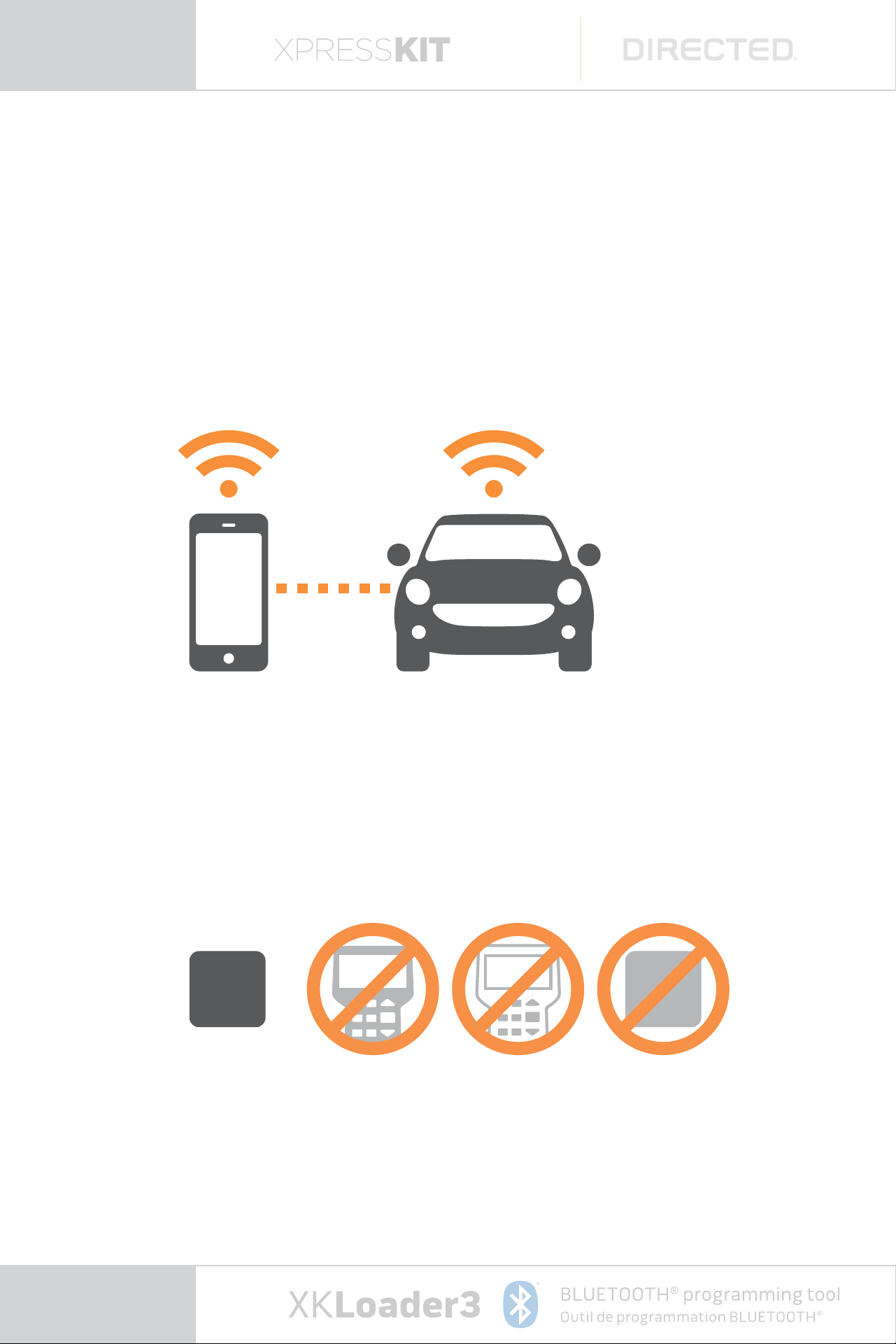
App Features
BLUETOOTH® programming tool
Outil de programmation BLUETOOTH
®
Bitwr iter PRG10 00 XKLoa der2XKLoa der3
XKL
2
XKL
3
®
BLUETOOTH® programming tool
Outil de programmation BLUETOOTH
®
Flash or configure any next generation
platform from your smartphone or tablet�
Hardware Features
XKLoader3 replaces Bitwriter, PRG1000 and XKLoader2�
page
7
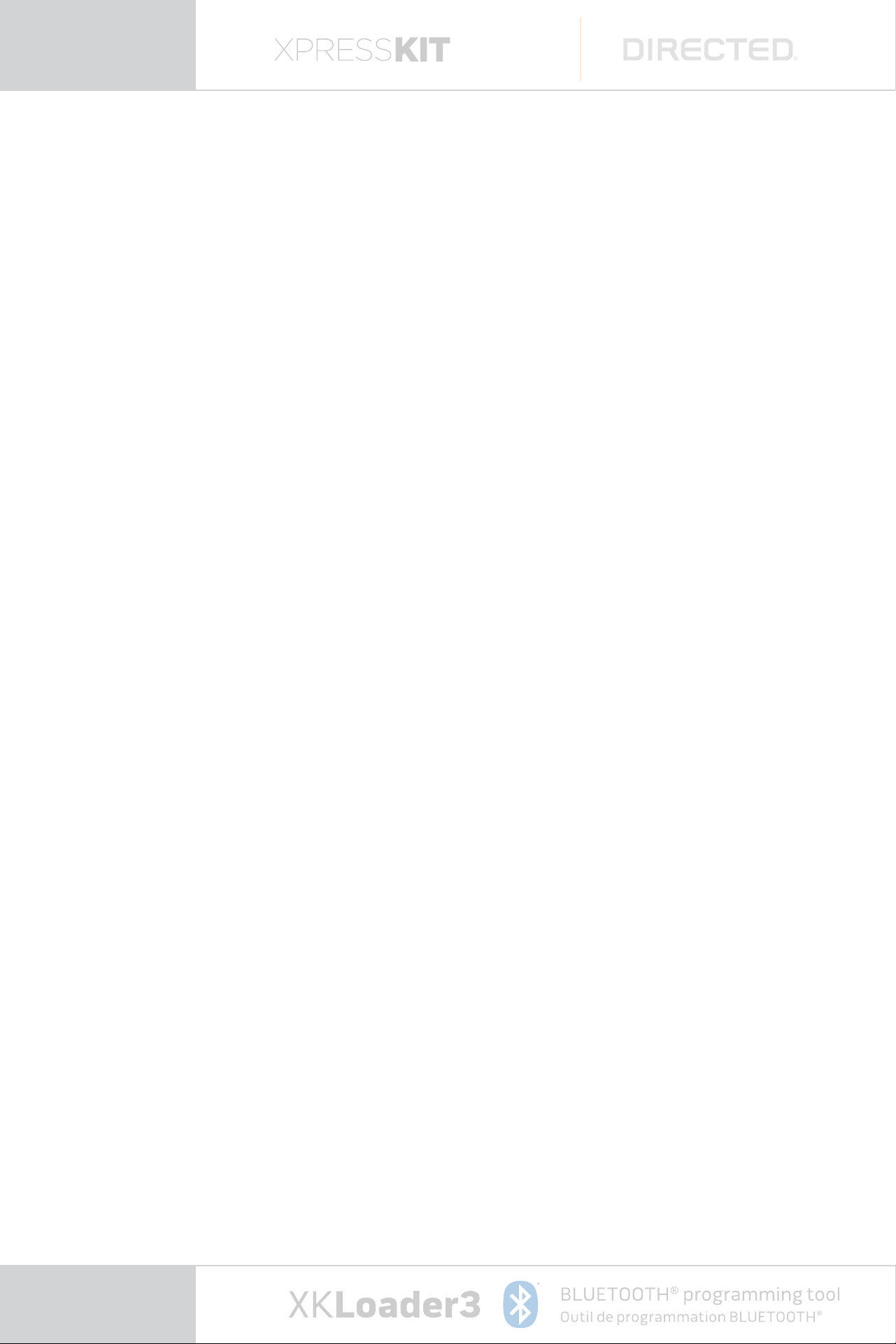
2. Getting starded
is chapter describes the basics you
need to know getting started with Xkloade3
device and Directechs Mobile App� It explains
how to get Directechs Mobile App from the
App Store, accept the EULA (End User License
Agreement), launch the App, and log in to
the Directechs Mobile Portal�
Once you’re logged in, follow the steps
in this chapter to use the Main Menu and
configure the settings�
Unpack and connect your XKLoader3 device
Unpack your XKLoader3 box, insert the XKLoader3
into OBD socket from your car (to locate OBD
socket see car’s user manual)� For using all
features you will need to connect specific cable
for specific feature� We will describe all steps
later with application features�
page
8
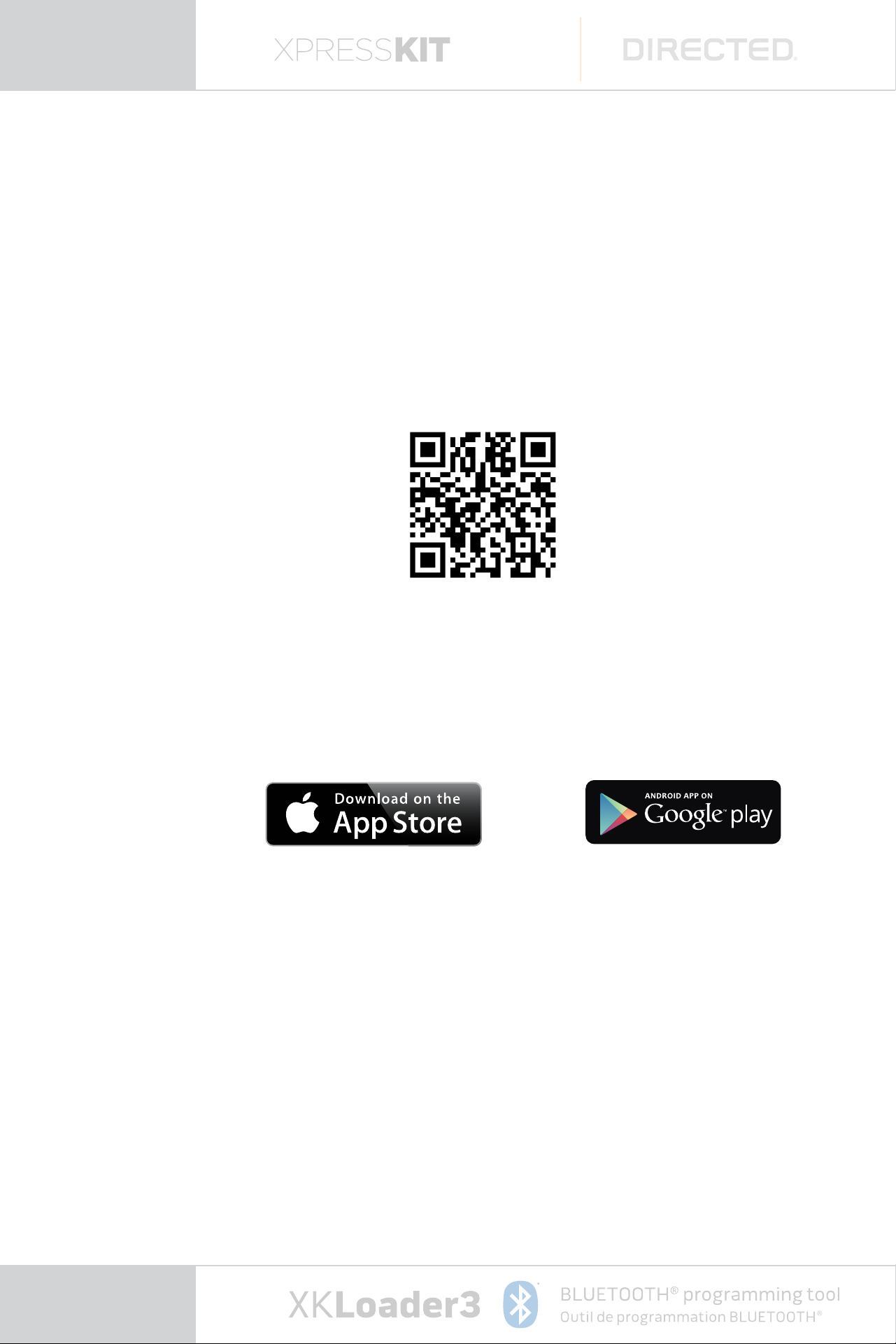
2.1. How to download the App and get started?
A� Simply scan the QR code and install
application
B� Go straight to the App Store on your
phone and search for Directechs Mobile�
To download the App is FREE!
C� Accepting the EULA
(End User License Agreement)
e very first time you start
the Directechs Mobile App, you’ll be
page
shown the End User License Agreement
(EULA), which you must accept in
order to use the App�
9
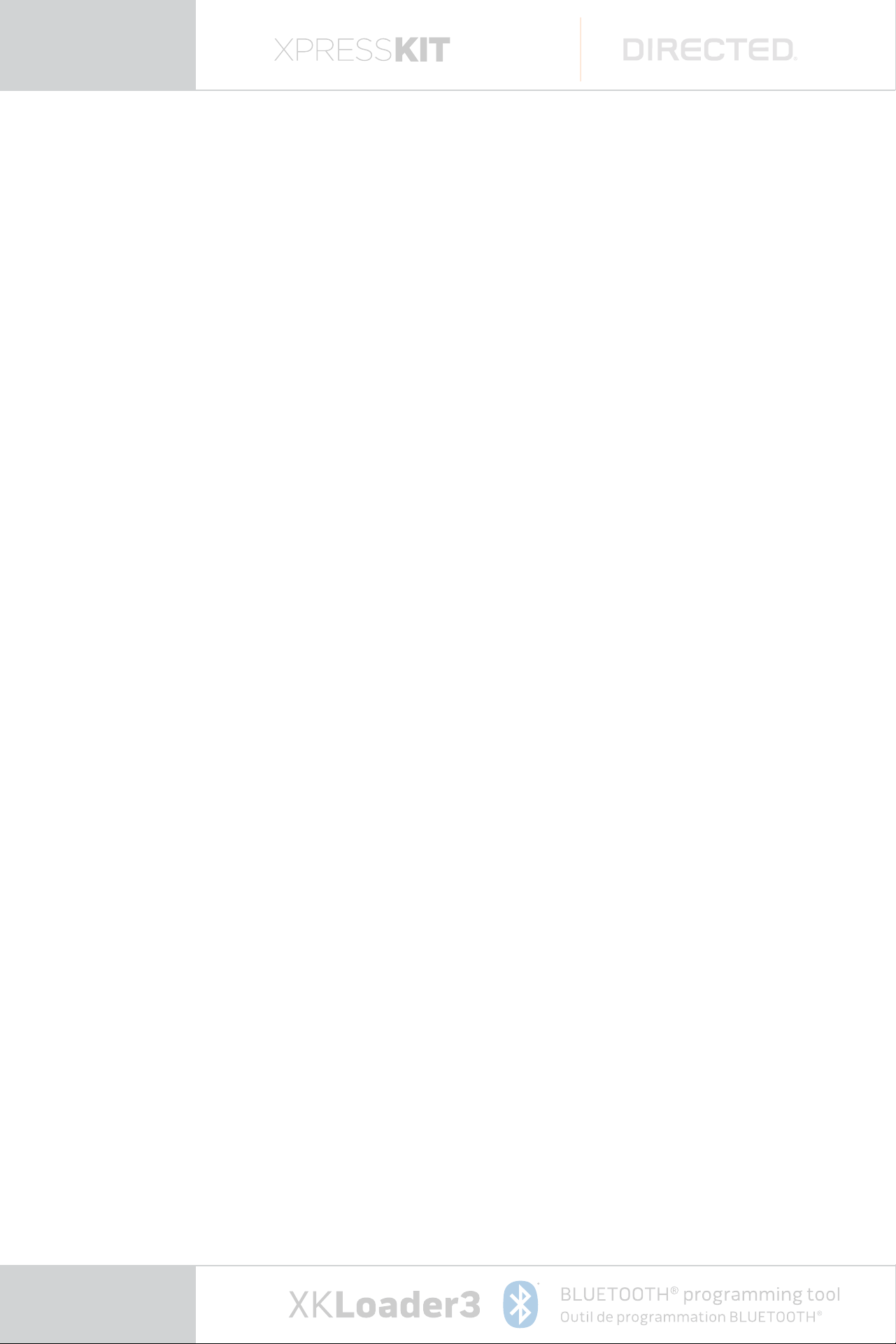
To accept the End User License Agreement:
n Find the Directechs Mobile icon in the Springboard�
n Tap the icon�
Directechs Mobile starts� e very first time you start
the program, you’ll be given the opportunity to view the
End User License Agreement (EULA) and accept it�
a) Tap the View the license agreement button
to read the EULA�
b) After you’ve read the agreement,
tap the Directechs Mobile button to
access the previous screen�
c) Tap Accept�
page
10
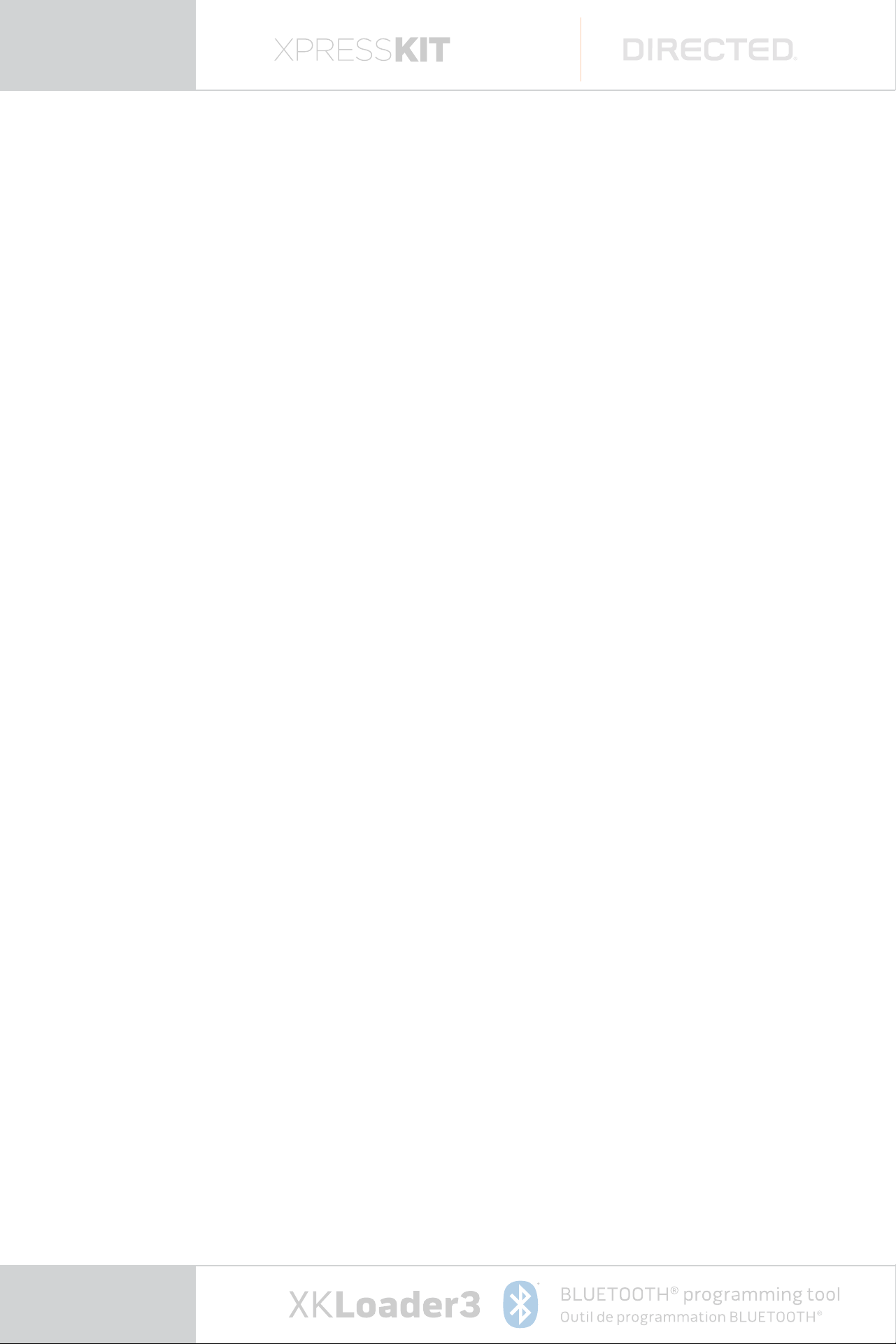
2.2. Connection Device Settings
Go to the setting of your phone, turn on Bluetooh
and make pairing with your XKLoader3 device�
Bluetooth LED pattern:
n Red LED flash showly, 500 ms:
Connectable/Discoverable, PDL (Paired
Device List) empty�
n Red flashes very fast: Connectable/Discoverable,
PDL (Paired Device List)not empty� App will try
to connect on its own as well� After 20 minutes
it will power off�
n Green LED constantly on: iPhone connected
but not authenticated (transient state)�
n Blue LED on: iPhone/Android connected fully�
n Blue LED on, Green LED fading in/out slowly:
Connected, device receiving data�
n Blue LED fading in/out slowly, Green LED on:
Connected, device transmitting data�
n Blue LED fading in/out, Green LED fading
in/out slowly: Connected, device receiving and
transmitting data
page
11
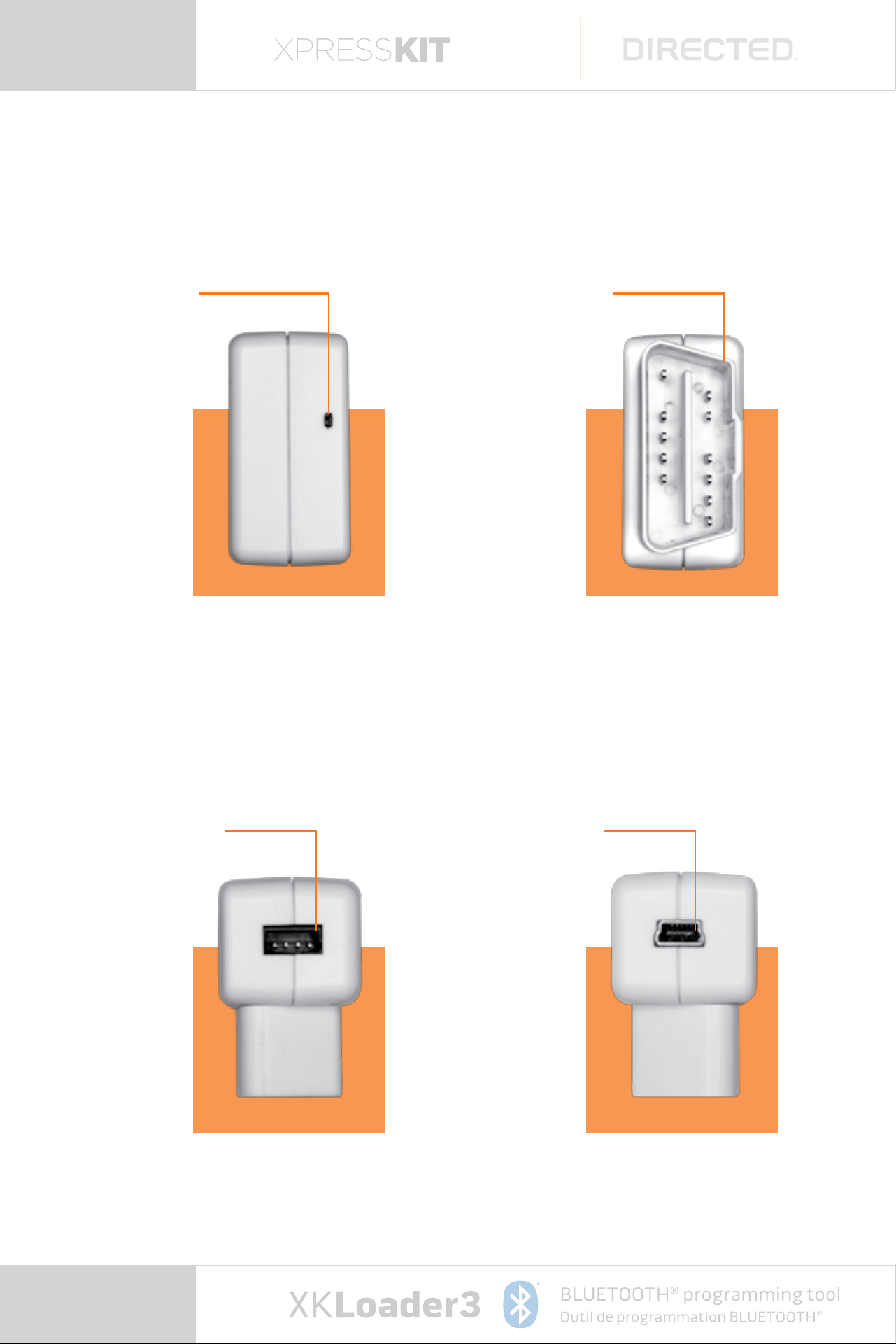
Bluetooth LED
OBD Socket
D2D Socket
USB Socket
page
12
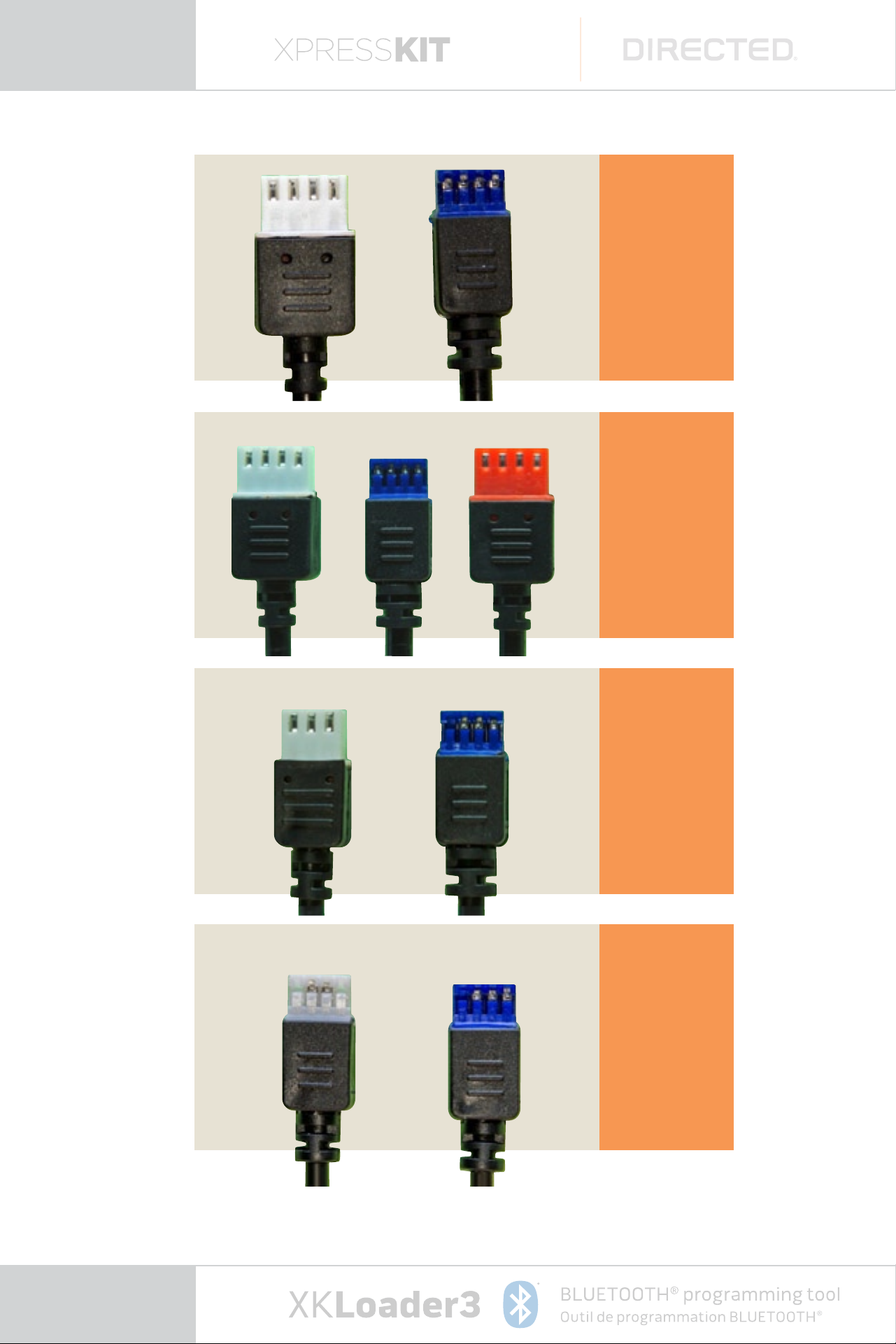
Flashing
Cable
D2D-Y
Logging
Cable
BitWriter
Cable
PRG1000
Cable
page
13
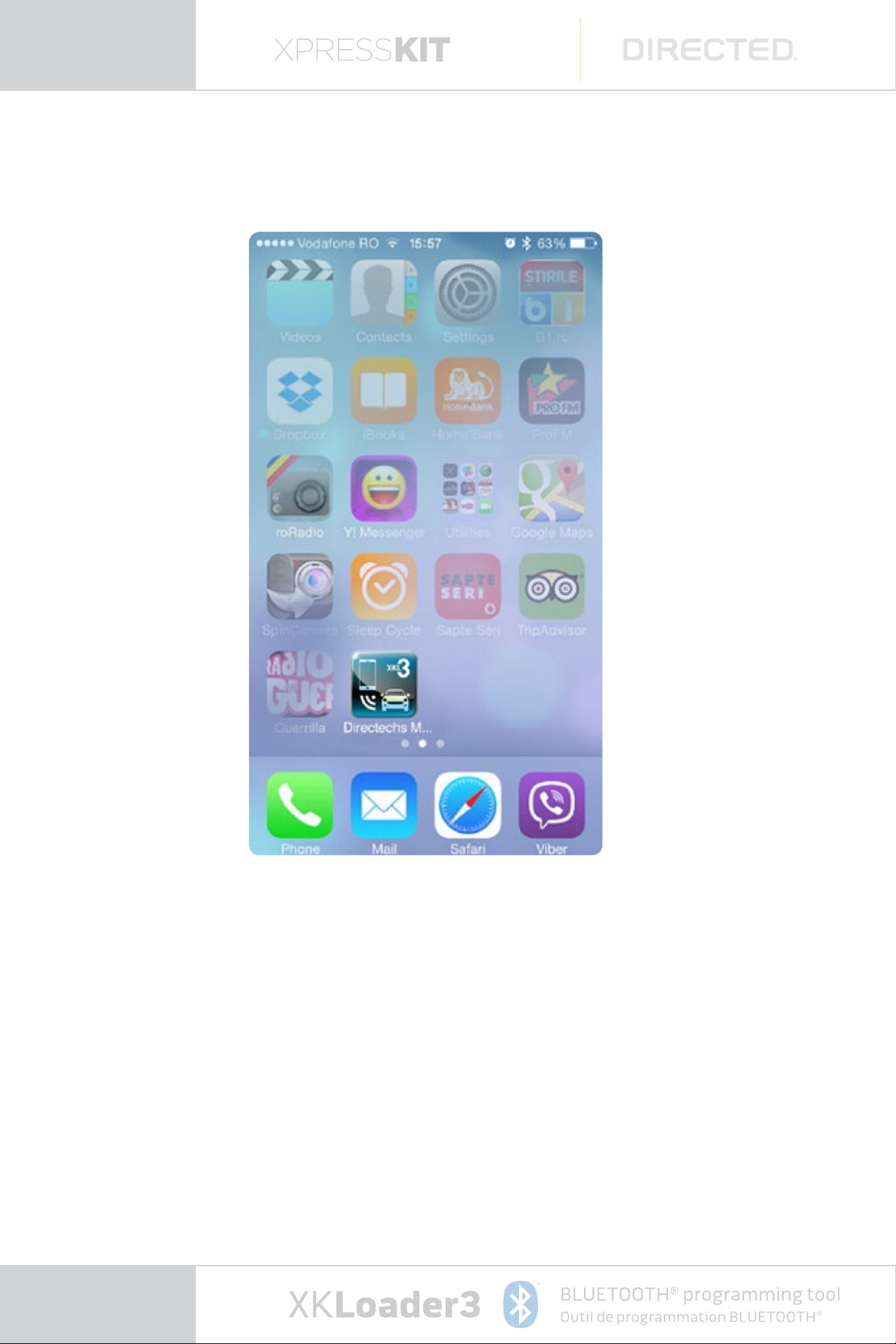
2.3. Launching the Directechs Mobile App
Once you have accepted the EULA,
you can launch the Directechs Mobile App�
To launch the Directechs Mobile App:
a) Find the VidyoMobile App icon on the
Smartphone Screen�
page
14
b) Tap the icon�
Directechs Mobile App opens to the login page�
