DEI Headquarters DEI7541 Users Manual
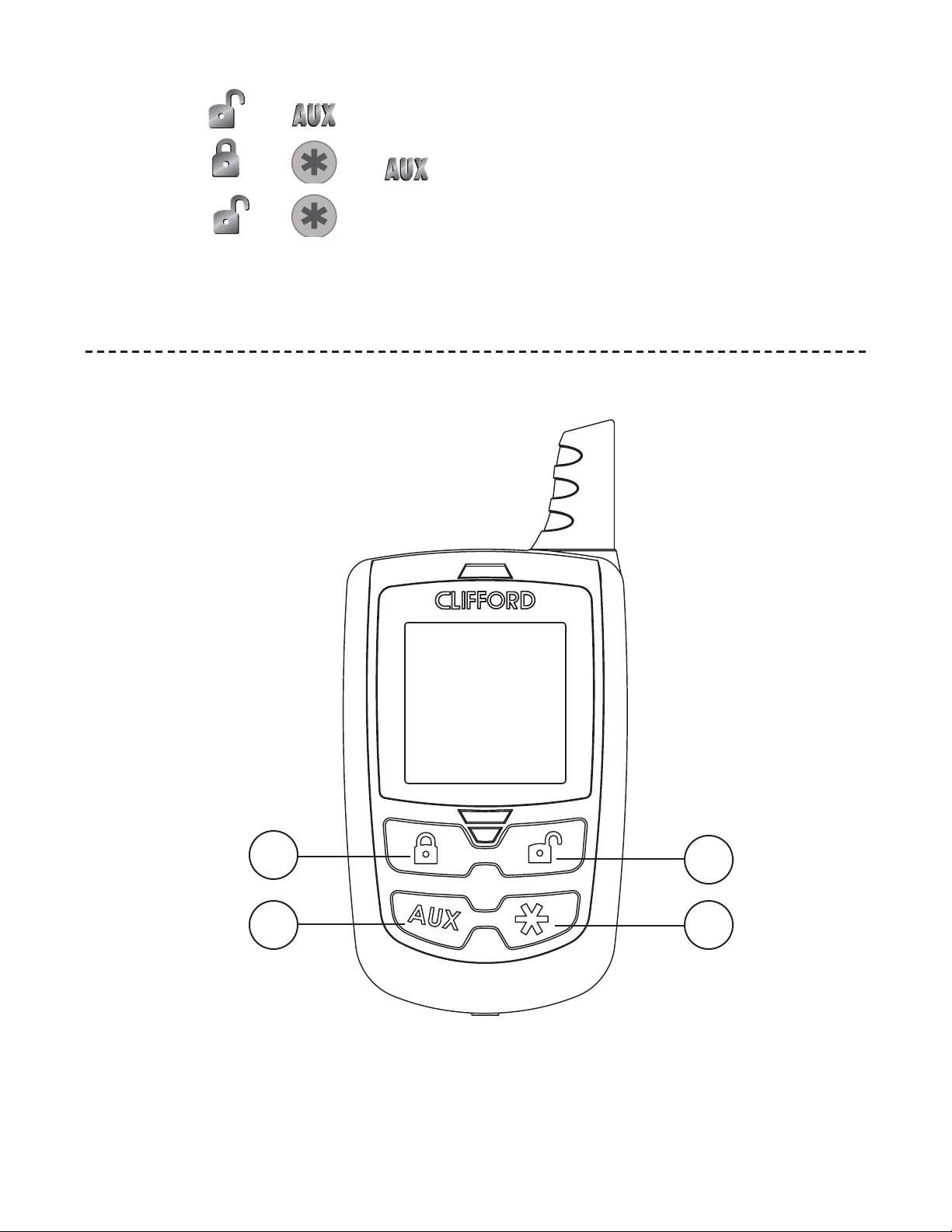
DRAFT
and ............... operate............................Channel 5
DRAFT
and and operate .........................rear defogger
and ............... operate............................Channel 6
remote control button/animation locations
© 2005 Directed Electronics—all rights reserved 39
1
2 3
4
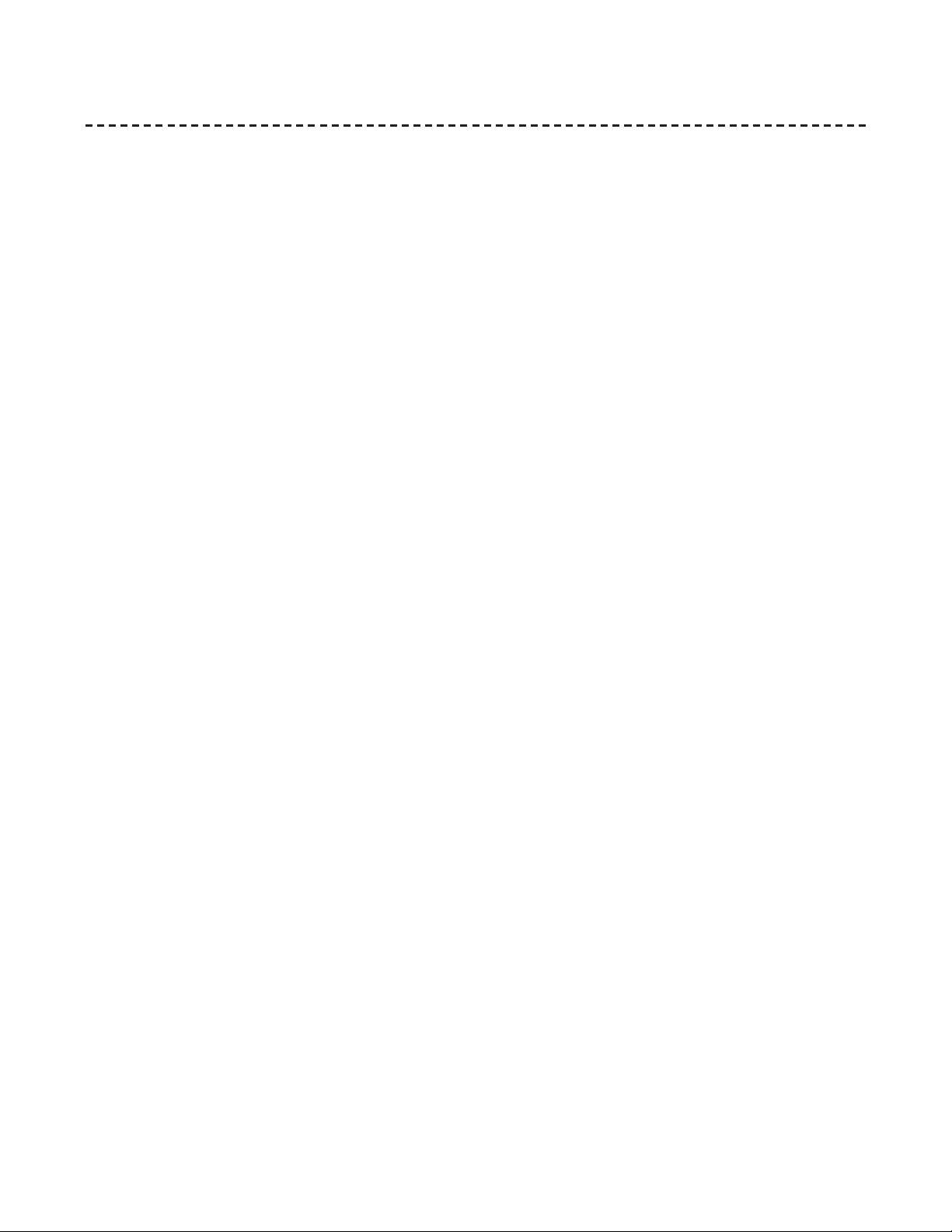
DRAFT
standard mode configuration
DRAFT
1. Arm Button
2. Auxiliary Button
3. Remote Start Button
4. Disarm Button
5. Programming button
40 © 2005 Directed Electronics—all rights reserved
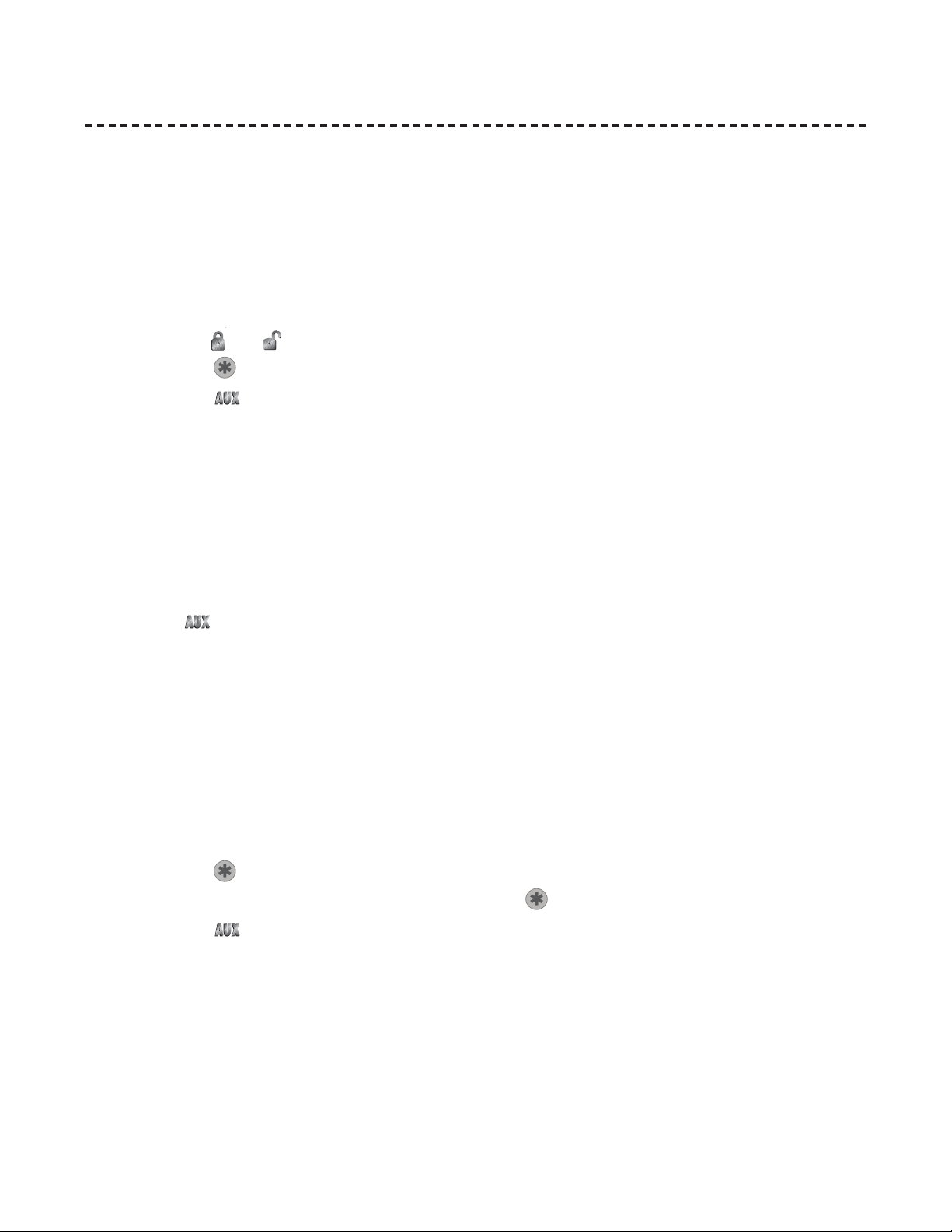
DRAFT
remote control programming
DRAFT
The remote control has programmable features that can be changed to fit the users preferences. Programming
can be performed anytime using the programming and function buttons to select the feature menus and
change feature settings.
Function button operations during programming:
• Press the
• Press the
• Press the
Enter programming:
Press and hold for 3 seconds the round programming button on the rear of the remote control. The program-
ming main menu will appear. Use the function buttons as described above to navigate and change the
features.
Exit Programming:
Press the
between button presses, the remote control will automatically save the settings and exit programming
mode.
Power off sleep mode:
This setting will make the remote control go to sleep. It will not respond to any RF signals or function button
presses.
or button to scroll and highlight menu and feature items.
button to choose the highlighted item
button to exit programming anytime
button anytime to save the settings and exit programming, or, if more than 10 seconds lapses
1. Enter programming mode
2. Scroll to highlight the Clock icon
3. Press the
4. Scroll and highlight a digit or A/P and then press the
5. Press the
Wake Up the remote control:
To wake up the remote control press and hold the program button for 3 seconds. The display will cycle
through all available animations and icons before becoming active.
Set the 12 hour Clock:
1. Enter programming mode
© 2005 Directed Electronics—all rights reserved 41
button to choose the Clock and access Clock set screen
button to change the digit.
button anytime to save the new setting and exit.
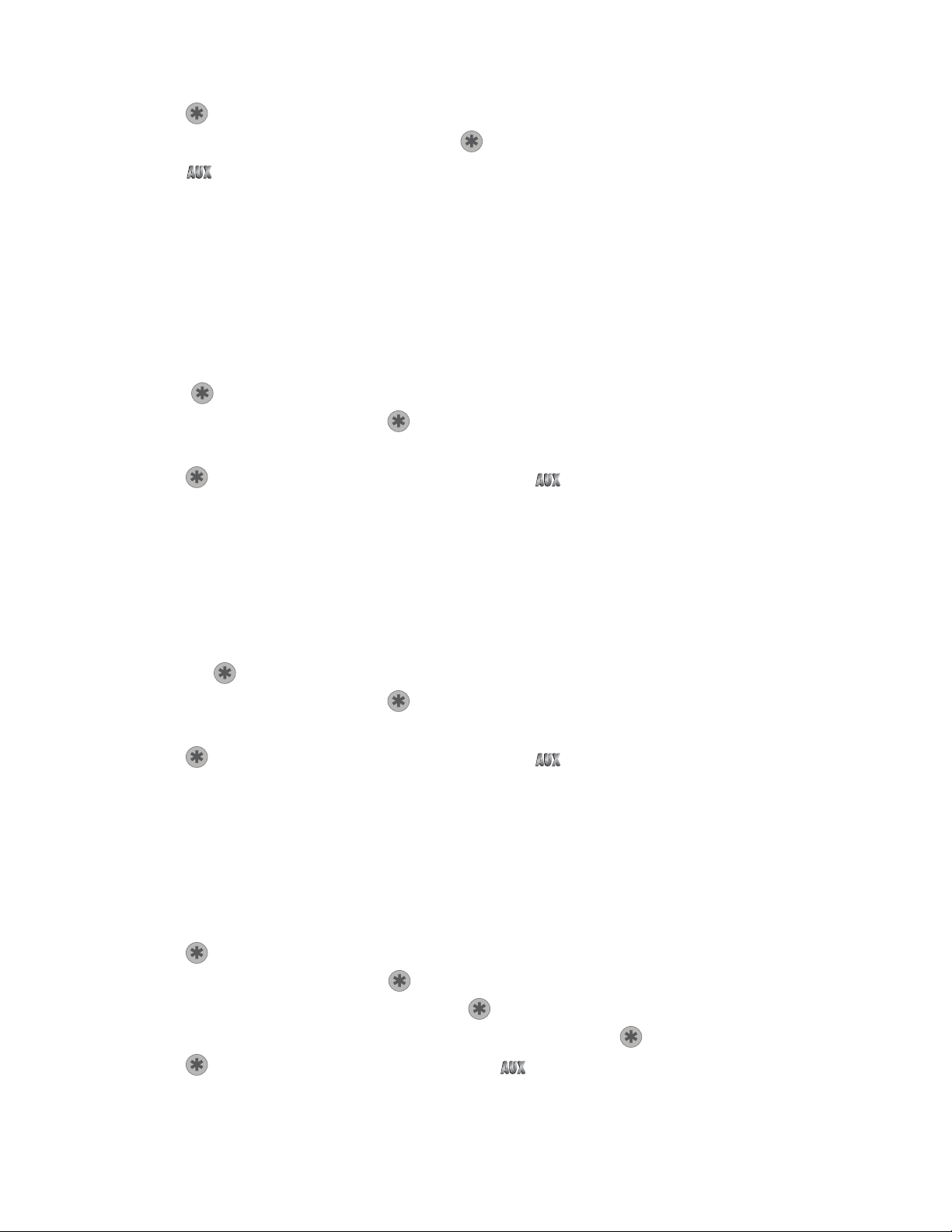
DRAFT
2. Scroll to highlight the Clock icon
DRAFT
3. Press
4. Scroll and highlight a digit or A/P and press
5. Press
Page mode on/off:
When Page is off, the remote control will not receive Pages or output Page Notifications or Alerts. It will
only receive Command Reponses.
1. Enter programming mode
2. Scroll to highlight OPERATION
3. Press
4. Scroll to highlight PAGE and press
5. Scroll to highlight the desired setting.
6. Press
Beeps on/off:
When Beep is off, the remote control will only show animations or icons for Page Notifications. Alarm Page
to choose the Clock and access Clock set screen
to change the digit.
anytime to save the new setting and exit.
to choose the operation menu screen
to choose.
to save and return to the Operation menu or to save the setting and exit.
Alerts will be eliminated.
1. Enter programming mode
2. Scroll to highlight OPERATION
3. Press the
4. Scroll to highlight BEEP and press
5. Scroll to highlight the desired setting.
6. Press
Custom zone ID:
Use this menu item to select which sensor or input information will be displayed when a particular zone is
triggered.
1. Enter programming mode
2. Scroll to highlight OPERATION
3. Press
4. Scroll to highlight ZONE and press
5. Scroll to highlight the desired zone and press
6. Scroll to highlight the icon to be displayed for that zone and press
button to choose the operation menu screen
to choose.
to save and return to the Operation menu or to save the setting and exit.
to choose the operation menu
to choose the zone menu.
to choose.
to choose.
7. Press
42 © 2005 Directed Electronics—all rights reserved
to save and return to the zone menu or to save the setting and exit.
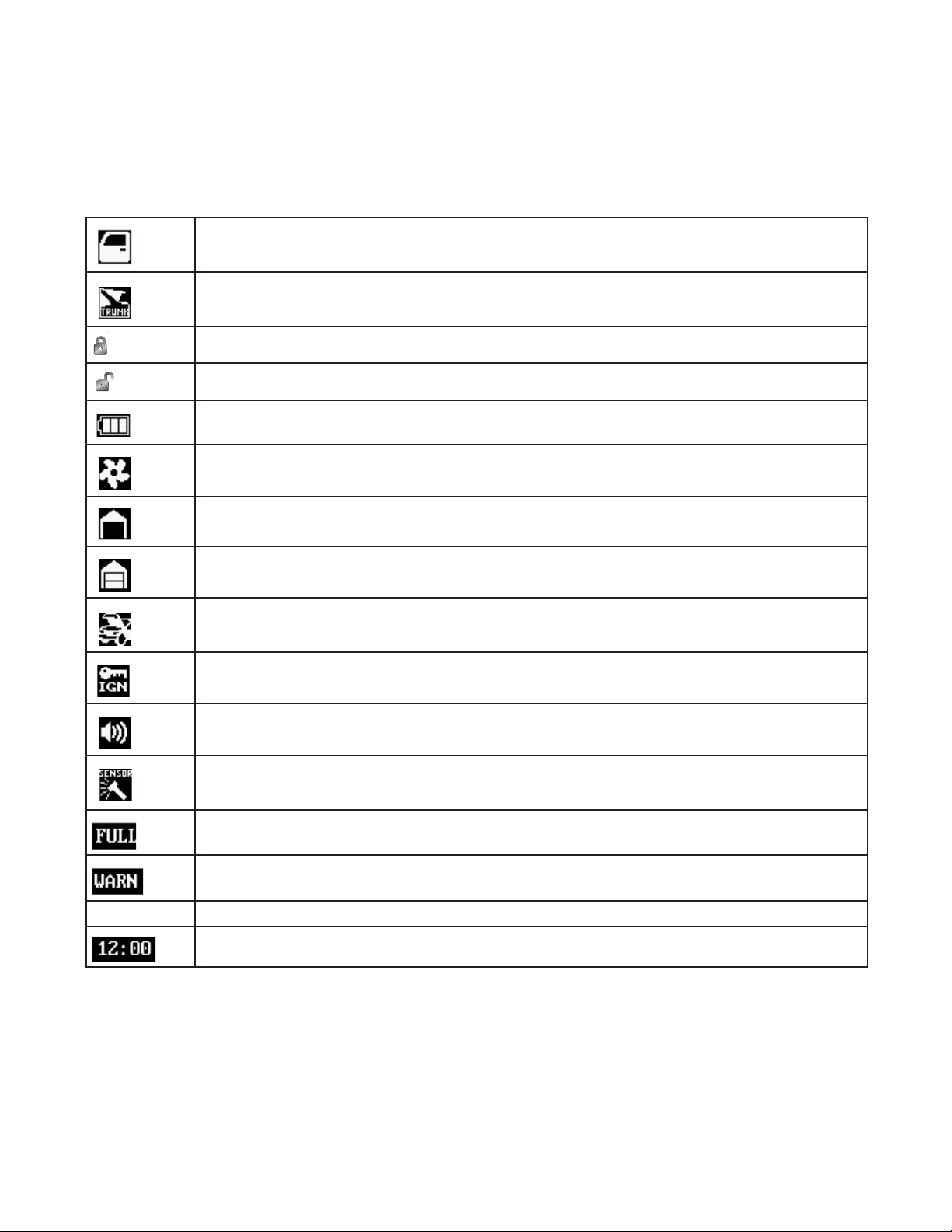
DRAFT
Status Icon Descriptions:
DRAFT
Each time the remote control plays any animation due to an Alarm Page or Command Response, icons will be
displayed to indicate the current system status. Below is a list of icons and the system characteristics they
represent.
This icon indicates the DOOR is open or has triggered the alarm
This icon indicates the TRUNK is open or has triggered the alarm
This icon indicates the system status is ARMED or LOCKED
This icon indicates the system status is DISARMED or UNLOCKED
This icon indicates the BATTERY charge level
This icon indicates the REMOTE START is on and the engine is running
This icon indicates the GARAGE DOOR is open
This icon indicates the GARAGE DOOR is closed
This icon indicates the HOOD is open or has triggered the alarm
This icon indicates the IGNITION is on or has triggered the alarm
This icon indicates the SIREN is active
This icon indicates a SENSOR is active or has triggered the alarm
This icon indicates an alarm FULL TRIGGER event has occurred
This icon indicates an alarm WARN TRIGGER event has occurred
This icon indicates a CALL PAGE from a vehicle occupant was received
This icon displays the current TIME
© 2005 Directed Electronics—all rights reserved 43
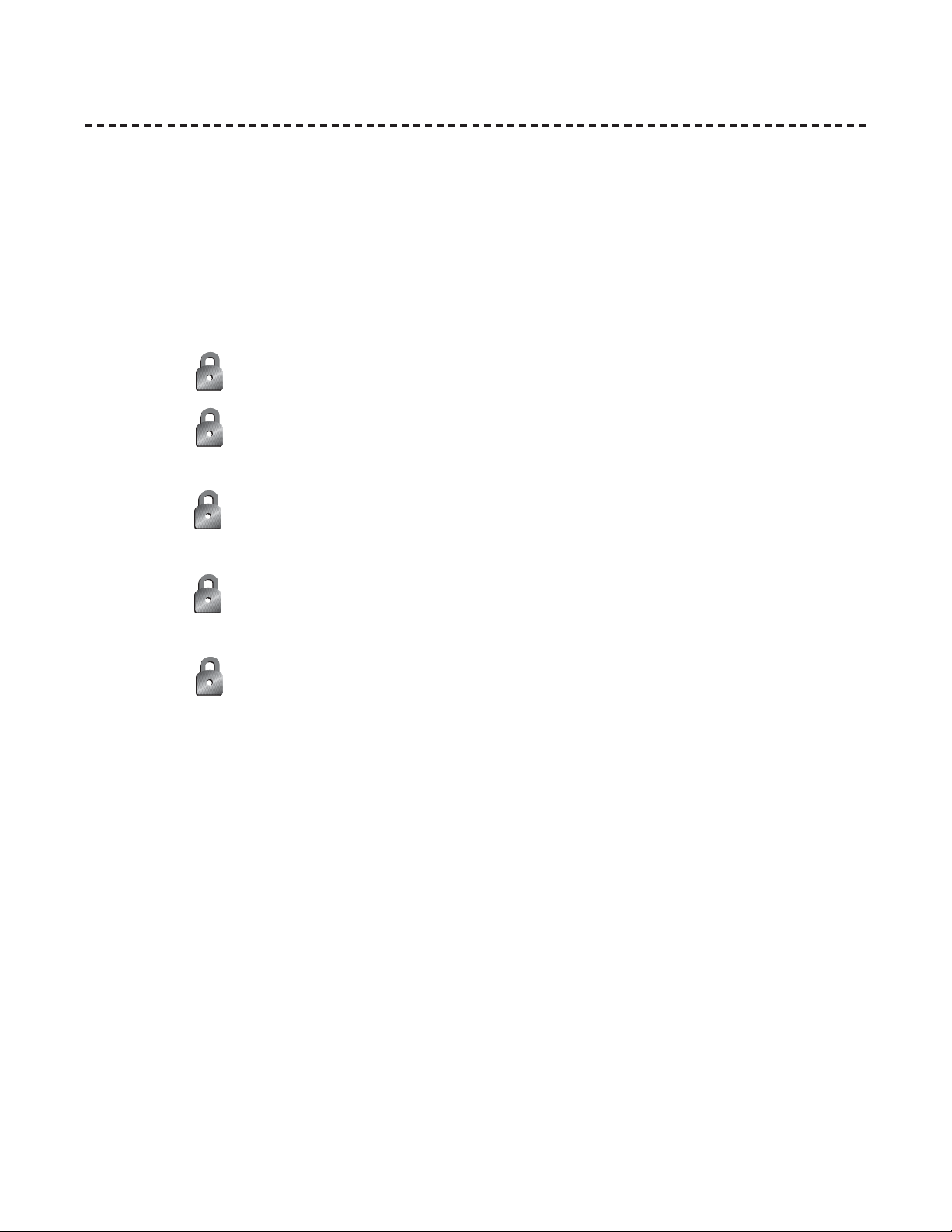
DRAFT
multi-level security arming
DRAFT
Multi-Level Security Arming is a feature that allows the user to select which of the system's inputs or sensors
will be active and which will be bypassed when the system is armed. (See Table of Zones section of this guide.)
Multi-Level Security Arming can only be accessed from a standard configuration transmitter. Pressing the arm
button of the standard configuration transmitter again within five seconds of arming the system will activate
the Multi-Level Security feature. Each time the arm button is pressed again, a different security level is selected.
The different levels of security are selected as follows:
■ Pressing
■ Pressing
Two is now bypassed.
■ Pressing
Four is now bypassed.
■ Pressing
Zones Two and Four are now bypassed.
■ Pressing
input zones, except the ignition, are now bypassed.
one time: The siren chirps once. The system is armed.
a second time within five seconds: The siren chirps twice followed by a long chirp. Zone
a third time within five seconds: The siren chirps three times followed by a long chirp. Zone
a fourth time within five seconds: The siren chirps four times followed by a long chirp.
a fifth time within five seconds: The siren chirps five times followed by a long chirp. All
44 © 2005 Directed Electronics—all rights reserved
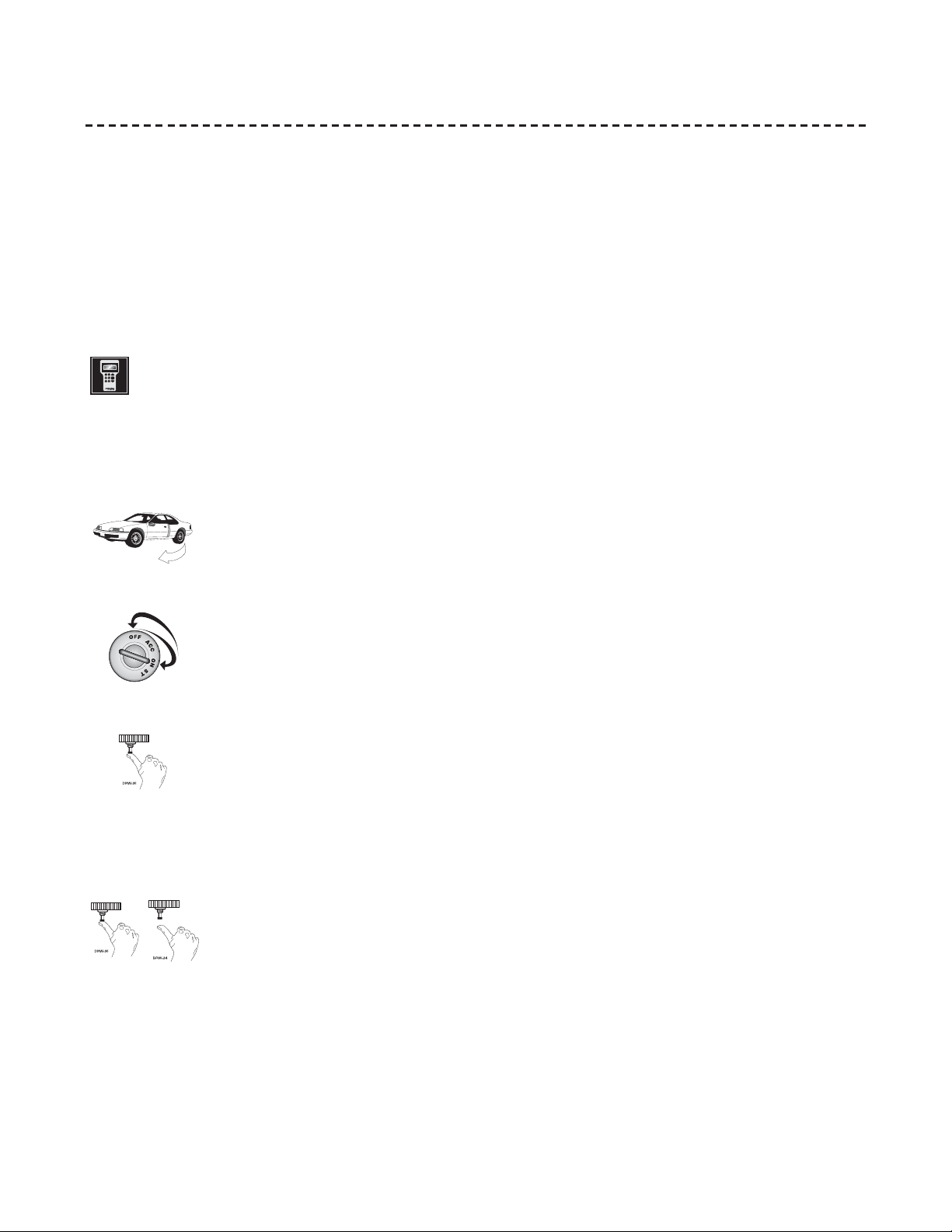
DRAFT
system features learn routine
DRAFT
The System Features Learn Routine dictates how the unit operates. It is possible to access and change any of
the feature settings using the Valet/program switch. However, this process can be greatly simplified by using
the Bitwriter®. Any of the settings can be changed and then assigned to one of up to four transmitters. This
feature is called Owner Recognition. Each time that particular transmitter is used to disarm the system, the
assigned feature settings will be recalled. Owner Recognition is only possible when programming the unit via
the Bitwriter®.
If programming with the Bitwriter®, the learn routine can be locked or unlocked. If the learn routine has
previously been locked, it must be unlocked with Bitwriter® - this cannot be done manually with the Valet
switch.
To enter the System Features Learn Routine™:
1. Open a door. (The GREEN wire, H1/8, or the VIOLET, H1/6 must be connected.)
2. Ignition. Turn the ignition on, then back off. (The heavy gauge PINK wire of the relay
satellite must be connected.)
3. Select a Menu. Press and HOLD the Valet/Program switch. (The Valet/Program switch must
be plugged into the blue port.) After three seconds the siren will chirp once indicating
entry to the Basic Features Menu. If this is the menu you wish to access, release the button
and go on to Step 4. If the button is not released, you will jump to the next menu and the
siren will chirp twice. There are three possible menus. Once you have selected the desired
menu, release the Valet/Program switch.
4. Select a Feature. Press and release the Valet/Program switch the number of times corre-
sponding to the feature you wish to change. For example, to access the third feature, press
and release 3 times. Then press the button once more and HOLD it. The siren will chirp
the number of times equal to the feature you have accessed.
© 2005 Directed Electronics—all rights reserved 45

DRAFT
5. Program the Feature. While holding the Valet/Program switch, you can toggle the feature
DRAFT
on and off using the remote transmitter. Pressing the button that arms the system will
select the one chirp or default setting. Pressing the button that disarms the system (or
the Channel Two button when in the single button arm/disarm configuration) will select
the two chirp setting.
Note: Some features have more than two possible settings. Pressing
setting, pressing will toggle through the two-chirp and higher settings.)
6. Release. Release the Valet/Program switch.
Once a feature is programmed:
■ Other features can be programmed within the same menu.
■ Another menu can be selected.
■ The learn routine can be exited if programming is complete.
To access another feature in the same menu:
1. Press and release the Valet/Program switch the number of times necessary to advance from the feature you
just programmed to the next one you want to program.
2. Then press the Valet/Program switch once more and HOLD it.
For example, if you just programmed the third feature in the menu and you would like to program the seventh
will select the one chirp
feature in the menu, you would press and release the Valet/Program switch four times and then press it once
more and HOLD it. The siren would chirp seven times to confirm access to the seventh feature.
To select another menu:
1. Press and hold the Valet/Program switch.
2. After three seconds, the unit will advance to the next menu and the siren will chirp, indicating which menu
has been accessed.
For example, if you just programmed some features in the first menu and you want to program a feature in the
third menu, press and HOLD the Valet/Program switch. After three seconds, the siren chirps twice indicating
access to the second menu. Continue to HOLD the button and three seconds later the siren will chirp three times
indicating access to the third menu. Features in the third menu are then programmable following steps 4 through
6 of the System Features Learn Routine procedure.
46 © 2005 Directed Electronics—all rights reserved
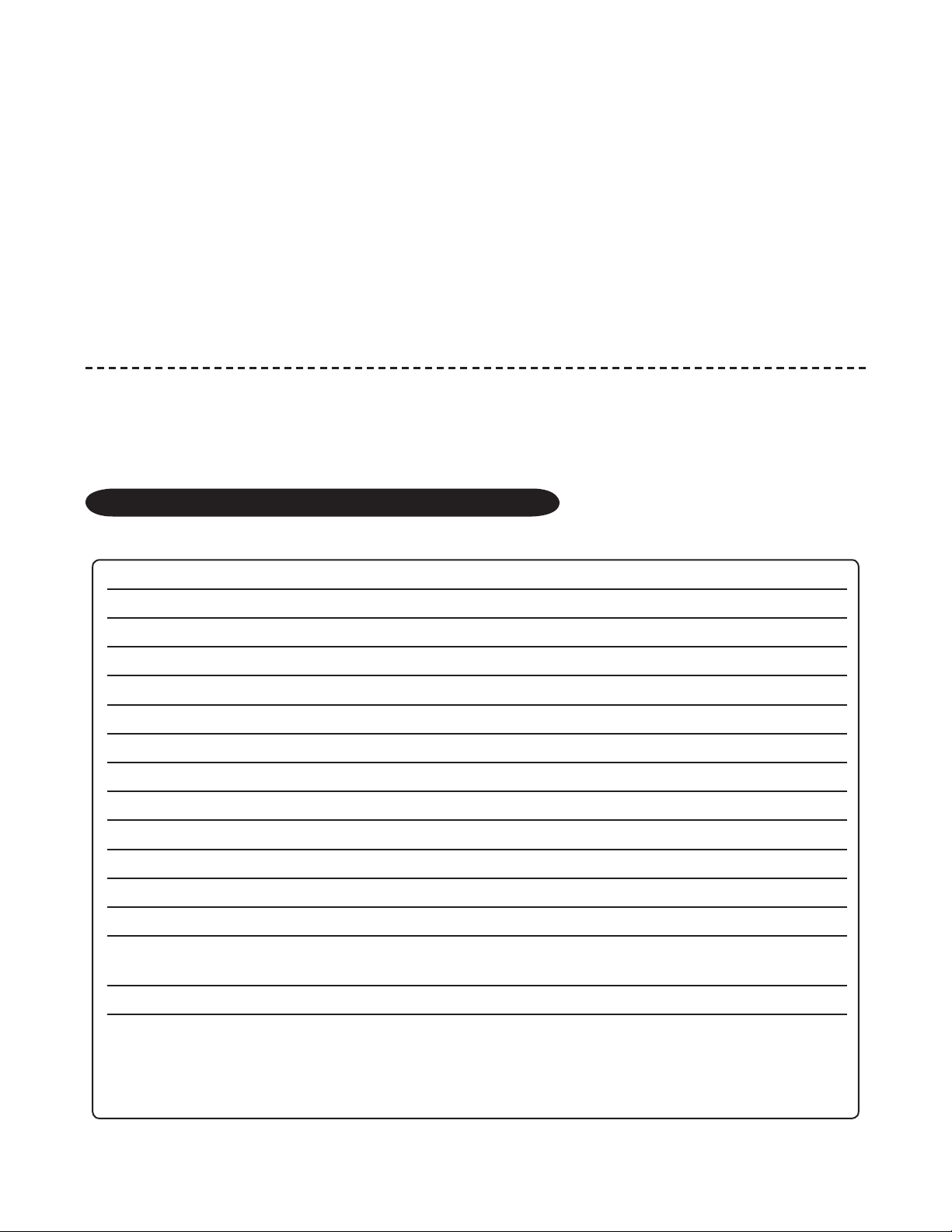
DRAFT
To exit the learn routine:
DRAFT
The learn routine will be exited if any of the following occurs:
1. Close the open door.
2. Turn the ignition on.
3. There is no activity for longer than 15 seconds.
4. The Valet/Program switch is pressed too many times.
feature menus
The default settings are indicated in bold type. Features that have additional settings that can be programmed
using the Bitwriter® are indicated with an asterisk (*).
menu #1 - basic features
FEATURE NUMBER ONE-CHIRP SETTING (DEFAULT) TWO-CHIRP SETTING
1-1 Active arming Passive arming
1-2 Arm/disarm chirps on Arm/disarm chirps off
1-3 Ignition lock ON Ignition lock OFF
1-4 Ignition unlock ON Ignition unlock OFF
1-5 Active locking only Passive locking
1-6 Panic with ignition on No panic with ignition on
1-7 0.8 second door lock pulses (1) 3.5 (2), 0.4 (3) seconds
1-8 Forced passive arming on Forced passive arming off
1-9 Automatic engine disable on Automatic engine disable off
1-10 Armed When Driving (AWD) on AWD off
1-11 Code Hopping on Code Hopping off
1-12 Horn Output Pulsed Constant
1-13 Horn function Full Alarm Only (1) Siren function - chirp length
20mS (2)/30mS (3)/40mS (4)/50mS (5)
1-14 Comfort Closure ON Comfort Closure OFF
NOTE: The numbers in parentheses indicate the number of times the siren will chirp and the
LED will flash.
© 2005 Directed Electronics—all rights reserved 47
