Page 1

1
TEX-FLO10
Flow Rate Dual Totalizer
This sophisticated panel mount control-
ler is the ideal solution for a variety of
ow rate applications.
It features a customizable display, dual
totalizers with low ow cuto, volumet-
ric pulse on setpoints, and batching on
Total 1.
It's also designed for ease of use, with in-
tuitive, scrolling text prompts that guide
you step-by-step through the setup pro-
cess, and simple K-factor entry.
Order Codes
TEX-FLO10
-HV 85–265V AC / 95–370V DC
-LV 15–48V AC / 10–72V DC
Options
-R2 2 x relay outputs
-R4 4 x relay outputs
-A 1 x mA/V analog output
-S2R 1 x RS232 (RJ11 terminal)
-S4S 1 x RS485 (screw terminal)
Contents
1 - Specications ............................. 2
2 - Front Panel & Display ................ 3
3 - Wiring ......................................... 5
4 - Dimensions & Installation ......... 9
5 - Input Header Adjustment ........ 11
6 - Input Setup & Calibration ....... 13
7 - Totalizer Reset & Setpoint
Setup ........................................ 19
8 - Setpoint Direct Access ............. 23
9 - Reset PIN Numbers / View
Firmware Version ..................... 23
A - Appendix A - Serial Modes ...... 24
TEX-FLO10-MAN-19V01 (0218)Copyright © 2019 Dene Instruments
Page 2
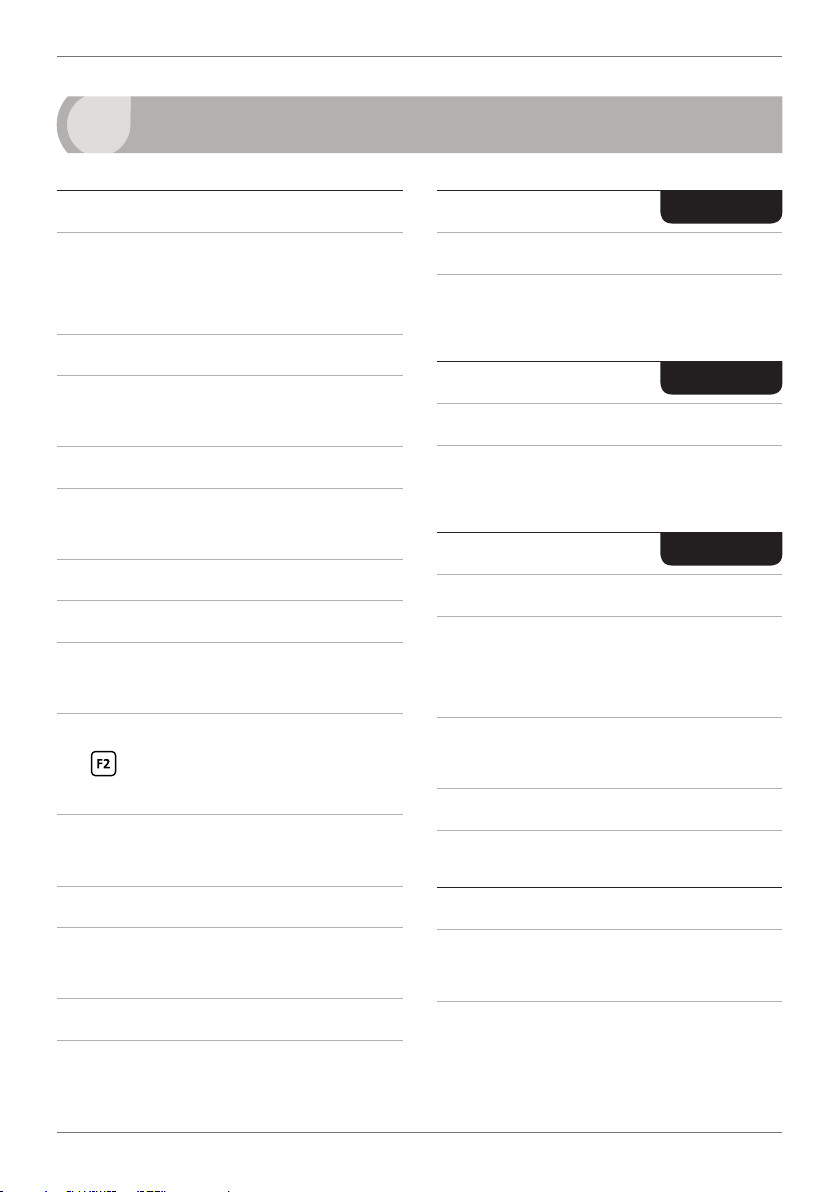
2
1
SPECIFICATIONS
Input
Sensor type NPN (open collector), PNP,
Mag (20mV to 30V), TTL, digital, closed
contact or namur
Input 0–24V DC, 0–30V AC
Power supply HV= 85–265V AC / 95–
370V DC, or LV= 15–48V AC / 10–72V DC
Sensor calibration Direct K factor entry
K factor ranges 3 ranges for K factors,
from 0.1 to 99.9999, 999.999 or 9999.99
Flow rate /sec, /min or /hour
Flow resolution 1, 0.1, 0.01 or 0.001
Totalizer resolution x0.1, x1, x10, x100
or x1000
Relay Output
Number of relay outputs None, 2 or 4
Relay output type 5A form A (3A 240V
AC max or 3A 30V DC max)
Analog Output
Number of analog outputs None or 1
Analog output type Isolated 16 bit
4–20mA/0–10V
Comm Port
Number of comm ports None or 1
Comm port options
S2R= Isolated RS232, RJ terminal, or
S4S= Isolated RS485, screw terminal
OPTIONAL
OPTIONAL
OPTIONAL
Totalizer reset Using the function pins,
button, or the volumetric pulse
the
function
Volumetric pulse on Total 2, with adjust-
able pulse width from 0.1–10.0 seconds
Frequency 2Hz to 10KHz
Excitation 24V DC (50mA max) pro-
vided by controller
Accuracy 0.005%
Temperature dri Typically 2ppm/°C
TEX-FLO10-MAN-19V01 (0218) Copyright © 2019 Dene Instruments
Serial output Custom ASCII, Modbus
RTU slave or Ranger A
Data rate 300–38400 baud
Parity Odd, even or none
Programming
Front panel buttons Up, Down, P
(Prog/Enter), plus 2 Menu buttons (F)
Security Input and setpoint setups
are independently accessible and PIN
protected
Page 3
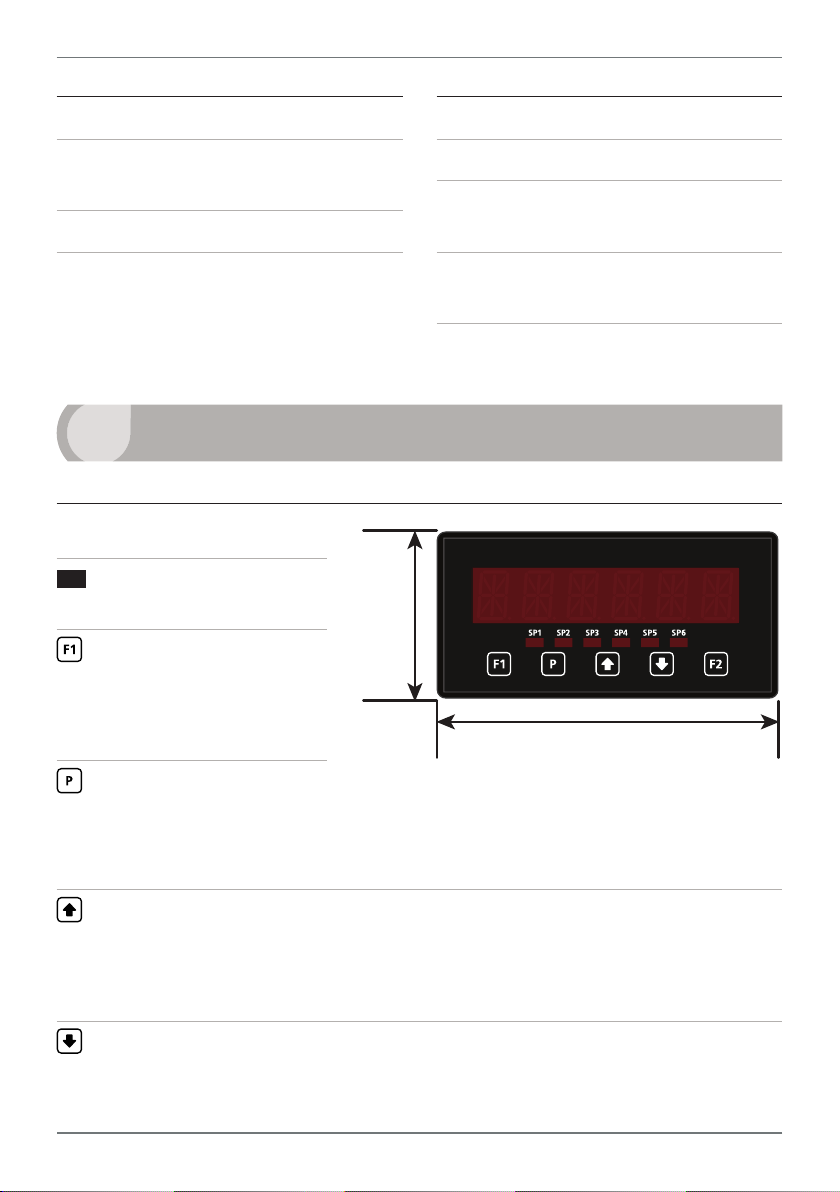
3
Display
Display type 14 segment alphanumeric
LED display, 5 buttons
Digits 1 x 6 digits, 13mm (0.5")
LED indicators 6 setpoint LED's
2
FRONT PANEL & DISPLAY
2.1 - Front panel
SPX
The SP LED's are used to
indicate active setpoints.
This button is used to
access the Input Setup &
Calibration menu (Section
6).
48mm
(1.89")
Construction
Casing Panel mount case
Ingress protection rating IP65 dust/
splash proof (face only)
Dimensions (H x W x D)
48 x 96 x 120mm (1.89 x 3.78 x 4.72")
Panel cutout 45 x 92mm (1.77 x 3.62")
96mm (3.78")
This button is used to save
your settings and advance to the next step in the setup process. It can also be
congured to reset the batch value to zero aer a long press (> 2secs) from
the main display (see 6.4E to enable).
This button is typically used to scroll through options or increase values in the
setup menu. Pressing this button from the main display will show the current
values for FLOW and TOTAL1, (excluding either value if it is set as the display
source in 6.6B). See 2.3.
This button is typically used to scroll through options or decrease values in the
setup menu. Pressing this button from the main display will show the current
TEX-FLO10-MAN-19V01 (0218)Copyright © 2019 Dene Instruments
Page 4
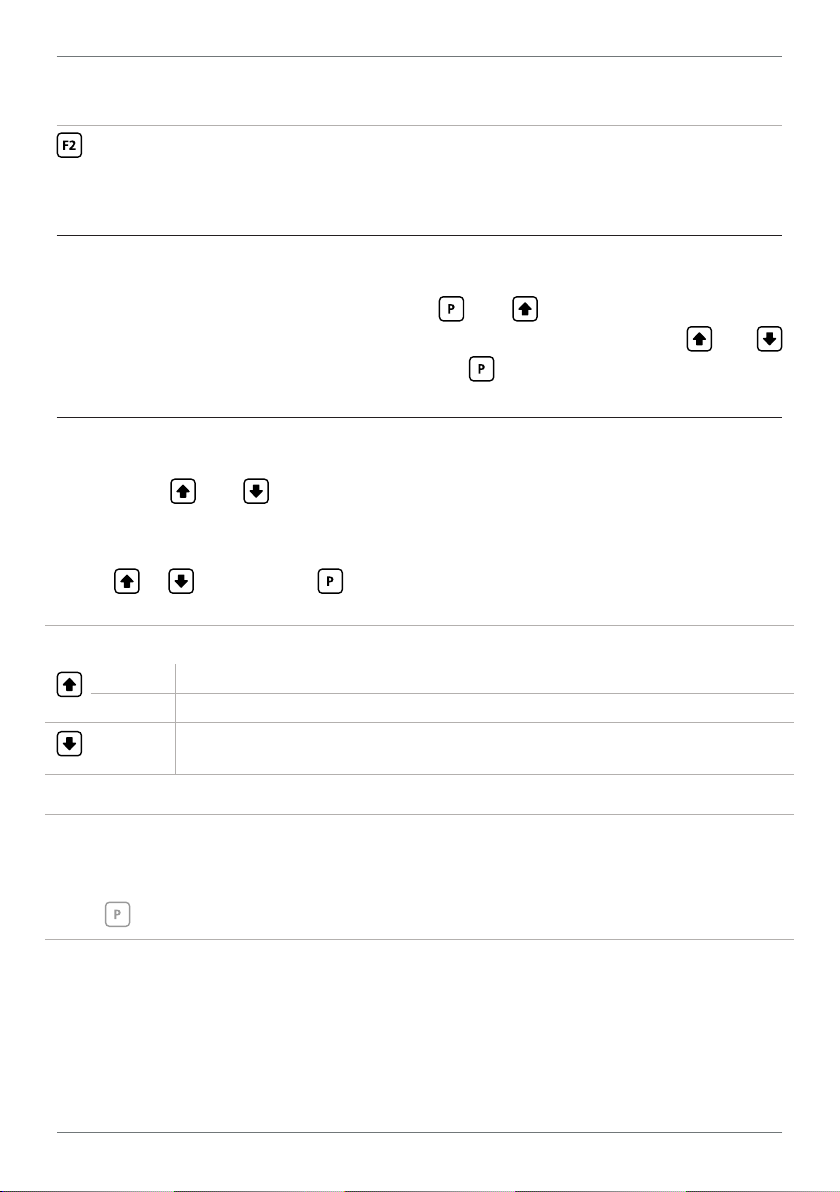
4
value for TOTAL2, (unless the display source is set to TOTAL2 in 6.6B). See 2.3.
This button is used to access the Totalizer Reset & Setpoint Setup menu (Sec-
tion 7) and the Setpoint Direct Access menu (Section 8).
2.2 - Display brightness
To adjust the display brightness, press the and buttons together from the
main display. BRI appears and toggles with the current setting. Use the and
buttons to adjust the backlight, and then press to return to operating mode.
2.3 - Up and down button shortcuts
Pressing the and buttons from the main operational display allows instant
access to a number of values held in the controller's memory. These variables will ap-
pear in the order shown in the table below, and will cycle continuously at each press
of the or button. Press at any time to return to normal operating mode.
Up and down button shortcuts
FLOW Current ow rate value
TOTAL1 Current value of Totalizer 1
TOTAL2 Current value of Totalizer 2
If any of these values are set as your display source in 6.6B, they will be excluded
from this quick-display menu. TOTAL1 and TOTAL2 can be reset using an external
switch connected to the function pins (see 3.1D).
Press
TEX-FLO10-MAN-19V01 (0218) Copyright © 2019 Dene Instruments
at any time to return to the main display.
Page 5
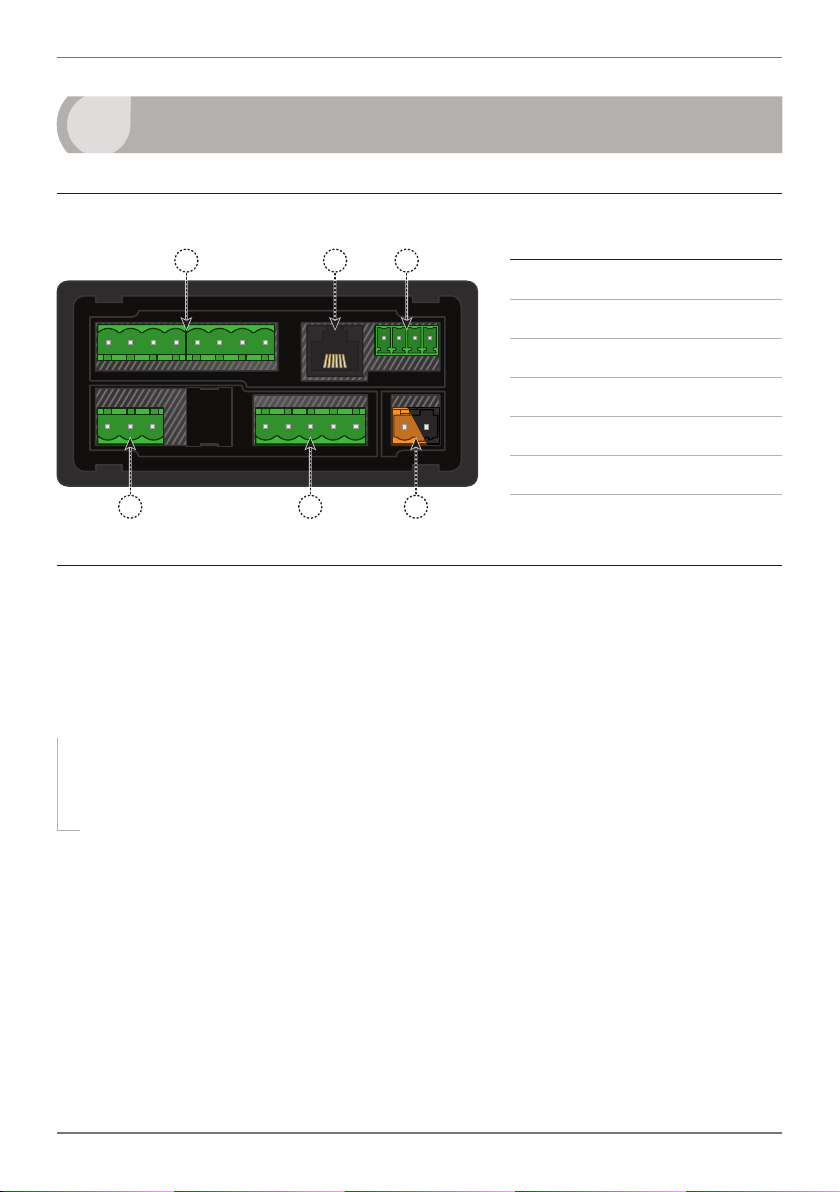
5
3
WIRING
3.1 - Pinouts
A B C
Key
3.1A Relay Output (See 3.3)
3.1B Serial Port (See 3.5)
3.1C Analog Output (See 3.4)
3.1D Analog Input (See 3.2)
3.1E Function Pins (See 3.6)
D
E
F
3.1F Power Supply (See 3.7)
3.2 - Wire the analog input module See 3.1D
IMPORTANT: The input module for this unit has four headers which are factory
congured to suit your application. The unit is congured for an NPN type sensor
by default.
¨ If you are using an NPN type sensor, you don't need to change anything.
¨ If you are using PNP, TTL, Namur, Tacho, or a Pushbutton switch, please
review your header configuration before continuing, referring to Section 5.
Then wire your input as required, referring to the diagrams on the following page.
TEX-FLO10-MAN-19V01 (0218)Copyright © 2019 Dene Instruments
Page 6

6
SIGNAL
SIGNAL
SIGNAL
SIGNAL
SIGNAL
NPN open collector output with
proximity switch
› Active sensor signal: 0V
› Inactive sensor signal: +24V
PNP open collector output with
proximity switch
› Active sensor signal: +24V
› Inactive sensor signal: 0V
Pushbutton switch
NPN
Open
collector
output
PNP
Open
collector
output
+ Supply
-- Supply
+ Supply
-- Supply
+ 24V EXC
GND
+ 24V EXC
GND
› Open signal: +24V
› Closed signal: 0V
Tacho generator sensor
TTL input
› In this example the TTL logic has
a separate +5V power supply
Namur sensor
› Active sensor signal: 0.3–1.0mA
› Inactive sensor signal: 1.7–
3.0mA
PUSHBUTTON
SWITCH
AC INPUT
Max 30V AC
TTL
5V
0V
NAMUR
SENSOR
+ Supply
-- Supply
DC
Supply
N/C
N/C
N/C
+ 24V EXC
GND
+ 24V EXC
GND
+ 24V EXC
GND
SIGNAL
+ 24V EXC
GND
N/C
TEX-FLO10-MAN-19V01 (0218) Copyright © 2019 Dene Instruments
Page 7
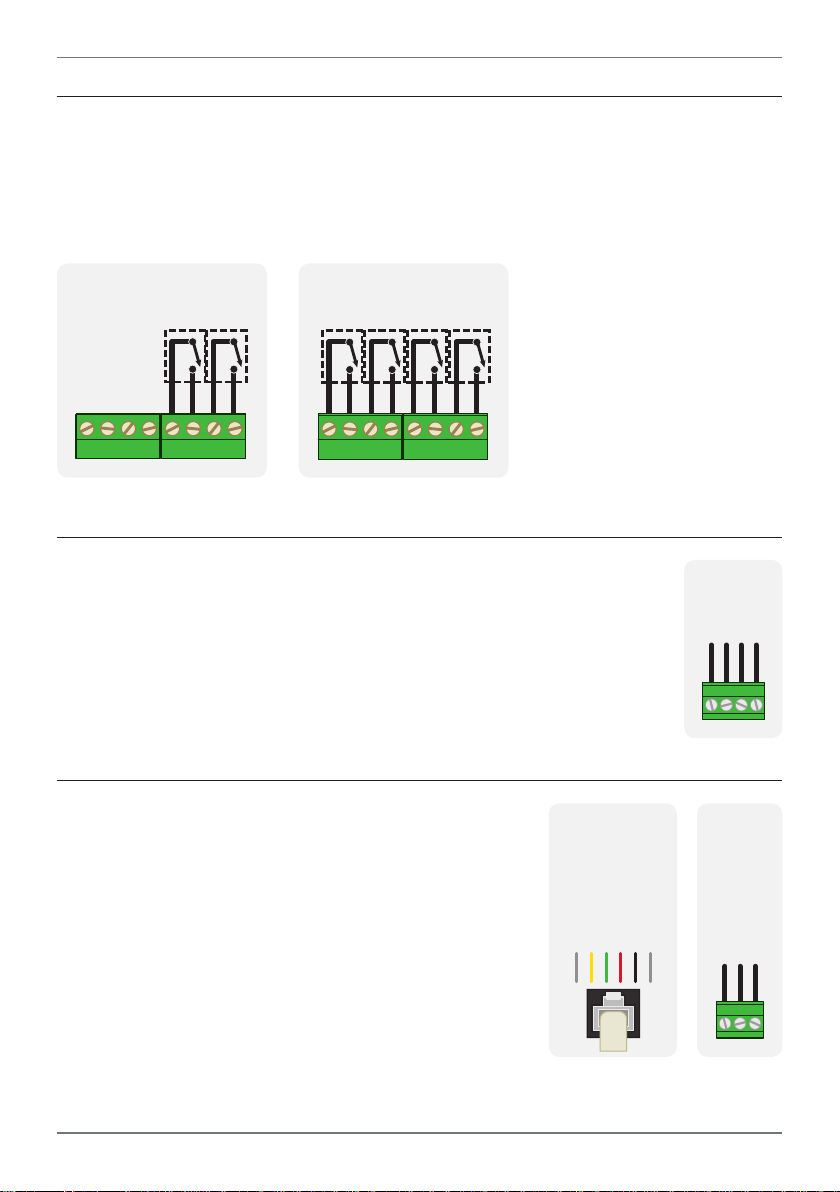
3.3 - Wire the relay outputs See 3.1A
+mA
N/C
If your controller has relay outputs tted, wire them as per the appropriate diagram
below, depending on how many relay outputs you have installed. Relays can be pro-
grammed to operate within the total span range of the controller.
7
-R2
SP2 SP1
-R4
SP3SP4 SP1SP2
3.4 - Wire the analog output
See 3.1C
If your controller has analog output tted, wire it as shown for either
voltage (0–10V) or current (4–20mA).
3.5 - Wire the serial port
See 3.1B
-S2R
-A
–V+V–mA
-S4S
If your controller has a serial port tted, wire it as
shown in the applicable diagram.
› S2R RS232, RJ11 terminal
› S4S RS485, screw terminal
N/C
SGND
+5V DC (option)
RXD
TXD
TEX-FLO10-MAN-19V01 (0218)Copyright © 2019 Dene Instruments
D -D +
SGND
Page 8
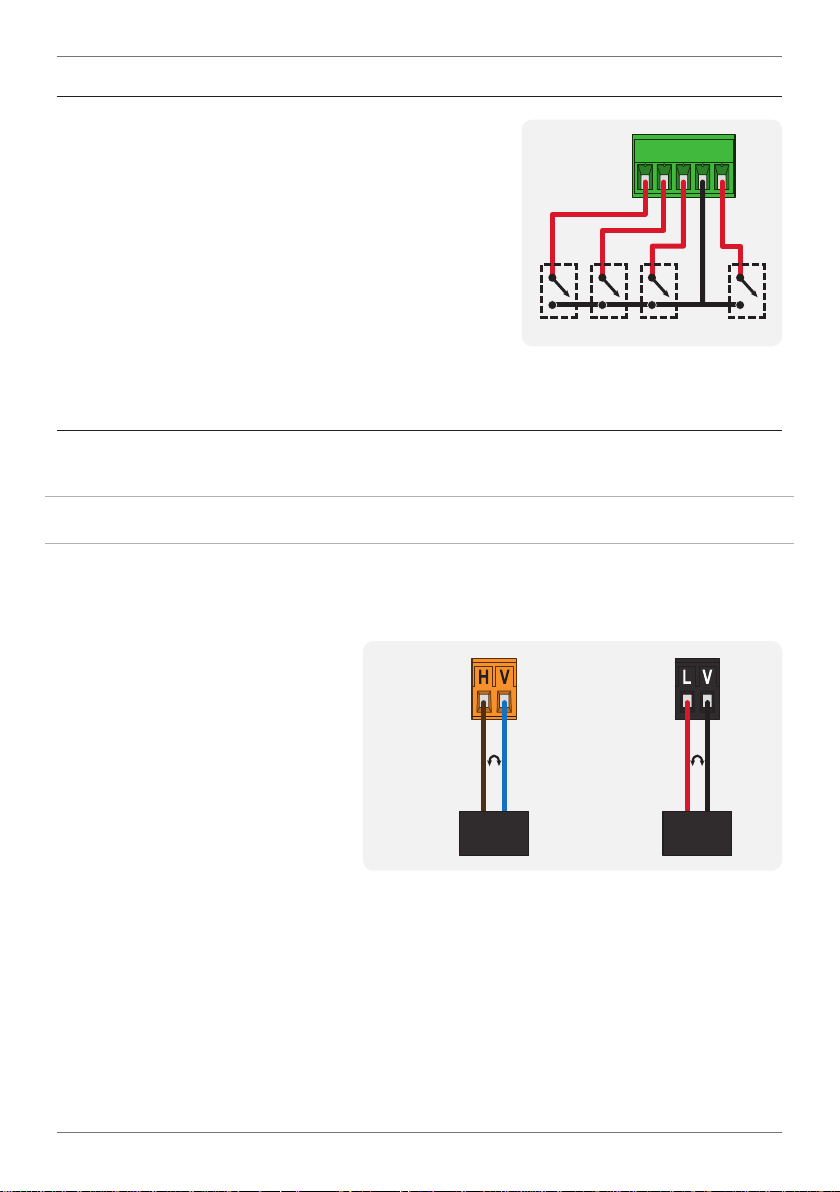
8
Total 1 Tes tTotal 2
Batch
3.6 - Wire the function pins
See 3.1E
Connect external switches to enable a function to
be executed when its switch is activated.
› Total 1: Resets Total 1 to zero
› Total 2: Resets Total 2 to zero
› Test: Resets the unit
› Batch: Resets Batch to zero
COM
3.7 - Wire the power supply See 3.1F
NEVER connect your low voltage controller to mains power.
Wire your controller for low or high voltage power supply, as show in the diagrams
below. Check the label on the unit against the colour of the connector:
› Orange =
High voltage (85–265V AC,
95–370V DC)
› Black =
Low voltage (15–48V AC,
10–72V DC)
High
voltage
(HV)
+DC
Live
AC
HV power
supply
−DC
Neutral
AC
Low
voltage
(LV)
+DC
Live
AC
Once you have completed the wiring process it is safe to switch on your power
supply. Ensure that your display is functioning before you proceed.
TEX-FLO10-MAN-19V01 (0218) Copyright © 2019 Dene Instruments
LV power
supply
−DC
Neutral
AC
Page 9
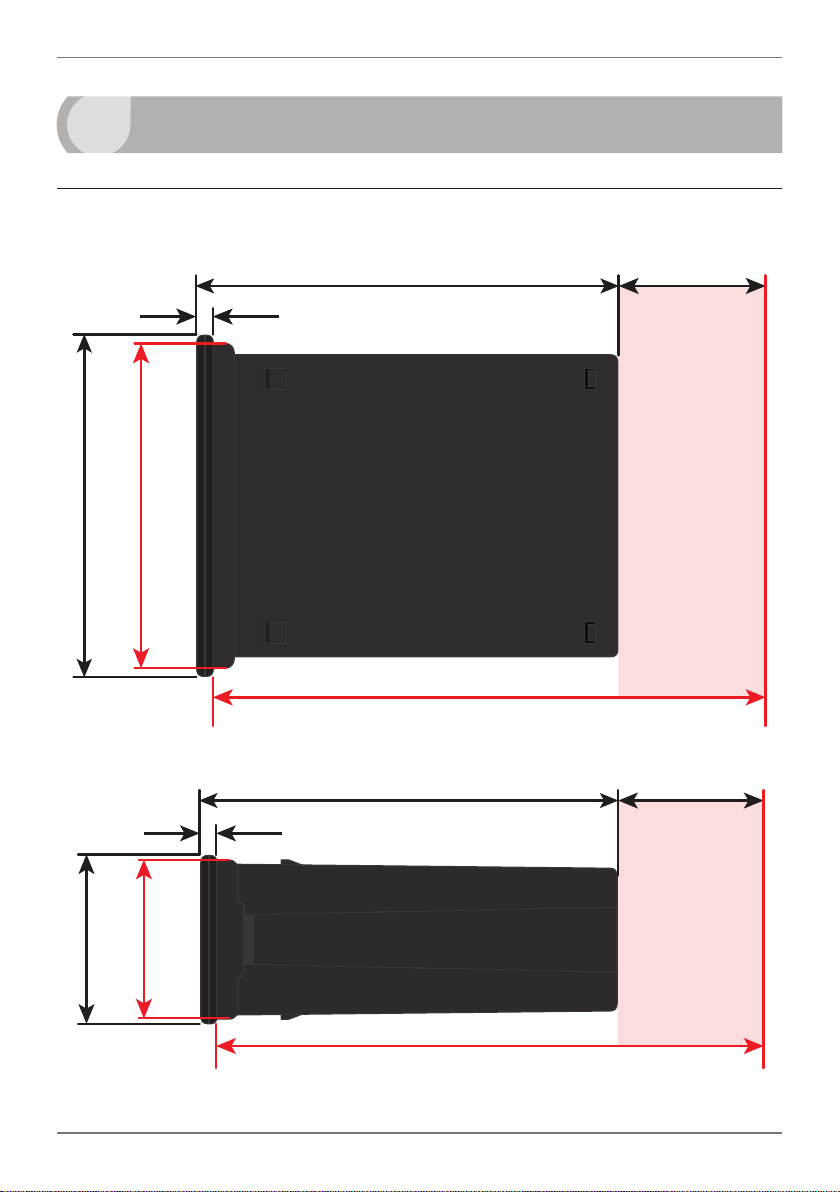
9
120 mm (4.72") 39mm (1.54")
155mm (6.10") minimum depth required behind panel
4
DIMENSIONS & INSTALLATION
4.1 - Case dimensions
mm (0.16")
4
96
mm
92mm
(3.78")
(3.62")
Cabling
Allowance
mm
48
(1.89")
155mm (6.10") minimum depth required behind panel
120 mm (4.72") 39mm (1.54")
mm (0.16")
4
45mm
(1.77")
Cabling
Allowance
TEX-FLO10-MAN-19V01 (0218)Copyright © 2019 Dene Instruments
Page 10

10
Panel Meter Faceplate
Panel Cutout
4.2 - Installation instructions
A Prepare the Panel Cutout to
92 x 45mm ±.5 (3.62 x 1.77" ±.02),
as shown below.
Allow at least 155mm (6.10")
depth behind the panel to accommodate the meter body, protruding connectors and cabling.
B Remove the Mounting Clips from
the meter back.
Panel
Gasket
Mounting
Clips
Screws
C Slide the Panel Gasket over the
rear of the unit to the back of the
Meter Faceplate.
D From the front of the panel, insert
the meter into the Panel Cutout.
Holding the unit in place, engage
the Mounting Clips so that the tabs
snap into place over the notches on
the case.
E To achieve a proper seal, tighten
the Screws evenly until the unit sits
rmly against the panel. Do not
over-tighten the screws.
92mm ±.5
(3.62″ ±.02)
45mm ±.5
(1.77″ ±.02)
TEX-FLO10-MAN-19V01 (0218) Copyright © 2019 Dene Instruments
Page 11

11
5
INPUT HEADER ADJUSTMENT
5.1 - Input header settings
The analog input board for the TEX-FLO10 has four headers which aect the Low
Pass Filter (A), Mode (B), Input Signal (C) and Load (D). Of these, headers A, C and
D should be adjusted as required for your sensor type. (Header B should always be
set to 'Counter').
Low Pass Filter
Refer to the tables below
to determine whether
OFF
the default header
positions (highlighted
black) are suitable for
D
TACH
your application.
If required, follow the instruc-
tions in 5.2 to remove the analog input board from the meter case and adjust the
header positions as needed.
A
20KHz
2KHz
200Hz
NAMUR
Mag Pickup
Load
SOURCE
SINK
2006 © 502A IF-11
Input Signal
C
Logic
Counter
FREQ
B
Low Pass Filter Header (A)
OFF Ideal for high-speed counting
200Hz Ideal for mechanical contacts
2KHz Suitable for a noisy signal
20KHz Suitable for a noisy signal
Mode Header (B) - Do not adjust!
Counter Always use this setting
FREQ Not used for TEX-FLO10
Input Signal Header (C)
Logic NPN, PNP, Namur, TTL &
Pushbuttons
Mag Pickup Tach o
Load Header (D)
SINK NPN, TTL & Pushbuttons
SOURCE PNP
NAMUR Namur
TACH Tacho
TEX-FLO10-MAN-19V01 (0218)Copyright © 2019 Dene Instruments
Page 12

12
5.2 - How to remove the input module
A If the meter is already installed, remove it from the panel, and unplug all plugs
from the back of the unit.
B Using a small screwdriver or similar implement,
press downward into one of the slots at the
rear of the case. This will disengage one of
the tabs which holds the back plate on, al-
lowing it to be gently levered away at
one corner.
C Holding the loosened corner open
with one hand, disengage the le-
ver on the opposite slot (Fig 1).
D You should now be able to remove the back plate. If it does not unclip easily,
you may need to disengage the two remaining tabs by repeating steps 5.2B–C
on the other side of the meter.
Fig 1
E Slide the analog input module out
of the meter case (Fig 2). (See 3.1D
to identify the input module.)
F Position the headers on the input
module as required for your sensor
type, referring to 5.1.
G Slide the input module back into
Fig 2
the meter case.
Make sure that it is sitting in the tracks on the le and right. Press rmly until the input module
is fully inserted and sits ush with the other boards that are visible from the back of the meter.
H Replace the back plate.
Begin by inserting the two lower tabs into the slots, and then position the upper tabs so that
they will not catch on the top lip of the meter case. Apply rm pressure until the back plate
clicks into place.
I Reconnect the plugs and return the meter to the panel installation.
TEX-FLO10-MAN-19V01 (0218) Copyright © 2019 Dene Instruments
Page 13

13
6
INPUT SETUP & CALIBRATION
6.1 - Enter F1 PIN number
A Enter the calibration mode by pressing the button.
_ _ _ ENTER F1 PIN NUMBER scrolls across the display and toggles with 0. Use
the
press . If the correct PIN is entered, setup is started at 6.2.
If an incorrect PIN number is entered, _ _ _ INCORRECT PIN NUMBER – ACCESS
DENIED scrolls across the display and it returns to normal operating mode.
You will have the opportunity to change your PIN number at the end of this section
(6.9). If you have forgotten your PIN number, see Section 9.
and buttons to enter your security code (factory default 1). Then
6.2 - Flow rate setup
A _ _ _ FLOW RATE SETUP scrolls across the display and toggles with SKIP. Press
to skip to 6.3, or the button and then to ENTER ow rate setup.
B _ _ _ TIME UNITS FOR FLOW RATE scrolls across the display and toggles with
the currently selected time units. Use the
/MIN or /HOUR, and then press to accept.
C _ _ _ RESOLUTION FOR FLOW RATE scrolls across the display and toggles with
the currently selected decimal point position. Use the
lect 1, 0.1, 0.01 or 0.001 units of ow, and then press to accept and continue.
'Units of ow' are your selected engineering units (I.e. Litres, Gallons etc).
D _ _ _ K FACTOR RANGE scrolls across the display and toggles with the current
selection. Use the and buttons to select the most suitable K factor range
for your application: 99.9999, 999.999 or 9999.99. Then press .
and buttons to select /SEC,
and buttons to se-
TEX-FLO10-MAN-19V01 (0218)Copyright © 2019 Dene Instruments
Page 14
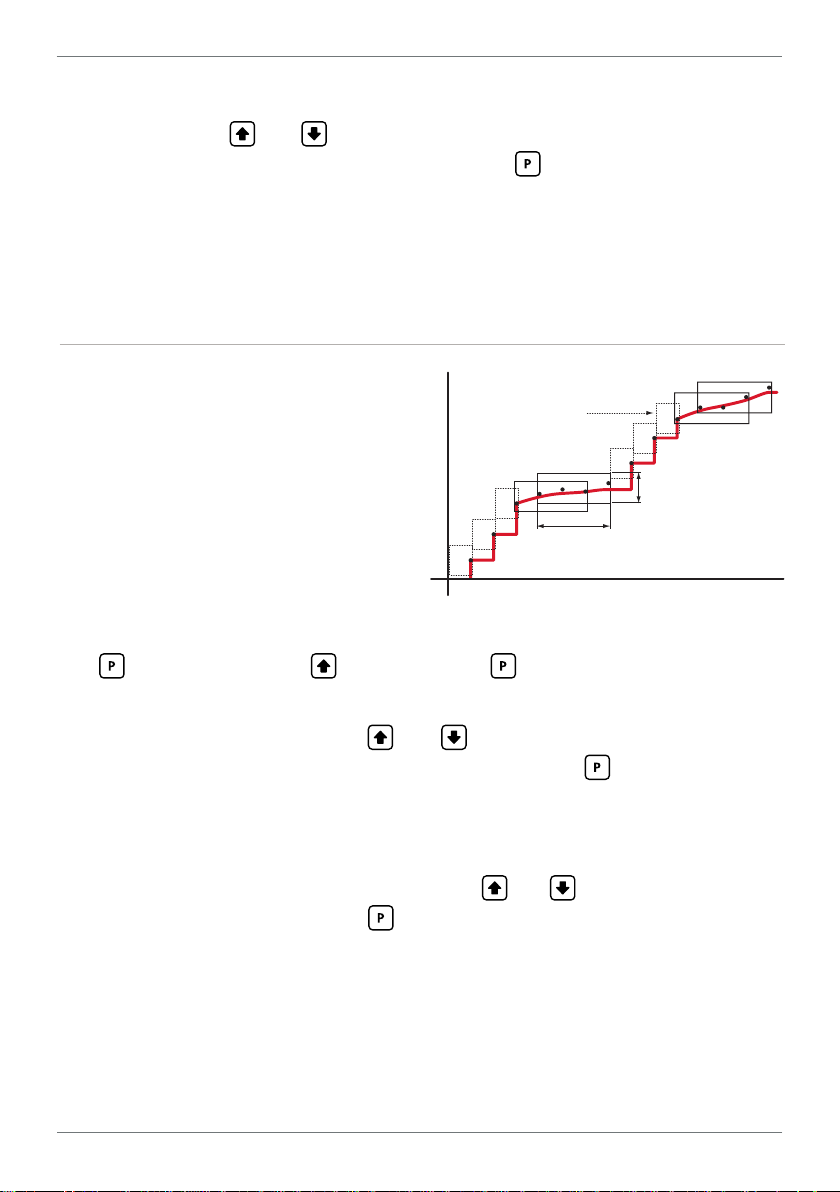
14
Input signal in counts
Sampling
E _ _ _ K FACTOR scrolls across the display and toggles with the currently selected
value. Use the and buttons to enter the K factor from your ow trans-
ducer manufacturer’s specications. Then press .
If _ _ _ ERROR – REDUCE INPUT RESOLUTION OR TIME scrolls across the display, then the
selection of K factor, time units or ow rate resolution has resulted in internal scale factors
which exceed the limitations of the controller.
To x this, the setup returns to 6.2A, allowing you to select a lower display resolution or reduce the time units.
6.3 - Averaging
Your controller has input signal averag-
Input exceeds
averaging window
ing, optimising stable measurement.
If the change in input exceeds the aver-
Averaging window
in displayed counts
aging window value it will not average,
ensuring fast response when there are
Number
of samples
large dierences between readings.
A _ _ _ AVERAGING SETUP scrolls across the display and toggles with SKIP. Press
to skip to 6.4, or the button and then to ENTER averaging setup.
B _ _ _ AVE SAMPLES scrolls across the display and toggles with the currently
selected averaging. Using the
and buttons, alter the number of input
samples that the controller will average, and then press .
Increasing the number of samples will stabilise measurement, but it will also slow down response rates.
C _ _ _ AVE WINDOW scrolls across the display and toggles with the currently
selected averaging window value. Using the and buttons, alter the signal
averaging window. Then press .
If your input signal contains large noise spikes, you can increase the size of the averaging window to ensure that these are still averaged. However, increasing the window size too far will
reduce the ability of the controller to respond quickly to real changes in input signal. Setting
AVE WINDOW to 0 will give continuous averaging as per the selected averaging samples.
TEX-FLO10-MAN-19V01 (0218) Copyright © 2019 Dene Instruments
Page 15

15
6.4 - Total 1 setup
Total 1 can be reset from the security protected menu (see 7.2B) or from a switch
connected across the rear Total 1 and Common function pins (see 3.6).
A _ _ _ TOTAL 1 SETUP scrolls across the display and toggles with SKIP. Press
to skip to 6.5, or the button and then to ENTER Total 1 setup.
B _ _ _ RESOLUTION OF TOTAL 1 IN FLOW UNITS scrolls across the display and
toggles with the currently selected Total 1 resolution. Use the
and but-
tons to select: X0.1, X1, X10, X100 or X1000, and then press .
'FLOW UNITS' are your selected engineering units (I.e. Litres, Gallons etc).
C _ _ _ LOW FLOW LIMIT FOR TOTAL 1 scrolls across the display and toggles with
the current low ow cuto value. Inputs below this level will not aect the total-
izer for Total 1. Adjust this value using the and buttons, and then press
. (To disable this feature, set the Low Flow Limit to 0.)
D _ _ _ ROLL OVER–TOTAL 1 scrolls across the display and toggles with the cur-
rent selection. Use the
and buttons to choose between OFF and ON, and
then press .
This parameter controls the behaviour of the totalizer when it exceeds its maximum display
value (999999 display counts). ON - The display will roll over to 0 once it passes its limit. OFF -
The display will show OVER once it passes its limit, and will not roll over to 0.
E _ _ _ BATCHING FROM PROG BUTTON scrolls across the display and toggles
with the current selection. Use the and buttons to select OFF or ON, and
then press . If this feature is activated, then when the button is pressed
for 2 seconds from the main display, the batch value will be reset to zero.
The batching function is used to display the dierence in volume between the current total
and the last batch operation. This allows the user to maintain the total in the background,
while still allowing set batch amounts to be measured.
Each time the batch function is activated from the
3.6), the current value of Total 1 is loaded into the Batch Tare register so that the Batch Value
equals zero (Batch Value = Total1 – Batch Tare).
button (or the Batch function pin, see
TEX-FLO10-MAN-19V01 (0218)Copyright © 2019 Dene Instruments
Page 16

16
6.5 - Total 2 setup
Total 2 can be reset from the security protected button (see 7.2C) or from a
switch connected across the rear Total 2 and Common function pins (see 3.6).
A _ _ _ TOTAL 2 SETUP scrolls across the display and toggles with SKIP. Press
to skip to 6.6, or the button and then to ENTER Total 2 setup.
B _ _ _ RESOLUTION OF TOTAL 2 IN FLOW UNITS scrolls across the display and
toggles with the currently selected Total 2 resolution. Use the
and but-
tons to select: X0.1, X1, X10, X100 or X1000, and then press .
'FLOW UNITS' are your selected engineering units (I.e. Litres, Gallons etc).
C _ _ _ LOW FLOW LIMIT FOR TOTAL 2 scrolls across the display and toggles with
the current low ow cuto value. Inputs below this level will not aect the total-
izer for Total 2. Adjust this value using the and buttons, and then press
. (To disable this feature, set the Low Flow Limit to 0.)
D _ _ _ ROLL OVER–TOTAL 2 scrolls across the display and toggles with the cur-
rent selection. Use the
and buttons to choose between OFF and ON, and
then press .
This parameter controls the behaviour of the totalizer when it exceeds its maximum display
value (999999 display counts). ON - The display will roll over to 0 once it passes its limit. OFF -
The display will show OVER once it passes its limit, and will not roll over to 0.
6.6 - Display setup
A _ _ _ DISPLAY SETUP scrolls across the display and toggles with SKIP. Press
to skip to 6.7, or the button and then to ENTER display setup.
B _ _ _ LINE 1 DISPLAY SOURCE scrolls across the display and toggles with the
currently selected display source for the main display. Use the
and but-
tons to select: FLOW, TOTAL1, TOTAL2 or BATCH, and then press .
Selecting BATCH will display the dierence between the current Total 1 value, and the last
batch operation. The batch function can be activated from the button (see 6.4E) or the
Batch function pin (see 3.6).
TEX-FLO10-MAN-19V01 (0218) Copyright © 2019 Dene Instruments
Page 17

17
6.7 - Analog output setup
N.B. All new units are calibrated before shipping. Recalibration is only necessary if settings
are wiped or the unit's accuracy requires verication aer a long period of use. e.g. 1 year.
A _ _ _ ANALOG OUTPUT SETUP scrolls across the display and toggles with SKIP.
If your controller does not have analog output installed, (or you do not wish to
congure your analog output now), please press to skip to 6.8.
Otherwise, press the
button and then to ENTER analog output setup.
B _ _ _ DATA SOURCE FOR ANALOG OUTPUT scrolls across the display and tog-
gles with the current analog output data source. Use the
and buttons to
select an option from: FLOW, TOTAL1, TOTAL2 or BATCH, and then press .
C _ _ _ LOW SCALE VALUE FOR ANALOG OUTPUT scrolls across the display and
toggles with the currently selected low scale value. Use the
and buttons
to enter your cal low position, and then press .
This sets the display value for CAL LOW (as in 6.7F, below).
D _ _ _ HIGH SCALE VALUE FOR ANALOG OUTPUT scrolls across the display and
toggles with the currently selected high scale value. Use the
and buttons
to enter your cal high position, and then press .
This sets the display value for CAL HIGH (as in 6.7G, below).
E _ _ _ CALIBRATE ANALOG OUTPUT? scrolls across the display and toggles with
SKIP. If you do not wish to calibrate your analog output (you shouldn’t need to)
then press now to skip to 6.8. If you do then connect a mA or volt meter across
the analog output connector (see 3.4). Then press the button, followed by ,
to ENTER analog output calibration mode.
F _ _ _ CAL LOW ANALOG OUTPUT scrolls across the display and toggles with a
calibration number shown in internal units (around -16000). Press the
or
buttons until the multimeter displays your target low output (e.g. 4mA), then
press .
G _ _ _ CAL HIGH ANALOG OUTPUT scrolls across the display and toggles with a
calibration number shown in internal units (around 30000). Press the
or
buttons, until the multimeter displays your target high output, then press .
TEX-FLO10-MAN-19V01 (0218)Copyright © 2019 Dene Instruments
Page 18

18
6.8 - Serial setup
A _ _ _ SERIAL SETUP scrolls across the display and toggles with SKIP. If your
controller does not have a serial port installed, (or you do not wish to congure
your serial options now), please press to skip to 6.9.
Otherwise, press the
button and then to ENTER serial setup.
B _ _ _ SERIAL MODE scrolls across the display and toggles with the currently se-
lected serial mode. Using the
and buttons, choose either: ASCII (custom
ASCII), MODBUS (Modbus/RTU) or RNGR A (Ranger A). Then press .
¨ If you selected ASCII or MODBUS, skip to 6.8D now.
¨ If you selected RANGER A, continue to 6.8C now.
See Appendix A for more information about the available serial modes.
C _ _ _ SERIAL DATA SOURCE scrolls across the display and toggles with the cur-
rent Range A serial data source. Use the and buttons to select an option
from: FLOW, TOTAL1, TOTAL2 or BATCH, and then press .
D _ _ _ BAUD RATE scrolls across the display and toggles with the current selec-
tion. Use the
and buttons to select one of: 300, 600, 1200, 2400, 4800,
9600, 19200 or 38400. Then press .
E _ _ _ PARITY scrolls across the display and toggles with the currently selected
parity. Using the
and buttons, select: NONE, ODD or EVEN, and then
press .
F _ _ _ SERIAL ADDRESS scrolls across the display and toggles with the currently
selected serial address. Use the
and buttons to alter the serial address,
and then press .
The serial address parameter is used to identify a particular device when it is used with other
devices in a system. (It applies particularly to MODBUS mode when used on an RS485 serial
network.) The serial address of the controller must be set to match the serial address dened
in the master device.
Refer to Appendix A for more information on serial modes and registers.
TEX-FLO10-MAN-19V01 (0218) Copyright © 2019 Dene Instruments
Page 19

19
6.9 - Edit F1 PIN number
A _ _ _ EDIT F1 PIN NUMBER? scrolls across the display and toggles with SKIP.
Press to skip and return to the operational display, or the button and
then to ENTER and change your PIN number.
B _ _ _ ENTER NEW F1 PIN NUMBER scrolls across the display and toggles with
the current PIN (default 1). Using the
number. Then press to exit to the operational display.
and buttons, enter your new F1 PIN
7
The soware in your controller will allow you to congure up to 6 setpoints,
however full functionality is only supported by setpoints with relay output
hardware installed.
(Setpoints with no corresponding relay output hardware may be used as simple LED
indicators, if desired. In this case, features requiring relay output functionality will
continue to appear in the setup menu, but will be ignored by the controller.)
TOTALIZER RESET & SETPOINT SETUP
7.1 - Enter F2 PIN number
A Enter setpoint setup mode by pressing and holding the button for 3 seconds.
_ _ _ ENTER F2 PIN NUMBER scrolls across the display and toggles with 0. Use
the
press . If the correct PIN is entered, setup is started at 7.2.
If an incorrect PIN number is entered, _ _ _ INCORRECT PIN NUMBER – ACCESS
DENIED scrolls across the display and it returns to normal operating mode.
You will have the opportunity to change your PIN number at the end of this section
(7.4). If you have forgotten your PIN number, see Section 9.
and buttons to enter your security code (factory default 1). Then
TEX-FLO10-MAN-19V01 (0218)Copyright © 2019 Dene Instruments
Page 20

20
7.2 - Reset totalizers
A _ _ _ RESET TOTALIZERS? scrolls across the display and toggles with SKIP. Press
to skip to 7.3, or the button and then to ENTER totalizer reset mode.
B _ _ _ RESET TOTAL 1 scrolls across the display and toggles with the current se-
lection. Use the
Selecting YES will reset Total 1 to zero.
C _ _ _ RESET TOTAL 2 scrolls across the display and toggles with the current se-
lection. Use the and buttons to select YES or NO, and press to accept.
Selecting YES will reset Total 2 to zero.
and buttons to select YES or NO, and press to accept.
7.3 - Setpoint setup
A _ _ _ EDIT SETPOINT scrolls across the display and toggles with SKIP. The so-
ware in your controller will allow you to congure up to 6 setpoints, however
full functionality is only supported by setpoints with relay output hardware
installed.
Press
edit, and then press to enter setpoint setup.
B _ _ _ SP SOURCE scrolls across the display and toggles with the current setpoint
activation source. Use the
TOTAL2 or BATCH, and then press .
C _ _ _ SP VALUE scrolls across the display and toggles with the current value for
the selected setpoint. Using the
which the selected setpoint will activate, and then press .
D _ _ _ SP ACTIVATION scrolls across the display and toggles with the current ac-
tivation for the selected setpoint. Using the
activation to operate ABOVE or BELOW the setpoint value, and then press .
ABOVE: Relay turns on above the setpoint value and o below it. BELOW: Relay turns on
below the setpoint value and o above it.
TEX-FLO10-MAN-19V01 (0218) Copyright © 2019 Dene Instruments
now to skip to 7.4, or use the and buttons to select a setpoint to
and buttons to select one of: FLOW, TOTAL1,
and buttons, adjust the display value at
and buttons, select the relay
Page 21

21
Energised Above
Energised Above
E _ _ _ HYSTERESIS TYPE scrolls across the display and toggles with the currently
selected hysteresis type. Using the and buttons, select either ALARM or
CNTRL (control), and then press .
ALARM - SP VALUE controls setpoint activa-
tion point. HYSTERESIS VALUE controls set-
point deactivation point.
CNTRL - SP VALUE controls setpoint deactivation point. HYSTERESIS VALUE controls
setpoint reactivation point.
Hysteresis
band
Hysteresis
band
Energised Below
Hysteresis
band
Hysteresis
band
Energised Below
F _ _ _ HYSTERESIS VALUE scrolls across the display and toggles with the hyster-
esis value for the selected setpoint. Use the and buttons to adjust this
value if required, and then press .
The HYSTERESIS VALUE denes the separation band between setpoint activation and deac-
tivation, and will operate as per the HYSTERESIS TYPE setting selected in 7.3E.
G _ _ _ MAKE DELAY scrolls across the display and toggles with the current delay
value for the selected setpoint. Use the and buttons to adjust the delay
value (in tenths of a second) as required, and then press .
This value denes the time delay between setpoint activation, and when the relay turns on.
The time is 1/10’th second resolution.
H The step that you proceed to now will depend on what you selected as your
setpoint source in 7.3B.
¨ If you selected FLOW, TOTAL1, or BATCH, skip to 7.3K now.
¨ If you selected TOTAL2, continue to 7.3I now.
I _ _ _ VOLUMETRIC PULSE scrolls across the display and toggles with the current
selection. Use the
and buttons to select OFF or ON, and then press .
¨ If you selected OFF, skip to 7.3K now.
¨ If you selected ON, continue to 7.3J now.
This function outputs a pulse on the relay when Total 2 ≥ Setpoint Value. This will activate
the selected relay for a specied length of time (see 7.3J), which can be adjusted in 0.1 second
increments to suit the requirements of externally connected devices. This function is useful for
feeding volume information to other equipment.
When the selected setpoint is activated in volumetric pulse mode, Total 2 will reset using the
calculation: Total = Total – Setpoint Value, and then resume totalizing.
TEX-FLO10-MAN-19V01 (0218)Copyright © 2019 Dene Instruments
Page 22

22
J _ _ _ PULSE TIME scrolls across the display and toggles with the current selec-
tion. Use the and buttons to select your pulse time (from 0.1 to 10.0
seconds), and then press .
Pulse reset requires a minimum of 0.1 seconds. A combination of high input rates and low
setpoint values may exceed this limitation, resulting in missed output pulses.
K _ _ _ OPEN ACCESS TO SP VALUE scrolls across the display and toggles with
the current direct access permission setting for the selected setpoint. Use the
and to select either YES or NO, and then press .
When enabled, this option allows the selected setpoint's value to be edited directly aer
pressing the button, without needing to enter a PIN number or go through all of the other
options. Each setpoint can individually have this option enabled or disabled. See Section 8.
L The step that you proceed to now will depend on which setpoint you are editing.
¨ If you are currently editing SP 1, skip to 7.3N now.
¨ If you currently editing SP 2–6, continue to 7.3M now.
M _ _ _ TRAIL SP 1 scrolls across the display and toggles with the current trailing
setting for the selected setpoint. Use the
and buttons to select OFF or
ON, and press .
If you choose ON, the selected setpoint will track the setpoint value of SP 1, with the setpoint
value of the tracking setpoint becoming an oset value.
N _ _ _ EDIT SETPOINT scrolls across the display and toggles with SKIP. You are
now back at 7.3A. To edit another setpoint, follow the instructions from 7.3A–N
again. If you do not wish to edit another setpoint, press now to skip to 7.4.
7.4 - Edit F2 PIN number
A _ _ _ EDIT F2 PIN NUMBER? scrolls across the display and toggles with SKIP.
Press to skip and return to the operational display, or the button and
then to ENTER and change your PIN number.
B _ _ _ ENTER NEW F2 PIN NUMBER scrolls across the display and toggles with
the current PIN (default 1). Using the
number. Then press to exit to the operational display.
TEX-FLO10-MAN-19V01 (0218) Copyright © 2019 Dene Instruments
and buttons, enter your new F2 PIN
Page 23

23
8
If none of the setpoints have their direct access option enabled then this feature will
be disabled and the button will not respond to a short button press. (See 7.3K.)
A Begin by pressing the
B The name of the rst access-enabled setpoint will appear on the display and
toggle with the current value for that setpoint. Using the
adjust the selected value. Then press to accept and continue.
C The name of the next access-enabled setpoint will appear on the display, along
with its setpoint value. Repeat step 8B. The direct access menu will proceed
through all access-enabled setpoints in this fashion. Pressing
bled setpoint will exit and return to the operational display.
9
If you have forgotten your PIN number(s), follow the procedure below to reset both
the Calibration and Setpoint PINs to their factory default of 1.
This procedure will also allow you to view the current soware installed on your
device, which may be required for support purposes.
SETPOINT DIRECT ACCESS
button for less than 3 seconds.
and buttons,
for the last ena-
RESET PIN NUMBERS / VIEW FIRMWARE VERSION
A Press
execute and you may need several tries to get it right.)
B A message will appear on the display, with details of the unit's current soware
conguration (Product name, Firmware Version, and Macro Version). At the
end, you will see – ALL PIN NUMBERS RESET TO 1
C Both the F1 PIN number and the F2 PIN number have now been reset to '1'.
You can change this, if required, by following the instructions in 6.9 (for F1) and
7.4 (for F2), using '1' to enter each menu initially.
, and at the same time. (This key combination can be dicult to
TEX-FLO10-MAN-19V01 (0218)Copyright © 2019 Dene Instruments
Page 24

24
A
APPENDIX A - SERIAL MODES
A.1 - Custom ASCII mode
Custom ASCII is a simple, custom protocol that allows connection to various PC con-
guration tools. ('Custom ASCII' diers from the 'Modbus (ASCII)' protocol used by
some devices.) Custom ASCII command strings must be constructed in this order:
<Start> <Controller Address> <Read/Write Command> <Register Address>
<Separator Character> <Data Value> <Message Terminator>
Start - Use 'S' for the start character of a command string (not case sensitive). This
must be the rst character in the string.
Controller Address - Use an ASCII number from '1' to '255' for the controller address.
If the character following the start character is not an ASCII number, then address '0' is assumed. All controllers respond to address '0'.
Read/Write Command - Use ASCII 'R' for read, 'U' for unformatted read, or 'W' for
write (not case sensitive). Any other character aborts the operation.
In Custom ASCII mode, data is normally read as formatted data (which includes decimals and
any text characters that may be selected to show units). However it is also possible to read unformatted data by using a 'U' in the read command. There is no unformatted write command,
as when writing to xed point registers, any decimal point and text characters are ignored.
Register Address - The register address for the read/write operation will be an ASCII
number from '1' to '65535'. This character must be specied for a write com-
mand, but may be omitted for a read command, (in which case the controller
will respond with the data value currently on the display).
Separator Character - The separator character can be either a space or a comma,
and is used to separate the register address from the data value.
Data Value - Must be an ASCII number. The absolute limits for this number are
-1000000 to 1000000, but please note that not all registers will accept this range.
Message Terminator - This is the last character, and must be either a '$' (dollar) or
an '*' (asterisk). Neither of these characters should be used elsewhere in the
TEX-FLO10-MAN-19V01 (0218) Copyright © 2019 Dene Instruments
Page 25

25
message string. If '$' is used, a 50ms minimum delay is inserted before a reply is
sent. If '*' is used, a 2ms minimum delay is inserted before a reply is sent.
Custom ASCII Read/Write Examples
Example Description
SR$ Read display value from all controllers, 50ms delay.
S15R$ Read display value from controller address 15, 50ms delay.
S3U40* Read unformatted data in channel 4 from controller address 3, 2ms delay.
S2W2 -10000$ Write -10000 to the display register of controller address 2, 50ms delay.
SWT CHAN_1$ Write ASCII text string Chan_1 to channel 1 text register, 50ms delay.
Custom ASCII Registers
16 Bit Unsigned
Address Function
1 Alarm status (Bit 0=SP1, Bit 1=
SP2, Bit 2 =SP3, Bit 3=SP4 etc.)
65 Hysteresis SP1
66 Hysteresis SP2
67 Hysteresis SP3
68 Hysteresis SP4
71 Make delay SP1
72 Make delay SP2
73 Make delay SP3
74 Make delay SP4
32 Bit Signed
Address Function
2 Process display
3 Batch result
4 Flow rate
16 Total 1
17 Total 2
6 Setpoint 1
7 Setpoint 2
8 Setpoint 3
9 Setpoint 4
34 D/A scale low value
36 D/A scale high value
Controller Response - Aer the controller has completed a read or write instruction,
it responds by sending a carriage return/line feed (CR/LF) back to the host. If
the instruction was a read command, the CR/LF follows the last character in the
ASCII string. If it was a write command, CR/LF is the only response sent back.
The host must wait for this before sending further commands to the controller.
If the controller encounters an error, it will respond with a null (0x00) CR/LF.
TEX-FLO10-MAN-19V01 (0218)Copyright © 2019 Dene Instruments
Page 26

26
A.2 - Modbus (RTU) mode
Modbus (RTU) is an industry standard RTU slave mode that allows connection to a
wide range of devices. Modbus registers are all holding registers, and should be ac-
cessed via function codes 3 and 6.
Register addresses are displayed in the Modicon™ 5-digit addressing format. I.e.
Register 65=40065 (subtract 1 for direct addressing).
Modbus (RTU) Registers
16 Bit Unsigned
Address Function
40001 Alarm status (Bit 0=SP1, Bit 1=
SP2, Bit 2 =SP3, Bit 3=SP4)
40065 Hysteresis SP1
40066 Hysteresis SP2
40067 Hysteresis SP3
40068 Hysteresis SP4
40071 Make delay SP1
40072 Make delay SP2
40073 Make delay SP3
40074 Make delay SP4
32 Bit Signed (2 x 16 Bit)
LSW MSW Function
40513 (40514) Process display
40515 (40516) Batch result
40517 (40518) Flow rate
40529 (40530) Total 1
40531 (40532) Total 2
40535 (40536) Setpoint 1
40537 (40538) Setpoint 2
40539 (40540) Setpoint 3
40541 (40542) Setpoint 4
40587 (40588) D/A scale low value
40591 (40592) D/A scale high value
TEX-FLO10-MAN-19V01 (0218) Copyright © 2019 Dene Instruments
Page 27

27
A.3 - Ranger A mode
Ranger A is a continuous output, used to drive remote displays and other instru-
ments in the Rinstrum™ range. (Ranger is a trade name belonging to Rinstrum Pty
Ltd.) Ranger A output strings are constructed as shown:
<Start> <Sign> <Output Value> <Status> <End>
Start - STX character (ASCII 02)
Sign - Output value sign (space for + and dash for -)
Output Value - Seven character ASCII string containing the current output value and
decimal point. (If there is no decimal point, then the rst character is a space.
Leading zero blanking applies.)
Status - Single character output value status. 'U'=Under, 'O'=Over, 'E'=Error.
End - ETX character (ASCII 03)
TEX-FLO10-MAN-19V01 (0218)Copyright © 2019 Dene Instruments
Page 28

De ne Instruments
New Zealand
(Head O ce)
Auckland 0632, New Zealand
Auckland 0661, New Zealand
Ph
Fax
www.de neinstruments.com
10B Vega Place, Rosedale,
PO Box 245 Westpark Village,
United States (Dallas, TX)
Ph: (214) 926 4950
sales@de neinstruments.com
www.de neinstruments.com
: +64 (9) 835 1550
: +64 (9) 835 1250
sales@de neinstruments.co.nz
TEX-FLO10 MV1.9 Document Revision Code: TEX-FLO10-MAN-16V03 Date Code: 160516
