
1
TEX-BAR
4-20mA/0-10V Bar Graph
The TEX-BAR process controller oers
a 5-digit numeric display as well as a
0-100% front panel bar graph, for in-
stant, visualisation of your selected pro-
cess variable.
This versatile unit accepts both current
(0/4–20mA) and voltage (0–2/10V)
inputs, allowing easy interface with
a wide range of PLC and monitoring
systems.
Order Codes
TEX–BAR Process controller + Bar graph
–HV
–LV
Options
-R2
-R4
-A 1 x mA/V analog output
-S2R 1 x RS232 (RJ11 terminal)
-S4S 1 x RS485 (screw terminal)
85–265V AC / 95–370V DC
15–48V AC / 10–72V DC
2 x relay outputs
4 x relay outputs
Contents
1 - Specications .............................. 2
2 - Front Panel & Display ................. 3
3 - Wiring .......................................... 5
4 - Dimensions & Installation .......... 8
5 - Input Header Adjustment ........ 10
6 - Input Setup & Calibration ........ 12
7 - Setpoint Setup ........................... 19
8 - Setpoint Open Access ................ 22
9 - Reset PIN Numbers /
View Firmware Vsn ................... 22
A - Appendix A - Serial Modes ........ 23
TEX-BAR-MAN-19V01 (0211 ) Copyright © 2019 Dene Instruments

2
1
SPECIFICATIONS
Input
Process input signal 4–20mA, 0–20mA,
0–2V, or 0–10V
Power supply
HV= 85–265V AC / 95–370V DC, or
LV= 15–48V AC / 10–72V DC
Excitation 24V DC (50mA max)
Sampling rate 10Hz
Resolution 16 bit
Accuracy 0.05% of reading
Ambient dri 50ppm/°C typical
Mains frequency Select 50/60Hz
Relay Output
Number of relay outputs 0, 2, or 4
Relay output type 5A form A (3A 240V
AC max or 3A 30V DC max)
OPTIONAL
Comm port options
S2R= Isolated RS232, RJ terminal, or
S4S= Isolated RS485, screw terminal
Programming
Buttons Up, Down & Prog (P) buttons
Factory calibrated for all input ranges.
Set up for 4–20mA by default. (Header
adjustment required for voltage input.)
Security Input and setpoint setups are
independently PIN protected
Display
Display type LED display with 0-100%
bar graph (51 segments), 3 buttons
LED indicators 6 setpoint indicator LED's
Digits 1 row of 5 digits, 8mm (0.3"),
7 segment alphanumeric LED
Analog Output
Number of analog outputs None or 1
Analog output type Isolated 16 bit
4–20mA/0–10V
Comm Port
Number of comm ports None or 1
TEX-BAR-MAN-19V01 (0211 ) Copyright © 2019 Dene Instruments
OPTIONAL
OPTIONAL
Construction
Casing Panel mount case
Ingress protection rating IP65 dust/
splash proof (face only)
Dimensions (H x W x D)
96 x 48 x 120mm (3.78 x 1.89 x 4.72")
Panel cutout 92 x 45mm (3.62 x 1.77")

3
48mm (1.89")
2
FRONT PANEL & DISPLAY
2.1 - Front panel
The SP LED's are used to indicate
active setpoints.
The 'Up' button is used to access
the Input Setup & Calibration menu
(Section 6).
It is also used to scroll through options
or increase values in the setup menu.
The 'Prog' button is used to save
your settings and advance to the next
step in the setup process.
The 'Down' button is used to access
the Setpoint Setup menu (Section 7)
and the Setpoint Open Access menu
(Section 8).
It is also used to scroll through options
or decrease values in the setup menu.
96mm
(3.78")
2.2 - Display brightness
To adjust the display brightness, press the and buttons together from the
main display. BRI appears and toggles with the current brightness setting.
Use the
and buttons to adjust the LED backlight, and then press to nish.
TEX-BAR-MAN-19V01 (0211 ) Copyright © 2019 Dene Instruments

4
2.3 - 7 Segment display characters
The 5 digit, 7 segment display is chiey intended for displaying numbers. However
when navigating the setup menus, alphabetic characters will also be displayed. This
table is provided for your reference during setup, if required:
A B C D E F G
H I J K L M
N O P Q R S T
U V W X Y Z
! ? /
TEX-BAR-MAN-19V01 (0211 ) Copyright © 2019 Dene Instruments

5
+ POS
+ Signal
3
WIRING
BEFORE YOU BEGIN WIRING, ensure that the unit is switched o and the power
supply is disconnected.
3.1 - Pinouts
Key
3.1A Analog Input (See 3.2)
3.1B Function Pins (See 3.6)
3.1C Power Supply HV/LV (See 3.7)
3.1D Relay Output (See 3.3)
3.1E Serial Port (See 3.5)
3.1F Analog Output (See 3.4)
A
D
B
E
C
F
3.2 - Wire the analog input See 3.1A
Wire the analog input as required for your application, referring to the diagrams
below. (For instructions on changing the input type header, see Section 5).
2-wire Current/Voltage Input
External excitation used
+ Supply
EXTERNAL
-
Supply
I /V
-
Signal
N/C
+ 24V EXC
-
NEG
TEX-BAR-MAN-19V01 (0211 ) Copyright © 2019 Dene Instruments

6
+ POS
N/C
+ Signal
+ POS
SP2
SP1
SP2
SP1
SP4
SP3
–mA
+mA
2-wire Current Input
Loop powered sensor
SENSOR
I
+ 24V EXC
-
NEG
2-wire Current/Voltage Input
Controller supplied excitation
I /V
+ Supply
-
Signal
/ - Supply
+ 24V EXC
-
NEG
3.3 - Wire the relay outputs (if installed) See 3.1D
If your controller has relay outputs installed, wire them as shown below. Relays can
be programmed to operate within the total span range of the controller.
–R2
–R4
3.4 - Wire the analog output (if installed)
See 3.1F
If your controller has analog output installed, wire it as
shown for either voltage (0–10V) or current (4–20mA).
TEX-BAR-MAN-19V01 (0211 ) Copyright © 2019 Dene Instruments
–A
–V
+V

3.5 - Wire the serial port (if installed)
+5V DC (option)
N/C
SGND
COM
+DC/live AC
–DC/neutral AC
See 3.1E
If your controller has serial port tted, wire it as
shown in the applicable diagram.
› S2R RS232, RJ11 terminal
› S4S RS485, screw terminal
3.6 - Wire the function pins
See 3.1B
–S2R (RS232)
–S4S (RS485)
Hold
D
D +
N/C
SGND
RXD
TXD
-
7
Connect external switches to enable a function
Tes t
NC
to be executed when its switch is activated.
› Hold Holds the current display value
NC
› Tes t Resets the meter
3.7 - Wire the power supply See 3.1C
Wire your controller for either low or high voltage power supply, as shown in the
diagrams below. Check the label on the unit against the colour of the connector:
› Orange = High voltage
(85–265V AC, 95–370V DC)
› Black = Low voltage
(15–48V AC, 10–72V DC)
Once you have completed the
wiring process it is safe to switch
on your power supply.
NEVER CONNECT YOUR LOW VOLTAGE UNIT TO MAINS POWER.
High voltage
(–HV)
Low voltage
(–LV)
HV power
supply
LV power
supply
+DC/live AC
–DC/neutral AC
TEX-BAR-MAN-19V01 (0211 ) Copyright © 2019 Dene Instruments

8
155mm (6.10") minimum depth required behind panel
120 mm (4.72") 39mm (1.54")
4
DIMENSIONS & INSTALLATION
4.1 - Case dimensions
mm (0.16")
4
mm
45mm
48
(1.89")
(1.77")
mm (0.16")
4
120 mm (4.72") 39mm (1.54")
Cabling
Allowance
96
mm
92mm
(3.78")
(3.62")
155mm (6.10") minimum depth required behind panel
TEX-BAR-MAN-19V01 (0211 ) Copyright © 2019 Dene Instruments
Cabling
Allowance

9
Meter Faceplate
4.2 - Installation instructions
Before installing the unit in the panel, it is recommended that you FIRST read
Section 5 to conrm that the input header does not need to be adjusted.
A Prepare the Panel Cutout to
45 x 92mm ±.5 (1.77 x 3.62" ±.02),
as shown below.
Allow at least 155mm (6.10")
depth behind the panel to accommodate the meter body and protruding cabling.
B Remove the Mounting Clips from
the meter back.
C Slide the Panel Gasket over the
rear of the unit to the back of the
Meter Faceplate.
45mm ±.5
(1.77″ ±.02)
92mm ±.5
(3.62″ ±.02)
D From the front of the panel, insert
the meter into the Panel Cutout.
Holding the unit in place, engage
the Mounting Clips so that the tabs
snap into place over the notches on
the case.
E To achieve a proper seal, tighten
the Screws evenly until the unit sits
rmly against the panel. Do not
over-tighten the screws.
Screws
Mounting
Clips
Panel Gasket
Panel
TEX-BAR-MAN-19V01 (0211 ) Copyright © 2019 Dene Instruments

10
5
The analog input board for the TEX-BAR has a header which can be set to 3 positions,
depending on your input type and range, as per the table below:
Header Position Used For
20mA 0–20mA and 4–20mA input ranges (default setting)
2V 0–2V input range
10V 0–10V input range
INPUT HEADER ADJUSTMENT
5.1 - Do I need to shi the input header?
In most cases the input header does not need to be changed from its default posi-
tion of '20mA' (suitable for 0–20mA and 4–20mA inputs).
You will need to shift the input header if:
› You are using the 0–2V or 0–10V input range, or
› You are changing your input type or range from a previous setup
5.2 - How to shi the input header
A If the meter is already installed, remove it from the panel, and unplug all plugs
from the back of the unit.
B Using a small screwdriver or similar implement,
press downward into one of the slots at the
rear of the case.
This will disengage the tab which holds the
back plate on, allowing it to be gently
levered away at one corner.
C Holding the loosened corner open
with one hand, disengage the le-
ver on the opposite slot.
TEX-BAR-MAN-19V01 (0211 ) Copyright © 2019 Dene Instruments

D You should now be able to remove
DC IP Module(IP07)
the back plate. If it does not unclip
easily, you may need to disengage
the two remaining tabs by repeat-
ing steps 5.2B–C on the other side
of the meter.
E Slide the analog input module out
of the meter case. (See 3.1A to
identify the input module.)
F Position the header on the input
module as required for your input
type and range:
20mA
Custom
2V
10V
11
› 20mA 0–20mA & 4–20mA
224E 2006 ©
› Custom Not used
› 2V 0–2V
› 10V 0–10V
Note that you will also need to change the Input Mode in soware from the front
panel - see 6.2C.
G Slide the input module back into the meter case.
Make sure that it is sitting in the tracks on the le and right. Press rmly until the input module
is fully inserted and sits ush with the other boards that are visible from the back of the meter.
H Replace the back plate.
Begin by inserting the two lower tabs into the slots, and then position the upper tabs so that
they will not catch on the top lip of the meter case. Apply rm pressure until the back plate
clicks into place.
I Reconnect the plugs and return the meter to the panel installation.
Don't forget that once the unit is connected and powered up, you will need to
enter the Input Setup menu (6.2) and conrm that the correct Input Mode is
also selected (see 6.2C).
TEX-BAR-MAN-19V01 (0211 ) Copyright © 2019 Dene Instruments

12
6
INPUT SETUP & CALIBRATION
6.1 - Enter F1 PIN number
A Enter the calibration mode by pressing the button.
_ _ _ ENTER CAL PIN NUMBER scrolls across the display and toggles with 0.
Use the
press . If the correct PIN is entered, setup is started at 6.2.
If an incorrect PIN number is entered, _ _ _ INCORRECT PIN NUMBER – ACCESS
DENIED scrolls across the display and it returns to normal operating mode.
You will have the opportunity to change your PIN number at the end of this section
(6.8). If you have forgotten your PIN number, see Section 9.
and buttons to enter your security code (factory default 1). Then
6.2 - Input setup
A _ _ _ INPUT SETUP scrolls across the display and toggles with SKIP. Press to
skip to 6.3, or the button and then to ENTER input setup.
B _ _ _ MAINS FREQUENCY scrolls across the display. Use the
to select 50HZ or 60HZ, and then press .
C _ _ _ INPUT MODE scrolls across the display and toggles with the current selec-
tion. Use the
2V (0–2V) or 10V (0–10V). Then press .
Note that if you change the INPUT MODE in this step, then the input header on the analog
input module may also need to be changed. See Section 5 for more information.
D _ _ _ DECIMAL POINT POSITION scrolls across the display and toggles with the
current selection. Use the and buttons to select NO DP, 0.1 , 0 .12, 0.123,
or 0.1234, and then press to accept and continue.
E _ _ _ DISPLAY ROUNDING scrolls across the display and toggles with the select-
ed rounding. Using the
TEX-BAR-MAN-19V01 (0211 ) Copyright © 2019 Dene Instruments
and buttons to select: 4–20 (4–20mA), 0–20 (0–20mA),
and buttons, select: NONE, 2, 5, or 10. Press .
and buttons

13
Rounding is quoted in display counts and is not inuenced by decimal point position. For example, if your input signal is 5.3mA, the display will show: 5.3 (for rounding=NONE), 5.4 (for
rounding=2), 5.5 (for rounding=5), or 5.0 (for rounding=10).
6.3 - Calibration
A _ _ _ CALIBRATION TECHNIQUE scrolls across the display and toggles with
SKIP. Press to skip to 6.4, or use the and buttons to select a calibration method: AUTO, MAN (manual), or S.G. (specic gravity). Then press .
¨ If you selected AUTO, complete steps 6.3B–D now.
¨ If you selected MAN, complete steps 6.3E–F now.
¨ If you selected S.G., complete step 6.3G now.
¨ If you selected SKIP, skip to 6.4 now.
AUTO (key-in) calibration uses zero and span values to calculate the scale and oset. This is the
most accurate calibration method, but requires known low and high input signals (or the use
of a calibrator).
MAN The manual calibration procedure uses low and high display values, and is intended for
a pre-calibrated sensor with a known output range. (For example 4mA=0 and 20mA=1000.) It
does not require any input signals to be applied to the controller during calibration.
S.G. - The specic gravity calibration procedure allows the user to enter a scale factor which is
used to compensate for changes in the specic gravity of dierent substances.
NOTE THAT THIS DOES NOT CONSTITUTE A FULL CALIBRATION, AND ASSUMES THAT
EITHER AN AUTO OR MANUAL CALIBRATION HAS BEEN APPLIED PREVIOUSLY WITH THE
S.G. VALUE SET TO 1.0.
Auto calibration
B _ _ _ APPLY LOW INPUT SIGNAL – – – –ENTER LOW DISPLAY VALUE scrolls
across and toggles with the current selection. Apply the required low input sig-
nal, and wait a moment for the signal to stabilise. Then, using the
and
buttons, enter your low display value, and press to accept and continue.
C _ _ _ APPLY HIGH INPUT SIGNAL – – – –ENTER HIGH DISPLAY VALUE scrolls
across and toggles with the current selection. Apply the required high input
signal, and wait a moment for the signal to stabilise. Then, using the
and
buttons, enter your high display value, and press .
TEX-BAR-MAN-19V01 (0211 ) Copyright © 2019 Dene Instruments

14
D If Auto calibration was successful, you will be directed out of the calibration
menu to the operational display without viewing any further scrolling messages. (To proceed to step 6.4, you must select SKIP at 6.3A.)
If calibration fails, _ _ _ CALIBRATION FAILED will scroll across the display and
you will be directed back to the operational display. The most likely cause of this
error is that the controller could not detect any change in input signal during
calibration. Check your signal and connections, and repeat the procedure.
Manual calibration
E _ _ _ ENTER DISPLAY VALUE FOR [LOW MA/V] scrolls across the display, and
toggles with the current low display value. Use the
and buttons to adjust
the display value for the low level input signal. Then press .
The text string for [LOW MA/V] is determined by your INPUT MODE (selected in 6.2C):
0MA (for 0-20mA), 4MA (for 4-20mA) or 0V (for 0-2V/0-10V).
F _ _ _ ENTER DISPLAY VALUE FOR [HIGH MA/V] scrolls across the display, and
toggles with the current high display value. Use the and buttons to adjust
the display value for the high level input signal. Then press .
The text string for [HIGH MA/V] is determined by your INPUT MODE (selected in 6.2C):
20MA (for 0/4-20mA), 2V (for 0-2V) or 10V (for 0-10V).
Manual calibration is now complete. You will be directed back to the operational display. (To proceed to step 6.4, you must select SKIP at 6.3A.)
Specic gravity scale factor
G _ _ _ SPECIFIC GRAVITY scrolls across the display, and toggles with the specic
gravity scale factor. Use the
and buttons to adjust this value as required,
and then press .
Specic gravity scaling now complete. You will be directed back to the operational display. (To proceed to step 6.4, you must select SKIP at 6.3A.)
Note that altering the SPECIFIC GRAVITY scale factor does not constitute a
full calibration, and assumes that either AUTO or MAN calibration has been
applied previously with the S.G. value set to 1.0.
TEX-BAR-MAN-19V01 (0211 ) Copyright © 2019 Dene Instruments

6.4 - Averaging
Input signal in counts
Sampling
Your controller has input signal averag-
ing, optimising stable measurement.
If the change in input exceeds the
averaging window value it will not
average, ensuring fast response when
there are large dierences between
readings.
Input exceeds
averaging window
Number
of samples
Averaging window
in displayed counts
15
A _ _ _ AVERAGING PARAMETERS scrolls across and toggles with SKIP. Press
to skip to 6.5, or the button and then to ENTER averaging setup.
B _ _ _ AVE SAMPLES scrolls across the display and toggles with the currently
selected averaging. Using the
and buttons, alter the number of input
samples that the controller will average, and then press .
Increasing the number of samples will stabilise measurement, but it will also slow down response rates. A typical value is 4.
C _ _ _ AVE WINDOW scrolls across the display and toggles with the currently
selected averaging window value. Using the and buttons, alter the signal
averaging window. Then press .
If your input signal contains large noise spikes, you can increase the size of the averaging window to ensure that these are still averaged. However, increasing the window size too far will
reduce the ability of the controller to respond quickly to real changes in input signal. Setting
AVE WINDOW to 0 will give continuous averaging as per the selected averaging samples. A
typical value is 10% of your system capacity.
6.5 - Analog output setup
N.B. All new units are calibrated before shipping. Recalibration is only necessary if settings
are wiped or the unit's accuracy requires verication aer a long period of use. e.g. 1 year.
A _ _ _ ANALOG OUTPUT SETUP scrolls across the display and toggles with SKIP.
If your controller does not have analog output installed, (or you do not wish to
congure your analog output now), press to skip to 6.6.
Otherwise, press the
button and then to ENTER analog output setup.
TEX-BAR-MAN-19V01 (0211 ) Copyright © 2019 Dene Instruments

16
B _ _ _ LOW SCALE VALUE FOR ANALOG OUTPUT scrolls across the display and
toggles with the currently selected low scale display value. Use the and
buttons to enter your cal low position, and then press .
C _ _ _ HIGH SCALE VALUE FOR ANALOG OUTPUT scrolls across the display and
toggles with the currently selected high scale display value. Use the
buttons to enter your cal high position, and then press .
D _ _ _ CALIBRATE ANALOG OUTPUT? scrolls across the display and toggles with
SKIP. Press
your analog output.
Factory analog output calibration is precisely set before shipping this instrument, and should not be adjusted unless advised by the manufacturer.
¨ If you selected ENTER, connect a mA or volt meter across the analog
output connector (see 3.4), and then continue to 6.5E.
¨ If you selected Skip, skip to 6.6 now.
E _ _ _ CAL LOW ANALOG OUTPUT scrolls across the display and toggles with a
calibration number shown in internal units (around -16000). Press the
buttons until the multimeter displays your target low output (e.g. 4mA), then
press .
to skip, or the button and then to ENTER and calibrate
and
or
F _ _ _ CAL HIGH ANALOG OUTPUT scrolls across the display and toggles with a
calibration number shown in internal units (around 30000). Press the
buttons until the multimeter displays your target low output (e.g. 4mA), then
press .
or
6.6 - Serial setup
A _ _ _ SERIAL SETUP scrolls across the display and toggles with SKIP. If your
controller does not have a serial port installed, (or you do not wish to congure
your serial options now), please press to skip to 6.7.
Otherwise, press the
B _ _ _ SERIAL MODE scrolls across the display and toggles with the current serial
TEX-BAR-MAN-19V01 (0211 ) Copyright © 2019 Dene Instruments
button and then to ENTER serial setup.

17
mode. Use the and buttons to choose between: ASCII (custom), MDBS
(Modbus RTU), or RNGRA (Ranger A), and then press .
C _ _ _ BAUD RATE scrolls across the display and toggles with the current selec-
tion. Use the
and buttons to select one of: 300, 600, 1200, 2400, 4800,
9600, 19200 or 38400. Then press .
D _ _ _ PARITY scrolls across the display and toggles with the currently selected
parity. Using the
and buttons, select: NONE, ODD or EVEN, and then
press .
E _ _ _ SERIAL ADDRESS scrolls across the display and toggles with the currently
selected serial address. Use the
and buttons to alter the serial address,
and then press .
The serial address parameter is used to identify a particular device when it is used with other
devices in a system. (It applies particularly to MODBUS mode when used on an RS485 serial
network.) The serial address of the controller must be set to match the serial address dened
in the master device.
Refer to Appendix A for more information on serial modes and registers.
6.7 - Bar graph setup
A _ _ _ BAR GRAPH SETUP scrolls across the display and toggles with SKIP. Press
to skip to 6.8, or the button and then to ENTER and congure your
bar graph display.
B _ _ _ LOW SCALE VALUE FOR BAR GRAPH scrolls across the display and tog-
gles with the current low scale bar graph setting. Use the
enter the low scale value (in display counts), and then press .
C _ _ _ HIGH SCALE VALUE FOR BAR GRAPH scrolls across the display and toggles
and buttons to
TEX-BAR-MAN-19V01 (0211 ) Copyright © 2019 Dene Instruments

18
with the current high scale bar graph setting. Use the and buttons to
enter the high scale value (in display counts), and then press .
6.8 - Edit Cal PIN number
A _ _ _ EDIT CAL PIN NUMBER scrolls across the display and toggles with SKIP.
Press to skip and return to the operational display, or the button and
then to ENTER and change your PIN number.
B _ _ _ ENTER NEW CAL PIN NUMBER scrolls across the display and toggles with
the current PIN (default 1). Using the
PIN number. Then press to exit to the operational display.
and buttons, enter your new Cal
TEX-BAR-MAN-19V01 (0211 ) Copyright © 2019 Dene Instruments

19
7
The soware in your controller will allow you to congure up to 4 setpoints,
however full functionality is only supported when relay output hardware installed.
(Setpoints with no corresponding relay output hardware may be used as simple LED
indicators, if desired. In this case, features requiring relay output functionality will
continue to appear in the setup menu, but will be ignored by the controller.)
SETPOINT SETUP
7.1 - Enter SP PIN number
A Enter setpoint setup mode by pressing and holding the button for 3 seconds.
_ _ _ ENTER SP PIN NUMBER scrolls across the display and toggles with 0. Use
the
press . If the correct PIN is entered, setup is started at 7.2.
If an incorrect PIN number is entered, _ _ _ INCORRECT PIN NUMBER – ACCESS
DENIED scrolls across the display, and it returns to normal operating mode.
You will have the opportunity to change your PIN number at the end of this section
(7.3). If you have forgotten your PIN number, see Section 9.
and buttons to enter your security code (factory default 1). Then
7.2 - Setpoint setup
A _ _ _ EDIT SETPOINT scrolls across the display and toggles with SKIP. Press
now to skip to 7.3, or use the and buttons to select a setpoint to edit,
and then press .
B _ _ _ SP VALUE scrolls across the display and toggles with the current value for
the selected setpoint. Using the
which the selected setpoint will activate, and then press .
C _ _ _ SP ACTIVATION scrolls across the display and toggles with the activation
for the selected setpoint. Using the
tion to operate ABOVE or BELW (below) the setpoint value, and then press .
and buttons, adjust the display value at
and buttons, select the relay activa-
TEX-BAR-MAN-19V01 (0211 ) Copyright © 2019 Dene Instruments

20
Energised Above
Energised Above
ABOVE: Relay turns on above the setpoint value and o below it. BELW: Relay turns on below
the setpoint value and o above it.
D _ _ _ SETPOINT TYPE scrolls across the display and toggles with the current
selection. Using the and buttons, select either ALRM (alarm) or CNTRL
(control), and then press .
ALRM - SETPOINT VALUE controls setpoint
activation point. HYSTERESIS VALUE con-
trols setpoint deactivation point.
CNTRL - SETPOINT VALUE controls setpoint
deactivation point. HYSTERESIS VALUE con-
trols setpoint reactivation point.
Hysteresis
band
Hysteresis
band
Energised Below
Hysteresis
band
Hysteresis
band
Energised Below
E _ _ _ HYSTERESIS VALUE scrolls across the display and toggles with the hyster-
esis value for the selected setpoint. Use the and buttons to adjust this
value if required, and then press .
The HYSTERESIS VALUE denes the separation band between setpoint activation and deacti-
vation, and will operate as per the SETPOINT TYPE setting selected in 7.2D.
F _ _ _ MAKE DELAY scrolls across the display and toggles with the current make
delay time for the selected setpoint. This is the time delay between setpoint ac-
tivation, and when the relay turns on. Adjust this value in 0.1 second increments
using the and buttons, and then press .
G _ _ _ OPEN ACCESS TO SP VALUE scrolls across the display and toggles with the
open access permission setting for the selected setpoint. Use the
and to
select either NO or YES, and then press .
When enabled, this option allows the selected setpoint's value to be edited directly aer pressing the
button, without needing to enter a PIN number or go through all of the other op-
tions. Each setpoint can individually have this option enabled or disabled. See Section 8.
H The step that you proceed to now will depend on which setpoint you are editing
(selected in 7.2A):
¨ If you are currently editing SP 1, skip to 7.2J now.
¨ If you are currently editing SP 2–4, continue to 7.2I now.
TEX-BAR-MAN-19V01 (0211 ) Copyright © 2019 Dene Instruments
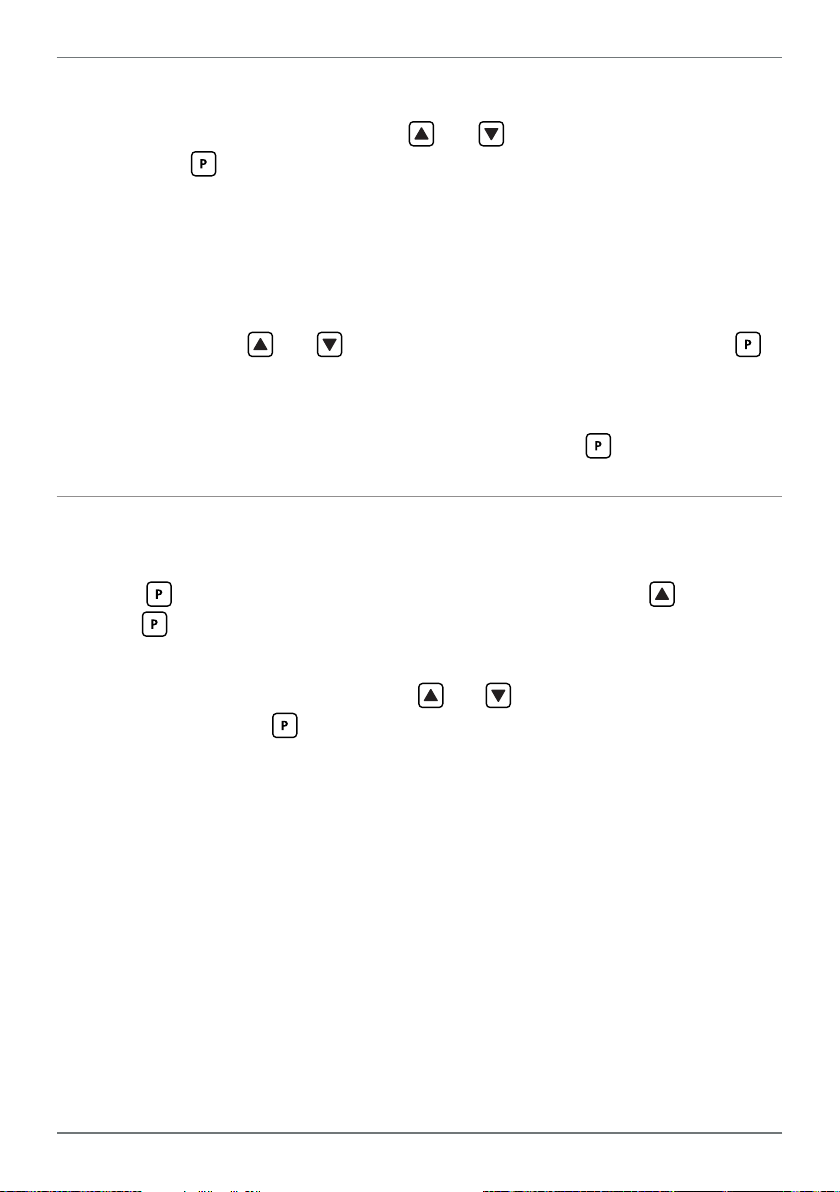
21
I _ _ _ TRAIL SP1 scrolls across the display and toggles with the tracking setting
for the selected setpoint. Using the and buttons, select OFF or ON, and
then press .
A setpoint with TRAIL SP1 enabled will track the setpoint value of SP 1, with the setpoint value
of the tracking setpoint becoming an oset value.
J _ _ _ SHOW SP ON BAR scrolls across the display and toggles with the cur-
rent setting. If you enable this feature, then the selected setpoint's value will be
marked on the graph by a single bar. Multiple setpoints may have this option
enabled. Use the and buttons to select NO or YES, and then press .
K _ _ _ EDIT SETPOINT scrolls across the display and toggles with SKIP. You are
now back at 7.2A. To edit another setpoint, follow the instructions from 7.2A–K
again. If you do not wish to edit another setpoint, press
now to skip to 7.3.
7.3 - Edit SP PIN number
A _ _ _ EDIT SP PIN NUMBER scrolls across the display and toggles with SKIP.
Press to skip and return to the operational display, or the button and
then to ENTER and change your PIN number.
B _ _ _ ENTER NEW SP PIN NUMBER scrolls across the display and toggles with
the current PIN (default 1). Using the
and buttons, enter your new SP PIN
number. Then press to exit to the operational display.
TEX-BAR-MAN-19V01 (0211 ) Copyright © 2019 Dene Instruments

22
8
If none of the setpoints have their open access option enabled then this feature will
be disabled and the button will not respond to a short button press. (See 7.2G.)
A Begin by pressing the
B The name of the rst access-enabled setpoint will appear on the display and
toggle with the current value for that setpoint. Using the
adjust the selected value. Then press to accept and continue.
C The name of the next access-enabled setpoint will appear on the display, along
with its setpoint value. Repeat step 8B. The open access menu will proceed
through all access-enabled setpoints in this fashion. Pressing
bled setpoint will exit and return to the operational display.
9
If you have forgotten your PIN number(s), follow the procedure below to reset both
the Cal and SP PINs to their factory default of 1.
This procedure will also allow you to view the current soware installed on your
controller, which may be required for support purposes.
SETPOINT OPEN ACCESS
button for less than 3 seconds.
and buttons,
for the last ena-
RESET PIN NUMBERS / VIEW FIRMWARE VERSION
A Press
execute and you may need several tries to get it right.)
B A message will appear on the display, with details of the unit's current soware
conguration (Product Name, Firmware Version, and Macro Version). At the
end, you will see _ _ _ ALL PIN NUMBERS RESET TO 1.
C Both the Cal PIN number and the SP PIN number have now been reset to '1'.
You can change this, if required, by following the instructions in 6.8 (for the Cal
menu) and 7.3 (for the SP menu), using '1' to enter each menu initially.
TEX-BAR-MAN-19V01 (0211 ) Copyright © 2019 Dene Instruments
, and at the same time. (This key combination can be dicult to

23
A
APPENDIX A - SERIAL MODES
A.1 - Custom ASCII mode
Custom ASCII is a simple, custom protocol that allows connection to various PC con-
guration tools. ('Custom ASCII' diers from the 'Modbus (ASCII)' protocol used by
some devices.) Custom ASCII command strings must be constructed in this order:
<Start> <Controller Address> <Read/Write Command> <Register Address>
<Separator Character> <Data Value> <Message Terminator>
Start - Use 'S' for the start character of a command string (not case sensitive). This
must be the rst character in the string.
Controller Address - Use an ASCII number from '1' to '255' for the controller address.
If the character following the start character is not an ASCII number, then address '0' is assumed. All controllers respond to address '0'.
Read/Write Command - Use ASCII 'R' for read, 'U' for unformatted read, or 'W' for
write (not case sensitive). Any other character aborts the operation.
In Custom ASCII mode, data is normally read as formatted data (which includes decimals and
any text characters that may be selected to show units). However it is also possible to read unformatted data by using a 'U' in the read command. There is no unformatted write command,
as when writing to xed point registers, any decimal point and text characters are ignored.
Register Address - The register address for the read/write operation will be an ASCII
number from '1' to '65535'. This character must be specied for a write com-
mand, but may be omitted for a read command, (in which case the controller
will respond with the data value currently on the display).
Separator Character - The separator character can be either a space or a comma,
and is used to separate the register address from the data value.
Data Value - Must be an ASCII number. The absolute limits for this number are
–
1000000 to +1000000, but note that not all registers will accept this range.
Message Terminator - This is the last character, and must be either a '$' (dollar) or an
'*' (asterisk). Neither of these characters should be used elsewhere in the message string. If '$' is used, a 50ms minimum delay is inserted before a reply is sent.
If '*' is used, a 2ms minimum delay is inserted before a reply is sent.
TEX-BAR-MAN-19V01 (0211 ) Copyright © 2019 Dene Instruments

24
Custom ASCII Read/Write Examples
Example Description
SR$ Read display value from all controllers, 50ms delay.
S15R$ Read display value from controller address 15, 50ms delay.
S3U40* Read unformatted data in channel 4 from controller address 3, 2ms delay.
–
S2W2 –10000$ Write
SWT CHAN_1$ Write ASCII text string Chan_1 to channel 1 text register, 50ms delay.
10000 to the display register of controller address 2, 50ms delay.
Custom ASCII Registers
16 Bit Unsigned
Address Function
1 Alarm status (SP1=Bit 0,
SP2=Bit 1, SP3=Bit 2, SP4=Bit 3)
65–68 Hysteresis (SP1=65, SP2=66,
SP3 =67, SP4=68)
71–74 Make delay (SP1=71, SP2=72,
SP 3=73, SP4=74)
32 Bit Signed
Address Function
2 Process display
12 Peak
13 Valley
6–9 Setpoint 1–4 (SP1=6, SP2=7,
SP3 =8, SP4=9)
34 D/A scale low value
36 D/A scale high value
Controller Response - Aer the controller has completed a read or write instruction,
it responds by sending a carriage return/line feed (CR/LF) back to the host. If
the instruction was a read command, the CR/LF follows the last character in the
ASCII string. If it was a write command, CR/LF is the only response sent back.
The host must wait for this before sending further commands to the controller.
If the controller encounters an error, it will respond with a null (0x00) CR/LF.
A.2 - Modbus (RTU) mode
Modbus (RTU) is an industry standard RTU slave mode that allows connection to a
wide range of devices. Modbus registers are all holding registers, and should be ac-
cessed via function codes 3 and 6.
TEX-BAR-MAN-19V01 (0211 ) Copyright © 2019 Dene Instruments

25
Register addresses are displayed in the Modicon™ 5-digit addressing format. I.e.
Register 65=40065 (subtract 1 for direct addressing).
Modbus (RTU) Registers
16 Bit Unsigned
Address Function
40001 Alarm status (SP1=Bit 0,
SP2=Bit 1, SP3=Bit 2, SP4=Bit 3)
40065–
40068
40071–
40074
Hysteresis (SP1=40065, SP2=
40066, SP3=40067, SP4=40068)
Make delay (SP1=40071, SP2=
40072, SP3=40073, SP4=40074)
32 Bit Signed (2 x 16 Bit)
LSW MSW Function
40513 40514 Process display
40525 40526 Peak
40527 40528 Valley
40535
–541
40587 40588 D/A scale low value
40591 40592 D/A scale high value
40536
–542
Setpoint 1–4
(SP1=40535, SP2=40537,
SP3=40539, SP4=40541)
A.3 - Ranger A mode
Ranger A is a continuous output, used to drive remote displays and other instru-
ments in the Rinstrum™ range. (Ranger is a trade name belonging to Rinstrum Pty
Ltd.) Ranger A output strings are constructed as shown:
<Start> <Sign> <Output Value> <Status> <End>
Start - STX character (ASCII 02)
Sign - Output value sign (space for + and dash for -)
Output Value - Seven character ASCII string containing the current output value and
decimal point. (If there is no decimal point, then the rst character is a space.
Leading zero blanking applies.)
Status - Single character output value status. 'U'=Under, 'O'=Over, 'E'=Error.
End - ETX character (ASCII 03)
TEX-BAR-MAN-19V01 (0211 ) Copyright © 2019 Dene Instruments

26
TEX-BAR-MAN-19V01 (0211 ) Copyright © 2019 Dene Instruments

27
TEX-BAR-MAN-19V01 (0211 ) Copyright © 2019 Dene Instruments

De ne Instruments
New Zealand
(Head O ce)
Auckland 0632, New Zealand
Auckland 0661, New Zealand
Ph
Fax
www.de neinstruments.co.nz
10B Vega Place, Rosedale,
PO Box 245 Westpark Village,
: +64 (9) 835 1550
: +64 (9) 835 1250
sales@de neinstruments.co.nz
TEX-BAR MV1.8 Revision Code: TEX-BAR-MAN-18V05 Date Code: 180712
United States (Dallas, TX)
Ph: (214) 926 4950
sales@de neinstruments.com
www.de neinstruments.com
