Page 1
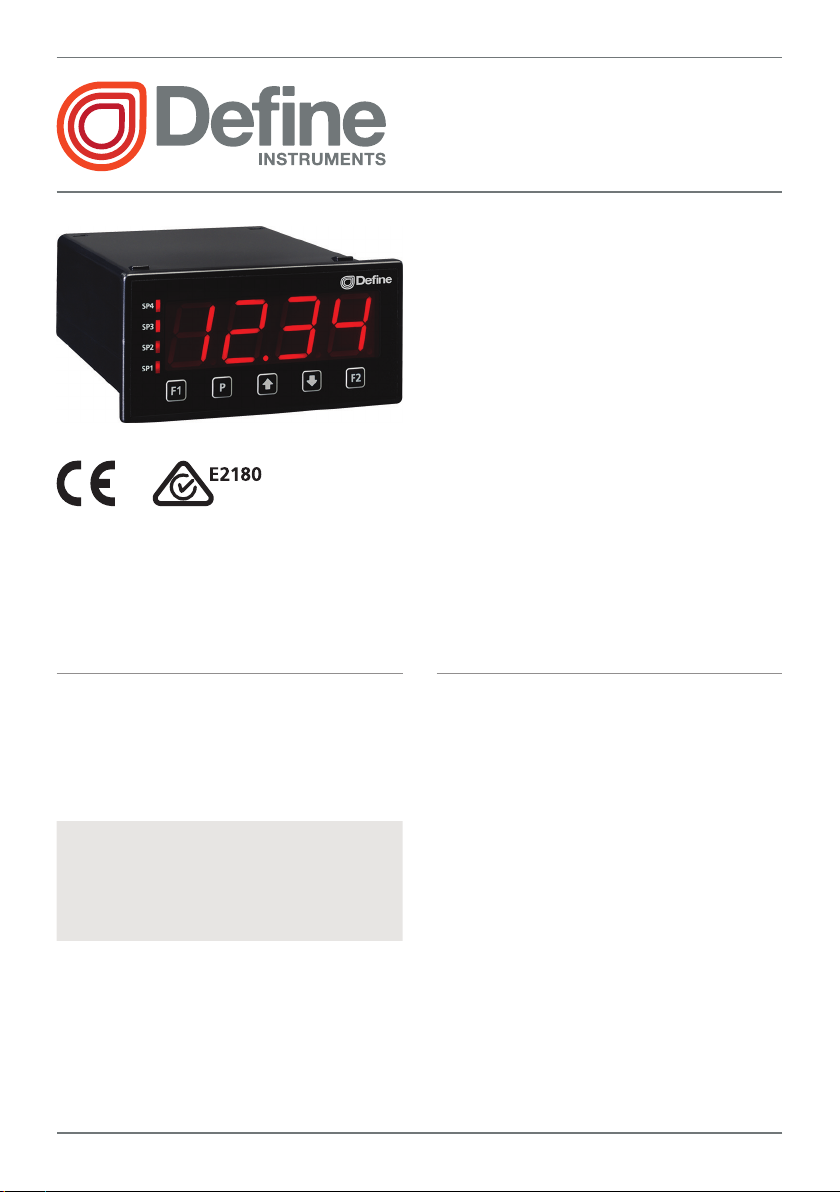
1
LD-PRC
Process Controller
The LD-PRC process indicator and alarm
controller is a technically advanced but
cost eective instrument, designed spe-
cically for use in process applications
with 4–20mA or 0–10V DC inputs.
This controller has been designed for
ease of use, with intuitive, scrolling text
prompts that guide you step-by-step
through the setup process. The front
panel includes 5 buttons, for simple op-
erator interface, and the large 4-digit
display ensures that the gures can be
easily read from a distance.
Order Codes
LD–PRC Universal Process Controller
–HV
–LV
Options
–R2
–R4
–A 1 x mA/V analog output
85–265V AC / 95–370V DC
15–48V AC / 10–72V DC
2 x relay outputs
4 x relay outputs
Contents
1 - Specications ............................. 2
2 - Front Panel & Display ................ 3
3 - Wiring ......................................... 6
4 - Dimensions & Installation ......... 9
5 - Input Header Adjustment ........ 11
6 - Input Setup & Calibration ....... 13
7 - Setpoint Setup ........................... 18
8 - Setpoint Open Access ................ 21
9 - Reset PIN Numbers /
View Firmware Version ........... 21
LD-PRC-MAN-19V01 (0211 ) Copyright © 2019 Dene Instruments
Page 2

2
1
SPECIFICATIONS
Input
Input signal Current (0/4–20mA) or
Voltage (0–2/10V)
Excitation 24V DC (50mA max)
Sampling rate 10Hz
Resolution 16-bit
Accuracy 0.05% of reading
Ambient dri Typically 50ppm/°C
Power
Power supply
HV: 85–265V AC/95–370V DC, or
LV: 15–48V AC/10–72V DC
Programming
Front panel buttons Up, Down, P
(Prog/Enter), plus 2x Function Buttons
for menu access
Calibration Factory set up for 4–20mA.
Calibrated for 0/4–20mA and 0–2/10V.
Simple header adjustment required for
voltage input (see Section 5)
Security Input setup and setpoint functions have independent PIN code access
Display
Display type LED large display,
5 buttons
LED indicators 4 setpoint LED's
Relay Output
Number of relay outputs None, 2, or 4
Relay output type 5A Form A (3A 240V
AC max or 3A 30V DC max)
Analog Output
Number of analog outputs None or 1
Analog output type Isolated 16 bit
4–20mA/0–10V
LD-PRC-MAN-19V01 (0211 ) Copyright © 2019 Dene Instruments
OPTIONAL
OPTIONAL
Digits 1 row of 4 digits, large 20mm
(0.8") size, 7-segment LED
Construction
Casing Panel mount case, 5 buttons
Ingress protection rating IP65 dust/
splash proof (face only)
Dimensions (H x W x D)
48 x 96 x 120mm (1.89 x 3.78 x 4.72")
Cutout area (H x W)
45 x 92mm (1.77 x 3.62")
Page 3

3
2
FRONT PANEL & DISPLAY
2.1 - Front panel
SPX
The SP LED's are used to
indicate active setpoints.
This button is used to
access the Input Setup &
Calibration menu (Section 6).
This button is used to save
your settings and advance
to the next step in the setup process.
This button is typically used to scroll through options or increase values in the
setup menu. Pressing this button from the main display allows you to view/reset the
PEAK value (see 2.4).
This button is typically used to scroll through options or decrease values in the
setup menu. Pressing this button from the main display allows you to view/reset the
VA LY (valley) value (see 2.4).
48mm
(1.89")
96mm (3.78")
This button is used to access the Setpoint Setup menu (Section 7) and the
Setpoint Open Access menu (Section 8).
2.2 - Display brightness
To adjust the display brightness, press the and buttons together from the
main display. BRI appears and toggles with the current setting. Use the and
buttons to adjust the LED backlight, and then press to nish.
LD-PRC-MAN-19V01 (0211 ) Copyright © 2019 Dene Instruments
Page 4

4
2.3 - 7 Segment display characters
The 4 digit, 7 segment display is designed for large size and great visibility of numeric
characters in normal operating mode. When navigating the setup menus, this table
is a useful reference for the mixed-case alphabetic characters.
A B C D E F G
H I J K L M
N O P Q R S T
U V W X Y Z
! ? /
LD-PRC-MAN-19V01 (0211 ) Copyright © 2019 Dene Instruments
Page 5

5
2.4 - Up and down button shortcuts
Pressing the and buttons from the main operational display allows instant
access to peak and valley values held in the controller's memory, as shown below.
PEAK Maximum measured process input since the unit was turned on or reset
VA LY Minimum measured process input since the unit was turned on or reset
PEAK or VA LY (valley) may be reset to zero by pressing the and buttons at
the same time while the variable is being displayed. These values may also be reset
using the function pins (see 3.5).
Press
at any time to return to normal operating mode.
LD-PRC-MAN-19V01 (0211 ) Copyright © 2019 Dene Instruments
Page 6
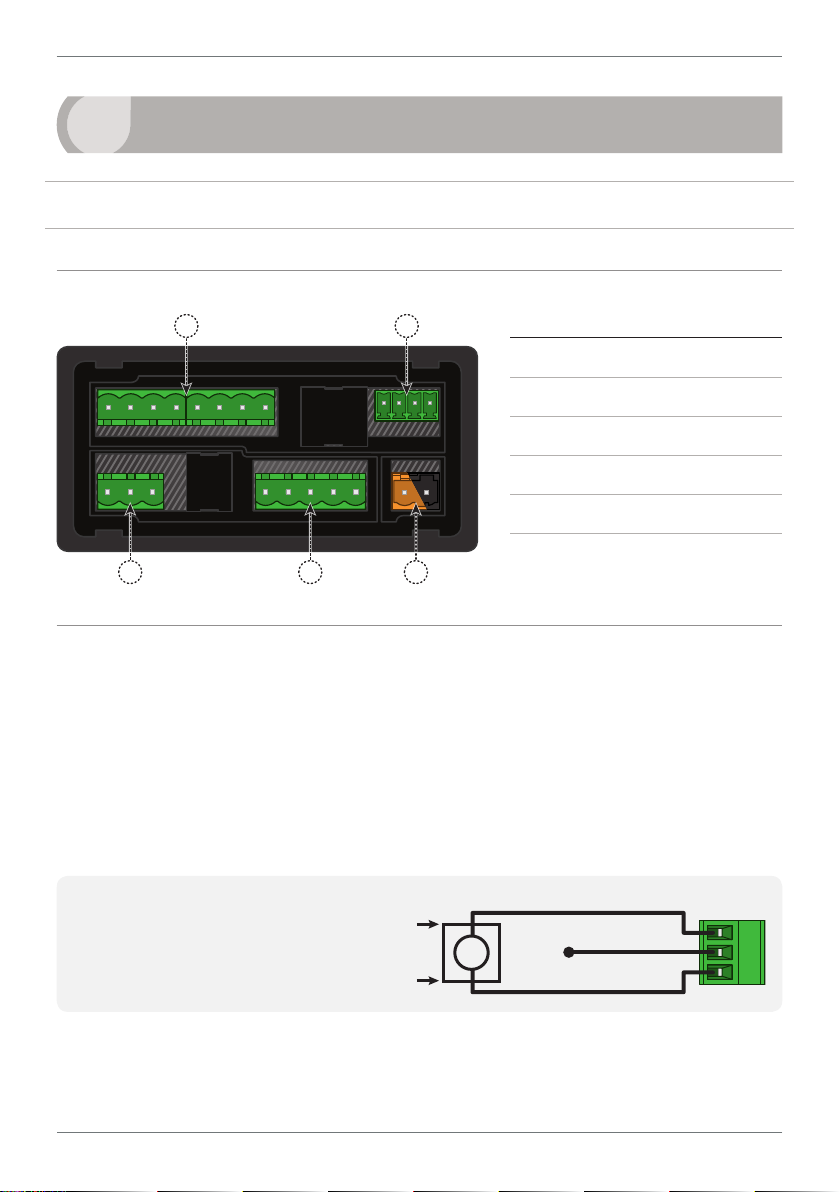
6
+ POS
+ Signal
3
WIRING
BEFORE YOU BEGIN WIRING, ensure that the power supply is disconnected.
3.1 - Pinouts
A B
Key
3.1A Relay Output (See 3.3)
3.1B Analog Output (See 3.4)
3.1C Analog Input (See 3.2)
3.1D Function Pins (See 3.5)
C
D
E
3.1E Power Supply (See 3.6)
3.2 - Wire the analog input See 3.1C
The analog input module has an input type header that is congured for 0/4–20mA
input by default. This will need to be adjusted for voltage input applications.
Ideally you should do this before you continue wiring. Please see Section 5.
Then wire the analog input as required for your application, referring to the
diagrams below.
2-wire Current/Voltage Input
External excitation used
LD-PRC-MAN-19V01 (0211 ) Copyright © 2019 Dene Instruments
+ Supply
EXTERNAL
-
Supply
I /V
-
Signal
N/C
+ 24V EXC
-
NEG
Page 7

+ POS
N/C
2-wire Current Input
+ Signal
+ POS
SP2 SP1
+mA
Loop powered sensor
SENSOR
I
+ 24V EXC
-
NEG
3-wire Current/Voltage Input
Controller supplied excitation
I /V
+ Supply
-
Signal
/ - Supply
+ 24V EXC
-
NEG
3.3 - Wire the relay outputs See 3.1A
If your controller has relay outputs tted, wire them as shown below. Relays can be
programmed to operate within the total span range of the controller.
7
-R2
-R4
SP3SP4 SP1SP2
3.4 - Wire the analog output
See 3.1B
If your controller has analog output tted, wire it as shown for either
voltage (0–10V) or current (4–20mA).
LD-PRC-MAN-19V01 (0211 ) Copyright © 2019 Dene Instruments
-A
–V+V–mA
Page 8

8
Valley Tes tEnergy
Peak
3.5 - Wire the function pins
See 3.1D
Connect external switches to enable a function
to be executed when its switch is activated:
Valley Clears the Valley value
(also see 2.4)
Hold Holds the current display value
Tes t Resets the meter
Peak Clears the Peak value
(also see 2.4)
COM
3.6 - Wire the power supply See 3.1E
DO NOT attempt to wire your controller while the power is on. NEVER connect your
low voltage controller to mains power.
Wire your controller for low or high voltage power supply, as show in the diagrams
below. Check the label on the unit against the colour of the connector:
› Orange =
High voltage (85–265V AC,
95–370V DC)
› Black =
Low voltage (15–48V AC,
10–72V DC)
High
voltage
(HV)
+DC
Live
AC
HV power
supply
−DC
Neutral
AC
Low
voltage
(LV)
+DC
Live
AC
LV power
supply
−DC
Neutral
AC
Once you have completed the wiring process it is safe to switch on your power
supply. Ensure that your display is functioning before you proceed.
LD-PRC-MAN-19V01 (0211 ) Copyright © 2019 Dene Instruments
Page 9

9
120
39
155mm (6.10") minimum depth required behind panel
4
DIMENSIONS & INSTALLATION
4.1 - Case dimensions
mm (0.16")
4
96
mm
92mm
(3.78")
(3.62")
mm (4.72")
mm (1.54")
Cabling
Allowance
155mm (6.10") minimum depth required behind panel
mm
48
(1.89")
120 mm (4.72") 39mm (1.54")
mm (0.16")
4
45mm
(1.77")
Cabling
Allowance
LD-PRC-MAN-19V01 (0211 ) Copyright © 2019 Dene Instruments
Page 10
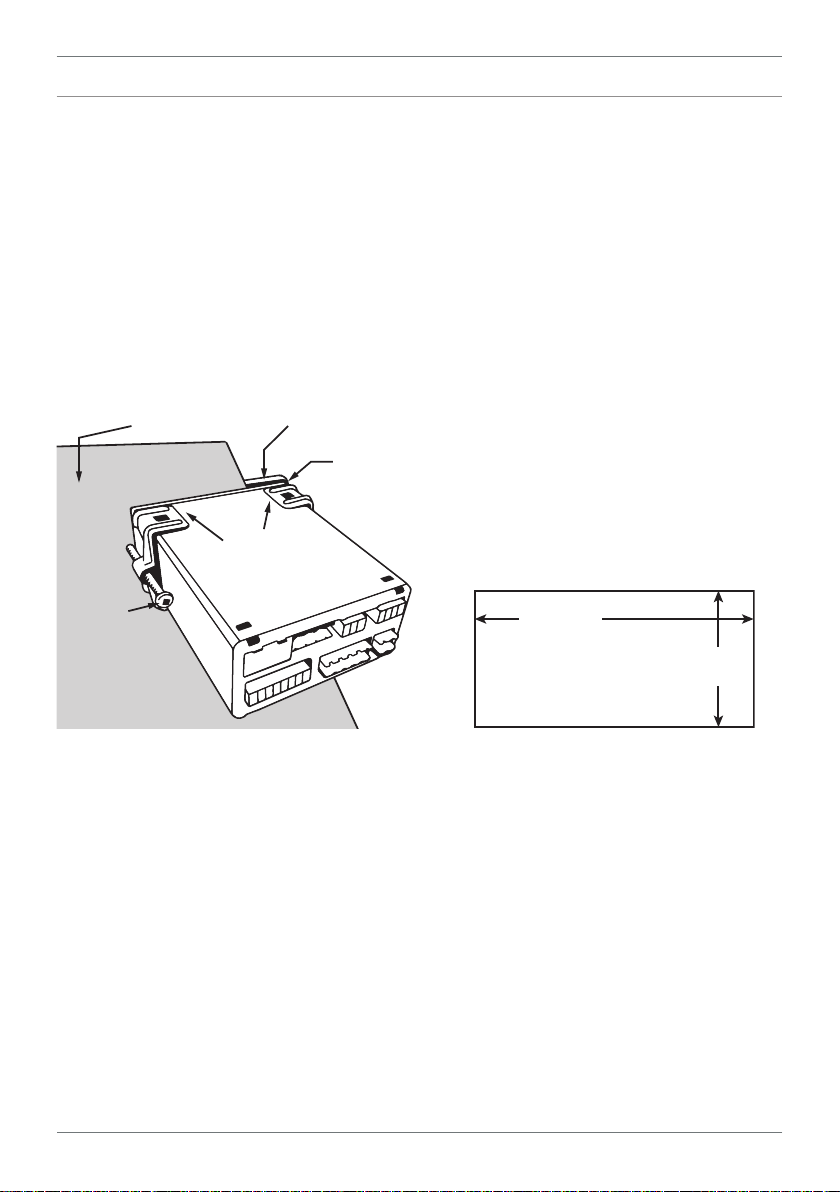
10
Panel Meter Faceplate
Panel Cutout
4.2 - Installation instructions
A Prepare the Panel Cutout to
92 x 45mm ±.5 (3.62 x 1.77" ±.02),
as shown below.
Allow at least 155mm (6.10")
depth behind the panel to accommodate the meter body, protruding connectors and cabling.
B Remove the Mounting Clips from
the meter back.
Panel
Gasket
Mounting
Clips
Screws
C Slide the Panel Gasket over the
rear of the unit to the back of the
Meter Faceplate.
D From the front of the panel, insert
the meter into the Panel Cutout.
Holding the unit in place, engage
the Mounting Clips so that the tabs
snap into place over the notches on
the case.
E To achieve a proper seal, tighten
the Screws evenly until the unit sits
rmly against the panel. Do not
over-tighten the screws.
92mm ±.5
(3.62″ ±.02)
45mm ±.5
(1.77″ ±.02)
LD-PRC-MAN-19V01 (0211 ) Copyright © 2019 Dene Instruments
Page 11

11
5
The analog input board for the LD-PRC has a header which can be set to 3 positions,
depending on your input type and range, as per the table below:
Header Position Used For
20mA 0–20mA and 4–20mA input ranges (default setting)
2V 0–2V input range
10V 0–10V input range
INPUT HEADER ADJUSTMENT
5.1 - Do I need to shi the input header?
In most cases the input header does not need to be changed from its default posi-
tion of '20mA' (suitable for 0–20mA and 4–20mA inputs).
You will need to shift the input header if:
› You are using the 0–2V or 0–10V input range, or
› You are changing your input type or range from a previous setup
5.2 - How to shi the input header
A If the meter is already installed, remove it from the panel, and unplug all plugs
from the back of the unit.
B Using a small screwdriver or similar implement,
press downward into one of the slots at the
rear of the case.
This will disengage the tab which holds the
back plate on, allowing it to be gently
levered away at one corner.
C Holding the loosened corner open
with one hand, disengage the le-
ver on the opposite slot.
LD-PRC-MAN-19V01 (0211 ) Copyright © 2019 Dene Instruments
Page 12
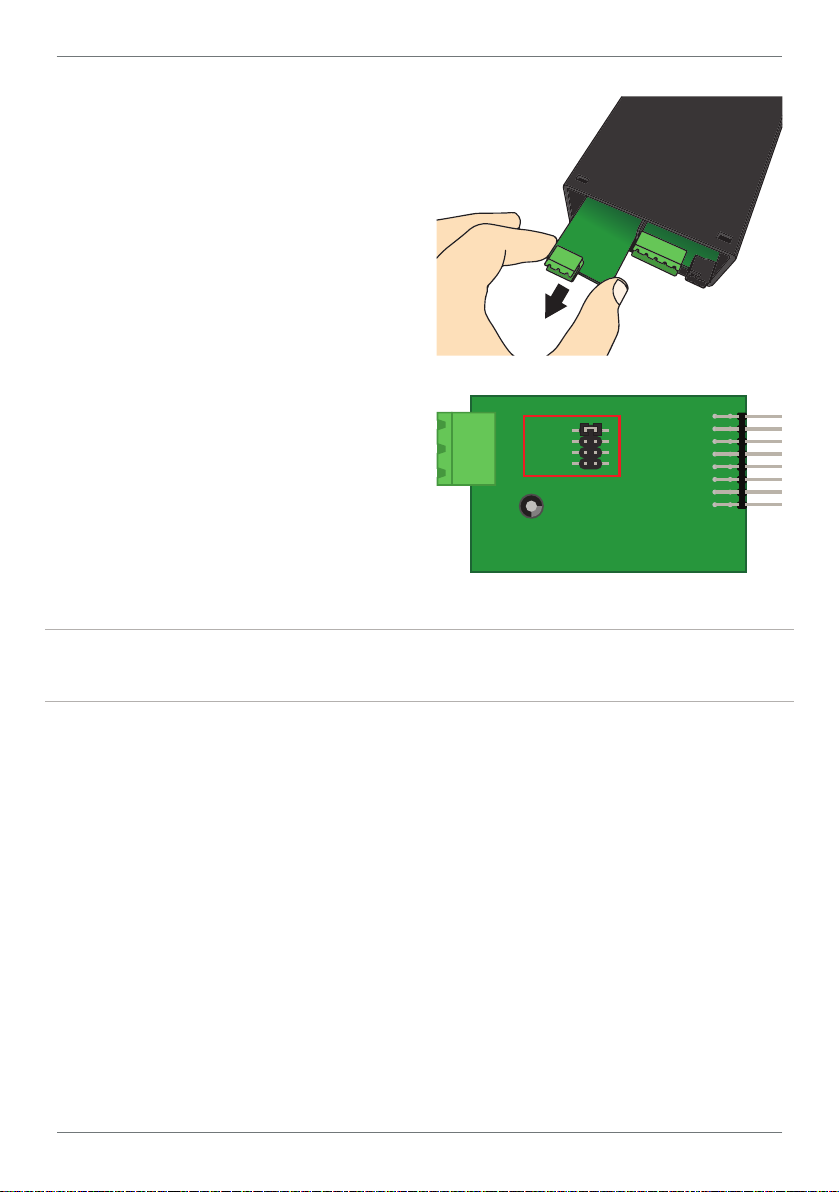
12
DC IP Module(IP07)
D You should now be able to remove
the back plate. If it does not unclip
easily, you may need to disengage
the two remaining tabs by repeat-
ing steps 5.2B–C on the other side
of the meter.
E Slide the analog input module out
of the meter case. (See 3.1C to iden-
tify the input module.)
F Position the header on the input
module as required for your input
type and range:
20mA
Custom
2V
10V
› 20mA 0–20mA & 4–20mA
224E 2006 ©
› Custom Not used
› 2V 0–2V
› 10V 0–10V
Note that you will also need to change the Input Mode in soware from the front
panel - see 6.2C.
G Slide the input module back into the meter case.
Make sure that it is sitting in the tracks on the le and right. Press rmly until the input module
is fully inserted and sits ush with the other boards that are visible from the back of the meter.
H Replace the back plate.
Begin by inserting the two lower tabs into the slots, and then position the upper tabs so that
they will not catch on the top lip of the meter case. Apply rm pressure until the back plate
clicks into place.
I Reconnect the plugs and return the meter to the panel installation.
Don't forget that once the unit is connected and powered up, you will need to
enter the Input Setup menu (6.2) and conrm that the correct Input Mode is
also selected (see 6.2C).
LD-PRC-MAN-19V01 (0211 ) Copyright © 2019 Dene Instruments
Page 13
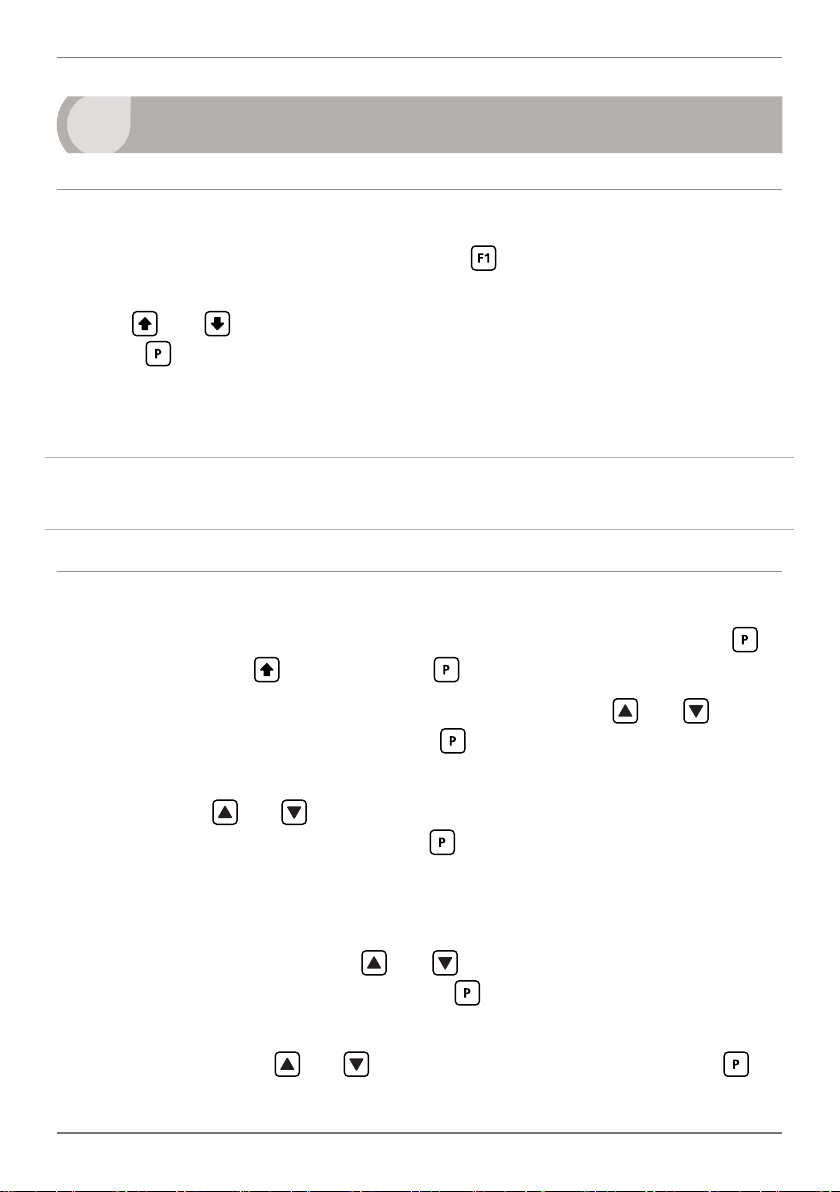
13
6
INPUT SETUP & CALIBRATION
6.1 - Enter Cal PIN number
A Enter the calibration mode by pressing the button.
_ _ ENTER CAL PIN NUMBER scrolls across the display and toggles with 0. Use
the
press . If the correct PIN is entered, setup is started at 6.2.
If an incorrect PIN number is entered, _ _ _ INCORRECT PIN NUMBER – ACCESS
DENIED scrolls across the display and it returns to normal operating mode.
You will have the opportunity to change your PIN number at the end of this section
(6.6). If you have forgotten your PIN number, see Section 9.
and buttons to enter your security code (factory default '1'). Then
6.2 - Input setup
A _ _ INPUT SETUP scrolls across the display and toggles with SKIP. Press to
skip to 6.3, or the button and then to ENTR (enter) input setup.
B _ _ MAINS FREQUENCY scrolls across the display. Use the
to select 50HZ or 60HZ, and then press .
C _ _ INPUT MODE scrolls across the display and toggles with the current selec-
tion. Use the
2V (0–2V) or 10V (0–10V). Then press .
Note that if you change the INPUT MODE in this step, then the input header on the analog
input module may also need to be changed. See Section 5 for more information.
D _ _ DECIMAL POINT POSITION scrolls across the display and toggles with
the current selection. Use the and buttons to select NODP (no decimal
point), 0.1, 0 .12 , or 0.123, and then press to accept and continue.
E _ _ DISPLAY ROUNDING scrolls across the display and toggles with the selected
rounding. Using the
and buttons to select: 0–20 (0–20mA), 4–20 (4–20mA),
and buttons, select: NONE, 2, 5, or 10. Press .
and buttons
LD-PRC-MAN-19V01 (0211 ) Copyright © 2019 Dene Instruments
Page 14

14
Rounding is quoted in display counts and is not inuenced by decimal point position. For example, if your input signal is 5.3mA, the display will show: 5.3 (for rounding=NONE), 5.4 (for
rounding=2), 5.5 (for rounding=5), or 5.0 (for rounding=10).
6.3 - Calibration
A _ _ CALIBRATION TECHNIQUE scrolls across the display and toggles with SKIP.
Press to skip to 6.4, or use the and buttons to select a calibration
method: either AUTO or MAN (manual). Then press .
¨ If you selected AUTO, complete steps 6.3B–D now.
¨ If you selected MAN, complete steps 6.3E–F now.
¨ If you selected SKIP, skip to 6.4 now.
AUTO (key-in) calibration uses zero and span values to calculate the scale and oset. This is the
most accurate calibration method, but requires known low and high input signals (or the use
of a calibrator).
MAN The manual calibration procedure uses low and high display values, and is intended for
a pre-calibrated sensor with a known output range. (For example 4mA=0 and 20mA=1000.) It
does not require any input signals to be applied to the controller during calibration.
Auto calibration
B _ _ APPLY LOW INPUT SIGNAL – – – ENTER LOW DISPLAY VALUE scrolls
across and toggles with the current selection. Apply the required low input sig-
nal, and wait a moment for the signal to stabilise. Then, using the
and
buttons, enter your low display value, and press to accept and continue.
C _ _ APPLY HIGH INPUT SIGNAL – – – ENTER HIGH DISPLAY VALUE scrolls
across and toggles with the current selection. Apply the required high input
signal, and wait a moment for the signal to stabilise. Then, using the
and
buttons, enter your high display value, and press .
D If Auto calibration was successful, you will be directed out of the calibration
menu to the operational display without viewing any further scrolling messag-
es. (To proceed to step 6.4, you must select SKIP at 6.3A.)
If calibration fails, _ _ CALIBRATION FAILED will scroll across the display and
you will be directed back to the operational display. The most likely cause of this
LD-PRC-MAN-19V01 (0211 ) Copyright © 2019 Dene Instruments
Page 15

15
Input signal in counts
Sampling
error is that the controller could not detect any change in input signal during
calibration. Check your signal and connections, and repeat the procedure.
Manual calibration
E _ _ ENTER DISPLAY VALUE FOR [LOW MA/V] scrolls across the display, and
toggles with the current low display value. Use the
and buttons to adjust
the display value for the low level input signal. Then press .
The text string for [LOW MA/V] is determined by your INPUT MODE (selected in 6.2C):
0MA (for 0–20mA), 4MA (for 4–20mA) or 0 VOLTS (for 0–2V/0–10V).
F _ _ ENTER DISPLAY VALUE FOR [HIGH MA/V] scrolls across the display, and
toggles with the current high display value. Use the and buttons to adjust
the display value for the high level input signal. Then press .
The text string for [HIGH MA/V] is determined by your INPUT MODE (selected in 6.2C):
20MA (for 0/4–20mA), 2 VOLT S (for 0–2V) or 10 VOLTS (for 0–10V).
Manual calibration is now complete. You will be directed back to the opera-
tional display. (To proceed to step 6.4, you must select SKIP at 6.3A.)
6.4 - Averaging
Your controller has input signal averag-
ing, optimising stable measurement.
If the change in input exceeds the
averaging window value it will not
average, ensuring fast response when
there are large dierences between
readings.
A _ _ AVERAGING PARAMETERS scrolls across and toggles with SKIP. Press
to skip to 6.5, or the button and then to ENTR (enter) averaging setup.
B _ _ AVE SAMPLES scrolls across the display and toggles with the currently
selected averaging. Using the
and buttons, alter the number of input
Input exceeds
averaging window
Number
of samples
LD-PRC-MAN-19V01 (0211 ) Copyright © 2019 Dene Instruments
Averaging window
in displayed counts
Page 16

16
samples that the controller will average, and then press .
Increasing the number of samples will stabilise measurement, but it will also slow down response rates. A typical value is 4.
C _ _ AVE WINDOW scrolls across the display and toggles with the currently se-
lected averaging window value. Using the and buttons, alter the signal
averaging window. Then press .
If your input signal contains large noise spikes, you can increase the size of the averaging window to ensure that these are still averaged. However, increasing the window size too far will
reduce the ability of the controller to respond quickly to real changes in input signal. Setting
AVE WINDOW to 0 will give continuous averaging as per the selected averaging samples. A
typical value is 10% of your system capacity.
6.5 - Analog output setup
N.B. All new units are calibrated before shipping. Recalibration is only necessary if settings
are wiped or the unit's accuracy requires verication aer a long period of use. e.g. 1 year.
A _ _ ANALOG OUTPUT SETUP scrolls across the display and toggles with SKIP.
If your controller does not have analog output installed, (or you do not wish to
congure your analog output now), press to skip to 6.6. Otherwise, press
the button and then to ENTR (enter) analog output setup.
B _ _ LOW SCALE VALUE FOR ANALOG OUTPUT scrolls across the display and
toggles with the currently selected low scale display value. Use the
and
buttons to enter your cal low position, and then press .
C _ _ HIGH SCALE VALUE FOR ANALOG OUTPUT scrolls across the display and
toggles with the currently selected high scale display value. Use the
and
buttons to enter your cal high position, and then press .
D _ _ CALIBRATE ANALOG OUTPUT? scrolls across the display and toggles with
SKIP. Press
now to skip analog output calibration and continue to 6.6, or the
button and then to ENTR (enter).
Factory analog output calibration is precisely set before shipping this instru-
ment, and should not be adjusted unless advised by the manufacturer.
LD-PRC-MAN-19V01 (0211 ) Copyright © 2019 Dene Instruments
Page 17

17
¨ If you selected ENTR, connect a mA or volt meter across the analog output
connector (see 3.1B), and then continue to 6.5E.
¨ If you selected SKIP, go to 6.6 now.
E _ _ CAL LOW ANALOG OUTPUT scrolls across and toggles with a calibration
number shown in internal units (around -16000). Press the
until your multimeter displays your target low output (e.g. 4mA), then press .
F _ _ CAL HIGH ANALOG OUTPUT scrolls across and toggles with a calibration
number shown in internal units (around 30000). Press the
until your multimeter displays your target high output, then press .
Analog output calibration is now complete. The display will return to normal
operating mode.
and buttons
and buttons
6.6 - Edit Cal PIN number
A _ _ EDIT CAL PIN NUMBER scrolls across the display and toggles with SKIP.
Press to skip and return to the operational display, or the button and
then to ENTR (enter) and change your PIN number.
B _ _ ENTER NEW CAL PIN NUMBER scrolls across the display and toggles with
the current PIN (default 1). Using the
Calibration PIN number. Then press to exit to the operational display.
and buttons, enter your new
LD-PRC-MAN-19V01 (0211 ) Copyright © 2019 Dene Instruments
Page 18

18
7
The soware in your controller will allow you to congure up to 4 setpoints,
however full functionality is only supported when relay output hardware is
installed.
(Setpoints with no corresponding relay output hardware may be used as simple LED
indicators, if desired. In this case, features requiring relay output functionality will
continue to appear in the setup menu, but will be ignored by the controller.)
SETPOINT SETUP
7.1 - Enter Setpoint PIN number
A Enter setpoint setup mode by pressing and holding the button for 3 seconds.
_ _ ENTER SP PIN NUMBER scrolls across the display and toggles with 0.
Use the
Then press . If the correct PIN is entered, setup is started at 7.2.
If an incorrect PIN number is entered, _ _ _ INCORRECT PIN NUMBER – ACCESS
DENIED scrolls across the display and it returns to normal operating mode.
You will have the opportunity to change your PIN number at the end of this section
(7.3). If you have forgotten your PIN number, see Section 9.
and buttons to enter your security code (factory default '1').
7.2 - Setpoint setup
A _ _ EDIT SETPOINT scrolls across the display and toggles with SKIP. Press
now to skip to 7.3, or use the and buttons to select a setpoint to edit,
and then press .
B _ _ SP VALUE scrolls across the display and toggles with the current value for
the selected setpoint. Using the
which the selected setpoint will activate, and then press .
C _ _ SP ACTIVATION scrolls across the display and toggles with the current acti-
vation for the selected setpoint. Using the
LD-PRC-MAN-19V01 (0211 ) Copyright © 2019 Dene Instruments
and buttons, adjust the display value at
and buttons, select the relay
Page 19
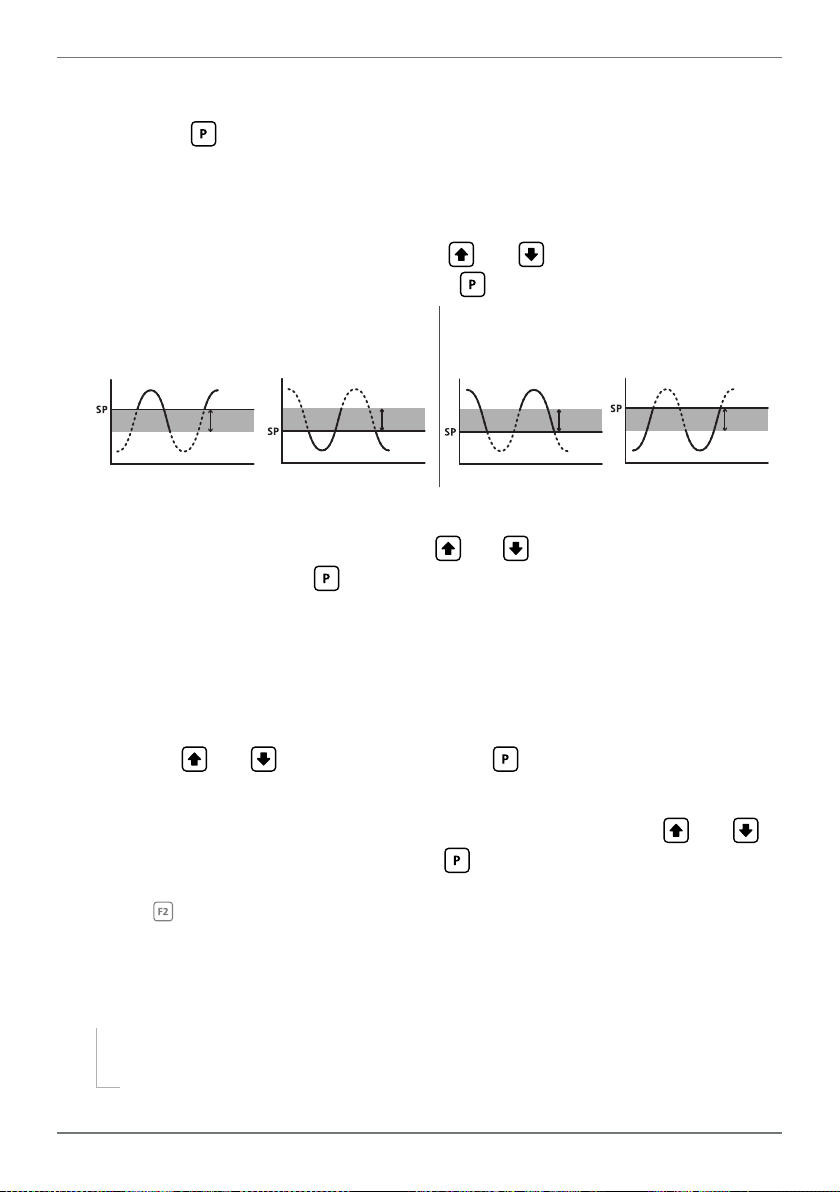
19
Energised Above
Energised Above
activation to operate ABVE (above) or BLW (below) the setpoint value, and
then press .
ABVE: Relay turns on above the setpoint value and o below it.
BLW: Relay turns on below the setpoint value and o above it.
D _ _ HYSTERESIS TYPE scrolls across the display and toggles with the current set-
ting for the selected setpoint. Using the and buttons, select either ALM
(alarm) or CTRL (control), and then press .
ALM - SETPOINT VALUE controls setpoint
activation point. HYSTERESIS VALUE con-
trols setpoint deactivation point.
CTRL - SETPOINT VALUE controls setpoint
deactivation point. HYSTERESIS VALUE con-
trols setpoint reactivation point.
Hysteresis
band
Hysteresis
band
Energised Below
Hysteresis
band
Hysteresis
band
Energised Below
E _ _ HYSTERESIS VALUE scrolls across the display and toggles with the hysteresis
value for the selected setpoint. Use the and buttons to adjust this value if
required, and then press .
The HYSTERESIS VALUE denes the separation band between setpoint activation and deacti-
vation, and will operate as per the HYSTERESIS TYPE setting selected in 7.2D.
F _ _ MAKE DELAY scrolls across the display and toggles with the current make
delay time for the selected setpoint. This is the time delay between setpoint ac-
tivation, and when the relay turns on. Adjust this value in 0.1 second increments
using the and buttons, and then press .
G _ _ OPEN ACCESS TO SP VALUE scrolls across the display and toggles with the
open access permission setting for the selected setpoint. Use the
and to
select either YES or NO, and then press .
When enabled, this option allows the selected setpoint's value to be edited directly aer pressing the
button, without needing to enter a PIN number or go through all of the other op-
tions. Each setpoint can individually have this option enabled or disabled. See Section 8.
H The step that you proceed to now will depend on which setpoint you are editing
(selected in 7.2A):
¨ If you are currently editing SP 1, skip to 7.2J now.
¨ If you are currently editing SP 2–4, continue to 7.2I now.
LD-PRC-MAN-19V01 (0211 ) Copyright © 2019 Dene Instruments
Page 20

20
I _ _ TRAIL SP1 scrolls across the display and toggles with the trailing setting for
the selected setpoint. A setpoint with TRAIL SP1 enabled will trail the SP Value
of SP 1. (The setpoint value of the trailing setpoint will eectively become an
oset value.)
Using the and buttons, turn trailing OFF or ON, and then press .
J _ _ EDIT SETPOINT scrolls across the display and toggles with SKIP. You are
now back at 7.2A. To edit another setpoint, follow the instructions from 7.2A–J
again. If you do not wish to edit another setpoint, press
now to skip to 7.3.
7.3 - Edit SP PIN number
A _ _ EDIT SP PIN NUMBER scrolls across the display and toggles with SKIP. Press
to skip and return to the operational display, or the button and then
to ENTR (enter) and change your PIN number.
B _ _ ENTER NEW SP PIN NUMBER scrolls across the display and toggles with the
current PIN (default 1). Using the
number. Then press to exit to the operational display.
and buttons, enter your new SP PIN
LD-PRC-MAN-19V01 (0211 ) Copyright © 2019 Dene Instruments
Page 21

21
8
If none of the setpoints have their open access option enabled then this feature will
be disabled and the
A Begin by pressing the
B The name of the rst access-enabled setpoint will appear on the display and
toggle with the current value for that setpoint. Using the
adjust the selected value. Then press to accept and continue.
C The name of the next access-enabled setpoint will appear on the display, along
with its setpoint value. Repeat step 8B. The open access menu will proceed
through all access-enabled setpoints in this fashion. Pressing
bled setpoint will exit and return to the operational display.
9
SETPOINT OPEN ACCESS
button will not respond to a short button press. (See 7.2G.)
button for less than 3 seconds.
and buttons,
for the last ena-
RESET PIN NUMBERS / VIEW FIRMWARE VERSION
If you have forgotten your PIN number(s), follow the procedure below to reset both
the Calibration and Setpoint PINs to their factory default of 1.
This procedure will also allow you to view the current soware installed on your
device, which may be required for support purposes.
A Press
execute and you may need several tries to get it right.)
B A message will appear on the display, with details of the unit's current soware
conguration (Product name, Firmware Version, and Macro Version etc). At the
end, you will see – ALL PIN NUMBERS RESET TO 1.
C Both the Cal PIN number and the SP PIN number have now been reset to '1'.
You can change this, if required, by following the instructions in 6.6 (for Cal)
and 7.3 (for SP), using '1' to enter each menu initially.
, and at the same time. (This key combination can be dicult to
LD-PRC-MAN-19V01 (0211 ) Copyright © 2019 Dene Instruments
Page 22

22
LD-PRC-MAN-19V01 (0211 ) Copyright © 2019 Dene Instruments
Page 23

23
LD-PRC-MAN-19V01 (0211 ) Copyright © 2019 Dene Instruments
Page 24

De ne Instruments
New Zealand
(Head O ce)
Auckland 0632, New Zealand
Auckland 0661, New Zealand
Ph
Fax
www.de neinstruments.co.nz
10B Vega Place, Rosedale,
PO Box 245 Westpark Village,
: +64 (9) 835 1550
: +64 (9) 835 1250
sales@de neinstruments.co.nz
LD-PRC MV1.8 Document Revision Code: LD-PRC-MAN-16V04 Date Code: 160329
United States (Dallas, TX)
Ph: (214) 926 4950
sales@de neinstruments.com
www.de neinstruments.com
