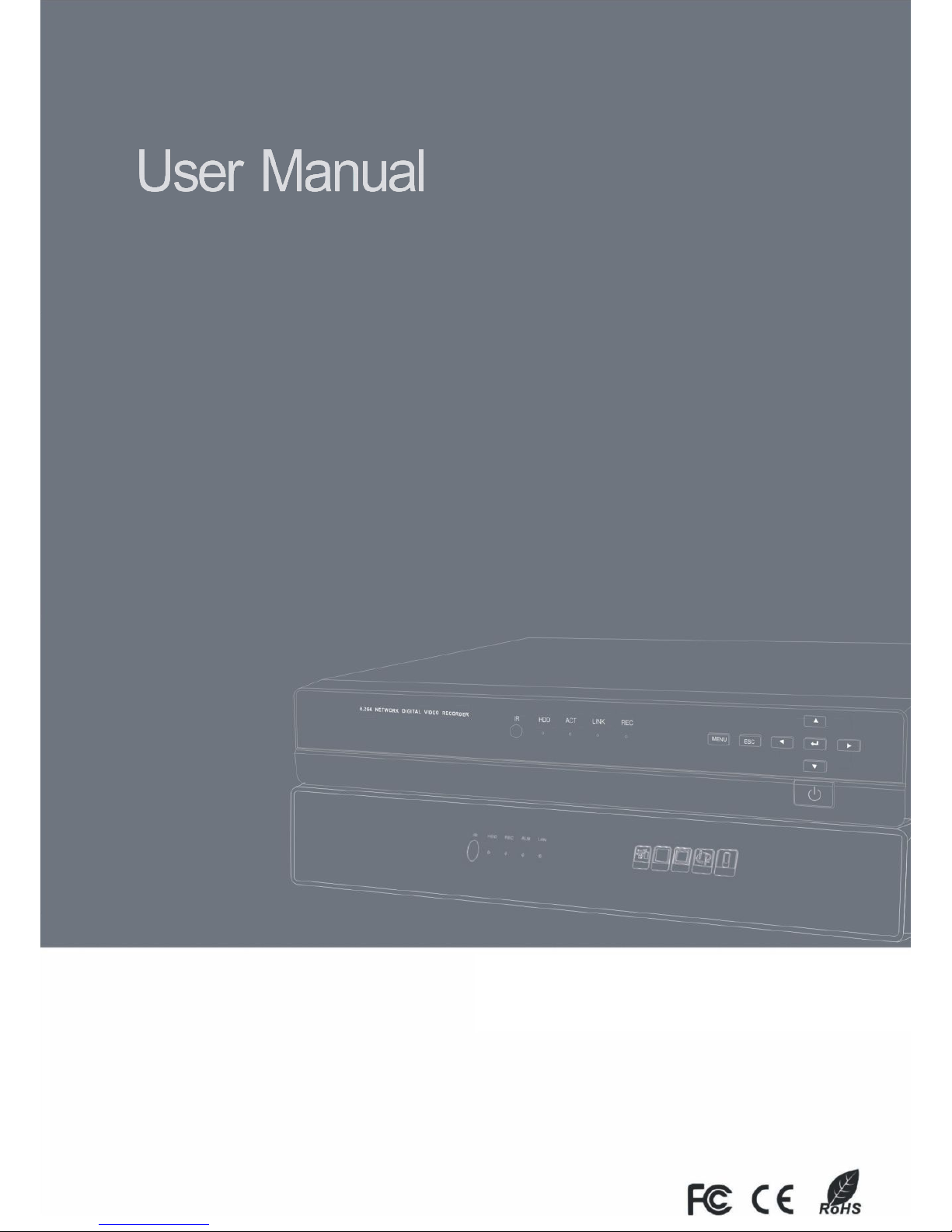
AHD DVR User Manual
1
AHD DVR
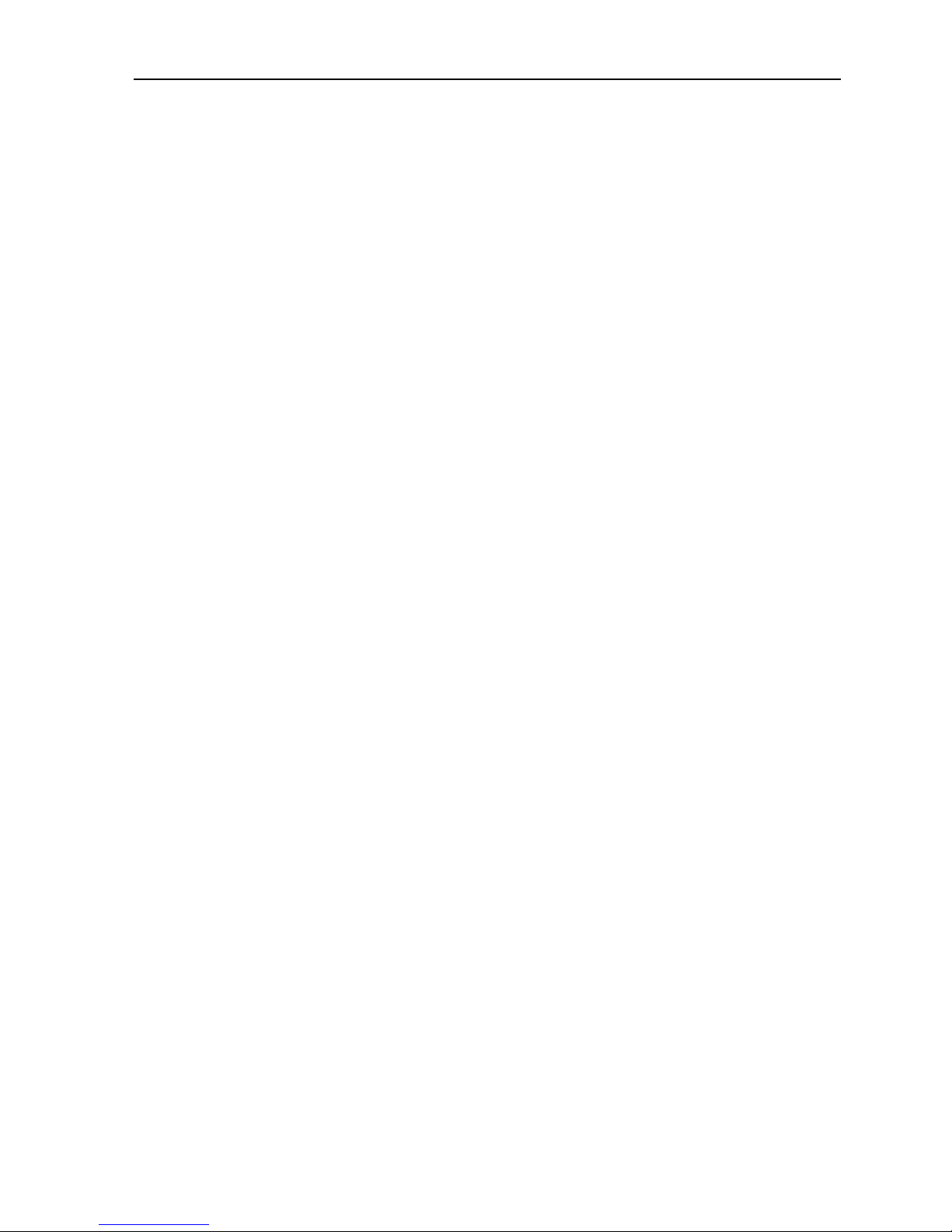
AHD DVR User Manual
2
Important Safeguards and Warnings
Do not place the heavy object on the DVR.
Do not let any solid or liquid fall into or infiltrate the DVR.
Please brush the printed circuit boards, connectors, fans, machine box and so on regularly. Before
the dust cleaning please switch off the power supply and unplug it.
Do not disassemble or repair the DVR by yourself. Do not replace the electronic components by
yourself.
Contents
1. Product Introduction
............................................................................................................................................................................
4
1.1 Product Overview
....................................................................................................................................................................
4
1.2 Main Functions
.........................................................................................................................................................................
4
2. Open-package Check, Products Understanding and Cable Connection
...................................................................................
5
2.1 Open-package Check
.............................................................................................................................................................
5
2.2 Understanding of Front Panel
................................................................................................................................................
6
2.3 Understanding of Rear Panel
................................................................................................................................................
6
2.4 Installation Connections Sketch Map
...................................................................................................................................
7
3. Basic Operation
...................................................................................................................................................................................
8
3.1 Login
..........................................................................................................................................................................................
8
3.2 Preview
......................................................................................................................................................................................
8
3.3 Desktop Shortcut Menu
..........................................................................................................................................................
8
3.3.1 Guide
.............................................................................................................................................................................
9
3.3.2 Playback
.......................................................................................................................................................................
9
3.3.3 Record Mode
.............................................................................................................................................................
12
3.3.4 PTZ Control
................................................................................................................................................................
12
3.3.5 High Speed PTZ
........................................................................................................................................................
13
3.3.6 Color Setting
..............................................................................................................................................................
13
3.3.7 Output Adjust
.............................................................................................................................................................
14
3.3.8 Info
..............................................................................................................................................................................
14
3.3.8.1 Version
...........................................................................................................................................................
15
3.3.8.2 HDD Info
........................................................................................................................................................
15
3.3.8.3 BPS
................................................................................................................................................................
16
3.3.8.4 LOG
................................................................................................................................................................
16
3.3.8.5 Online User
...................................................................................................................................................
17
3.3.9 Logout
.........................................................................................................................................................................
17
4. Main Menu
.......................................................................................................................................................................................
18
4.1 General
...................................................................................................................................................................................
18
4.2 Record
.....................................................................................................................................................................................
20
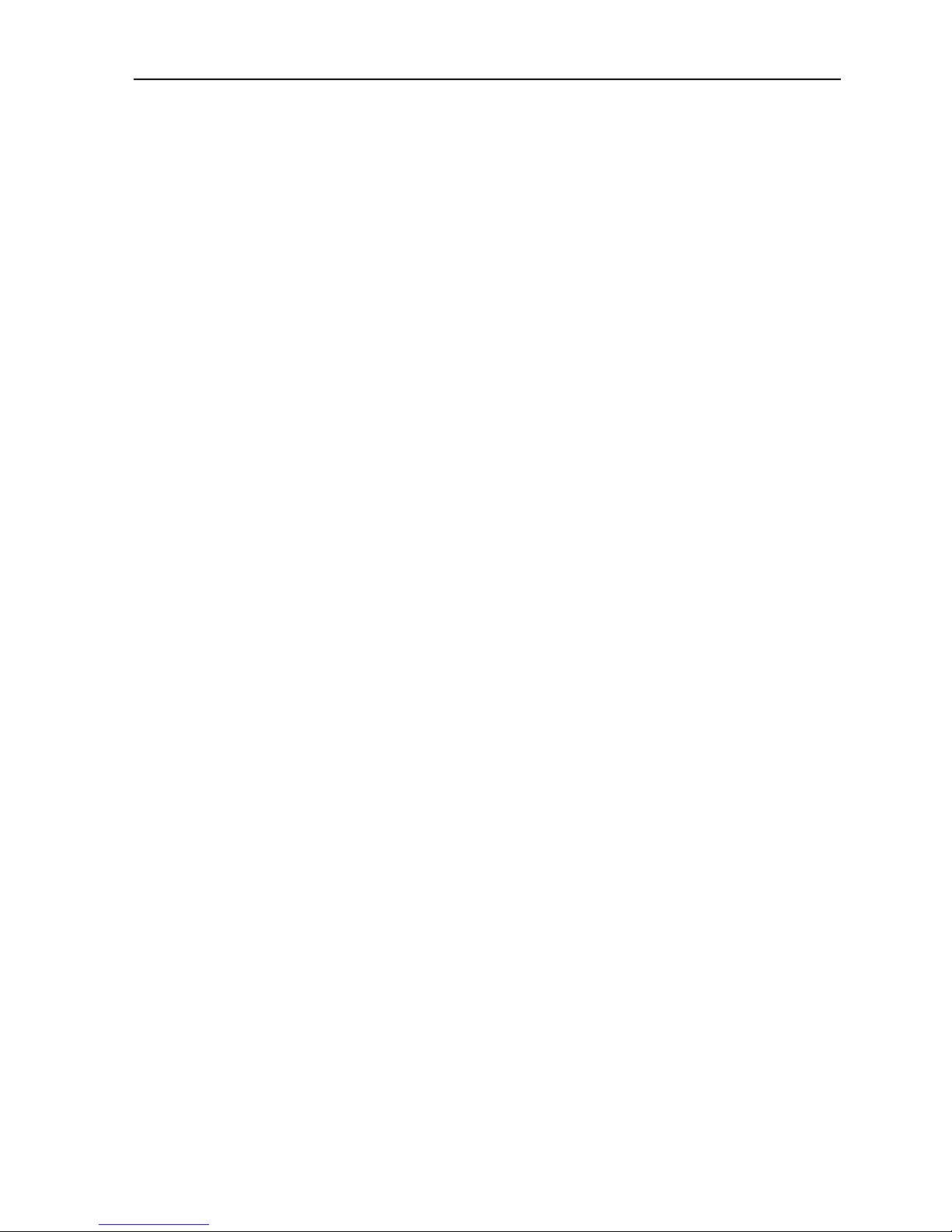
AHD DVR User Manual
3
4.3 Network
...................................................................................................................................................................................
21
4.3.1 PPPOE Setup
............................................................................................................................................................
22
4.3.2 NTP Setup
..................................................................................................................................................................
23
4.3.3 EMAIL Setup
..............................................................................................................................................................
23
4.3.4 IP Filter
.......................................................................................................................................................................
24
4.3.5 DDNS Setup
..............................................................................................................................................................
24
4.3.6 FTP Setup
..................................................................................................................................................................
25
4.3.7 ARSP
..........................................................................................................................................................................
25
4.3.8 Alarm Server
..............................................................................................................................................................
26
4.3.9 Wireless Config
.........................................................................................................................................................
26
4.3.10 UPNP
........................................................................................................................................................................
27
4.3.11 Wifi
.............................................................................................................................................................................
27
4.4 Alarm
.......................................................................................................................................................................................
28
4.4.1 Motion Detect
............................................................................................................................................................
29
4.4.2 Video Blind
.................................................................................................................................................................
31
4.4.3 Video Loss
.................................................................................................................................................................
31
4.4.4 Alarm Input
.................................................................................................................................................................
32
4.4.5 Alarm Output
..............................................................................................................................................................
32
4.4.6 Abnormality
................................................................................................................................................................
33
4.5 Switch
......................................................................................................................................................................................
34
4.6 System
....................................................................................................................................................................................
35
4.6.1 HDD Management
....................................................................................................................................................
36
4.6.2 PTZ Config
.................................................................................................................................................................
36
4.6.3 Display
........................................................................................................................................................................
37
4.6.4 Backup
........................................................................................................................................................................
38
4.6.5 Account Management
..............................................................................................................................................
39
4.6.6 Device Info
.................................................................................................................................................................
43
4.6.7 Restore
.......................................................................................................................................................................
43
4.6.8 Auto Maintain
.............................................................................................................................................................
43
4.6.9 Upgrade
......................................................................................................................................................................
44
4.6.10 Import/Export
...........................................................................................................................................................
44
5. Network Access Settings
..............................................................................................................................................................
45
5.1 LAN Access Settings
.............................................................................................................................................................
45
5.2 Client ISS Software Operation
............................................................................................................................................
45
5.3 Mobile Phone Monitoring
.....................................................................................................................................................
46
Appendix 1. Remote Controller Operation
........................................................................................................................................
47
Appendix 2. Mouse Operation
.............................................................................................................................................................
48
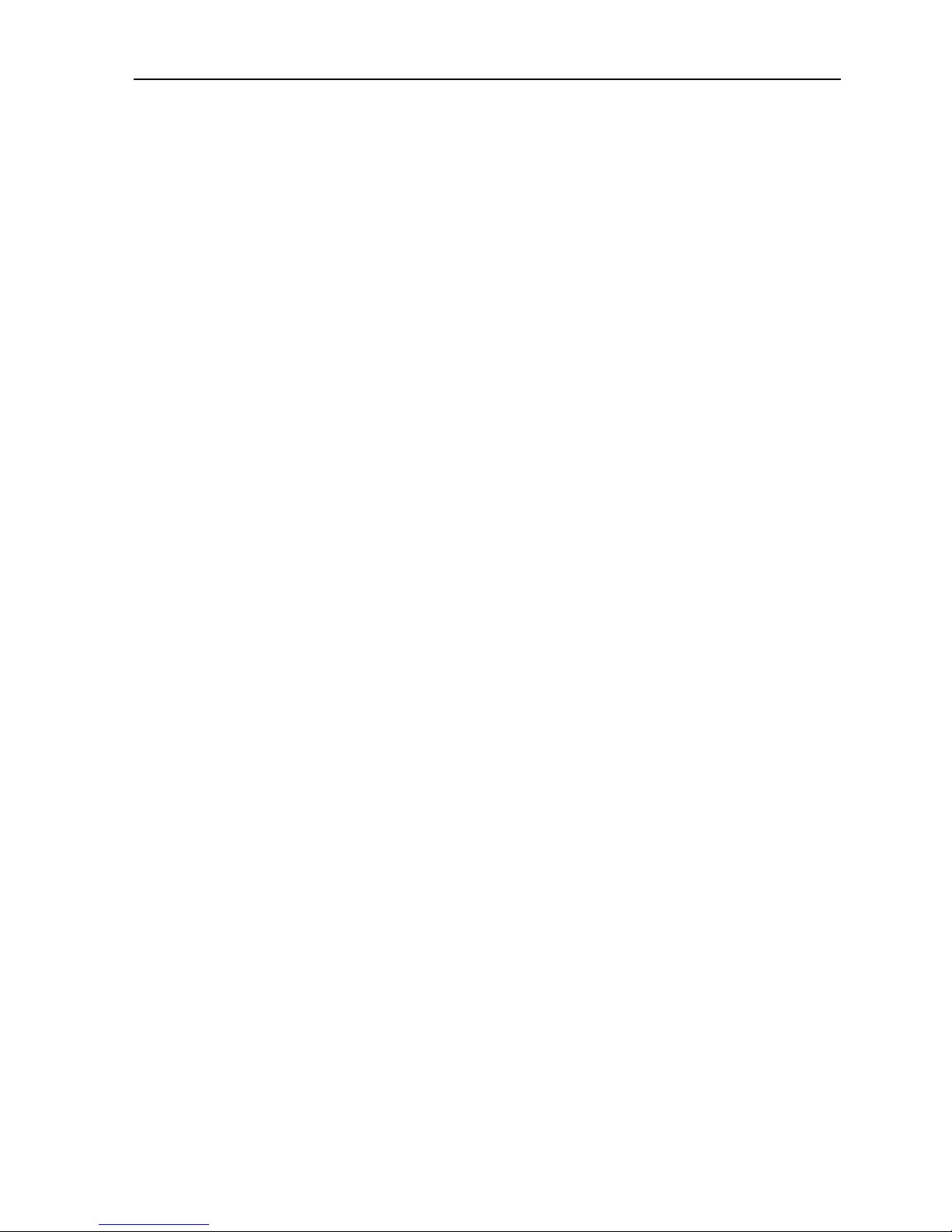
AHD DVR User Manual
4
1. Product Introduction
1.1 Product Overview
The series DVR is designed specially for security and defense field which is an outstanding digital surveillance
product. It introduces embedded LINUX operating system which is more stable. It introduces standard H.264mp video
compressed format and G.711A audio compressed format which insures the high quality image, low error coding ratio and
single frame playing. It introduces TCP/IP network technology which achieves the strong network communication ability
and telecommunication ability.
The series DVR can be used individually or online applied as a part of a safety surveillance network. With the
professional network video surveillance software it achieves the strong network communication ability and
telecommunication ability.
The series DVR can be applied in the bank, telecom, electric power system, judicial system, transportation, intelligent
housing, factory, storehouse, water conservancy and so on.
1.2 Main Functions
Real-time surveillance
. Analog interface VGA interface and HDMI interface .
. Surveillance functions through monitor or display.
. The phone wireless monitor function.
Storage
. Non-working hard disk dormancy processing which is convenient to radiate heat, reduce power and extend the life-span.
. Special storage format which insures the data safety.
Compression
. Real-time compression by individual hard disk which insures the audio and video signal stable synchronization.
Backup
. Through USB interface such as USB equipment, removable hard disk and so on.
. Through net download the files in the hard disk.
Playback
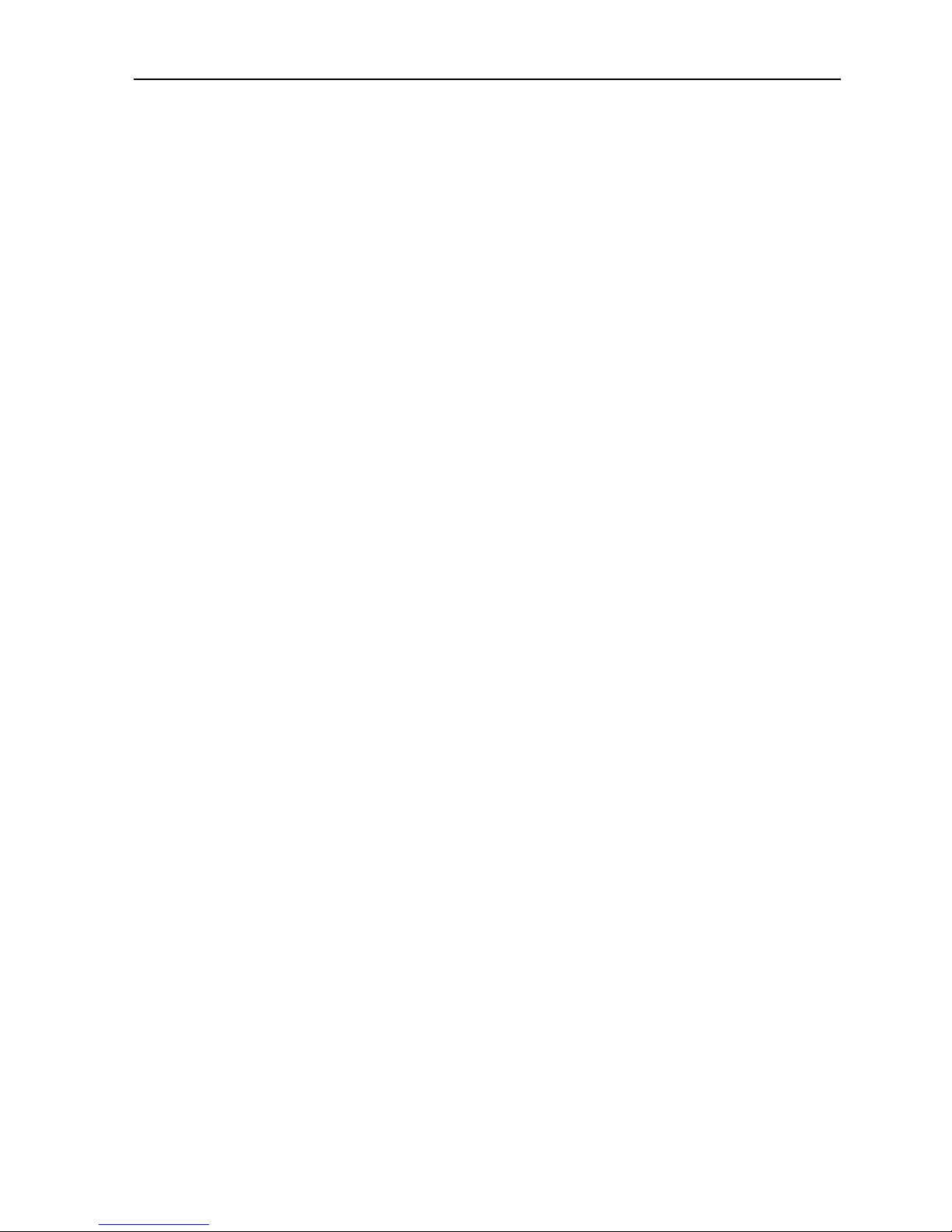
AHD DVR User Manual
5
· Individual real-time video recording as well as searching, playback, network surveillance, recording check, downloading
and so on.
· Multi-channel playback mode.
· Zoom at arbitrary region.
Net operating
. Through internet to real time surveillance, operate Settings menu, video download backup operation, etc.
. Remotely control PTZ.
. Remote checks the recording and real-time playback.
Alarm linkage
. Only one channel relay alarm output which is convenient for the alarm linkage and light control at the spot. (Optional).
. Protecting circuits at the alarm input and output interface which protects the main machine from damage.
Communication interface
. RS485 interface which fulfills the alarm input and PTZ control.
. Standard Ethernet network interface which fulfills the telecommuting function.
. IP Camera signal input function.
· With USB interface, 3G and WIFI wireless network connection
Intelligent features
. Mouse action function.
. Fast copy and paste operating for the same setting.
. Support cloud access technology, Make network monitoring more easily (Optional).
. This device can receive multi-type signal input.
2. Open-package Check, Products Understanding and Cable
Connection
2.1 Open-package Check
When you receive the DVR, please check first.
First, please check whether there is any visible damage to the package appearance.
Then, please open the machine crust and check the data wire in the front panel, power wire, the connection between

AHD DVR User Manual
6
the fan power and the main board.
Note: Please carefully check the button or back on the product type and consistency. Label affixed by the
base plate or on the rear panel, Label, has a very important significance, please protect. When contact with our
customer service, will need you to provide label type and serial number.
2.2 Understanding of Front Panel
Note: The front panel descriptions are only for reference; please regard the actual product as the truth.
Picture 2.1
Item
Name
Description
1IRReceive the signal of remote controller.
2
HDD
Hard disk status indicator.
When HDD is writing or reading, the light is white.
3
ACT
Network data indicator.
When exchanging data in the network, the light is white.
4
LINK
Network connection indicator.
When the network connection is successful, the light is white.
5
REC
Recording status indicator.
When recording, the light is white.
6
MENU
Enter menu mode.
7
ESC
Return to the previous menu or interface.
8
Direction and Enter
Direction keys: change direction to select items.
Enter key: confirm selection.
9
Power
Power on/off the DVR.
2.3 Understanding of Rear Panel
Note: The rear panel descriptions are only for reference; please regard the actual product as the truth.

AHD DVR User Manual
7
Picture 2.2
Item
Name
Description
1
Video Input
Connect to analog camera.
2
Audio Output
Connect to sound box and other audio output equipment.
3
VGA port
Connect to VGA monitor.
4
HDMI port
Connect to HD monitor.
5
Audio Input
Connect to pickup and other audio collecting equipment.
6
LAN port
Network connector.
7
USB port
Connect to USB mouse, USB disk, mobile HDD, etc.
8
RS485
Connect to PTZ, keyboard, etc.
9
DC 12V
Power input.
2.4 Installation Connections Sketch Map
Take 4CH DVR as an example; please regard the actual product as the truth.
Picture 2.3
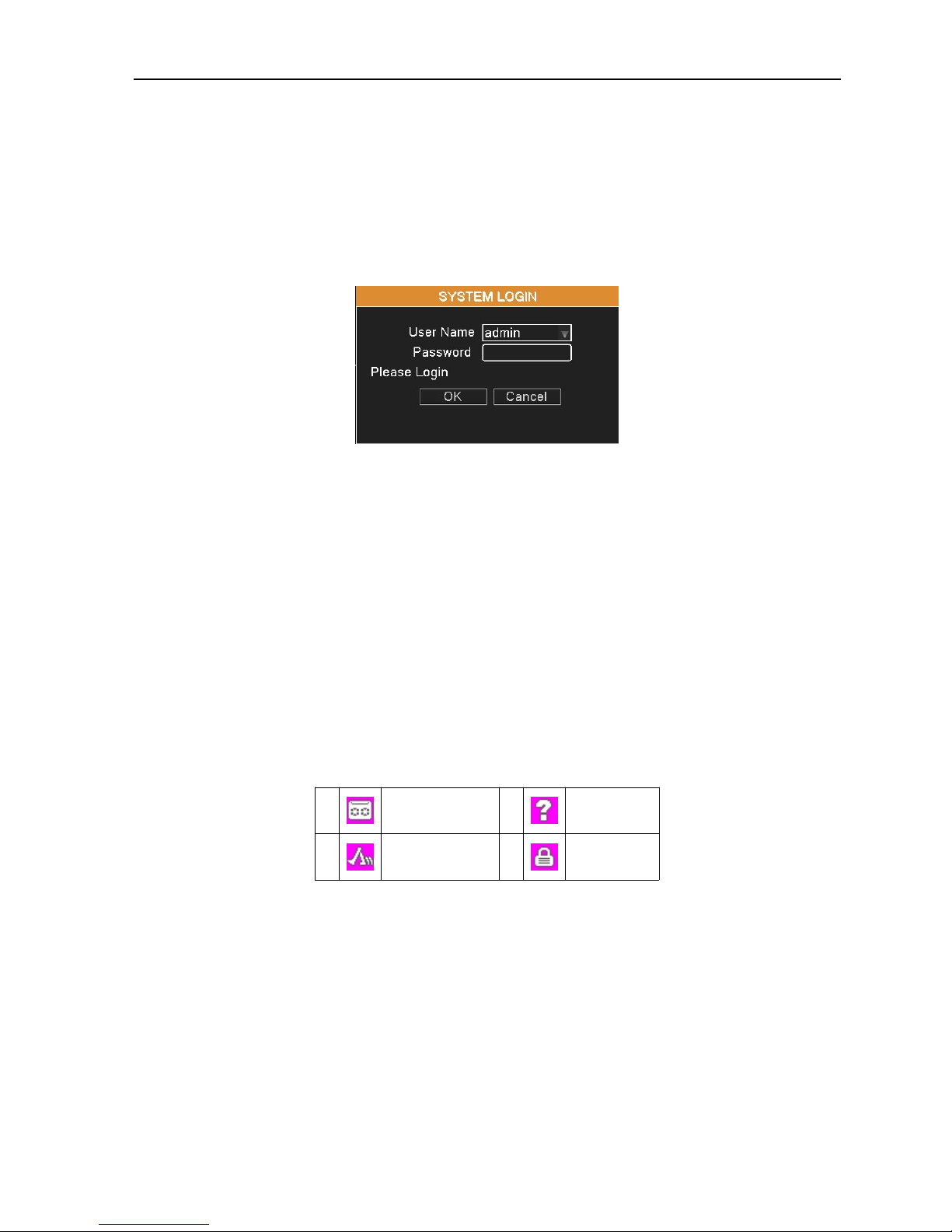
AHD DVR User Manual
8
3. Basic Operation
3.1 Login
When the DVR boots up, the user must login and the system provides the corresponding functions with the user right.
Admin default has no PW.
Picture 3.1
Password protection: If the password is continuous wrong five times, the account will be locked. (After reboot or
half an hour, the account will be unlocked automatically).
For your system security, please modify the username & password after first login.
3.2 Preview
You can right click mouse to choose the switch between the windows.
The system date, time and channel name are shown in each viewing window. The surveillance video and the alarm
status are shown in each window.
1
Recording status
3
Video loss
2
Motion detect
4
Camera lock
3.3 Desktop Shortcut Menu
In preview mode you can right click mouse to get a desktop shortcut menu, as shown in picture 3.2. The menu
includes: Main Menu, Guide, Playback, Record Mode, PTZ Control, High Speed PTZ, Color Setting, Output Adjust,
Info, Logout, View 1, View 4 and Hide.
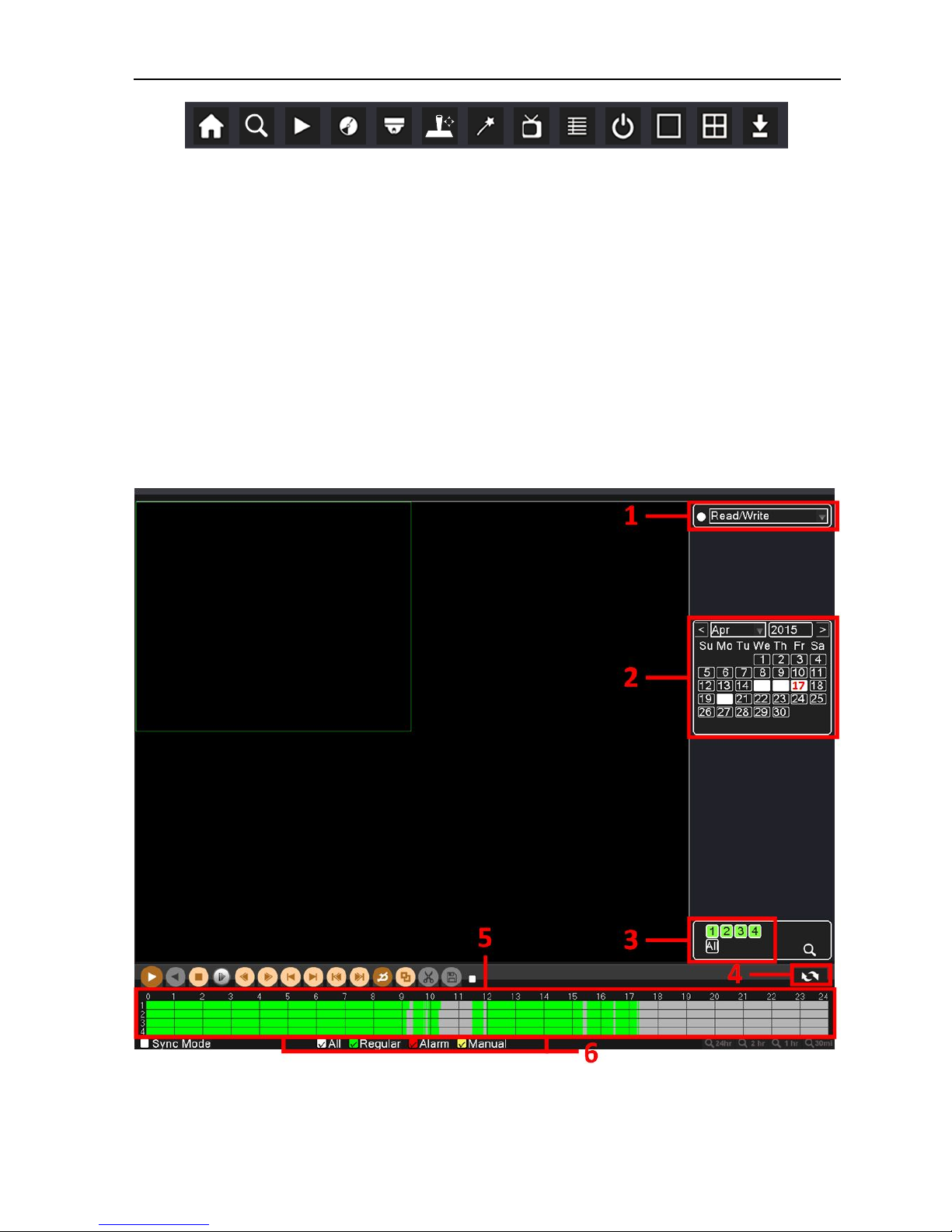
AHD DVR User Manual
9
Picture 3.2
3.3.1 Guide
Select "Desktop Shortcut Menu" "Guide", use this wizard to help you configure the parameters. By default, the
setup guide will start once the DVR has loaded. It will walk you through some of the more important settings of your DVR.
3.3.2 Playback
Select "Desktop Shortcut Menu""Playback", play the video files in the hard disk.
Note: The hard disk that saves the video files must be set as read-write or read-only state.
Picture 3.3
1. HDD Switch 2. Recording Search Calendar 3.Playback Channel Selection

AHD DVR User Manual
10
4. Playback Page Switch 5. Playback Time Selection 6. Playback File Type
Select a HDD, a certain date in the calendar, and the channels which need to search video, set the recording type,
tick off “Sync Mode” to realize multi-channel playback synchronously, find the playback time in the Playback Time
Selection and double click it.
Picture 3.4
7. Playback Control Keys
8. Operation hint: Display the function of the cursor place.
Button
Function
Button
Function
/
Start / Pause
Playback
Play Backward
Stop Playing
Slow Playback
Reverse Fast
Fast Playback
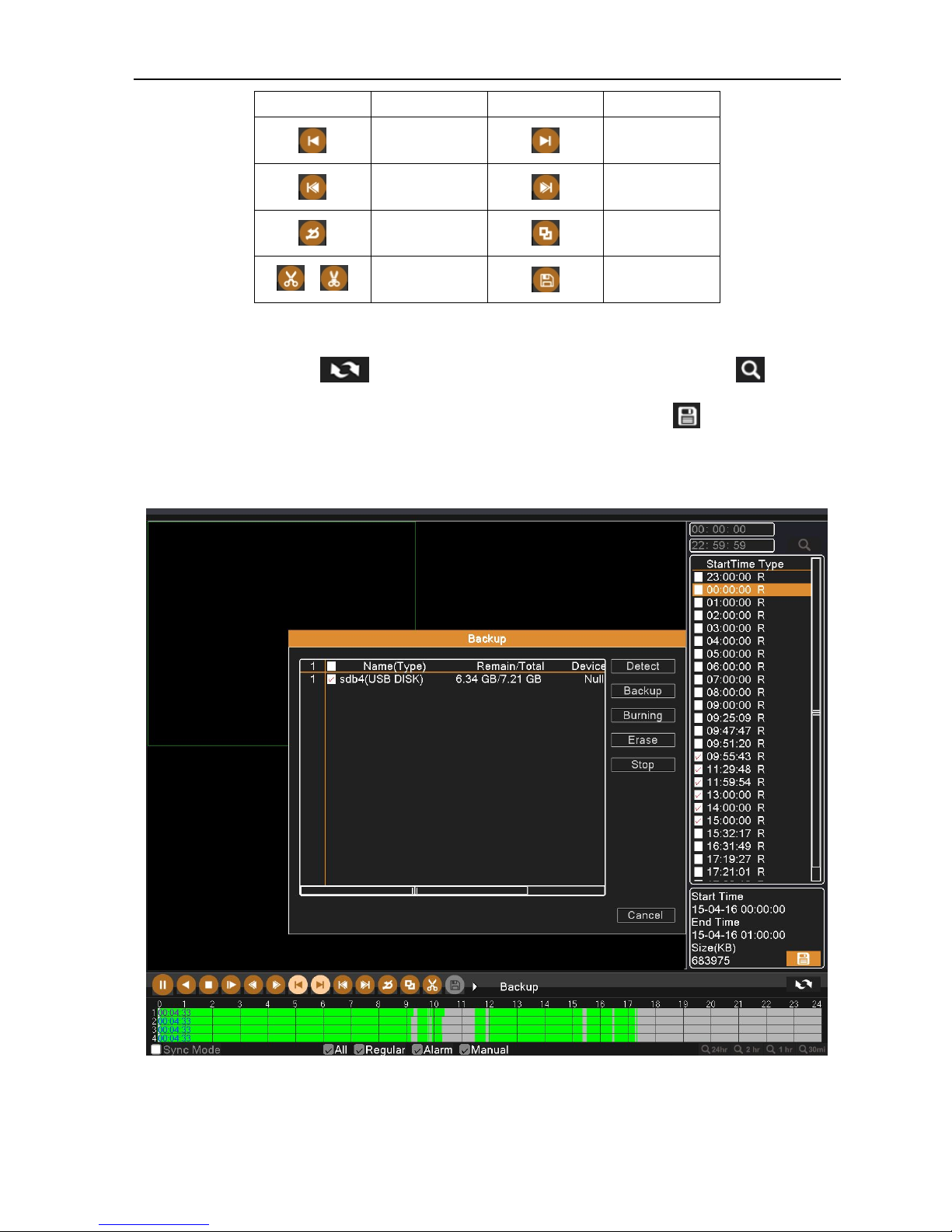
AHD DVR User Manual
11
Button
Function
Button
Function
Prev Frame
Next Frame
Prev File
Next File
Repeat Playback
Full Screen
/
Start / End
Editing
Backup
Note: Frame by frame playback is only performed in the pause playback state.
Click Page Switch button , select the file’s start time and end time, click Search button to show the
eligible file information in the video file list, then select the files and click Backup button to pop up the Backup
window. Select a backup device and the files, click “Backup” button.

AHD DVR User Manual
12
Picture 3.5
Edit the backup files and click “Start” to back up the selected files.
3.3.3 Record Mode
Please check current channel status: “ ” means it is in recording status. (Take 4CH DVR for example)
Picture 3.6
Schedule: It records according to the parameters in “Main Menu” “Record”“Record Plan”.
Manual: Click Manual button and the corresponding channels are recording no matter the channel in any state.
Stop: Click Stop button and the corresponding channels stop recording no matter the channel in any state.
3.3.4 PTZ Control
Operation interface is as followed. The functions include: PTZ direction control, step, zoom, focus, iris, and set up
trace, preset, tour, pattern, auto scan, auto pan and so on.
Note: 1. Decoder 485+、485- line connects with DVR 485+、485- line. The connection is right.
2. Click “Main Menu”“System”“PTZ Config” to set the PTZ parameters.
3. The PTZ functions are decided by the PTZ protocols.

AHD DVR User Manual
13
Picture 3.7
Speed: Set the PTZ rotation speed. Default range: 1 ~ 8.
Direction control: Control the PTZ rotation. 8 directions are supportive. (4 directions in front panel are supportive).
Zoom: Click / button to adjust the zoom multiple of camera.
Focus: Click / button to adjust the focus of camera.
Iris: Click / button to adjust the iris of camera.
Set: Enter the function operation menu.
PTZ Trace: To full-screen show the channel image. Press left mouse and control PTZ to rotate orientation. Press left
mouse and then rotate the mouse to adjust the zoom multiple of camera.
Page Switch: Switch between different windows.
Cancel: Exit the PTZ Control menu.
3.3.5 High Speed PTZ
Select “High Speed PTZ” to operate PTZ by mouse conveniently, like continuous rotation, zoom ratio change, etc.
3.3.6 Color Setting
You can use the desktop shortcut menu and enter the Color Setting interface to set the selective image parameters.
The image parameters include: brightness, contrast, saturation, hue, gain and sharpness. You can set different
parameters at different time sections.
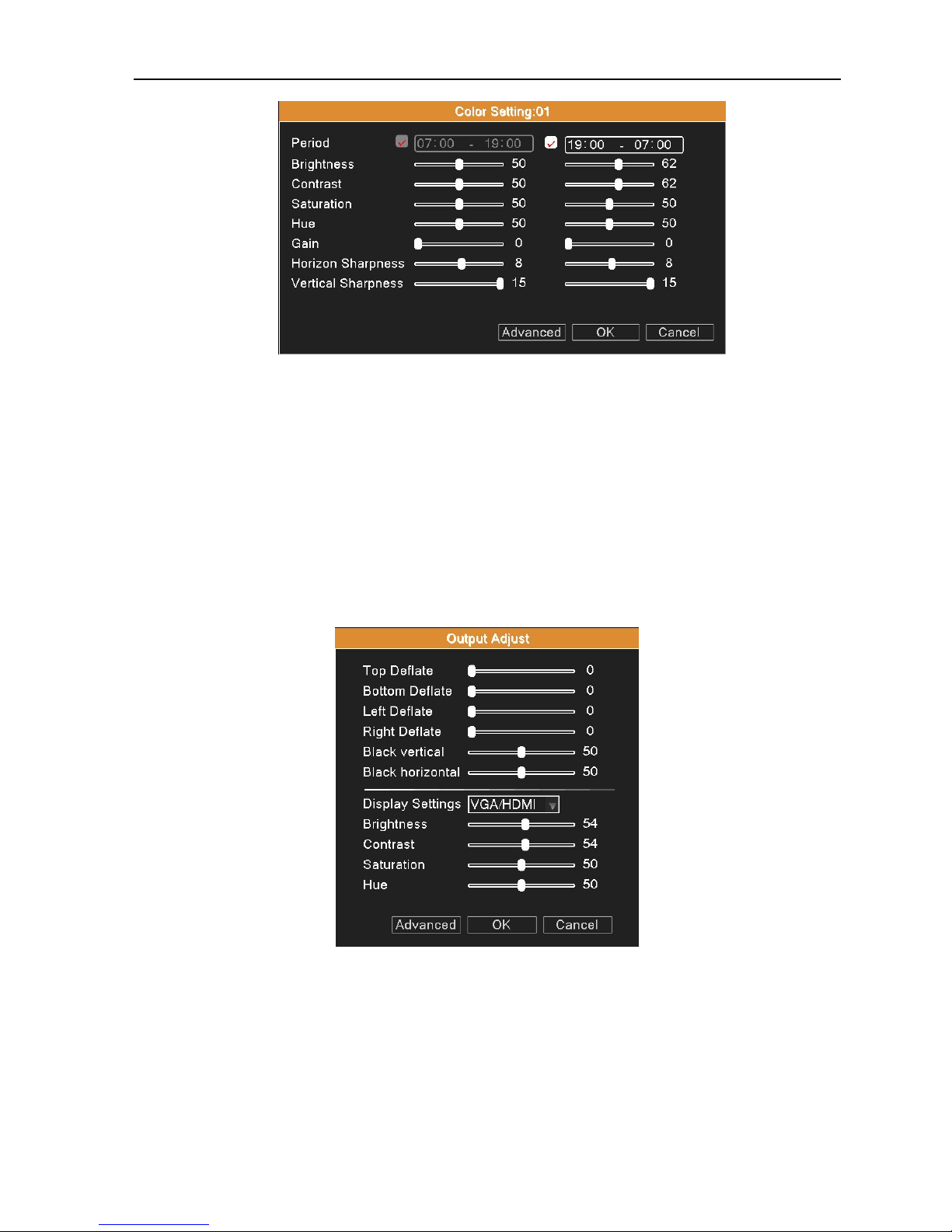
AHD DVR User Manual
14
Picture 3.8
Advanced: You can directly show desktop; easily call out the parameters of cold color, warm color and default color;
or copy color settings to the other channel.
Click “OK” button to save the setting, click “Cancel” button to exit current interface.
3.3.7 Output Adjust
Adjust output area parameters.
Picture 3.9
3.3.8 Info
Info menu includes: Version, HDD Info, BPS, Log, Online Users.
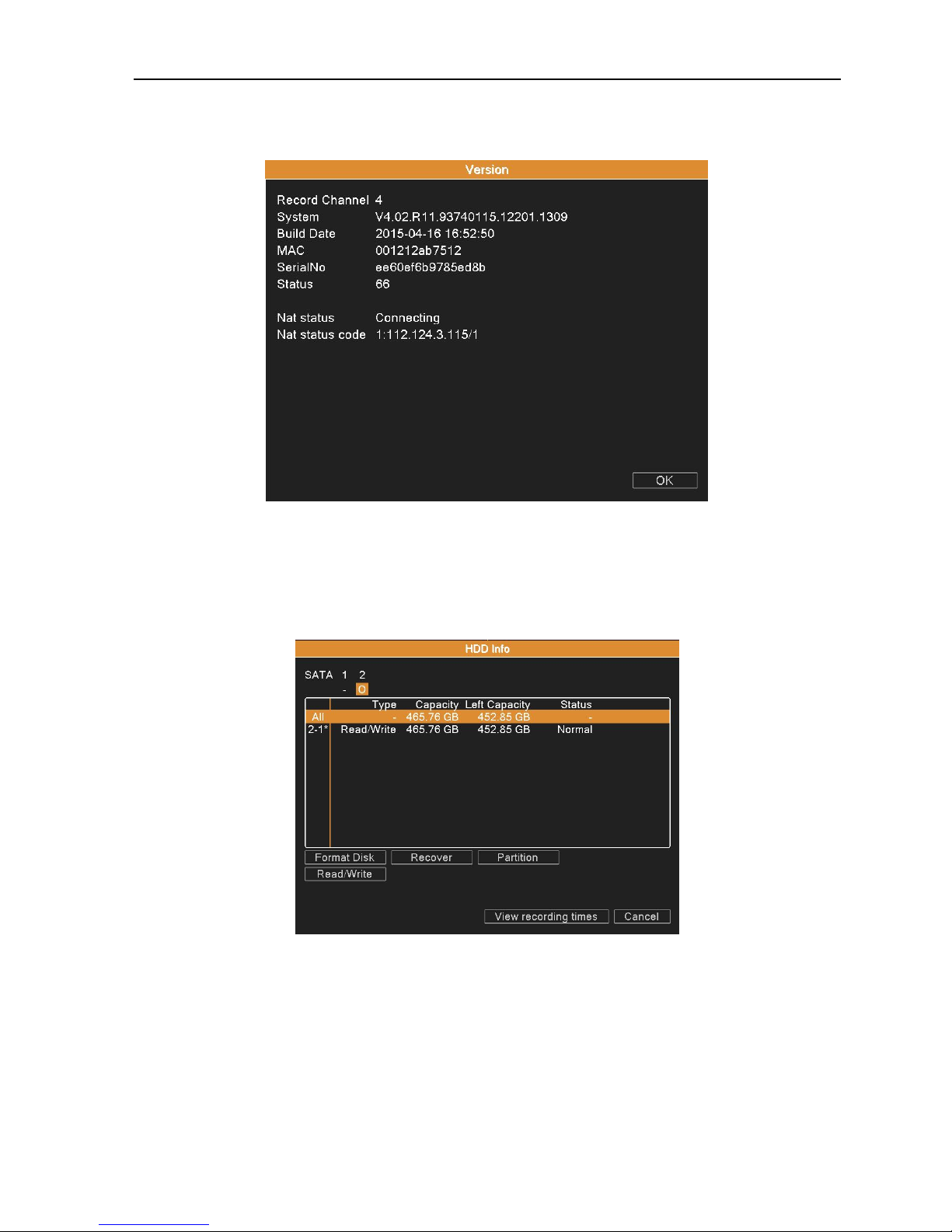
AHD DVR User Manual
15
3.3.8.1 Version
Display the network status and version information such as software version, build data, Serial No and so on.
Picture 3.10
3.3.8.2 HDD Info
Display the hard disk state: hard disk type, overall capability, residual capability, status and so on. You can also
execute the formatting, recovering and partition.

AHD DVR User Manual
16
Picture 3.11
3.3.8.3 BPS
Display the code stream (Kb/S) and hard disk capability (MB/H) in real time.
Picture 3.12
3.3.8.4 LOG
Look up system log according to search criteria.
Select the log type and time section to look up and click Search button. The log information will display as a list.
Press Pre Page or Next Page button to look up and press Remove button to clear all the log information.

AHD DVR User Manual
17
Picture 3.13
3.3.8.5 Online User
Look up the network user information in the local DVR. You can choose the network user and cut the connection.
Then the user is locked until next boot-strap.
Picture 3.14
3.3.9 Logout
Logout, shutdown the system or reboot up.
Logout: Quit the menu. Offer the password for next entrance.

AHD DVR User Manual
18
Shutdown: Quit the system. Turn off the power supply.
When press the shut down button, there is a schedule hint. After three seconds, the system is shut down.
Midway cancel is of no effect.
Reboot: Quit the system. Reboot up the system.
Picture 3.15
4. Main Menu
When a user logs in to the system, right click in any place, the shortcut menu will appear at the bottom of the screen,
then click the first item to enter the main menu interface. As Picture 4.1 shows.
Picture 4.1
4.1 General
Language: Choose related operating language.
Video Standard: Set DVR’s video system (PAL or NTSC are optional).

AHD DVR User Manual
19
Resolution: Set output resolution and output mode (VGA priority or HDMI priority are optional).
System Time: Set DVR’s time zone, system date & time, date format, date separator and DST function.
Picture 4.2
HDD Full: Select Stop Record: when the hard drive is full, stop recording.
Select overwrite: when the hard drive is full, overwrite the earliest recording files.
DVR No: Using it in this situation would mean to control many DVRs. Only click “ADD” on remote control and enter
local number, the related DVR can respond.
When Local No is “0”, it will response the same series DVR’s operation.
Transparency: Adjust the transparency of operating menu.
Tour: Set screen tour display, shows tour was opened. Select the display type and channel combination, set
interval time for a certain dwell picture switching to next dwell picture.
Picture 4.3

AHD DVR User Manual
20
4.2 Record
Set recording parameter (main stream) and network parameter (extra stream) of video and audio signal.
Set DVR’s recording plan.
Note: There is at least one read-write hard disk.
Picture 4.4
Channel: Choose the corresponding channel number to set its recording parameters.
Set: Recording parameter (main stream) and network parameter (extra stream).
Video/Audio: Set whether to record video and audio simultaneously.
Resolution: Set recording resolution. The Higher resolution, the better recording quality, occupies more HDD
capacity. Conversely, the lower resolution, the worse recording quality, occupies less HDD capacity.
Frame Rate (FPS): Set recording FPS; the higher recording FPS, the better fluency of recording images and
occupies more HDD capacity. Conversely, the lower recording FPS, the worse fluency of
recording images and occupies less HDD capacity.
Bit Rate Type: Constant bit rate (CBR) or variable bit rate (VBR) which means recording stream changes
automatically according to image changes.
Quality: Adjust the video quality, six grades are optional.
Bit Rate (Kb/S): Set recording stream statics under fixed stream state (CBR). The Higher stream statics, the better
recording quality and occupies more HDD capacity. Conversely, the lower stream statics, the worse
recording quality and occupies less HDD capacity.
Record Plan: Choose the corresponding channel number to set the recording plan, set the time length of each video

AHD DVR User Manual
21
file and pre-record before the action, and set the record mode (schedule, manual or stop). When
selecting the “Schedule” mode, you can edit the week schedule of recording. Select a week day, and
then set the start & end time and record type of recording plan. If you want to enable “Redundancy”
function, video files will be recorded on the Read & Write disk and redundant disk independently.
Picture 4.5
Recording type:
Regular: Perform the regular recording in the set time section. The video file type is “R”.
Detect: Trigger the “motion detect”, “camera mask” or “video loss” signal. When above alarm is set as opening
recording, the “detection recording” state is turned on. The video file type is “M”.
Alarm: Trigger the external alarm signal in the set time section. When above alarm is set as opening recording,
the “detection recording” state is turned on. The video file type is “A”.
Note: Please refer to chapter 4.4 Alarm for the related alarm function settings.
4.3 Network
Net Link Mode: Automatically get or manually enter IP address.
IP Address: Set the IP address.
Subnet Mask: Set the subnet mask code.
Gateway: Set the default gateway.
Primary DNS: Set the preferred DNS. Using DDNS function needs to set the address of DNS server as their local
DNS address.

AHD DVR User Manual
22
Secondary DNS: Set the secondary DNS.
Media Port: Set the DVR’s media port.
HTTP Port: Set the DVR’s HTTP port.
Picture 4.6
Net Service: Click Net Service button to enter the interface as shown in Picture 4.7, first select a Network Service
entry and click Set button, or double-click a Network Service entry to set parameter items.
Picture 4.7
4.3.1 PPPOE Setup
Activate the PPPOE function, and enter the user name and password provided by ISP (Internet service provider).
After saving it and reboot up your system, the DVR will build a network connection based on PPPOE. The IP address will
change into dynamic IP address after above operations well done.

AHD DVR User Manual
23
Operation: After PPPOE dialing successfully, you can look up the IP address and obtain the current IP address. Then
use this IP address to visit the DVR through user port.
Picture 4.8
4.3.2 NTP Setup
Server IP: Enter the address of NTP server.
Port: Default: 123. You can set the port according to NTP server.
Update Period: Set the check interval about synchronizing system time with NTP server.
Picture 4.9
4.3.3 EMAIL Setup
If the alarm is turned on or the alarm linkage photos are taken, system can send an email about the alarm information
and the photos to the appointed address.
Picture 4.10

AHD DVR User Manual
24
SMTP Server: Mail server addresses are different for different Email service providers, e.g. SMTP server address of
126 email is “smtp.126.com”.
Port: Port number of SMTP server, usually is 25, or it may be 587, 993 or 465, etc.
Need SSL: Decide whether to use SSL (Secure Socket Layer) protocol to login.
User Name: Input the sender’s name.
Password: Input the password corresponding to the user.
Sender: Set the email sender address.
Receiver: Send an email to the appointed receivers when the alarm is turned on.
Title: The subject of the message, you can set your own.
4.3.4 IP Filter
Adding an IP address to the white list indicates that it's an IP address that you trust, while the blacklist contains IP
address you don't trust. When choosing the white list, only the listed IP address can connect the DVR. If not in the list, it
cannot connect the DVR.
Select the IP address in the list and click Delete button to delete it.
Picture 4.11
4.3.5 DDNS Setup
DDNS Type: Choose DDNS supplier.
Domain Name: Input the domain name registered by DDNS.
User Name: Input the account registered by DDNS.
Password: Input the password registered by DDNS.
When the DDNS is successfully configured and start, you can open IE and enter the domain name to visit your DVR
remotely.

AHD DVR User Manual
25
Note: The DNS setup must be configured correctly in the network setup.
Picture 4.12
4.3.6 FTP Setup
FTP used when there get alarm, or alarm linkage to recording, snap pictures, you can specify the FTP server to
upload video and capture specific images.
Picture 4.13
Server IP: FTP server's IP address.
Port: FTP port, default port is “21”.
User name: A user which has permission to log FTP.
Password: User’s password.
Anonymous: Select it for anonymous user.
Max File Length: Set the max length for each package of upload files, default is 1024MB.
Dir Name: Remote file upload’s directory.
4.3.7 ARSP
In order to carry on the management to the devices, you can add devices to the DDNS Server.
Type: Choose DNS.

AHD DVR User Manual
26
Server IP: Set the IP address of DDNS server.
Port: Set the port number, which corresponds to “Service listener port” of DDNS server.
User Name / Password: Input the user name / password used to log on to the DDNS server.
Update Period: Set the synchronization interval between DVR and DDNS.
Note: User needs to build a DDNS Server before using ARSP function.
Picture 4.14
4.3.8 Alarm Server
It will report the alarm message to alarm server when an alarm is occurred.
Protocol Type: Choose GENERAL.
Server Name: Set the IP address of alarm server.
Port: Set the port number of DVR.
Alarm report: means it will send alarm report to the alarm server.
Log report: means it will send log report to the alarm server.
Picture 4.15
4.3.9 Wireless Config
Insert 3G network card on the DVR. Dial-up Internet access through 3G card to realize the device access by client.

AHD DVR User Manual
27
Type: Select the correct network card’s type.
Wireless AP: 3G access point; the default is OK.
Dial Number: 3G dial-up number; the default is OK
User Name: Dial-up of 3G User Name.
Password: Dial-up user's password.
IP Address: Dial-up IP address number obtained.
Picture 4.16
4.3.10 UPNP
UPNP protocol will be automatic port forwarding on the router, before using this feature, make sure UPNP feature is
enabled on your router.
Picture 4.17
HTTP Port: Need to add this port number while browsing by IE.
TCP Port: While use the client software to monitor, required by this port number.
Mobile Port: Need to map this port on the router while accessing by mobile phone.
4.3.11 Wifi
Enable WIFI function, click “Search” button to get the available wireless network in the list. Select a router, enter the

AHD DVR User Manual
28
password and click OK button. With a successful connection to the router, we can set a wireless IP.
Picture 4.18
SSID: Name of wireless LAN automatically fit the connected wireless device.
Password: Wireless network’s password.
IP Address / Subnet Mask / Gateway: Set the wireless IP Address / Subnet Mask / Gateway, or enable DHCP
function to automatically obtain IP address, subnet mask and gateway from the wireless router.
4.4 Alarm
Alarm functions include: Motion Detect, Video Blind, Video Loss, Alarm Input, Alarm Output and Abnormality.
Picture 4.19

AHD DVR User Manual
29
4.4.1 Motion Detect
When system detects the motion signal that reaches the sensitivity you set, the motion detection alarm and the
linkage function are turned on.
Picture 4.20
Enable: Enable the motion detection function.
Channel: Choose a channel which needs to set the motion detection.
Sensitivity: Adjust the sensitivity of motion detection (six options) according to the practical situation.
Region: Click Set button, drag the mouse to draw the detection area. Black block means the unfenced area.
Coverage block means the dynamic defensive area.
Picture 4.21
Period: Click Set button, select one day or all days for detection plan, set the time period (each day can be divided
into four time sections at most), then click OK, it will start detecting only in the set range.

AHD DVR User Manual
30
Picture 4.22
Interval: Only one alarm signal is turned on even there are several motion detection signals in this interval.
Alarm Out: Start the external equipment of corresponding linkage alarm when the motion detection alarm is turned
on.
Delay: Delay a few moments to stop when the alarm state is turned off. The range is 10~300 seconds.
Record channel: Choose the recording channel (multiple options supportive). Trigger the recording signal when the
alarm is turned on.
Note : Set in the “Main Menu”“Record”“Record Plan” and perform the linkage recording. And set
“Desktop Shortcut Menu” “Record Mode” to be configured, motion detection linkage recording can work.
Tour: Choose the recording channel (multiple options supportive), which will tour preview with single screen when
the alarm is turned on.
PTZ Activation: Click Set button to set the PTZ linkage when the alarm is turned on.
Picture 4.23
Note: Using PTZ linkage needs to set preset, cruise between points and scan etc (“Desktop Shortcut Menu”
“PTZ Control”“Set”).
Record delay: After stopping alarm, it is the extended period to stop alarm recording, the range is 10~300 seconds.
Show Message: means popping the alarm information dialog box in the local host computer’s screen.
Send Email: means sending an email to user when the alarm is turned on.

AHD DVR User Manual
31
Note: Sending email function needs to do relative setting in “Main Menu”“Network”“Net Service”.
Buzzer: means when alarm occurs, the equipment issues the "DiDi" sounds of two long ring.
Write Log: means when alarm occurs, it will write alarm log.
FTP Upload: means when alarm occurs, it will send alarm events to the FTP server.
Note: FTP upload function needs to do relative setting in “Main Menu”“Network”“Net Service”.
Mobile reported: means when alarm occurs, it will send alarm information to mobile terminal.
4.4.2 Video Blind
When the camera lens is covered, the video blind alarm and the linkage function are turned on.
Picture 4.24
Set method: refer to Chapter 4.4.1. Motion Detect.
4.4.3 Video Loss
When the DVR cannot obtain the channel video signal, the video loss alarm and the linkage function are turned on.

AHD DVR User Manual
32
Picture 4.25
Set method: refer to Chapter 4.4.1. Motion Detect.
4.4.4 Alarm Input
When the DVR obtains the external alarm signal, the alarm function is turned on.
Picture 4.26
Set method: refer to Chapter 4.4.1. Motion Detect.
4.4.5 Alarm Output
Control the alarm output state of all channels.

AHD DVR User Manual
33
Picture 4.27
Schedule: Alarm is turned on according to the schedule configuration.
Manual: The relative channel outputs alarm signal no matter the channel in any state.
Stop: The relative channel stops alarming no matter the channel in any state.
Status: Checking the box means this channel has alarm output, otherwise without alarm output.
4.4.6 Abnormality
It will trigger the relevant alarm according to the process setting once some abnormalities (no disk, storage device
error, disk no space, net disconnection, IP conflict) happen, which is convenient for customers to know DVR abnormality.
Picture 4.28
Select an abnormality type and enable it, then set the relevant trigger options. You can refer to Chapter 4.4.1 Motion

AHD DVR User Manual
34
Detect.
Less Than: Set a threshold value for remaining HDD space. If the threshold value is reached, DVR will have cue as the
setting of process.
4.5 Switch
This device can receive multi-type signal input.
Support:
1) Full analog HD mode: This mode supports 1080P, 720P and 960H analog HD cameras;
2) Mixed mode: This mode supports 720P analog HD and 720P digital HD cameras;
3) Full digital HD mode: This mode supports 1080P and 720P digital HD cameras.
Warning:
1: Don’t switch the channel mode if not necessary, once changed, the original related date maybe lost even
cause the machine to abnormal use.
2: Please don’t operate this function if non-professional.
Channel Type: Customer can switch this device to the different mode.
1. Choose “Main Menu” “Switch”, click Channel Type button.
Picture 4.29

AHD DVR User Manual
35
2. In channel type list, there are 6 available channel combination ways. In local channels, the numbers means the
maximum analog channels which can be connected under that resolution. In digital channels, the numbers means the
maximum network channels which can be connected under that resolution. Customers can choose any of the combination
according to their demands. Click OK to finish the type switch (need to restart).
Picture 4.30
4.6 System
Set the system parameters such as HDD Manage, PTZ Config, Display, Backup, Account, Device Info, Restore,
Auto Maintain, Upgrade and Import/Export.
Picture 4.31

AHD DVR User Manual
36
4.6.1 HDD Management
Configure and manage the hard disk.
The menu displays the current hard disk’s information.
The HDD operation include: set up the write-read disk, read-only disk, redundant disk, formatting, recover and
partition. Choose a hard disk and click the function button on the right to execute.
Read/Write: This operation will set it as work disk, and DVR can read data and write data.
Read Only: This operation will set it as read-only disk, and DVR can read data but cannot write data.
Redundant: In the case of DVR already has the Read/Write disk, DVR can back up the double video files in the
Read/Write disk and redundant disk.
Format Disk: All of the data on the selected disk will be lost after formatting.
Recover: Recovery HDD will be required in the case of a hard disk emergency.
Partition: Partition the hard disk.
Picture 4.32
4.6.2 PTZ Config
Channel: Choose the dome camera’s input channel.
Protocol: Choose the corresponding dome protocol (take PELCOD as an example).
Address: Set as the corresponding dome address. Default: 1.
Baud rate: Choose the corresponding dome baud rate. Default: 9600.
Date Bit: Include 4 options. Default: 8.

AHD DVR User Manual
37
Stop Bit: Include 2 options. Default: 1.
Parity: Include odd check, even check, mark check and space check. Default: None.
Note: The parameters of protocol, address, baud rate should be consistent with relative PTZ or dome for the
user to control PTZ and dome.
Picture 4.33
4.6.3 Display
Channel Title: Click Set button to enter the channel title menu. You can modify the channel name. 16 Chinese
characters or 25 letters are supportive.
Time Display: means to display the system date and time in the surveillance window.
Channel Title: means to display the channel name in the surveillance window.
Record Status: means to display the record status in the surveillance window.
Alarm Status: means to display the alarm status in the surveillance window.
Deflick: means to enable the anti-jitter function.
Region Cover: Select a channel and enable the region cover function, then set the number of covered regions and
click Set button to adjust the size and location of covered regions.
Record Overlay: Configure whether to display system time and channel name in the video. Click Location settings
button, then drag the channel name and time stamp to the random position, right click to exit.

AHD DVR User Manual
38
Picture 4.34
4.6.4 Backup
You can back up the video files to external storage device.
Note: The storage device must be installed before the file backup. If the backup is terminated midway, the
files that have been copied in the storage device can be playback individually.
Picture 4.35
Detect: Detect the storage device connected to DVR such as hard disk or universal disk.
Backup: Click Backup button to pop up a dialog box. You can add the backup files according to the type, channel
and time, then click Start button to start the backup.
Burning: Burn the video to external storage device synchronously. The file format of burning files is H.264.

AHD DVR User Manual
39
Erase: Delete all files on the selected device.
Stop: Stop the backup.
Picture 4.36
Type: Choose the file type.
Channel: Choose a channel or all channels which need to back up data.
Time: Choose the start & end time.
Remove: Clear the file information satisfying the criteria you set.
Add: Show the file information satisfying the criteria you set.
Backup format: H.264 and AVI are optional.
Start/Pause: Click Start button to start the backup and click Pause button to stop the backup.
4.6.5 Account Management
Manage user permissions.
Note:
1. You can add or delete the user group according to user definition. The factory setup include: user\admin. You can set
new user’s group as you wish. Users can be specified permissions within its group.
2. The user management include: group\user. The group name and user name cannot be the same. Each user only
belongs to one group.

AHD DVR User Manual
40
Picture 4.37
Add User: Click Add User button, input the new user’s name and password, choose the group and permissions, and then
click OK. Enabling Reusable function means that this account can be used by multiple users at the same time.
Once you have selected the user group, its permissions can only be the subclass of group.
We recommend that the common user’s permission is lower than the advanced user.
Picture 4.38
Modify User: Click Modify User button, select a user you want to modify, and then modify this user’s attribute and click
OK.

AHD DVR User Manual
41
Picture 4.39
Add Group: Click Add Group button, input the new group’s name, choose this group’s permissions, and then click OK.
Picture 4.40
Modify Group: Click Modify Group button, select a group you want to modify, and then modify this group’s attribute and
click OK.

AHD DVR User Manual
42
Picture 4.41
Modify Pwd: Click this button, select a user, and then modify this user’s password and click OK.
Picture 4.42
Note: The user who possesses the user control permission can modify his/her own or other user password.
Delete User: Select a user and click Delete User button to delete this user. The default user cannot be deleted, like admin,
user and default.
Delete Group: Select a group and click Delete Group button to delete this group. The group cannot be deleted if there are
users in the group.
Update: Update the list of account.

AHD DVR User Manual
43
4.6.6 Device Info
Set the number of audio in channels, alarm in channels, alarm out channels, maximum playback windows and
default playback windows, select remote control type and enable PTZ, etc.
Picture 4.43
4.6.7 Restore
The system will be restored to the default settings (support selectively restore the selected options).
Picture 4.44
4.6.8 Auto Maintain
User can set the timing reboot function, and automatically delete the files if they are longer than the specified period
(up to 255 days).

AHD DVR User Manual
44
Picture 4.45
4.6.9 Upgrade
User can get the upgrade file from your dealers, and upgrade the system once DVR has the new software version.
Copy the upgrade file into the USB disk, and then insert it to USB port on the DVR. Enter into “Main
Menu”“System”“Upgrade”, then find the upgrade file in the drop-down box, click Upgrade button to start upgrading.
Picture 4.46
4.6.10 Import/Export
User can export the log file and data file into mobile storage device as backup function, or import specified data file
from mobile storage device to DVR.
Picture 4.47

AHD DVR User Manual
45
5. Network Access Settings
5.1 LAN Access Settings
1、Network connection
(1) Before the WEB operation, make sure your DVR is properly connected to the network.
(2) Enter DVR “Main Menu” “Network” to set correct IP address, subnet mask, DNS and gateway or set to obtain IP
address automatically by DHCP. Port retains the default settings. (The IP segment of device should be the same with PC,
if disconnected, please check device IP was connected successfully.)
2、Login
Step 1: After connecting successfully, then you can login to view.
Open a web browser; enter the IP address of the login device in the address bar. As the device with IP address
“192.168.1.10”, HTTP port “80” for example, then enter: http://192.168.1.10 in the address bar. If HTTP port is not 80, such
as 81, then need to add port when viewing, as: http://192.168.1.10:81.
Note: If the PC connects the device at first time, when open system, the security warning will pop up whether to
accept the WEB control web. cab, please choose to accept the user, the system will automatically identify the installation.
(If the system is prohibited to download, please confirm whether you have closed other prohibited controls to download
software and reduce the IE security level, permit unsigned plug-in to operate. Connection as shown below will pop up after
the success of the interface.)
Step 2: Enter the user name and password. (The default user name is “admin”, password is blank.)
5.2 Client ISS Software Operation
ISS is a powerful center control software. It is distributed architecture combining with the functions of multi window,
multi user, multi languages, voice intercom and alarm center all in one. With friendly interface and simple operation, it’s
convenient to permission settings.
Please take out the CD-ROM in the accessories, copy the ISS install software in the CD-ROM. After installation on
the local PC, double click the “ISS” to open the control interface, default without password, the client can set the login
password (Note: The password for ISS client is different than DVR login password).
Please refer to the ISS USER MANUAL in the CD or ISS software’s help information for details.

AHD DVR User Manual
46
5.3 Mobile Phone Monitoring
ISS MOBILE client software, which is designed for mobile phone on the basis of iOS (Version 7.0 or higher), can be
used to remotely monitor the live video from embedded DVR, NVR, IP Camera and network speed dome via wireless
network, play back record files and control PTZ as well. ISS MOBILE software can support multiple network connections,
such as Wi-Fi or 3G. If the device is in your private LAN network, it needs to forward device port.
Please refer to the ISS-MOBILE User Manual in the CD or ISS-MOBILE software’s help information for details.

AHD DVR User Manual
47
Appendix 1. Remote Controller Operation
Item
Name
Function
1
REC Button
To start the manual recording.
2
ADD Button
Input the number of DVR to control it.
3
POWER Button
To turn on/off the device.
4
Digital Button
Code input/number input/channel switch.
5
EXIT Button
Return to the previous interface.
6
BACKUP Button
To enter the backup mode.
7
SEARCH Button
To enter the video playback interface.
8
SEQ Button
To enter the auto dwell mode.
9
E-ZOOM Button
To electronic amplify the single channel.
10
MENU Button
To enter the sub menu.
11
Multi Screen Button
To choose multi-screen display mode.
12
Single Screen Button
To choose single -screen display mode.
13
Direction and Enter Button
Direction Button: move cursor to select items.
Enter Button: confirm the selection.
14
AUDIO Button
To enter the audio adjustment interface.
15
Fn Button
Reserved function keys.
16
SNAP Button
To snap the live pictures.
17
Playback Control Button
To control playback, pause/play, single-frame play, rewind,
stop, fast forward.
18
PTZ Button
To enter the PTZ control interface.

AHD DVR User Manual
48
Appendix 2. Mouse Operation
*Take right hand as an example
The mouse in USB connection is supportive.
Operation
Function
Double left click
Double click one item in the file list to playback the video
Double click the playback video to zoom in or out the screen
Double click the channel to make it full screen display in preview state
double click again to resume the multi-window display
Left click
Select the corresponding function under the menu page
Right click
Pop-up desktop shortcut menu in preview state
Current shortcut menu in the menu
Press middle button
Add or subtract number in the number setting
Switch the items in the combo box
Page up or down in the list
Move mouse
Choose the widget or move the item in the widget
Drag mouse
Set the motion detect area
Set the cover area

AHD DVR User Manual
49
