Page 1

Ultrasonic Coating Thickness Gage
Instruction Manual
Find Quality Products Online at: sales@GlobalTestSupply.com
www.GlobalTestSupply.com
Page 2

Introduction
The PosiTector 200 is a hand-held Coating Thickness Gage that
uses a non-destructive ultrasonic principle to measure coating
thickness on a wide variety of substrates. It consists of a body
(Standard or Advanced) and a probe (see Probes pg. 2).
Quick Start
Press the button to power up the Gage. To conserve battery
life, the gage will automatically go to sleep after 5 minutes of
inactivity. While in Sleep Mode, the gage powers up significantly
faster— convenient when moving between parts or locations. The
gage will completely power off after 4 hours of inactivity.
Alternatively, select Power Off from the main menu. All settings
are retained.
1. Remove the protective rubber cap from the probe.
2. Power-up Gage by pressing the center navigation button.
3. Zero the probe (pg. 5).
4. Verify accuracy and adjust if necessary (pg. 4).
5. Apply couplant (pg. 3) to the surface of the part.
6. Measure the part (pg. 4).
Menu Operation
To access the Menu, power-up the gage, then press the center
navigation button . Either the keypad or touch screen can be
used to navigate the menu. If desired, touch screen functionality
can be disabled within the Setup menu (See Touch, pg. 10).
Select a menu option by touching it, or use the and buttons to highlight the desired option and press to select it.
On menus longer than one page, the current page number is
displayed below the menu name. Navigate between pages using
when the first menu item is selected, or when the last
menu item is selected. If using touch, navigate between pages
by touching or , or by swiping up or down.
1
Find Quality Products Online at: sales@GlobalTestSupply.com
www.GlobalTestSupply.com
Page 3

Press the button or swipe right to return to a previous screen.
Select Exit to close the Menu.
When a Menu option is highlighted, the
icon indicates on-gage help is available.
Press or touch the icon to display the
help.
NOTE:
Update your gage to ensure that you
have the latest on-gage help information.
indicates that a sub-menu exists for the
Menu option. Select the option to display its
sub menu.
Probes
When powered-up, the PosiTector automatically
determines which probe is attached and does a
self-check.
To disconnect a probe from a body, slide the plastic
probe connector horizontally (in the direction of the
arrow) away from the body. Reverse these steps to
attach a different probe. It is not necessary to powerdown the Gage when switching probes.
PosiTector 200 probes are available for measuring
a wide variety of coating thickness applications.
n B probe - 13 to 1000 microns (0.5 to 40 mils)
Ideal for polymer coatings on wood, plastic, composites, etc.
n C probe - 50 to 3800 microns (2 to 150 mils)
Ideal for thicker coatings on concrete, fiberglass, etc.
n D probe - 50 to 7600 microns (2 to 300 mils)
Ideal for thick, soft (attenuative) coatings such as polyurea
NOTE:
Range limits apply to polymer coatings only.
2
Find Quality Products Online at: sales@GlobalTestSupply.com
www.GlobalTestSupply.com
Page 4

Couplant
Couplant is required to propagate ultrasound into the coating.
Water is a good couplant for smooth coatings. Use the supplied
glycol gel for rougher coatings. While it is unlikely that the
couplant will damage the finish or leave a stain on the surface,
we suggest testing the surface by using the couplant on a
sample. If testing indicates that staining has occurred, a small
amount of water can be used instead of couplant. Consult the
Material Safety Data Sheet available on our website and your
coating supplier if you suspect the couplant may damage the
coating. Other liquids such as liquid soap may also be used.
PosiTector 200 - Theory of Operation
PosiTector 200 probes emit a high frequency sound pulse that
travels into the coating via a couplant and reflects from ANY
surface that is different in density. Coating thickness readings are
obtained by measuring the time taken for the ultrasonic signal to
propagate from the probe to the coating/substrate interface and
back. The travel time is divided by two and multiplied by the
velocity of sound for the coating to obtain the thickness of the
coating.
Probe
Coating 1
Coating 2
Substrate
Couplant
The PosiTector 200
interprets the largest
“echo” within the
selected range as
the coating/coating
or coating/substrate
echo, unless Max
Thick Mode is
activated (pg. 9).
3
Find Quality Products Online at: sales@GlobalTestSupply.com
www.GlobalTestSupply.com
Page 5

How to Measure
1. Remove the protective rubber cap from probe.
2. Power-up Gage by pressing the center navigation button.
3. Apply couplant (pg. 3) to the surface
of the part.
4. Place the probe FLAT on the surface
and press down.
5. Lift the probe when you hear a double
BEEP, - OR - leave probe on the surface
in the same location for continuous
measurements.
6. When completely finished, wipe the probe clean of couplant
then return the Gage to the protective pouch. There is no
need to disconnect the probe from the PosiTector during
storage.
Verify accuracy at the beginning and the end of each shift, or if the
gage is dropped or suspected of giving erroneous readings.
Calibration, Verification and Adjustment
Three steps ensure best accuracy…
1.Calibration - typically done by the manufacturer or a
qualified lab. All probes include a Certificate of Calibration.
2.Verification of Accuracy - as done by the user on known
reference standards such as the included plastic shims, test
block or optional coating thickness standards.
3.Adjustment - to a known thickness, if necessary.
Calibration
Calibration is the controlled and documented process of
measuring traceable calibration standards and verifying that the
results are within the stated accuracy of the Gage. Calibrations
are typically performed by the Gage manufacturer or by a
certified calibration laboratory in a controlled environment using
a documented process.
4
Find Quality Products Online at: sales@GlobalTestSupply.com
www.GlobalTestSupply.com
Page 6

Verification
Verification is an accuracy check performed by the user using
known reference standards. A successful verification requires the
Gage to read within the combined accuracy of the Gage and the
reference standards.
Adjustment
Adjustment, or Calibration Adjustment is the act of aligning the
Gage's thickness readings to match that of a known reference
sample in order to improve accuracy of a gage on a specific
coating. See Thickness pg. 6
NOTE:
accurately out-of-box with no adjustment required.
The PosiTector 200 measures most polymer coatings
Cal Settings Menu
Zero
The probe must be periodically zeroed using the Zero menu option
to compensate for both temperature and probe wear effects. Before
using, allow the probe to reach ambient temperature. Wipe the
probe clean of couplant.
If measurements will be made in extreme hot or cold temperatures,
it is recommended to Zero the probe in the working environment.
If measurements will be made on rough surfaces, it is recommended
to periodically Zero the probe to compensate for wear.
Set Range
The measuring range of each probe can be changed depending
on the specific application or the expected thickness range of the
coating system.
For most applications, the default range values do not need to
be adjusted. But some conditions, like surface roughness, may
cause the Gage to display very low or non-repeatable readings.
In this case, the low range may be increased to cause the Gage
to only display readings above the Lo value set by the user.
To adjust Set Range values...
1. Select or .
2. Use the buttons to decrease/increase the displayed value.
5
Find Quality Products Online at: sales@GlobalTestSupply.com
www.GlobalTestSupply.com
Page 7
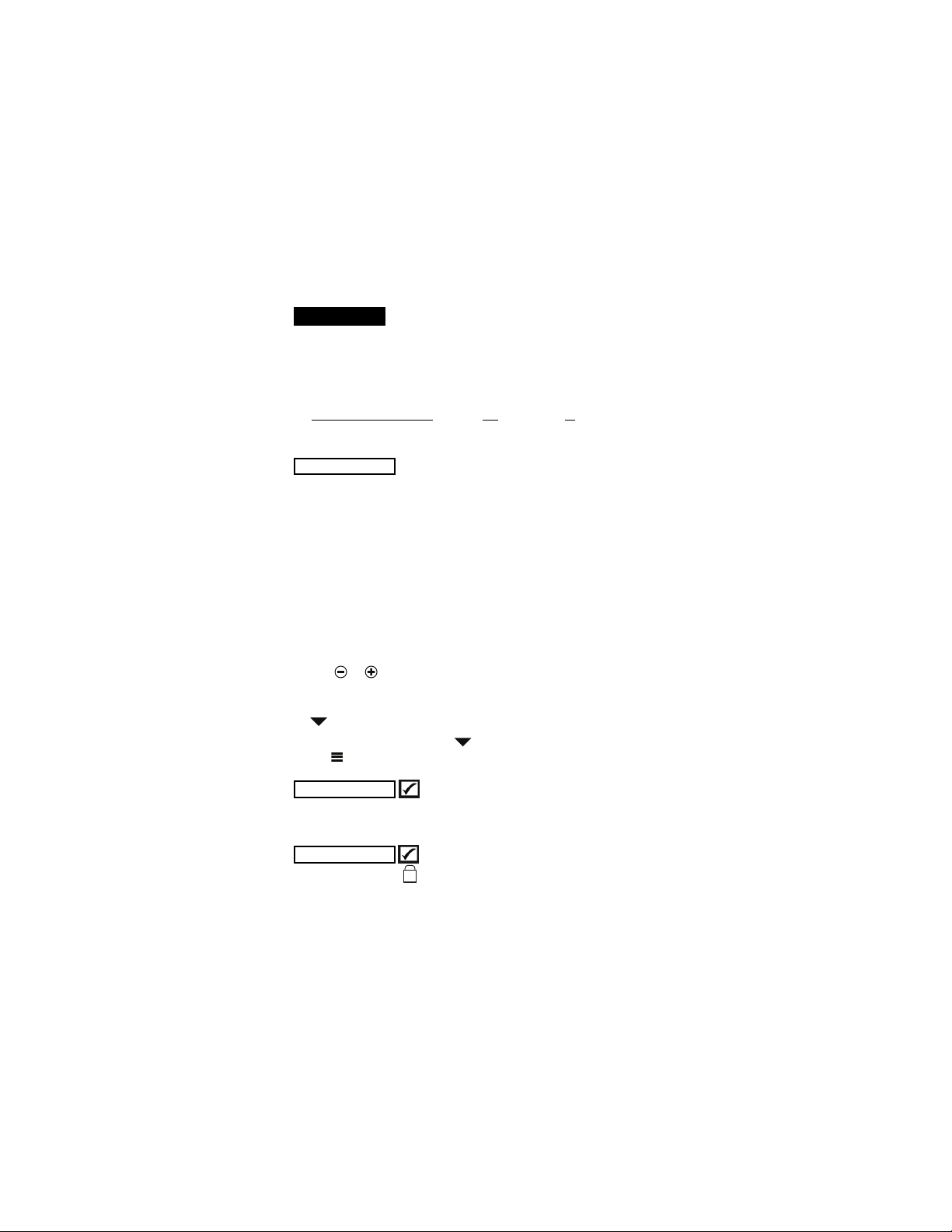
IMPORTANT:
C
The PosiTector 200 will ignore any readings outside the
selected range. If the coating thickness is outside this range,
incorrect or dashed readings may occur.
Here are some typical Range settings...
Expected paint thickness Lo Hi
500 µm (20 mils) on concrete 130 µm (5 mils) 1000 µm (40 mils)
50 µm (2 mils) on wood 25 µm (1 mil) 250 µm (10 mils)
Thickness
The PosiTector 200 measures most polymer coatings accurately
out-of-box with no adjustment required.
To determine if an adjustment is necessary, select a coating
sample of known thickness as close as possible in composition
to the intended application. For best results, the thickness of the
sample should be equal to or slightly greater than the maximum
expected thickness of the coating to be measured.
Measure the coated sample. If the average of a series of
measurements on the sample is not close to the known
thickness...
1. Select the Thickness menu option.
2. Use or to decrease/increase the displayed measurement
thickness value to match the known thickness of the sample.
3. For Advanced models with multiple layers selected, use the
button to select the next layer and adjust as necessary.
4. To save adjustments, use button to highlight OK and press
the button.
Polyurea
When checked, the Gage loads a pre-programmed calibration
adjustment optimized for measurement of polyurea coatings.
Cal Lock
When checked, the icon appears and the current calibration
adjustment is “locked” to prevent further user adjustments.
(PosiTector 200 D probes only)
6
Find Quality Products Online at: sales@GlobalTestSupply.com
www.GlobalTestSupply.com
Page 8

Cal Reset
0
Restores the gage back to factory calibration and range settings.
The icon will appear on the display.
Setup Menu
Units
Converts the display from microns to mils and vice versa.
Reset
Reset (menu reset) restores factory settings and returns the
Gage to a known condition. The following occurs:
- All batches, stored measurements, images, batch names and
screen captures are erased.
- All calibration and range adjustments are cleared and returned
to the Gage’s factory settings.
- Menu settings are returned to the following:
Memory = OFF
Graphics = OFF
Cal Lock = ON
Auto Dim = ON
Perform a more thorough Hard Reset by powering down the
Gage, waiting several seconds, then simultaneously holding both
the and buttons until the Reset symbol appears. This
returns the instrument to a known, “out-of-the-box” condition. It
performs the same function as a menu Reset with the addition
of:
- Bluetooth Pairing info is cleared.
- Menu settings are returned to the following:
Units = Microns
Flip Lock = OFF
Language = English
Sound = Medium
Touch = ON
NOTE:
Date, Time and WiFi settings are not affected by either Reset
Display = None
Bluetooth = OFF
BLE Keyboard = OFF
WiFi & Access Point = OFF
Bluetooth Smart = OFF
Battery Type = Alkaline
Backlight = Normal
USB Drive = ON
Layers =1
Layer Name = Layer 1
Layer Color = Blue
Max Thick Mode = OFF
7
Find Quality Products Online at: sales@GlobalTestSupply.com
www.GlobalTestSupply.com
Page 9

Layers
Advanced models of the PosiTector 200 are capable of
numerically displaying up to 3 individual layer thicknesses in a
multi-layer system.
Select the Layers menu option to:
- Choose up to 3 individual layer thickness values.
- Edit layer names and Batch Chart colors.
NOTES:
• Before setting up the Gage for multi-layer measurement, it
is recommended to first take measurements in single
layer mode and interpret the results using the Graphics
option.
• When a batch is Open, press the button to view the
Chart.
(Advanced models only)
Graphics
When selected, the Gage displays
a graphical representation of the
ultrasonic pulse as it travels through
the coating system.
As the probe is depressed and the
ultrasonic pulse travels through the
coating system, the pulse encounters
changes in density at the interfaces
between coating layers and between
the coating and the substrate.
These interfaces are depicted by a "peak". The greater the
change in density, the higher the peak. The more gradual the
change in density, the greater the width of the peak. For
example, two coating layers made of essentially the same
material and "blended" would result in a low, wide peak. Two
materials of very different density and a well-defined interface
would result in a high, narrow peak.
The PosiTector 200 has the ability to measure the thickness
associated with either the highest peak(s) or the deepest
peak(s), depending on whether Max Thick Mode is enabled
(Advanced
models only)
8
Find Quality Products Online at: sales@GlobalTestSupply.com
www.GlobalTestSupply.com
Page 10

(below). The reported peaks will be indicated with small red
triangles on the graph.
Use the navigation (move left) and (move right) buttons to
highlight icons on the graphic display.
Zoom - Visually magnifies the waveform of the displayed
peaks for more visibility. Pressing the or button repeatedly
will decrease/increase the zoom.
Threshold (replaces ‘Zoom’ when Max Thick Mode is
enabled [below]) – Press the or buttons to adjust the
threshold using a horizontal cursor. Peaks below the cursor will
be ignored.
Gage’s Lo or Hi measuring range. (pg. 5)
waveform. Use the
left or
the top right of the cursor. This feature is particularly useful in multilayer applications where there are more than 3 distinct layers.
the current display. The last 100 screen captures are stored in
memory and can be accessed when connected to a computer
(see PosiSoft USB Drive pg. 12).
Set Range - Press the or buttons to adjust the
Cursor - The Cursor allows for further analysis of displayed
right over the waveform. The thickness value is displayed at
Screen Capture - Press to capture and save an image of
or
buttons to move the green cursor line
Shortcut:
to capture any screen.
Max Thick Mode
By default, the PosiTector 200 reports a coating thickness result
associated with the loudest ultrasonic echo (the highest peak in
Graphics Mode [pg. 8]), within the set range. This loudest echo
often represents the total coating thickness above the coatingsubstrate interface. When multiple layers are selected (Advanced
Press and hold the and buttons simultaneously
Menu - Press to access the Gage’s main menu.
9
Find Quality Products Online at: sales@GlobalTestSupply.com
www.GlobalTestSupply.com
Page 11

models only), the loudest echoes are reported as individual layer
thicknesses.
In some applications, surface roughness and/or coating layers with
significant density differences near the surface can result in a
louder ultrasonic echo than the one from the coating-substrate
interface, resulting in a lower than expected reading. While the Lo
Range (pg. 5) can be adjusted to ignore these loud, unwanted
echoes, this sometimes requires that the range be adjusted too
close to the expected coating thickness for reliable measurement.
When Max Thick Mode is selected, the PosiTector 200 reports
the echo or peak associated with the deepest interface in the
coating system, instead of the loudest. This is often more effective
at reporting the total coating thickness above the substrate
interface, and eliminates the need to adjust the Lo Range (pg. 5).
Since there will inevitably be some small echoes from within the
substrate, only echoes above a pre-set loudness threshold will be
reported. On Advanced models, this threshold can be adjusted
from within Graphics Mode (pg. 8). When multiple layers are
selected (Advanced models only), the layer thicknesses
associated with the deepest ultrasonic echoes are reported.
NOTE:
substrates less than 2.54 mm (100 mils) thick, or substrates such
as composites and fiberglass.
Adjusts the volume of built-in speaker (Off, Low, Medium, High).
Disables the Auto Rotate feature by locking the display in its
current orientation.
Allows the touch screen functionality to be disabled. All gage
functions can also be controlled using the navigation buttons.
Max Thick Mode is not recommended for thin metal
Sound
Flip Lock
Touch
10
Find Quality Products Online at: sales@GlobalTestSupply.com
www.GlobalTestSupply.com
Page 12

Set Clock
All measurements are date and time stamped (24-hour format)
when stored into memory. It is therefore important to set the
correct date and time. Use the and buttons to select a
value, and the and buttons to adjust it. The current date
and time setting can also be viewed at the top of the main menu.
Battery Type
Selects the type of batteries used in the Gage from a choice of
“Alkaline”, “Lithium” or “NiMH” (nickel-metal hydride rechargeable).
The battery state indicator symbol is calibrated for the selected
battery type. No damage will occur if the battery type used in the
Gage does not match the selected battery type.
Memory Management
The PosiTector 200 has internal memory storage for recording
measurement data. Stored measurements can be reviewed
on-screen or accessed via computers, tablets and smart phones.
Measurements are date and time-stamped.
Standard models store up to 1,000 readings in one batch.
Advanced models store 250,000 readings in up to 1,000
batches. “New Batch” closes any currently opened batch and
creates a new batch name using the lowest available number.
The icon appears. New batch names are date stamped
when they are created.
Scroll through display
modes (Advanced only)
Delete last reading
Access the Menu
Screen Capture
Press both and buttons simultaneously to save an image of
the current display. The last 100 screen captures are stored in
memory and can be accessed when connected to a computer
(see PosiSoft USB Drive pg. 12).
Create a new batch
(Advanced only)
Restore brightness
after dimming
11
Find Quality Products Online at: sales@GlobalTestSupply.com
www.GlobalTestSupply.com
Page 13

Keyboard
When enabled and connected to a computer, the PosiTector will be
recognized as a Keyboard. Readings are sent to the computer as
they are taken, emulating keystrokes, followed by a carriage return.
Stream
Stream readings via USB Serial Port to SPC data collection
software, drones, ROVs, PLCs, and robotic devices.
NOTE:
Sync .net Now
The above WiFi and USB menus contain a Sync .net Now option.
When selected, the Gage immediately synchronizes stored
measurement data via its respective communication method
(internet connection required).
Alternatively, select Auto Sync .net from within the USB connect
menu to automatically synchronize upon connection to a PC.
Additional measurements added to memory while connected are
synchronized only when the USB cable is disconnected and
reconnected, or when the Sync .net Now option is selected. WiFi
connected gages automatically attempt synchronization upon
power up.
(Advanced models only)
(Advanced models only)
synchronize measurements with PosiSoft.net.
Bluetooth Smart
Allows communication with a smart device running the
PosiTector App (pg.12) via auto-pairing Bluetooth Smart (BLE)
wireless technology.
PosiSoft Desktop is required when using USB to
Bluetooth
(Advanced models only)
(Advanced models only)
13
Find Quality Products Online at: sales@GlobalTestSupply.com
www.GlobalTestSupply.com
Page 14

Sync Batches
Select batches to flag them for synchronization to the PosiTector
App. Sync Batches is useful when connecting a new device to a
gage with pre-existing batches, since only batches created while
Bluetooth Smart is enabled are automatically selected.
Selected batches are synchronized when the next reading is
taken in a batch flagged for synchronization, or when the Sync
Batches option is selected at the bottom of the list of selected
batches.
NOTE:
from batches selected in the Sync Batches menu are held in a
queue until communication with the PosiTector App is reestablished.
Transfers selected batches to the PosiTector App. Send Batches
is useful when switching between devices, as only readings and
batches that have yet to be synchronized with any smart device
are synchronized automatically.
The Send Batches option is visible in the menu when the Gage
is connected to a smart device running the PosiTector App.
When enabled and connected to a computer, the PosiTector will
be recognized as a wireless Keyboard. Readings are sent to the
computer as they are taken, emulating keystrokes, followed by a
carriage return.
If Bluetooth Smart is disabled or disconnected, data
Send Batches
BLE Keyboard
(Advanced models only)
WARNING:
update. (see pg. 7)
The Gage will perform a Hard Reset after an
14
Find Quality Products Online at: sales@GlobalTestSupply.com
www.GlobalTestSupply.com
