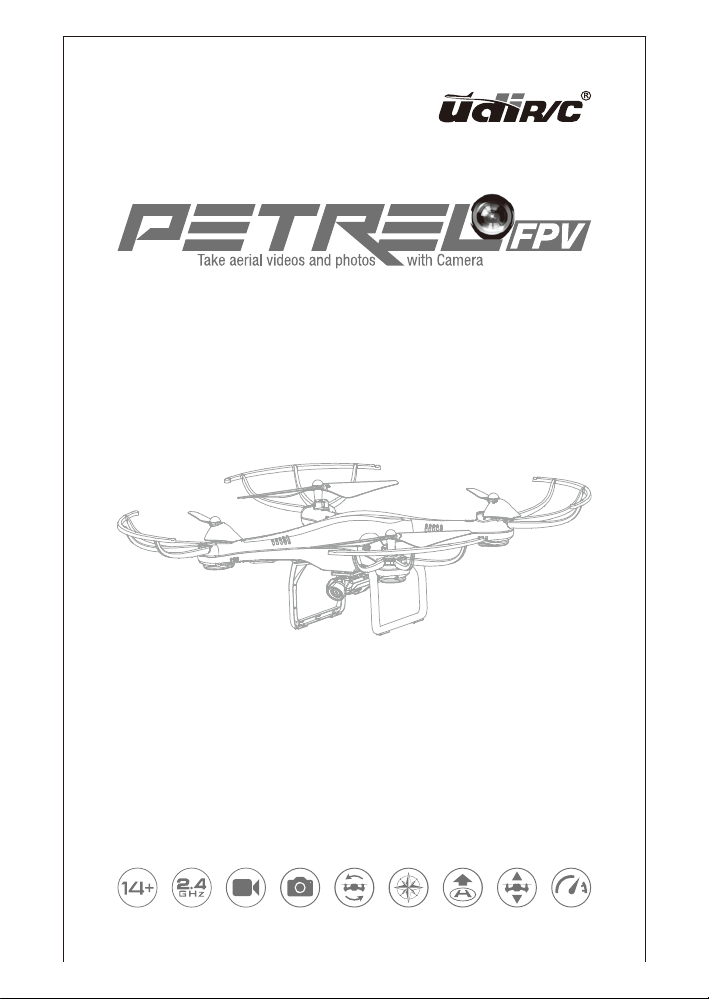
D10
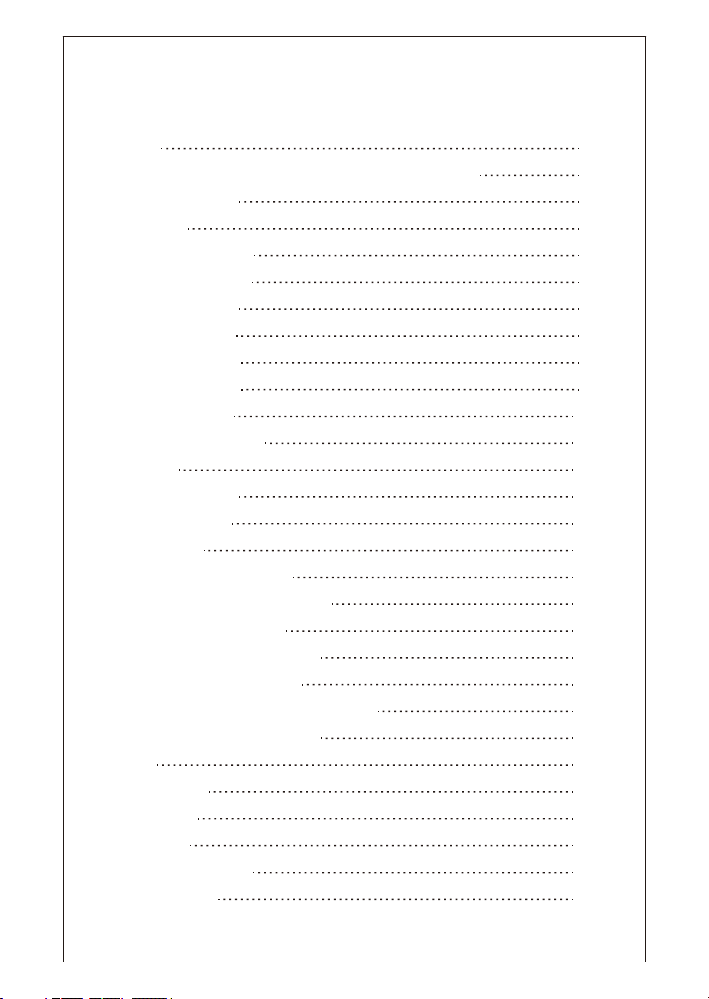
Catalog
Notice 3
SAFETY ADVISORY NOTICE Lithium-Polymer (LiPo) Batteries
Charging Instruction
Transmitter
Transmitter Installation
Calibration Instruction
Pre-Flight Instruction
Pre-Flight Operation
Two Take Off Modes
Two Landing Modes
Altitude Hold Mode
High / Low Speed Mode
Flip Mode
Heading Hold Mode
Low Battery Alarm
Flying Control
Propeller Installation Diagram
Propeller Guard Installation Diagram
Camera Installation Diagram
Landing Gear Installation Diagram
Instruction for Receiving Board
Operation Instruction for Mobile Phone WiFi
Introduction for APP Control Menu
Media
Exploded View
Specification
Spare Parts
Troubleshooting Guide 22
FCC Information 23
5
6
6
7
8
8
9
9
9
10
10
10
11
11
12
13
13
13
13
14
14
15
19
20
20
21
2
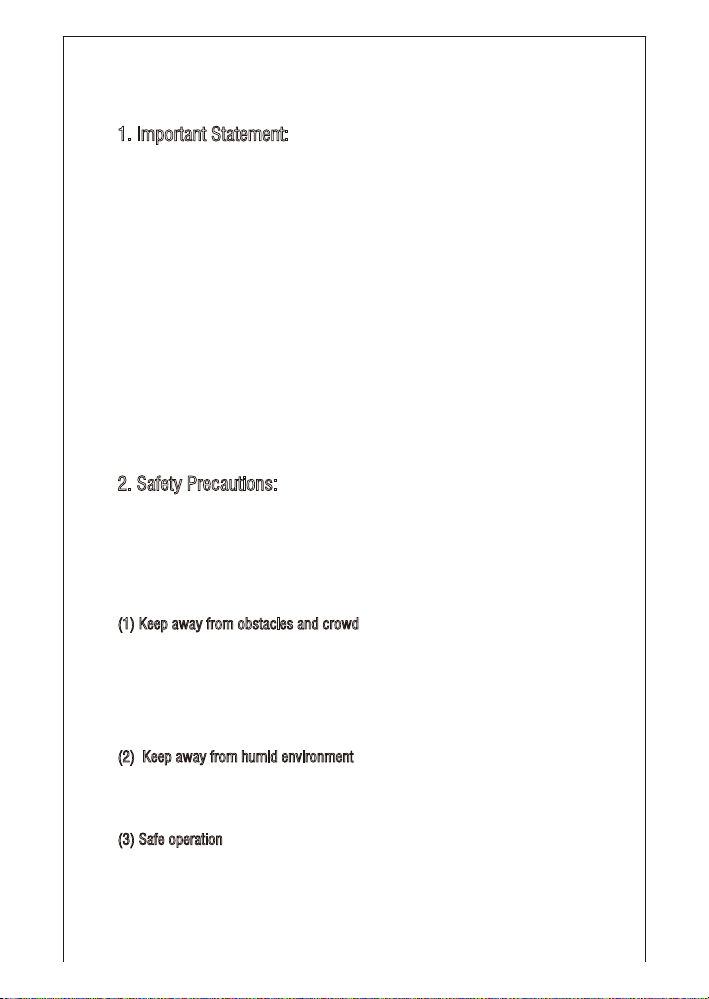
Notice
1. Important Statement:
(1) This product is not an ordinary toy but a piece of complicated equipment
which is integrated with professional knowledge by mechanic, electronic, air
mechanics, high-frequency emission etc., so it should be installed and
adjusted correctly to avoid accidents. The user must always operate in a safe
manner. We undertake no liability for human injury or property damage caused
by improper operation as we could not control the procedure of installation,
use and operation of this drone.
(2) This drone is suitable for experienced RC drone user aged 14 years or above.
(3) The flying field must be legally approved by your local government.
(4) We undertake no liability for those accidents caused by improper operation,
use and control of the drone after sale of the product.
(5) We has entrusted the distributor to provide technology support and after-sale
service. If you have any question about use, operation, repair etc., please
contact your local distributor.
2. Safety Precautions:
Keep away from crowd when flying because a flying RC drone is very dangerous.
Improper assembly, broken main frame, defective electronic equipment or unskilled
operation all may cause unpredictable accidents such as drone damage or human
injury. Please pay special attention to safety operation and have good knowledge
of accident responsibility that the user may cause.
(1) Keep away from obstacles and crowd
The speed and status of a flying RC drone is uncertain and it may cause
potential danger. So the user must keep away from crowd, tall building, power
lines etc. when operating a flying RC drone. Do not fly a RC drone in rainy,
storm, thunder and lighting weather for the safety of user, around people and
their property.
(2) Keep away from humid environment
The drone inside is consisted of precise electronic components. Humidity or
water vapor may damage electronic components and cause accident.
(3) Safe operation
Please operate the RC drone in accordance with your physical status and
flying skill. Fatigue, listlessness and improper operation may increase the
rate of accident.
3
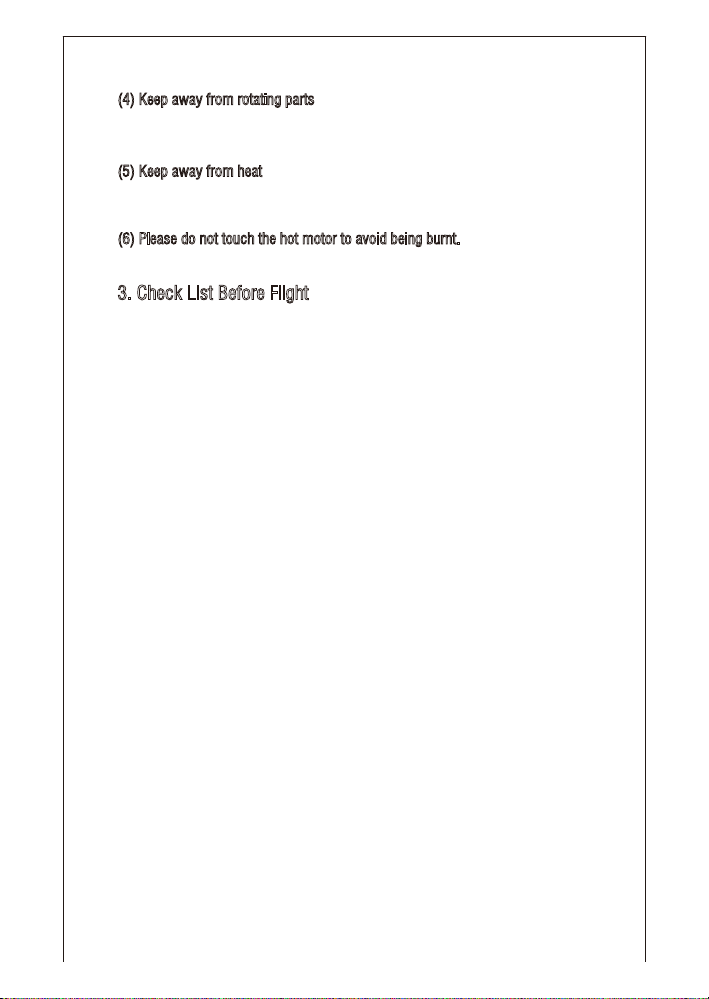
(4) Keep away from rotating parts
Rotating Parts can cause serious injury and damage. Keep face and body
away from rotating motors.
(5) Keep away from heat
The RC drone is made of metal, fiber, plastic, electronic components etc.
Keep away from heat and sunshine to avoid distortion and damage.
(6) Please do not touch the hot motor to avoid being burnt.
3. Check List Before Flight
(1) Flying field must be spacious enough and we suggest at least
8M (length)*8M (width)*5M (height).
(2) Make sure the drone battery and transmitter battery are fully charged.
(3) Make sure the Left Stick of the transmitter in the middle position.
(4) Please strictly obey the order of turn on and turn off before operation. Turn on
the transmitter power first and then turn on the drone power before flying;
turn off the drone power first and then turn off the transmitter power when
finish flying. Improper turn on and turn off order may cause the drone out of
control and threaten people’s safety. Please cultivate a correct habit of turn on
and turn off.
(5) Make sure the connection is solid between battery and motor etc. The ongoing
vibration may cause bad connection of power terminal make the drone out of
control.
(6) Improper operation may cause drone crash, which may arouse motor
defective and noise, and then effect the flying status or even stop flying.
Please go to the local distributor to buy new parts for replacement so that the
drone will return to its best status.
(7) The drone should be controlled within max control distance. Do not fly the
drone near tall building, high voltage cable or other place with signal interference.
Or may cause signal interruption and the drone will be out of control, which
may result in accident.
4
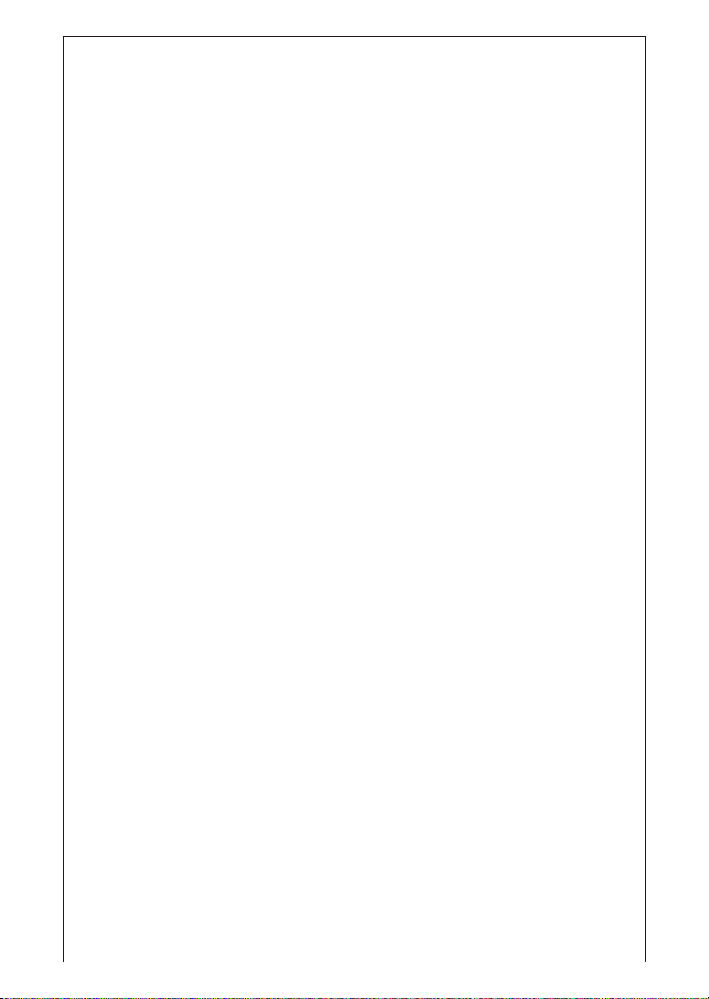
SAFETY ADVISORY NOTICE
LITHIUM-POLYMER (LIPO) BATTERIES
LiPo batteries are different from conventional batteries in that their chemical
contents are encased in a relatively lightweight foil packaging. This has the
advantage of significantly reducing their weight but it does make them more
susceptible to damage if roughly or inappropriately handled. As with all batteries,
there is a risk of fire or explosion if safety practices are ignored:
- Charge and store LiPo batteries in a location where a battery fire or explosion
(including smoke hazard) will not endanger life or property.
- Keep LiPo batteries away from children and animals.
- Never charge the LiPo battery that has ballooned or swelled.
- Never charge the LiPo battery that has been punctured or damaged.
- After a crash, inspect the battery pack for signs of damage. Discard in
accordance with your country's recycling laws.
- Never overcharge the LiPo battery.
- Never leave the LiPo battery unattended during recharging.
- Do not charge LiPo batteries near flammable materials or liquids.
- Ensure that charging leads are connected correctly. Reverse polarity charging
can lead to battery damage or a fire or explosion.
- Have a suitable fire extinguisher (electrical type) OR a large bucket of dry sand
near the charging area . Do not try to extinguish electrical (LiPo) battery fires
with water.
- Reduce risks from fire/explosion by storing and charging LiPo batteries inside a
suitable container.
- Protect your LiPo battery from accidental damage during storage and transportation.
(Do not put battery packs in pockets or bags where they can short circuit or can
come into contact with sharp or metallic objects.).
- If your LiPo battery is subjected to a shock (such as a crash), place it in a metal
container and observe for signs of swelling or heating for at least 30 minutes.
- Do not attempt to disassemble or modify or repair the LiPo battery.
This drone is powered by a Lithium-Polymer (LiPo) battery.
If you do not plan to fly the drone for a week or more, store the battery
approximately 50% charged to maintain battery performance and battery life.
5

Charging Instruction
1. Connect the drone battery with USB plug first and then choose one of the
method as below picture shown to connect with USB plug.
(prior to choose 2A, 5V charger)
2. The red USB indicator light keeps bright when charging.
3. The charging time is about 70 minutes. The light turns to green when fully charged.
Li-Po Battery Disposal & Recycling
Transmitter
6
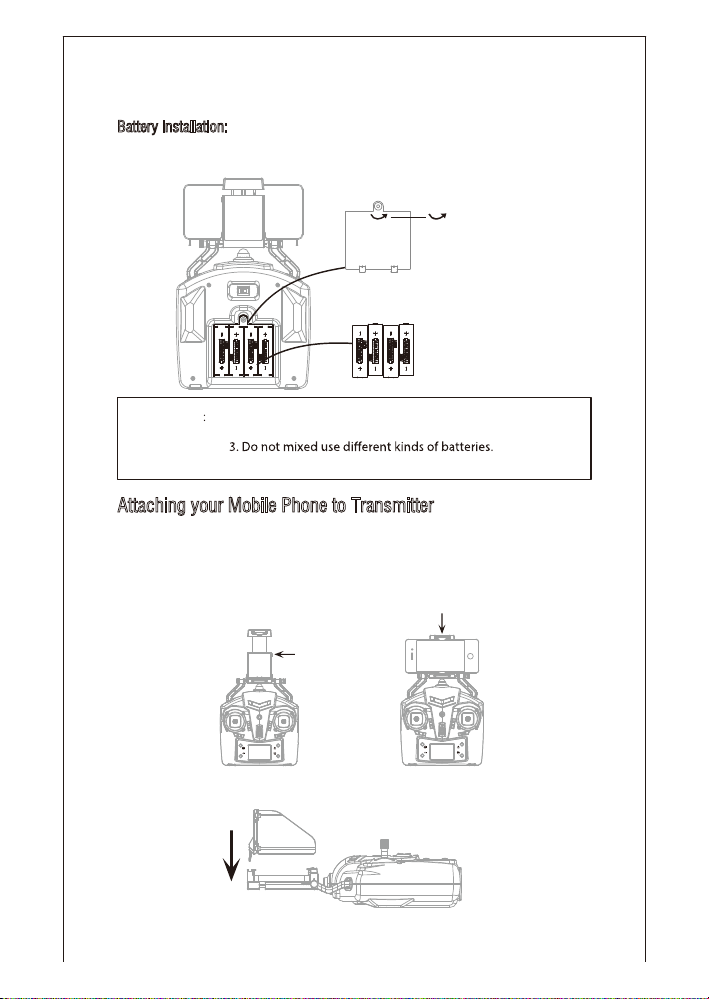
Transmitter Installation:
Battery installation: open the battery cover on the back side of the transmitter and
put 4 alkaline batteries (not included) into the box in
accordance with electrode instructions.
Ü®·ª» ¬¸» -½®»© ¿½½±®¼·²¹ ¬±
¬¸» ¿®®±© ¼·®»½¬·±² ¬± ´±±-»²
¬¸» -½®»© ¬± ±°»² ¬¸» ¾¿¬¬»®§
½±ª»®ò Ì·¹¸¬»² ¬¸» -½®»© ¾§
Þ¿¬¬»®§ ݱª»®
з½¬«®» î
Ò±¬·½»
ïò Ó¿µ» -«®» ¬¸» »´»½¬®±¼»- ¿®» ½±®®»½¬ò
îò ܱ ²±¬ ³·¨»¼ «-» ²»© ¿²¼ ±´¼ ¾¿¬¬»®·»-ò
ìò ܱ ²±¬ ½¸¿®¹» ¬¸» ²±² ®»½¸¿®¹»¿¾´» ¾¿¬¬»®§ò
Attaching your Mobile Phone to Transmitter
1. Press the self-locking switch on the top right side of the mobile holder and
push the holder to a fully open position as Picture 3 shown.
2. Place the mobile phone facing frontward position, pull the mobile phone holder
down and press tightly as possible to secure the mobile phone and transmitter
(please note that do not touch the mobile phone button) as Picture 4.
¼®·ª·²¹ ·¬ ·² ±°°±-·¬» ¼·®»½¬·±²ò
мИптлК
Я´µ¿´·²» Ю¿¬¬»®·»-
з½¬«®» í з½¬«®» ì
3. Insert the lens hood into the slot and make sure the lower edge of the lens
hood is as close to the mobile phone as possible as Picture 5.
з½¬«®» ë
7

Calibration Instruction
Please follow below steps to calibrate the drone if the drone becomes imbalance
after crashing during the flight, and can not be adjusted by trimmer button and
cause difficult operation.
1. Power off the drone, then turn off the transmitter switch.
2. Turn on the transmitter switch, push the Left Stick all the way down to the
lowest position (Picture 6) and then release. The Left Stick will back to the
middle position automatically (Picture 7). The transmitter enters frequency
pairing mode.
з½¬«®» ê з½¬«®» é
3. Power on the drone and put it on a flat surface in a horizontal position. The LED
lights change from flash to solid bright, which indicates successful frequency
pairing.
4. Do not move the Left Stick before successful
calibration. Push the Right Stick as shown in
Picture 8 and then release. The drone body
lights flash, which indicates that the drone is
calibrating. When the drone body lights remain
solid, which indicates successful calibration.
Notice: Fail to calibrate may cause loss of drone function.
з½¬«®» è
Pre-Flight Instruction
1. The green LED lights are front and the orange LED lights are rear.
2. Power on the drone and check the direction of the rotating propellers. The left
front and right rear A propellers rotating clockwise while the right front and left
rear B propellers rotating counterclockwise.
3. Adjust relative transmitter Trimmer button to adjust the rudder if the drone tilts
to one side when flying.
ß Ð®±°»´´»®
Ý´±½µ©·-»
Þ Ð®±°»´´»®
ݱ«²¬»®½´±½µ©·-»
Ú®±²¬
Ô»º¬ η¹¸¬
λ¿®
з½¬«®» ç
Þ Ð®±°»´´»®
ݱ«²¬»®½´±½µ©·-»
ß Ð®±°»´´»®
Ý´±½µ©·-»
8

Pre-Flight Operation:
1. Turn on the transmitter switch and the LED indicator begins to flash rapidly.
Push the Left Stick all the way down to the lowest position and then release.
The Left Stick will back to the middle position automatically. The LED indicator
starts flash slowly, which indicates the transmitter enters frequency pairing.
2. Install the battery to the mounted box and power on the drone.
3. Put the drone on the flat surface, the drone body lights turn from flashing to
solid bright, which indicates successful frequency pairing.
Important Notice: Please make sure the gyro of the receiving board is placed on
the horizontal position after powering on the drone, so that the
drone can work well.
Two Take Off Modes
1. Method 1 (Take off): Push the Left Stick and Right Stick as Picture 12 shown
to start the motor and then release. Then push up the Left Stick to fly up the
drone to certain altitude and then release the stick.
2. Method 2 (One Button Take Off): Press the Take Off / Landing / Emergency
Stop Button, the drone will fly up automatically and keep flying at an altitude of
1.2 meters approximately.
з½¬«®» ïð
з½¬«®» ïï
Û³»®¹»²½§ ͬ±° Þ«¬¬±²
Two Landing Modes
1. Method 1 (Landing): Push the Left Stick all the way down to the lowest position
and hold it till the motors stop and the drone landing on the ground.
2. Method 2 (One Button Landing): Press the Take Off / Landing / Emergency Stop
Button once shortly, and the drone will land on the ground automatically.
Emergency Stop: When the drone in emergency situation and going to hit the
walking people or obstacle etc., press the Take Off / Landing / Emergency Stop
Button immediately and hold it for more than 1s. The propellers will stop
immediately.
Tip: Do not use the emergency stop function unless in emergency situation.
The drone will fall down suddenly after all propellers stop.
9

Altitude Hold Mode
Altitude hold mode indicates that the drone maintains a consistent altitude while
allowing roll, pitch, and yaw to be controlled normally. It makes it easier to control
the drone for beginner and more stable for aerial photography.
Push the Left Stick up (down) to fly the drone up (down) at certain altitude and
then release the Stick. The Stick will back to the center position (Altitude Hold
Center) as the shown in Picture 14. And the drone will keep flying at current
altitude. Repeat above steps if you want to change the drone altitude.
ß´¬·¬«¼» ر´¼ Ó±¼»
з½¬«®» ïî
High / Low Speed Mode
By default, the drone is in Low Speed Mode. Press the
High / Low Speed Mode button and the transmitter will
beep once and enter High Speed Mode.
1. MODE 1
2. MODE 2
з½¬«®» ïí
Low Speed Mode is suitable for beginner.
High Speed Mode is suitable for expert.
Flip Mode
Press the Flip Mode button when the drone is flying, and you will hear constantly
beep, which indicates flip mode is ready. Push the Right Stick to forward /
backward / left / right to utmost and then release the stick. The drone will do 360°
flip in corresponding direction. After that the drone will
exit from flip mode automatically.
Tip: The flip function is unavailable when the drone in
heading hold mode.
Warning: Flying field must be spacious enough when
doing a flip, or danger may occur.
10
з½¬«®» ïì

Heading Hold Mode
* Drones generally have a front and rear indicated by LED lights or colored
propellers. By default, the users are required to tell the front and the rear of the
drone when flying. Under heading hold mode, the users can operate the drone
without worrying about the orientation (left is left and right is right all the time,
regardless of where your drone is pointing at).
Heading Hold Mode is designed for beginners and users who fly the drone in
daylight or at a far distance.
When the drone in heading hold mode, push the Right Stick to forward / backward /
left / right, and the drone will fly to forward / backward / left / right accordingly.
To turn on Heading Hold Mode, press Heading Hold Mode
button and the drone LED lights flash, which indicates the
drone enters heading hold mode.
To turn off Heading Hold Mode, press Heading Hold Mode
button again and the drone LED lights turn solid, which
indicates the heading hold mode is off.
Low Battery Alarm
When the drone in low battery, the transmitter will beep constantly to remind the
user to land the drone as soon as possible. The flip function will turn off
automatically when the drone in low battery.
11

Flying Control
5. If the drone rotates to the left or right
Move the Rotation Trimmer to the
right till balance if the drone rotates to
the left, and move the Rotation
Trimmer to the left till balance if the
the drone rotates to the right.
6. If the drone tilts forward or backward
Pull down the Forward / Backward
Trimmer till balance if the drone
drifts forward, and push up the
Forward / Backward Trimmer if the
drone drifts backward.
7. If the drone tilts to the left or right
Move the Left / Right Trimmer to the
right till balance if the drone drifts to
the left, and move the Left / Right
Trimmer to the left till balance if the
drone drifts to the right.
12

Propeller Installation Diagram
Remove the propeller cap and screw from the propeller,
then remove the propeller.
To install the propeller, sim at the hole and press the
propeller down to the end, then lock the propeller by
attached screw. Press down the propeller cap.
Propeller Guard Installation Diagram
Install the propeller guard to the drone and lock
the propeller guard by attached screws.
Remove the screw from the propeller guard and
pull out the propeller guard with moderate force.
Note: Fly the drone without the propeller guard
can improve the power and flight time.
Camera Installation Diagram
To install the camera, aim at the buckle in the
drone and push the camera with moderate force.
To remove the camera, pull out the camera from
the buckle.
з½¬«®» ïê
з½¬«®» ïé
з½¬«®» ïè
Landing Gear Installation Diagram
To install the Landing Gear, insert the Landing
Gear’s pillars into the drone body holes with
moderate force as the diagram shown. Then
lock the Landing Gear by attached screw.
To remove the Landing Gear, remove the screw
first and then pull out the Landing Gear with
moderate force.
Note: Please ensure the Landing Gear can stand
firm on the ground. Or the flight stability
would be effected.
13
з½¬«®» ïç

Instruction for Receiving Board
The drone works well only when the installation direction of the receiving board
and the connection position of the wires the same as below picture:
Ú®±²¬
ë
Ô»º¬óº®±²¬ ´·¹¸¬ ©·®»
Ô»º¬óº®±²¬ ³±¬±® ©·®»
ø®»¼ ¿²¼ ¾´«» ©·®»÷
Ô»º¬ η¹¸¬
Ô»º¬ó®»¿® ³±¬±® ©·®»
ø¾´¿½µ ¿²¼ ©¸·¬» ©·®»÷
Ô»º¬ó®»¿® ´·¹¸¬ ©·®» η¹¸¬ó®»¿® ´·¹¸¬ ©·®»
Ô»º¬ó®»¿® ´·¹¸¬ ©·®»
з½¬«®» îð
ï
Þ´«» ©·®»
î
λ¼ ©·®»
ɸ·¬» ©·®»
í
Þ´¿½µ ©·®»
ì è
ç
Í©·¬½¸ É·®» Þ¿®±³»¬»®
λ¿®
Þ´¿½µ ©·®»
ɸ·¬» ©·®»
λ¼ ©·®»
Þ´«» ©·®»
η¹¸¬óº®±²¬ ´·¹¸¬ ©·®»
η¹¸¬óº®±²¬ ³±¬±® ©·®»
ê
ø¾´¿½µ ¿²¼ ©¸·¬» ©·®»÷
η¹¸¬ó®»¿® ³±¬±® ©·®»
é
ø®»¼ ¿²¼ ¾´«» ©·®»÷
η¹¸¬ó®»¿® ´·¹¸¬ ©·®»
Operation Instruction for Mobile Phone WiFi
Download and Install the APP: Flyingsee
The APP is suitable for mobile phone with iOS or Android system, please
download from the mobile phone software store:
1. For mobile phone with iOS system, please
search Flyingsee in APP Store.
2. For mobile phone with Android system, please
search Flyingsee in Google Play.
ANDROID APP ON
3. Scan the QR code in the right side or the QR code
in the color box to download Flyingsee.
Frequency Pairing between Mobile Phone and Drone WiFi:
1. Install the battery to the mounted box and power on the drone. Put the drone
on the flat surface.
2. Enter “set up” of the mobile phone, turn on WiFi (WLAN) and choose
udirc-WiFi-..., return to desktop after successful connection.
3. Click the icon Flyingsee and click to enter the remote control interface for
real time transmission.
Available on the
App Store
Flyingsee
Ý´·½µ ر³» п¹»
14

H:100m
λ¿´ó¬·³» Ì®¿²-³·--·±² ײ¬»®º¿½»
з½¬«®» îï з½¬«®» îî
100%00:00
H:100m
Ê·®¬«¿´ ݱ²¬®±´ ײ¬»®º¿½»
100%00:00
Click to enter Virtual Control Interface as Picture 22
At this time the drone LED lights change from flash to solid
bright, which indicates successful frequency pairing and the
drone is ready to be controlled via APP.
Introduction for APP Control Menu
Home Page
Click this icon and return to the home page.
Virtual Reality Mode
Click this icon to enter virtual reality mode (available for VR headset). Click this
icon again to exit from virtual reality mode.
Tip: Do not use the emergency stop function unless in emergency situation.
Flight Route Setting Mode
Click this icon and it turns red. Draw a flight route in the right area. The drone will
fly according to the flight route. Click the icon again to exit from Flight Route Setting
Mode. The icon turns white.
Emergency Stop
The icon is red by default. Click this icon and the propellers will stop immediately.
The drone will fall down to the ground straightly.
TF Card
If there is a TF Card in the drone, the icon will show as .If there is no TF Card
in the drone, the icon will show as .
Remote Control Signal
To show the drone’s WiFi signal strength.
15

Setting
Click this icon to set some parameters, and click again to exit.
Ì®·³³·²¹ Í¿ª» λ-»¬
Ì®¿²-³·--·±² ¯«¿´·¬§ ìèðÐ
Click “Save” to save the trim setting.
Click “Reset” for factory reset.
Gravity Induction Mode
Click icon to enter Gravity Induction Mode, which is only available for flying
left / right and forward / backward.
If the mobile phone shakes to the
left / right, the Right Ball will move
accordingly causing the drone to fly
left / right.
If the mobile phone shakes to
forward / backward, the Right Ball
will roll forward / backward causing
the drone to fly forward / backward.
Video
Click this icon to record video. The recording time will show at the bottom of the
screen. Click this icon again to finish recording.
Photo
Click this icon to take photo.
Heading Hold Mode
Click this icon and it turns red, which indicates that the drone enter Heading Hold
Mode. Click again to exit from Heading Hold Mode. The icon turns white.
High / Low Speed Mode
By default, the drone is in Low Speed Mode “L”. Click this icon and then click “H”
to enter High Speed Mode.
Flip Mode
Click this icon, the drone will do 360° flip and the icon will turn red shortly.
16

One Button Landing
Click this icon and the icon turns red, the drone will fly down slowly and land on
the ground. All propellers also will stop.
One Button Take Off
Click this icon and it turns red shortly. The drone will fly up automatically and
stay flying at an altitude of 1.2 meters.
Hold Throttle
Move the Left Ball and Right Ball as
picture shown at the same time to
start the drone. Or click to
start the drone.
To fly up and down
Move the Left Ball up to fly the drone up
and move the Left Ball down to fly the
drone back down. The drone will stay
flying at a stable altitude.
17

Trimming Adjustment
To rotate left and right
Move the Left Ball to the left to rotate the
drone to the left. Move the Left Ball to
the right to rotate the drone to the right.
To fly right and left
Move the Right Ball to the left to fly the
drone to the left and move the ball to the
right to fly the drone to the right.
To fly forward and backward
Move the Right Ball up to fly the drone
forward and move the ball down to fly
the drone backwards.
18

Media
Main Menu Media Interface
Picture 23 Picture 24
To view the photos and videos from . Or check the aerial photography
data in your mobile phone.
19

Exploded View
1
2
3
4
5
6
9
7
8
3
4
5
6
10
11
12
13
14
15
14
9
9
7
3
8
4
5
6
16
17
18
19
20
1
3
2
4
5
6
9
12
Ò±ò
ï
î
í
ì
ë
ê
é
Ò¿³»
A Propeller (Clockwise)
Clockwise Motor
(Red and Blue Wire)
Drive Shaft
Motor Gear
Motor Holder
Speed Gear
B Propeller (Counterclockwise)
Specification
Drone Size
Drone Weight
Propeller Diameter
Flying Time
Ò±ò
è
ç
ïð
ïï
ïî
ïí
ïì
361*355*107mm
130g
146mm
7~8mins
Ò¿³»
Counterclockwise Motor
(Black and White Wire)
Propeller Guard
Upper Cover
Landing Gear
Rear Lamp Cover (Orange)
Lower Cover
Front Lamp Cover (Green)
Drone Battery
Charging Time for Drone Battery
Max Flying Distance/Radius
Camera Resolution
20
Ò±ò
Camera
ïë
Battery Cover
ïê
ïé
Receiving Board
ïè
Main Casing
ïç
Switch Board
îð
Drone Battery
Ò¿³»
3.7V 500mAh
60~80mins
100 m
640x480P

Spare Parts
For convenience, the spare parts are listed for you to choose, which can be
purchased from the local distributor. (Please refer to the exploded view below to
check the circled icon)
1310 1
7
9
01
Upper Cover
05
Landing Gear
4
8
09
Counterclockwise Motor
Parts
(Black and White Wire)
13
USB Charger
02
Lower Cover
06
Main Casing
10
LED Lights
14
Camera
03
Propeller
1811 1412
07
Lamp Cover08Clockwise Motor Parts
11
Receiving Board
15
15
Transmitter
(Red and Blue Wire)
17 20
04
Propeller Guard
12
Battery
2
4
21

1
2
3
4
5
Problem Problem Cause SolutionNo.
The
transmitter
indicator
light is off
Fail to pair
the drone
with
transmitter
The drone
is underpowered
or can not
fly.
The drone
could not
hover and
tilts to one
side.
The drone
indicator
light is off.
Troubleshooting Guide
6
7
Could not
see the
picture.
Hard to
control by
cellphone.
22

FCC Information
This equipment has been tested and found to comply with the limits for a Class B
digital device, pursuant to part 15 of the FCC Rul es.These limits are designed to
provide residential protection against harmful interference in a residential
installation. This equipment generates, uses and can radiate radio frequency
energy and, if not Installed and used in accordance with the instructions, may
cause harmful interference to radio communications. However, there is no
guarantee that interference will not occur in a particular installation. If this
equipment does cause harmful interference to radio or television reception.
which can be determined by turning the equipment off and on, the user is
encouraged to try to correct the interference by one or more of the following
measures:
Reorient or relocate the receiving antenna.
Increase the separation between the equipment and receiver.
Connect the equipment into an outlet on the circuit different from that to which
the receiveris connected.
Consult the dealer or an experienced radio/TV technician for help.
FCC WARNING:
The equipment may generate or use radio frequency energy. Changes or
modifications to this equipment may cause harmful interference unless the
modifications are expressly approved in the instruction manual. Modifications not
authorized by the manufacturer may void user’s authority to operate this device.
This device complies with part 15 of the FCC Rules. Operation is subject to the
following two conditions:
(1) this device may not cause harmful interference, and (2)this device must
accept any interference received, including interference that may cause undesired
operation.
23
