
INSTALLATIONS
Manual
RF-300
IM-Inst-RF30026en ENGLISH
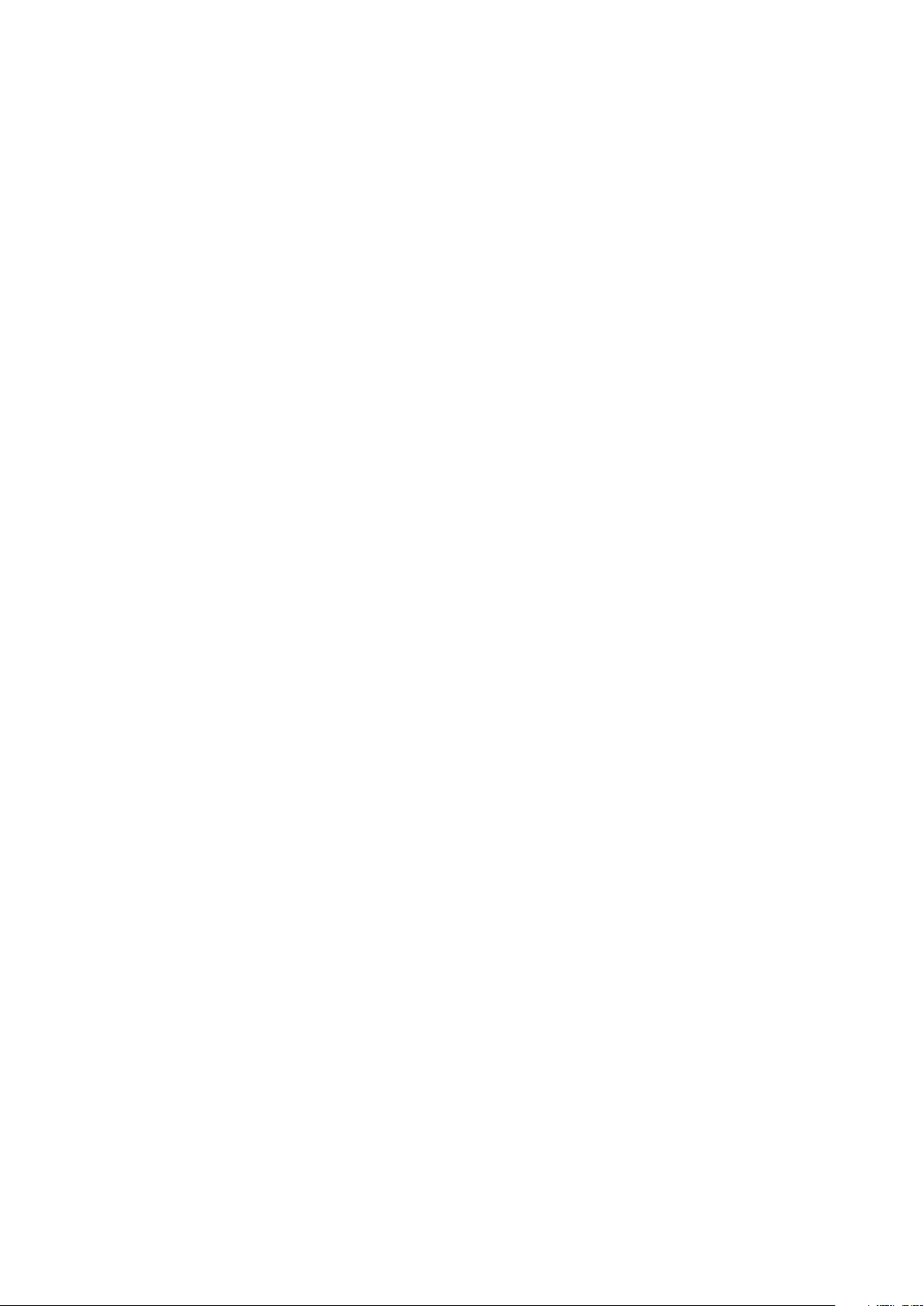
Dedrone
Legal Provisions
The information contained in these documents is the property of Dedrone GmbH. Any publication,
whether in whole or in part, requires prior written approval by Dedrone GmbH. Internal reproduction used solely for the purpose of product evaluation or other proper use is allowed and does not
require prior approval.
The declaration of conformity is available on request at support@dedrone.com.
Copyright
This manual is the intellectual property of Dedrone GmbH and is protected by copyright. All rights
reserved.
Dedrone GmbH
Miramstraße 87
34123 Kassel
Germany
Fon +49 561 861799-0
Fax +49 561 861799-111
Email info@dedrone.com
©2018 Dedrone GmbH. All rights reserved.
2 IM-Inst-RF30026en

Dedrone
Content
1 Safety ..............................................................................................................................................4
1.1 Symbols .................................................................................................................................................................4
1.2 Intended Use ........................................................................................................................................................4
1.3 Safety Information ..............................................................................................................................................5
2 The RF-300 ..................................................................................................................................... 6
3 Unpacking .......................................................................................................................................6
4 Scope of Delivery .......................................................................................................................... 7
5 Select the Mounting Place .......................................................................................................... 7
5.1 Mounting Location .............................................................................................................................................. 7
5.1.1 Detection Conditions ................................................................................................................................. 7
5.1.2 Direction Finding and Localization Conditions ..................................................................................... 8
5.2 Overvoltage Protection ...................................................................................................................................10
5.3 Mounting Surface ...............................................................................................................................................11
5.4 Mounting Orientation ........................................................................................................................................11
5.5 Mounting Device .................................................................................................................................................11
6 Installation ................................................................................................................................... 12
6.1 Power Supply ..................................................................................................................................................... 12
6.2 Required Tools .................................................................................................................................................... 12
6.3 Cable Requirements .......................................................................................................................................... 12
6.4 Cable Preparation .............................................................................................................................................. 12
6.5 Installation with Pole Mount .......................................................................................................................... 13
7 Integrate RF-300 in your DroneTracker .................................................................................. 15
7.1 Integrate the RF-300 on premises installations .......................................................................................... 15
7.2 Integrate the RF-300 via Dedrone Cloud ...................................................................................................... 17
8 Cleaning ........................................................................................................................................ 18
9 Decommissioning ....................................................................................................................... 18
9.1 Shut down the RF-300 ..................................................................................................................................... 18
9.2 Dismantling ........................................................................................................................................................18
9.3 Disposal ............................................................................................................................................................... 18
10 Technical Data ............................................................................................................................. 19
IM-Inst-RF30026en
3
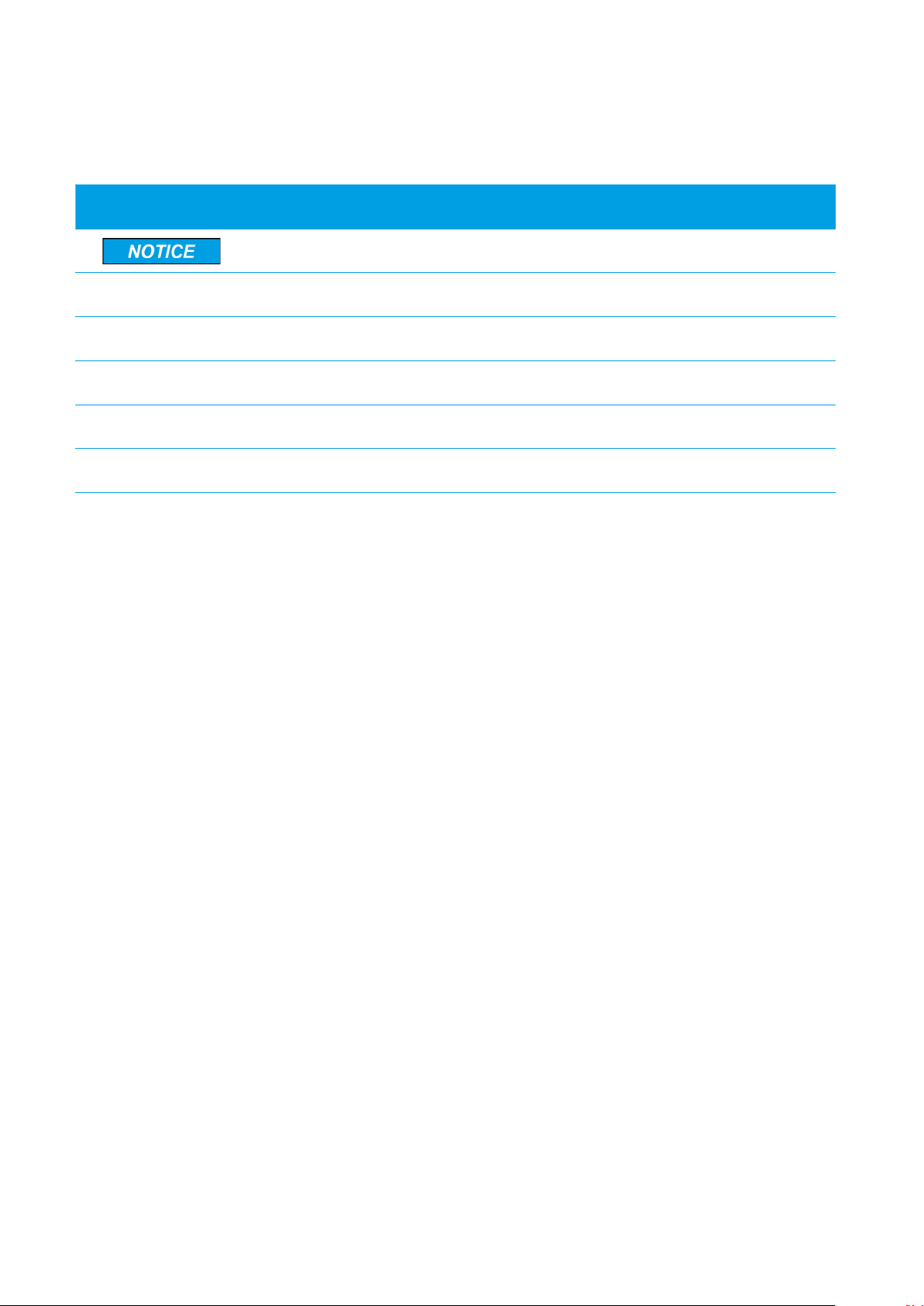
Safety Dedrone
1 Safety
1.1 Symbols
Symbol Explanation
Indicates a situation which, if not avoided, can result in property damage
Information that is important for a specific goal, but is not safety-rele-
vant
Indicates a requirement for meeting a specific goal
Desired result
A problem that might occur
Action to resolve a problem
1.2 Intended Use
The RF-300 is a passive, network-attached sensor for the detection and direction finding of radio
frequencies (RF) and Wi-Fi signals. In combination with two or more RF-300 it is able to determine
the position of a drone by the RF signals. The RF sensor detects targeted radio signals, identifies
their direction and sends the data, along with an alert to the DroneTracker System.
The RF-300 is intended for civil commercial and private use in conjunction with a DroneTracker
System.
The RF-300 is suitable for outdoor use.
Use this product only in accordance with the information provided in the enclosed documentation
and with the locally applicable legal standards and directives. Any other application may cause personal injury or property damage.
Any use of the product other than that described in the intended use section does not qualify as
appropriate. The enclosed documentation is an integral part of this product. Keep the documentation in a convenient place for future reference and observe all instructions contained therein.
The type label must remain permanently attached to the product.
FCC and IC
This device complies with Industry Canada licence-exempt RSS standard(s) and complies with Part
15 of the FCC Rules. Operation is subject to the following two conditions:
1. This device may not cause harmful interference.
2. This device must accept any interference received, including interference that may cause
undesired operation.
4 IM-Inst-RF30026en
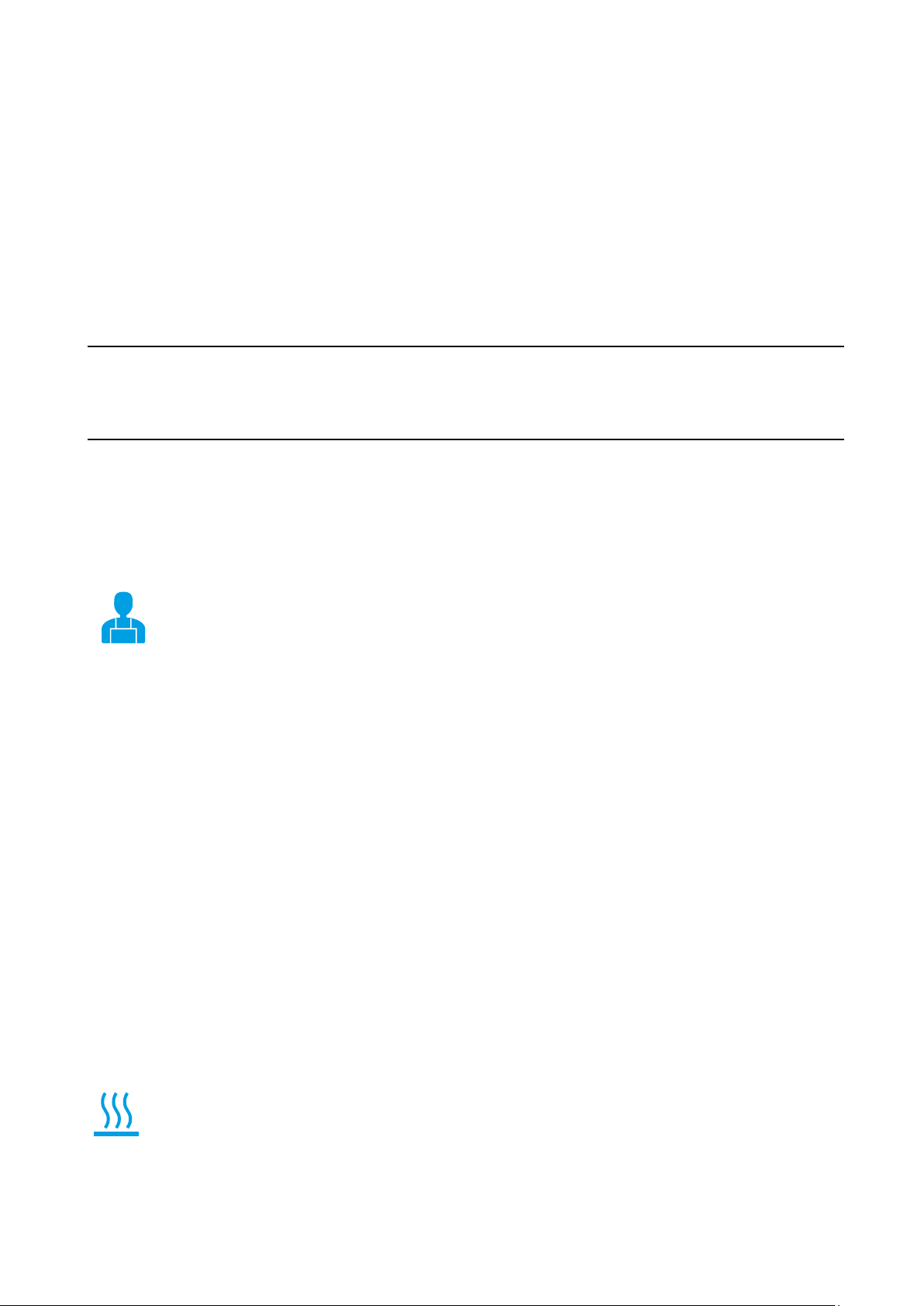
Dedrone
Note: This equipment has been tested and found to comply with the limits for a Class A digital device, pursuant to part 15 of the FCC Rules. These limits are designed to provide reasonable protection against harmful interference when the equipment is operated in a commercial environment. This
equipment generates, uses, and can radiate radio frequency energy and, if not installed and used in
accordance with the instruction manual, may cause harmful interference to radio communications.
Operation of this equipment in a residential area is likely to cause harmful interference in which case
the user will be required to correct the interference at his own expense.
WARNING: MODIFICATION OF THIS DEVICE TO RECEIVE CELLULAR RADIOTELEPHONE SERVICE SIGNALS IS PROHIBITED UNDER FCC RULES AND FEDERAL LAW.
Caution!
To prevent permanent exposure, the device should be installed and operated with a
minimum distance of 20 cm (7.87 in) between the device and your body.
Safety
1.3 Safety Information
Read, follow and retain all of the following safety instructions. Heed all warnings on the unit and in
the operating instructions before operation.
Warning! Setup should be carried out by trained personnel only, in accordance with
the national electric code, ANSI/NSPA, and all local country codes.
Do not attempt to service this device yourself. Refer all servicing to qualified service
personnel. This device has no user-serviceable internal parts.
Whenever any damage to the device has occurred, unplug the devices from the power
source by disconnecting the patch cable and refer servicing to qualified service personnel. Such damages can be:
• the patch cable is damaged
• an object has fallen on the device
• the device has been dropped, or its enclosure has been damaged
• the device does not operate normally when the user follows the operating inst-
ructions correctly
Adjust only those controls specified in the operating instructions. Improper adjust-
ment of other controls may cause damage to the unit.
Despite careful construction, electrical devices can cause fires. Do not mount the
IM-Inst-RF30026en
RF-300 in areas containing highly flammable materials or gases. Do not mount the
RF-300 in a potentially explosive atmosphere.
Do not install product near any heat sources such as radiators, heaters, exhaust air
systems or other equipment (including amplifiers) that produce heat.
5
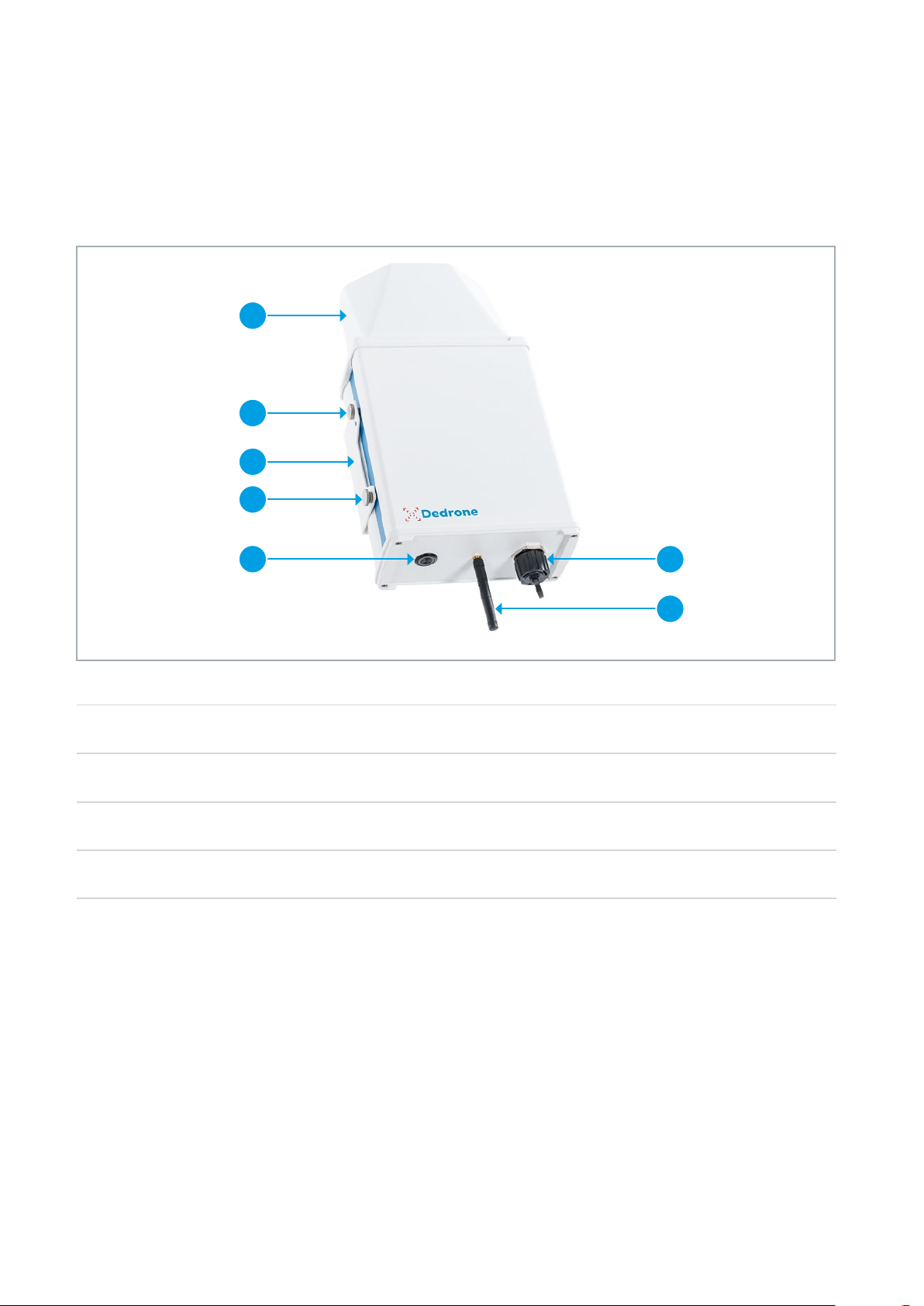
The RF-300 Dedrone
2 The RF-300
The RF-300 is a passive, network-attached sensor for the detection and direction finding of radio
frequencies (RF) and Wi-Fi signals. In combination with two or more RF-300 it is able to determine
the position of a drone by the RF signals. The RF sensor detects targeted radio signals, identifies
their direction and sends the data, along with an alert to the DroneTracker System.
A
B
C
D
E
A
B
C
D
It scans a wide frequency band for radio frequencies and classifies them. The data is recorded and
available on the user interface DroneTracker UI.
Antenna cover
Knurled nut
RF Mounting Plate
Knurled head screw with sealing washer
E
F
G
Power button
Network socket
Wi-Fi-antenna
F
G
Parts of the RF-300
3 Unpacking
This equipment should be unpacked and handled with care. Check the exterior of the packaging for
visible damage. If an item appears to have been damaged in shipment, notify the shipper immediately.
6 IM-Inst-RF30026en

Dedrone
Scope of Delivery
4 Scope of Delivery
Verify that all the parts listed in the scope of delivery are included. If any items are missing, notify
your Dedrone Partner.
Do not use this product if any component appears to be damaged. Please contact Dedrone in the
event of damaged goods.
1 x RF-300
1 x Wi-Fi antenna
1 x RF Mounting Plate (preassembled)
2 x Knurled head screw with sealing washer (preassembled)
2 x Knurled nut (preassembled)
1 x Pole Mount
2 x Strap
1 x Bag with 4x screws Torx M5, 8x flat washer, 4x nuts
1 x Installation manual
1 x Bag with 1x environmentally sealed Ethernet crimp connector, 1x RJ45 plug
The original packing carton is the safest container in which to transport the unit and must be used if
returning the unit for service. Save it for possible future use.
5 Select the Mounting Place
5.1 Mounting Location
The position of the RF-300 has strong impact to the detection and direction finding range and accurancy. The RF-300 is intended for pole mounting. Make sure that a suitable pole is available (diameter between 1.2 in to 3.5 in (40 mm to 90 mm)) and the Antenna Cover extend beyond the pole.
The detection is the precondition for the direction finding.
5.1.1 Detection Conditions
For ideal results the location should fulfill the following conditions:
Clear view over the area
Exposed, elevated position (minimum 10 ft (3 m))
IM-Inst-RF30026en
7

Select the Mounting Place Dedrone
Do not install the device nearby the following objects:
• Metal surfaces or vaporized glass
Disturbs the detection and prevents the localization
• Walls
These share the detection area and prevent classification of signals behind the wall
• Base station and other strong signale sources
The detected signals are getting interfered
• Any excessive heat sources
• Any overhead power lines, power circuits, or electrical lights
electrical discharge can damage the device.
Select a secure installation location and mounting position for the device. Ideally, this is a location
where the device cannot be interfered with, either intentionally or accidentally.
for service.
We recommend the table below. The following information is important:
Serial number
(see prouct plate)
Note the properties of each RF-300. This is needed for the correct configuration and
• Serial Number
• GPS position (longitude and latitude)
• Horizontal angle
GPS position
(in degree, e.g. 52.516295, 13.377653)
longitude:
latitude:
longitude:
latitude:
longitude:
latitude:
Horizontal angle (azimuth)
in degrees (0 = north, 90 = east, 180 = south,
270 = west)
5.1.2 Direction Finding and Localization Conditions
For accurate localization results, follow the guidance below in addition to the Detection Conditions
(see 5.1.1 Detection Conditions, page 7).
The position is determined by the intersection of at least two directions. Therefore minimum two
RF-300 sensors are required for localization, but we recommend at least three RF-300 sensors as
this significantly reduces localization errors.
For best localization results, all RF-300 sensor should be installed at the same height.
8 IM-Inst-RF30026en

Dedrone
Position of the sensors to each other
To localize a drone an intersection
of the directions from at least two
sensors is needed.
Localization is not possible in
the case where two RF-300s are
aligned.
This is the blind area of two sensors.
Select the Mounting Place
Both RF-300s detects a direction
in alignment to the left. The overlapping area covers the complete
direction beam of the other RF-300.
The position can’t be determind.
Both RF-300s detect a direction in
alignment to the right. The overlapping area covers the complete
direction beam of the other RF-300.
The position can’t be determind.
Both RF-300s detect a direction
against each other. No exact position can be determined.
?
?
?
With three RF-300s there is no blind
IM-Inst-RF30026en
area. The third RF-300s can always
varify the area of intersection.
9

Select the Mounting Place Dedrone
Distances between the RF-300s
The distance between the RF-300 usually should be 330 ft to 1,310 ft (100 m to 400 m).
330 ft to 1,310 ft
(100 m to 400 m)
330 ft to 1,310 ft
(100 m to 400 m)
Choose the postion depending on your monitoring focus. Increase the distance between the
330 ft to 1,310 ft
(100 m to 400 m)
Distance between the RF-300s
sensors to increase the accuracy at further distances.
Localization accuracy increases as the drone gets closer to the sensors.
5.2 Overvoltage Protection
For safe mounting in an exposed position overvoltage protection must be observed.
Ensure that the pole is connected to the lightning conductor of the building. The RF-300 itself
must not be grounded directly. The lightning conductor must be installed at least 1.5 m above the
RF-300.
Lightning Protection Installation with RF-300s
10 IM-Inst-RF30026en

Dedrone
Ensure that the location has the appropriate clearance from power and lightning conductors, in
accordance with NEC725 and NEC800 (CEC Rule 16-224 and CEC Section 60).
Select the Mounting Place
5.3 Mounting Surface
Make sure the selected mounting surface is capable of supporting the combined weight of the
RF-300 (6.8 lb (3.1 kg)) and mounting hardware under all expected conditions of load, vibration, and
temperature.
5.4 Mounting Orientation
Important for a good result is the vertical alignment of the device and that the Antenna Cover extend beyond the pole.
Do not tilt the device.
The Wi-Fi antenna has to be orientated to the ground. Do not bend the Wi-Fi antenna.
5.5 Mounting Device
To mount the RF-300 with another mount as the supplied, note the following requirements for the
mounting equipment:
Licensed for outdoor use
Safe and stiff load of 6.8 lb (3.1 kg)
Matching for the holes of the RF Mounting Plate
150
A A
95
80
35
A A
A
IM-Inst-RF30026en
Holes for the pole mount
Dimensioning of the holes of the RF Mounting Plate
11

Installation Dedrone
6 Installation
6.1 Power Supply
The RF-300 does not need any additional power supply connection. The power supply is provided by
the connected switch with activated active PoE+ (802.3at).
Make sure, that your network has activated active PoE+ (802.3at).
Note: Data transfer is only possible with a suitable PoE switch.
6.2 Required Tools
Screwdriver: Torx TX25
Hex key: 4 mm
Socket wrench: 8 mm (
Crimping tool
For an environmentally sealed connection to the RF-300, it's necessary to crimp the supplied
connector to the laid patch cable (see 6.4 Cable Preparation, page 12).
Ladder or lift truck, depending on the mounting location
5
/16") and 7 mm ( 9/32” )
6.3 Cable Requirements
Type Cat-6 Patch Cable
Recommendation: Cat-7 Patch Cable
Maximum Length 328 ft (100 m)
For longer distances a PoE extender is required
External Diameter 3.5 mm – 7.5 mm
6.4 Cable Preparation
For a weather resistant connection to the RF-300, it is necessary to crimp the supplied environmentally sealed Ethernet connector to the patch cable.
Procdure:
Cut the RJ45 plug off the laid cable. Keep the cut off plug, to check the wiring standard
1
later.
Screw the gland off the connector body.
2
Thread the gland nut and the connector body onto the
3
cable.
12 IM-Inst-RF30026en

Dedrone
4
5
Installation
Remove the cable jacket carefully. Therefore take care not to damage the braid and foil.
Fold back the braid and foil over the cable jacket.
Note: 25 mm (1”) of free conductors are needed.
Unravel the conductors, sort the conductors in the re-
6
quired wiring standard (568-A or 568-B), and push the
conductors all the way in the plug.
The required wiring standard can be checked on the
Front face view
previous cut-off RJ45 plug.
Crimp the RJ45 plug with the crimping tool.
7
Push down the latching clip of the plug and press the connector body all the way to the
8
Position 568-A 568-B
White/Green White/Orange
2 Green Orange
3 White/Orange White/Green
1
4 Blue Blue
5 White/Blue White/Blue
6 Orange Green
7 White/Brown White/Brown
8 Brown Brown
stop over the RJ45 plug.
Put the gland nut over the connector body and screw down the gland nut on the connec-
9
tor body.
6.5 Installation with Pole Mount
Desired mounting place fulfills the requirements (see 5 Select the Mounting Place, page 7)
Diameter of the pole: between 1.2 in to 3.5 in (40 mm to 90 mm)
Procdure:
Loosen the knurled head screws with the sealing washers
1
on both sides of the RF-300 and unhook the RF-300 from
the RF Mounting Plate.
Screw the RF Mounting Plate onto the Pole Mount.
2
Therefore note the following:
• Use the shown holes.
• The screw guidance of the RF Mounting Plate shows to
• Put a flat washer between
the top.
• screw head and RF Mounting Plate and
• nut and Pole Mount.
• Screw down the nut with a 8 mm socket wrench.
IM-Inst-RF30026en
13

Installation Dedrone
Run the straps through the slashes of the Pole Mount.
3
Mount the the Pole Mount to the pole:
4
• Hold the Pole Mount with the RF Mounting Plate at the
end of the pole.
Thereby make sure, that the Antenna Cover will extend
beyond the pole.
• Lay the straps around the pole.
• Put the strap in the slash under the screw and tighten it
with the socket wrench (7 mm) appropriately.
Hook the RF-300 in the screw guidance of the RF Mounting
5
Plate.
Screw down the 2 knurled head screws with the sealing
6
washers at both sides in the lower holes.
• Make sure that the soft side of the sealing washer is faced
to the RF Mounting Plate.
• Tighten the screws carefully. The RF Mounting Plate
should not be bent.
Screw the antenna on the screw thread at the bottom of the RF-300. Do not bend the
7
antenna it should be aligned to the ground.
8
14 IM-Inst-RF30026en
An accurate alignment of the sensor is a prerequisite for a good direction
finding result.
Most critical is the configuration of the GPS position and the horizontal angle of each
RF-300. If the configuration is not accurate, the direction finding could be strongly divergent. There are two ways to align the sensor accurately:

Dedrone
Integrate RF-300 in your DroneTracker
8a
8b
9
Align the sensor by a landmark:
• Choose a prominent landmark in the area which is visible
(corner of a building, etc.).
• Take a look over the mast and RF-300 and align the sen-
sor to the prominent landmark.
This is neccessary for the correct orientation of the
sensor in the sitemap of the DroneTracker UI (see Requirements:, page 16).
Align the sensor with a GPS device or compass:
• Place the GPS device or compass on the RF-300 and
check the orientation of the RF-300.
• Read the GPS position in degrees (for example,
"52.516295" and "13.377653").
• Find the horizontal angle (azimuth) in degrees (0 = north,
90 = east, 180 = south, 270 = west).
• Note the values in the table (see 5.1.1 Detection Condi-
tions, page 7).
Make sure that the pole is grounded (see 5.2 Overvoltage Protection, page 10).
GPS device
Connect the patch cable to the RF-300 and turn the connector gland until it is locked (for
10
a correct cable preparation see 6.4 Cable Preparation, page 12).
If the patch cable is connected to the network, the RF-300 boots automatically and
after approximately 1 second the blue button at the RF-300 illuminates, indicating that
the hardware is ready.
The patch cable is connected to the network and the RF-300 does not boot automati-
cally after approximately 1 second?
Push the blue button and wait for it to illuminate.
Make sure that active PoE+ (802.3at) is activated in your network.
7 Integrate RF-300 in your DroneTracker
The integration procedure of the RF-300 in your DroneTracker depends on the system type:
• On premises installations use your local DroneTracker Server (see 7.1 Integrate the RF-300 in
your on prem DroneTracker Server, page 15).
• Dedrone Cloud installations do not require any additional infrastructur and are connected to
the Dedrone Cloud (see 7.2 Integrate the RF-300 via Dedrone Cloud, page 17).
7.1 Integrate the RF-300 in your on prem DroneTracker Server
To connect to the RF-300 DHCP-Services are required that automatically assign an IP address to
the RF-300. If the RF-300 and the DroneTracker Server are in the same Layer2 network they can be
connected directly. If the RF-300 and the DroneTracker Server are in different networks refer to the
Dedrone Planning Manual or consult your network administrator.
IM-Inst-RF30026en
15

Integrate RF-300 in your DroneTracker Dedrone
Requirements:
RF-300 is installed
The power supply is working and the button at the RF-300 illuminates blue
RF-300 is connected to the network
The IP address of the DroneTracker Server is known
Procedure:
Start your web-browser and enter the address of your Dedrone Cloud.
1
For an optimal use, Dedrone recommends Chrome or Firefox.
Log in the DroneTracker UI as an administrator or configurator. The default login
2
credentials are:
User: admin Password: dedrone
The DroneTracker user interface appears.
Choose OPTIONS > Site Configuration.
3
Choose [Add] > Multi Sensor / RF Sensor.
4
The window Discovered Sensors appears.
Select the desired RF-300 and choose [OK].
5
The RF-300 appears in the Site Explorer.
Choose OPTIONS > Map Editor and choose the RF-300.
6
7
8
An accurate alignment of the sensor and configuration in the
DroneTracker are prerequisites for a good direction finding result.
If the sensor was aligned via a prominent landmark, drag and drop the sensor symbol to
the installed position and move the arrow to the chosen prominent landmark.
If the sensor was aligned via a GPS device, choose the element on the map and enter the
noted values of latitude, longitude and azimuth.
To lock the settings, choose the option Lock settings.
To sort the RF-300 in the Site Explorer, drag and drop the element to the desired position.
9
10
Choose [Save changes].
The window Site Configuration disappears.
16 IM-Inst-RF30026en
For further information consult chapter “First Steps” of the integrated online help in the
DroneTacker UI.

Dedrone
Integrate RF-300 in your DroneTracker
7.2 Integrate the RF-300 via Dedrone Cloud
Requirements:
RF-300 is installed
The power supply is working and the button at the RF-300 illuminates blue
RF-300 is connected to the Dedrone Cloud
The address of your Dedrone Cloud access is known (provided by Dedrone)
The registration key of the sensor is available (provided by Dedrone)
Procedure:
1
2
3
4
5
6
7
Start your web-browser and enter the address of your Dedrone Cloud.
For an optimal use, Dedrone recommends Chrome or Firefox.
Log in the DroneTracker UI as an administrator or configurator.
Choose OPTIONS > Site Configuration.
Choose [Add] > Register device.
The window Register device appears.
Enter the registration key of your sensor and choose [OK].
The RF-300 appears in the Site Explorer.
Choose OPTIONS > Map Editor and choose the RF-300.
An accurate alignment of the sensor and configuration in the
DroneTracker are prerequisites for a good direction finding result.
If the sensor was aligned via a prominent landmark, drag and drop the sensor symbol to
the installed position and move the arrow to the chosen prominent landmark.
If the sensor was aligned via a GPS device, choose the element on the map and enter the
noted values of latitude, longitude and azimuth.
To lock the settings, choose the option Lock settings.
8
To sort the RF-300 in the Site Explorer, drag and drop the element to the desired position.
9
10
Choose [Save changes].
The window Site Configuration disappears.
IM-Inst-RF30026en
For further information consult chapter “First Steps” of the integrated online help in the
DroneTacker UI.
17

Cleaning Dedrone
8 Cleaning
Wrong cleaner damages the housing
The wrong cleaner can damage the housing or antenna of the RF-300. Never use glass cleaner
or other solvent cleaner to clean the RF-300.
• Use solvent-free cleaner to clean the RF-300.
9 Decommissioning
9.1 Shut down the RF-300
RF-300 breaks
By disconnecting the cable without shut down the RF-300, the RF-300 could break.
• Always shut down the RF-300 before disconnecting the cable.
You have the possibility to shut down the RF-300 via the DroneTracker user interface or directly on
the sensor.
Shut down via DroneTracker user interface:
Log in to the DroneTracker UI.
1
Choose OPTIONS > Site Configuration.
2
Right-click on the desired RF-300.
3
Choose System > Shutdown hardware.
4
Shut down directly at the RF-300:
Briefly press the Power button at the RF-300.
The RF-300 shuts down and the blue light goes out.
9.2 Dismantling
Hot surface during operation
Depending on the evironment the surface of the RF-300 could get hot.
• Before dismantling the device wait 30 min after shut down the RF-300.
9.3 Disposal
Dispose the RF-300 at the end of its service life in accordance with the disposal
regulations for electronic waste which apply at the installation location at that time.
Alternatively, send it back to Dedrone GmbH with shipping paid by sender, and labeled "ZUR ENTSORGUNG" ("FOR DISPOSAL").
18 IM-Inst-RF30026en

Dedrone
10 Technical Data
Range (line of sight) Up to 0.65 mi (1.0 km)
Up to 1.3 mi (1.5 km) in ideal conditions
Technical Data
Accurancy of
±5° (mean error)
Direction Finding *
Geolocalization With two or more RF-300, also through Wi-Fi signals
Device Type Sensor
Radio Frequency Omnidirectional passive detection, classification, and direc-
tion finding
L x W x H 7.7” x 3.7” x 14.4” (195 mm x 95 mm x 365 mm)
Weight 6.8 lb (3.1 kg)
Ingress Protection Rating IP65 **
Operating Temperature -4 °F to +131 °F (-20 °C to +55 °C)
Power Supply PoE+ (IEEE 802.3at)
Power Consumption 18 W (typical)
Connectivity Via LAN to existing IT infrastructure
Configuration, Operation, and
Alarms
Via DroneTracker software (software version >= 3.1 and valid
license)
Software Updates Firmware and DroneDNA updates via cloud-based connec-
tion
* in the 2.4 Ghz band
** No ingress of dust; complete protection against contact (dust tight). A vacuum must be applied. Water projected by a
nozzle (6.3 mm) against enclosure from any direction shall have no harmful effects.
IM-Inst-RF30026en
19

DRONE
DETECTION
TECHNOLOGY
Dedrone, Inc.
1099 Folsom St
San Francisco, CA 94103
USA
Dedrone GmbH
Miramstraße 87
34123 Kassel
Germany
+
+
info@dedrone.com
www.dedrone.com
