Page 1

Setup Guide
Guide d’installation
Setup-Handbuch
Guía de configuración
Guida all'impostazione
Installatie Handleiding
Page 2

Warning:
Do not move the unit whilst the power is connected.
!
Page 3

1
ENGLISH
• Introduction 1
• Important Safeguards 3
• Installing Digital Sprite 2 5
• Quick Install 6
• Connecting External Devices 8
• Configuring Digital Sprite 2 15
- Using the Menus 15
- Time, Date & Language 17
- Camera Viewing 18
- Schedule 19
- Standard Recording Schedule 20
- Variable Recording Schedule 23
- Network Options 24
- Alarm Options 27
- VMD Options 33
- Display Options 34
- Passwords 36
- System Options 37
- Record Options 40
- Camera Set-up 44
- Alarms and Presets 45
- Activity Camera Setup 46
- Text Insertion Setup 50
• Appendix 1 - Rack mounting kit 51
What is the Digital Sprite 2?
The Digital Sprite 2 range has combined multiplexing, digital recording and
dome telemetry control to offer a high performance DVR with advanced
network features.
The Digital Sprite 2’s intuitive configuration menu system with network server
capabilities bring CCTV and Networking into a single box solution.
The Digital Sprite 2 range offers a feature rich product range which has been
designed with sufficient flexibility to ensure the unit can fit into any environment
whether it is a new installation or is easily integrated into an existing install.
A video multiplexer
• Designed with security in mind.
• Easy to use.
• Operates like a traditional multiplexer, not a PC.
• All the feature you would expect from a Dedicated Micros multiplexer:
- Main and Spot monitor.
- Multiscreen displays.
- Activity detection.
- Alarm handling.
- Schedules for day, night and weekend.
- User defined record rates.
- 485-bus networking.
Contents Introduction
Page 4
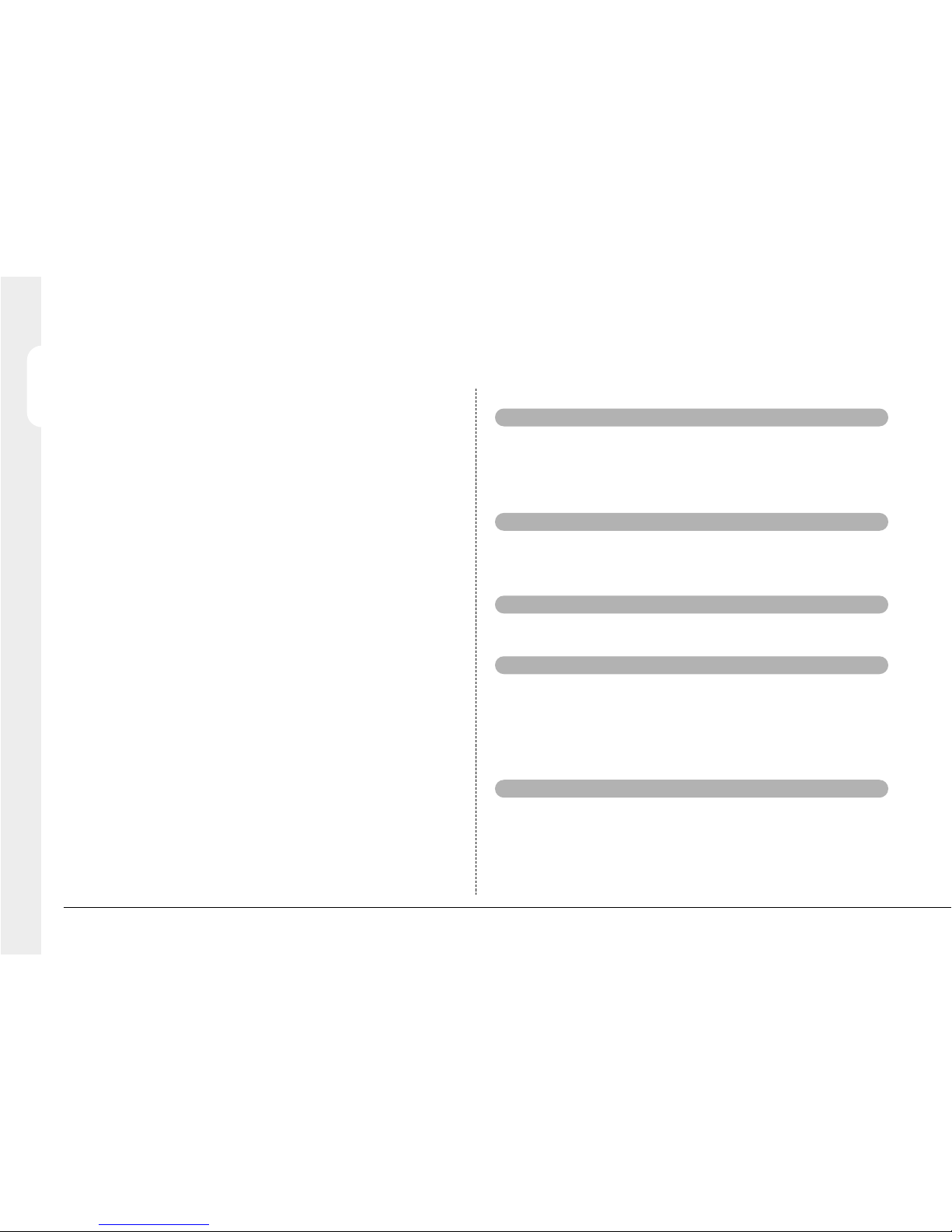
2
ENGLISH
A digital video recorder
• Playback and record simultaneously, without affecting recording.
• 31 days or more of 24 hour time-lapse recordings in one box*.
• Instant access to images recorded on the hard disk with no tapes.
*Refers to the 320GB (or higher) model.
Network transmission
• Web configuration in conjunction with on screen menus.
• View live and playback images across the network.
• Remote reporting for centralised monitoring.
• FTP, SMTP support for remote download of images.
• SMS support for transmission of text messages on alarm.
• Enhanced network features including on-board Firewall, Webcam
functionality.
• No extra software to buy, Viewing software for Windows™ provided or
viewing and control via a standard internet browser.
Features:
Installation
Auto detect cameras on power up
Auto detect external storage on power up
Default 24-hour recording at Medium quality
Loop-through connections
Operation
Play, record, copy and transmit simultaneously
Hidden camera option
Control via IR remote control
Playback
VCR style playback
Full and multiscreen playback
Events
Activity detection
Alarms
Event log with preview window
Autocopy events to CD or FTP Server
Pre and Post event times
Telemetry
Coaxial support for BBV, Pelco & Dennard
Serial telemetry support for multiple third party protocols (Dennard,
Pelco, Sensormatic and more)
Telemetry presets on alarm
Page 5

3
ENGLISH
Read Instructions
All the safety and operating instructions should be read before
the unit is operated.
Power Sources
This unit should be operated only from the type of power source
indicated on the manufacturer’s label.
Servicing
Do not attempt to service this unit yourself as opening or removing
covers may expose you to dangerous voltage or other hazards.
Refer all servicing to qualified service personnel.
Ventilation
Ensure unit is properly ventilated to protect from overheating.
To prevent fire or shock hazard, do not expose this equipment to rain or
moisture. The lightning flash with arrowhead symbol within an equilateral
triangle is intended to alert the user of this equipment that there are dangerous
voltages within the enclosure which may be of sufficient magnitude to
constitute a risk of electric shock.
This is a class A product. In a domestic environment this product may cause
radio interference in which case the user may be required to take adequate
measures.
Important Safeguards
Audio
Record audio in real time
Remote keyboard control (optional)
Remote keyboard compatible
Control of multiple units
Telemetry controller
Network viewing
Live viewing
Playback viewing
Multiple simultaneous Users
Telemetry control
Copy images across networks
E-mail on event activation
Storage devices
Internal CD Writer
RAID & JBOD
Plextor CDR (check for compatible models)
The manual has two parts:
1. Installation
– giving details of how to install the Digital Sprite 2 and connect external
devices.
2. Setup
– giving details of the configuration menus of the Digital Sprite 2.
WARNING
WARNING
Page 6

4
ENGLISH
LIGHTNING STRIKE
The Digital Sprite 2 range has some inbuilt protection for lightning strike,
however it is recommended that isolation transformers be fitted to the system
in areas where lightning is a common occurs.
REGULATORY NOTES FCC AND DOC INFORMATION
(USA and Canadian Models Only)
WARNING: This equipment has been tested and found to comply with the
limits for a Class A digital device, pursuant to part 15 of the FCC rules. These
limits are designed to provide reasonable protection against harmful
interference when the equipment is operated in a commercial environment.
This equipment generates, uses, and can radiate radio frequency energy and,
if not installed and used in accordance with the instruction manual, may cause
harmful interference to radio communications. Operation of this equipment in a
residential area is likely to cause harmful interference in which case the user
will be required to correct the interference at their own expense.
If necessary, the user should consult the dealer or an experienced
radio/television technician for corrective action. The user may find the following
booklet prepared by the Federal Communications Commission helpful: “How to
Identify and Resolve Radio-TV Interference Problems”.
This booklet is available from the US Government Printing Office, Washington,
DC20402, Stock No. 004-000-00345-4.
This reminder is provided to call the CCTV system installer’s attention to
Art. 820-40 of the NEC that provides guidelines for proper grounding and, in
particular, specifies that the cable ground shall be connected to the grounding
system of the building, as close to the point of cable entry as practical.
CE Mark
If this product is marked with the CE symbol it indicates compliance
with all applicable directives.
Directive 89/336/EEC.
A “Declaration of Conformity” is held at Dedicated Micros Ltd.,
11 Oak Street, Swinton, Manchester M27 4FL.
The Digital Sprite 2 supports an integrated CD writer, the following are
additional warnings associated with installing and operating the CD writer,
please pay particular attention to this information.
• Caution - Use of controls or adjustments or performance of
procedures other than those specified herein may result in hazardous
radiation exposure.
• To prevent exposure to laser emanations (harmful to the eyes), do not
attempt to disassemble this unit.
Page 7

5
ENGLISH
Installing the Digital Sprite 2
Before you start:
Check the contents of the box:
Digital Sprite 2
IR remote handset
Mains cable with plug fitted (North America)
Mains cable with plug fitted (European)
Mains cable without plug fitted (other regions)
Rack mount kit (rack mount ears, rear supports, and fixing screws)
485-bus cable
Setup Guide and Operator Guide, note the Networking Guide is
stored on the unit and downloadable from the Web interface
Choosing a location for installation
Digital Sprite 2 is designed to be rack or desk mounted. The following
precautions must be taken when installing Digital Sprite 2:
• The rear supports must be used when rack mounting the unit, failure to use
these may cause damage to the unit.
• If the unit is to be installed in a closed or multi-unit rack assembly, the
maximum operating ambient temperature must not exceed 104
o
F (40oC).
• Ensure there is a 1" (2.54cm) gap on either side of the unit.
• Openings in the unit’s case are provided for ventilation and to prevent
overheating, these openings should not be blocked or covered.
• When stacking units, ensure there is at least a 1/2" (1.3 cm) gap between
each unit.
• Ensure the unit is not located in an area where it is likely to be subjected to
mechanical shocks.
• The unit should be located in an area with low humidity and a minimum of
dust. Avoid places like damp basements or dusty hallways.
• Ensure there is reliable earthing of the mains outlet when fitted to supply
connections other than direct connection to the branch circuit.
• When connecting the Digital Sprite to a branch circuit this must be rated
15 Amps.
• If using external storage, refer to the relevant JBOD or RAID instructions for
placement details.
• It is recommended that a UPS (Uninteruptable Power Supply) be connected
to the unit in case of power failure. This will ensure the continuous operation
of the Digital Sprite 2.
Typical Power Ratings
A quick overview of digital recording
Digital multiplex recorders work in exactly the same way as analogue
multiplexers except that they use hard disks and digital tape to store video,
instead of VCR tapes. Analogue recording uses time-lapse recording to extend
the length of time recorded onto a 3-hour tape - recording fewer pictures every
second. Adjusting the number of pictures recorded every second also extends
the length of time recorded onto the hard disk of a Digital Sprite 2. However,
other factors also determine the amount of time that can be stored on the disk
of a digital multiplex recorder:
• The image quality
• The record rate
• The hard disk capacity
Image quality
Digital multiplex recorders store images in a compressed format, allowing
images to be recorded more efficiently. The higher the compression, the
smaller the file size, but the image quality will suffer. Digital Sprite 2 can
compress images between 6KB and 45KB. Kilobytes and Gigabytes are units
of storage:
1GB = 1024 Megabytes (MB)
1MB = 1024 Kilobytes (KB)
Voltage (VAC) Typical Current (amps)
Power (W)
240
110
0.37
88.8
0.54
59.4
Page 8

6
ENGLISH
66
Rear Panel Connections
A Digital Sprite 2 can be installed in as little as 4 steps, and being plug-andplay, cameras will be detected and begin recording automatically.
Connections at rear of the Digital Sprite 2
The illustration shows the rear panel connections.
Video
Audio
Data
Quick Install
SERIAL1
SERIAL2
SERIAL3
SERIAL4
TERM
485BUS
AUXALARMS
AUXRELAYS
R1
R2
DIRECT
-
+
12345
SCSI
NET
AUDIO1
AUDIO2
MONA
MON
VID1 VID2 VID3
VID4 VID5
VID6
VID7
VID8 VID9 VID10 VID11 VID12 VID13 VID14 VID 15 VID16
IN
IN
B
A
OUT
OUT
(BUSA)
(BUSB)
With analogue recording, the image quality is dependent on the type of VCR
being used; VHS or S-VHS. Digital Sprite 2 allows the image quality to be
altered by adjusting the image size, for example, low quality is 14KB, medium
is 18KB, and high is 25KB*.
Using a larger image size will fill the hard disk faster than a smaller image
size, as more space is required to store it. To achieve the same amount of
recording time when a larger image size is used requires the record rate (PPS)
to be reduced.
* Note that as for all digital recording, image quality can vary for different scene types, medium
quality may be 18KB in one scene, but it may be 30KB or more to get the same quality in a
scene with more detail.
Standard record rate
The record rate is the amount of pictures recorded to disk in a second, or
pictures per second (PPS). This is a system wide figure, so whether 1 or 16
cameras are recorded, the record rate remains the same. The update rate per
camera can be worked out using the record rate:
Update rate = No. of cameras
Record rate
Hard disk capacity
Using a larger hard disk will allow image quality, recording rate, or recording
time to be increased. For example, an 80GB disk can record for 8 days at the
default settings (24-hour time-lapse mode at Medium quality).
Tip: As a rule-of-thumb recording at the default settings* will use 10GB of
storage per day, i.e. an 80GB unit will record for 8 days.
Calculating recording time
Digital Sprite 2 calculates the recording time automatically when the record
rate and image quality are entered. Alternatively, an interactive record
calculator is available for download from our web site:
www.dedicatedmicros.com
* 24-hour time-lapse mode, 6PPS, and medium quality images, 18KB.
VID1 to VID16
75 Ohm BNC composite camera connections (1V pk-pk)
Digital Sprite 2 is available as a 6, 9 or 16 channel.
MON A Main monitor, 75 Ohm BNC composite monitor connection (1V pk-pk).
MON B Spot monitor, 75 Ohm BNC composite monitor connection (1V pk-pk).
MON A Main monitor, S-video monitor connection.
SCSI 50-pin HD SCSI-2 connection.
NET RJ-45 10-baseT Ethernet connection.
SERIAL 1 & 2 9-way (Male) D-type RS-232 serial port.
SERIAL 3 & 4
(BUS A & BUS B)
9-way (Male) D-type RS-232, RS-422 and RS-485 serial port.
TERM Termination DIP switches for RS-485.
AUDIO 1 IN RCA (phono) socket, 47 KOhms 1V pk-pk.
AUDIO 1 OUT RCA (phono) socket, 1V pk-pk.
AUDIO 2 IN Not used, available for future expansion.
AUDIO 2 OUT Not used, available for future expansion.
Page 9

7
Alarms and relays
Digital Sprite Front Panel
The following details the keys and LEDs on the front panel of the
Digital Sprite 2.
Note: The diagram shows a 16 channel unit.
Camera Control
Monitor Control
ENGLISH
VCR Keys
Additional Keys
LEDs
EVENT
COPY
GOTO
192103114
12513614715816
LIVE
PLAY
SPOT
RECORD
MENU
MODE
POWER / IR INDICATOR
485 BUS 2x MMJ ports for DM 485-BUS accessories.
R1
Screw terminal, alarm relay dry contact, NO/NC, configurable for
alarm.
R2
Screw terminal, activity relay dry contact, NO/NC, configurable for
VMD.
DIRECT Screw terminal, direct auxiliary input, NO/NC.
AUX ALARMS 25-way (Female) D-type programmable alarms, NO/NC.
AUX RELAYS
9-way (Female) D-type, configurable for global camera fail and
trigger on alarm.
1 - 16
Camera keys for camera selection.
Note: The number of camera keys will depend on the number of
video inputs supported on the product.
Initiate a sequence on Main (MON A) or Spot (MON B) Monitor.
Show a Picture in Picture display on the Main (MON A) monitor.
Show a four way split screen display on the Main (MON A) monitor.
Show a multiscreen display on the Main (MON A) monitor.
Pause the image in Live and Playback mode.
Rewind / Search images in Playback mode.
Playback recorded images and GOTO.
Fast forward / Search images in Playback mode.
EVENT
Access Event Log and Event Search Filter menu.
COPY
Access Copy Images menu.
MODE
Select between Live and Playback mode.
MENU
Enter User or Installer menus.
LIVE
Unit is in Live mode when lit.
PLAY
Unit is in Playback mode when lit.
SPOT
Spot (MON B) monitor is being controlled.
RECORD
Unit is recording video to the internal hard disk.
POWER
Infra-Red control is enabled when green. The Infra-Red control is
disabled when the LED is Amber.
Page 10

8
ENGLISH
88
Digital Sprite 2 uses 485-Bus networking to interconnect Dedicated Micros
products and accessories. Storage devices can be connected to the SCSI port,
and telemetry cameras can be connected to the serial ports. Devices that can
be connected to Digital Sprite 2 include:
Telemetry cameras
Storage devices
Ethernet networks
Alarms and Relays
Audio devices
485-Bus devices
Connecting telemetry cameras
Digital Sprite 2 supports numerous protocols to control coaxial, serial
(RS-232/485) and 485-Bus telemetry.
A remote keyboard is connected to the Digital Sprite 2 to gain control of the
telemetry function of the connected camera, refer to Connecting 485 Bus
devices.
The telemetry protocol type can be selected within the ‘Camera Setup’ and
‘Serial Telemetry Ports’ menus.
Coaxial Telemetry - Camera Setup Menu.
Serial Telemetry - Serial and Telemetry Ports Menu.
Coaxial telemetry
Digital Sprite 2 currently supports Dennard, Pelco Coaxitron* and BBV. Any of
the camera inputs can be enabled for coaxial telemetry.
Note: Using a BBV RX-100 protocol converter with the Digital Sprite 2 allows
control of most major manufacturer’s domes.
*The Tour, Patrol, and Auto-pan features are not available when using Pelco coaxitron domes on a
Digital Sprite 2. If you require these features you must use either a BBV RX-100 protocol
converter or serial telemetry.
Connecting external devices
STEP 1. Connect cameras
Connect cameras to the video inputs marked VID1 to VID6 (6-Way unit), to
VID9 (9-way unit) or to VID16 (16-way unit). Use the bottom row of connectors
for looping through to other equipment.
STEP 2. Connect monitors
Connect the video output marked MON A to the Main monitor (digital playback
and multiscreens).
Connect the video output marked MON B to the optional Spot monitor
(analogue full-screen images).
STEP 3. Connect the external devices
If external devices need to be connected to Digital Sprite 2, go to the next
section – ‘Connecting external devices’, before proceeding to Step 4.
STEP 4. Connect power
Once the Digital Sprite 2 is in its final position and all external devices have
been fitted and powered, connect power to the rear of the unit. The power-up
procedure may take a few minutes before Digital Sprite 2 can be used.
The unit will now record all cameras in a 24-hour
time-lapse mode without any further programming!
Page 11

9
ENGLISH
Serial telemetry
Digital Sprite 2 currently supports a number of PTZ / dome protocols using
serial telemetry, as well as various RS232 matrix protocols.
Serial telemetry requires a twisted-pair connection from the Digital Sprite 2’s
serial port to the dome.
Serial telemetry can be either star configured (from the Digital Sprite 2 serial
port to each receiver), or delta configured (each receiver are linked (looped)
together), or a combination of the two. Therefore each receiver needs to be
addressed according to its camera number – consult your receiver
documentation for details.
Serial telemetry connection
There are four, 9-Way D-Type serial ports on the Digital Sprite 2. Serial 1 and
2 are allocated as full RS-232 only, with Serial 3 (BUS A) and 4 (BUS B) able
to support RS-232, RS-422 and RS-485.
The 9-Way D-Type has the following pin connections and RS-232, RS-422,
RS-485 pin allocation:
RS-232
RS-422
RS-485
Note: The screen from the cable should be connected to the connector frame.
The RS485 configuration is a bus topology, the maximum distance between
the initial piece of equipment and the last piece is 1200 meters (4000 feet), this
distance must not be exceeded. The bus should be terminated at each end
with 120 Ohm resistance.
Important notice regarding EMC compliance - Use only screened cables when
connecting to the Serial Port(s) of this equipment. The screen should be
connected to the chassis of the Digital Sprite 2.
Termination Dip Switches
The termination dip switches ensure the termination on the serial ports is
correct. When connecting 485-Bus, RS-422 and RS-485 serial devices to
Digital Sprite 2, it is important that the dip switches are set as follows:
1
5
69
View from rear of unit
Serial 1 & 2
Pin Allocation
Serial 3 & 4
Pin Allocation
RS-232
1
2
3
4
5
6
7
8
9
-
2
3
-
5
-
7
8
-
Data Carrier Detect (
Receive Data (RX)
Transmit Data (TX)
Data Terminal Ready (DTR)
Ground (GND)
Data Set Ready (DSR)
Ready To Send (RTS)
Clear To Send (CTS)
Ring Indicate (RI)
DCD)
Serial 3 & 4
Pin Allocation
RS-422
1
6
4
9
Transmit Data (TX+)
Receive Data (RX+)
Receive Data (RX-)
Transmit Data (TX-)
Serial 3 & 4
Pin Allocation
RS-485
1
9
Transmit Data (TX+)
Transmit Data (TX-)
12345
ON
SW1
SW2
SW3
SW4
SW5
DM 485 Bus
SERIAL 3 RS485 termination (TX)
SERIAL 3 RS422 termination (RX)
SERIAL 4 RS485 termination (TX)
SERIAL 4 RS422 termination (RX)
Page 12

10
ENGLISH
10
2. JBOD
JBOD units contain hard disks which adds to the internal storage, effectively
extending the number of images which can be recorded before being
overwritten.
Unlike RAID, JBOD units do not offer fault tolerance. Therefore, if a disk fails
then the information held on that disk is lost. The disks in the JBOD are not
hot-swapable.
Connecting multiple external devices
Up to five external storage devices can be daisy chained from the SCSI port
on the rear of the Digital Sprite 2.
Each device must have a unique address and the last device on the chain
must be terminated. Check with the device documentation for details of
addressing and termination and maximum cable length.
The table below gives capacity and typical uses of each storage device
including the internal CD writer.
The table below shows the record time on CD for typical record rates, using an
18K file size. These values can be used when using the internal CD writer for
additional storage.
CDR-640MB
DVD-R
1PPS
9h 46m
56h 22m
3PPS
3h 12m
18h 47m
12PPS
48m
4h 41m
2PPS
4h 49m
28h 11m
6PPS
1h 36m
9h 23m
25PPS
23m
2h 15m
External storage
Capacity
Description Typical use
RAID
Currently up to
10Tb
Disk array with
fault tolerance
Longer term storage
with instant access
640MB Removable media Clip storage
CD-R
JBOD
1Tb
Disk array with no
fault tolerance
Longer term storage
with instant access
Connecting storage devices
Images are recorded to the internal hard disk for instant playback and
searching by the operator. The capacity of the internal disk affects the amount
of images and time that can be recorded. For example, a 80GB Digital Sprite 2
can record for 8 days at default record rates, but a 320GB Digital Sprite 2 can
record for 31 days at the same record rates.
The internal hard disk is a temporary storage device as the images are
constantly being overwritten after a certain period of time.
If all images need to be kept for longer then external storage is required. The
50-way high density SCSI-2 port on the rear of the Digital Sprite 2 is used to
connect to external storage devices.
There are two types of external storage devices which can be used:
1. RAID – Redundant Array of Independent Disks
RAID units contain hard disks which adds to the internal storage, effectively
extending the number of images which can be recorded before being
overwritten.
RAID units give protection if a fault occurs. If a disk fails in a RAID the images
will continue to record to another disk in the array. RAID also allows faulty
disks to be hot-swapped – replaced whilst the RAID is powered.
Page 13
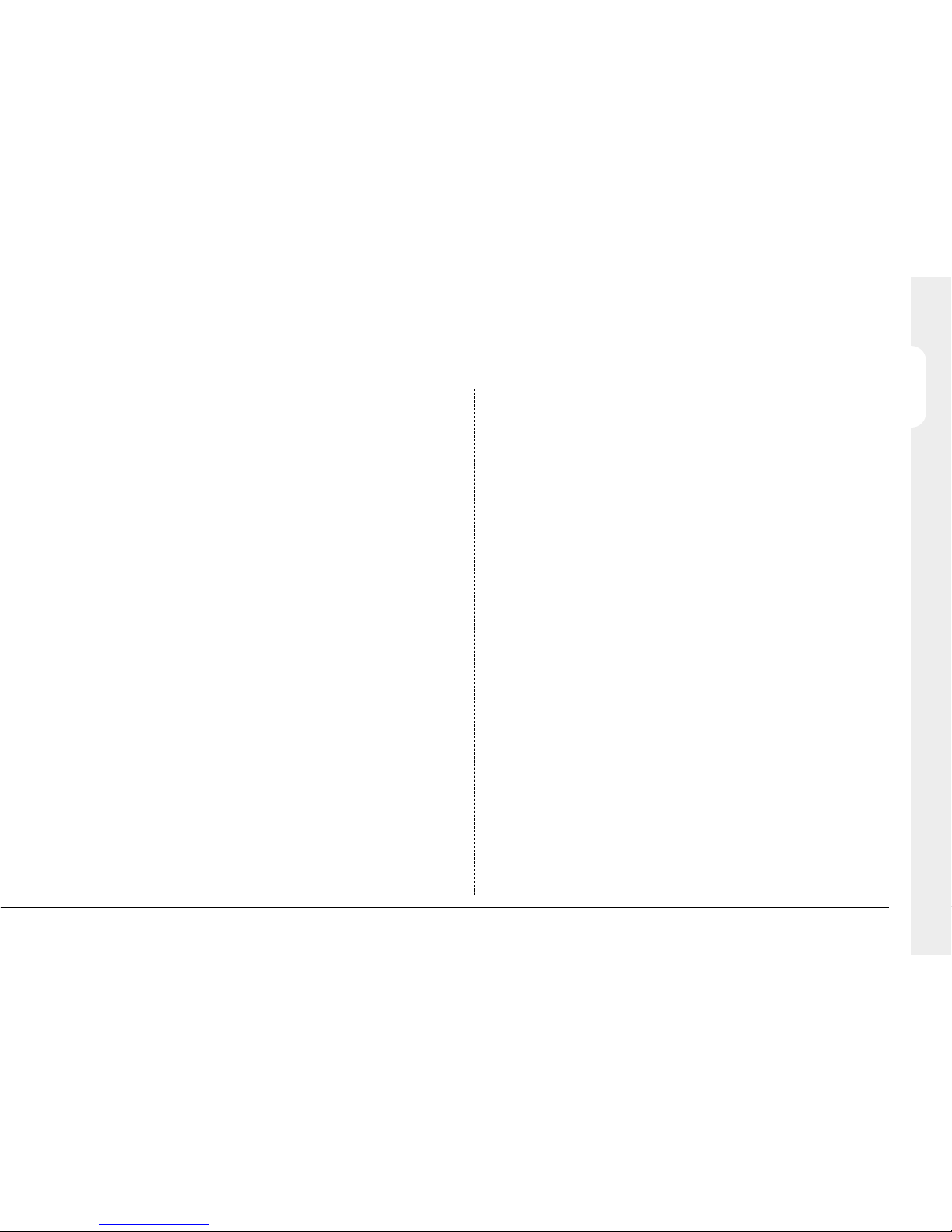
11
ENGLISH
Connecting to an Ethernet network
Digital Sprite 2 includes an enhanced video server allowing remote
connectivity across an Ethernet network. Multiple users can connect
simultaneously to the Digital Sprite 2 to view and control live or recorded video,
download recorded images or review database details.
The Digital Sprite 2 can be connected to a standard 10/100-baseT Ethernet
network and using the viewing application offers full control of the unit from a
remote location.
Network Connection
To connect a Digital Sprite 2 to a network you will need the following items:
• One RJ-45 network cable (CAT5 or equivalent).
• A static or DHCP IP address and Subnet mask (if accessed from beyond the
LAN, a Default gateway IP address will also be needed. Consult the network
administrator for advice).
Refer to the Network Options in the Configuration section for full details on
how to configure the units IP address.
Viewing images across the network
Digital Sprite 2 can use either a Web interface or network viewing software to
view images across the network.
The network viewing software can be downloaded directly from the unit onto
your local PC using the network connection, see below for details.
The recommended PC specification for viewing images over a network is:
• Pentium IV, 1.8GHz processor.
• 256MB RAM.
• 8MB of Video RAM.
• 16 Bit sound card for audio support.
• 1024 x 768 x 32bit colour monitor (min).
• 10/100Mbit Ethernet half duplex network interface card.
• Windows 2000, Windows XP.
• Internet Explorer 6 or Netscape Navigator 7.1.
Although the system will operate on lower specification computers this
standard will provide high performance video quality and update rates. If lower
specification processors are used this will affect the overall performance of the
computer.
Downloading the Viewer from the Unit
To connect to the Digital Sprite 2 for downloading the Viewing application:
1. Open your web browser on your PC.
2. Enter the IP address of the Digital Sprite 2 in the ‘Address’ box of Internet
Explorer or Netscape and press Enter. Remove all preceding 0’s, i.e.
123.123.123.001 in the Digital Sprite 2 should be entered as 123.123.123.1
in the web browser.
Note: If a password has been configured it will be necessary to enter the
Username and Password information to gain access to the unit. The default
user name and password are dm and web.
3. The main web page from the Digital Sprite 2 will be loaded. Click on the
‘Downloads’ option you will be presented with three options:
Viewer Software
System Manuals
Language Files
4. The PC will require Java Runtime Environment to be installed. To install the
JRE and viewer application, select Viewer Software and press the link for
the appropriate file (
jre-x_x_x_x-windows.). Follow the on-screen
instructions.
5. Go back to the Downloads menu and select the System Manuals option,
download the NetVu ObserVer User Guide (.pdf).
6. Go back to the Downloads menu and select ‘Viewer Software’, select the
NetVu ObserVer windows link (
NetVuObserVer_windows), follow the on-screen
instructions to install the viewer application.
Note: The viewer applications can be found in Start > Programs > NetVu
Observer or DV-IP Viewer. Details of using the software can be found in the
relevant ‘User Guide’.
Page 14
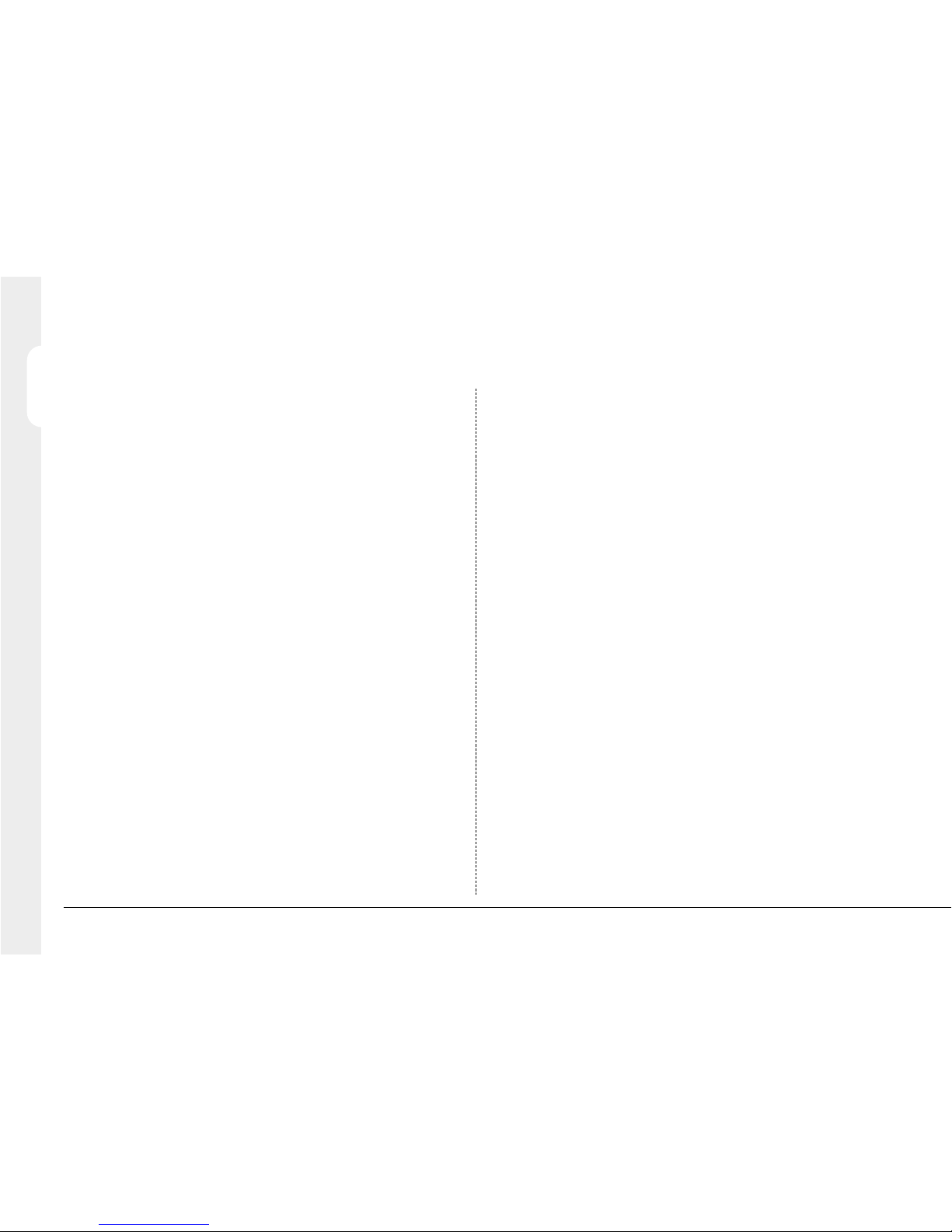
12
ENGLISH
1212
Connecting Audio devices
Digital Sprite 2 supports the option to record audio alongside the recorded
video images. The audio can then be played back in conjunction with the video
locally on the monitor output or via the network connection using the viewing
software.
There are two audio channels (Audio 1 and Audio 2) both with Audio IN and
Audio OUT connections.
Note: The audio is not linked to any of the video inputs. It is independent of
the video.
Connecting a pre-amplifier to AUDIO IN
Where additional microphone gain and/or adjustable gain is required, an
external microphone pre-amplifier with adjustable gain is recommended.
A microphone pre-amplifier will provide a line level 1V pk-pk signal that can be
connected to the RCA socket labelled Audio IN on the Digital Sprite 2.
The line level input has the following specification:
Audio IN 47 KOhms input impedance, 1V pk-pk.
Connecting the AUDIO OUT to an amplifier
Connect the RCA socket labelled Audio OUT to an external amplifier or
powered loudspeakers.
The line level output has the following specification.
Audio OUT 1V pk-pk
Recording audio
Both the Audio in 1 and Audio Out 1 can be enabled for recording.
Once the microphone or pre-amplifier is connected to the Digital Sprite 2,
enable the option to record audio in the System Options menu.
It is advised that you test the quality of audio playback as it may be necessary
to increase the gain of the microphone.
Viewing images across the network using a web browser
It is possible to use Microsoft Internet Explorer (version 6.X and above) and
Netscape Navigator (version 7.1 and above) to view images from a
Digital Sprite 2.
Follow the previous instructions to display the Digital Sprite 2 web page, but
click on the ‘Live’ option instead of the ‘Software’ option.
The database from the Digital Sprite 2 will be downloaded to allow the
Operator easy access to event recordings, this process may take a few
seconds depending on the amount of information to be downloaded.
It will be necessary to enter a user name and password at this point, the
default user name and password is dm and web.
Tip: The web viewer does not have all the features of the Viewing application,
but it is useful if it is not possible to download the software, or if you want to
view the images from an offsite location i.e. via the web.
Viewing images across the network using an Apple Mac or
Linux
There is limited support for viewing images using an Apple Mac or Linux
system based operating system, contact Technical Support for more
information.
Page 15

13
ENGLISH
Connecting relays
The Digital Sprite 2 supports six relays in total. These are divided between the
9 Way D-Type (AUX RELAYS) and the screw terminal (R1 / R2).
All of the relays are configurable within the menus.
R4, R5 and R6 can be configured to be triggered automatically on receipt of
any alarm, refer to the Alarm Zone Configuration menu.
R1, R2 and R3 can be configured to be automatically triggered; on receipt of
an alarm, notification of activity and notification of camera failure respectively.
The following details the pin connections and associated actions:
WARNING: The maximum rating of all the relays is 500mA @ 48V, exceeding
this load will cause damage to the relays.
Connecting 485-bus devices
Digital Sprite 2 uses the 485-bus networking system to allow multiple Digital
Sprites, remote keyboards, alarm modules, video switchers, and other
accessories to be connected together. The total length of the 485-bus network
can be up to 1500m (4900ft).
R1
R2
R3 (AUX RELAYS)
R5 (AUX RELAYS)
R4 (AUX RELAYS)
R6 (AUX RELAYS)
1&2
3&4
1&6
3&8
2&7
4&9
Global Relay
Global VMD
Global Camera Fail
Reserved (AUX RELAYS)
Reserved (AUX RELAYS)
Reserved (AUX RELAYS)
1
12 34
5
6
9
CONFIGURABLE GLOBAL FUNCTION
PIN
RELAY
AUX RELAYS
R1
R2
View from rear of unit
Connecting Alarms and Relays
Connecting alarm inputs
The Digital Sprite 2 supports up to 18 on-board alarm connections. By default
inputs 1 to 16 are configured to trigger event recording on cameras 1 to 16 of
a sixteen channel unit. There is an additional alarm, and a direct alarm.
The AUX ALARMS (alarms 1 to 17) are connected to the 25 Way D-Type
Female Connector, the pin out and associated functionality are:
There is an additional alarm contact on a screw terminal labelled Direct - / +,
which is used in conjunction with the schedule functionality of the system, and
acts as the trigger for the keyswitch.
Both the AUX ALARMS and Direct alarm can replace or used in conjunction
with external alarm modules (DM/CI01) as detailed within the Connecting
485-bus Devices section of this manual.
PIN CONNECTION
1-17
21 - 25
20
19
18
1-17
Ground
Reserved
Reserved
Reserved
1
13
14
25
View from rear of unit
56
Direct
-+
Page 16

14
ENGLISH
1414
An example of connecting a remote alarm box to the Digital Sprite 2.
Remote Keyboards
A remote keyboard (DM/KBS3) can be connected to the Digital Sprite 2 to
provide extra functionality, such as:
• Remote control from a distance of up to 1500m (490ft).
• Control of multiple Digital Sprites.
• Control of on-board telemetry.
• Jog/Shuttle playback using the joystick.
• Panic alarm button - activates the system panic alarm zone input on the
Digital Sprite 2.
The example below shows a remote keyboard connected to a Digital Sprite 2:
Main &Spot Monitors
485-bus 485-bus
Remote Keyboard
Remote AlarmBox
14
Connecting additional alarm modules
Optional alarm modules (DM/CI01) can be added to the Digital Sprite 2 to
increase the number of alarm inputs. The Digital Sprite 2 can support multiple
alarm modules connected to the 485-bus.
To add alarms:
1. Connect the corresponding alarm contact to the alarm input, i.e. Alarm 2
would be connected between ground (GND) and A2.
2. If multiple alarm modules are required then each will need to be
addressed; consult the alarm module documentation for details.
3. Connect the 485-bus cable from the alarm module to one of the 485-bus
sockets on the Digital Sprite 2.
4. The polarity of the alarms (normally open/closed) is set in the ‘Alarms and
Presets’ menu page.
Note: The alarm contacts do not have to correspond to the equivalent camera
number, for example alarm 2 could trigger camera 1, 2 and 3 into alarm mode,
refer to Alarms and Presets menu for configuration details.
An alarm trigger can be programmed to perform any of the following:
Action
Menu Page
Close/Open relay
Trigger a zone alarm
Transmit an e-mail
Remote alarm reporting
Send a camera to a preset position
Display the alarm camera on main / spot monitor
Change the record rate
Alarm Options - Alarm Zone Configuration
Alarm Options - Alarm Zone Configuration
Alarm Options - Alarm Zone Configuration&
Email Settings
Alarm Options - Alarm Zone Configuration&
Remote Reporting
Alarms & Presets
Alarm Options
Alarm Options - Alarm Zone Configuration
A1 A2 A4A3
GND
Main &Spot Monitors
485-bus
Remote Keyboard
Main &Spot Monitor
Page 17

15
ENGLISH
Configuring the Digital Sprite 2
Using the menus
Digital Sprite 2 uses a paged menu system to guide the installer through the
installation process.
Entering the menus
There are two types of menu; User and Installer.
User Menu
To enter the User menu tap the Menu key.
Note: If a password has been set and enabled it will be necessary to enter the
User password to gain access to the menus. This is disabled by default.
The User menu will allows access to the ‘Time, Date & Language’ and
‘Schedule’ menus only.
The user has minimal configuration capabilities, these are to change the time
(in minutes only), date format, language, shutdown the system and set the
timezone in the Time, Date and Language menu and set the schedule options
in the Schedule menu.
Installer Menu
The Installer menu allows access to all configuration menus.
To enter the Installer menu, press and hold the Menu key.
Note: If a password has been set and enabled it will be necessary to enter the
Installer password to gain access to the menus. This is disabled by default.
Video Switchers
Video switchers allow multiple Digital Sprites to be controlled from a single pair
of monitors. This allows the flexibility of controlling up to 256 cameras from a
single location without having to purchase extra matrix equipment. The Video
Switcher routes the monitors from the Digital Sprite 2 being controlled to the
operator’s monitors. Up to 16 control positions can have monitor switching.
The example below shows two Digital Sprites controlled from individual control
points. The Video Switcher routes the monitor outputs from the DVR’s to the
control points:
Tip: Each 485-bus device is supplied with a 2m 485-bus cable. To extend the
distance between devices, two 485-bus junction boxes and 12V-power supply
are required. A total distance for the whole 485-bus network can be up to
1500m (4900ft).
Main &Spot Monitors
485-bus
485-bus
Remote Keyboard
Remote Keyboard
Main &Spot Monitor
Main &Spot Monitor
Video Switcher
485-bus
Page 18

16
ENGLISH
161616
Navigating a menu
The menus are displayed with options on the left-hand column and settings in
the right hand column. A cursor (highlighted text) can be moved using the
cursor keys on the front panel, or the joystick on the optional
remote keyboard.
To view the next menu
Tap the Menu key to view the next page.
Tip: Tapping the or keys will allow you to navigate back or forward one
page in the menus.
To exit the menus
Press and hold the Menu key to exit the menus.
Tip: Cycling though all the menus by tapping the Menu key will also exit.
Time, Date & Language
Time & Date
Date Format
Language
System shutdown
Timezone
Cursor
Options Settings
S 15:38 24/Nov/2004
Day, Month
English
Disabled
Greenwich Mean Time GMT +0
Example of using the menu to change the time:
1. Press and hold the Menu key to enter the installer menu. The ‘Time, Date &
Language’ page is displayed.
2. The ‘Time & Date’ option will be highlighted use the button or the
keyboard joystick to move to the hours setting.
3. Use the button to highlight the minute setting.
Time, Date & Language
Time & Date
Date Format
Language
System shutdown
Timezone
S 24/Nov/2004
Day, Month
English
Disabled
Greenwich Mean Time GMT +0
15:38
Time, Date & Language
Time & Date
Date Format
Language
System shutdown
Timezone
S 24/Nov/2004
Day, Month
English
Disabled
Greenwich Mean Time GMT +0
3015:
Time, Date & Language
Time & Date
Date Format
Language
System shutdown
Timezone
S 15 24/Nov/2004
Day, Month
English
Disabled
Greenwich Mean Time GMT +0
:30
Page 19

17
ENGLISH
Time, Date & Language
4. Use the button to change the settings, in this example 15:45.
5. Use the button to return to the left-hand side of the page and select
another option. Or press the Menu key to move to the next menu.
WARNING: Images may be overwritten if the time or date is adjusted
whilst recording is in progress.
Time, Date & Language
Time & Date
Date Format
Language
System shutdown
Timezone
S 15 24/Nov/2004
Day, Month
English
Disabled
Greenwich Mean Time GMT +0
:45
Time, Date & Language
Time & Date
Date Format
Language
System shutdown
Timezone
S 45 24/Nov/2004
Day, Month
English
Disabled
Greenwich Mean Time GMT +0
15:
Date
As default, the date is entered DD:MM:YYYY, this can be changed using the
Date format option below.
Time
The time should be entered in 24 hour format (HH:MM).
Date format
The date format can be changed from (Day, Month) to (Month, Day) depending
on regional preference.
Language
The menus can be displayed in a number of languages. Upon selection these
are presented as a drop down list with the following language options:
Time, Date & Language
Time & Date 15:38 22/12/2204
Date Format Day, Month
Language English
System shutdown Disabled
Timezone
Greenwich Mean Time GMT+0
Month, Day
French, German, Spanish, Italian, Russian
Czech, Polish, Dutch, Hungarian, Swedish
Enabled
English
French
German
Spanish
Italian
Russian
Czech
Hungarian
Swedish
Polish
Dutch
!
Page 20

18
ENGLISH
181818
Camera Viewing
It is possible to define the cameras that can be viewed on the main or spot
monitor, the options are all cameras or selected cameras. All the cameras can
be viewed by default.
Note: Cameras that are selected within this menu for viewing will not affect the
cameras that are selected to record.
Cameras removed from the view option are not displayed on the main or spot
monitor in live or playback mode and multiscreen display will show a blank
segment where the camera should be.
To change the cameras to be viewed
Press the button to change the edit field to ‘Selected cameras’.
A menu will display the cameras to be viewed.
Press a camera key to toggle the camera in or the viewing option. A filled box
denotes cameras that can be viewed.
Tip: It is advisable to set a password to stop this setting being altered by
unauthorised personnel.
System Shutdown
The Digital Sprite 2 can be shutdown from this menu.
Some menu changes would require the unit to be reset, for example changes
within the System Features menu.
To reset the Digital Sprite:
1. Use the key to highlight the ‘System Shutdown’ option.
2. Select Enable, a prompt will be displayed.
3. Press and hold the Camera 1 key for 5 seconds. The unit will shutdown,
where a prompt will appear to say you can switch the unit off.
To abort the reset, press the Menu or Mode key.
Note: Shutting down your Digital Sprite 2 by any other method will put the
integrity of your DVR at risk. If your Digital Sprite 2 is shut down in any
uncontrolled manor (power off at mains or removing the power lead) more than
5 times in one hour, it will go into Engineering Bootloader mode for
approximately fifteen minutes and then will reboot in normal mode.
Tip: You can restart the unit from the ‘Systsem Shutdown’ option by pressing
and holding Camera 4.
Timezone
There are numerous time zones supported on the Digital Sprite 2, select the
zone for where the unit is installed so the time and date will reflect the local
time and will change in conjunction with Daylight Saving Time.
Camera Viewing
View All cameras
All cameras, Selected cameras
Selected Cameras 12345678
9 10111213141516
Page 21

19
ENGLISH
Schedule
A schedule can be used to record selected cameras at different times, change
the record rates and determine whether alarms or activity is enabled.
Schedule Type
This determines how the schedule will operate, the options available are:
• Timed (default) - allows settings to be configured for set times during the
day, night and weekend.
• Zone Control - This enables or disables Night Zone or Weekend Zone
settings.
Note: Enabling Zone Control will override any timed Schedule setting and will
switch into Night or Weekend mode when an alarm is activated. Refer to Zone
Configuration for more information.
Night
The Night option allows times to be configured to determine when the night
settings would be applied.
The options are:
• On - Night settings would be permanently applied.
• 7 Day Timer - This activates a sub menu where Day and Night times can
be allocated, refer to the 7 Day Timer section.
• On between - this allows the start and end times to be set when the Night
settings will be applied.
• Off - When the night option is off the Day settings will be applied at all
times by default.
7 Day Timer
This sub-menu allows a schedule to be independently set for each day of the
week.
24 Hr Day
This enables the unit to record using the Day settings at all times.
24 Hr Night
This enables the unit to record using the Night settings at all times.
Timed
The schedule will enable the Day settings during a set period and then switch
automatically to the Night settings at a programmed time. The diagram shows
that the unit will be active with the Day settings from 09:00 on Monday until it
switches to the Night settings at 18:00. This is repeated each day until Friday
when the settings will be switched to Day then over to Night settings on
Saturday and back to Day on Sunday.
Weekend
The weekend option allows times to be configured to determine when the
weekend settings would be applied.
The options are:
• On between - this allows the start and end times to be set when the
weekend settings will be applied.
• Off - When the weekend option is off the weekend setting will never apply.
Schedule
Schedule Type Timed
Night On
Keyswitch None
Weekend Off
Zone Control, Timed
On Between, 7 Day Timer, Off, On
On Between, Off
Direct, Aux, Module 1 - Module 16, None
7 Day Timer
Day
Night
Monday
Tuesday
Wednesday
Thursday
Friday
Saturday
Sunday
Timed
Timed
Timed
Timed
24Hr Day
24Hr Night
24Hr Day
09:00
09:00
09:00
09:00
18:00
18:00
18:00
18:00
Page 22

20
ENGLISH
20
Standard Recording Schedule
The record rate and the image size determine how long cameras can be
recorded for and the update rate for each camera. Settings can be applied to
day, night and weekend schedules.
The record rate for the Digital Sprite 2 has a maximum record rate (Standard
and Alarm) of 50PPS for PAL standard cameras and 60PPS for NTSC
standard cameras.
The screen displayed for the Standard Record settings will depend on whether
the Schedule Rate is enabled and the Schedule function has been enabled for
Day, Night and Weekend Operation mode.
With the Schedule Rate function disabled, the record rate is the permanent
record rate for the cameras enabled for recording.
Note: The standard record rates set for each of the operation modes are the
number of pictures per second across all cameras enabled in standard
recording.
Units
The settings within this menu can be configured in either the number of
Pictures Per Second or Milliseconds. Using the move the cursor to the PPS
option and use to select ms (milliseconds).
Standard Recording
Units PPS
Maximum Record Time - - Days - - Hours
Record cameras
Edit
Maximum Storage (Protected %) 0300 GB (00%)
Earliest unprotected recording 31/May/2005 23:55
05 - 46KB
Standard
Rate
Events
Rate
Event
Active
Event
Mode
Disabled, Alarms,
Activity, Both
Unchanged, Interleave
Exclusive
Unchanged, Interleave
Exclusive
Unchanged, Interleave
Exclusive
Disabled, Alarms,
Activity, Both
Disabled, Alarms,
Activity, Both
Day
Night
Image size 18KB
Weekend
6
6
6
Both
Unchanged
Both
Unchanged
Both
Unchanged
6
6
6
Keyswitch
The input which activates the keyswitch can be configured for one of the
following options:
• None - There is no keyswitch operation enabled.
• Direct - The direct input on the rear panel has been allocated as the
keyswitch trigger.
• Aux - The Aux input on the rear panel has been allocated as the keyswitch
trigger, select a contact.
• Module 01 - Module 16 - select any input on any module to be the
keyswitch trigger.
The keyswitch is used to change the unit from one time mode (Day, Night,
Weekend) to another when the input programmed in the settings is activated. If
the Digital Sprite 2 is in Day mode operation, when the input is received the
unit will switch to Night mode. If it is in Night mode the unit will still switch but it
will remain in Night mode. If the unit is in Weekend mode again the unit will
switch but remain Weekend mode.
As the keyswitch is switched off. If the Digital Sprite 2 has been configured for;
• Day mode the unit will stay in day mode, and apply day settings.
• Night mode the unit will switch to day mode and apply the day mode
settings.
• Weekend mode the unit will switch to day mode and apply the day mode
settings.
Note: If the Installer has manually configured an individual schedule mode on
an alarm zone different to the rest of the zones or on a camera different to the
rest of the cameras (ignoring 24Hr zones), the option will switch to a read-only
field and display Custom.
Page 23

21
ENGLISH
Events Active
Select whether the alarms and activity are On or Off for day, night and
weekend schedules.
Note: If any of the cameras or zones have been changed so the individual
settings (day, night, weekend) are different to the other cameras within the
group then the Events Active option will display ‘Custom’ to show that the
settings are different.
The Standard Record menu will change if the Schedule Rates option within the
Record Options menu is disabled. The day, night and weekend settings will be
replaced with Rate setting which will allow permanent fixed rates to be set for
the standard record rate and the event record rate.
Note: This also applies to the Variable Record Schedule.
Event Mode
This allows exclusive or interleave recording to be selected within any of the
operating modes (Day, Night, Weekend) and used to adjust the record
sequence when an alarm is received. The options for event recording are:
• Unchanged – This sets the record sequence to remain the same whether
an alarm is present or not.
• Exclusive – The Digital Sprite 2 will only record the alarm cameras.
Standard and Event PPS
Select a record rate in pictures per second (PPS) to be recorded across all
enabled cameras. The Standard Record rate will be the number of PPS
recorded when the unit is in non-alarm mode. The unit will switch to the Alarm
rate when an alarm is triggered.
Note: The maximum record rate is 25PPS/30PPS (PAL/NTSC) for a single
camera.
The default record rate is 6PPS (00167 ms), which is equivalent to a VCR in
24-hour time lapse mode. For ease of use the following table demonstrates the
equivalent record rates of a typical VCR time-lapse mode.
Note: Figures in brackets are for NTSC systems.
Tip: To work out the update rate per camera (the number of seconds before
the camera is updated) divide the number of cameras included in the standard
record setting by the selected record rate (PPS). For example, 16 cameras
with a standard record setting of 6PPS will be:
Update Rate (seconds) = Number of cameras
=16= 2.67 Secs
PPS 6
To reduce the time between the camera being updated you will need to
increase the record rate (PPS), or switch to milliseconds where you will specify
the time between each image. This will result in an increase in the number of
recorded images, however this will reduce the recording time available on the
internal hard drive.
VCR time-lapse mode (hours) Digital Sprite record rate (PPS) ms
3(2)
12
24
48
72
168
25(30)
12
6
3
2
1
40(33)
83
167
333
500
1000
Standard Recording
Units PPS
Maximum Record Time - - Days - - Hours
Record cameras
Edit
Maximum Storage (Protected %) 0300 GB (00%)
Earliest unprotected recording 31/May/2005 23:55
05 - 46KB
Standard
Rate
Events
Rate
Event
Active
Disabled, Alarms,
Activity, Both
Rate
Image size 18KB
6
Both
6
Event
Mode
Unchanged, Interleave
Exclusive
Unchanged
Page 24

• Interleaved – This will set the Digital Sprite 2 to record the alarm cameras
more frequently than non-alarm cameras, by interleaving the two i.e. if
camera 1 is in alarm the interleave recording would be 1213141516...
Note: By using event interleave, it is possible to keep the record rate constant
but effectively increase the speed of alarm or activity recording.
Image size
The image size determines the quality of the image that is recorded to disc.
A larger file size will allow more detail to be captured within the image and
therefore produce superior picture quality, but this does take more space on
the hard drive, so less time will elapse before the images are overwritten.
The file size on the unit can be set between 5KB and 45KB, the table below
shows the image quality at typical file sizes:
Note: The equivalent image quality is representative in most cases, however it
is possible that a camera view with large amounts of detail requires the file
size to be increased from the standard setting to maintain the image quality.
Record Cameras
Each camera can be individually included or excluded from the standard
record settings.
Using the button to highlight the Record cameras option and press to
enter the Record Cameras menu.
Use the corresponding camera key to select/deselect the camera, a blank box
indicates the camera is not
included in the record sequence.
Note: You can also use this menu to configure which cameras are included in
the variable rate recording, which is covered in a later section of this manual.
Maximum record/alarm time
This will show an estimate of the number of days and hours before the
recorded images on the hard disc will be overwritten. The maximum record
time is read only and will be displayed when the record or alarm rate (day or
night) is highlighted. It will be automatically calculated by the Digital Sprite 2
when the standard or alarm record rate is changed, the maximum recording
time will not include the audio if enabled.
Tip: Reducing the file size (KB) or record rate (PPS) will increase the
maximum recording time.
Maximum storage (protected %)
The maximum storage setting is read only. This displays the total video
storage, in Gigabytes (GB), along with the percentage of video storage that is
protected from being overwritten.
Note: The calculations for recording time assume there is no protected video.
Video that is protected will need to be manually unprotected in the 'Image
Protection' menu before it can be used for recording again.
Earliest unprotected recording
The earliest unprotected recording displays the date and time of the first image
on the disk that has not been protected.
Note: When the Schedule function is enabled the settings for the Standard
Record screen changes to include Day and Night settings.
The standard record and alarm record rate can be configured for Day time
operation and Night time operation allowing the system to automatically
change the required number of PPS (or ms) between the two time schedules,
e.g. day time could be during business hours, night time operation outside of
business hours.
22
ENGLISH
Image quality
File Size (KB)
LOW
MED
HIGH
14KB
18KB
25KB
Page 25

23
Variable Recording Schedule
For cameras that are selected for variable recording, additional settings can be
allocated to determine how the images are recorded.
Note: The variable record rate is camera specific and applies to the camera
being configured.
Units
The settings within this menu can be configured in either the number of
Pictures Per Second or Milliseconds. Using the move the cursor to the PPS
option, use to select ms (milliseconds).
Note: To specify record rates less than 1PPS it is necessary to use
milliseconds.
Record operation
This allows the record, alarm rate and alarm pictures to be determined when
variable recording is enabled. The options available are:
• Off - Camera not recording.
• Standard - uses settings applied within the Standard Record menu.
• Variable - allows the record, alarm, pre-alarm rate and pre-alarm pictures to
be configured for each camera.
• Both - applies both variable and standard recording to the selected
camera.
Recording Rate
The Record rate and Alarm record rate can be configured for each camera
enabled in the Variable Recording settings. Select the camera to be configured
by pressing the corresponding camera key.
Variable Recording
Units
Camera Camera 01
DayPPS Weekend
Off, Standard, Variable, Both
N/A, 000 - 025
Night
Record Operation
Off
Standard
Record rate
N/A
Pre-alarm Pics
Pre-alarm buffer use
Alarm rate
Pre-alarm rate
N/A
N/A
N/A
N/A
Variable
006
006
006
014
014%
N/A
N/A
N/A
N/A
N/A
N/A, 000 - 025
N/A, 000 - 025
Record / Alarm Rate
This is the record rate for cameras selected in variable record rate. Select a
record rate in PPS (or ms) to be recorded on the cameras selected for variable
recording. The maximum record rate is 25PPS/30PPS (PAL/NTSC) for a single
camera.
Note: This option is not applicable when standard is selected in the ‘Record
Operation’ section.
Pre-Alarm Rate
This determines the rate the images will be continuously recorded into the prealarm memory and are available for enhanced pre-alarm recording. Select a
record rate in PPS (or ms) to be recorded on the camera being configured.
Pre-Alarm Pics
When the pre-alarm record rate is set, it is also necessary to identify the
number of pre-alarm pictures that are captured which will be added to the
alarm recording and stored when an alarm is triggered.
Note: If the Schedule option is enabled the pre-alarm record rate can be set in
any of the day, night or weekend modes.
Pre-Alarm Used
The Pre-Alam Used section is read only and identifies the overall usage of prealarm pictures for all cameras, (i.e. identifies how much alarm space is
available).
Important Note: The menu options will change when the schedule function is
enabled. The standard record and alarm record rate can be configured for Day
time operation, Night time operation and Weekend operation allowing the
system to automatically change the required number of PPS (or ms) between
the two time schedules, e.g. Day time would be business hours, Night time
would be outside of business hours.
ENGLISH
Page 26

24
ENGLISH
242424
Network Options
TCP/IP Address, Subnet mask, Default gateway
This allows a permanent IP address, subnet mask and default gateway to be
allocated to the Digital Sprite 2. On an existing network this information is often
obtained from the network Administrator. A Default gateway will be required if
the Digital Sprite 2 is to be accessed from a remote location, such as via a
WAN or dial-up using a router.
Note: DHCP must be disabled to configure a static IP address.
More Network Options
This submenu allows advanced network settings to be configured.
Bandwidth Selection
It is possible to set maximum limits for the bandwidth utilisation on the Network
port of the Digital Sprite 2.
Force 10 BaseT Operation
The Digital Sprite 2 supports a 10/100Mbps auto detecting connection,
however this option forces the network port on the Digital Sprite 2 to be a
10BaseT connection if the local hub/switch requires this.
Bandwidth Selection
Force 10 BaseT operation Disabled
Ethernet MTU 1500
Ethernet re-tx t/o 0250 ms
Disabled, Enabled
576 - 1515
0000 - 5000ms
Type LAN
CUSTOM, LAN, WAN, ISDN
Tx Image Buffers 3
Max Trans Rate 010000 KBits/Sec
000001 - 100000KBits/S
1-3
This option allows you to allocate properties to the Network connection of the
Digital Sprite 2.
DHCP
The Digital Sprite 2 needs a unique IP address and subnet mask to
communicate over a network.
The Digital Sprite 2 can be installed in a DHCP network environment where an
IP address, subnet mask and default gateway will be automatically allocated
from the network DHCP Server. This is enabled by default.
Disabling this option would require a static IP address and subnet mask to be
manually configured.
Important Note: A DHCP address is temporary and can change, therefore it is
recommended that the unit be allocated a fixed (permanent) IP address,
subnet mask and default gateway. Alternatively power up with DHCP enabled
and once an address has been assigned disable DHCP. The assigned IP
address will then be permanent.
Network Options
DHCP Disabled
TCP/IP address 172.016.080.007
Default gateway 000.000.000.000
Sub net mask 255.255.000.000
More Network Options Edit
Remote Reporting Enabled Edit
Email Settings Enabled Edit
SMS Settings
Web Cam Settings
Firewall
Enabled Edit
Enabled Edit
Edit
Disabled, Enabled
Enabled, Disabled
Enabled, Disabled
Enabled, Disabled
Enabled, Disabled
More Network Options
0000 - 9999
Bandwidth selection Edit
PPP selection Edit
Primary DNS
Secondary DNS
Secondary web server port
0000
000.000.000.000
000.000.000.000
Page 27

25
ENGLISH
Typ e
The Digital Sprite 2 can be configured for a specific value or it can be set to a
default network setting, for example a WAN connection would automatically set
the speed of the network port to 32Kbytes/second.
This will ensure the speed of the data from the Digital Sprite 2 does not
exceed the speed of the network connection.
The options available are:
• Custom - this will allow the Administrator to select specific values.
• ISDN - This will set the maximum transmission rate to 64KBits/second for
remote network connection via an ISDN link, it will also automatically alter
the transmit image buffers and Ethernet re-transmit timeout.
• WAN - This will set the maximum transmission rate to 256KBits/second,
and automatically alter the transmit image buffers and Ethernet re-transmit
timeout.
• LAN - This will set the maximum transmission rate to 010000KBits/second
for a local network connection, and automatically alter the transmit image
buffers and Ethernet re-transmit timeout.
Max Transmission Rate
This is a read only setting and shows the maximum transmission speed for the
type of network selected.
Note: If Custom is selected in the Type option, it is possible to configure this
setting between 000000 Kbits/s and 100000 Kbits/s.
Transmission Image Buffer
This is a read only setting and shows the buffer size for the network type
selected.
Note: If Custom is selected in the Type option, it is possible to configure this
setting to 1, 2 or 3.
MTU
The MTU (Maximum Transmission Unit) is the largest physical packet size,
measured in bytes, that a network can transmit. Any messages larger than the
MTU are divided into smaller packets before being sent.
Every network has a different MTU, which is set by the Network Administrator.
Ideally, the MTU should be the same as the smallest MTU of all the networks
between your machine and the final destination. If the MTU figure is too large
they will be broken up (fragmented), which slows down transmission speeds,
and in some cases cause a ‘Connection to Unit Timed Out’ message when
using DM Network Viewing Software.
MTU sizes can vary for each connection and it may be necessary to use trial
and error to find the optimal MTU. Suggested MTU sizes are as follows;
Dedicated Micros recommend you obtain this information from your Internet
Service Provider who will provide you with the optimal figure.
Warning: Changing the MTU size can have adverse affects on the
transmission speed and operation over the network. Contact your network
administrator for advice on MTU sizes for the network.
Ethernet Re-transmit Timeout
The Ethernet Re-transmit timeout is the time the unit will wait to re-send a
network packet if an acknowledgement is not received. When making a
connection across WAN link, this figure should match the timeout figure for the
router. Your Network Administrator can provide this information.
PPP Selection
The Digital Sprite 2 supports Point to Point Protocol, this menu allows the PPP
settings to be configured.
Network Connection MTU Size
PPP (ISDN/PSTN routers)
Ethernet
PPPoE (PPP over Ethernet, ADSL, Cable)
PPPoA (PPP over ATM, ADSL)
VPN
576
1500 (default)
1458
1458
1350
Page 28

26
ENGLISH
262626
PPP IP
Enter the IP address allocated to the PPP functionality. Use the and
buttons to scroll through the available numbers.
PPP Idle Line Timeout
This is the time the Digital Sprite 2 will wait before disconnecting the PPP link if
no data is being transmitted or received.
PPP Link Down Timer
This is the time the Digital Sprite 2 will wait before dropping the PPP
connection should it be lost.
Secondary Web Server Port
The Digital Sprite 2 can be configured to send video via a web port. If the
standard web port (80) is already utilised on the network, it is possible to
configure a secondary web server port.
To view the device, via a web browser, using the secondary web port, you will
need to enter the following in the internet web address section or the Digital
Sprite 2 viewing software;
http://<IP Address of the Digital Sprite 2>:<secondary web port number>
For example of the secondary web address allocated is 8000, with an IP
address of 172.16.1.2 then the entry would be: http://172.16.1.2:8000.
Primary DNS
The Digital Sprite 2 supports Domain Name Server allowing the unit to
reference other devices by their name rather than the IP address. Enter the IP
address of the primary DNS server.
PPP Selection
PPP IP 010.001.001.241
PPP idle line timeout 180 Seconds
PPP link down timer 02 Minutes
Disabled, Enabled
000 - 500 Seconds
00 - 60 Minutes
Secondary DNS
The Secondary DNS Server is a back up server in case the primary server
fails. Enter the IP address of the secondary server.
Remote Reporting
The Digital Sprite 2 supports remote alarm monitoring and can configured to
automatically carry out actions to notify the remote station of events. This
menu configures the remote reporting.
Note: It is recommended that the Remote Reporting feature be configured via
the Web interface, refer to the Networking Guide for full configuration
information.
Email Settings
If the Digital Sprite 2 has been configured to transmit e-mails on alarm, camera
fail, etc. It is necessary to configure the e-mail settings.
Note: It is recommended that the Email Settings option be configured via the
Web interface, refer to the Networking Guide for full configuration information.
SMS Settings
The Digital Sprite 2 can be configured to send SMS messages under specific
circumstances; alarm, system startup, etc.
This menu allows the SMS settings to be configured to allow the messages to
be transferred to the SMS Server.
Note: It is recommended that the SMS Setting option be configured via the
Web interface, refer to the Networking Guide for full configuration information.
Web Cam Settings
Any of the video inputs on the Digital Sprite 2 can be made available and
transmitted via FTP to a web serving device. These images can then be
incorporated into a web page and accessed via a standard web browser.
Note: It is recommended that the Web Cam Settings be configured via the
Web interface, refer to the Networking Guide for full configuration information.
Page 29

27
ENGLISH
Alarm Options
The Alarm Options menu provides the ability to configure parameters that are
non specific to camera inputs.
Protect Alarm Period
It is possible to automatically protect alarm recordings to ensure these images
are not overwritten and remain in the hard drive of the unit. The images can be
protected for a set period of time (after which they will be automatically
overwritten) or indefinitely.
WARNING: Protecting images reduces the amount of space on the hard disk
and subsequently affects the storage capacity allocated to normal recordings.
Only keep protected images for as long as necessary.
Main and Spot Alarm Display
When an event occurs (Alarm, Activity or Both) on the Digital Sprite 2 it is
possible to determine how the alarm images can be viewed by the Operator.
The options available are;
Main alarm display (MON A)
• Last - If a number of alarms are triggered at the same time, the last alarm
image will be displayed on the monitor.
• Sequence - This will display all alarm images in a sequence.
• Multiscreen - If an alarm is triggered the unit will automatically switch to a
multiscreen display to allow all alarmed video inputs to be viewed.
Alarm Options
No, Yes
Set period, Indefinitely
No, Yes
General contacts
Main alarm display
Protect alarm images
Alarm
000days
Sequence
Set period
Spot alarm display
BothLast
Alarm buzzer
Camera fail buzzer
Relays
Alarm zone config
No
No
Edit
Edit
Edit
Firewall Options
The Digital Sprite 2 supports enhanced network features, the firewall option
adds security to the system. It ensures only authorised users gain access to
the Digital Sprite 2 by utilising IP address and port filtering.
Note: It is recommended that the Firewall Options feature be configured via
the Web interface, refer to the Networking Guide for full configuration
information.
Page 30

28
ENGLISH
Global alarm
It is possible to allocate Aux Relay 1 to trigger on receipt of any alarm.
Global VMD
It is possible to allocate Aux Relay 2 to trigger on receipt of notification on the
system of video motion detection on any camera.
Global camera fail
It is possible to allocate Aux Relay 3 to trigger on receipt of any of the video
inputs having camera failure (video loss), this is when the video signal drops
below the 1 Volt pk-pk threshold.
Relay test
The relay test option provides access to a submenu where any of the relays
(on-board and additional relay module) can be tested, i.e. manually triggered.
Highlight the relay test option and select Edit, this will display the submenu.
Move the cursor to the Aux section and press to switch between the Aux
and Module option (the Module option is only displayed if an additional relay
module is connected).
Highlight the relay and select it for test by using the or buttons. To test
the relay, highlight the On / Off option and press or to trigger the relay.
The corresponding box will be blank if the relay is off or filled if the relay is on.
Note: When an alarm module is selected, the number of relays shown on the
menu will increase to 16.
28
Spot alarm display (MON B)
• Last - If a number of alarms are triggered at the same time, the last alarm
image will be displayed on the monitor.
• Sequence - This will display all alarm images in a sequence.
These settings can be applied for alarm triggers, activity detection, both or
alternatively the option can be disabled by selecting Off.
Alarm Buzzer
The unit has a built in alarm buzzer which can be configured to trigger when
an alarm is received on the Digital Sprite 2.
Camera Fail Buzzer
The unit has a built in buzzer which can be enabled to be automatically
triggered if any of the video inputs no longer detects the 1Volt pk-pk signal.
This buzzer can be enabled or disabled within this menu, by default the option
is disabled.
Relays
The relays on the Digital Sprite 2 can be configured to automatically trigger
under certain conditions. This option also allows the relay on the unit to be
tested.
Relay Setup
Enabled, Disabled
Enabled, Disabled
Enabled, Disabled
Global VMD
Global alarm
(Aux Relay 2)
(Aux Relay 1)
Enabled
Enabled
Global camera fail
Relay test
(Aux Relay 3)Enabled
Edit
Relay Test
Relay test
Relay 1 Off
123456
Aux
Page 31

29
ENGLISH
Alarm Zone Config
An alarm zone logically groups alarms and initiates actions when an alarm is
activated. Each Alarm Zone can be individually configured within this menu.
Zone
There are 32 zones that can be individually configured and allocated actions.
Use the or buttons to scroll through the zones.
Pre-Configured Zones
There are a number of pre-configured zones that have the following functions,
however these can be reconfigured if required.
• Zone 1 to 16 - Camera Alarms.
• Zone 30 - Disk Low.
• Zone 31 - Disk Full.
• Zone 32 - Panic Alarm.
Zone Activation
Each zone can be scheduled to be always enabled (24Hr) or individually
activated during the day, night and at weekends.
Schedule Activation
This allows the Operator to configure when an alarm will be active, i.e. active
during Day and Weekend but inactive at Night.
Move the cursor to the required setting and press the or to include or
exclude from the Day, Night or Weekend options.
24Hr Activation
This would be the setting for alarms that do not want to change at any time
and will remain as programmed, for example the Panic Alarm.
Note: Setting this option overrides the Event Active setting determined in the
Standard Recording Schedule.
Zone Settings
Each zone is allocated standard settings which can be modified to suit the
requirement of the system.
Note: Select the Zone to be configured before entering the Zone Settings
menu.
Title
A 24 character title can be allocated to each zone, this information is stored
within the event database therefore a name with significance is recommended.
Pre-Alarm Time
This is the period of time, prior to the alarm start that will be included along
with the alarm recording for archive. These images will be protected from
being overwritten with the alarm images.
Alarm Zone Configuration
Zone 01
Zone 01 actions Edit
Zone 01 settings Edit
Primary camera Zone 01 01
01-32
Selected cameras, All cameras
Zone 01 Activation Edit
Select zone 01 cameras Selected cameras
Zone Activation
Zone 01 Schedule Activation
24 Hour Activation
Active NightDay Weekend
Activation Type Schedule Activation
Zone 01 Settings
Title Zone 01
Pre-Alarm Time 002 secs
Zone Alarm Input No contact
Alarm Duration 010 secs
Zone OR Input No contact
Zone AND Input
Zone NOT Input
No contact
No contact
000 - 999 seconds
000 - 999 seconds
Page 32

30
ENGLISH
30
• System - There are a number of system features that can be used to
trigger an alarm, these include Panic, Disk low, Disk Full.
• General - These contacts are configured in the General Contacts section.
Zone OR Input
The Zone OR Input identifies an alternative input that can also be used to
trigger the zone alarm. This means an alarm trigger can be received on zone
alarm input or the zone OR input for the Digital Sprite 2 to initiate the alarm
actions. The allocated alarm trigger can be any of these options; Aux, Module
1, VMD, Presets, System.
Zone AND Input
An alarm trigger must be received on both the zone alarm input and the zone
AND input for the Digital Sprite 2 to initiate the alarm actions. The allocated
alarm trigger can be any of these options; Aux, Module 1, VMD, Presets,
System.
Zone NOT Input
The Digital Sprite 2 will only issue the alarm actions if the trigger is received on
the zone alarm input and not
on the Zone NOT input. The allocated alarm
trigger can be any of these options; Aux, Module 1, VMD, Presets, System.
Notes on Zone Alarm Input, OR, AND, NOT Inputs
The following example shows how the Digital Sprite 2 uses the OR, AND and
NOT settings when all three parameters are configured:
Example
With the functions set to the following alarm inputs:
Base Input (Alarm Input) = Aux contact 1
OR input = Aux contact 2
AND input = Aux contact 3
NOT input = Aux contact 4
Result = [(Alarm1 OR Alarm 2) AND Alarm 3] NOT Alarm 4
The Digital Sprite 2 places a ‘marker’ in the regular recording that acts as the
start of the pre-alarm recording, the number of images available will be
dependant on the pre-alarm time set.
Note: If recording is not enabled there may not be any images on the disk. If
pre-alarm recording is required, ensure recording is enabled.
Alarm Duration
This is the minimum time period in seconds from the start of the alarm that will
be protected from being overwritten. This time will include the alarm trigger, the
pulse extension and any post alarm recording (if applicable). This does not
include the pre-alarm images.
Zone Alarm Input
This determines what input or system function will trigger the zone alarm. The
options available are:
• No Contact - Default setting.
• Presets - When an alarm is triggered and a camera is sent to a preset
position. It is possible to use this to trigger a zone alarm input. This is
used in conjunction with the Alarms and Presets menu.
• VMD - If a camera has been configured for VMD or activity, it is possible to
use this to trigger an alarm zone. This is used in conjunction with ‘Activity
Camera Setup’.
Regular
Recording
Alarm Starts
Alarm Ends
Event Pre-Alarm
(Protected)
Pulse Extension
Event Duration
Alarm Duration(Min Protection)
Rate
PPS
Time
Event
Recording
Regular
Recording
Enhanced
Pre Alarm
Page 33

31
ENGLISH
Note: When Both is selected the record rates set in the standard and variable
record menus will be added, i.e. if standard is set to 6PPS for 6 cameras
(1PPS per camera) and the variable is set to 3PPS, then that camera will
record at 4PPS.
Create Database Entry
An alarm entry will be added to the event database. The zone title will be used
as part of the entry information.
Connect on Alarm
The Digital Sprite 2 will automatically connect to the remote alarm monitoring
station. This features is useful in applications where remote monitoring of
multiple sites is required.
Note: The remote reporting settings must be configured and the viewing
application must be enabled to receive remote alarm video, for more details
refer to the Networking Guide.
Archive Alarms
This will force the Digital Sprite 2 to automatically download the alarm images
via FTP to a central FTP Server or directly to a local CD.
Refer to Archive on Event in the Record Option menu.
Protect Alarm Images
If the recorded alarm images are to be automatically protected (indefinitely or
for a set period) then the ‘Protect Alarm Images’ option must
be enabled.
The example translates into; an alarm must be received on input 1 AND input
3 but NOT on input 4 OR an alarm must be received on input 2 AND input 3
but NOT on input 4.
Be aware if an alarm is received on input 4 under the above circumstances the
event will not be triggered.
Zone Actions
This identifies the actions that will be allocated to the zone being configured.
Note: The actions are divided over three pages.
Page
This will scroll through all the available actions, there are three pages of
actions. Use the buttons to scroll through the pages.
Change Record Rate
This allows the record rate to be switched to the alarm rate when the zone is
active.
The options available are:
• Standard - switches cameras enabled for standard recording to the alarm
record rate.
• Variable - switches cameras enabled for variable recording to the alarm
record rate.
• Both - applies to both the variable and standard recording of the selected
camera.
Zone 01 Actions
Page Page 1
Enabled, Disabled
Standard, Variable, None, Both
Disabled, Enabled
Disabled, Enabled
Disabled, Enabled
Text onlyAlarm Disabled
Change Record Rate
Both
Archive Alarms Enabled
Create DatabaseEntry
Enabled
Connect on Alarm Enabled
Zone 01 Actions
Page Page 2
Disabled
Module 1 Relay 1, Aux Relay 1
Low Res, Medium Res, Hi res
Disabled
Enabled
Protect Alarm Images Enabled
Close Relay
No Relay
Record Still Images
Disabled
Email Image Enabled
Email Image Res. Thumbnail
Page 34

Goto Camera Preset
It is possible to action a camera to be sent to a preset position when an alarm
zone is triggered.
Highlight the option and press the button to enable this feature.
When enabled a Preset and Camera option will be displayed. Use the
button to move to the preset option, press the or to scroll through the
preset options.
Use the to move to the Camera, use the or to scroll through the
camera numbers. This is the camera that will be automatically sent to the
selected preset position.
Primary Camera for Zone
Zones can be configured to contain one or more cameras.
A still image from the Primary Camera will be:
Used for ‘E-mailing on Alarm’.
Added to the event database.
Will be the first to be displayed (if enabled) on the Operator’s monitor.
Zones that contain more than one camera require this primary camera
reference.
Select Zone Cameras
The cameras that are to be switched to event rate by the zone actions can be
individually selected, or all cameras can be switched.
When the selected cameras option is enabled, use the corresponding camera
key to include / exclude that camera from the zone configuration.
General Contacts
It is possible to configure the alarm contacts independently of camera specific
alarms for specialist applications.
32
ENGLISH
32
Close Relay
It is possible to force a relay to close on receipt of an alarm trigger. The
options available are:
• Aux - The are six on-board relays any of these can be selected within this
option.
• Module 1 - An additional relay module can be connected via the 485 bus,
one of the sixteen relays can be selected within this option.
Record Still Images
This will record a still image of the alarm camera along with the normal
recording.
Still images are accessible through the Live page of the web interface.
Email Image
When e-mail on alarm is enabled it is possible to attach an image to the
e-mail. An e-mail will be automatically sent to a recipient when an alarm trigger
is received.
Email Image Resolution
This determines the resolution of the attachment within the e-mail. The options
available are:
• Thumbnail.
• High Resolution.
• Medium Resolution
• Low Resolution.
It is important to take into account the speed of the remote network link when
configuring this option.
Note: The resolution setting selected is a global resolution and will be common
to all zone and VMD alarms.
Zone 01 Actions
Page Page 3
Enabled
Goto Camera Preset Disabled
Zones 02 - 32, All zones
Apply zone 01 actionsto Zone 02
Page 35

33
ENGLISH
General Contact
The Digital Sprite 2 has 32 General Contacts that can be accessed and
configured within this menu, Use the button to select the required contact.
Enabled
Each input can be enabled or disabled. Highlight the option and use the or
buttons to enable or disable the input.
Module
The on-board (AUX) alarms and the on-board Direct Alarm modules can be
selected for configuration, as well as module 1 through to module 16.
Contact
Where multiple alarms are available, the relevant contact can be selected.
Input Source
The alarm inputs can be configured as Normally Open (N/O) or Normally
Closed (N/C).
Pulse extension
A pulse extension (000 - 999 seconds) can be added to each alarm input.
A pulse extension extends the trigger period to avoid double alarm triggers
from occurring, i.e. If a second trigger occurs on the same alarm input within
the pulse extension time period, the unit will not create a new event.
General Contacts
1-32
Aux, Direct, 01 - 16
01-20
N/O, N/C
000 - 999
General Contacts 1 2 >>
Enabled
Module Aux Aux
Contact 01 01
Input Source N/O N/O
Pulse extension (sec) 000 000
VMD Options
The Digital Sprite 2 supports Video Motion Detection and Activity Detection
functionality, this menu allows the global parameters of this feature to be
configured.
VMD Protect Period
Any VMD event can be protected from being overwritten. The protection period
can be set as a number of days or indefinitely, ensuring the files are always
available. The files will be automatically overwritten after the configured period
has expired.
Note: Protecting images will reduce the hard disk capacity. This should be
taken into account when specifying hard disk requirements.
VMD Pulse Extension, Pre-Alarm Time and Alarm
Duration
The pulse extension extends the trigger period to avoid double triggers of VMD
occurring, i.e. If a second incident of VMD is received, after the first alarm is
finished but within this period, the unit will not create a new event.
Pre-Alarm Time
This is the period of time, prior to the VMD trigger, that will be included along
with the VMD recording for archive and protected.
VMD Options
VMD protect period Set period
000 days
VMD pulse extension 002 secs
VMD alarm duration
Cell display
002 secs
Disabled
VMD pre-alarm time 000 secs
Relays
VMD buzzer
Edit
No
000 - 999, Indefinitely
000 - 999 secs
000 - 999 secs
000 - 999 secs
Disabled, Enabled
No, Yes
Page 36

34
ENGLISH
34
Display Options
Picture in Picture Position
This determines where the PinP will appear on initial selection of feature. The
options are top left or right and bottom left or right.
Quad Sequence
It is possible to decide the sequence format of the Quad display:
• A whole page (all segments) can sequence 1, 2, 3, 4 then 5, 6, 7, 8.
• A single segment at the bottom right of the screen, e.g. 1, 2, 3, 4 then 1, 2,
3, 5.
Main Monitor Text
It is possible to select the text that will be displayed on the main monitor. The
options are:
• None - switch all monitor text off (when used in conjunction with display
unit number).
• Clock only - display the time, date and mode of operation (Day,
Night, Weekend and Spot).
• Title only - display the camera number, the unit number, camera
title and the mode of operation.
• Both - display both the clock and title information.
Display Options
P in Pposition Top left
Quad sequence Segment
Spot monitor text Both
Main monitor text Both
Textbackground On
Sequence dwell 05 secs.
Multiscreen interlace On
Multiscreen titles
Display unit number
Base camera number
On
On
001
Top left,Top right,
Bottom left, Bottom right
Segment, Page
Both, None, Clock only, Title only
Both, None, Clock only, Title only
On, Off
01 - 99 secs.
On, Off
On, Off
On, Off
000 - 999
The Digital Sprite 2 places a ‘marker’ in the regular recording that acts as the
start of the pre-alarm recording. The number of images available will be
dependant on the pre-alarm time set.
Note: If recording is not enabled, there may not be any images on the disk. If
pre-alarm recording is required, ensure recording is enabled.
Alarm Duration
This is the minimum time period in seconds from the start of the VMD trigger
that will be protected from being overwritten. This time will include the VMD
recording, the pulse extension and any post alarm recording (if applicable).
This does not include the pre-alarm images.
Relays
The relays on the Digital Sprite 2 can be configured to automatically trigger
under certain conditions.
Cell Display
It is possible to enable or disable VMD Cell Display on the main monitor
(Mon A) output of the Digital Sprite 2. This helps highlight areas of motion on
the monitor, when reviewing VMD events.
VMD Buzzer
The on-board buzzer can be enabled to automatically activate when VMD is
detected on any of the video inputs.
Page 37

35
ENGLISH
Spot Monitor text
It is possible to select the information that will be displayed on the Spot
monitor. The options are:
• None - switch all monitor text off (when used in conjunction with display
unit number).
• Clock only - display the time, date and mode of operation (Day,
Night, Weekend and Spot).
• Title only - display the camera number, the unit number, camera
title and the mode of operation.
• Both - display both the clock and title information.
Text Background
A black box appears by default behind the text. However it is possible to
switch this box off.
Sequence Dwell
The sequence dwell time can be set from 1 to 99 seconds. The dwell time is
the length of time a camera is displayed before switching to the next camera in
the sequence.
Tip: The cameras on the sequence can be edited by pressing and holding the
Sequence button in Live mode.
Multiscreen interlace
Turn multiscreen interlace off if images are flickering when viewed in a
multiscreen display.
Multiscreen titles
Camera titles can be removed when viewing in a multiscreen display.
Display unit number
When multiple units are controlled from a single keyboard (e.g. using a VS16
video switch), the unit number (in the System Options page) is displayed on
screen so the operator knows which unit they are controlling.
Base camera number
When using multiple units, it may be preferred that the camera numbers are
offset, for example, with two units the first unit would be camera 1 to 16
and the second 17 to 32, etc. This is for display purposes only.
Page 38

36
ENGLISH
36
Passwords
The Digital Sprite 2 can be password protected to ensure only authorised
personnel can gain access to the configuration menus of the system.
User password
There are two menu options within the User configuration menus; ‘Time, Date,
and Language’ and ‘Schedule’, this ensures only the authorised user with the
correct password can gain access to these parameters for configuration.
Note: All other menus are within the Installer operation.
Installer password
The Installer password allows authorised users to enter, configure and view all
of the menu pages on the Digital Sprite 2.
Playback Password
With the Playback password set to On, a password must be entered before
images can be played back. In this case, the Playback password will use the
same password that was set for the User Password.
WARNING: For security, lost passwords can only be reset by returning the unit
to Dedicated Micros.
To set the password:
1. Set the User / Installer / Playback option to On.
2. Enter a password, which can be up to 9 digits long.
3. Re-enter the password. Once set, the password must be correctly entered to
access the menus.
Make a note of your passwords here:
User / Playback password: .................................
Installer password: .................................
Local Password
User password Off
Installer password Off
Off, On
Off, On
Playback Password Off
Off, On
Page 39

37
ENGLISH
System Options
Unit number
When multiple units are connected together via the 485-bus, a unit number
must be set to identify each unit.
Note: Modifying the unit number will disable control via a remote keyboard.
The new unit number should be selected to regain control of the unit.
System Name
Each Digital Sprite 2 can be allocated a 20 character name to identify the unit
to the Operator or System Administrator. It is recommended a name with
purpose is used. The default system name is DS2.
Factory Default
This will switch the majority of the settings back to factory default. However
hardware specific settings such as the IP address, camera termination, etc.
will remain unchanged.
System Options
Unit number 01
System name DS2
Factory default Reset
IR Receiver Enabled
Audio Edit
Serial & telem ports Edit
System logs
Status page
Edit
On
01-16
Enabled, Disabled
IR Receiver
If multiple units are being controlled from the same IR remote control, it is
necessary to disable the IR reception on all but one unit to allow
communication between the handset and the system.
The remote control mimics the front panel control of the Digital Sprite 2 and
allows control of a single or multiple Digital Sprites (use the unit select option).
However the remote control does not
allow the configuration of the menus, or
control of telemetry cameras.
When the IR receiver is enabled the IR LED on the Digital Sprite 2 is solid
green, when it is disabled the IR LED switches to solid amber. The LED
flashing green signifies an IR signal being received.
Audio
Two channels of audio can be recorded on the Digital Sprite 2; local and line
out. This menu will enable or disable audio recording.
Audio recording takes up a small amount of storage, approximately 4KB/s,
regardless of the image record rate (PPS). Enabling audio will affect the record
time, which can be checked in the ‘Record Schedule’ menu. The options
include:
• Record local - enable this when recording through the audio input.
• Record line out - enable this when transmitting audio across the network.
• Play local - enable this to play back the local recorded audio.
• Play remote - enable this to play back the line out audio.
Audio Configuration
Record local Disabled
Record line out Disabled
Play local
Play remote
Enabled
Enabled
Disabled, Enabled
Disabled, Enabled
Enabled, Disabled
Enabled, Disabled
Page 40

38
ENGLISH
38
• Text In Image - The Digital Sprite 2 supports the ability to integrate text
information from third party application with the video recorded on the
Digital Sprite 2. Selecting this will allow the serial text device to
communicate with the Digital Sprite 2.
• Off - If the serial port is to be disabled.
Baud Rate, Parity, Data Bits, Stop Bits, Flow Control
These settings are displayed for protocols that may require some
configuration.
These are the default settings of the selected serial device.
Refer to the relevant manufacturer manual for the peripheral serial device for
this information.
Telemetry Type
When the telemetry option is selected within ‘Port Usage’, the RS232 and
RS485 serial protocols supported on the Digital Sprite 2 will be displayed.
The Digital Sprite 2 supports numerous protocols for control of PTZ cameras,
Dome cameras and analogue control equipment. The supported analogue
control equipment protocols are:
Option Manufacturer
DM-Serial Dedicated Micros
Philips 232 Bosch / Philips
AD-Matrix American Dynamics
AD168-Matrix American Dynamics
BBV-Matrix BBV
VCL-Matrix VCL/Ademco
Serial & Telemetry Ports
This allows each serial port (Serial 1, 2, 3 (Bus A) and 4 (Bus B)) to be
configured for a specific function. The Digital Sprite 2 supports a number of
serial protocols, this menu allows the peripheral serial protocol to be selected.
Port
It is possible to configure all serial ports within this menu.
Use the or button to select the port for configuration, the ports are Serial
1, Serial 2 which support RS232 and Serial 3 (Bus A) and Serial 4 (Bus B)
which support RS232 and RS485.
Port Usage
This will define the functionality to be allocated to each of the serial ports, the
options available are:
• Debug - This is the default setting for COM 1 and allows communication
between a PC application (e.g. HyperTerminal
TM
) and the Digital Sprite 2.
• General Purpose - This would be selected in systems where custom
applications are used with the Digital Sprite 2.
• PPP (PPP Link 2) - If the unit is configured for PPP, this option must be
selected, this option is only available on Serial 1 and Serial 2.
• Telemetry (RS232 or RS485 depending on port) - There are various
telemetry serial protocols available, when this is selected the serial protocols
list will be displayed, refer to Telemetry Type.
Serial & Telemetry Ports
Port Serial 1
Port usage Debug
Parity None
Baud rate 38400
Data bits 8
Stop bits 1
Flow control None
Serial 1, Serial 2, Serial 3, Serial 4
Debug, General purpose, PPP,Telemetry,
Text in Image, Off
1200 - 115200
None, Odd, Even
8, 7
1, 0, 2
None, Hard, Soft
Page 41

39
ENGLISH
The supported PTZ / Dome camera protocols are:
System Logs
There are a number of system logs supported on the Digital Sprite 2, these
logs can be viewed and used for Administration purpose.
Each log requires enabling to ensure entries are created by the Digital Sprite 2,
refer to the Networking Guide for details on how to enable and view the
system logs.
Note: If a log is not enabled, the option to view this log will not be displayed
within this menu.
Status Page
It is possible to switch the status page off on the Digital Sprite 2.
The status page will detail any alarms on the system, camera failure, main
storage (protected) and the earliest unprotected recording.
System Logs
PPP connections Disabled
Disabled, Enabled View
Illegal file access Disabled
Disabled, Enabled View
Archive
Email log
View
View
Anonymous FTP connections Disabled
Disabled, Enabled View
Telnet / FTP users Disabled
Disabled, Enabled View
Logfile
Sent message log
View
View
Option Manufacturer Model
BBV 485 BBV All models
Dennard Dedicated Micros 2050, 2055
Ernitec Ernitec Orion Series
JVC JVC TK-C675, TK-676, TKC-C553E
Kalatel Airtech/Kalatel CyberdomeTM
Mark Mercer Mark Mercer Quick Switch, Meridian
Panasonic WV
CS600
Panasonic WV CS600
Panasonic WV
CS850
Panasonic
WV-CS850A, WV-C854, WVCW860
Pelco-P Pelco
Spectra II, Spectra III (twisted pair
only)
Philips Bosch / Philips G3 series (RS232)
Samsung Samsung SOC-641
Sensormatic Sensormatic
Speeddome IV, V, VI (RS422) &
VII (RS422)
Ultrak Ultrak UltradomeTM Kd6
Vantage Vantage Juno Dome
VCL VCL/Ademco
Orbiter MicrospheresTM /
RapidDomeTM
Vista PD Vista Power Dome
Page 42

4040
ENGLISH
40
From
Enter the date and start time for the period containing the recorded images.
To
Enter the date and end time for the period to be protected.
Protect Images
Select how long, in days, the images will be protected. Press the button to
confirm the settings. You will be prompted to confirm the settings, highlight
‘Confirm’ and press the Menu or Mode key. The images within the time period
will be displayed within the list section.
Protect Images
This allows the settings to be confirmed, press the button to confirm, you
will be presented with a prompt to confirm the settings, highlight ‘Confirm’ and
press the Menu or Mode key. The images within the time period will be
displayed within the list section.
Note: It may take some time to add protected images to the list.
Unprotect Images
It is possible to manually un-protect images that have either been
automatically protected or manually protected. Once the time and date
information has been entered highlight the ‘Unprotect Images’ option and press
. You will be presented with a prompt. Highlight ‘Confirm’ and press the
Menu or Mode key. The entries within the list section will be removed.
Note: It may take some time to remove protected images from the list.
List
This shows all images that are protected. It is possible to highlight one of the
entries in the list so that this can be copied to the Archive List. Using the
keys highlight the relevant entry and press the COPY button. The
file will be saved to the Archive List.
Record Options
Timed expiry
Images recorded onto disk can be programmed to expire after a user-defined
number of days and hours. This option has been designed to assist where the
Installation requirements define the recorded images must adhere to legislation
on retaining images for a maximum record time, for example 31 days.
Warning: Once the timed expiry has been set, all images older than the
selected time will be no longer available.
Disk configuration
The Disk configuration option displays the total size of the hard disks, before
they are formatted for use with the Digital Sprite 2.
Image protection
It is possible to protect images stored on the Digital Sprite 2 hard drives. These
images will not be overwritten.
Image Protection
From:
01/11/2004
24/11/2004
01 Days Confirm
Confirm
Confirm
To:
12:16:00
12:20:00
Protect images
Protect images
Unprotect images
List
05/11/04 14:39:39 - 05/11/04 16:50:31
05/11/04 09:48:01 - 05/11/04 10:24:15
25/11/04 17:14:54 - 25/11/04 17:51:04
Press 1, 2 topage up down
Record Options
Timed expiry 0000 Day(s)
0000 - 9999 Days
Archive on event Disabled
Disabled, Enabled/Edit
Record text in image
Schedule rates
Disabled
Enabled
Image protection Edit
Enabled
Disabled
Record mode Standard loop
Standard loop, Write once
Event database config Edit
Disk configuration Edit
Page 43

41
ENGLISH
Archive on Event
Archiving on Event allows alarms and VMD events to be automatically copied
to a remote FTP server or to a local CD/DVD writer.
Event Destination
This identifies where the images will be sent. The options available are:
• CD/DVD - This will store the images to a local CD/DVD writer.
• FTP - Images will be transmitted to an FTP Server via FTP.
Note: When FTP is selected it will be necessary to configure the FTP settings
for the unit. For further details on configuring Archive on Event to an FTP
Server refer to the Network Guide.
Download Options
The download option determines when the download will occur, the available
options are:
• Scheduled - It is possible to force the Digital Sprite 2 to archive images at a
scheduled time daily.
• Polled - This will set the Digital Sprite 2 to activate archive download at
regular intervals. The parameter, in minutes, is the time between the
end of one archive download to the start of the next.
• Manual only - The archive action will only commence when the User
initiates the action by pressing the Download on Demand.
• On Connection - This will automatically start the archive download when
the unit detects the archive destination is present (CD/DVD or network).
• On Full CD/DVD - This will automatically start the archive process when the
Archive List contains sufficient data that would fill a CD/DVD (CD/DVD only).
Archive On Event
Event Destination FTP
Download options Scheduled 00:01
Polled, 000 - 999mins, Manual
only, O connection
Download on demand Start
Disabled, Enabled
Disabled, Enabled
Watermark partition Enabled
Clear video protection Disabled
FTP, CD/DVD - Cd0:
Note: A CD/DVD must be inserted in the writer if the archive destination is set
to CD/DVD.
Clear Video Protection
If the recorded images have been protected, this option will automatically
remove the protection from the images once they have been successfully
downloaded. The images on the hard drive can then be overwritten.
Watermark Partition
This enables a watermark to be generated for each image partition and
stored in a text file which will be downloaded with the video images to the
archive destination.
The watermark is logged in the archive log file.
Download on Demand
If a manual download option has been selected, highlighting this option will
start the download process. A screen prompt will warn that the FTP download
process will commence when the unit receives confirmation.
Page 44

42
ENGLISH
42
Write Once
The ‘Write Once’ submenu determines how the Digital Sprite 2 records images.
Highlight the option and press the button to access the Write Once Option
configuration menu.
Reset Write Once Record
This will reset the earliest ‘Write Once’ record time and date to the current time
and date. This is necessary when archiving has been successful and the
process is to restart.
To reset the Write Once record option, hold down the Camera 1 button for
5 seconds.
Allow User Reset
This option will enable an Operator menu which will allow the operator to reset
the Write Once record option. This is can be accessed from the ‘Copy Images’
screen as a submenu.
Minimum Low Disk
This sets the minimum percentage disk space available. If the Write Once
storage drops below this minimum setting, an alarm is triggered (warning will
be displayed on the main monitor) which will be cleared once more disk space
becomes available.
Note:This option is a percentage of the overall hard disk of the Digital Sprite 2,
the equivalent in Gigabytes will be automatically calculated and displayed.
On Disk Full
This option determines what action the Digital Sprite 2 will take when the disks
become full. The options are;
Record Mode
The record mode option allows the unit to be configured to either Standard
Loop recording (default) or Write Once recording.
Loop Record Mode
This is the default setting for the Digital Sprite 2 and identifies how the unit
stores images on the internal hard drives. The recorded images will be saved
on the hard disk in a ‘loop’. Once the hard disk reaches maximum capacity,
the images that were stored at the start of the ‘loop’ will be automatically
overwritten with the latest recordings (unless protected).
Images at the beginning of the record cycle will only be available for a set
period of time before they are overwritten by more recent recordings.
There are a number of parameters within the menu that can be used to identify
when the internal hard disk will reach maximum capacity and images will start
to be overwritten. These can be used to ensure images are archived before
the unit returns to the beginning of the ‘loop’.
Write Once Record Mode
When the ‘Write Once’ option is selected, the system creates a marker on the
loop recording to mark the start of the write once record mode.
There are two record operations in the ‘Write Once’ mode; Overwrite and Stop.
Write Once Overwrite will behave in the same way as the loop record mode
but will give a visual warning to the Operator to remind them that vital
information (recorded images) is about to be overwritten and it is necessary to
archive. If the alarm is ignored the unit will continue to record and the images
at the beginning of the loop will be overwritten. A warning will inform the
Operator that important information has been overwritten.
If Write Once Stop is selected the ‘marker’ will be created on the loop
recording and the warning will be displayed to say archiving is required. If this
warning is ignored, all recording will stop when the unit reaches the marker.
This is used in covert operation, where access to the recorded files can only
be obtained at certain times, and ensures vital information is never overwritten.
Write Once Options
Reset write oncerec.
Allow user reset
Minimum low disk
On disk full
Write once lastreset at
Reset
Disabled
20% 0064GB
Overwrite
26/May/2005 09:48
Page 45

43
ENGLISH
• Overwrite - By default, the Digital Sprite 2 will overwrite the recorded
images on the hard disk. A warning will also be displayed to inform the
Operator that the disk is full.
• Stop Recording - The Digital Sprite 2 will stop recording. A warning will also
be displayed.
Write Once Last Reset
This displays the time and date the Write Once process was last reset.
Schedule Rates
This option is enabled by default. With ‘Schedule Rates’ enabled, the Digital
Sprite 2 provides the option to configure record rates for day, night and
weekend operating mode in the ‘Standard Record Schedule’ and ‘Variable
Record Schedule’ menu. Disabling this option will switch the scheduled
recording options to a single set of rates to be used in all schedule (day, night,
weekend) operation modes.
Record Text in Images
It is possible to enable or disable the ‘Text In Image’ function.
Event Database Configuration
The Digital Sprite 2 supports a database that stores events on the unit. This
allows the user to configure the size of this database.
Last Reset Time
This read only setting is generated by the Digital Sprite 2 and shows the date
and time of the last database reset (i.e. when the maximum entry database is
changed, the database is reset).
Current Number of Entries
This read only setting identifies the existing number of entries within the event
database.
Maximum Number of Entries
This sets the maximum entries within the event database. Changing this will
reset the event database and clear all previously stored events.
Event Database Configuration
Last reset time
Maximum number of entries
24/Nov/2004 15:43:01
1000
Current number of entries 0006
0000 - 9999
Page 46

44
ENGLISH
44
Title
Each camera can be allocated a title. Use the and buttons to scroll
through the available characters.
Input termination
Termination can be set On or Off.
Note: Termination must be ‘Off’ for cameras that are looped through to other
devices.
Camera type
This option allows you to select the camera type, colour or mono.
Colour adjust
When the colour adjust option is selected, use the buttons to adjust the
colour.
Contrast adjust
When the contrast adjust option is selected, use the buttons to adjust
contrast.
Camera Setup
Camera Setup
Input termination
Camera 1 - Detected
Camera type
Colour
On
--------|-------
--------|-------
Connected
Colour adjust
Contrast adjust
Camera video input
Connected, Disconnected
On, Off
Colour, Mono
Title Camera 1
None
Telemetry type
None, Serial 1, Serial 2,
Bus A, Bus B
Camera video input
This option allows faulty cameras to be taken out of the ‘Camera Fail’ option,
or disconnected cameras to be disabled.
Select ‘Disconnected’ if the camera is no longer present and will not be replaced.
Select the ‘Connected - Ignore Cam Fail’ option if the camera is temporarily
offline to prevent the camera fail message and alarm being triggered.
Tip: The Camera Setup menu can be directly accessed by pressing and
holding any of the camera keys.
Telemetry
The Digital Sprite 2 supports control of coaxial and serial telemetry. This option
allows the connected dome/PTZ camera to be configured.
Ensure the serial type has been selected in the ‘Serial and Telemetry’ menu.
This option then allows these settings to be allocated to specific video inputs.
The options available are:
• Serial 1 - Selected RS-232 protocol (default disabled).
• Serial 2 - Selected RS-232 protocol (default disabled).
• Serial 3 - Selected Bus A RS-485 protocol (default Dennard).
• Serial 4 - Selected Bus B RS-485 protocol (default Pelco).
• Coax - Pelco.
• Coax - Dennard.
• Coax - BBV.
• None - Camera does not have an associated serial device.
Use the or buttons to scroll through the available options.
Note: The settings shown are an example of the options available.
Page 47

45
ENGLISH
Input Source
Select whether the alarm contact on the alarm device is normally open (N/O)
or normally closed (N/C).
Preset
Camera telemetry presets can be automatically recalled when an alarm is
triggered. Enter the preset number from 000 to 256 for the selected alarm
contact.
Zone Input
It is possible for a camera specific alarm to also trigger an alarm zone. If the
input is to trigger a zone as well as send a camera to a preset position enable
the corresponding Zone Input box.
The trigger will appear under ‘Presets’ in the Zone Setup menu.
Note: If the option is disabled, the alarm will still send a camera to a preset
position but no further action will be taken.
Alarms and Presets
Camera XX
The currently selected camera number is displayed, along with its status –
detected or not detected. Press a camera button to to configure alarms and
presets for that camera.
Pulse Extension
The pulse extension extends the trigger period to avoid double triggers of the
same alarms occurring, i.e. if a second incident of alarm is received after the
first alarm is finished, but still within this period, the unit will not create a new
event.
Module / AUX
Select whether you are using an external alarm module or the AUX inputs on
the Digital Sprite 2. Up to 16 alarm modules can be connected to the 485-bus
network. Select the relevant module number or Aux (the default setting is the
Aux input).
Contact
This setting identifies which contact the Aux or Module selection relates to.
Each alarm module has 16 alarm inputs, each input can be used by any
camera, or by multiple cameras.
Alarms and Preset
Pulse extension
Camera 1 - Detected
>
Aux
Module
/Aux
--
Contact
000
Preset
N/O
Input
Source
Zone
Input
005 secs
01 001N/C
- - 000N/O
02 002N/C
- - 000N/O
04 003N/O
- - 000N/O
>
01
>
---
>
02
>
---
>
03
>
Aux
000 - 999 secs
Page 48

46
ENGLISH
46
Activity Camera Setup
Camera
Each camera can be individually configured. Select the camera by pressing
the corresponding camera key.
Detection
Select whether activity detection is ‘On’ or ‘Off’ for the selected camera.
Note: If Detection is disabled, the sensitivity setting will still be used for Event
Search.
Schedule Activation
Each camera can be scheduled to be always enabled (24Hr Activation) or
individually activated during the day, night and at weekends.
Activity Camera Setup
Camera 1
Detection Off
Activity grid Setup
Sensitivity Indoor high
Activity test
Actions
Advanced VMD zones
Walktest
Edit
Disabled
Off, On
Disabled, Enabled/Edit
Indoor high, Indoor low, Outdoor high,
Outdoor low, Very Low
Schedule activation Edit
Schedule Activation
Camera 01 Schedule Activation
24 Hour Activation
Active NightDay Weekend
Activation Type Schedule Activation
Sensitivity
There are 5 levels of sensitivity for activity detection to ensure any scene
environment can be covered.
Note: When setting the sensitivity it is recommended that an Activity test is run
to ensure the correct sensitivity is selected.
Select the sensitivity level to suit the camera location:
• Cameras sited outdoors where there may be a lot of background
movement, such as trees or rain, should be set to Outdoor high, Outdoor
low or very low sensitivity.
• Cameras sited indoors where there is very little background movement
can be set to Indoor high or Indoor low sensitivity.
The sensitivity levels are:
• Indoor High (most sensitive setting).
• Indoor Low.
• Outdoor High.
• Outdoor Low.
• Very Low (lowest sensitivity level).
Activity Grid
A 16 x 16 grid can mask areas where activity detection is enabled. Select
‘Setup’ and follow the on-screen menus to configure the activity grid.
Note: An NTSC video source will display an activity grid of 16 x 14.
Use direction keys to navigate grid
Use camera 1 key to toggle cells on/off
Use camera 2 key to latch selection
Press MENU / MODE key to start setup
Press MENU / MODE key again to exit grid
Page 49

47
ENGLISH
Actions
Actions to be automatically activated when VMD is identified can be configured
within this menu.
Page
The actions are separated into two pages. Navigate between them by
highlighting ‘Next Page’ and pressing the or button.
Create Database Entry
Enable this option to log VMD activity in the Event List.
Change Record Rate
This allows the record rate to be switched to the alarm rate when VMD is
active. The options available are:
• Standard - switches cameras enabled for standard recording to the alarm
record rate.
• Variable - switches cameras enabled for variable recording to the alarm
record rate.
• Both - applies to both the variable and standard recording of the selected
camera.
Camera 01 VMDActions
Create database entry
Page Next Page
Enabled
Change Record Rate None
Create zone input
Archive event
Email image res.
Disabled
Disabled
Thumbnail
Report VMD activity
Protect VMD images
Disabled
Disabled
Record still image
Email image
Disabled
Disabled
None, Standard, Variable, Both
Disabled, Enabled
Disabled, Enabled
Disabled, Enabled
Disabled, Enabled
Disabled, Enabled
Disabled, Enabled
Thumbnail, Low res., Medium res., High res.
Disabled, Enabled
Camera 02 - 16, All cameras
Apply camera 01 actionsto Camera 02
When you enter the Activity Grid screen, a 16 x 16 grid will overlay the image.
Edit the grid so that it covers the areas of the image that require monitoring for
activity detection and remove the monitoring from the areas where there may
be continuous movement (e.g. trees, bushes) causing false triggers.
Each cell can be individually enabled or disabled with the Camera 1 button.
Alternatively it is possible to latch the cursor and select a group of cells to
enable / disable. To latch the cursor, move it to the required start location and
press Camera 2. Use the cursor keys to move across the cells to be enabled /
disabled and then press Camera 1 to toggle all the selected cells on or off.
Activity Test
Once the Activity Camera Setup settings have been configured, it is possible
to test the settings for each camera.
Select ‘Walk Test’. The areas where the activity grid is enabled will highlight
when activity is detected.
Page 50

48
ENGLISH
48
Report VMD Activity
A VMD activity trigger can be reported via an telnet message. If this option is
enabled, the ‘Remote Reporting’ settings must be correctly configured.
Create Zone Input
This turns the VMD camera into an alarm input for use in the Alarm Zones
page. Select VMD XX (where XX is the camera number) instead of an alarm
input to trigger the event.
Record Still Image
This will save an additional still image as close to the event as possible
alongside the normal video recordings of the event.
The still image is accessed via the ‘Live’ page of the web viewing interface,
where it appears in the regular sequence of normal recordings.
Protect VMD Images
It is possible to automatically protect VMD recordings to ensure these images
are not overwritten and remain on the hard drive of the unit. Images can be
protected for a set period of time or indefinitely.
Archive Event
This will force the Digital Sprite 2 to automatically download the alarm images
via FTP to a central FTP Server, or directly to a local CD/DVD.
Refer to the Archive on Event in the Record Options menu.
Email image
It is possible to configure the Digital Sprite 2 to automatically transmit an
e-mail, to a pre-configured address, on identification of motion.
Email Image Resolution
This identifies the resolution of the snapshot that will be attached to the e-mail,
the options are:
• Thumbnail - Default.
• Low Resolution.
• Medium Resolution.
• High Resolution.
Note: The resolution selected is a global parameter and will be common to all
Zone and VMD alarms.
Apply actions to
If the actions for cameras are the same or similar, it is possible to apply one
set of actions to other selected cameras. Selecting this option will display a
confirmation screen.
Advanced VMD Zones
This option allows the advanced VMD zones 1 to 16 to be configured for each
camera. Enable the option and select Edit.
Note: VMD 0 is reserved for activity detection.
Apply configuration of
Camera 1
actions to
Camera 2
Confirm Cancel
Camera 01 VMD Zones
Camera 01
VMD zones Edit
VMD test Walktest
VMD grid Setup
Page 51

49
ENGLISH
Zone XX Pixel Change
This setting is a percentage value of the overall change required in the
greyscale to be included in the pixel count. The percentage change is defined
over the complete range of black to white, 100% pixel change would be a
change from black to peak white.
Note: This setting should be tested after configuration to ensure the settings
are sufficient to trigger a VMD event.
VMD Grid
The VMD grid covers 16 default areas of the screen, it is possible to configure
the grid to only cover the areas of interest.
Note: Ensure the camera to be configured has been selected prior to
highlighting the Setup option.
When Setup is selected a prompt is displayed. Follow the instructions on
screen to configure this option.
To edit the grid;
1. Move the ‘*’ to the start point of the zone to be created. Use the or
to move between the default zones.
2. Press Camera 1 to switch to ‘drawing’ mode and to automatically delete
the existing (if applicable) zone (see on-screen text to check the drawing
option is selected).
3. Use the arrow keys to move to the end point for the zone (this will be
diagonally opposite the start point to create a box).
4. Press Camera 1 to take the unit out of the drawing mode.
5. You can press Camera 2 to cycle through the modes available and select
the mode that is to be applied to the created zone. This is the same as
setting the VMD Zone mode.
Use direction keysto navigate grid
Use camera 1key to set selected zone
Use camera 2key to cycle through zone modes
Use camera 4key to toggle screen text on/ off
Use << and>> to change between zones
Press MENU /MODE key to start setup
Press MENU /MODE key again to exit grid
VMD Zones
This option allows the VMD Zone configuration options to be accessed.
Zone
There are settings that can be configured for each of the 16 advanced VMD
zones, each can be selected for configuration within this option. Use the or
buttons to scroll through the zones.
Zone XX Mode
The Zone Mode identifies when the reference image is taken for triggering
VMD. The options available are:
• Normal - the reference image is updated approx. every second to allow
small changes in the scene without triggering.
• Last trigger - the reference image is only updated when the VMD is
triggered, and would be used under controlled lightingconditions to avoid
false triggers due to ambient light changes.
• Static - the reference image is collected on startup and is never updated.
This would be used in a "sterile" area where there are no changes expected.
• Zone disabled - this will disable the zone mode.
Zone XX Pixel Count
This value equates to the percentage of pixels that must change in the
selected zone for the VMD event to be triggered.
Note: This should be tested after configuration.
Camera 01 VMD Zones
Zone 01
Zone 01 Mode Normal
Zone 01 pixel change 20%
Zone 01 pixel count 20%
Normal, Last trigger, Static, Zone disabled
02 - 100%
01 - 16
02 - 100%
Page 52

50
ENGLISH
50
VMD Test
Once the VMD Camera Settings have been configured, it is possible to test the
configuration.
Note: VMD must be enabled on the selected camera for the Walktest option to
selected.
When Walktest is selected, a prompt will be displayed. Follow the on-screen
instructions.
If the settings are not satisfactory, adjust the settings and then carry out the
walktest again.
Press MENU / MODE keyto start walktest
Press MENU / MODE keyagain to exit
Note: This menu is only displayed if ‘Text in Image’ has been enabled in the
‘Record Options’ menu.
The Digital Sprite 2 supports the option to include text information, received
from a peripheral device, alongside the recorded video. The images can then
be searched on the text data, for review via web page.
Camera
Each camera can be individually configured. Select the relevant camera by
pressing the corresponding camera key.
Number of Lines
This is the number of lines that will be displayed in live and replay using the
OSD (On-Screen Display) on the main monitor, along with the relevant images.
The default setting is 20 lines.
Width of Lines
This identifies the length of the lines that will be stored with the image. The
default setting is 50 characters, which is generally the full screen.
Text Colour
It is possible to select which colour the text from the peripheral serial device
will be displayed within the image. The options are; Black, White, Yellow,
Magenta, Red, Cyan and Green.
Text Background
A background can be applied to the text within the image. This is disabled by
default. The options available are; Black or White.
Text Insertion Setup
Text InsertionSetup
Camera 1
Number of lines 20
Text colour White
Width of lines 50
Text background Off
00 - 20
01 - 50
Black, White, Yellow,Magenta, Red,
Cyan, Green
Off, White, Black
Page 53

51
Appendix 1
Installation
Before connecting cables to the back of the Digital Sprite 2;
1. Attach the rear supports to the rack.
2. Using the supplied screws, attach the rack mount ears to each side of
the unit.
3. Position the unit on the rear supports.
4. Attach the rack mount ears to the front of the rack.
E
V
E
N
T
C
O
P
Y
G
O
T
O
1
9
2
10
3
1
1
4
1
2
Rack mounting kit
A rack mounting kit is supplied with this product. It is important to use this
correctly. The kit contains:
(Rack mount screws)
(Rack mount ears)
(Rear supports)
ENGLISH
Page 54

ATTENTION: Ne jamais déplacer l'unité lorsque celle-ci se trouve
sous tension.
!
