Page 1

CamVu 2000
Camera
User Guide
Page 2

1.01
Contents
CamVu 2000 Camera
Introduction .................................................................................3
Rear Connections .......................................................................6
Network ..................................................................................... 11
General .....................................................................................12
Video .........................................................................................13
6.25Audio .........................................................................................15
Serial .........................................................................................16
User Access ..............................................................................17
6.25Camera .....................................................................................18
6.25Connections ..............................................................................19
Connecting to the CamVu 2000 Camera ..................................20
2
Dedicated Micros ©2007
Page 3

Introduction
1.03
Offering up to six times the denition of analogue cameras, the Dedicated Micros CamVu 2000 Camera is
ideal for situations where high resolution, high quality images are required. The camera’s high denition
technology is based on Dedicated Micros award winning NetVu Connected architecture, allowing seamless
operation and deep integration with a wide range of DVRs and other devices, as well as simplied
integration into large-scale systems.
The unique Dedicated Micros soft codec technology allows the CamVu 2000 camera to transmit
simultaneous MPEG-4 and JPEG images to the associated DVR for image capture. This exibility allows
users to record high quality images for evidence and watch streamed video at the same time.
Ideal for applications such as public space monitoring, retail or banking installations. The CamVu 2000
camera can be housed internally or externally (via an external camera housing) to cover a wide eld of
view. Its web conguration pages allow the installer to adjust the cameras features over the network without
the need to return to the site. The CamVu 2000 camera is the ideal choice for capturing high quality, high
denition images
Features
• Chipwrights 5521 ViSP (Visual Signal Processor)
• 1600x1200 max resolution
• Max frame rate at max res 5fps
• Max frame rate at CIF res 30fps
• Programmable camera settings
• CS mount lens (C mount capable with adapter)
• Extruded aluminium housing
• Accessory mounting ¼” 20 UNC or ¼” BSW (bottom)
• PoE to IEEE802.3af (option)
• Two way push fit connector for 12VDC (or 24VAC option)
• RJ45 network port
• Audio input via 3.5mm stereo jack
• Built in web server for configuration
• JPEG and MPEG-4 delivered simultaneously for live viewing and recording
• Serial port via D-Type for RS232 (3 wire), RS485 (2 wire) and RS422 (4
wire)
CamVu 2000 Camera
Features To Be Supported In Future Releases
• SD media slot
• 2 x EOL alarm inputs
• 500mA light duty relay output
• Audio output
• BNC output congurable for PAL or NTSC
• Four pin lens connector for DD iris control
Dedicated Micros ©2007
3
Page 4

Benets
• High resolution image capture provides more detail to increase the ability to
identify a suspect.
• Wide area can be covered by a single camera.
• Enables High Definition CCTV, which is not possible with analogue
cameras.
• Operates seamlessly within a NetVu Connected network.
• Telemetry support allows the Megapixel camera to be paired with a Pan/Tilt
housing
• Remote configuration removes the need for multiple revisits
• Images can be viewed over low bandwidth networks using MPEG-4 but
captured in JPEG
• BNC Connector allows local lens adjustment or spot monitor positioning*
* This feature will be available after future development.
• Pre-Alarm allows the moments prior to an incident to be captured.*
Components Supplied
Before installing unit, please verify that all items listed below have been supplied:
CamVu 2000 Camera
1 x CamVu camera
1 x User Guide
1 x Set of 3 CDs containing information and software for use with the camera
1 x C/CS lens conversion ring
1 x 9DF-9DF RS232 communications cable
Note:
A PSU is not supplied with this camera. If the camera is a Power Over Ethernet (POE) version
(DM/CMVU2000D) it is not necerssary to use a seperate PSU if power is available via the
Ethernet connection. Otherwise a suitable 12Vdc 0.5A PSU (for any version of the camera) or a
24Vac. 0.25A PSU (for the DM/CMVU2000A version of the camera) is required.
Alternatively a 12Vdc PSU can be purchased from Dedicated Micros.
CE NOTICE (EUROPEAN UNION)
This section contains the regulatory declarations for the EU for the CamVu 2000 Camera.
This product is marked with the CE symbol and indicates compliance with all applicable Directives. A
“Declaration of Conformity” is held at Dedicated Micros LTD, 1200 Daresbury Park, Daresbury, Cheshire
WA4 4HS WWW.dedicatedmicros.com
Hereby, Dedicated Micros LTD, declares that this CamVu 2000 Camera is in compliance with the essential
requirements and other relevant provisions of Directive 95/5/EC.
Marking by the symbol CE indicates compliance of this Dedicated Micros product to the Electromagnetic
Compatibility Directive 89/336/EEC, and the Low Voltage Directive 73/23/EECof the European Union. Such
4
marking is indicative that this system meets the following technical standards
Dedicated Micros ©2007
Page 5

• EN 61000-6-3 EMC Standard Residential, Commercial and Light Industry.
• EN 62000-3-3 Limitations of voltage changes, uctuations and icker in
public low-voltage supply systems for equipment with rated current up to
16A.
• EN 61000-3-2 Limits for harmonic current emissions for equipment with
rated current up to 16A.
• EN 50130-4 Immunity requirements for components of re, intruder and
social alarm systems.
• EN 60950 Safety of IT and similar equipment.
• EN 55022 Class A. Radiated Emissions Standard, suitable for Commercial
or Residential use
Further details about these applicable standards can be obtained from Dedicated Micros Ltd., 1200
Daresbury Park, Daresbury, Cheshire WA4 4HS
1.01002
RF Interference warning
This is a class A product. In a domestic environment this product may cause radio frequency interference , in
which case the user may be required to take adequate measures.
1.01003
Canadian EMC statement
This product is compliant with Class A ICES-003
Note:
This Class A product meets the requirements of the Canadian Interference causing equipment
regulations. Cet appareil numerique de la Classe A, respect toutes les exigencies du reglement
sur le materiel brouilleur du Canada.
Important Safeguards
4.15
Read Instructions
All the safety and operating instructions should be read before the unit is operated and adhered to during
operation. These instructions should be retained with the unit, and all warnings and cautions contained
should be heeded.
CamVu 2000 Camera
Power Sources
This unit should be operated only from the type of power source indicated on the manufacturer’s label.
Power Over Ethernet
Versions of this product support POE and when connected to a suitable switch, will not require an external
PSU to drive the device.
Servicing and Repair
Do not attempt to service this unit yourself as opening or removing covers may expose you to dangerous
voltage or other hazards.
Refer all servicing and repair to qualied service personnel.
Equipment
Use only attachments/accessories specied by the manufacturer.
Ventilation
Ensure unit is properly ventilated to protect from overheating.
Dedicated Micros ©2007
5
Page 6

Rear Connections
CamVu 2000 Camera
The CamVu 2000 features push t connectors which house connections for 12VDC power and the relay
output. There are also connections for an audio input (via 3.5mm stereo jack socket) and an RJ45 socket for
connection to a suitable network point. Telemetry information is passed to the camera via the D type socket.
This can be congured for RS232, RS485 or RS422 protocols. The BNC connection is used in conjunction
with a local monitor to focus the camera once installed.
• Serial port via D-Type for RS232 (3 wire), RS485 (2 wire) and RS422 (4wire)
• Audio input and output via 3.5mm stereo jack
• BNC output congurable for PAL or NTSC*
• Two way push t connector for 12VDC (or 24VAC depending on version)
• LEDs for power and network access
• RJ45 network port (with POE option)
• 2 x EOL alarm inputs*
• 500mA light duty relay output*
*Please note that this feature will be available after future development.
• SD media slot with LED*
6
Dedicated Micros ©2007
Page 7

Overview of the CamVu 2000
Step 1 Connecting to the Network
Note: If the device utilises POE (Power Over Ethernet), this step should be postponed until all other
The CamVu 2000 supports one RJ45 network port. Use a properly screened Ethernet cable to connect the
unit to the network.
By default the unit is congured for DHCP (Dynamic Host Conguration Protocol). DHCP works on assigning
an IP address at initial connection to the network. It is however possible for this IP address to change
without notication (i.e. in the case of power failure). Therefore it is recommended that the CamVu 2000 is
allocated a xed IP address to remove the possibility of address change.
5.13
Step 2 Connecting Video
The CamVu 2000 has a 75Ω BNC connector congurable for PAL or NTSC which can be used to focus the
lens during installation. The video feed will be sent via the network connection.
Note: This feature will be available after future development.
Step 3 Connecting Alarms
The CamVu 2000 supports two EOL (End Of Line) alarm inputs, these are located on the push t connector.
The End Of Line (EOL) functionality is part of the Advanced Alarms supported on NetVu Connected products
and included features required for Central Monitoring and is compatible with the British Standard BS8418.
5.14,
Please note that this feature will be available after future development.
devices are connected.
CamVu 2000 Camera
Dedicated Micros ©2007
7
Page 8

Step 4 Connecting Audio
The CamVu 2000 support a single channel of bi-directional audio, accessable through NetVu ObserVer.
Connect the audio equipment to the 3.5mm stereo socket. The tip of the jack shall be used for audio input.
The following modes of operation are supported:
• Challenge – one way audio, DVR to camera, optionally recorded.*
• Listen – one way audio from the camera to the DVR, optionally recorded.
• Help Point – two way audio, optionally recorded.
* Client sourced audio will be available after future development
5.151
Step 5 Connecting Power
Note: If the device utilises POE, this step would not be necessary. Connect the Network connector at
The CamVu 2000 is supplied by a two way 3.81mm pitch screw terminal push t connector, seperate to the
alarm connector.
Please note that there are two versions of this camera:
For DM/CMVU2000A, power can be 12Vdc or 24Vac via screw terminal connector
CamVu 2000 Camera
For DM/CMVU2000D power can be 12Vdc via screw terminal connector or POE via network connector.
this stage.
8
Dedicated Micros ©2007
Page 9
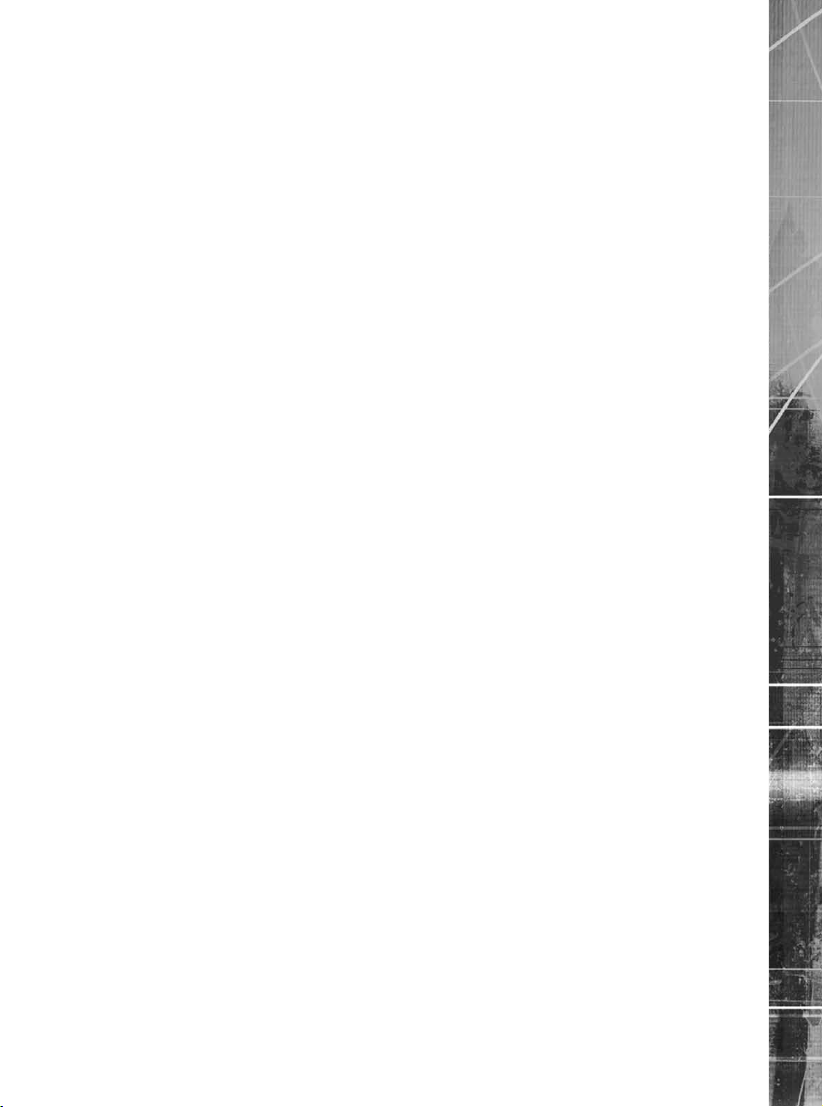
Conguring the Unit
Locating the Unit IP address
The unit is congured using the on-board web pages. This can be done remotely once the unit has been
installed in position.
The IP address of the unit is required to access these pages. The assigned IP address can be found by
using the serial port. For ease of conguration, it is recommended that the installer sets the IP address
before installing the unit in position.
One of the rst tasks should be to disable DHCP and assign a permanent IP address to the unit. If this is not
done, the IP address of the unit may change whenever it is powered off, and the new address will have to be
acquired directly from the unit (ie using a serial connection or by connecting a spot monitor and cycling the
power).
It is possible to enable DHCP to allow the unit to acquire a free IP address and then allocate the address
permanently by entering the details in the IP address elds of the cameras Network web page (refer to page
11) which will also disable DHCP.
If a permanent IP address is not assigned to the unit, it will attempt to contact the DHCP server every time it
starts up. If for any reason a DHCP server cannot allocate an IP address to the unit, the camera will use a
default IP address (169.254.6.10)
Note: Always consult the network administrator for IP Address, Subnet Mask and Gateway information.
To acquire the IP address using the serial connection;
1. On the PC, click Start->Programs->Accessories->Communications->Hyperterminal and create
a new connection via the COM port using the following settings:
Bits per second 38400
Data Bits 8
Parity None
Stop bits 1
Flow Control None
2. With the power to the camera disconnected, connect a standard 9DF-9DF RS232
communications cable from the PC to the serial port of the unit. Connect power to the camera.
3. Hyperterminal will display the communications information as the unit boots. This will include
the IP address, Subnet and Gateway.
4. To alter the IP address settings of the camera from the Hyperterminal, input the following
information after the camera has nished its startup:
setip followed by the new IP address e.g. setip 192.168.1.100
setsub followed by the new subnet mask e.g. setsub 255.255.0.0
setgw followed by the new gateway address e.g. setgw 192.168.50.1
reset (to reset the camera so that the new IP address settings are adopted)
6.101
6.11
CamVu 2000 Camera
Dedicated Micros ©2007
9
Page 10

Accessing the Conguration Web Pages
The unit is congured using the on-board web pages. To access these:
1. Launch Internet Explorer (or Netscape Navigator).
6.12
2. Type the IP address of the unit into the address bar.
3. The Main Menu page will be displayed.
6.13
CamVu 2000 Camera
The conguration menus are accessible via the links on the left hand side of the page.
Note:
10
Changes made to the settings on the webpages are saved to the camera when the webpage is
refeshed. Ths can be done by clicking on the webpage name in the links on the left-hand side
of the page. Clicking cancel before the webpage is refeshed will cancel any changes that have
been made on the webpage without saving them to the camera.
Dedicated Micros ©2007
Page 11

Network
This page allows access to the network settings of the unit.
IP Address, Subnet, Gateway
gateway
Note: If these elds are changed to zero, the camera will revert to DHCP once
Primary DNS This is the primary DNS server IP address for applications that are utilising
Secondary DNS This is the IP address of the secondary DNS server in case of failure of the
DHCP IP If the unit was installed on a DHCP network this will display the IP address of
DHCP Subnet If the unit was installed on a DHCP network, this will be the subnet of the
DHCP Gateway This is the IP address of the default gateway (router) that the unit will
DHCP Name This will be the name of the unit that is automatically allocated by the DHCP
Note: After saving the Network setting changes to the camera; click the Restart Camera button at the
bottom of the webpage to restart the camera. The new network settings will then take effect
This is the static IP address and subnet mask, and if applicable, default
reset.
domain names
primary server
the DHCP server allocated on power up of the unit
network the unit is connected and will automatically be allocated by the DHCP
server on power up
automatically be assigned by the DHCP server
server
CamVu 2000 Camera
Dedicated Micros ©2007
11
Page 12

General
CamVu 2000 Camera
This page shows the general information about the unit, including the version of software installed and the
video standard adopted.
System Resolution This is the fundamental resolution for the unit.
System Name The system name can be edited here.
Camera Name A name can be assigned to the camera here.
Timezone From the accompanying drop down menu, select the appropriate timezone
(corresponding to the location of the camera).
Sync Time from PC The unit can be synchronised with the PC being used for the conguration
process. The PC network clock time will then be adopted by the unit.
All other parameters on this page may be required in the event that Technical Support are contacted.
6.26
12
Dedicated Micros ©2007
Page 13

Video
This page allows conguration of the video settings for network viewing.
6.211
The unit supports both JPEG and MPEG-4 compression for high quality image display.
The JPEG image size has two congurable parameters; File Size and Image Resolution.
The le size setting can be congured between 5 to 255 KB. This determines the size of the images
transmitted across the network. The image resolution setting has been included to allow the most
appropriate image resolution to be congured in line with the selected le size. The image resolution is the
number of pixels captured in each image.
Resolution Alias This describes which of the alias High, Medium and Low viewing settings
are being congured, for either JPEG or MPEG.
Resolution There are six pre-congured resolutions to select from.
Size (KB) This is the image size for the JPEG alias being congured. A larger le size
will give more information per frame, as less compression will be used.
TIP:
6.212
Dedicated Micros ©2007
The resolution and size settings should be tested to ensure the most appropriate recordings are
produced that t the customer and storage requirements for the system.
Bitrate The bitrate dictates how much information is sent in each second of MPEG
video. Higher bitrate will generally result in a better quality image, but will
take more network capacity.
Framerate (pps) This dictates the number of pictures per second this prole will send to the
viewer
I-Frame Interval (secs) MPEG-4 compression uses I and P frames, the I frame being a full frame
image from the video source, the P frame being a record of only those
areas of the image which differ to the I frame. This option allows the User to
determine how often a new I frame will be recorded.
CamVu 2000 Camera
13
Page 14

6.2
6.25Audio
CamVu 2000 Camera
The settings for any available audio stream can be edited on this page.
Sample Rate The sample rate relates to the quality of the audio being processed. A higher gure will
require more bandwidth to transmit. It is selectable between 8000 Hz (voice
mail quality or 8 bit (mono), 11025 Hz, 16000 Hz and 22050 Hz (half CD quality or 16
bit mono).
Input AGC The Automatic Gain Control function can be utilised to lower excessive volume.
Record Volume Adjustable level between 0 and 64.
7.1
14
Dedicated Micros ©2007
Page 15

Serial
This page allows conguration of the Serial port on the rear of the unit. It can be programmed to operate
with telemetry.
Serial Port Usage It is possible to congure the serial port to utilise RS232/485 Telemetry
Telemetry Protocol The camera can transmit either DM-Serial or Dennard serial telemetry
protocol.
Baud Rate, Parity, Data Bits
Stop Bits,
Flow Control
These settings are displayed for protocols that may require conguration.
CamVu 2000 Camera
Note: When a telemetry protocol is selected these settings will be set to the default to predetermined
values
Note:
Note: The telemetry receiver should be set to address number 1.
6.24
Dedicated Micros ©2007
for the protocol, and should not normally be altered manually.
Any changes to this page will require the unit to be reset. This can be done via the Restart
Camera button at the bottom of the webpage.
15
Page 16

User Access
CamVu 2000 Camera
Access to the conguration options can be safeguarded by the setting of passwords. These can be set
individually for Webpage conguration, FTP administration and Telnet access.
System Accounts Administration
Within this section, the system accounts that have been pre-congured using the .ini les will
be displayed. This allows the username and password of these accounts to be easily modied.
The default passwords are:
Webpage Conguration : Username = dm : password = web
FTP Admin : Username = dmftp : password = ftp
Telnet : Username = dm: password = telnet
Video Accounts Administration
This option allows Users that are tasked to monitor the camera to be added/deleted to/from
the system. When a User is added, it is necessary to create a username and password. These
must then be entered when accessing the device via NetVu ObserVer or a DVR. .
Note: Please ensure all congured Usernames and Passwords are retained as loss of this
6.23
16
information may result in the unit being returned to Dedicated Micros.
Dedicated Micros ©2007
Page 17

6.25Camera
This option allows specic camera functionality setting to be established.
Exposure Time Set the camera exposure rate (select from 1/1 to 1/100 seconds)
Brightness Establish the camera brightness settings
Flicker Rate Set the camera icker rate, select from 50Hz or 60Hz.
.
CamVu 2000 Camera
Dedicated Micros ©2007
17
Page 18

6.25Connections
CamVu 2000 Camera
This page shows the IP addresses of machines currently connected to the camera via the network.
IP Addresses A list of up to four IP addresses connected to the camera will be displayed.
6.25
18
Dedicated Micros ©2007
Page 19

Connecting to the CamVu 2000 Camera
Using the DVR
The Camera can be connected to and viewed across a network using a NetVu capable DVR or server, or via
the NetVu Observer software.
To connect a NetVu capable DVR using the OSD.
Note: Not all DVRs will be able to support connections to the CamVu2000 when it is streaming high
resolution images.
To enable a NetVu capable DVR to connect to IP cameras;
1. Verify the Version of operating software on the DVR by pressing the menu button once to
display the ‘Time, Date & Language’ page. If the Version is below 4.5(010), use the enclosed
CD to upgrade the system to accept IP camera streams.
2. Using the DVRs on board web pages select Conguration Options, then via System, select
Advanced Features. Tick the IP Camera checkbox in the Cameras section of the Advanced
Features web page. Save the setting by clcking the save button at the bottom LHS of the page.
Now it is possible to connect IP cameras to the DVR.
In order to setup a CamVu 2000 Camera using the On Screen Display menus;
1. On the Camera Setup page, the ‘Camera Type’ parameter will have an
option called ‘IP Cam’.
2. Select ‘Edit’ to set up the Camera. Use the parameters listed
below.
Type - NetVu Server
URL - <CamVu 2000 IP address>
Port - 0080
Camera Number - Refer to Note below
FPS - 04
To connect a NetVu capable DVR using the DVR webpages
To set up a CamVu 2000 Camera using the DVR on board webpages;
1. Open the web browser and type the IP address of the DVR into the address line. Select
‘Conguration Options’ and log in using the web username and password (defaults username-
dm, password-web).
2. Select the ‘Cameras’ option on the side bar. There is a page called ‘IP-Camera and Record
Setup’. Select this page.
Add the CamVu 2000 Camera information to a free position in the camera table. Use the
parameters listed below.
Camera type - IP
IP Cam type - NetVu Server
IP Cam URL - <Enter the IP address of the CamVu 2000>
IP Cam port - 80
IP Cam Cam - Refer to note below
IP Cam FPS - 4
It is possible to treat the digital video feeds from other networked Dedicated Micros DVRs as IP
cameras.
Dedicated Micros ©2007
CamVu 2000 Camera
19
Page 20

Using NetVu Observer
The CamVu 2000 Camera produces a digital video stream from an independent IP address. NetVu
ObserVer can connect directly to this video stream in the same way as it connects to a DVR. However, the
camera needs to be within the same subnet as ObserVer.
A CamVu 2000 Camera can be added to ObserVer to allow the Operator to easily select the camera for
viewing and control:
1. Highlight the Stored Image Servers Folder, or if a sub-folder (a folder within a folder) is required
highlight the top level folder.
2. Click the right mouse button and select the Add Image Server option.
3. Enter the IP address of the NetVu 2000 Camera. Enter a suitable name
to identify the camera in the Site list.
4. Click OK to enter these parameters. A shortcut to the camera will be displayed in the Site List.
A PTZ camera will be controllable via NetVu ObserVer. Alternatively, the IP address of the
encoder can be entered into the dialog box on the bottom of the Image Server Tree pane. This
will create a temporary connection to the camera. This can be made permanent by dragging the
Entry into the Stored Image Servers folder.
CamVu 2000 Camera
These basic instructions will display the camera for viewing and control. For more information on the options
available, refer to the NetVu ObserVer documentation.
7.3
Note: If a video account has been congured on the camera, a username and password will be
requested when NetVu ObserVer connects.
20
Dedicated Micros ©2007
Page 21

Notes
CamVu 2000 Camera
Dedicated Micros ©2007
21
Page 22

Notes
CamVu 2000 Camera
22
Dedicated Micros ©2007
Page 23

Index
Audio ...........................................................................................................................15
Camera ........................................................................................................................18
Connections.................................................................................................................19
Accessing the Conguration Web Pages ....................................................................10
Benets..........................................................................................................................4
Connecting to the CamVu 2000 Camera .....................................................................20
Contents ........................................................................................................................2
Equipment .....................................................................................................................5
Features ........................................................................................................................3
Features To Be Supported In Future Releases .............................................................3
General ........................................................................................................................12
In order to setup a CamVu 2000 Camera using the On Screen Display menus; ........20
Introduction ....................................................................................................................3
Locating the Unit IP address .........................................................................................9
Network .......................................................................................................................11
Overview of the CamVu 2000 ........................................................................................7
Power Over Ethernet .....................................................................................................5
Power Sources ..............................................................................................................5
Rear Connections ..........................................................................................................6
Serial ...........................................................................................................................16
To enable a NetVu capable DVR to connect to IP cameras; .......................................20
To set up a CamVu 2000 Camera using the DVR on board webpages; ....................20
User Access.................................................................................................................17
User Guide ....................................................................................................................1
Using the DVR .............................................................................................................20
Ventilation ......................................................................................................................5
Video ...........................................................................................................................13
CamVu 2000 Camera
Dedicated Micros ©2007
23
Page 24

CamVu 2000 Camera
24
Dedicated Micros ©2007
Page 25

Dedicated Micros Ltd.
1200 Daresbury Park, Daresbury,
Cheshire, WA4 4HS, UK
Tel: +44 (0) 845 600 9500
Fax: +44 (0) 845 600 9504
Dedicated Micros France
9-13 rue du Moulinet
75013 Paris, France
Tel : +33 (0) 1 45 81 99 99
Fax : +33 (0) 1 45 81 99 89
Dedicated Micros Slovenia
Delavska cesta 26,
4208 Sencure, Slovenia
Tel: +386 4279 1890
Fax: +386 4279 1891
Dedicated Micros Benelux
Joseph Chantraineplantsoen 1,
3070 Kortenberg, Belgium
Tel: +32 2751 3480
Fax: +32 2751 3481
Dedicated Micros USA.
14434 Albemarle Point Place, Suite 100,
Chantilly, Virginia 20151 USA
Freephone: 800 864 7539
Tel: +1 703 904 7738
Fax: +1 703 904 7743
Dedicated Micros USA.
23456 Hawthorne Blvd.
Suite 100, Torrance,
CA 90505, USA
Tel: +1 310 791-8666
Fax: +1 310 791-9877
Dedicated Micros, Australia PTY.
5/3 Packard Avenue, Castle Hill,
NSW 2154, Australia
Tel: +612 9634 4211
Fax: +612 9634 4811
Dedicated Micros, Asia PTY
16 New Industrial Road,
#03-03 Hudson Techno Centre,
Singapore 536204
Tel: +65 62858982
Fax: +65 62858646
Building 12, Suite 302, P.O. Box 500291, Dubai Internet
Dedicated Micros Middle East
City, Dubai, United Arab Emirates
Tel: +971 (4) 390 1015
Fax: +971 (4) 390 8655
Dedicated Micros (Malta) Ltd.
BLB017, Bulebel Industrial Estate,
Zejtun, ZTN3000, Malta
Tel: +356 21483 673
Fax: +356 21449 170 Fax: +356 21449 170
MI-I-MPX/E1-0
