Page 1

2060 Dome Camera
Operation & Programming Manual
Weatherproof and Indoor versions
www.dedicatedmicros.com
Page 2
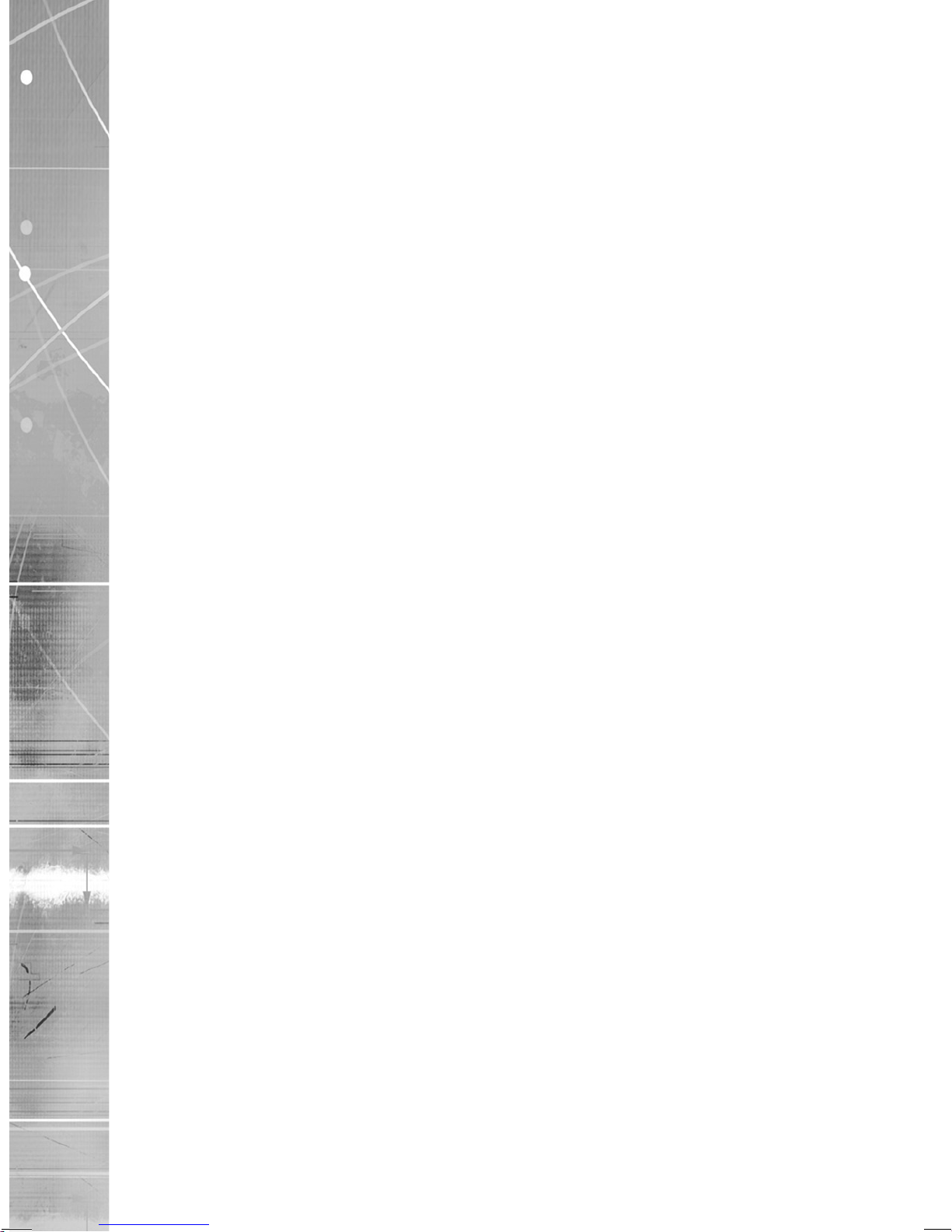
Dedicated Micros ©2009
2
2060
Whilst every attempt is made to ensure these manuals are accurate and current, Dedicated Micros reserve the right to
alter or modify the specication of the machine described herein without prejudice.
Contents
Introduction .......................................................3
Programmable Features ...................................4
Operation ..........................................................6
Menu Flow Charts .............................................20
Alternative Controllers .......................................22
Troubleshooting ................................................25
Page 3
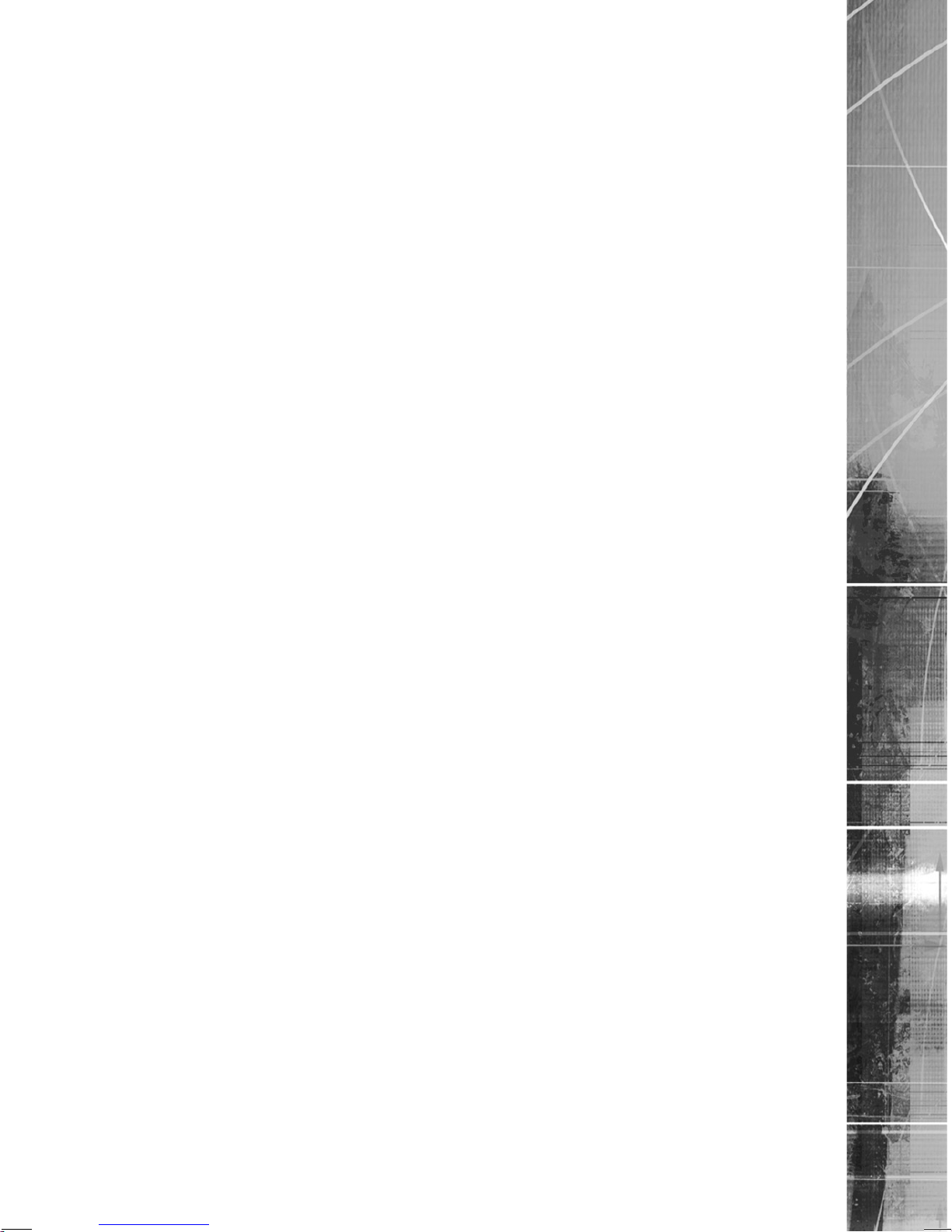
Dedicated Micros ©2009
3
2060
Introduction
The Dedicated Micros 2060 camera is a precision unit, offering a wide variable speed range, together with
a large pre-set memory for positions, tours and alarm responses. There are sensitive day/night camera
versions with a switchable infra-red lter and with 36 times or 18 times optical zoom lenses plus 12 times
digital enhancement suitable for outdoor use, or a colour/mono camera with 18 times optical zoom and
12 times digital enhancement suitable for indoor applications. The external 2060 camera is weatherproof
(IP-66 rated).
The unit has a comprehensive set of features as standard, which can be tailored for individual preferences.
These can be accessed through an internally generated set of menus overlaid on the video signal if the
controller does not have a suitable layout.
Outline Specication:
Speed range 0.05 to 300° / second max (both Pan and Tilt)
Repeatability 5 minutes of arc
Control RS485 half duplex or simplex, 9600 Baud Dennard, Pelco P, Bosch Ultrak
OR ‘Up the coax’ for Dedicated Micros, Dennard, BBV, Baxall or Pelco
protocols
Storage capacity 200 preset positions, with identifying title of up to 20 characters
100 tours of up to 16 preset positions
100 alarm response memory
Power Supply 24VAC, Camera & control electronics:-20W
Dimensions Outdoor variant: 206mm diameter x 240mm overall
Indoor variant: 189mm diameter x 250mm overall
Protection Outdoor variant - BS EN 60529 to level IP66 (no water ingress)
Indoor variant - BS EN 60529 to level IP50 (no dust ingress)
Weight Outdoor variant: 3kg + mounting bracket
Indoor variant: 2kg + mounting bracket
Mounting Congurations Ceiling mount, pendant mount, wall bracket, corner mount, snowdrop
parapet & tile mounts available
18X zoom day/night camera module
Sensor ¼” Ex-view HAD progressive scan CCD
Optical range 3.4mm to 122.4mm zoom; F1.6 to F4.5
Auto-focus with manual override Privacy zones
24 programmable zones (8 on screen at any time)
Video sensitivity 0.07 lux color 50IRE
0.01 lux ICR-on mode 50IRE
Video resolution 440000 pixels PAL, 380000 NTSC
530 TVL
Video output 1.0v p-p composite, negative synch
36X zoom day/night camera module
Sensor ¼” Ex-view HAD progressive scan CCD
Optical range 3.4mm to 122.4mm zoom; F1.6 to F4.5
Auto-focus with manual override 24 programmable zones (8 on screen at any time)
Video sensitivity 0.1 lux color 50IRE
0.01 lux color ICR-on 50IRE
Video resolution 440000 pixels PAL, 380000 NTSC
530 TVL
Video output 1.0v p-p composite, negative synch
18X zoom colour/mono camera
Sensor ¼” Super HAD CCD
Optical range 4.1mm to 73.8mm zoom; F1.4 to F3.0
Auto-focus with manual override Privacy zones
24 programmable zones (8 on screen at any time)
Video sensitivity 1 lux color 50IRE
Video resolution 440000 pixels PAL, 380000 NTSC
More than 460 TVL PAL, 470 TVL NTSC
Video output 1.0v p-p composite, negative synch
Page 4

Dedicated Micros ©2009
4
2060
Programmable Features
The Dedicated Micros 2060 Camera has a number of features which can be selected by the System
Supervisor when the dome is installed. Any of these can be altered subsequently, or cancelled altogether, to
give the best operational responses for any particular application. They are invoked or cancelled through onscreen menu structures and the settings are then retained in non-volatile memory so that they are not affected
by a loss of power.
The features, and what they offer, are described below:
Preset Positions
Up to 200 positions can be stored and recalled at any time. Each position stores the Pan, Tilt, Zoom, and
Focus positions as well as the position title.
Preset Position Titles
Each preset position title can have up to 20 alphanumeric characters to identify the associated position
uniquely. The default title position lies at the top left hand corner of the video picture, left justied, but this can
be altered if required.
The preset position titles only appear at the position they identify: any movement from that position will remove
them.
Tours
Up to 100 tours can be stored and recalled at any time. Each tour can contain up to 16 positions together with
a ‘Dwell’ time at each position plus the ‘Travel Time’ that the dome unit must take to reach the next position.
When the last position in the tour is reached, the tour ‘loops’ back to the rst position.
Real Time Clock
The Dedicated Micros 2060/N dome camera is tted with a real time clock to provide time and date marks for
the operator and the recording system if required. A range of selectable formats can provide time and date
displays and the unit is able to use the information to provide enhanced alarm functions where the reaction to
an alarm can be modied depending on the time of day or the day of the week.
Alarm Response
Up to 100 Alarm responses can be stored. Each alarm response creates a specied reaction to an alarm
number. This is a very powerful feature, allowing a number of domes, or any other device conforming to the
Dedicated Micros protocol, to invoke a pre-set alarm action from one single loop broadcast command.
Bottom Flip
The dome will automatically pan through 180 degrees as fast as possible when tilted fully down so that it is
possible to follow a person or car, moving directly underneath the dome, with only a single joystick direction to
consider.
Camera Mode
The camera can be switched between color and monochrome mode and can be selected as color/mono to
automatically switch to mono when the light level is insufcient for good quality color pictures.
Digital Zoom Extension
The camera system allows an extension of the optical zoom by selecting more of the central part of the picture
and expanding this to ll the frame. This feature is selectable.
Dome Selection Cursor
The menu structure itself, and the choices and selections offered, are searched and invoked by a single cursor
or ashing character and the direction in which this moves depends on the particular control panel in use. The
direction of movement can be reversed separately for horizontal and vertical movement if required.
Text Positioning and Selection
All text can be positioned where it is wanted, replaced with default text (eg: Position 31, or Sector 18), or
removed as required.
Joystick Range
Even if the control panel has a wide range proportional joystick output, the dome has such a wide speed range
that both a fast and a slow speed range are needed to realize the full performance (provided of course that the
control panel in question has a facility to invoke these separately).
The slow speed range is simply the same as the fast speed range following the same in-built correlation law,
but divided by a constant. This constant can be set between 2 and 128.
Host polling
When the dome is congured for communication using RS485 protocols it can be set to check its
communication link at regular intervals. If a continuous data stream is expected from the controller, enabling
Host Polling will get the dome to report a communications error if nothing is received for 5 seconds. Normally,
this setting is disabled.
Page 5

Dedicated Micros ©2009
5
2060
Error Reporting
The dome constantly monitors its own health and is able to indicate that a problem has occurred by a ashing
square in the top right hand corner of the transmitted picture. The cause can subsequently be requested when
convenient. Alternatively, the unit can display the error text instead of the ashing square.
Activity light
A green LED provides some diagnostic help when rst switching the dome on and also indicates when
command signals are received. As it may be visible externally it can be switched on or off.
User Timeout
There is a possibility that the dome may be left pointing at an unhelpful scene and, for whatever reason,
‘forgotten’. To cater for this eventuality, two settings have the specic function of acting to prevent this
happening. These are Preset 001 and Tour 001.
A time delay can be set between 1 and 999 seconds and a default response to the time-out being reached also
dened. If the time is exceeded after any joystick/key entry Pan and Tilt input at the Control Panel then the
default action will occur.
If a delay time of 0 is set, no default action will occur and the unit will wait indenitely for the next user input.
If a dome menu screen is left waiting for an input for more than 3 minutes then the system times out and the
dome resumes its previous activity.
Set Video Amplication
This facility allows the video gain to be adjusted from the normal setting, with four levels available. Video lift
can be tuned on or off and is normally set to the Off position.
Privacy mode
It is sometimes desirable to prevent operators from viewing certain areas. To meet this requirement the Privacy
mode allows black patches to be set up to cover these areas.
The size of the patch overlaid is the size of the monitor view at whatever zoom setting is used. When zooming
out, the patch reduces in size so that it only covers the original area.
International
The 2060 Dome menus can be displayed in different languages:
• The Standard Dome has menus in English, Dutch, French, Italian and Spanish
• The Northern European version (denoted by ‘N’ in the part code) has menus in English,
Danish, Finnish, German and Swedish
• The Eastern European version (denoted by ‘E’ in the part code) has menus in English,
Croatian, Czech and Polish.
Page 6

Dedicated Micros ©2009
6
2060
Operation
The Dome Cameras are open protocol devices. Consequently, there are several different manufacturers’
controllers available to drive it. All of the many features offered by the dome are programed from one of three
menu structures. Each controller will have individual control congurations which make it essential that the
user reads the controller manual to ascertain which button activation gives access to the menu features.
For control using older Dedicated Micros controllers, and other brand controllers, refer to ‘Alternative
Controllers’.
Accessing 2060 Menus from DV-IP DVRs
The 2060 on-screen menus on a Dedicated Micros DV-IP DVR can be accessed from the Live View screen via
the ‘PTZ Program’ option, refer to ‘2060 Dome Camera - Installation and Operation Guide’ for more information
on Camera Telemetry and Serial Port Settings.
If the Dome is congured for ‘up the coax’ telemetry (ie with the address switches set to ‘FD‘, refer to 2060
Dome Camera - Installation and Operation Guide) then the camera telemetry on the DVR should be set to
‘Dennard-C‘.
If the Dome is congured for Dennard RS485 telemetry then the camera telemetry on the DVR should be
set to ‘Dennard’, and the RS485 cable from the dome should be connected to the serial port congured for
telemetry on the DVR.
Red Dome Menu Select to view the 2060 dome main menu which
will be displayed over the video output from
the dome. Use the pan and tilt joystick on the
keyboard or remote control, or the live screen
view control to navigate the dome menus.
Green Select This option selects the current highlighted dome
sub menu content.
Yellow Return Not applicable to the 2060 dome menus.
Blue Menu Exit This will fully exit the 2060 dome menus.
Purple Back Return to the previous page of the Viewer menu.
Page 7

Dedicated Micros ©2009
7
2060
Main Menu
When called, the Main Menu screen will display the following options, against a camera display background,
with a cursor at the left hand edge:
Go to Preset │
Start Tour │
Technician Menu │
Supervisor Menu │
│
│
Exit │
│
Using the joystick, or direction arrow keys, move up or down the list to select the feature required then press
the appropriate key(s) to accept/select it. If ‘Exit’ is chosen the menu is cleared and no other action is taken by
the dome.
Go to Preset or Start Tour
These selections allow the operator to recall the full range of stored Preset positions and Tours, even if the
control panel has neither the numerical range nor general ability to do so.
Note: This screen only allows existing preset positions and tours to be accessed.
To set up new presets or tours, see the sections on Supervisor Menu ->Store/Edit Preset or Supervisor
Menu ->Store/Edit Tour.
The display will prompt for the required numerical entry with the following subsidiary menu:
Preset Number _ _ _ (or Tour Number) │
0 1 2 3 4 5 6 7 8 9 │
Accept Entry │
Clear Entry │
│
│
Return │
│
The cursor can be moved across the numerical line, using the joystick or control buttons, until the desired
number is reached. The characters will ash their position in turn and, as soon as one is selected with the
SELECT button, will be displayed in the _ _ _ part of the display.
Leading zeros need not be entered (eg 001 may be entered simply as ‘1’) but the entry must be within
range, eg 001 - 250 for Presets and 001 - 100 for Tours. Entries outside the range will cause an ‘Illegal Entry’
message to ash, and the entry must be cleared and re-entered.
When the digits have been selected, Accept Entry will invoke that choice and the screen will automatically
clear to the desired camera position.
To change the choice, ‘Clear Entry’ will start the process again.
Note: Preset number 1 and Tour number 1 should be allocated to the most common or important views.
These values are the ones to which the dome automatically returns following a power cut if no
operator is in attendance, refer to Enable/Disable options->power fail.
│
│
│
│
│
│
│
│
│
│
│
│
│
│
│
│
Page 8

Dedicated Micros ©2009
8
2060
PIN number entry
When the Technician or Supervisor menu is called the following screen appears. The password or PIN Number
is keyed in using the same method as used with previous entries.
Enter PIN _ _ _ _ │
0 1 2 3 4 5 6 7 8 9 │
Accept Entry │
Clear Entry │
│
│
Cancel │
│
The cursor is run across the numerical line, using the joystick or control buttons, until the desired number is
reached. The characters will ash their position in turn and as soon as one is selected with the SELECT button
it will be displayed in the _ _ _ _ part of the display.
When all four digits have been selected, Accept Entry will invoke that choice and the screen will automatically
change to the selected menu i.e. the Technician or Supervisor menu.
THE FACTORY SET PASSWORDS (PINs), WHICH CAN BE CHANGED BY THE TECHNICIAN OR
SUPERVISOR IN THEIR RESPECTIVE MENUS, ARE PRINTED BELOW.
TO PREVENT UNAUTHORIZED CHANGES BEING MADE TO SETTINGS OR STORED CAMERA
POSITIONS, IT IS ADVISED THAT PIN NUMBERS ARE KEPT IN A SAFE PLACE.
To gain access to the Supervisor Menu, enter PIN as ‘1111’
To gain access to the Technician Menu, enter PIN ‘9999’
│
│
│
│
│
│
│
│
Page 9

Dedicated Micros ©2009
9
2060
Supervisor Menu
The Supervisor menu allows the supervisor not only to duplicate the operator menu functions, but also
to programme Preset positions (with their identifying title) and Tours. Additionally, cursor setting and text
positioning and selection are accessed here.
The functions are split into a series of underlying menus in ‘layers’. When returning from most underlying
menus, the overlying menu is re-presented. The functions which are less likely to be needed lie deeper in the
structure.
The Supervisor Menu displays:
Store Edit Preset │
Store Edit Tour │
Alarm Setup │
Supervisor Options │
Change PIN │
Privacy Zone Setup │
Return │
Exit │
Store/Edit Preset
The rst option enables the supervisor to dene a view (including pan, tilt and zoom settings) and store it for
future recall.
Note: The camera to be programed with presets must be visible when this screen is entered.
Selecting this option calls up the following screens.
Preset Number _ _ _ │
0 1 2 3 4 5 6 7 8 9 │
Accept Entry │
Clear Entry │
│
│
Return Without change │
Delete Preset │
Select the preset number using the joystick. When the number is accepted, a new display will allow the
supervisor to give this position a name (such as ‘Main Gate’ or ‘Front Door’) or use the default names stored in
the dome software. The screen will prompt with:
Edit Preset Text - │
Yes │
No │
│
│
│
│
│
Select ‘No’ to use the default names or ‘Yes’ to enter a new name through the following screen.
│
│
│
│
│
│
│
│
│
│
│
│
│
│
│
│
│
│
│
│
│
│
│
│
Page 10

Dedicated Micros ©2009
10
2060
ABCDEFGHIJKLMNOPQRSTUVWX │
YZabcdefghijklmnopqrstuv │
wxyz1234567890;/*=+.- │
Backspace │
│
Return Without change │
Accept Entry │
_ _ _ _ _ _ _ _ _ _ _ _ │
The title choice is made as usual with the cursor and accepted when ready (which will store the chosen Title
with the stored Preset position). Backspace allows a correction to be made while ‘Return without change’ will
store the Preset position with the default title. The title appears in the _ _ space as it is compiled.
Note: The ‘_’ symbols indicate where the title will appear - they do not appear on-screen
Store/Edit Tour
A Tour is a predened journey taken by the camera, between a number of Preset positions. Before accessing
this facility, ensure that all the required Preset positions have been stored, as shown in the previous section.
Choosing to program a Tour rst requires the Tour Number to be entered in an identical procedure to selecting
a Position (except that the range must lie between 001 and 100). Once the number has been accepted, a
subsidiary menu is displayed:
Item _ _ _ in tour _ _ _ │
P P P D D T T │
Old _ _ _ _ _ _ _ │
New _ _ _ _ _ _ _ │
0 1 2 3 4 5 6 7 8 9 │
Accept Entry │
Clear Entry │
Return Without Change │
Store Tour │
If a tour has already been established on this number its initial data is displayed as ‘Old’. This data can be
edited by adding new values or a new tour can be established.
Edit the entry using the joystick, note that the _ _ _ characters have specic functions: The rst three
characters, PPP, represent a Preset position number. ‘DD’ is the dwell time that the camera must spend
stationary at that position and ‘TT’ represents the time that the camera must take to reach the next position in
the tour. The times are entered as seconds, between 01 and 99. If no value is entered, the Tour will use the
default values of 2 seconds dwell time and 3 seconds travel time.
When all characters are completed and then accepted, the display clears the entry ready to receive the next
position information and the ‘Item’ counter is incremented. When all entries are complete, select the ‘Store
Tour’ option.
│
│
│
│
│
│
│
│
│
│
│
│
│
│
│
│
│
Page 11

Dedicated Micros ©2009
11
2060
Alarm Setup
Alarms are inputs into the dome which require the dome to undertake a specic action. They may come from
a number of external sources, such as door entry systems or PIR motion sensors. The Dedicated Micros 2060
dome has a clock function that enables the supervisor to select different actions depending on the time of day
or the day of the week. The Alarm Setup screen provides access to three options:
Alarm Action Setup │
Mask Alarm │
Select holidays │
│
│
Return │
Exit │
│
Alarm Action Setup
On selecting this function the supervisor must select an alarm number in the usual way with the following
screen:
Alarm Number _ _ _ │
0 1 2 3 4 5 6 7 8 9 0 │
Accept Entry │
Clear Entry │
│
Return Without Change │
Delete Alarm │
│
Accepting the Alarm number brings up the following screen:
Alarm Number _ _ _ Select P or T │
PTnnn │
Old _ _ _ │
New _ _ _ │
0 1 2 3 4 5 6 7 8 9 0 │
Accept Entry │
Clear Entry │
Return Without Change │
This allows a specied preset position P or tour T to be stored, along with its identication number ‘nnn’
which will be implemented when the alarm is activated. To select an option, use the code ‘01’ for Tour or ‘10’
for Preset (the 1 under the P or T selects its use; 11 is invalid). Accepting the entry will increment the alarm
number allowing all inputs to have an action allocated to them or their existing action, shown as ‘Old’, modied.
The alarm action will be sustained for a duration set by the user time-out (see Supervisor Options -> Set
User Time-out).
│
│
│
│
│
│
│
│
│
│
│
│
│
│
│
│
│
│
│
│
│
│
│
│
Page 12

Dedicated Micros ©2009
12
2060
Mask Alarms
Alarm responses can be modied, depending on when they are activated. Selecting this facility will bring up
the following screen:
Item _ _ _ of Alarm Mask │
MTWTFSSHhhmmhhmm │
Old _ _ _ │
New _ _ _ │
0 1 2 3 4 5 6 7 8 9 0 │
Accept Entry │
Clear Entry │
Return Without Change │
Save And Return │
The letters displayed indicate:
MTWTFSS Monday to Sunday
H Holiday
hhmm Time of ‘Mask On’
hhmm Time of ‘Mask Off’
Entering a ‘1’ under a day of the week means that the alarms will be masked – i.e. they will not cause a
response from the dome – on that day. Similarly, a ‘1’ under the Holiday means that the alarm is masked on
specied holidays (note that the setting for a holiday will override the setting for a day of the week). The mask
will operate throughout the days selected unless a mask on and off time are entered. This is achieved through
numerical entry of the time using the 24hr clock. The mask temporarily disables all connected alarms.
Example
If motion sensors have been connected into the dome but are only required to operate outside of normal
working hours they can be masked by entering the code ‘1111100008301800’. This masks the alarms on Mon
– Fri between 08.30 a.m and 6 p.m. Outside these times, and at the weekends and on holidays, the dome will
respond to the alarms as desired.
To add complete exibility, up to ten levels of conguration are available, indicated by the ‘Item number’
on the screen. As each entry is accepted the number increments until the full action is saved. Secondary
levels allow different masking times to be selected on different days. In the example above, it may be that
the building closes early on Friday. To achieve the different times, the rst code (item) would be modied to
‘1111000008301800’ and a second item code entered as ‘0000100008301400’.
Now, the rst mask only applies
from Monday to Thursday while t
he second level masks the alarms on Fridays,
between 8.30 a.m. and 2 p.m. More
complex masks can be built up using the same logic for more variations.
Select Holidays
Up to 15 days can be programed in as holidays when the alarm action may require modication. When the
option is selected the following screen is displayed:
Item _ _ _ of Holiday Days │
ddmm │
Old _ _ _ _ _ _ _ _ _ _ _ _ _ _ _ _ │
New _ _ _ _ _ _ _ _ _ _ _ _ _ _ _ _ │
0 1 2 3 4 5 6 7 8 9 0 │
Accept Entry │
Clear Entry │
Return Without Change │
Save and Return │
Dates can now be entered (in the format ddmm) to dene the holidays for the year. Accepting each entry will
bring up a prompt for the next one. Select ‘Save and Return’ when complete.
Note: Some holiday dates will need to be reassigned at the start of each year.
Supervisor Options
A number of functions are grouped under the Supervisor Options category. Most of these alter the way in
which text and information is presented to the operator but there are some camera settings which can be
altered to suit the installation requirements.
Selecting the options menu brings up the following screen:
│
│
│
│
│
│
│
│
│
│
│
│
│
│
│
│
│
│
Page 13

Dedicated Micros ©2009
13
2060
Digital Zoom: disabled │
Bottomip: enabled │
Freeze frame: disabled │
Set User Time-out: none │
Set Data/Time/Language │
Preset Text Options │
Back │
Exit │
The rst three options relate to camera facilities and are all set in the same way. To change the setting,
move the cursor up/down until it is alongside the feature. Moving the joystick to the left or right (or pressing
the left/right direction arrows) will scroll through alternative settings. Moving up or down will x the value on
the screen. If the digital zoom is enabled the feature is automatically invoked by the camera when the zoom
control is held in after the optical zoom has reached its mechanical end stop.
The digital zoom setting is stored with any preset positions, but if the digital zoom option is later disabled, the
preset positions involved will only return the position with the optical zoom at full extension.
The bottom ip facility may be used to track objects moving directly under the dome. With this disabled, the
camera view can be moved down until it looks directly under the dome but remains in that orientation. With
bottom ip enabled, the camera will be automatically rotated through 180° to allow the operator to track the
object as it moves on, away from the dome.
The freeze frame option, when selected, will hold the last view on the display while the dome moves at full
speed to a preset position. On arrival, the normal image view is displayed. This avoids a blur as the dome
moves at high speed to preset positions.
Set User Time-out
The user time-out facility can be used to select what the dome should do if it is left idle by the operator.
Selecting this option will bring up the following screen:
SSSPT │
Old _ _ _ │
New _ _ _ │
0 1 2 3 4 5 6 7 8 9 0 │
Accept Entry │
Clear Entry │
Return Without Change │
│
The screen allows for the selection of a default time-out from 1 - 999 seconds entered as ‘SSS’. This is the
time between the last joystick (or P/T keys) input from the operator, and an automatic move to the start of the
default Tour or to the default Position, provided these have been programed. The value for ‘PT’ denes which
action to take. Entering code 01 will select the Tour and 10 will select the Preset position (11 is an illegal entry).
Accepting the entry will return the supervisor to the Options menu and the time selected will be displayed on
the screen. If a time-out of zero is selected, the display will show ‘none’ and the dome will wait indenitely for
the next operator action.
│
│
│
│
│
│
│
│
│
│
│
│
│
│
│
│
Page 14

Dedicated Micros ©2009
14
2060
Set Date/Time/Language
The Dedicated Micros 2060 dome has a Real Time Clock which must be set up on installation. The unit
may also contain other language options and an ability to select and change the format for the time display.
Selecting this option brings up the following screen:
Language: English │
Date Format: dd-mm-yy │
Time Format: hh:mm:ss │
Set Time and Date │
Save and Return │
Save and Exit │
│
│
To change the Language, Date Format or Time Format setting, move the cursor up/down until it is alongside
the feature. Moving the joystick to the left or right (or pressing the left/right direction arrows) will scroll through
alternative settings. Moving up or down will x the value on the screen.
The time and date format determine the way in which the normal operator viewing screen displays the time
and date. Several options are available by scrolling through the list and it is also possible to switch the time
and date display off if preferred.
When setting the time or date the following screen is presented:
yymmddhhmm │
Old _ _ _ _ _ _ _ │
New _ _ _ _ _ _ _ │
0 1 2 3 4 5 6 7 8 9 0 │
│
Accept Entry │
Clear Entry │
Return Without Change │
Using the numerical entry, the current date and time can be entered or the existing values left unchanged.
Preset Text Options
The names allocated to preset camera views can be created individually or a default name can be allocated.
This default name is pre-programed as “Position” but this can be changed if required by using this facility. The
location of the name on the screen can also be adjusted. The following screen is presented:
Preset txt justify : L │
Default preset txt: On │
│
Edit default text │
│
│
Return │
Exit │
The preset position name can be displayed on the left or right of the screen or switched off by selecting the
appropriate feature and moving left/right to toggle the value. If the default name needs to be altered then
selecting the Edit facility will bring up the virtual keyboard used to enter the name:
│
│
│
│
│
│
│
│
│
│
│
│
│
│
│
│
│
│
│
│
│
│
│
│
Page 15

Dedicated Micros ©2009
15
2060
ABCDEFGHIJKLMNOPQRSTUVWX │
YZabcdefghijklmnopqrstuv │
wxyz1234567890;/*=+.- │
Backspace │
Return Without change │
Accept Entry │
_ _ _ _ _ _ _ _ _ _ │
│
The choice is made as usual with the cursor and accepted when ready (which will store the chosen Title as the
default name). Backspace allows a correction to be made while ‘Return without change’ will leave the default
name unchanged.
Note: The ‘_’ symbols indicate where the title will appear - they do not appear on-screen
Enter New PIN
The PIN number for the supervisor is pre-programed but can be changed by the supervisor through the
following screen:
Enter new PIN _ _ _ │
│
0 1 2 3 4 5 6 7 8 9 │
│
Accept Entry │
Clear Entry │
Cancel │
Key in the new PIN (password) and accept the entry.
Make a note of the new PIN number and keep it in a safe place
Privacy Zone Setup
The nal option on the Supervisor Menu allows specic areas within view of the camera to be blanked out,
preventing the operator from monitoring or storing the images from those areas. Before selecting the feature,
ensure that the camera is positioned so that the required area to be blocked is shown full screen on the
monitor. The feature then allows the following options:
Denesinglezone │
Clear single zone │
Denemultiplezones │
Clear all privacy zones │
Return │
Exit │
Selecting ‘Dene single zone’ will make the screen go black as the patch is inserted. As the dome has returned
to normal mode, out of the screen settings, move the camera view away from the area and the black section
will remain in its specic location.
When dening multiple zones the screen will go black and the text ‘Privacy zones’ will be displayed. Move the
camera to the desired area and press ‘Enter’ for each zone. When nished, use the key sequence to enter the
menu structure (e.g. * for DS2) to escape from the feature.
To clear a privacy zone, the camera must be positioned over the zone before selecting the ‘Clear’ facility or
the “Clear all privacy zones” feature selected. The dome will immediately return to normal operation after the
zone(s) has been deleted.
│
│
│
│
│
│
│
│
│
│
│
│
│
│
│
│
│
│
│
│
│
Page 16

Dedicated Micros ©2009
16
2060
Technician Menu
The Technician menu provides access to a number of features to determine overall dome operating
congurations. This menu will be little used after the dome is rst installed and commissioned.
When called, it displays:
Camera set up │
Enable/Disable options │
Joystick control │
Miscellaneous Services │
Change PIN │
│
Return │
Exit │
Camera set up
A number of changes can be made to the operation of the camera module inside the dome. The following
screen is used:
Camera color : col/mono │
Preset focus: auto │
Near focus: disabled │
Frame integ: auto │
HyperD: off │
│
Save and Return │
Save and Exit │
The options are all set in the same way. To change the setting, move the cursor up/down until it is alongside
the feature. Moving the joystick to the left or right (or pressing the left/right direction arrows) will scroll through
alternative settings. Moving up or down will x the value on the screen.
When col/mono is selected the camera will operate in color mode until the light level falls below a
predetermined value when it will automatically switch to mono mode. The reverse will occur when the light
returns to a suitable level for color operation. The camera may also be xed in color or mono mode if preferred.
When a preset position is stored the focus position of the lens is also stored. If the preset focus is set to ‘auto’
(the preferred setting) the camera will re-focus itself to cope with any changing circumstances. Setting this to
manual will force the original focus setting onto the camera while it remains at the preset position.
The Near focus setting may be used in indoor applications as it allows the camera to focus at objects less than
three feet away. This should be disabled for normal outdoor operation as, otherwise, it will auto focus onto
raindrops that fall on the hemisphere.
If the frame integration is set to ‘auto’ the camera is able to adjust its frame rate to suit low light applications.
Alternately the shutter speed may be selected but the image quality may suffer in low light.
When HyperD mode is on the dynamic range of the camera is extended to provide better quality images in
high brightness/contrast scenes.
Note HyperD mode is not available on 18X colour mono camera.
│
│
│
│
│
│
│
│
│
│
│
│
│
│
│
│
Page 17

Dedicated Micros ©2009
17
2060
Enable/Disable options
A number of settings are available to allow the Technician to reposition text and determine suitable action when
errors occur. Selecting this brings up the following screen:
Text edit : local │
Head info disp: disabled │
Head info just: left │
Error display: enabled │
Power fail: none │
│
Save and Return │
Save and Exit │
The options are all set in the same way. To change the setting, move the cursor up/down until it is alongside
the feature. Moving the joystick to the left or right (or pressing the left/right direction arrows) will scroll through
alternative settings. Moving up or down will x the value on the screen.
The ‘Text edit’ option determines whether screen text will be edited locally, that is selected from the dome’s
own screen options; or whether it is compiled at the system Control Panel and transferred to the dome within
the Dedicated Micros serial protocol.
The ‘Head info’ option enables text to be displayed, in the top corner of the screen, indicating the current
conguration of the dome and information on some of its current actions. The display may be positioned at the
left or right of the screen.
‘Error display’ enables the ashing square to appear to indicate any communication errors.
‘Power fail’ determines what the dome should do if power is lost. When the power is restored, the dome can
either return to preset position number 1 or restart tour number 1. Selecting ‘none’ will result in the dome
remaining in its last position.
Joystick control
The dome may be controlled by a wide range of PTZ controllers and recorders with many different joystick
devices. To allow optimal use from the joystick a range of settings can be congured:
Divide by : 16 │
Linear speed: 5 │
Pan direction: default │
Tilt direction: default │
Horiz cursor: default │
Vert cursor: default │
Save and Return │
Save and Exit │
Joystick divide determines the relationship between the fast and slow joystick speeds where the control panel
is able to offer this feature. The selection determines the mathematical ratio between fast and slow speeds for
Pan and Tilt. Divide values between 2 and 128 are available.
The linear speed setting alters the speed at which the dome rotates and tilts. The range can be set from
1 (slowest) to 8 (fastest). It may be desired to reverse the direction of the joystick in relation to camera
movement or cursor positioning. These are all selectable from the screen.
│
│
│
│
│
│
│
│
│
│
│
│
│
│
│
│
Page 18

Dedicated Micros ©2009
18
2060
Miscellaneous Services
This facility groups together a range of data and settings that may be useful to the technician in fault nding.
The following options become available:
Host comms/video amp │
Software version │
Homing values │
Home servos │
NVM Services │
Reset Head │
Return │
Exit │
Selecting ‘Software version’ will briey display the programed software revision level at the top of the screen.
Similarly, ‘Homing values’ will briey display encoder values from the pan and tilt motors.
‘Home servos’ will perform a motor reset where the dome will go into a routine where it pans and tilts through
its ranges to re-establish its base position.
‘Reset head’ provides a reboot to the dome. It will perform its power-on self test and then home its servos.
Host comms/video amp
Selecting this brings up the following screen:
Activity LED : Off │
Host polling: On │
Video gain: 2 │
Video lift: Off │
│
Save and Return │
Save and Exit │
The small red LED in the dome can be switched on or off. This can be useful to check if power is reaching the
dome but it may be visible in low light conditions.
Host polling determines whether the dome responds to messages in half duplex serial communications, or acts
in simplex mode without answering. This will depend on the controller being used and the conguration of the
dome communications.
The video signal may require boost and lift to compensate for different types or lengths of coax. Video gain is
factory set at 1 with Video lift off and different settings are made in the usual way.
NVM Services
The dome retains data about its current position, stored presets and tours, along with other data which it
requires for normal operation, in a Non-Volatile Memory device or NVM. Any loss or corruption of this data will
prevent the unit from operating normally. The following checks on the device are available:
Reload Factory Defaults │
│
Clear NVM Errors │
Run NVM check │
│
│
Return │
Exit │
NOTE: Reload factory defaults’ should not be used unless directed to do so by a trained technician. It will
reload all the default settings and delete all stored data such as preset positions, time and date etc.
│
│
│
│
│
│
│
│
│
│
│
│
│
│
│
│
│
│
│
│
│
│
│
Page 19

Dedicated Micros ©2009
19
2060
Enter New PIN
The PIN number for the technician menu is pre-programed but can be changed by the technician through the
following screen:
Enter new PIN _ _ _ │
│
0 1 2 3 4 5 6 7 8 9 │
│
│
Accept Entry │
Clear Entry │
Cancel │
Key in the new PIN (password) and accept the entry.
Make a note of the new PIN number and keep it in a safe place
│
│
│
│
│
│
│
│
Page 20

Dedicated Micros ©2009
20
2060
Menu Flow Charts
Main Menu
Go to Preset .................................................. Preset Number
......................................................................0 1 2 3 4 5 6 7 8 9
......................................................................Accept Entry
......................................................................Clear Entry
......................................................................Return
Start Tour .......................................................Tour Number _ _ _
......................................................................0 1 2 3 4 5 6 7 8 9
......................................................................Accept Entry
......................................................................Clear Entry
......................................................................Return
Technician Menu ...........................................Enter PIN _ _ _ _________________ To Technician Menu
......................................................................0 1 2 3 4 5 6 7 8 9
......................................................................Accept Entry
......................................................................Clear Entry
......................................................................Return
Supervisor ..................................................... Enter PIN _ _ _ _________________ To Supervisor Menu
......................................................................0 1 2 3 4 5 6 7 8 9
......................................................................Accept Entry
......................................................................Clear Entry
......................................................................Return
Exit
Technician Menu
Camera Setup ............................................... Camera color
......................................................................Preset Focus
......................................................................Near Focus
......................................................................Frame integ
......................................................................HyperD
......................................................................Save and Return
......................................................................Save and Exit
Enable/Disable options.................................. Text edit
......................................................................Head info disp
......................................................................Head info just
......................................................................Error display
......................................................................Power fail
......................................................................Save and Return
......................................................................Save and Exit
Joystick Controls ........................................... Divide by
......................................................................Linear Speed
......................................................................Pan Direction
......................................................................Tilt direction
......................................................................Horiz cursor
......................................................................Vert cursor
......................................................................Save and return
......................................................................Save and Exit
Miscellaneous Services .................................Host comms/Video amp
......................................................................Software version
......................................................................Homing values __________________Activity LED
...................................................................... ______________________________ Host Polling
...................................................................... ______________________________ Video gain
...................................................................... ______________________________ Video lift
...................................................................... ______________________________ Save and Return
...................................................................... ______________________________ Save and Exit
......................................................................Home servos
......................................................................NVM Services __________________Reload Factory Defaults
...................................................................... ______________________________ Clear NVM Errors
...................................................................... ______________________________ Run NVM Check
...................................................................... ______________________________ Return
...................................................................... ______________________________ Exit
......................................................................Reset Head
......................................................................
Change PIN ..................................................Enter New PIN
......................................................................0 1 2 3 4 5 6 7 8 9
......................................................................Accept Entry
......................................................................Clear Entry
......................................................................Return without Change
Return
Exit
Page 21

Dedicated Micros ©2009
21
2060
Supervisor Menu
Store/Edit Preset
......................................................................Preset Number
......................................................................0 1 2 3 4 5 6 7 8 9
......................................................................Accept Entry ____________________ Enter Preset text ___________ A-Z a-z 0-9 :/*=+.-
...................................................................... ______________________________ Backspace
...................................................................... ______________________________ Return without Change
...................................................................... ______________________________ Accept Entry
...................................................................... ______________________________ Yes
...................................................................... ______________________________ No
......................................................................Clear Entry
......................................................................Return without Change
......................................................................Delete Preset
Store/Edit Tour ............................................... Tour Number _ _ _
......................................................................0 1 2 3 4 5 6 7 8 9
......................................................................Accept Entry ____________________ Item _ _ _ in seq
...................................................................... ______________________________ Old _ _ _ _ _
...................................................................... ______________________________ New _ _ _ _ _
...................................................................... ______________________________ 0 1 2 3 4 5 6 7 8 9
...................................................................... ______________________________ Accept Entry
...................................................................... ______________________________ Clear Entry
...................................................................... ______________________________ Return Without Change
...................................................................... ______________________________ Store Tour
......................................................................Clear Entry
......................................................................Return without Change
......................................................................Delete Tour
Alarm Setup................................................... Alarm Action Setup ______________ Alarm Number _ _ _
...................................................................... ______________________________ 0 1 2 3 4 5 6 7 8 9
...................................................................... ______________________________ Accept Entry ______________ Alm _ _ _ Select P or T
...................................................................... ______________________________ Old _ _ _
...................................................................... ______________________________ New _ _ _
...................................................................... ______________________________ Store Alarm
...................................................................... ______________________________ Clear Entry
...................................................................... ______________________________ Return Without Change
...................................................................... ______________________________ Clear Entry
...................................................................... ______________________________ Return
...................................................................... ______________________________ Delete Alarm
......................................................................Mask Alarms ___________________Item _ _ _ of Alarm Masks
...................................................................... ______________________________ Old _ _ _ _ _
...................................................................... ______________________________ New _ _ _ _ _
...................................................................... ______________________________ 0 1 2 3 4 5 6 7 8 9
...................................................................... ______________________________ Accept Entry
...................................................................... ______________________________ Clear Entry
...................................................................... ______________________________ Return Without Change
...................................................................... ______________________________ Save and Return
......................................................................Select Holidays _________________Item _ _ _ of Holiday Days
...................................................................... ______________________________ Old _ _ _ _ _
...................................................................... ______________________________ New _ _ _ _ _
...................................................................... ______________________________ 0 1 2 3 4 5 6 7 8 9
...................................................................... ______________________________ Accept Entry
...................................................................... ______________________________ Clear Entry
...................................................................... ______________________________ Return Without Change
...................................................................... ______________________________ Save and Return
......................................................................Return
......................................................................Exit
......................................................................
Supervisor Options ........................................Digital zoom
......................................................................Bottom ip _____________________ SSSPT
...................................................................... ______________________________ Old _ _ _
...................................................................... ______________________________ New _ _ _
...................................................................... ______________________________ 0 1 2 3 4 5 6 7 8 9
...................................................................... ______________________________ Accept Entry
...................................................................... ______________________________ Clear Entry
...................................................................... ______________________________ Return without changes
......................................................................Freeze frame
......................................................................Set User Time-out
......................................................................Set Date/Time/Language __________ Language
...................................................................... ______________________________ Date Format
...................................................................... ______________________________ Time format
...................................................................... ______________________________ Set Time and Date _________ Old _ _ _ _ _ _ _
...................................................................... ______________________________ New _ _ _ _ _ _ _
...................................................................... ______________________________ Accept Entry
...................................................................... ______________________________ Clear Entry
...................................................................... ______________________________ Return Without Change
...................................................................... ______________________________ Save and Return
...................................................................... ______________________________ Save and Exit
......................................................................Preset Text Options ______________ Preset txt Justify
...................................................................... ______________________________ Default Preset txt
...................................................................... ______________________________ Edit default Text ___________ A-Z a-z 0-9 :/*=+.-
...................................................................... ______________________________ Backspace
...................................................................... ______________________________ Return without Change
...................................................................... ______________________________ Accept Entry
...................................................................... ______________________________ Return
...................................................................... ______________________________ Exit
......................................................................Back
......................................................................Exit
......................................................................
Change PIN ..................................................Enter New PIN
......................................................................0 1 2 3 4 5 6 7 8 9
......................................................................Accept Entry
......................................................................Clear Entry
......................................................................Return without Change
Privacy Zone Settings
......................................................................Dene single zone
......................................................................Clear single zone
......................................................................Dene multiple zones
......................................................................Clear all privacy zones
......................................................................Return
......................................................................Exit
Return
Exit
Page 22

Dedicated Micros ©2009
22
2060
Alternative Controllers
It is possible to control the Dedicated Micros 2060 dome from a wide range of controller devices. Always refer
to the controller manual to identify the correct operating procedures. The following pages describe the settings
and key sequences to control the domes from some of the most common controllers. However, subsequent
changes in controller and keyboard design and operation may mean that these notes become incorrect.
Dedicated Micros DS2
Up the coax control
The controller PTZ protocol must be congured as follows:-
● Dedicated Micros ‘Camera Setup’ Menu set to ‘Coax:Dennard-C’.
● Dome address switches set to ‘FD’, Refer to the Operation/Installation Manual, supplied
with each Dome.
Blue rotary address switch set to F…. Yellow rotary address switch set to D
STORING PRESET POSITIONS:
Note: In this conguration, it may be quicker to use the DM controller software rather than using the Dome
software.
1. Move the camera to the desired position then press, and hold, the ‘Preset’ key until “Save
preset” or “Enter preset number” appears on the screen.
2. Enter the preset number using the number keys and press ‘Enter’. The numbers are
entered as normal for presets 1 to 9 but, to access preset 10 enter ‘1’ then ‘10’. Preset
numbers 1 – 16 are accessed by entering them as single digits (i.e. ‘1’ then ‘1’ for 11; ‘1’
then ‘6’ for 16).
3. If the dome is being controlled by the ‘up the coax’ method, preset positions greater than 17
can be programed using the dome menu. At this stage the preset menu from the dome will
be displayed on the screen enabling a preset identication to be keyed in. This alternative
method is not necessary the dome is controlled by the Dennard RS485 method).
Text can be entered by moving the cursor under each letter/number in turn and using the
joystick, then pressing the preset,1, enter key to accept.
4. When text entry is complete, close the menu by moving the cursor down to the Accept edit
line and accept by pressing the ‘preset’, ‘1’, ‘enter’ keys.
On the DS2 there are two enter/accept commands.
1. Press the preset key until “go to position” is shown on the screen then press key 1 then the
enter key i.e. preset,1, enter.
2. Press just the enter key.
DOME PROGRAMING:
There are two methods to access the dome menus:
1. For systems set up for 485 control or with Sprite systems dating from mid-2004 onwards,
congured for Dedicated Micros C coax control, press the * key.
2. For older systems using coax control, the following key presses are used:
For the Operator menu press: * 8 8 9 10 10 2
For the Supervisor menu press: * 8 8 9 10 10 3
For the Technician menu press: * 8 8 9 10 10 4
The Operator menu will then be displayed enabling menu navigation using the joystick to move the cursor and
pressing the ‘enter’ key to accept menu options.
Page 23

Dedicated Micros ©2009
23
2060
Dome Menu Structure with BBV controllers
The Menus appear on the screen when activated by the following commands:
Note: The ‘shift’ key must be held down while the selection is made.
DM/TX1000dc DM/TX400dc
access access
User Menu shift wash shift 1
Supervisor Menu (password required) shift wipe shift 2
Technicians Menu (password required) shift autopan shift 3
On activation, the menu will appear on the monitor screen against the normal video scene background with a
cursor on the left hand edge. A choice is made by positioning the cursor over the desired feature and operating
an “ACCEPT” button(s) which, for the Dennard controllers, is as follows:-
For DM/TX1000dc, hold the preset button and press CAMERA SELECT 1
For DM/TX400dc, press preset 1 button
RS485 control
The controller PTZ protocol must be congured as follows:-
● DM or Dennard RS485 protocol. This is set up in the ‘Camera Setup’ menu of the unit.
● Each Dome must be individually addressed, Refer to the Operation/Installation Manual,
supplied with each Dome, for an explanation on access to, and setting of, the address
switches.
RS485 connection from the DVR is via a 9-way D type female connector and the connection
is as follows:
pin 1 = data A =yellow wire from dome
pin 9 = data B =green wire from dome
Domes are, by default, supplied with termination switched on. These will need to be switched off on all but
the last dome in the Daisy chain. The termination switch is a slider switch next to the blue and yellow address
switches.
The DM domes can be operated using a range of 3rd party serial PTZ protocols as detailed in the operating
manual. This section describes the settings and key sequences necessary to control the domes using the most
common controllers and keyboards from manufacturers within the industry.
Pelco P, 4800
The DM dome should be congured to use the Pelco P protocol by setting the Blue and Yellow switches
as described in the Installation Manual, i.e. the switches should be set between ‘79’ (device ID #1) and ‘B3’
(device ID #59) depending on the node address required.
The Pelco control system must be congured to use 422-P, 4800 (see Pelco manual for details).
Pan, tilt, zoom, focus and iris functions are accessed as normal via the joystick and keyboard buttons. To
enable the setting of presets and tours, and to have full access to the wide range of advanced setup functions
available within the dome then use the following key sequence:
95 “Preset”
This will display the dome’s top level menu to start a tour, move to a preset or gain access to the setup and
control sub-menus at the Supervisor or Technician level.
Navigate up and down the menu screen using the joystick to move the cursor.
01 “Preset”
This will select the function or display the sub-menu screen.
Note: Some menu settings require pan left or pan right commands from the joystick to scroll through
optional values.
Pressing 01 “Preset” when the cursor is on an ‘Exit’ command line will take the dome out of the menus and
restore normal joystick control.
Philips/Bosch, 9600
The DM dome should be congured to use the Philips protocol by setting the Blue and Yellow switches as
described in the Installation Manual, i.e. the switches should be set between ‘B5’ (device ID #1) and ‘D1’
(device ID #29) depending on the node address required.
2060 domes can be operated on Philips/Bosch systems using 9600 baud, RS232 control only. They are not
compatible with BiPhase systems.
2060 domes require the PTZ commands to be in RS485 format so a suitable RS232 to RS485 converter (e.g.
BBV TXLD) will be required at the dome connection.
Page 24

Dedicated Micros ©2009
24
2060
Pan, tilt, zoom, focus and iris functions are accessed as normal via the joystick and keyboard buttons. To
enable the setting of presets and tours, and to have full access to the wide range of advanced setup functions
available within the dome then use the following key sequence:
“Shot” 94 “Enter”
This will display the dome’s top level menu to start a tour, move to a preset or gain access to the setup and
control sub-menus at the Supervisor or Technician level (see the appropriate section in the Menu System
manual for details).
Navigate up and down the menu screen using the joystick to move the cursor. To select a function or submenu use the following key sequence:
“Shot” 01 “Enter”
This will select the function or display the sub-menu screen.
Note: Some menu settings require pan left or pan right commands from the joystick to scroll through
optional values.
Pressing “Shot” 01 “Enter” when the cursor is on an ‘Exit’ command line take the dome out the menus and
restore normal joystick control.
Page 25

Dedicated Micros ©2009
25
2060
Troubleshooting
No Picture
Cause
1. Check the Input and Output voltage
2. Check the continuity on the power and video cables.
3. Check the multicore cable on the weatherproof dome;
Pin Signal
1 Video
2 Video screen
3 Data + (yellow)
4 Data - (green)
5 24V neutral (blue)
6 24V live (red)
E Earth (drain wire)
No Control
1. Check the DVR is set to use the correct telemetry protocol and address settings.
2. Check the dome address switches are correctly set for the controller being used.
3. If RS485 telemetry is being used, check that the cable is connected to the serial port
congured in the menus of the DVR, and that the RS485 connections are the correct way
around (yellow=Data+ & green=Data).
Picture with intermittent control
Cause
1. Control up the coax - This is most likely due to too much or too little video gain.
Dome in co-ax mode requires video level be set to 1V p-p.
i. Open the Technician menu (see Operation and Programming
manual for details on accessing the menu).
ii. Select ‘Miscellaneous Services’
iii. Select ‘Host Comms/Video Amp’.
iv. Adjust lift and gain settings.
2. RS485: Termination may be incorrect - check termination switch settings, refer to ‘Switch
Conguration - Indoor and Weatherproof Domes’ ->’Termination’.
Dome spins continuously (DM controllers)
Cause
No joystick dead band recognized as joystick was off centre during powerup.
Solution
Reboot the controller with the joystick self centred.
Reset the Dome (software reset)
1. Open the Technician Menu (see Operation and Programming manual for details on
accessing the menu).
2. Select ‘Miscellaneous Services’
3. Select ‘NVM Services’.
4. Select ‘Reload Factory defaults’.
Note: This will delete all preset positions and tours from the dome memory.
Software Version
To check the version of software installed in the dome;
1. Open the Technician Menu (refer to the Operation and Programming manual for details on
accessing the menus).
2. Select ‘Maintenance Services’.
3. Select ‘Software Version’.
The OSD will display the version of software installed in the dome.
Page 26

Dedicated Micros ©2009
26
2060
Camera Version
To verify the version of camera supported by the dome software;
1. Open the Technician Menu (see Operation and Programming manual for details on
accessing the menu).
2. Select ‘Miscellaneous Services’
3. Select ‘Reset Head’.
As the dome resets, the OSD will display a reference number similar in format to
“1.4 V MB42”
The single letter in the middle of the reference indicates the supported camera, refer to the table below for
more information.
Letter Camera Model Resolution Format
N 36x Day/Night 530TVL PAL
O 36x Day/Night 530TVL NTSC
V 18x Colour/Mono 460TVL PAL
M 18x Colour/Mono 470TVL NTSC
X 18x Day/Night 530TVL PAL
Y 18x Day/Night 530TVL NTSC
Page 27

Dedicated Micros ©2009
27
2060
Index
18X zoom colour/mono camera...............................3
18X zoom day/night camera module .......................3
36X zoom day/night camera module .......................3
95 “Preset” .............................................................23
Accessing 2060 Menus from DV-IP DVRs ..............6
Activity light..............................................................5
Alarm Action Setup ................................................ 11
Alarm Response ......................................................4
Alarm Setup ........................................................... 11
Alternative Controllers ...........................................22
Bottom Flip ..............................................................4
Camera Mode ..........................................................4
Camera set up .......................................................16
Camera Version .....................................................26
Cause ....................................................................25
Cause ....................................................................25
Cause ....................................................................25
Contents ..................................................................2
Dedicated Micros DS2 ...........................................22
Digital Zoom Extension............................................4
Dome Menu Structure with BBV controllers ..........23
DOME PROGRAMING: .........................................22
Dome Selection Cursor ...........................................4
Dome spins continuously (DM controllers) ............25
Enable/Disable options ..........................................17
Enter New PIN .......................................................15
Enter New PIN .......................................................19
Error Reporting ........................................................5
Example.................................................................12
Go to Preset or Start Tour ........................................7
Host comms/video amp .........................................18
Host polling ..............................................................4
Introduction ..............................................................3
Joystick control ......................................................17
Joystick Range ........................................................4
Main Menu ..............................................................7
Main Menu .............................................................20
Mask Alarms ..........................................................12
Menu Flow Charts .................................................20
Miscellaneous Services .........................................18
No Control .............................................................25
No Picture ..............................................................25
NVM Services ........................................................18
Operation .................................................................6
Outline Specication: ..............................................3
Pelco P, 4800 .........................................................23
Philips/Bosch, 9600 ...............................................23
Picture with intermittent control .............................25
PIN number entry ....................................................8
Preset Positions.......................................................4
Preset Position Titles ...............................................4
Preset Text Options ...............................................14
Privacy mode ...........................................................5
Privacy Zone Setup ...............................................15
Programmable Features ..........................................4
Real Time Clock ......................................................4
Reset the Dome (software reset)...........................25
RS485 control ........................................................23
Select Holidays ......................................................12
Set Date/Time/Language .......................................14
Set User Time-out..................................................13
Set Video Amplication ............................................5
“Shot” 01 “Enter” ....................................................24
“Shot” 94 “Enter” ....................................................24
Software Version ...................................................25
Store/Edit Preset .....................................................9
Store/Edit Tour .......................................................10
STORING PRESET POSITIONS: .........................22
Supervisor Menu .....................................................9
Supervisor Menu ...................................................21
Supervisor Options ................................................12
Technician Menu....................................................16
Technician Menu....................................................20
Text Positioning and Selection.................................4
Tours ........................................................................4
Troubleshooting .....................................................25
Up the coax control................................................22
User Timeout ...........................................................5
Page 28

Installed by
MI-U-2060/E1-1
Dennard Ref: 740145 Rev 6
Dedicated Micros USA.
14434 Albemarle Point Place, Suite 100,
Chantilly, Virginia 20151 USA
Dedicated Micros Europe
Hamtorstraße 9,
41460 Neuss, Germany
Dedicated Micros France
9-13 rue du Moulinet
75013 Paris, France
Dedicated Micros Slovenia
Delavska cesta 26,
4208 Sencure, Slovenia
Dedicated Micros Benelux
Joseph Chantraineplantsoen 1,
3070 Kortenberg, Belgium
Dedicated Micros, Australia PTY.
5/3 Packard Avenue, Castle Hill,
NSW 2154, Australia
Dedicated Micros, Asia PTY
16 New Industrial Road,
#03-03 Hudson Techno Centre,
Singapore 536204
Dedicated Micros Middle East
Building 12, Suite 302, P.O. Box 500291, Dubai Internet
City, Dubai, United Arab Emirates
Dedicated Micros Ltd.
1200 Daresbury Park, Daresbury,
Cheshire, WA4 4HS, UK
Dedicated Micros (Malta) Ltd.
BLB017, Bulebel Industrial Estate,
Zejtun, ZTN08, Malta
