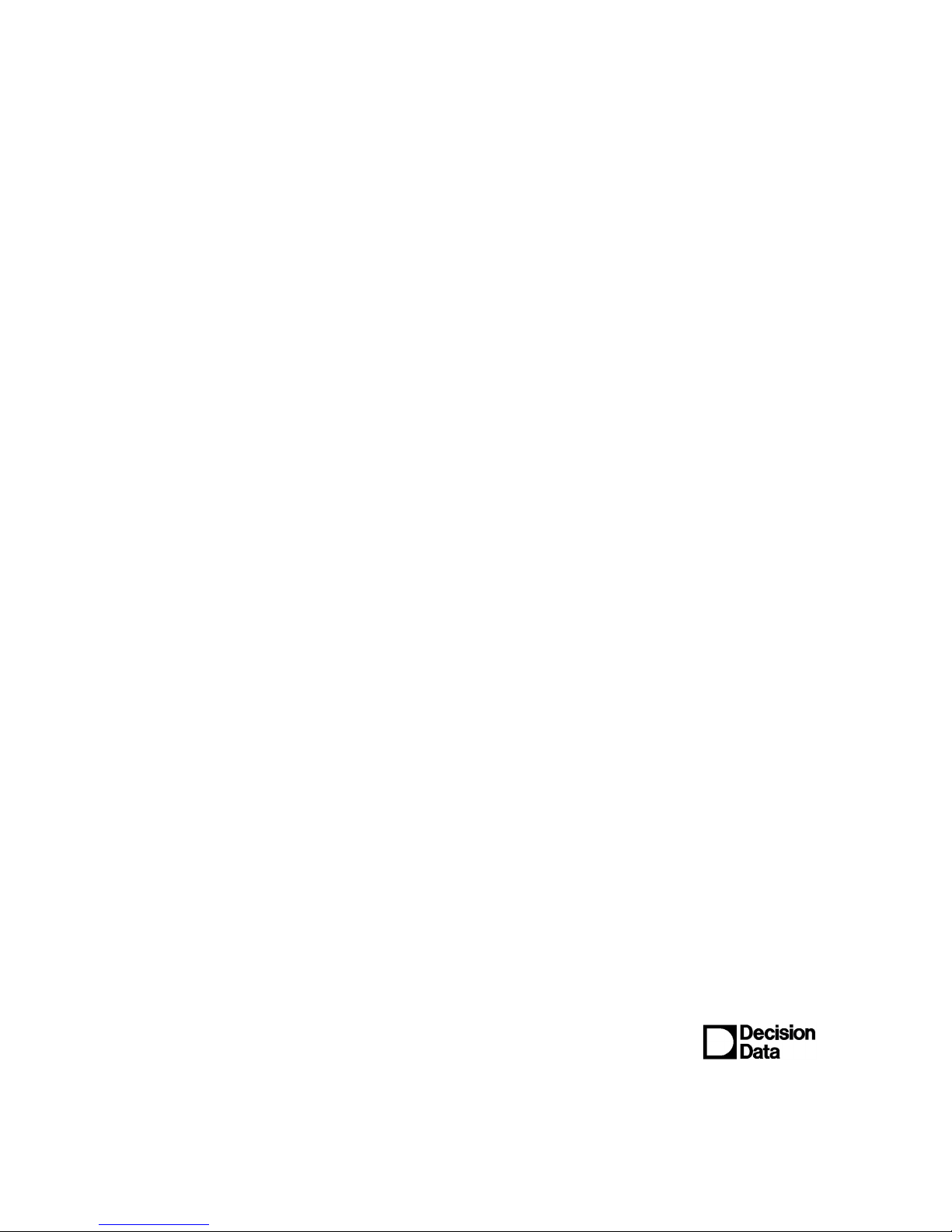
IS-488/LM-488C
Workstation
User’s Manual
B000401045-02
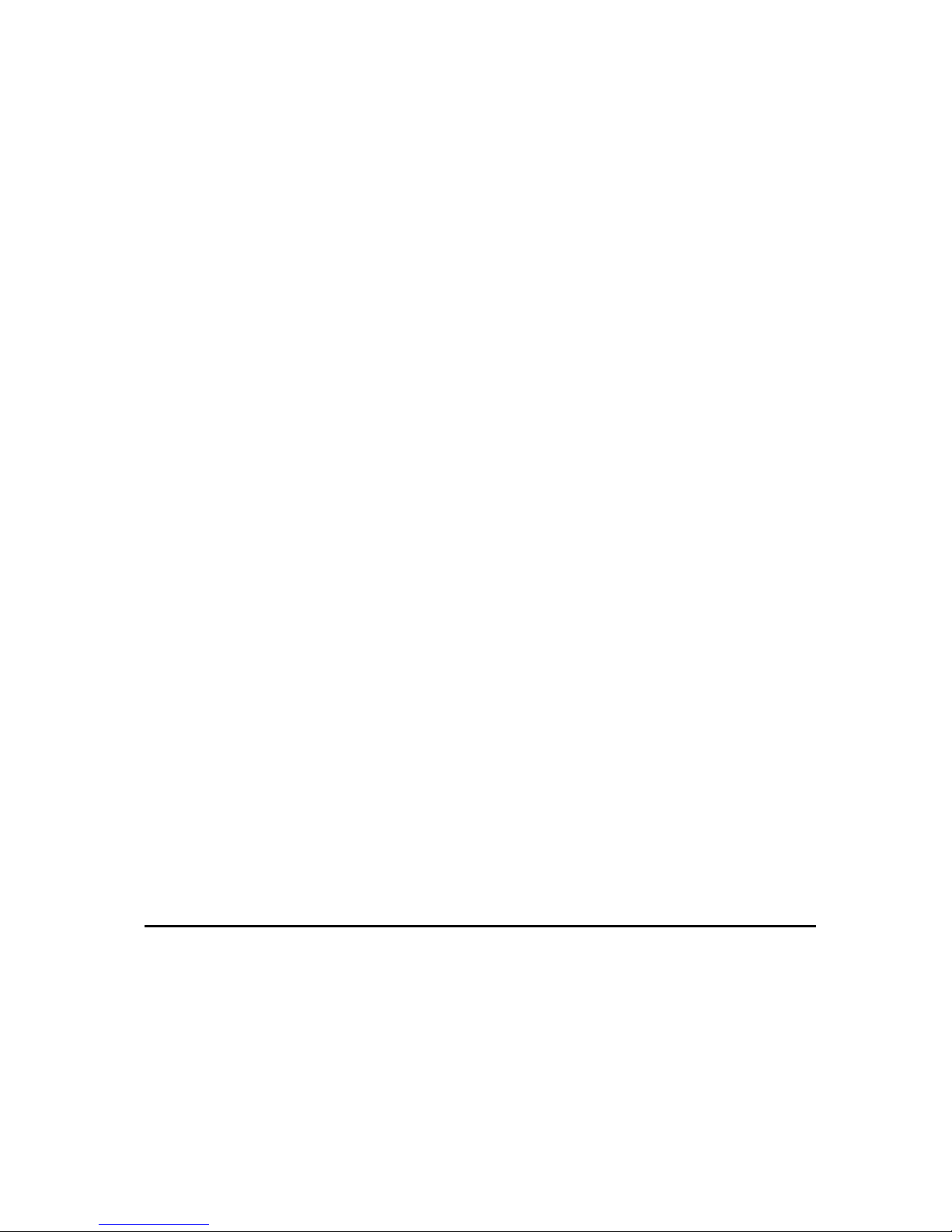
This User Guide contains proprietary information of IIS, Ltd. and may not be reproduced
in any form without prior written consent from IIS Ltd.
The manufacturer reserves the right to change specification without prior
notice, in line with policy of constant product improvement.
nd
Edition April 1998
2
II
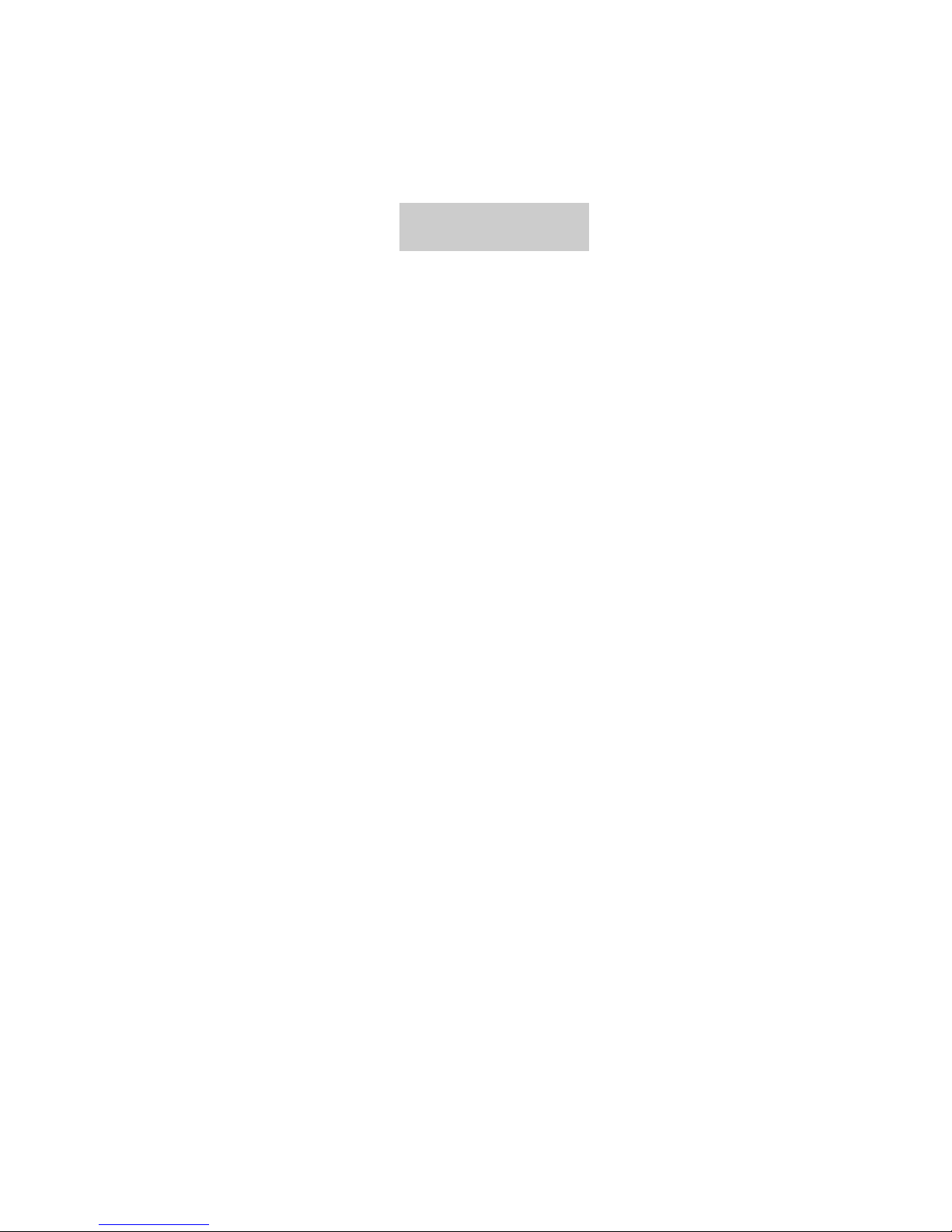
Preface
The IS-488 is a plug-compatible workstation, interchangeable with the IBM 3488
terminal. This workstation is directly attached using Twinax cable, to IBM SYS/3X,
AS/400 or 5294/5394 Communication Controllers.
This manual provides detailed instructions for installing, configuring and operating the
IS-488 Monochrome and LM-488C color workstation.
This User Guide is divided as follows:
Chapter 1: Features
Chapter 2: Installation
Chapter 3: Offline Setup
Chapter 4: Online Setup
Chapter 5: Entering Session
Chapter 6: Record and Play Operation
Chapter 7: Mouse and Editing Functions
Chapter 8: Printing
Chapter 9: Alice’s Paperless Desk
Chapter 10: Troubleshooting
Appendix A: Default Setup Values
Appendix B: Printer Emulation Modes
Appendix C: 5219 & 3812 Font Support
Appendix D: Operator Messages and Error Codes
Appendix E: Pin Assignments
Appendix F: Keyboard Layouts
Appendix G: Specifications
III
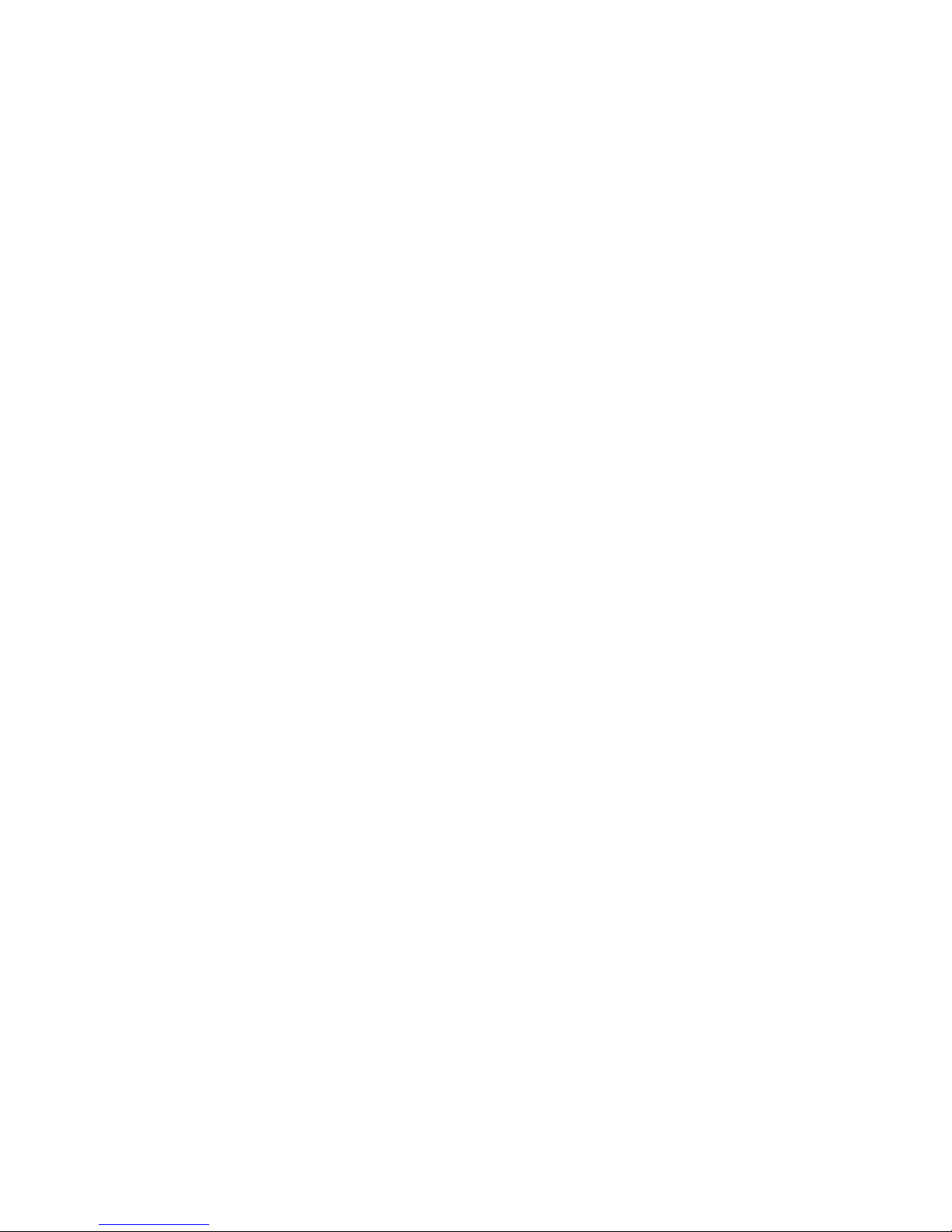
Warranty/Copyright/Trademarks
Copyright May 1998. All rights reserved. No part of this document may be reproduced
without permission. The material contained in this document is for informational
purposes only and is subject to change without notice. No responsibility is assumed for
errors or omission which may appear in this document.
All product and company names mentioned in this manual are brand names or patented
names of the respective companies.
IV
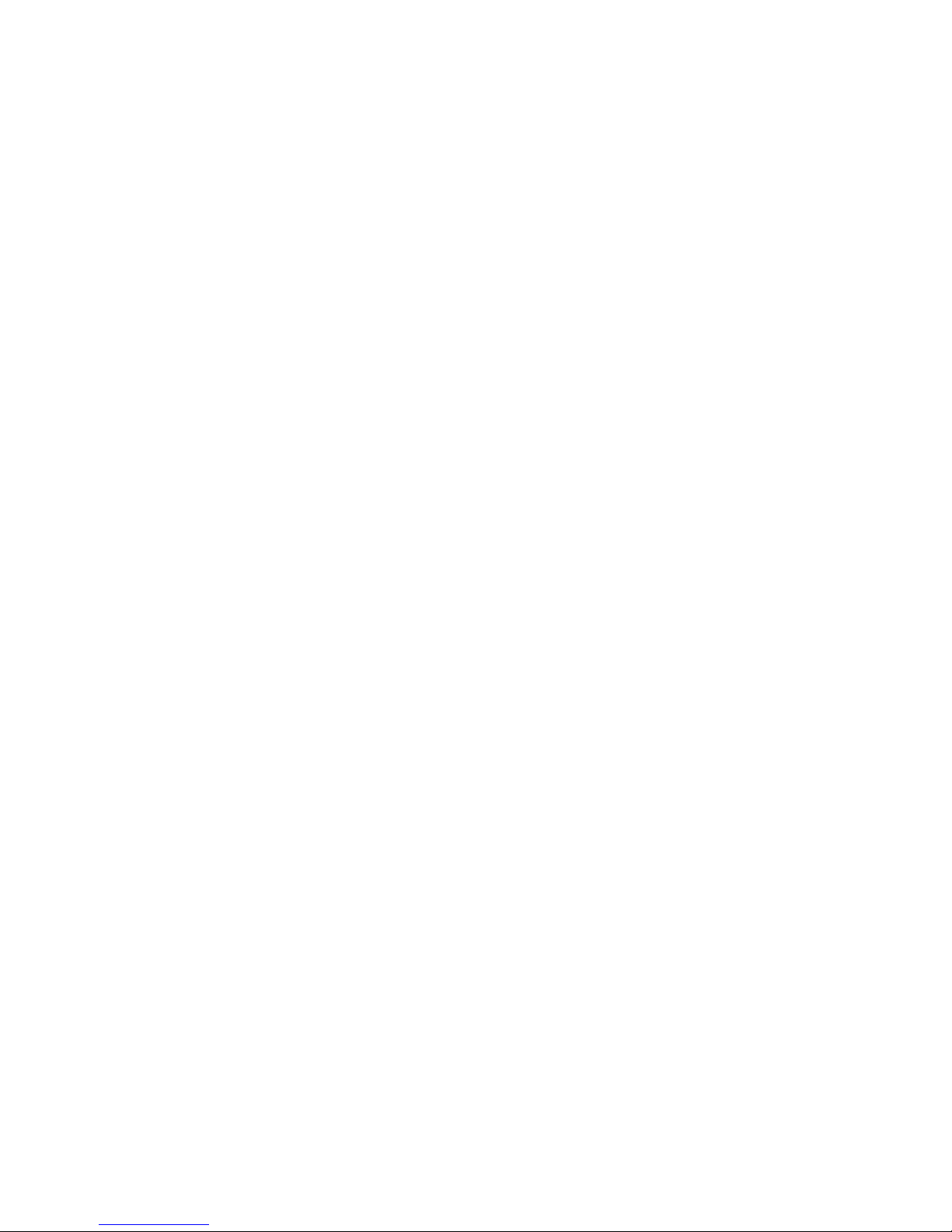
Table of Contents
Preface .....................................................................................................................III
1. INTRODUCTION.................................................................................................1-1
1.1 Configuration ........................................................................................................ 1-1
1.2 Capabilities........................................................................................................... 1-1
2. GETTING STARTED...........................................................................................2-1
2.1 Selecting A Location............................................................................................. 2-1
2.2 Unpacking Instructions......................................................................................... 2-1
2.3 Assembling the IS-488 Monochrome Workstation ............................................... 2-2
2.4 Assembling the LM-488C Color Workstation ....................................................... 2-4
2.5 What to do Next ?................................................................................................. 2-5
2.6 Connecting the Workstation to the Twinax Line ................................................... 2-5
2.7 Workstation Maintenance..................................................................................... 2-6
2.7.1 Cleaning the Workstation ........................................................................... 2-6
2.7.2 Screen Saver Option .................................................................................. 2-6
2.7.3 Power Saver............................................................................................... 2-6
3. OFFLINE SETUP ................................................................................................3-1
3.1 Overview .............................................................................................................. 3-1
3.1.1 Entering Offline Setup ................................................................................ 3-1
3.1.2 OFFLINE Setup Function Keys and Indicators .......................................... 3-2
3.2 Offline Customization Setup................................................................................. 3-2
3.2.1 Defining Sessions, Addresses and Modes................................................. 3-2
3.2.1.1 Display Sessions ....................................................................... 3-3
3.2.1.2 Printer Sessions ........................................................................ 3-3
3.2.1.3 Shared Addressing.................................................................... 3-3
3.2.1.4 Display Address 1 to 4............................................................... 3-4
3.2.1.5 Printer Address.......................................................................... 3-4
3.2.1.6 Character Set ............................................................................ 3-4
3.2.1.7 Printer Emulation....................................................................... 3-4
3.2.2 ASCII Printer Model Type........................................................................... 3-5
3.2.2.1 Printer Model/Type .................................................................... 3-5
3.2.2.2 Symbol Code Page.................................................................... 3-6
3.2.3 Keyboard And Country ............................................................................... 3-7
3.2.3.1 Keyboard Type .......................................................................... 3-7
V
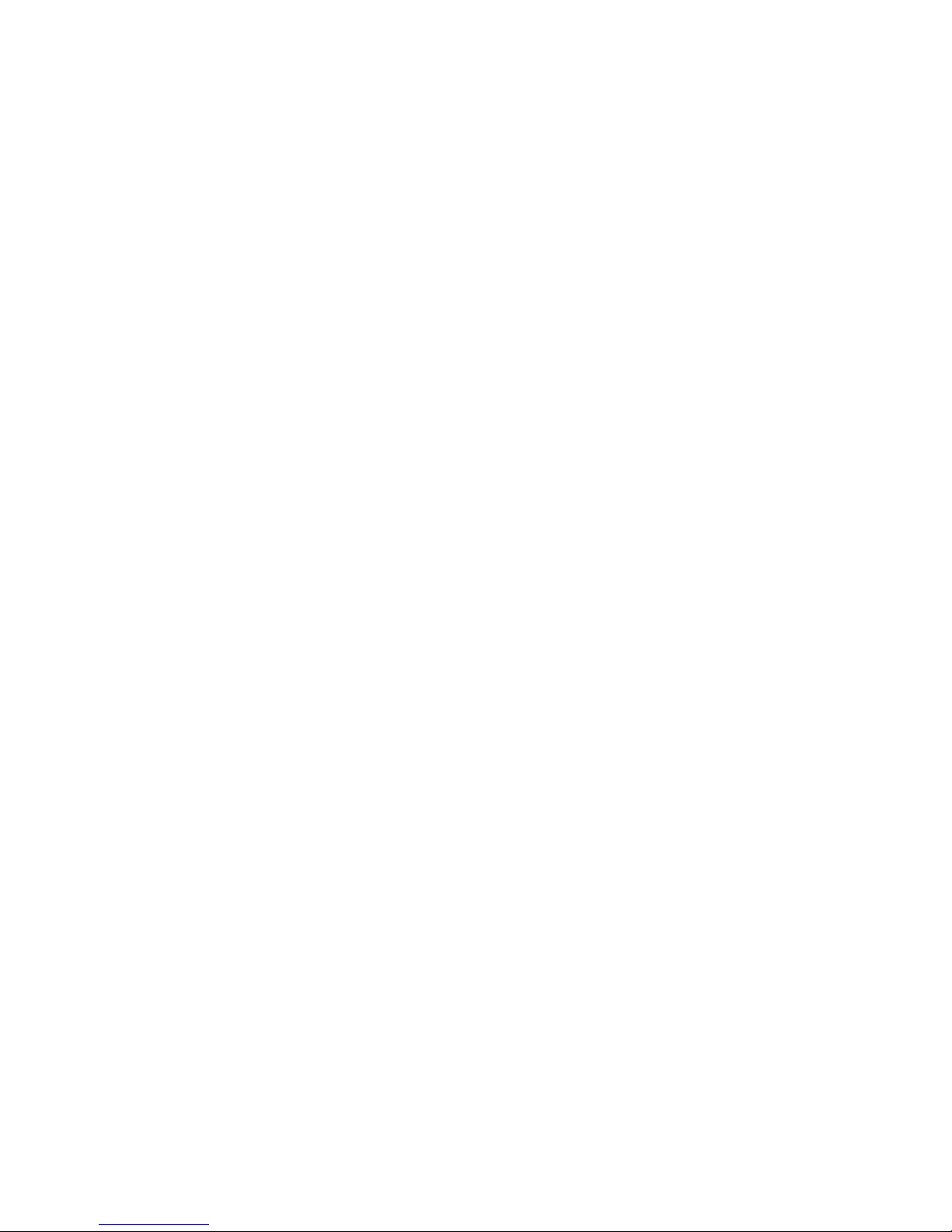
3.2.3.2 Country...................................................................................... 3-7
3.2.4 ASCII Printer Type ..................................................................................... 3-8
3.2.4.1 ASCII Printer Type..................................................................... 3-8
3.2.4.2 Paste Start Position................................................................... 3-8
3.2.5 Alternate Addresses for Display Sessions ................................................. 3-9
3.2.5.1 Alternate addresses .................................................................. 3-9
3.2.6 Model ID and Alternate Addresses for the Printer Session ...................... 3-10
3.2.6.1 Model Id................................................................................... 3-10
3.2.6.2 Alternate Addresses ................................................................ 3-10
3.3 Serial Number .................................................................................................... 3-11
3.3.1.1 Plant of manufacture ............................................................... 3-11
3.3.1.2 Serial number .......................................................................... 3-11
3.4 Test Menu .......................................................................................................... 3-12
3.4.1 Set Factory Defaults................................................................................. 3-12
3.4.2 Record/Play Options ................................................................................ 3-13
3.4.3 Display Attributes ..................................................................................... 3-13
3.4.4 Display Char Set ...................................................................................... 3-13
3.4.5 Display Version ........................................................................................ 3-14
3.4.6 Twinax Line Test ...................................................................................... 3-14
3.4.7 Keyboard Test .......................................................................................... 3-15
3.4.8 Printer Test............................................................................................... 3-15
3.4.9 Monitor Test ............................................................................................. 3-16
3.4.10 Scroll Test .............................................................................................. 3-17
3.4.11 Mouse Test (for PS/2 mouse) ................................................................ 3-17
3.4.12 Keyboard Mapper................................................................................... 3-17
4. ONLINE SETUP MENU ..................................................................................... 4-1
4.1 Overview .............................................................................................................. 4-1
4.1.1 Entering Online setup menu....................................................................... 4-1
4.1.2 ONLINE Setup Function Keys and Indicators ............................................ 4-2
4.2 Setup Display ....................................................................................................... 4-3
4.2.1 Setup Display Screen-1.............................................................................. 4-3
4.2.1.1 Alarm Volume............................................................................ 4-3
4.2.1.2 Cursor........................................................................................ 4-3
4.2.1.3 Row/Column Indicator ............................................................... 4-4
4.2.1.4 Rule Line ................................................................................... 4-4
4.2.1.5 Auto Dim.................................................................................... 4-4
4.2.1.6 Enable Keyboard Mapper.......................................................... 4-4
VI
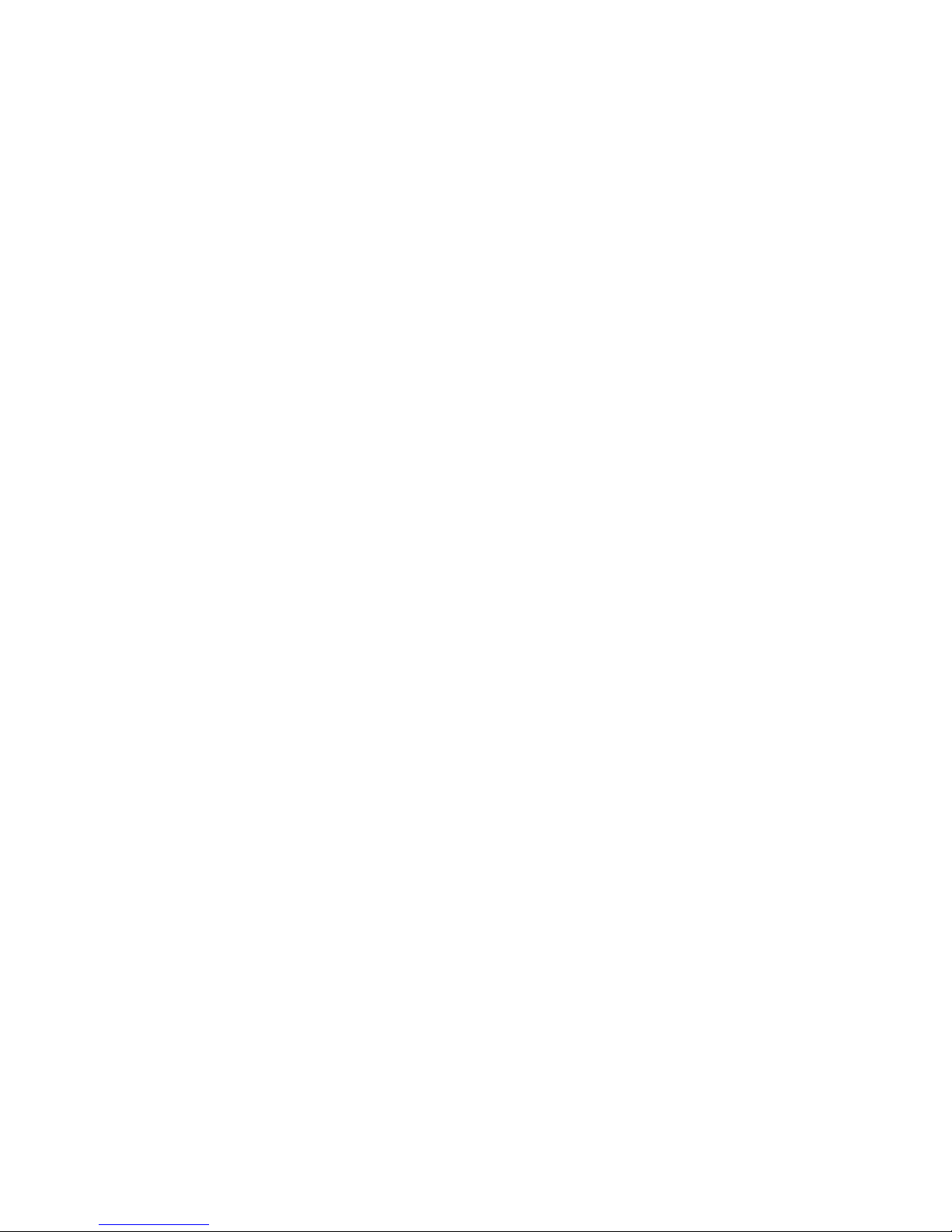
4.2.2 Setup Display Screen-2.............................................................................. 4-5
4.2.2.1 Extended Display....................................................................... 4-5
4.2.2.2 Split Screen ............................................................................... 4-5
4.2.2.3 Buzzer Time .............................................................................. 4-5
4.2.2.4 Separator................................................................................... 4-5
4.2.2.5 Column Sep............................................................................... 4-5
4.2.2.6 Reverse Image .......................................................................... 4-5
4.2.3 Setup Display Screen-3.............................................................................. 4-6
4.2.3.1 Local Tabs................................................................................. 4-6
4.2.3.2 Type Ahead ............................................................................... 4-6
4.2.3.3 Message Wait............................................................................ 4-6
4.2.3.4 Dual 132 .................................................................................... 4-6
4.2.3.5 Local Cut and Paste ................................................................. 4-6
4.2.3.5 and Paste .................................................................................. 4-7
4.2.4 Setup Display Screen-4.............................................................................. 4-8
4.2.4.1 Lock Sessions Password .......................................................... 4-8
4.3 Browse Display Information.................................................................................. 4-9
4.4 Setup Printer ...................................................................................................... 4-10
4.4.1 Setup Printer Screen-1............................................................................. 4-10
4.4.1.1 Lines per Inch.......................................................................... 4-10
4.4.1.2 Characters Per Inch................................................................. 4-10
4.4.1.3 Print Quality............................................................................. 4-10
4.4.1.4 Printer Key Function................................................................ 4-11
4.4.2 Setup Printer Screen-2 (5219 & 3812 Emulations Only).......................... 4-11
4.4.2.1 Type Style................................................................................ 4-11
4.4.2.2 System Code Page.................................................................. 4-11
4.4.2.3 Paper Feed.............................................................................. 4-12
4.4.2.4 Source Drawer......................................................................... 4-12
4.4.2.5 Form ........................................................................................ 4-12
4.4.2.6 Attention .................................................................................. 4-12
4.4.3 Setup Printer Screen-3 (for 3812 Emulation only).................................... 4-13
4.4.3.1 Default Orientation:.................................................................. 4-13
4.4.3.2 Paper:...................................................................................... 4-13
4.4.3.3 Automatic Orientation:............................................................. 4-13
4.4.4 Setup Printer Screen-4............................................................................. 4-14
4.4.4.1 Print Key.................................................................................. 4-14
VII
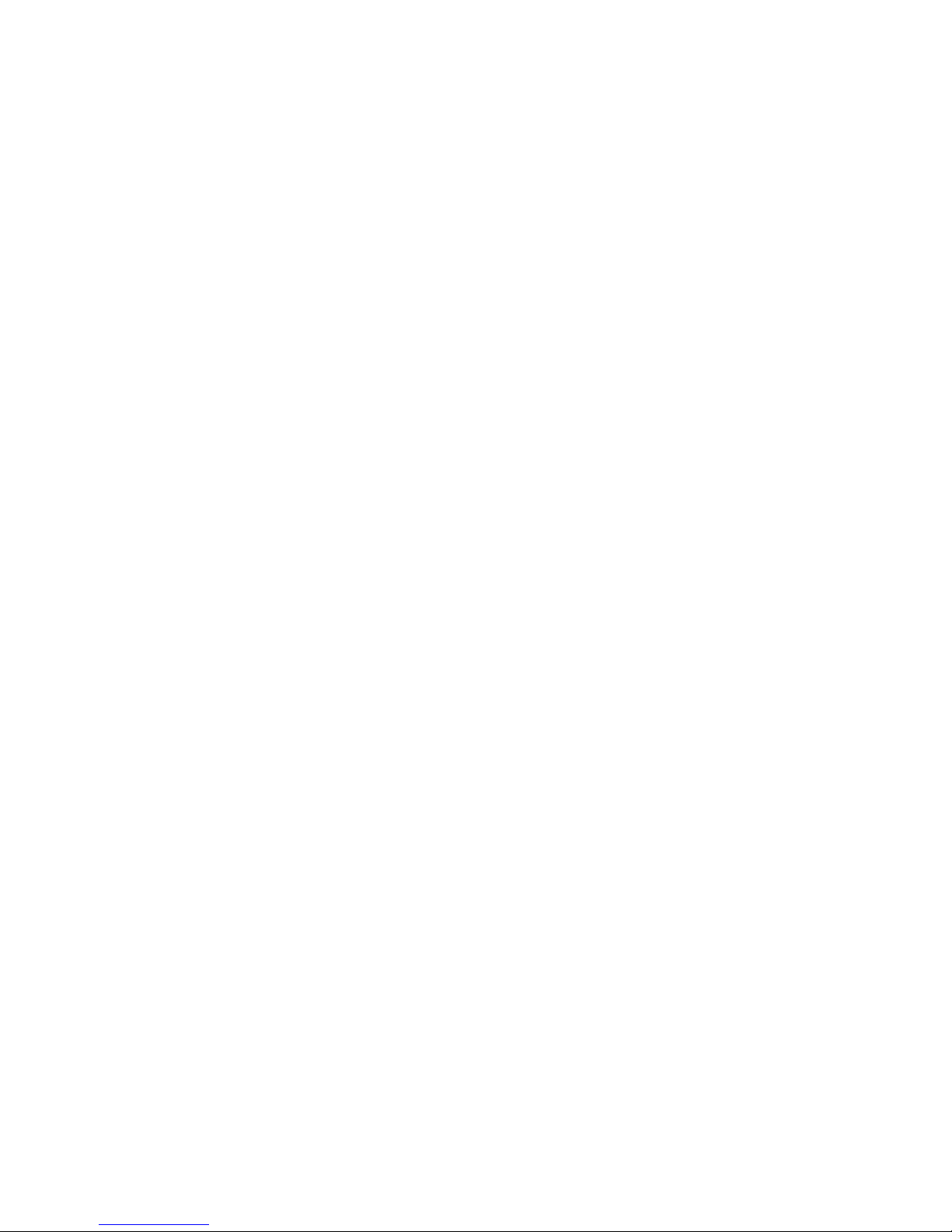
4.4.4.2 Local Form Feed ..................................................................... 4-14
4.4.4.3 Local Condensed .................................................................... 4-14
4.4.4.4 Buffer Print .............................................................................. 4-14
4.4.4.5 Hex Print.................................................................................. 4-15
4.4.5 Screen Print Setup ................................................................................... 4-15
4.4.5.1 Lines Per Inch ......................................................................... 4-15
4.4.5.2 Characters Per Inch ................................................................ 4-15
4.4.5.3 Print Quality............................................................................. 4-15
4.4.5.4 6.12.4 Source Drawer ............................................................ 4-15
4.4.5.5 Form Length In Inches ............................................................ 4-15
4.4.5.5 Inches...................................................................................... 4-16
4.4.5.6 Form Length In Millimeters...................................................... 4-16
4.4.5.7 First Print Line ......................................................................... 4-16
4.4.5.8 Print First Column.................................................................... 4-16
4.5 Browse Printer Information................................................................................. 4-17
4.5.1.1 Example .................................................................................. 4-18
4.6 Setup Input Devices ........................................................................................... 4-19
4.6.1 Setup Input Devices Screen-1.................................................................. 4-19
4.6.1.1 Clicker ..................................................................................... 4-19
4.6.1.2 Keyboard Typematic................................................................ 4-19
4.6.1.3 Mouse Speed .......................................................................... 4-19
4.6.1.4 Mouse Double Click ................................................................ 4-20
4.6.2 Setup Input Devices Screen-2.................................................................. 4-20
4.6.2.1 Mouse Primary Button............................................................. 4-20
4.7 Calculator Setup................................................................................................. 4-21
4.7.1.1 Decimal Point .......................................................................... 4-21
4.8 Lock Sessions .................................................................................................... 4-21
4.9 Setup Color ........................................................................................................ 4-22
4.9.1 Customizing the Foreground and Background Color Palettes ................. 4-23
VIII
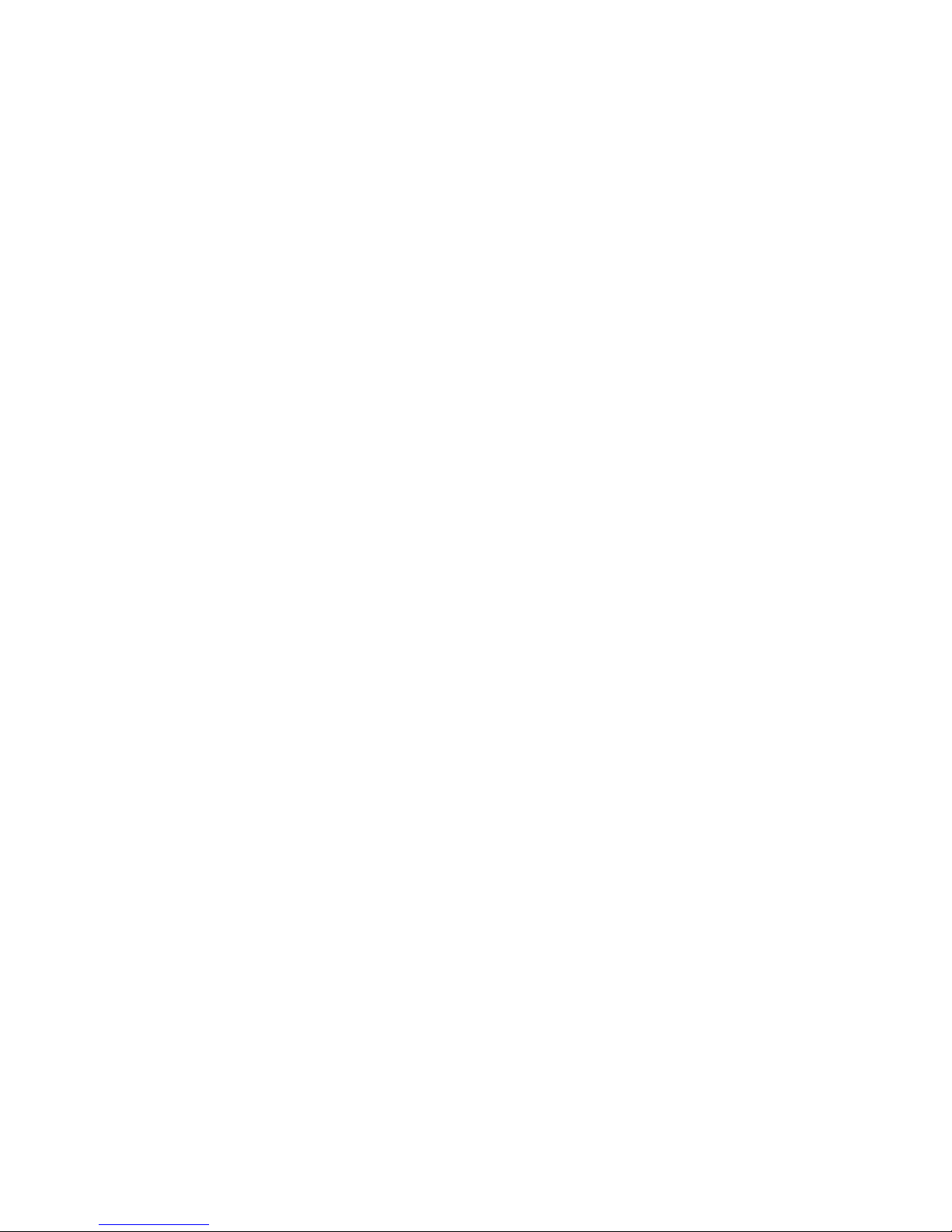
5. ENTERING SESSIONS.......................................................................................5-1
5.1 Split Screen Description ....................................................................................... 5-1
5.1.1 Status Line Description .............................................................................. 5-2
5.1.2 Scrolling and the Divider Bar...................................................................... 5-2
5.1.3 Mouse Functions ........................................................................................ 5-3
6. RECORD AND PLAY OPERATION ...................................................................6-1
6.1 Record Play Operation ......................................................................................... 6-1
6.1.1 Recording a Sequence............................................................................... 6-1
6.1.2 Displaying a Recorded Sequence .............................................................. 6-2
6.1.3 Deleting Recorded Key Sequences ........................................................... 6-2
6.1.4 Pause Feature............................................................................................ 6-2
6.2 Play Mode Procedure........................................................................................... 6-3
6.3 Record/Play Limitation Keys ................................................................................ 6-3
7. MOUSE AND EDITING FUNCTIONS .................................................................7-1
7.1 Copy and Paste.................................................................................................... 7-1
7.1.1 Copying and Pasting a Character String .................................................... 7-1
7.2 Using the TAB Key ............................................................................................... 7-2
7.2.1 To Enter the TAB Setup Panel ................................................................... 7-2
7.2.2 Hot Spot Highlighting Using the Mouse...................................................... 7-3
7.2.3 Automatic Cursor Position.......................................................................... 7-3
8. PRINTING ...........................................................................................................8-1
8.1 Bypass Feature .................................................................................................... 8-1
8.2 Gate Feature ........................................................................................................ 8-1
8.3 Bypass Table........................................................................................................ 8-2
8.3.1 Example - 1: Using the Bypass Feature.................................................... 8-3
8.3.2 Example 2- Using the Gate Feature.......................................................... 8-3
8.4 Printer Control Editor............................................................................................ 8-3
8.5 Printer EBCDIC to ASCII Translation Table ......................................................... 8-6
8.6 LOCAL PRINT FEATURE .................................................................................... 8-7
8.6.1 To Perform a Local Print ............................................................................ 8-7
8.6.2 Trim Area.................................................................................................... 8-7
8.7 Printer Status Symbols on Status Line................................................................. 8-8
IX
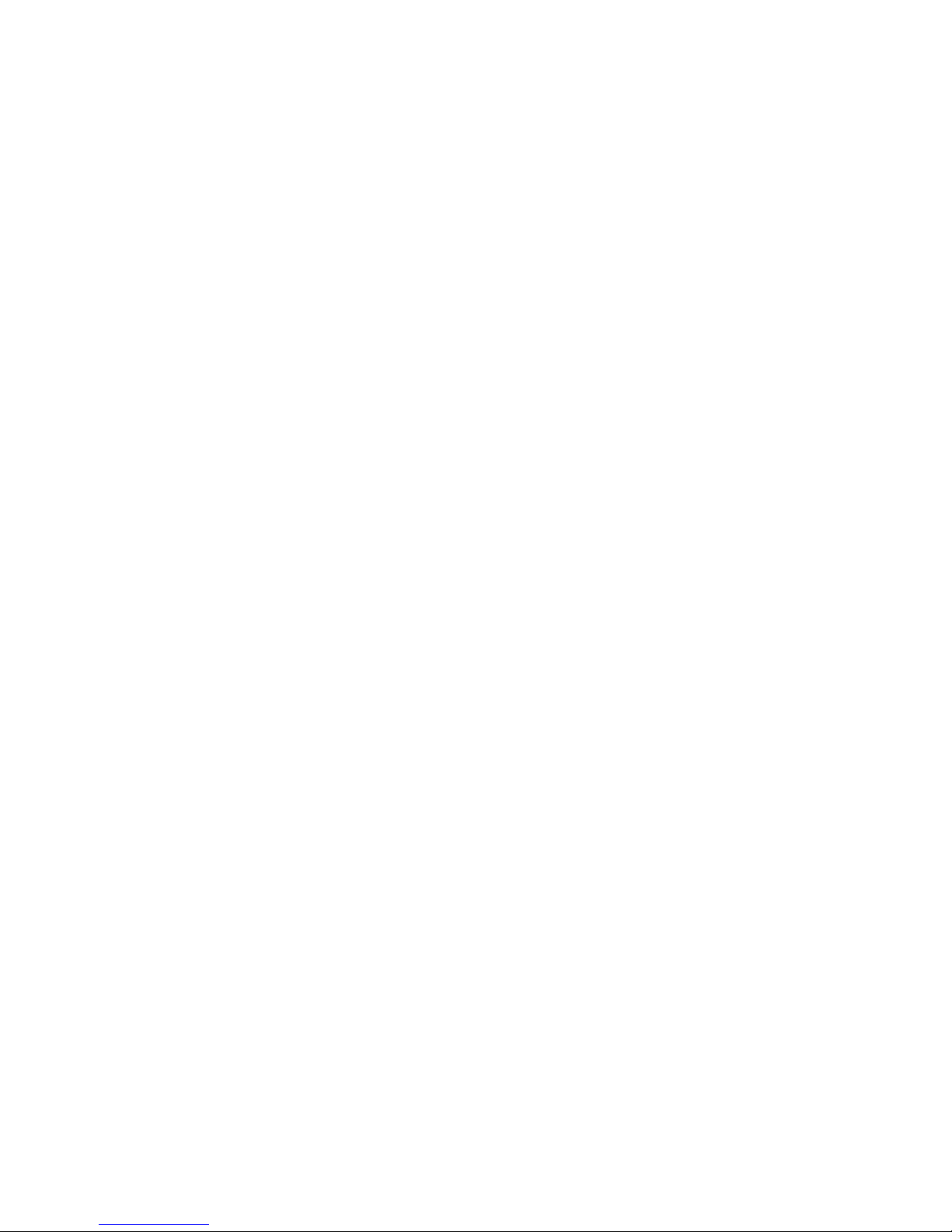
9. ALICE’S PAPERLESS DESK............................................................................ 9-1
9.1 Alice Main Menu................................................................................................... 9-1
9.2 Telephone Directory............................................................................................. 9-2
9.3 Alarm Calendar .................................................................................................... 9-3
9.4 Character Set Screen......................................................................................... 9-4
9.5 Alarm Clock.......................................................................................................... 9-5
9.5.1 Play Command........................................................................................... 9-6
9.6 Alice’s Setup ........................................................................................................ 9-6
9.7 Calculator ............................................................................................................. 9-8
9.7.1 Calculator Help screen ............................................................................... 9-8
9.7.2 Calculator Operation .................................................................................. 9-9
9.7.2.1 Editing Keys ............................................................................ 9-10
9.8 Note Pad ............................................................................................................ 9-11
9.8.1 Editing Functions...................................................................................... 9-11
9.8.2 Word Wrap and Justification Feature ....................................................... 9-12
9.8.3 Status Line ............................................................................................... 9-12
9.8.4 Editing Blocks........................................................................................... 9-13
10. TROUBLESHOOTING ................................................................................... 10-1
10.1 Blank Display.................................................................................................... 10-1
10.2 Unstable Display .............................................................................................. 10-2
10.3 Communication Failure .................................................................................... 10-3
10.4 Communications Problems: ............................................................................. 10-4
10.4.1 General Troubleshooting: Disturbances, Communication
Failure ............................................................................................................... 10-4
10.4.2 Keyboard Produces Incorrect Characters for Some of the
Keys .................................................................................................................. 10-4
10.5 Printer Problems............................................................................................... 10-5
X
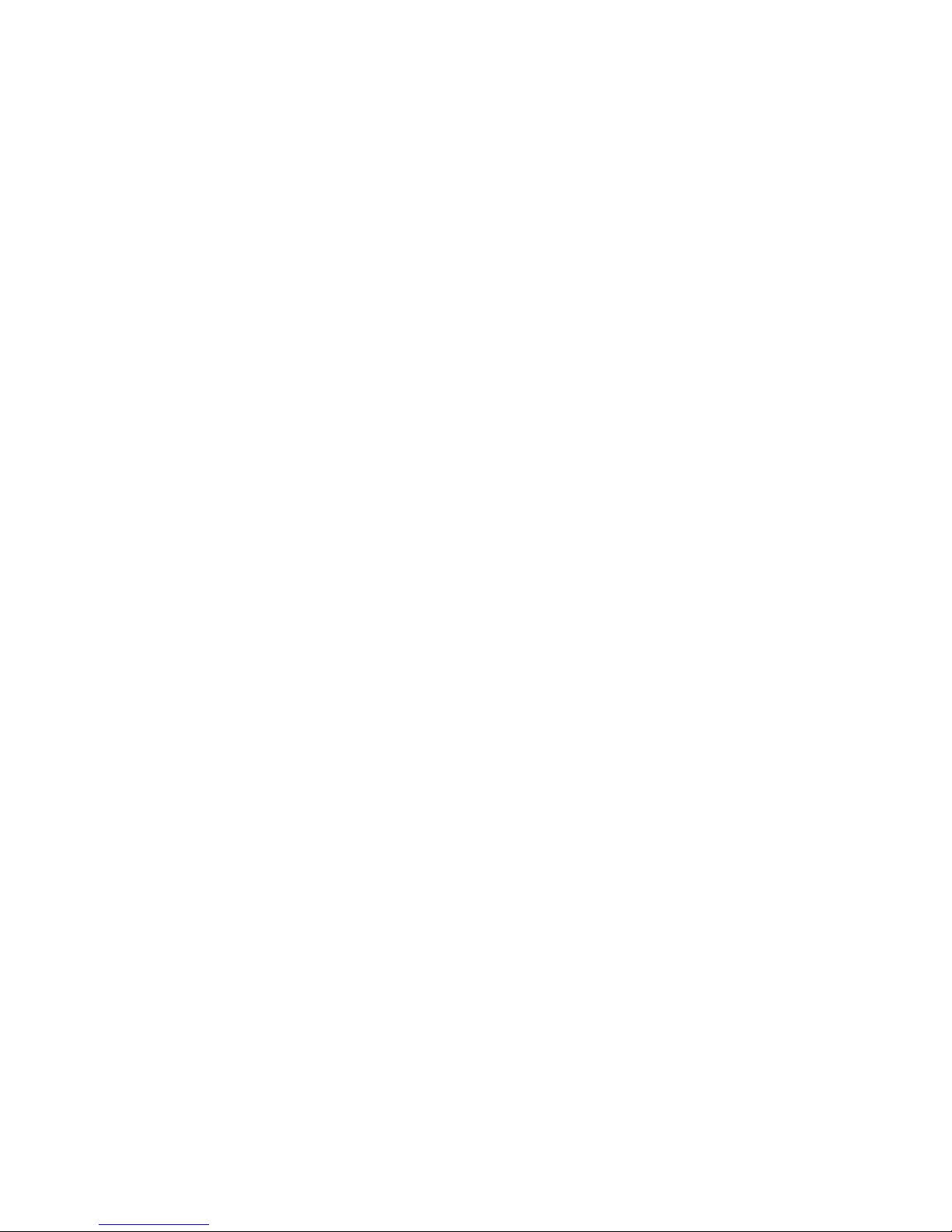
APPENDIX.A DEFAULT SETUP VALUES ........................................................... A-1
Offline Setup Default .................................................................................................. A-1
Online Setup Defaults ................................................................................................A-2
Setup Display ...................................................................................................... A-2
Setup Host-Addressable Printer.......................................................................... A-2
Setup Printer .......................................................................................................A-2
Screen Print Setup .............................................................................................. A-3
Setup Input Devices ............................................................................................ A-3
Setup Calculator.................................................................................................. A-3
If 5219/3812 Emulation is Selected..................................................................... A-3
If 3812 Emulation is Selected.............................................................................. A-4
Appendix B. PRINTER EMULATION MODES .....................................................B-1
Printer Emulation Table..............................................................................................B-1
Printer Character Sets................................................................................................B-4
Code Page 500, Multinational .................................................................................... B-4
Printable Characters................................................................................................. B-12
Differences Which Apply to All Emulations ..............................................................B-20
Differences From IBM 5256 Operation..................................................................... B-21
Differences From IBM 4214 Operation..................................................................... B-21
Differences From IBM 5219 Operation..................................................................... B-21
Differences From IBM 3812 Operation..................................................................... B-21
Appendix C. 5219 & 3812 FONT SUPPORT ........................................................C-1
Adobe PostScript........................................................................................................C-1
Canon LBP-4, LBP-8 and CaPSL ..............................................................................C-4
Canon Bubble Jet BJ-300 and BJ-330 .......................................................................C-6
Epson LQ-850, LQ-1050, LQ-2550, LQ Series ..........................................................C-6
Epson LQ-870, LQ-1170, LQ-570, LQ-1070, LQ ESC/P2..........................................C-9
Epson FX-286e, FX-86e...........................................................................................C-10
Epson FX-850, FX-1050...........................................................................................C-10
Epson LQ-1500 ........................................................................................................C-10
HP Deskjet 500 and 500C........................................................................................C-11
Laserjet II, Offset Positioning ...................................................................................C-11
HP LaserJet II & LaserJet III ....................................................................................C-12
HP RuggedWriter 480, PCL .....................................................................................C-19
IBM Personal Printer Data Stream (PPDS)..............................................................C-21
IBM 5204 Quickwriter, 5202 Quitewriter III...............................................................C-22
IBM 4019 LaserPRinter, LaserPrinter E, PPDS .......................................................C-22
XI
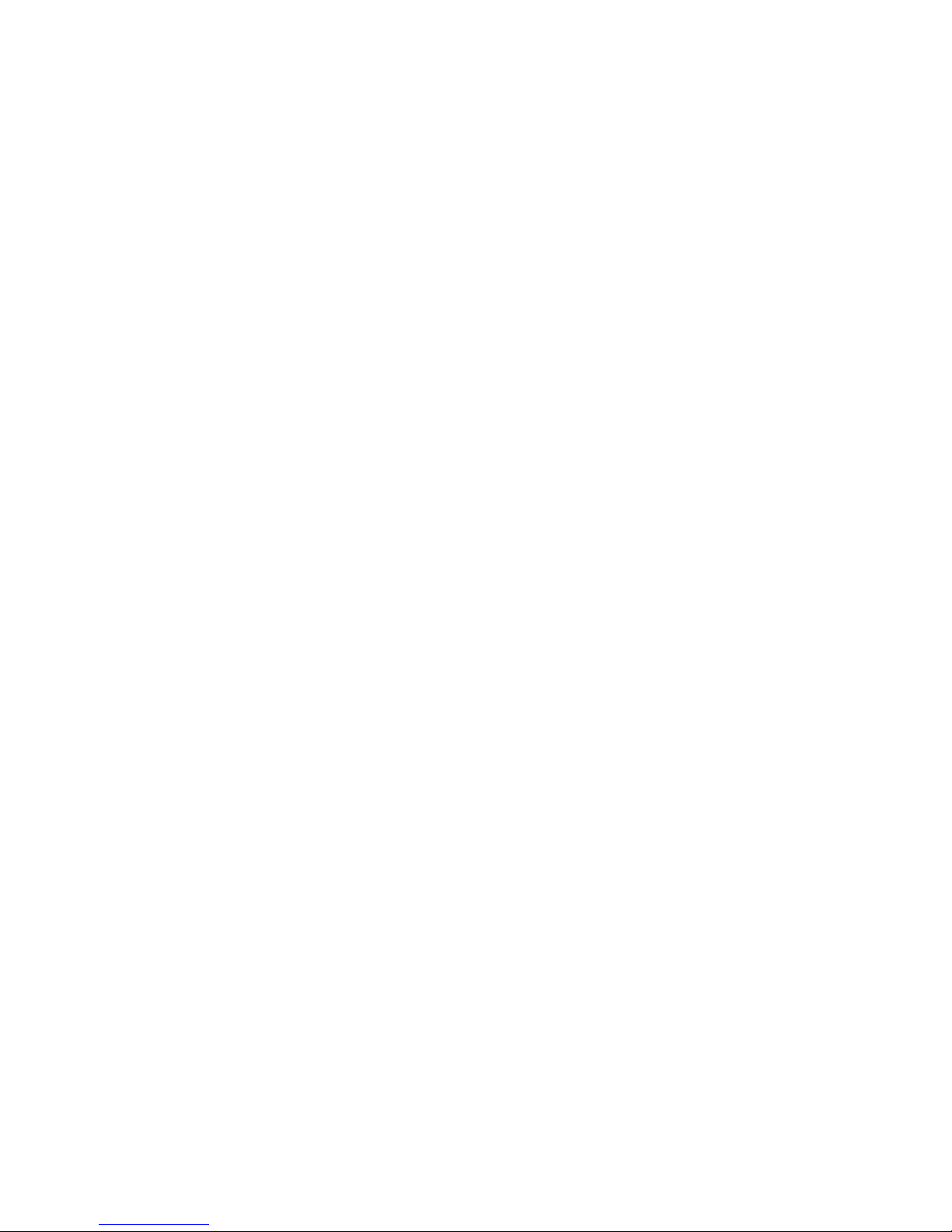
IBM Personal Printer Series II 2380 and 2381 ......................................................... C-22
IBM Personal Printer Series II 2390 and 2391 ......................................................... C-22
IBM ExecJet 4072 ....................................................................................................C-22
Pinwriter P9300, P6200/P6300 and P3200/P3300 ..................................................C-23
NEC Pinwriter P5, P6 and P7...................................................................................C-23
Okidata Microline 383C+ and 393+, ML 390+ and 391+, ML 380............................C-23
Okidata Microline 320 and 321.................................................................................C-23
Panasonic KX-P1624 and KX-P1124.......................................................................C-24
Panasonic KX-P1695 ...............................................................................................C-24
Star Micronics XR-1020 Multi-Font, XR-1520 Multi-Font .........................................C-24
Toshiba and Expresswriter....................................................................................... C-24
Appendix D. OPERATOR MESSAGES AND ERROR CODES............................D-1
Operator Messages....................................................................................................D-1
Error Codes................................................................................................................D-3
Appendix E. PIN ASSIGNMENTS......................................................................... E-1
DB-9 Connector.......................................................................................................... E-1
Parallel Interface ........................................................................................................E-2
DB-15 Connector........................................................................................................ E-3
Keyboard DIN Connector ........................................................................................... E-4
PS/2 Mouse Connector .............................................................................................. E-5
Appendix F. KEYBOARD LAYOUTS ................................................................... F-1
Appendix G. SPECIFICATIONS ...........................................................................G-1
XII
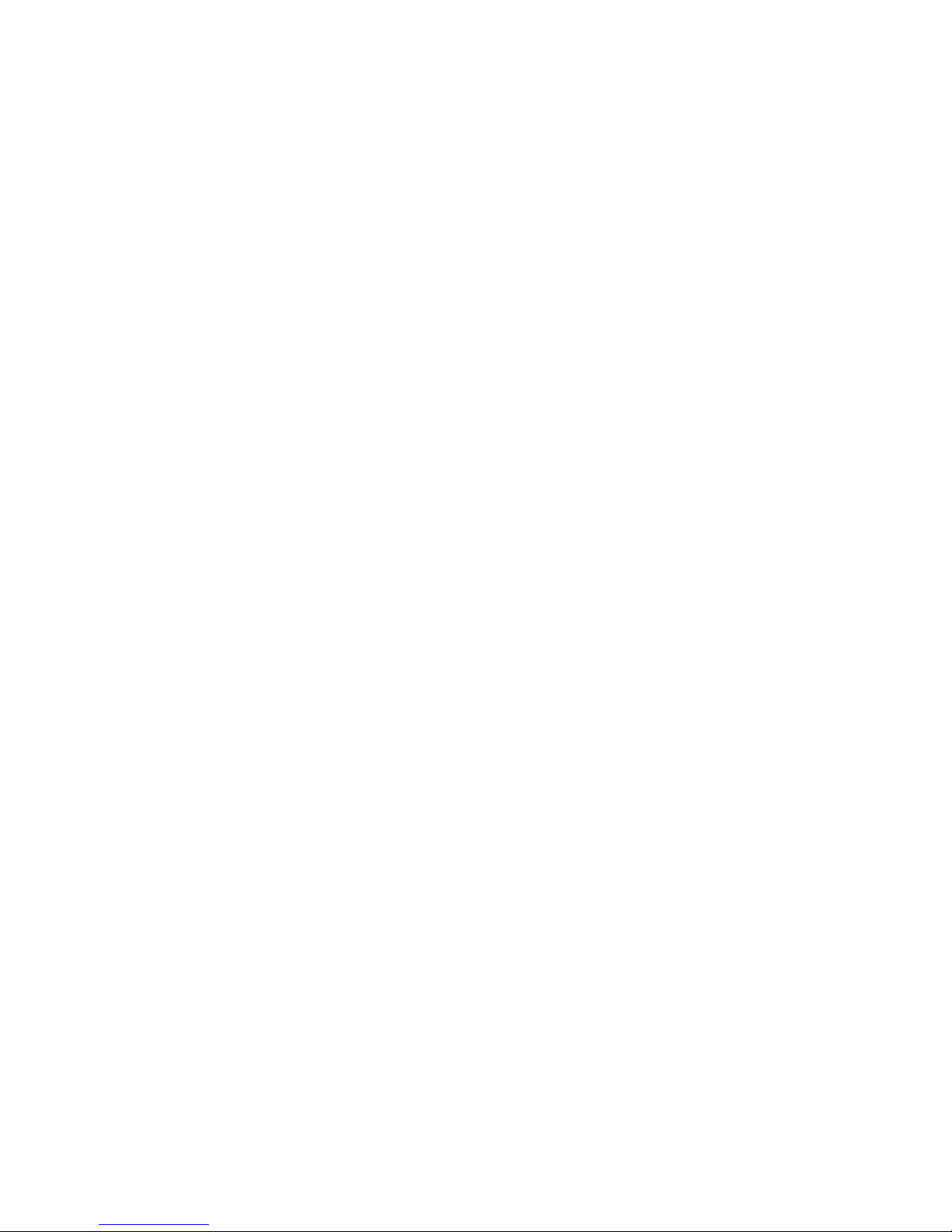
XIII
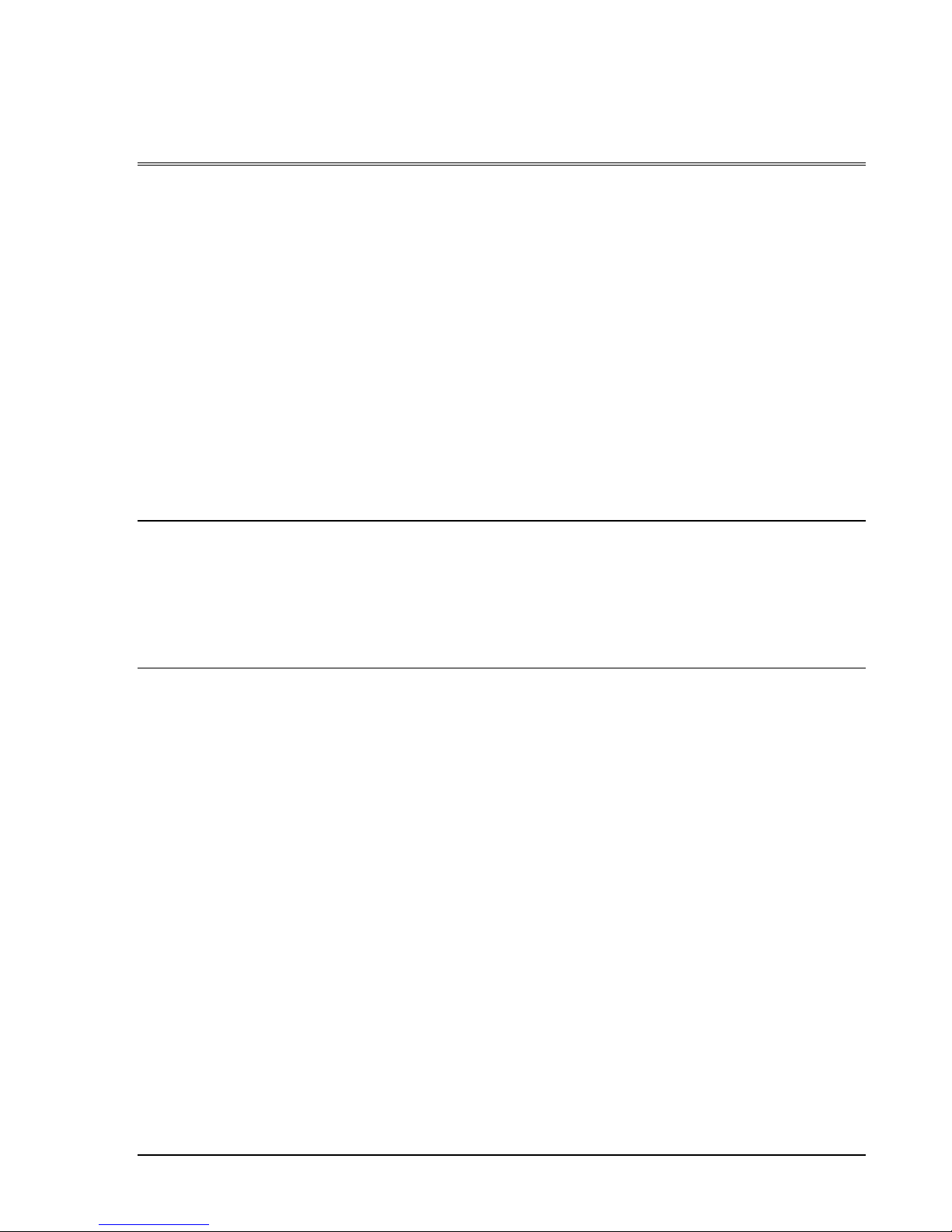
1. INTRODUCTION
The Model IS-488/LM-488C workstation is plug compatible and interchangeable with the
IBM 3487 and IBM 3488 terminals. The
monitor. The workstation can enable various terminal and printer emulation modes.
It is capable of supporting four displays sessions (two of which can be displayed simultaneously
on the screen), and an additional printer session. The printer directly connected to the display
station performs as a host printer.
Alice’s Paperless Desk is an application that is integrated into the workstation and provides
convenient on-line office services that save time and desk space. Among the services offered
are: telephone directory, calendar, character set table calculator and notepad.
logic box can be connected to any standard color SVGA
1.1 Configuration
IS-488 14” Monochrome display supplied with the workstation
LM-488C Logic Box that can be connected to any standard color SVGA monitor.
1.2 Capabilities
Session Display
Screen Modes
Supports up to four sessions, two of which may be displayed
either simultaneously (with a vertical or horizontal split), or
alternately on a full screen. Only one session may be active at a
time.
Supports up to five screen modes including status line ;
• 24 x 80
• 32 x 80
• 43 x 80
• 49 x 80
• 27 x 132
Address Sharing
A single address may be shared by all the display sessions,
allowing you to reserve addresses for other displays or printers
on the same port.
1-1

Introduction
Enhanced User
Interface
PS2 Mouse Support
Power Saver
Record/Play/Pause
Password Security
PC Keyboard
Enhanced user interface with special symbols that can be
manipulated.
Mouse Copy and Paste editing functions
Hot Spots highlighting, setup and various local functions like
Zoom and Jump.
When the display is not in use, its power consumption is
automatically reduced.
Allows you to store up to 4000 commonly used keystrokes in
nonvolatile memory for playback at any time.
Use the Pause key to stop the record or playback and temporarily
resume normal operations.
Allows you to lock sessions using a user defined password, and
prevent unauthorized use of the display.
Plug-and-play PC keyboard support.
Keyboard Mapper
Printer Capabilities
Allows you to reassign a key function to another key.
Printer Session
• Printer Emulation5256, 4214, 5219 and 3812 SCS.
• The 3812 SCS emulation includes the support for the
Computer-Output Reduction ( COR ) function
ASCII Printer Model / Type
Supports up to 40 ASCII printer Models / Types and HPLJ4.
Printer Symbol Code Page
ASCII, 437, ECMA-93, 850, Roman-8, DLIBM, DL Epson-9.
Printer Definition Table Download ( PDT )
Enables printer customization by creating a PDT using AS/400
Workstation Customization Utility, and downloading it to the
display.
Printer Commands Control Editor
Allows you to edit ASCII printer control commands such as lines
1-2
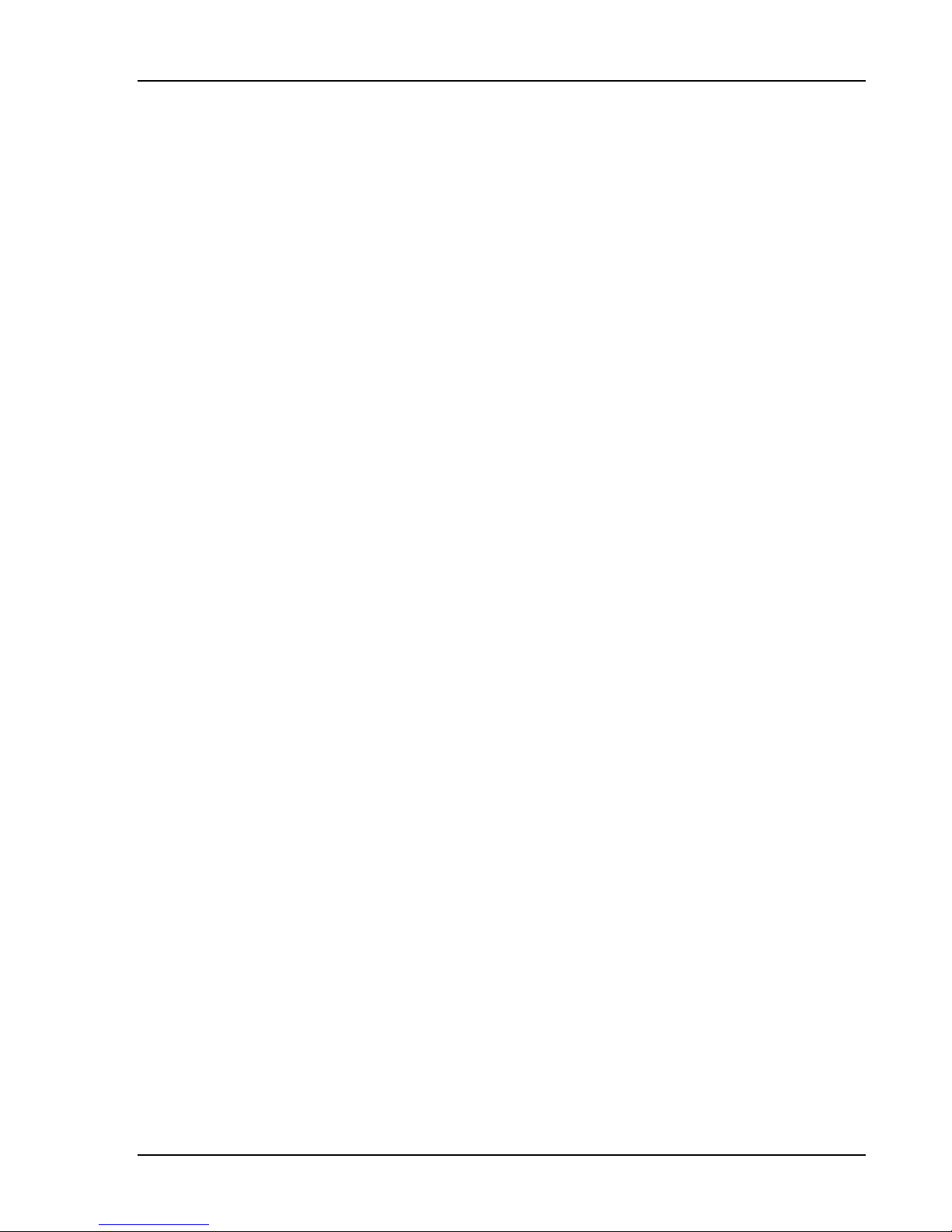
Introduction
and characters per inch.
Colored Terminals
Capabilities
Printer ASCII Table Editor
Allows you to change the printer EBCDIC to ASCII translation
table and print some special characters.
Printer Bypass Table
Allows the host application to transparently send controls
commands to the attached ASCII printer, and enables special
printer features such as bar-code.
Gate Table
The Gate feature is similar to Bypass feature, however, it
provides the capability to use unlimited number of printer codes.
Supported colors
The LM-488C supports up to 16 colors, that can be chosen from
a 64 color palette.
Any one of the palette colors may be assigned to the sessions
background, screen border, mouse pointer and ruler.
1-3
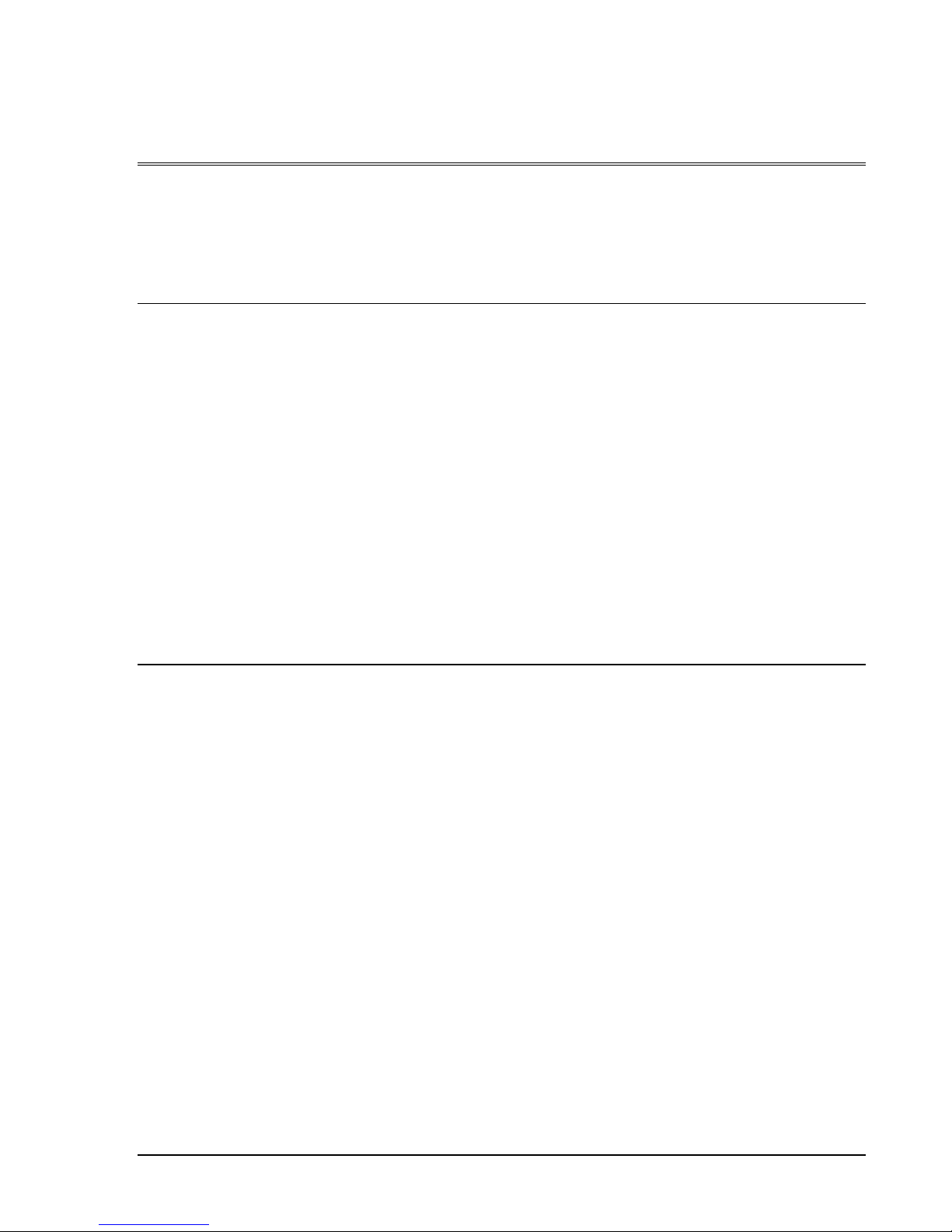
2. GETTING STARTED
The IS-488 installation is designed to be simple and fast. Follow the instructions given below
for selecting a location, unpacking and installing the workstation.
2.1 Selecting A Location
a. The area should be clean, free from shock and vibrations, extreme temperatures and high
humidity.
b. The workstation should be placed on a flat surface.
c. The site should include a wall socket, incoming and outgoing Twinax cable (for additional
workstations on the line).
d. Sufficient space should be left at the back of the workstation to allow free access to the
connected cables.
e. The workstation should be connected directly to the wall socket, an not via an extension
cable.
f. Make sure that the power source is +/-10% of rated power (either 115 or 220 VAC) and the
frequency is 50/60 Hz +/- 2 Hz.
2.2 Unpacking Instructions
Before opening the shipping package or the protective case, check to make sure that there is
no visible external damage. If any such damage was incurred contact your distributor before
opening the package.
Make sure that the following items have been included:
1. Keyboard: 122 or 102/103 keyboard
2. PS/2 mouse (option)
3. T-cable
4. Power cord
5. User’s Manual
6. For IS-488 : Display Monitor and base with integrated Electronic Logic Board
7. For LM-488C: Electronic Box.
2-1
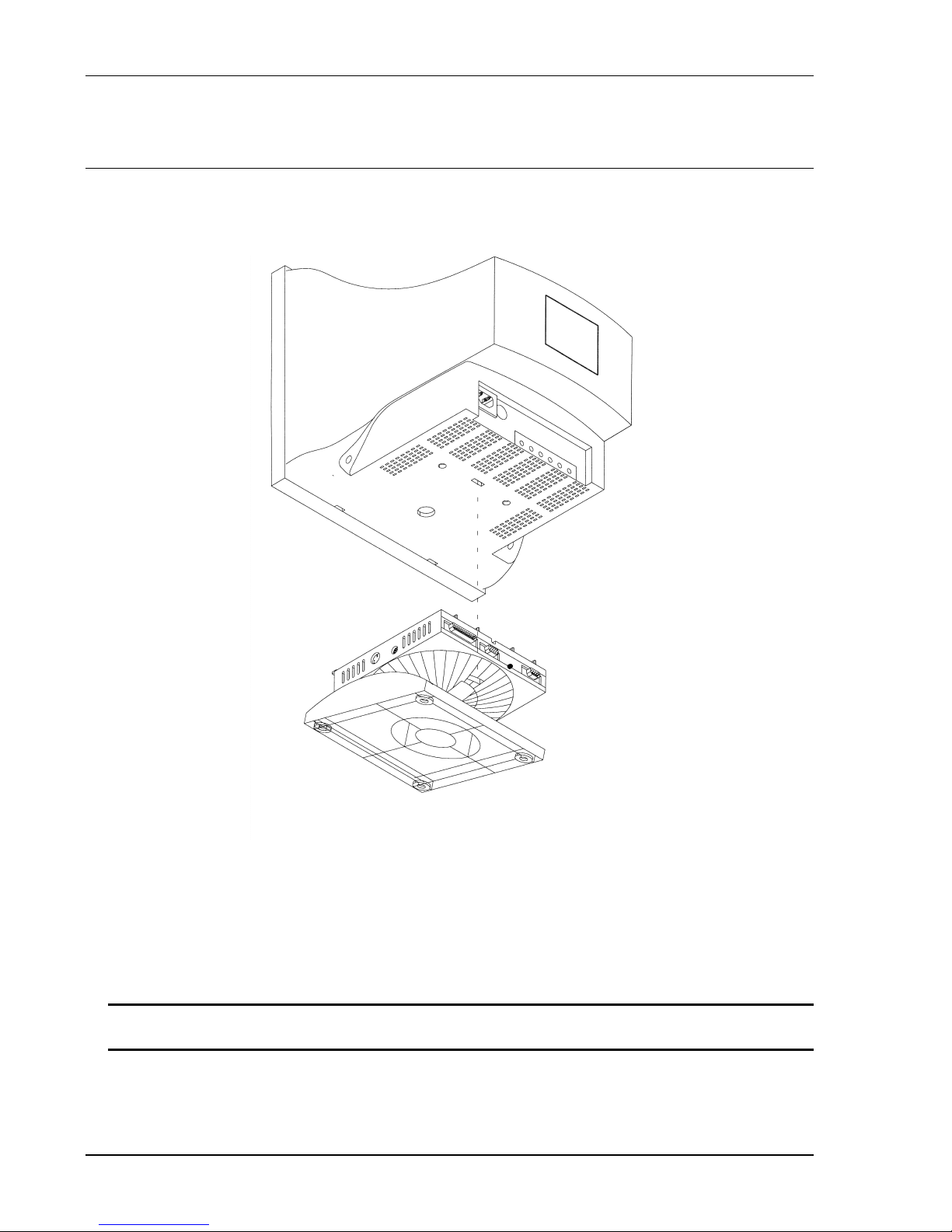
Getting Started
2.3 Assembling the IS-488 Monochrome Workstation
To setup for the 14-inch monochrome monitor, DSM 1426, perform the following series of
steps:
1. Place the monitor upside down on a flat surface.
2. Align the base with the slots in the underside of the and insert the Tilt/Swivel Base into the
slots. Refer to the above figure.
3. Pull the Tilt/Swivel Base toward the front of the display until the hook clicks into the slot.
NOTE: To disconnect the base from the monitor, insert a screwdriver into the slot marked
with an arrow in the above diagram, and depress the hook towards the front of the monitor.
2-2
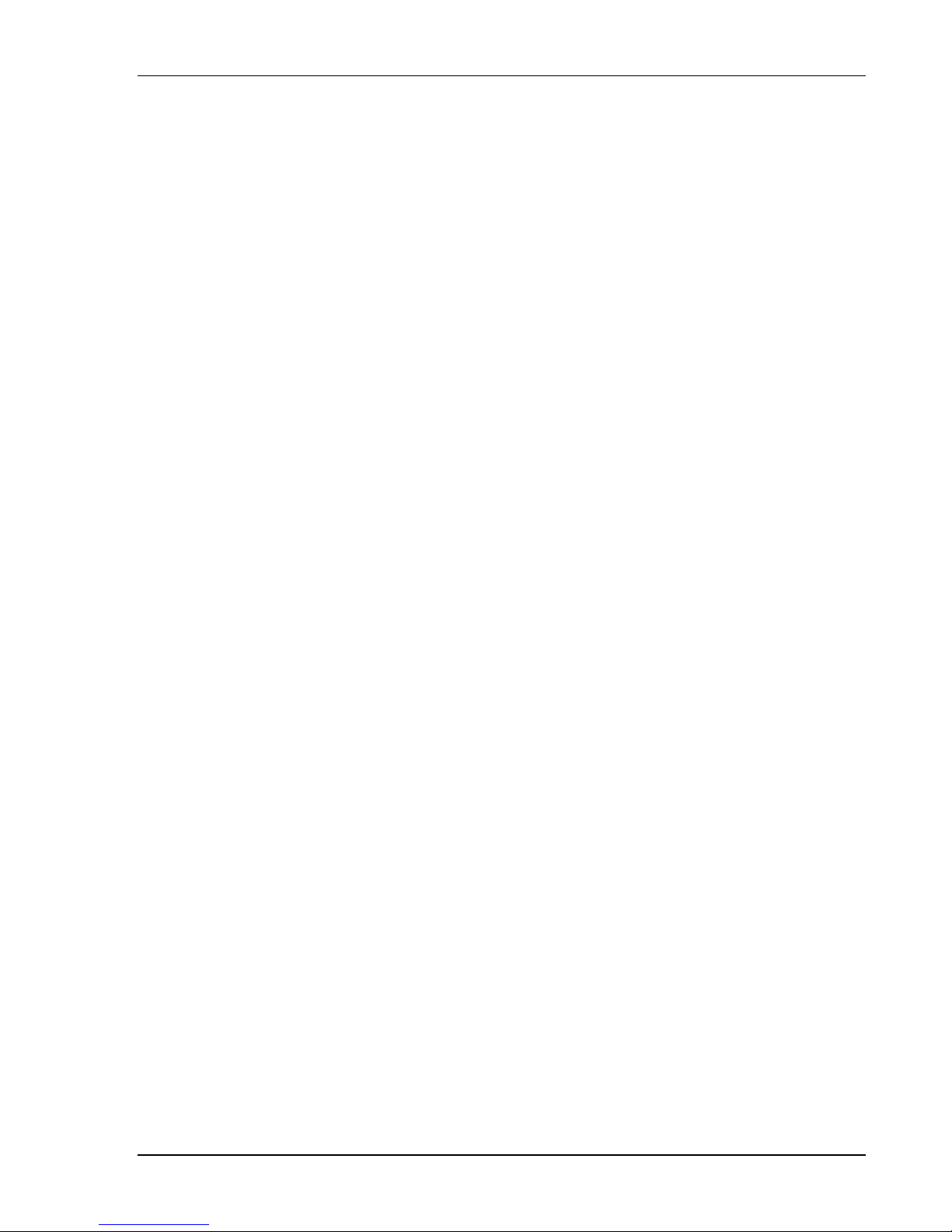
Getting Started
4. Turn the assembled unit rightside up and connect the cables according to the following
illustration:
1. Set the power switch on the monitor to OFF.
2. Face the back of the workstation.
3. Connect the keyboard cable to the keyboard port.
4. If a printer is to be installed, connect the printer cable to the printer port.
5. Connect the mouse (option) cable to the mouse port.
6. Connect the monitor interface cable to the monitor connector.
7. Connect the power cable between the rear of the monitor and power outlet.
2-3
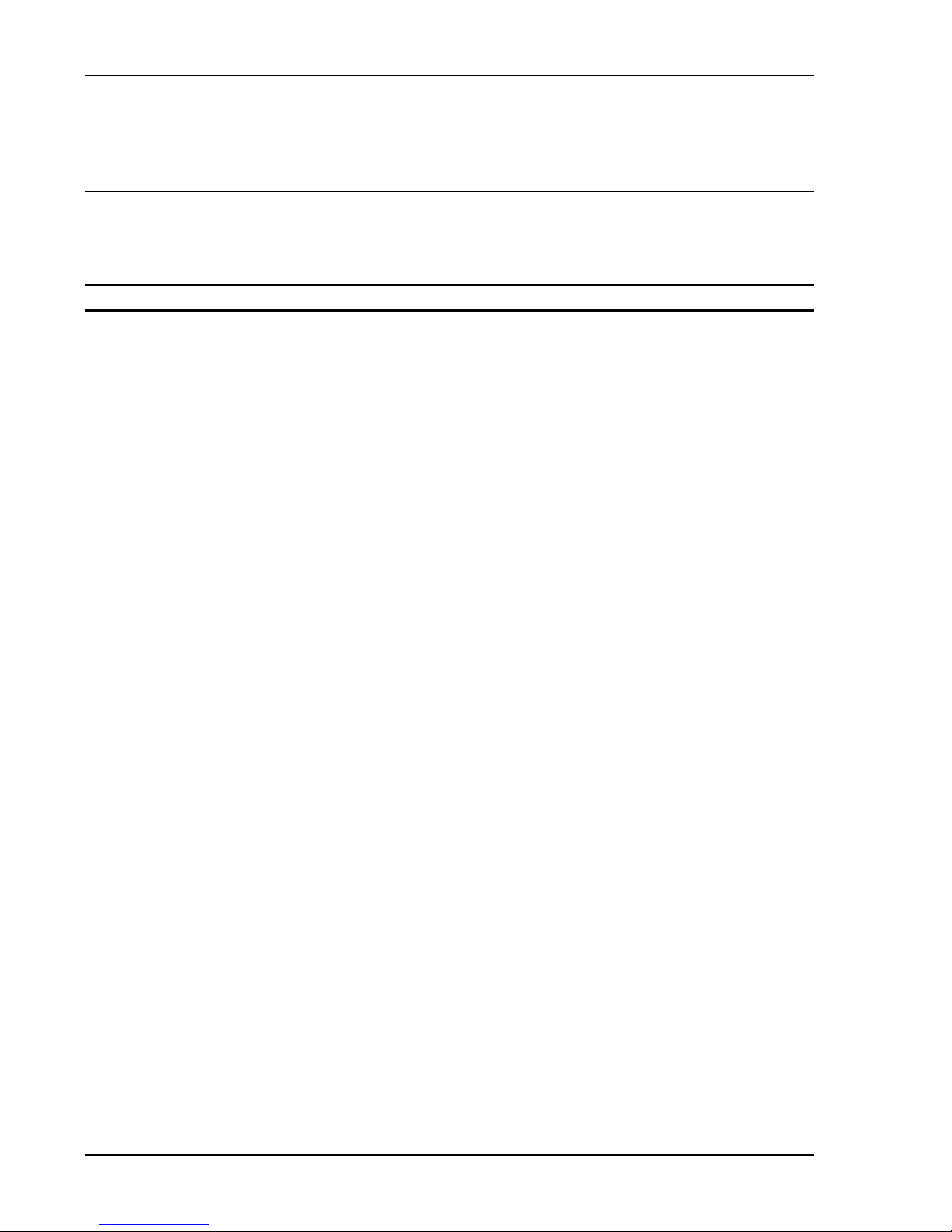
Getting Started
2.4 Assembling the LM-488C Color Workstation
An LM-488C workstation includes an SVGA color monitor which is assembled according to the
manufacturer’s instructions.
NOTE: On an LM-488C workstation, the monitor power switch turns on the workstation.
1. Set the power switch to OFF.
2. Face the back of the workstation.
3. Connect the keyboard cable to the keyboard port.
4. If a printer is to be installed, connect the printer cable to the printer port.
5. Connect the mouse (option) cable to the mouse port.
6. Connect the monitor interface cable to the monitor connector in the box.
7. Connect the one power cable between the rear of the box and power outlet and the other
between the rear of the monitor and the power outlet.
2-4
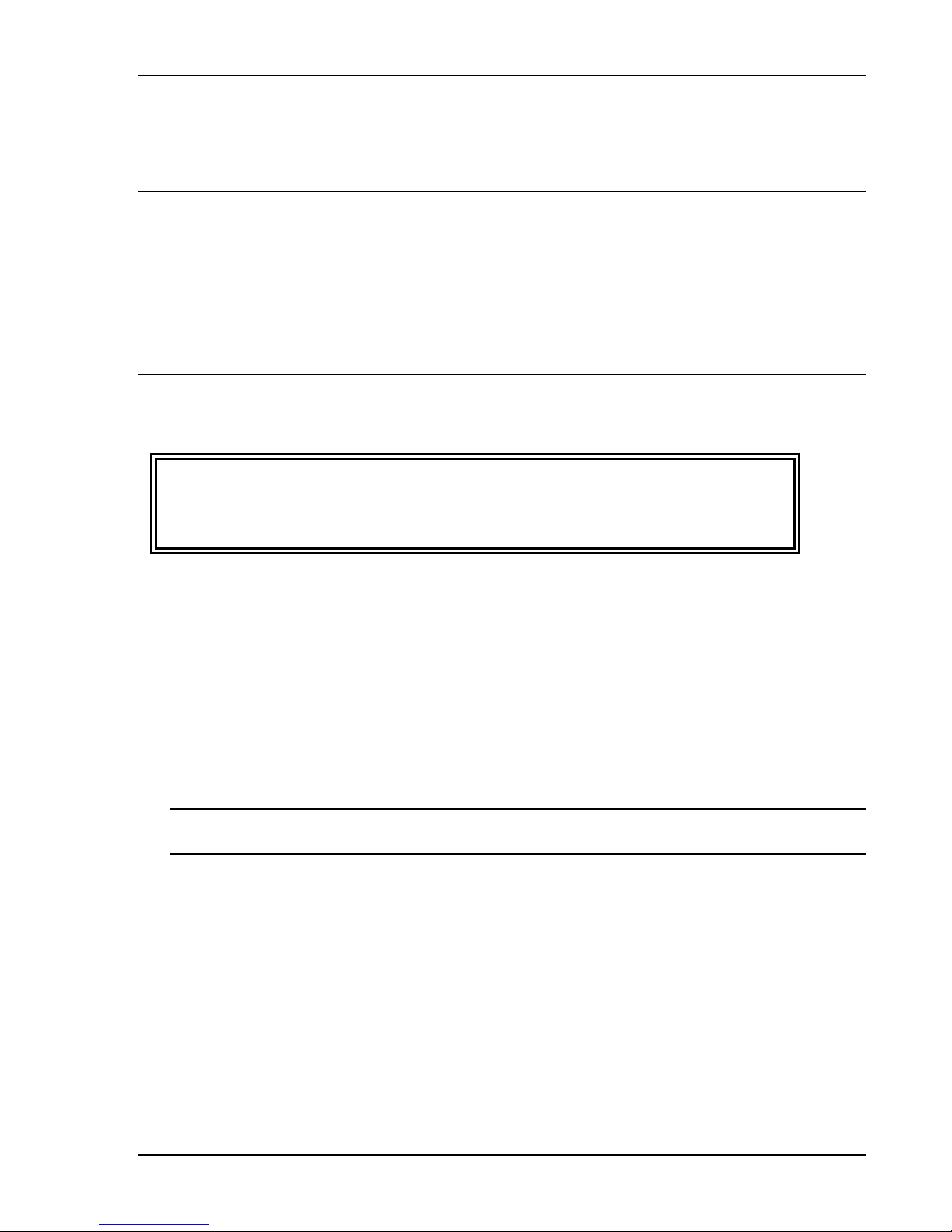
2.5 What to do Next ?
1. Power-ON the workstation.
2. Perform the OFFLINE setup (chapter-3).
3. Power-OFF the workstation and connect the Twinax cable (section 2.6).
2.6 Connecting the Workstation to the Twinax Line
The following steps show how to connect the workstation to the Twinax line:
CAUTION!!!
To avoid electrical shock, turn off the workstation and unplug it from the wall
socket before you connect it to the Twinaxial line.
Getting Started
1. Make sure there are no users working on the specific line you are going to connect.
2. Connect the T cable to the appropriate connector on the rear of the workstation. Secure
the T cable with two screws.
3. Connect the incoming cable to one of the sockets on the T cable. Connect the outgoing
cable (if one exists) to the other socket.
4. If twisted pair cabling is used, then attach an RJ45 connector to the Twinax adapter and
attach the adapter to one of the sockets on the T cable. Do not connect an adapter or
Twinax cable to the other T-cable socket.
NOTE: The cable is equipped with a built-in terminator. This eliminates the need for a
special terminator part for the last terminal on the line.
5. Connect the workstation to the power outlet.
6. Power on the workstation and wait until “SIGN ON SCREEN” appears on the display. If the
screen does not appear, refer to Troubleshooting (Chapter-11).
7. Perform the ONLINE setup (chapter-4).
2-5

Getting Started
2.7 Workstation Maintenance
Regular cleaning and maintenance procedures are required to keep your workstation in good
operating condition. It is recommended to clean the workstation regularly and make use of the
screen saving options.
2.7.1 Cleaning the Workstation
Clean the screen surface with a soft, lint-free cloth, dampened with an ammonia or alcoholbased glass cleaner.
Alternatively, use a mild detergent solution in water as a glass cleaner, then wipe with a waterdampened cloth.
ATTENTION!!
Avoid the use of petroleum-based cleaners.
2.7.2 Screen Saver Option
The option is enabled in the Setup display of the Online Setup. Enabling this option prolongs
CRT life.
It causes the screen to dim automatically if for a preset time (5 to 20 minutes), no key is
pressed or there is no host command input. An indicator will appear on the status line
indicating that the screen has been dimmed. To display is restored when a key is pressed.
2.7.3 Power Saver
This is a built-in function to save power. If the workstation is ON and not active (i.e. no
keyboard or host input) for more than two hours the screen dims indicating that the power saver
function is enabled.
Power consumption is reduced by up to 50% and emission of radiation from the workstation is
also greatly reduced.
The green LED on the front of the workstation turns to orange. When a key is pressed, the
optional mouse is moved or data is received from the host, the workstation automatically
returns to normal, full power operation. Existing data on the screen remains untouched.
2-6
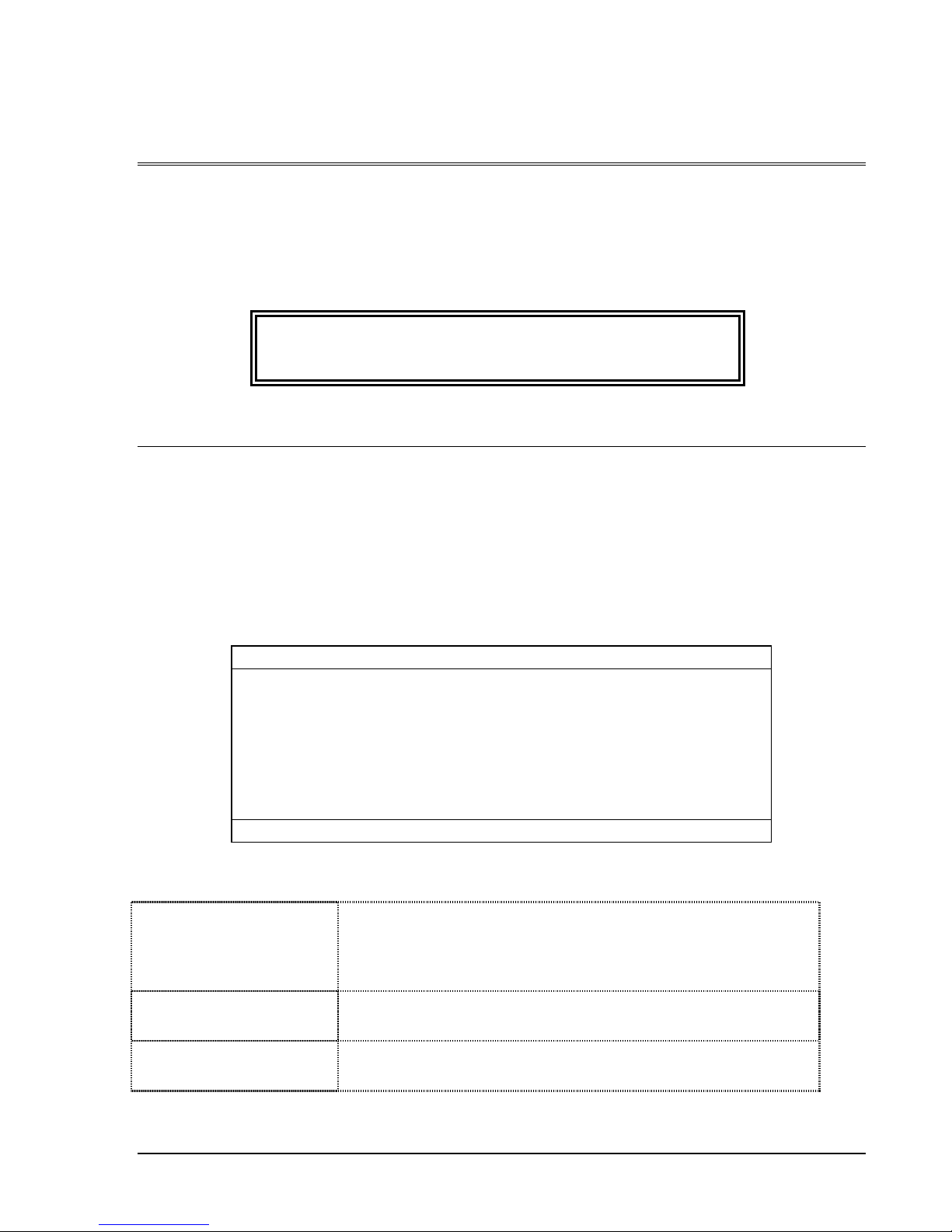
3. OFFLINE SETUP
Offline setup allows you to configure the following: number of sessions and their addresses,
display character set, printer address and emulation, type of ASCII printer, printer symbol code
page and workstation language. In addition, the offline setup defines the display sessions
model ID and alternate addresses.
The default parameters for all the offline setup screens are given in Appendix-A.
IMPORTANT !!!
Perform the offline setup before connecting the
workstation to the Twinax line.
3.1 Overview
3.1.1 Entering Offline Setup
1. Power-on the workstation (turn the switch on the electronics box ON) and keep the
Spacebar pressed during initialization.
2. An indicator light (on the monitor or box depending on the type of workstation) will be turned
on and within a few seconds the Offline Setup screen will be displayed:
Offline Setup
Move cursor to desired selection and press ENTER.
Customize Workstation
Update Serial Number
Test Workstation
F3=Exit Version xxxx
More+
SETUP
Parameter Definitions:
Customize Workstation
Provides access to screens for configuring the number of
sessions, their type and addresses, in addition to defining
the character sets and language definitions.
Update Serial Number
Test workstation
Enables you to set the workstation serial number.
Provides test screens for testing functions for system devices
(keyboard or mouse, monitor).
3-1
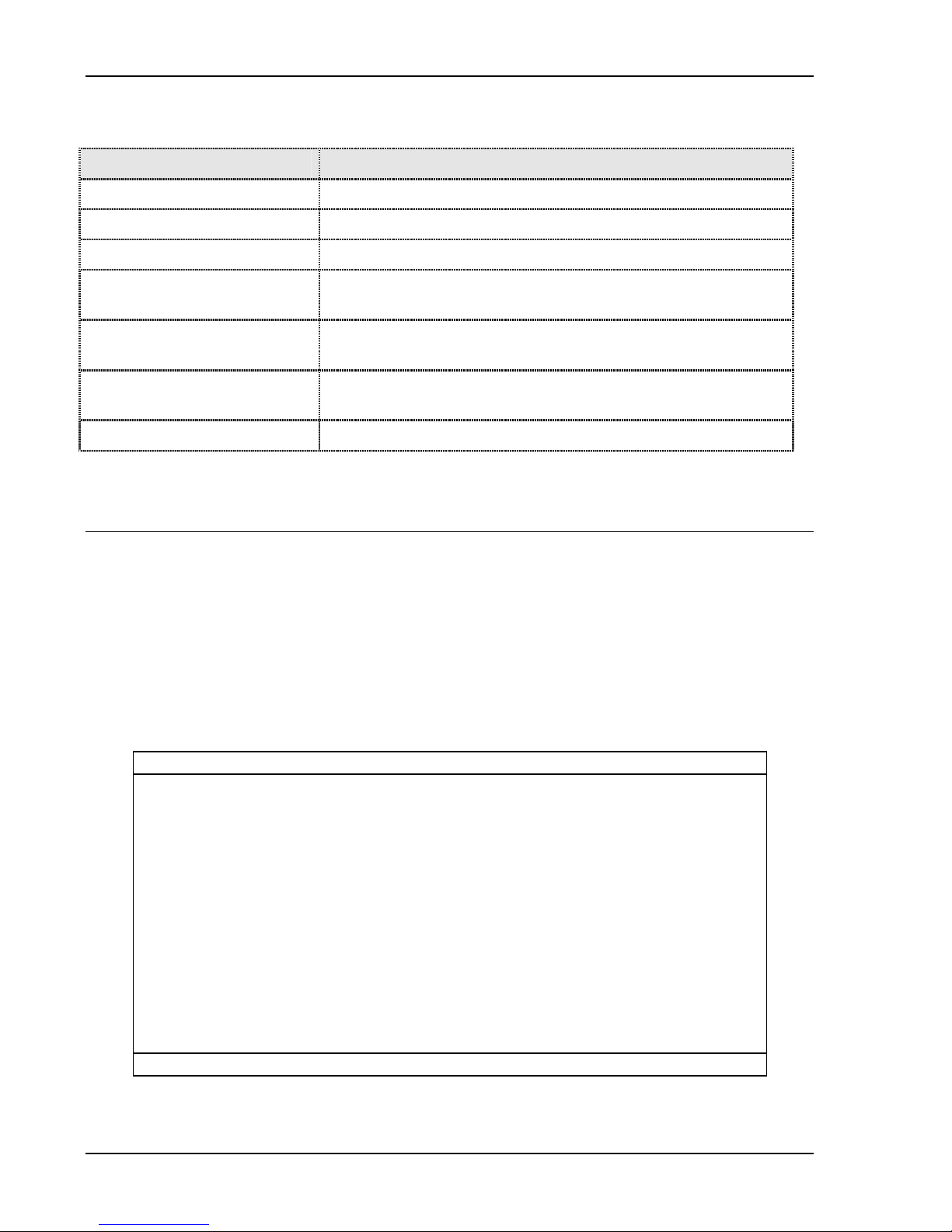
Offline Setup
3.1.2 OFFLINE Setup Function Keys and Indicators
Key or indicator Description
F7 Page backward
F8 Page forward
F3 Save changes and exit to the Offline Main setup screen.
More+ indicator on the top
Additional configuration screens for that option.
right corner.
More- indicator on the top
Last configuration screen for that option.
right corner.
To define a parameter Place the cursor on the desired value and press the
Spacebar. The defined parameter value will be highlighted.
Exiting Offline Setup Mode
Press F3
3.2 Offline Customization Setup
3.2.1 Defining Sessions, Addresses and Modes
The workstation supports up to four sessions and an additional printer session. You may
assign each session a unique address, or select one address to be shared by all the defined
sessions (not including the printer).
To enter the screen
From the Offline Setup menu, select Customize Workstation and press Enter. The following
screen will appear.
Customization More+
Move cursor to desired selection and press SPACEBAR to select.
Dislay Sessions................................................ 1 2 3 4
Printer Sessions ............................................... Yes No
Shared Addressing .......................................... Yes No
Display Address 1..................................... 0 1 2 3 4 5 6
Display Address 2..................................... 0 1 2 3 4 5 6
Display Address 3..................................... 0 1 2 3 4 5 6
Display Address 4..................................... 0 1 2 3 4 5 6
Character Set ................................................... Country Specific Multinational
Printer Address................................................ 0 1 2 3 4 5 6
Printer Emulation ............................................ 5256 5214 5219 3812
F3=Exit F8=Forward T=ASCII B=Bypass
SETUP
3-2
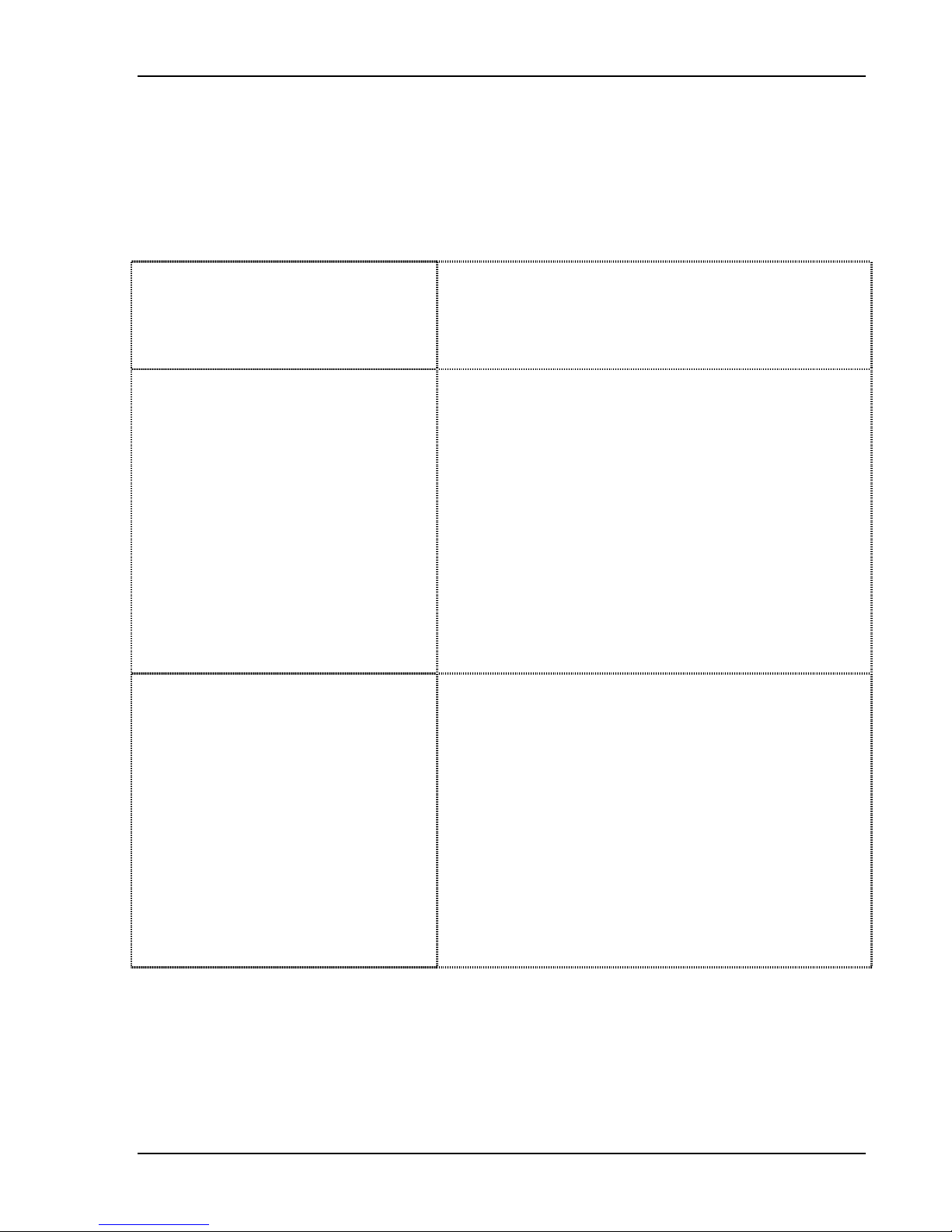
Offline Setup
This screen allows you to define the number of sessions, session addresses and character
sets. In addition, the printer session is enabled and defined in this screen. Enabling the printer
sessions option, displays the printer related parameters such as emulation type and address.
The various options are described in the following sub-sections.
3.2.1.1 Display Sessions
3.2.1.2 Printer Sessions
3.2.1.3 Shared Addressing
Sets the Number of Display Sessions supported by the
workstation.
Value = 1 to 4
Enables a printer session. The printer is directly
connected to the display station and acts as a host
printer.
Enabling this parameter (Yes), activates the printer
address and Printer emulation mode which must be
defined as well.
In addition, you may access the Printer EBCIDIC to
ASCII translation table by pressing T, and the Bypass
Table by pressing B. These functions are described in
chapter 6.
A “Help” screen is provided by pressing Help while
displaying either EBCIDIC or Bypass screen.
Each of the assigned terminal addresses may be
defined as a shared address and used by all the
terminal sessions. Sessions sharing a single address
are independent of each other. The host and
application must support shared addressing for this
function to work.
Device addresses should be provided by the System
Manager.
Set the parameter to No, for multiple sessions where
the host system or controller will communicate with the
workstation as if two/three independent workstations
are attached.
3-3
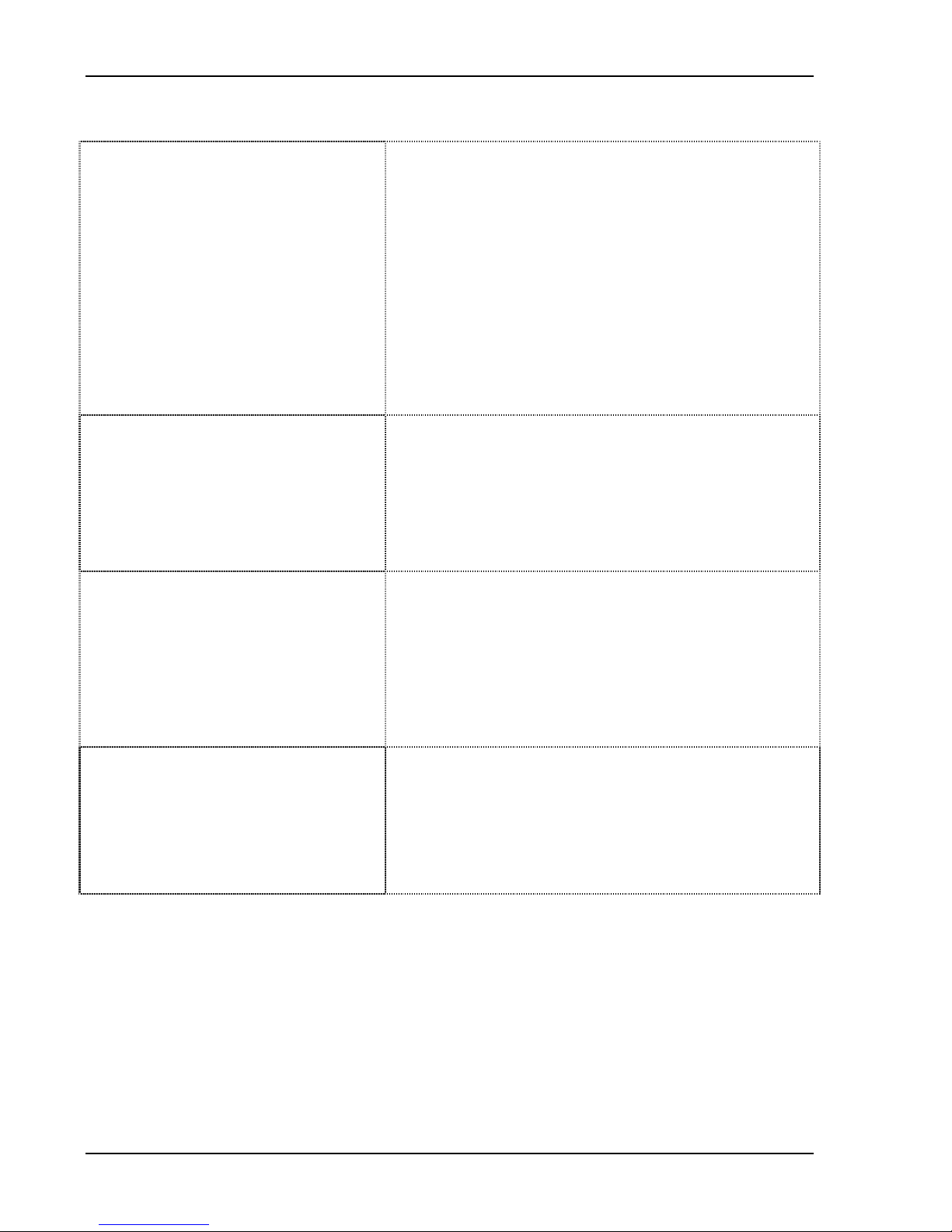
Offline Setup
3.2.1.4 Display Address 1 to 4
3.2.1.5 Printer Address
3.2.1.6 Character Set
The unique host connection address for each defined
display station 1 to 4 (depending on the number of
enabled sessions).
The address is defined as ‘occupied’ by an ‘asterisk’
to all other sessions addresses including that of the
printer.
A maximum of 7 addresses are available per port,
enabling the user to connect sessions of more than
one display station to a port. Up the 28 sessions can
be assigned to each port when shared addressing is
enabled.
The unique host connection address for the printer.
The address is defined as ‘occupied’ by an ‘asterisk’
to all other sessions addresses including that of the
printer.
Value: 0 to 7
The character set used by the workstation.
3.2.1.7 Printer Emulation
Multinational: A standard set of multinational
characters.
Country Specific: A character set specific for your
country. The character set and language used on your
workstation, is selected in the Country Specific screen.
Four Printer Emulation options are available: 5256;
4214; 5219; 3812
Refer to the tables in Appendix-B to select the
appropriate printer emulation (listed in descending
order of preference).
3-4
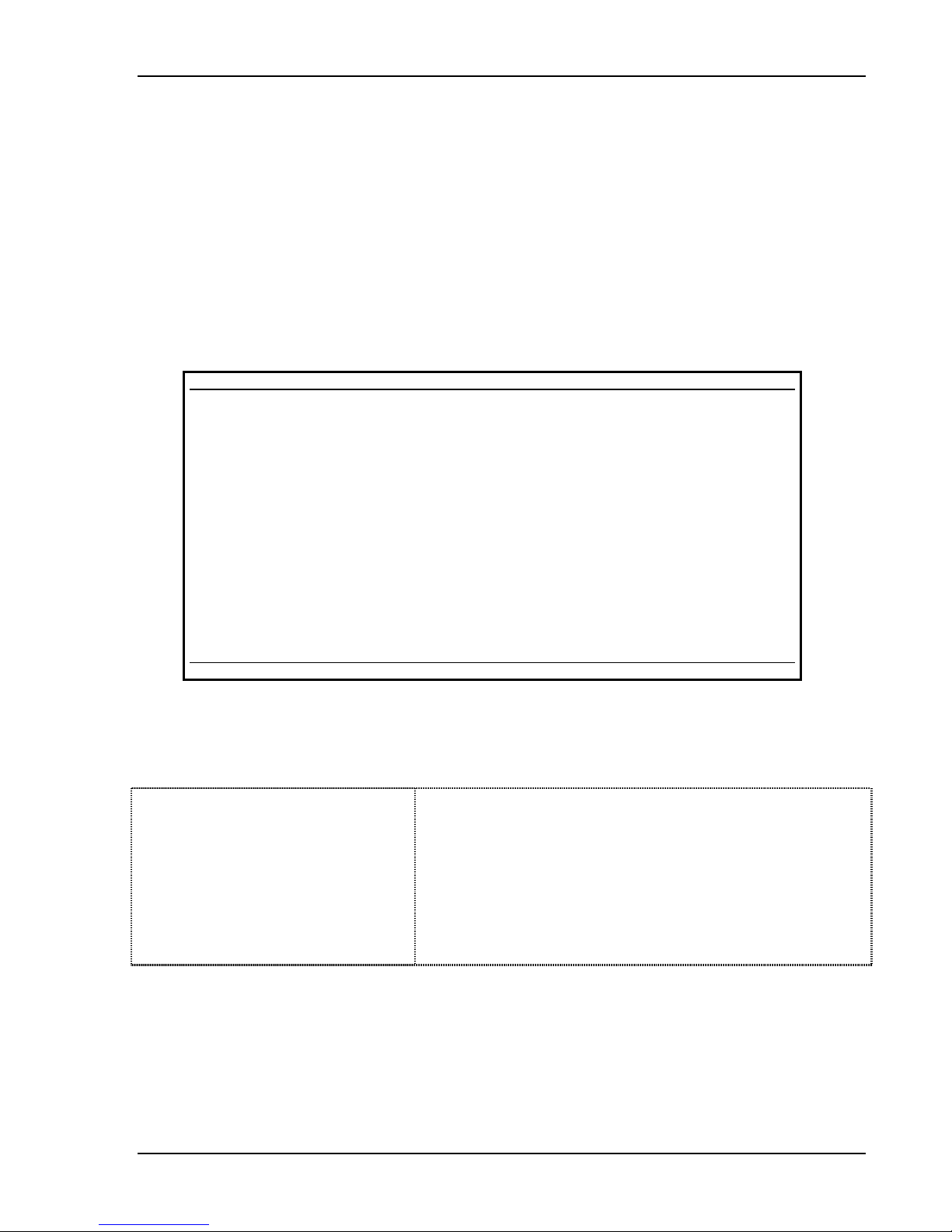
Offline Setup
3.2.2 ASCII Printer Model Type
This screen enables you to define the printer emulation mode and character code.
To enter the screen
From the Offline Setup menu, select Customize Workstation and page forward until the
following screen is displayed.
Customization
Move cursor to desired choice, then press SPACE BAR to select.
Printer Model/Type
Nulldriver Other Postscript Canon LBP
Canon-BJ330 Diablo-630 Epson-JX80 Epson-FX286
Epson-FX1050 Epson-LQ1500 Epson-LQ1000 Epson-LQ2550
Epson-LQ1170 HP-Thinkjet HP-RugWtr HP-Deskjet500
HP-LaserjetII HP-LJ2-Offset HP-Laserjet3/4/5 IBM-PcGr-5150
IBM-ProXL IBM-XL24-4207/8 IBM-Quickwtr-5204 IBM-4019
IBM-2381 IBM-2391 IBM-4072 IBM-PPDS
Ithaca-PcOS-S.50 NEC-P5/6/7 NEC-P9300 OKI293
OKI321S OKI 393M Panasonic-1624 Panasonic-1695
Qume-S-11P Star 1520 Toshiba-3X1S Boca
Symbol Code Page
ASCII 437 ECMA-94 Roman-8
850 DL-IBM-Pro-9 DL-Epson-9
F3=Save and Exit F7=Backward F8=Forward E=Editor
SETUP
Define the parameters according to the explanations given below.
3.2.2.1 Printer Model/Type
Type of printer or printer emulation.
Other: Select Other if your printer is not listed above.
When Other is selected as Printer Type and the key E is
pressed, a Printer Control Editor screen is displayed
where the printout can be customized (LPI, CPI etc.).
Refer to chapter 6 for a detailed explanation.
3-5
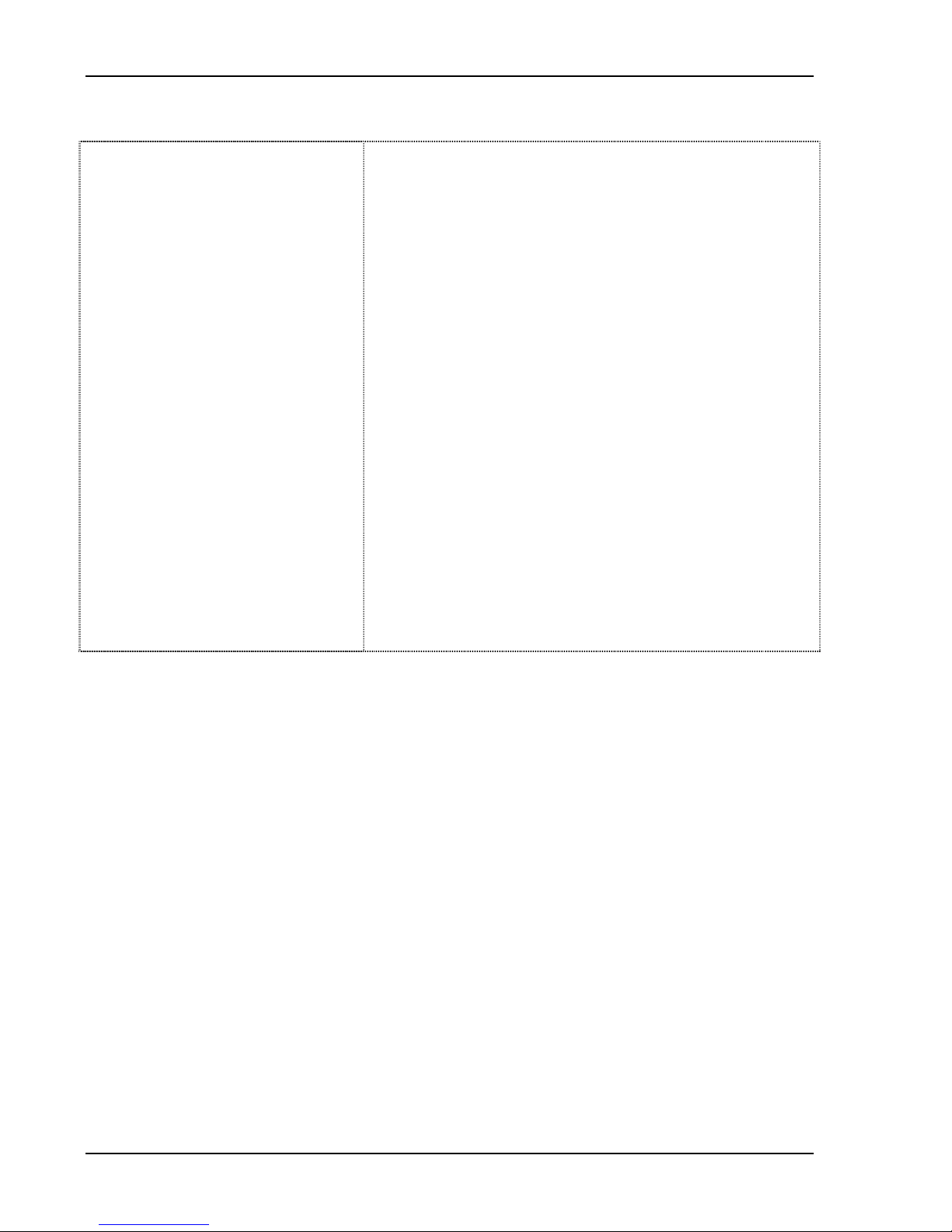
Offline Setup
3.2.2.2 Symbol Code Page
Defines the printer character set as follows:
ASCII 7-bit character set.
437 Also referred to as IBM Character Set 2.
ECMA-94 European Standard.
850 IBM Standard providing the complete range of
accented alpha characters required for
international language support.
Roman-8 Hewlett-Packard Roman 8 character set with
Roman 8 symbol extension.
DL-IBM Character set downloaded to the Proprinter
printer by the workstation via the escape strings which are
specifically formatted for the Proprinter XL. These
escape strings set up the dot patterns for the character
set. The set formed in this way is equivalent to the 850
set.
DL Epson 9 Downloaded to the printer by the
workstation via escape strings which are specifically
formatted for the Epson FX series of printers.
The set formed in this way is equivalent to the 850 set.
3-6
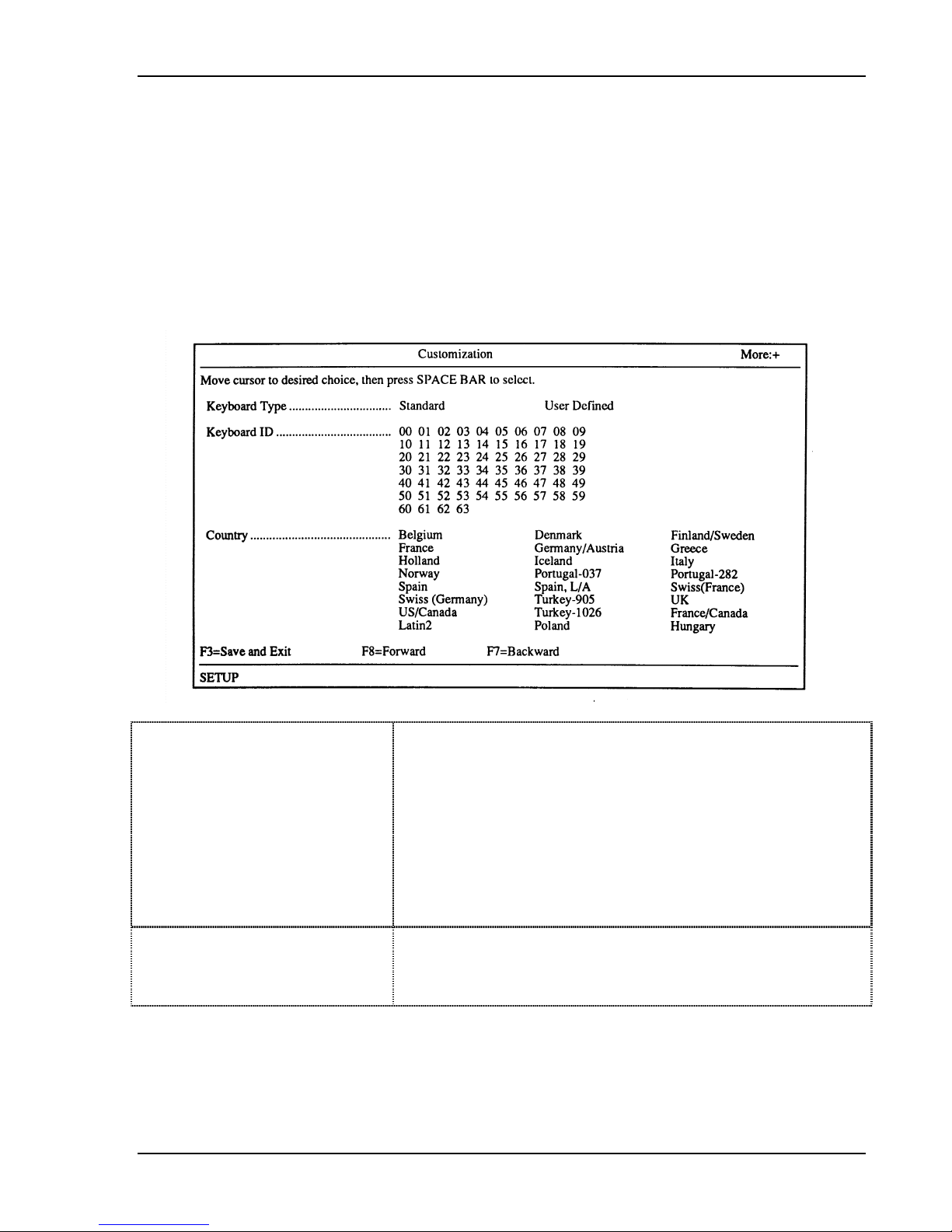
Offline Setup
3.2.3 Keyboard And Country
This screen enables you to define the type of keyboard and language used on the workstation.
To enter the screen
Select Customize Workstation from the Offline Setup menu and page forward until the
following screen is displayed.
3.2.3.1 Keyboard Type
3.2.3.2 Country
Type of keyboard installed on the workstation.
Standard keyboard: Assigns a standard keyboard
configuration.
User Defined: Selecting this option enables the Keyboard ID
options from which you can select the keyboard.
Keyboard ID: A number representing a user defined
keyboard.
Defines the language in which the workstation screens are
displayed.
3-7
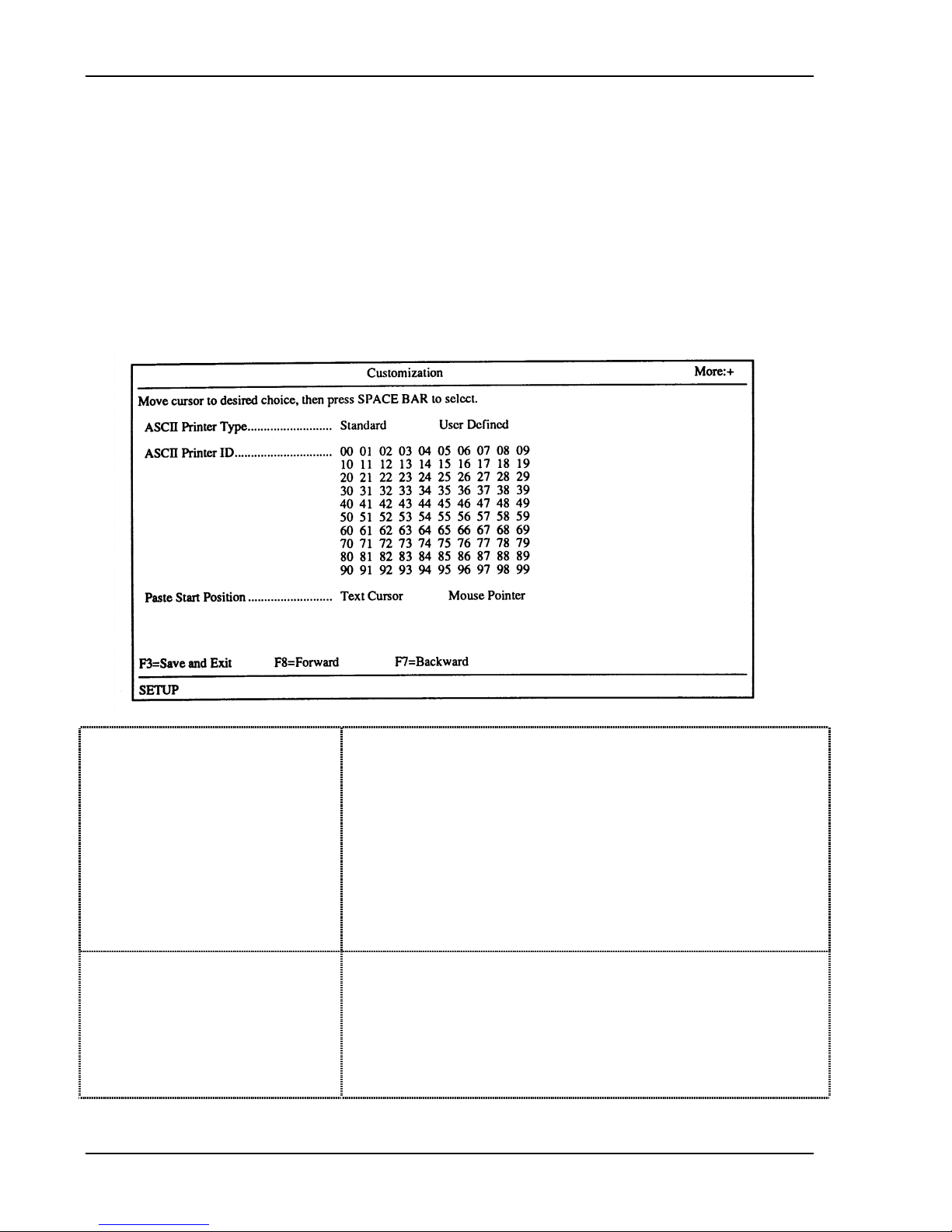
Offline Setup
3.2.4 ASCII Printer Type
This screen allows you to define either a standard ASCII printer type or a user defined printer.
In addition this screen defines the start position corresponding to the Paste command.
To enter the screen
Select Customize Workstation from the Offline Setup menu and page forward until the
following screen is displayed.
3.2.4.1 ASCII Printer Type
3.2.4.2 Paste Start Position
3-8
Defines the type of printer connected to the workstation.
Standard: A standard printer
User Defined: Enables the selection of an ASCII Printer ID for
downloading a PDT (Printer Definition Table) identified by the
selected ASCII printer ID from the AS/400. Your System
Manager can help select the correct option.
ASCII Printer ID: This field represents the ID of a PDT
downloaded from the AS/400.
This option defines the starting position where copied data will
be pasted (chapter-8).
Text cursor: Pastes the data according to the position of the
Text Cursor.
Mouse Pointer: Pastes the data according to the position of
the Mouse Pointer.

Offline Setup
.
3.2.5 Alternate Addresses for Display Sessions
This screen enables you to define the alternate addresses for each session.
To enter this screen
Select Customize Workstation from the Offline setup menu, and page forward until the
following screen is displayed.
CUSTOMIZATION More+
Move cursor to desired selection and press SPACEBAR to select.
Alternate addresses for Session 1
Alt Address 1................................................... 0 1 2 3 4 5 6 No
Alt Address 2................................................... 0 1 2 3 4 5 6 No
Alt Address 3................................................... 0 1 2 3 4 5 6 No
Alt Address 4................................................... 0 1 2 3 4 5 6 No
Alternate addresses for Session 2
Alt Address 1................................................... 0 1 2 3 4 5 6 No
Alt Address 2................................................... 0 1 2 3 4 5 6 No
Alt Address 3................................................... 0 1 2 3 4 5 6 No
Alt Address 4................................................... 0 1 2 3 4 5 6 No
Alternate addresses for Session 3
Alt Address 1................................................... 0 1 2 3 4 5 6 No
Alt Address 2................................................... 0 1 2 3 4 5 6 No
Alt Address 3................................................... 0 1 2 3 4 5 6 No
Alt Address 4................................................... 0 1 2 3 4 5 6 No
F3=Save and Exit F7=Backward
SETUP
3.2.5.1 Alternate addresses
After power up, the Workstation will test the line to check
for busy addresses.
If the address defined in Setup is occupied by another
workstation, this terminal will set the station address to the
first “not busy” address from the alternate list.
If all alternate addresses are busy, a message will be
displayed and the session will go offline.
3-9

Offline Setup
3.2.6 Model ID and Alternate Addresses for the Printer Session
This screen enables you to define the Model ID and alternate address for the printer session
and for display session-4.
To enter this screen
Select Customize Workstation from the Offline setup menu, and page forward until the
following screen is displayed.
NOTE: This is the last screen in the Customization menu. Press F3 to return to the Main
offline setup menu where you may select the next option.
Customization More-
Move cursor to desired selection and press SPACEBAR to select.
Model ID .........................................................3487 3197C 3197D 3180 5291
Alternate addresses for Session 4
Alt Address 1 ...............................................0 1 2 3 4 5 6 No
Alt Address 2 ............................................... 0 1 2 3 4 5 6 No
Alt Address 3 ............................................... 0 1 2 3 4 5 6 No
Alt Address 4 ...............................................0 1 2 3 4 5 6 No
Alternate Addresses for Printer
Alt Address 1 ............................................... 0 1 2 3 4 5 6 No
Alt Address 2 ............................................... 0 1 2 3 4 5 6 No
Alt Address 3 ............................................... 0 1 2 3 4 5 6 No
Alt Address 4 ............................................... 0 1 2 3 4 5 6 No
F3=Exit F8=Forward
SETUP
3.2.6.1 Model Id
If connected to: Define the workstation as:
AS/400 3487, 3197C, 3197D, 3180, 5291
System 36; 3197C, 3197D, 3180, 5291
System 38; 3180, 5291
NOTE: Select 5291 if the workstation is connected to an old
controller since these support only Model ID 5291 and a 122-key
keyboards.
3.2.6.2 Alternate
Addresses
Up to four alternate addresses can be defined for display sessions
and the printer.
Selecting No disables this function.
3-10

Offline Setup
3.3 Serial Number
This screen allows you to enter the number used for network control, workstation manufacturing
plant and the machine serial number printed on the label located at the underside of the Logic
Box.
To enter this screen
Select Update Serial Number from the Offline setup menu, press enter.
3.3.1.1 Plant of manufacture
3.3.1.2 Serial number
Select a character from each row. The corresponding
characters will be highlighted in the Machine Serial
field.
This is the number used for network control.
Select a character from each row. The corresponding
characters will be highlighted above the Machine Serial
field.
3-11

Offline Setup
3.4 Test Menu
This menu is used for testing various options and resetting to factory defined values.
To enter this screen
Select Test Workstation from the Offline setup menu and press enter. The following screen
will be displayed. Select and enter each option to be tested.
NOTE: You may set the Factory Defaults and the Record/Play options. It is recommended that
all the other test options are used only by service personnel.
3.4.1 Set Factory Defaults
This screen enables you to reset or clear the following parameters: Addresses, system printer
emulation, printer model/type, code page, display language, keyboard mapper, as well as gate
codes, bypass codes and record/play keys.
1. Press Enter. Respond with Yes to the verification message “Are you sure (Y/N)?”
2. The message “Restoring Factory Defaults, Please Wait.”, will be displayed.
3-12

Offline Setup
3.4.2 Record/Play Options
The Record/Play Options panel with the following three options will be displayed:
R0 - The full record/Play function is available.
R1 - Non display input is prohibited.
R2* - The Record/Play function is disabled.
*IMPORTANT!! If you select R2, the Record/Play option can only be re-enabled by a
company representative.
The Record/Play function is fully described in Chapter-6.
3.4.3 Display Attributes
The Attribute screen will display.
The following six attributes are shown on screen:
For monochrome monitors: NORMAL; COLUMN SEP; REVERSE; BLINK; HIGH INTENS;
UNDERSCORE
For color monitors: Seven color attributes.
3.4.4 Display Char Set
This option enables you to display the character sets for all the following models:
• 80 columns x 25 rows
• 80 columns x 33 rows
• 80 columns x 44 rows
• 132 columns x 28 rows
• 80 columns x 50 rows
3-13

Offline Setup
To display the character set
1. Select Display Char Set from the Test menu.
2. Press Enter to display the first character set, and the Spacebar to view other sets.
3. Press F3 to exit to the Test menu.
3.4.5 Display Version
This screen displays the workstation version.
1. Select Display Version from the Test menu.
2. Press Enter to display the workstation version.
3. Press F3 to exit to the Test menu.
3.4.6 Twinax Line Test
This screen enables the initiation of a Line test. The online test is performed continually and
updates its status continually until it is terminated (by pressing F3).
1. Select Twinax Line Test from the Test menu.
2. Press Enter to initiate the test.
Device addresses from 0 to 6 are listed and their status determined. A blinking Line
Testing... message appears at the bottom of the screen.
will appear bellow each listed address of a device that is communicating
*
with the host controller.
will appear bellow each listed address of a device that is not present on
=
the system or which did not communicate with the host controller.
will appear bellow each listed address of a device that the host controller
-
did not attempt to communicate with (Polling).
3. Press F3 to exit to the Test menu.
3-14

Offline Setup
The test is being continuously performed, that is to say, if the status of any device on the line,
or the status of the line itself changes, after a few seconds the status message on the screen
will change accordingly.
The addresses of the devices are the addresses set in the SETUP as the address of the
workstation/printer, with no relation to the logic address defined on the computer, such as P1,
W12, etc.
3.4.7 Keyboard Test
Enables the Keyboard Test screen.
1. Select Keyboard Test from the Test menu.
2. Press Enter to display the keyboard test screen.
3. A keyboard map is displayed. When a key is depressed, the parallel key on the screen is
highlighted.
4. Press F3 to exit to the Test menu.
3.4.8 Printer Test
Enables the test screen for a parallel printer.
1. Select Printer Test from the Test menu.
2. Press Enter to display the printer test screen.
3. Press Enter to initiate the test.
4. Press F3 to exit to the Test menu.
3-15

Offline Setup
3.4.9 Monitor Test
Enables the Monitor Test screen.
1. Select Monitor Test from the Test menu.
2. Press Enter to display the Monitor test screen.
MONITOR TEST
Press ENTER to start testing, then press one of the following keys:
F8 for next test
F3 to Exit
F9 Reverse Video toggle test
F4 Power Saver Toggle Test
F5 Horizontal Sync Toggle Test
F6 Verticall Sync Toggle Test
F7 Horizontal and Vertical Sync Toggle Test
TEST
3. Press Enter to display the first screen model. If it is not the required model, press the
Spacebar to page through all the other available models.
4. Once the desired model is displayed, perform the display test according to the following
table, pressing the same key again to end the specific test:
Key Test
F9 Reverse Video Toggle test (Monochrome Display Only)
F4 Power saver test
F5 Horizontal Sync test
F6 Vertical Sync test
F7 Horizontal and Vertical Sync test
5. Press F8 to access the following pattern and repeat step-3.
6. Press F3 to exit to the Test menu.
3-16

Offline Setup
3.4.10 Scroll Test
Enables the Scroll Test screen.
1. Select Scroll Test from the Test menu.
2. Press Enter to enter the test which displays a continually rolling screen.
3. Press F3 to exit to the Test menu.
3.4.11 Mouse Test (for PS/2 mouse)
Enables the Mouse Test screen.
1. Select Mouse Test from the Test menu, and press Enter.
2. Press Enter to enter the test.
Moving the mouse in any direction will cause a similar movement of the mouse icon on the
display. Clicking either mouse button will highlight the parallel button on the screen
simulation.
3. Press F3 to exit to the Test menu.
3.4.12 Keyboard Mapper
This option enables the redefinition of a key function.
To enter the test
Select Keyboard Mapper from the Test menu and press Enter.
To Map a Key
1. Select the key to be redefined (i.e. F12). The corresponding key on the screen will be
highlighted.
2. Press the Record key on the keyboard
3. Press the key (ie. Dup PA1).whose function is to be transferred to the first key (F12).
4. Repeat steps 1 to 3 for any additional keys.
5. To exit after mapping your selected keys, press Reset.
6. To activate the keyboard mapper press the Setup key to enter Online Setup.
7. Choose Setup Display. Press Enter.
8. Move cursor to Enable Keyboard Mapper, highlight YES and press the Space bar.
9. To exit Online Setup press F3 twice. This will return you to the sign on screen. (“KM” will
be displayed under the status bar indicating the Keyboard Mapping is activated.)
3-17

Offline Setup
To Clear All Mapped Keys:
1. Enter Offline Setup. (turn the workstation ON while depressing the Space bar.)
2. Select Test Workstation. Press Enter.
3. Select Keyboard Mapper and press Enter. Press Alt + F1 to clear all mapped keys and
return the keyboard to the factory preset conditions.
NOTE: The mapped keys may also be temporarily disabled by setting the enable Keyboard
Mapper parameter in Online Setup to NO.
3-18

4. ONLINE SETUP MENU
Online setup enables you to set or reset some of the Workstation’s features at any time during
operation. It also enables you to view what values have been selected in Offline Setup. Online
Setup can be accessed at any time during a work session.
This chapter will provide a brief description of the options available in the online setup menu.
4.1 Overview
4.1.1 Entering Online setup menu
Power on the workstation, wait for the initialization to be completed and press the Setup key.
The Online Setup menu will be displayed.
Online Setup
Move cursor to desired selection and press ENTER.
Setup Display
Browse Display Information
Setup Printer
Browse Printer Information
Setup Input Devices
Setup calculator
Lock Sessions
Setup color
F3=Exit
SETUP
Parameter Description
Setup Display Defines the display mode
Browse Display Information Provides a summary of the sessions, addresses,
Setup Printer Defines the printed density of lines and characters as well
Browse Printer Information Provides a summary of the printer address, emulation
Setup Input Devices Enables keyboard and mouse related options such as
emulation mode, character sets and keyboard definitions
set in the Offline setup (chapter 3).
as printing resolution.
mode, paper related options.
sound and response speed.
4-1

Online setup menu
Parameter Description
Setup calculator Defines the calculator decimal point as either a period or
a comma.
Lock Sessions Enables you to define a security password for the
workstation.
Setup color Enables you to select the 16 color palette and define
session and screen border colors, mouse pointer and
ruler colors.
4.1.2 ONLINE Setup Function Keys and Indicators
Key or indicator Description
F7 Page backward
F8 Page forward
F3 Save changes and exit to the Offline Main setup
screen.
More+ indicator on the
Additional configuration screens for that option.
top right corner.
More- indicator on the
Last configuration screen for that option.
top right corner.
To define a parameter Place the cursor on the desired value and press the
Spacebar.
Exiting Online Setup
Mode
Press F3 or Setup (for 122 keyboard)
Press F3 or Shift + Setup (for 103 and PC keyboards)
4-2

Online setup menu
4.2 Setup Display
This menu group customizes the appearance of the screen (i.e. cursor style, split screen
format, etc. ) and some responses (auto dim, password, etc.). The options are located on four
consecutive screens which will be described in this section in the order in which they appear.
NOTE: Press F8 to access consecutive screens and F7 to return to previous screens.
4.2.1 Setup Display Screen-1
This screen defines the alarm, cursor, screen indicator and ruler. In addition it enables the
screen dimmer and keyboard mapper options.
To Enter this screen
Select Setup Display Information from the Online Setup menu.
Press F8 to access the following screen.
4.2.1.1 Alarm Volume
4.2.1.2 Cursor
Set the workstation’s alarm to any one of five different
intensity levels, or turn it off.
Set the cursor shape to be either an Underline or a
Block, and determine whether or not it blinks.
4-3

Online setup menu
4.2.1.3 Row/Column Indicator
4.2.1.4 Rule Line
4.2.1.5 Auto Dim
4.2.1.6 Enable Keyboard Mapper
If ON is selected, the line and column number on which
the cursor is currently located are indicated at the
bottom right corner of the screen.
A horizontal and/or vertical line displayed on the screen,
which enables easy editing of large columns/rows.
Style: Horizontal, Vertical or both (cross).
Intensify (monochrome models only): Determines
whether the Rule Line appears bold or normal.
Follows cursor: Determines if the Rule Line will move
with the cursor or remains a static marker on the screen.
When selected, the screen will blank out if no input has
been entered for a predefined period of time (Delay) of
5, 10 or 20 minutes.
Enables the Keyboard Mapper.
4-4

Online setup menu
4.2.2 Setup Display Screen-2
This screen defines the display format, buzzer time and column separators.
To access this screen
Select Setup Display Information from the Online Setup menu and page forward.
Setup Display More+
Move cursor to desired selection and press SPACEBAR to select.
Extended Dislay .............................................. Off PS ECB1
ECB2 ECB3
Split Screen Format (Screen rows X columns)
Horizontal................................................. 24 X 80 32 X 80 43 X 80 49 X 80
Vertical ..................................................... 24 X 80 27 X 132
Buzzer Time.................................................... 0.4 0.6 0.8 1.0 1.2 1.4
.................................................................. 1.6 1.8 2.0
Separator............................................................... Yes No
Column Sep..................................................... Dot Line
F3=Save and Exit F8=Forward F7=Backward
SETUP
4.2.2.1 Extended Display
4.2.2.2 Split Screen
4.2.2.3 Buzzer Time
4.2.2.4 Separator
4.2.2.5 Column Sep
4.2.2.6 Reverse Image
PS, ECB1, ECB2 and ECB3 enable the display of attributes in
the Presentation Space, primary ECB (ECB1), text ECB
(ECB2) or color ECB (ECB3). OFF displays text normally.
Determines the mode of the split screen when viewing two
sessions.
Duration of the buzzer sound may be programmed from 0.4 to
2.0 seconds in 0.2 second steps.
Enables a separation line between screen and status line.
Defines the appearance of the columns separator.
For monochrome only. Provides a negative of the screen.
NO: Black characters on a white background
YES: White characters on a black background.
4-5

Online setup menu
4.2.3 Setup Display Screen-3
This screen defines the editing functions such as tabs, type ahead and cut-and-paste.
To access this screen
Select Setup Display Information from the Online Setup menu and page forward.
Setup Display More+
Move cursor to desired selection and press SPACEBAR to select.
Local Tabs Yes No
Type Ahead ..................................................... Yes No
Message Wait .................................................. Off Beep Video
Dual 132 .......................................................... Yes No
Local Cut&Paste Enable ................................. Yes No
F3=Save and Exit F8=Forward F7=Backward
SETUP
4.2.3.1 Local Tabs
4.2.3.2 Type Ahead
4.2.3.3 Message Wait
4.2.3.4 Dual 132
Enables local tabs that allow the user to advance the cursor from
column to column on a screen.
Enabling this feature allows you to keep on typing even though
“Input Inhibited” indicator is lit. Data will be transmitted to the host
controller as soon as the “Input Inhibited” indicator goes off. Data
quantity is dependent on the host controller.
Enables an Indicator/Reminder that a unit in the system needs
corrective action. Two kinds of indicators are available:
Beep: Enables the a buzzer that goes off every 8 seconds.
Video: The screen display is inverted every 8 seconds.
Displays two session in horizontal split mode even if one of them is
altered to 132 character mode.
Yes: Two session, one in 80 character mode and the other in 132
character mode.
No: When one session is in 132 character mode, both sessions
cannot be seen simultaneously in horizontal split.
4.2.3.5 Local Cut
and Paste
Enables cut and paste options.
Yes: Enables local cut-and-paste.
No: Disables local cut-and-paste.
4-6

Online setup menu
4.2.4 Setup Display Screen-4
This screen defines the password used when the screen is locked (by selecting Lock
Sessions from the Online Setup menu).
To access this screen
Select Setup Display Information from the Online Setup menu and page forward.
Online Setup More+
Specify pasword twice and press ENTER
Lock Sessions
Password ......................................................... (_________)
Password ......................................................... (_________)
F3=Save and Exit F7=Backward F10=Clear Password
SETUP
4.2.4.1 Lock Sessions
Password
Defines the password used when the screen is locked.
To enter the password
Enter a password consisting of 5 alphanumeric characters and
press Enter. Repeat for the second field.
To clear the password
Press F10.
4-7

Online setup menu
4.3 Browse Display Information
Provides a summary of the sessions, addresses, emulation mode, character sets and keyboard
definitions set in the offline setup (chapter 3). In addition, this screen displays the software
version.
NOTE: The information in this screen cannot be modified.
To Enter this screen
Select Browse Display Information from the Online Setup menu.
Display Information
Display Sessions..................... 1 2 3
Shared addressing.................. Yes No
Display Address 1 ................... 0 1 2 3 4 5 6
Display Address 2 ................... 0 1 2 3 4 5 6
Display Address 3 ................... 0 1 2 3 4 5 6
Display address 4.................... 0 1 2 3 4 5 6
Character Set........................... Country Specific Multinational
Keyboard Type ........................ Standard User Defined
Model ID ................................... 3487 3197D 3197C 3180 5291
Country .................................... Belgium Denmark Finland/Sweden
France Germany/Austria Greece
Holland Iceland Italy
Norway Portugal-037 Portugal-282
Spain Spain, L/A Swiss (France)
Swiss (Germany) Turkey-905 UK
US/Canada Turkey-1026 France/Canada
Latin 2 Poland Hungary
F3=Exit Release No 1.0
SETUP
4-8

Online setup menu
4.4 Setup Printer
The Setup Printer menu consists of up to five screens that allow you to define all printer related
options.
4.4.1 Setup Printer Screen-1
This screen enables you to define the print density on the page.
To access this screen
Select Setup Printer from the Online Setup menu.
4.4.1.1 Lines per Inch
Set the printed lines per inch to either System, in which
the setting is controlled by the host or 3, 4, 6, or 8 LPI
(Lines Per Inch).
4.4.1.2 Characters Per Inch
Set the number of characters per inch to either System
(host controlled), 5, 10, 12 CPI (Characters Per Inch) or
Compressed. The default setting is ‘10’.
4.4.1.3 Print Quality
The print quality may be selected in three levels:
System (host controlled), Draft, or NLQ.
Print speeds are reduced when higher print qualities are
selected.
NOTE: If the selected printer is 5256, then the “System” option does not exist for the above
parameters.
4-9

Online setup menu
4.4.1.4 Printer Key Function
To Press
Resets the parallel port Printer. F1=Reset
Sends a Form Feed to the parallel
F2=Form Feed
port printer.
Sends a Line Feed to the Parallel
F4=Line Feed
port printer.
Sends a Cancel request to the Host. F5=Cancel
4.4.2 Setup Printer Screen-2 (5219 & 3812 Emulations Only)
This screen enables you to select the type style and paper related options.
To Enter this screen
Select Setup Printer from the Online Setup menu and page forward.
4.4.2.1 Type Style
4.4.2.2 System Code Page
4.4.2.3 Paper Feed
4-10
Type Style determines the typeface which will be used
while printing. It may be set to System (host controlled), or
(locally controlled).
If set to System, the Code page designated by host is
applied to the printer.
If set to Local, the Code page selected on the Local printer
is applied.
Determines how the paper feed is controlled.
System: Controlled by host.

Online setup menu
Pause: Temporarily suspends operation until the
appropriate action is taken according to system message.
Operation is then resumed.
Local: Controlled locally.
4.4.2.4 Source Drawer
4.4.2.5 Form
Specifies the location of the paper in the printer.
System: Paper location is determined by the host.
Pause: Temporarily suspends operation until the
appropriate action is taken according to system message.
Operation is then resumed.
1 : The first paper bin is selected.
2 : The second paper bin is selected.
Fixed: According to the configuration on the printer.
The format of the paper.
System: Host controlled.
Pause: Temporarily suspends operation until the
appropriate action is taken according to system message.
Operation is then resumed.
Paper: Printing on paper.
Envelope: Printing on envelopes.
4.4.2.6 Attention
Warning of a change in some printing parameters such
page or font definitions. Printing is resumed only after
there is a response to this prompt.
Default: OFF
4-11

Online setup menu
4.4.3 Setup Printer Screen-3 (for 3812 Emulation only)
These additional parameters are optional and are displayed only if 3812 printer emulation was
selected in the Offline Setup Customization panel. It enables the selection and orientation of
paper in each of the three ‘Drawers’.
To enter this screen
Select Setup Printer from the Online Setup menu and page forward.
4.4.3.1 Default
Orientation:
Select COR, Portrait or Landscape for each of sources.
This parameter is effective only on a printer that has the capability
of rotating the paper (3812 emulation must be selected).
4.4.3.2 Paper:
Seven paper sizes are available for selection. This parameter
determines whether the paper will be rotated for the COR option in
Default Orientation as well as for the Automatic Orientation
function.
4.4.3.3 Automatic
Orientation:
4-12
Set to YES for automatic orientation selection by the workstation
according to the printing job.

4.4.4 Setup Printer Screen-4
This screen will display for any printer emulation selected in Offline setup.
To enter this screen
Select Setup Printer from the Online Setup menu and page forward.
Setup Printer
Move cursor to desired choice, then press SPACE BAR to select.
Print Key................................... Local System
Local Form Feed...................... Yes No
Local Condensed..................... Yes No
Buffer Print............................... Yes No
Hex Print................................... Yes No
F1=Reset F2=Form Feed F4=Line Feed F5=Cancel
F3=Save and exit F7=Backward F8=Forward
SETUP
Online setup menu
4.4.4.1 Print Key
4.4.4.2 Local Form
Feed
4.4.4.3 Local
Condensed
4.4.4.4 Buffer Print
The printer that responds to the Print Screen command is either the
Local screen printer which is attached to the display station or the
System printer.
Local: Allows you to define the region on the screen and print it
locally.
System: Sends the print request to be printed by the host.
When using the local print option (screen copy), enabling this option
performs automatic Form Feed after screen dump. Page ejection
may be selected at the ending of local screen print.
Enables you to print a document without the blank lines.
Yes: Will not print blank lines (condensed).
No: Blank lines will be printed.
Buffer print contains EBCDIC Hexadecimal codes which can be used
by technicians for troubleshooting application programs.
YES: Enables buffer print.
4.4.4.5 Hex Print
Not: Disables buffer print.
Hex print contains the ASCII hexadecimal codes sent to the attached
4-13

Online setup menu
printer.
Yes: Enables Hex print.
No: Disables Hex print.
.
4.4.5 Screen Print Setup
The necessary parameters for a screen print are set here.
To enter this screen
Select Setup Printer from the Online Setup menu and page forward to the last screen.
4.4.5.1 Lines Per Inch
4.4.5.2 Characters Per
Inch
4.4.5.3 Print Quality
4.4.5.4 6.12.4 Source
Drawer
4.4.5.5 Form Length In
Inches
4-14
Defines the line density for a local screen print job.
Value = 3,4,6,8 lines per inch (LPI).
Defines the character density for a local print job.
Value = 5, 10, 12 or compressed (blank lines are not printed).
Defines the print quality.
Value = Draft or Near Letter Quality
Enables selection of paper from Drawer 1 or Drawer 2. Fixed
indicates that no attempt at all should be made to specify a
drawer.
Maximum value = 24 inches.
To change a form length:

1. Press the Spacebar to enter Edit mode.
Online setup menu
4.4.5.6 Form Length In
Millimeters
4.4.5.7 First Print Line
2. To exit Edit mode press the Up or Down arrow keys.
NOTE: Automatically changes the Form Length In Millimeters
parameter to the corresponding value.
Maximum form length value = 609.60 millimeters.
To change a form length:
1. Press the Spacebar to enter Edit mode.
2. To exit Edit mode press the Up or Down arrow keys.
NOTE: Automatically changes the Form Length In Inches
parameter to the corresponding value.
Specifies the line on which the next screen print operation
should begin.
To change the value:
1. Press the Spacebar to enter Edit mode.
2. To exit Edit mode press the Up or Down arrow keys.
NOTE: If a line which is beyond the specified form length is
specified, then unpredictable results can occur.
4.4.5.8 Print First Column
Specifies the column on which each line of the screen print will
start:
To change the value:
1. Press the Spacebar to enter Edit mode.
2. To exit Edit mode press the Up or Down arrow keys.
NOTE: If a column position which is beyond the maximum print
position for a given form width and given character density is
specified, then unpredictable results can occur.
4-15

Online setup menu
4.5 Browse Printer Information
Provides a summary of the printer information and customization options. An example is given
following the explanations on the screen.
To enter this screen
Select Browse Printer Information from the Online Setup menu and page forward to the last
screen.
Printer parameters selected in Setup are highlighted for each of the above settings. The
selected parameters cannot be changed in this panel.
Type Style, System Code Page, Paper Feed, Form, Source Drawer and the option F2=Resume
are displayed only if 3812 or 5219 printer emulation option has been selected in the Offline
Setup Customization screen.
When the following four conditions are selected simultaneously, the host can suspend the print
operation and display the request for changing the current type style, system code page, paper
feed technique, form or source drawer on the 22
nd
line of the Printer Information panel.
• Display-Printer terminal mode
• 3812 or 5219 emulation type
• Setup Printer panel, Attention is enabled.
• Any of the following five setup printer parameters are set to System:
• System code page,
• Type style,
• Paper feed,
• Form, and
• Source drawer
4-16

Online setup menu
4.5.1.1 Example
Assuming that a host system requests a type style change from 011 Courier 10 specified in the
Printer Information screen, to 087 Letter Gothic, and the other items are unchanged, the type
style on the Printer Information screen will automatically change to 087 Letter Gothic, and the
change request will be displayed at the bottom of the screen.
If the font cartridge on the attached printer does not include 087 Letter Gothic, change it to one
that does, and then press ’. The print operation with the type style will start. If the requested
cartridge is not available, press ’ to ignore the host request.
For detailed information on how to change the type style, system code page, paper feed
mechanism, form type, or source drawer type, refer to your printer’s Operation Manual.
If you do not want the print operation to be suspended by the host system, select No for the
Attention parameter in the Setup Printer screen.
If the printer is printing data when it receives a request for changing the type style, system code
page, paper feed mechanism, form type, or source drawer, the data transmission from the
workstation to the printer will be immediately suspended but the printer may continue printing
data stored in the print buffer.
If the printer is defined as “Other” and the Source Drawer codes are set in the Printer Editor, the
drawers will be selected automatically.
4-17

Online setup menu
p
4.6 Setup Input Devices
Enables keyboard and mouse related such as sound and response speed.
4.6.1 Setup Input Devices Screen-1
To enter this screen
Select Setup Input Devices from the Online Setup menu.
Setup Input Devices More:+
Move Cursor to desired choice, then press SPACE BAR to select.
Clicker
Click.......................................................Yes No
Volume ..................................................Off 1 2 3 4 High
Keyboard Typematic
Rate .......................................................Slow Normal Fast
Delay......................................................Short Normal Long
Mouse Speed
Horizontal..............................................Slow 1 2 3 Fast
Vertical ..................................................Slow 1 2 3 Fast
Mouse Double Click
Interval (seconds).................................0.25 0.5 0.75 1.0 2.0
Mouse Primary Button......................................Left Right
Mouse Hot Spot.................................................Yes No
F3=Save and Exit
SETUP
4.6.1.1 Clicker
Clicker: Enables the keyboard click sound.
Volume: Sets the click sound intensity at levels 1 - 4, Off or On.
4.6.1.2 Keyboard
Typematic
Rate: Typing speed for repeated keying. E.g. when a key is
pressed and held down. Three speed options are available: Slow,
Normal and Fast.
Delay: Time interval from pressing the key until it starts repeating.
4.6.1.3 Mouse Speed
Horizontal: Changes the Horizontal speed of the mouse pointer on
the screen. Five settings are available: Slow, 1, 2, 3 and Fast.
Vertical: Changes the Vertical speed of the mouse pointer on the
screen. Five settings are available: Slow, 1, 2, 3 and Fast.
NOTE: This
4-18
arameter will be displayed only if a PS/2 mouse is

attached to the workstation.
Online setup menu
4.6.1.4 Mouse
Double Click
Interval: Sets the Double Click Interval within 0.25, 0.5, 0.75, 1.0 or
2.0 sec.
4.6.2 Setup Input Devices Screen-2
Defines the mouse Primary button. This option can be used by left handed people to define the
primary button as Left.
To enter this screen
Select Setup Input Devices from the Online Setup menu and page forward.
4.6.2.1 Mouse Primary Button
.
Left: Sets the Left button of the mouse as the
main button.
Right: Sets the Right button of the mouse as
the main button
4-19

Online setup menu
4.7 Calculator Setup
Defines the calculator decimal point as either a period or a comma.
To enter this screen
Select Setup Calculator from the Online Setup menu.
4.7.1.1 Decimal Point
Period: Sets the decimal point as a period ..
Comma: Sets the decimal point as a comma
4.8 Lock Sessions
This screen enables you to lock a session if a password has been assigned, or assign a
password and then lock the session.
To lock a sessions
1. Select Lock Session from the Online Setup menu.
2. If a password has not been set, the Lock sessions password screen will be displayed.
Assign a password (enter up to five character password twice, pressing Enter each time).
3. The screen will now be locked.
To unlock a session
1. Press any key and enter the password.
2. If the workstation is locked and you do not know the password and want to change it then
turn off the workstation, wait ten seconds, then turn on the workstation. Now follow the
procedure in To set the password.
4-20

Online setup menu
4.9 Setup Color
This screen enables you to uniquely identify each defined session with a background color and
define the color of the screen border.
To access the screen
Select the Setup Color from the Online Setup Menu:
SETUP COLOR PALETTS
Move cursor to desired selection and press SPACEBAR to select.
Setup color Palette
Background Session 1
Background Session 2
Background Session 3
Background Session 4
Background Inactive
Screen Border
Trim Border/ruler Line
Mouse Pointer
Status Line
F3=Exit F8=Forward
SETUP
More+
Option Descriptions
4-21

Online setup menu
Background Session 1 to 4
• Sets the background color of each session in its active
state. It is recommended to select a dull color (i.e.olive).
Background Inactive
• Sets the background color for the inactive session. ‘black’
is the default setting.
Screen Border
Trim Border/ruler line
• Sets the color of the screen border.
• Sets the color of the ruler, trim line, push button and
status line separator.
Mouse Pointer
• Sets the color of the mouse pointer
1. Select an option and press the Spacebar.
2. Upon pressing the Spacebar, a color palette will be displayed. Use the Arrow keys to
choose the desired color and press the Spacebar to enable the selection. Refer to the
following section for instructions on redefining the color palette.
3. To define a black background color, selecting the color and press the Spacebar again.
4. Repeat steps 1 to 2 for each option.
4.9.1 Customizing the Foreground and Background Color Palettes
This option enables you to define the colors on your color palette.
1. Page forward (F8) from the Setup Color screen, to display the Setup Background Color
Palette screen. The assigned colors are displayed above the color bars.
2. Use the left and right Arrow keys to move the cursor to the desired color bar.
3. Press the Spacebar to mark the bar with two arrow.
4. Use the up and down arrow keys to select the desired shade and press the Spacebar to
enable the selection.
5. Repeat steps 2 to 4 for every color you wish to assign to the color palette.
6. Press F8 to display the Setup Foreground Color Palette
7. Repeat steps 2-4 for every color you wish to assign to the Foreground Color Palette.
8. Press F7 to return to the Color Setup screen, or F3 to return to the Online main setup
menu.
9. Press F10 to apply the default pallet.
NOTE: Ensure that the color names displayed above the bars, correspond to the color they
represent.
4-22

5. ENTERING SESSIONS
The workstation can operate up to four sessions with either unique or shared addresses. Two
sessions may be displayed simultaneously in Split Screen mode; however, only one session
can be active at a time and the cursor will appear in that session. Sessions may also be
displayed in Full Screen mode where one session occupies the full screen.
5.1 Split Screen Description
The screen may be split either horizontally and vertically. The status line corresponds to the
active session.
In order to enable split screens, the Display Sessions parameter in the Customization panel of
Offline Setup must be set to display more than one sessions (2, 3, or 4). Setup parameters
can be viewed in Browse Display Information of Online Setup.
Active Session
Inactive Session
Status Line
To On the keyboard
press:
Cyclically toggle between full screen,
Alt +
horizontal and vertical split screens.
Jump between displayed sessions
Alt + Jump
Active Session
Inactive Session
Status Line
On the status line click:
Zoom on the status line.
Click n the desired session.
Jumps between all sessions
Switch session positions on a split
screen
Alt +F11
Alt + F8
Click on the number of the
desired session on the status
line.
5-1

Entering Sessions
Ð
Ï
A
5.1.1 Status Line Description
The status line indicates existing sessions and active session number (either 1, 2, 3 or 4) on
the left and various indicators like system available, keyboard shift, input inhibited, etc. This
line is common to all sessions.
The active session number is displayed in reverse video and is highlighted. If two sessions are
displayed in the screen, both session numbers will be displayed in reverse video but only the
active session will be highlighted.
Two screen buttons will be displayed on the status line when the mouse is enabled:
toggling between full and split sessions;
SETUP for entering Online Setup.
ZOOM for
5.1.2 Scrolling and the Divider Bar
The line dividing the screen into two sessions is called the Divider Bar. The divider can be
moved, and the number of lines per session altered.
Session divider bar
1 2 3
ZOOM
rrows are displayed only
in split screen mode
ÍÎ
NOTE: Error 9034 will display on the status line when the separator line reaches the logical
screen boundaries and cannot be moved further.
5-2
SETUP
ZOOM SETUP

To: On the keyboard press:
Entering Sessions
Move the divider bar.
• Press Alt + Setup and move the Separator line using
the arrow keys on the keyboard, or
• press Alt + F2 or Alt + F3 or
• drag the divider bar with the mose
To return to normal
Press Alt + Setup
operation
Scroll with the keyboard
Press Alt + F9 and Alt + F10.
5.1.3 Mouse Functions
To: Do the following:
Alternate between horizontal and
vertical split screens and a full
screen.
Jump between two displayed
sessions:
Click on Zoom in the status line.
a. Position and click with the mouse on
the required session, or
b. Click on the number of the required
session on the status line.
Change the active screen: Click on the number of the required
session on the status line. The current
active screen will be replace.
Scroll with the mouse.
Click-and-hold on the arrow symbols
displayed on the status line.
5-3

6. RECORD AND PLAY OPERATION
6.1 Record Play Operation
The Record/Play option enables you to record frequently used text or keystrokes and assign
them any of the 24 available function keys. The recorded sequences can be “played-back” by
pressing the corresponding function key. Approximately 4000 keystrokes can be recorded
including Shift and Alt keys.
6.1.1 Recording a Sequence
1. Press either the Record key (122-key keyboard) or Alt + Record key (102/103-key
keyboard).
A “Record” indicator appears in the status line together with a number indicating the
approximate number of keystrokes that can be recorded and the function keys (record ID
keys).
2. Press the function key to be assigned to the key sequence. The selected function key is
displayed on the status line.
An alarm will sound if this key has already been assigned. Press either the Record key (122-
key keyboard) or Alt + Record key (102/103-key keyboard) to exit the Record mode without
changing the prior key sequence.)
3. Enter the keystrokes.
NOTE: All the recorded keystrokes of the selected function key can be deleted by
pressing Alt +Reset.
4. Press Record to Exit the Record.
NOTE: For 102/103-key Keyboards, twenty-four function keys are available based on F1 to
F12 and Shift + F1 to F12.
6-1

Record and Play Operation
6.1.2 Displaying a Recorded Sequence
1. Press Shift + Play (for 122-key keyboard) Alt + F6 (for 102/103-key keyboard).
2. The prompt Fkey No.? is displayed. Press the appropriate key. The sequence is
displayed on the screen message line.
3. To view additional key sequences, press another function (Fx) key. Each key sequence is
displayed as the corresponding function (Fx) key is pressed.
4. To return to normal operation press Shift + Play (for 122-key keyboard) Alt + F6 (for
102/103-key keyboard).
6.1.3 Deleting Recorded Key Sequences
To delete the recorded key sequences in a function keys
1. Press the Record key.
2. Press Shift + Erase Input for 122-key keyboard or for the 102/103-key keyboard, press Alt
+ Record.
3. Press Alt + ErInp.
6.1.4 Pause Feature
Use the Pause feature to enter data while replaying the key sequence.
1. Press the Alt + Pause keys (122-key keyboard) or Shift + Pause (102/103-key keyboard)
as part of the recorded key sequence.
2. A Pause symbol appears on the status line indicating that you may enter data in normal
operation, without recording.
3. To renew the recording of keystrokes, press the Alt + Pause keys (122-key keyboard) or
Shift + Pause (102/103-key keyboard) again and enter the required keystrokes.
4. NOTE: When playing back the keystrokes in the Play Mode, the replaying temporarily
stops (pauses) at the position that the Pause was recorded. The Pause symbol appears on
the status line.
5. The user can enter the required data in normal operation. To resume playback, simply
press Play. The display station continues with the recorded sequence.
6-2

Record and Play Operation
6.2 Play Mode Procedure
To “Play” the key sequence:
1. Move the cursor to the desired input position.
2. Press Play (122-key keyboard) or press Alt + F5 (102/103-key keyboard). The “Play”
indicator appears in the status line together with a representation of function keys (record ID
keys).
3. Press the required function key to begin playback.
4. To return to normal operation, press Play(122-key keyboard) or press Alt + F5 (102/103key keyboard).
Pause In Play Mode
If the playback stops and “Play” appears on the status line, enter the Pause Mode. Type the
required data in normal mode. Return to playback by pressing Play (122-key keyboard) or
press Alt + F5 (102/103-key keyboard).
The Play message disappears from the status line.
6.3 Record/Play Limitation Keys
The record/play function may be changed to prohibit input in a non-display field (like a
password input) or the record/play function may be totally disabled.
To limit the record/play functions for data security purposes, enter the Test screen and select
the Record/Play option. Select one of the following:
R R0 - No protection (default)
R R1 - Non-display field protection
R R2 - Record/Play Function disabled.
When R0 - No protection is selected, any data can be recorded and played without any
restriction. The workstation defaults to this value.
When R1 - Non-display field protection is selected, data keys marked “XX” cannot be entered in
non-display fields on the following keyboard layouts. If this is attempted, the workstation
automatically exits record mode and an error code, 9021, will be displayed on the operating
status line.
When R2 - Record/Play function disabled is selected, access to the record/play function is
denied. If this is attempted, the error code 9020 is displayed.
6-3

7. MOUSE AND EDITING FUNCTIONS
7.1 Copy and Paste
Copy and Paste enables you to copy a selected or ‘marked’ section and insert it
elsewhere either in the same or different session.
This feature can be activated by keyboard or mouse. However, the keyboard limits the
function to a character string mode only.
7.1.1 Copying and Pasting a Character String
To copy and paste a character string using the keyboard:
NOTE: This feature must be enabled in the Display Online Setup.
1. Position the cursor on the first character to be marked.
2. Press Alt + 1 (on numeric keypad).
3. Move cursor to the end of the character string to be marked and press Alt + 1 (on
numeric keypad).
4. Position the cursor where the string is to be inserted and press Alt + 2 (on numeric
keypad). The character string will be copied to the new place and the marked
region will return to normal.
To insert the string in a different session, press Alt + Jump and position the cursor.
5. To Unmark a character string without copying, press Alt + 3 (on numeric keypad).
To copy and paste a character string or block using the mouse:
NOTE: This feature must be supported by the host in order to be enabled.
1. To define the section, press on Shift and click-and-hold the left mouse button over
the defined text. Release the button.
To insert the section in a different session, press Alt + Jump or click on the required
session number on the status line to make it active.
2. The starting position of data pasted will be the position of the text cursor or mouse
pointer depending on the selection make in Offline Setup. Move the text cursor or
mouse pointer to the position where the data is to be pasted.
7-1

Mouse and Editing Functions
3. To paste the string, press Shift and click the right mouse button.
4. The data will be pasted. The same data can be pasted an unlimited number of
times or until the workstation is switched OFF or until another string or block is
copied.
7.2 Using the TAB Key
Use the Tab feature to move the cursor between columns (similar to a word processor
screen). The tabs are displayed as vertical lines on the session’s last line.
Press Alt + Field Advance to advances to the next tab position (after you release
keys). The cursor will stop at the end of a line if there are no more Tabs.
the
7.2.1 To Enter the TAB Setup Panel
1. In Online Setup, Setup Display – Local Tabs, select Yes.
2. Press Alt + Setup.
3. The status line at the bottom of the screen will display options available and keys for
the following functions:
Function Operation
Set a tab Use the arrow keys to set the tab position and press
Clear a tab Move the cursor to the tab which you want to delete
and press Alt +
Clear all tabs
Save tab setting. Tab settings may be stored in volatile memory for
Shift +
future sessions. Press S
Exit
Move to the next tab
position
7.2.2 Hot Spot Highlighting Using the Mouse
To perform the operation assigned to the menu item on the system menus, move the
mouse pointer next to the menu item; then, click the primary mouse button.
7-2
Alt + Setup
Alt +

Mouse and Editing Functions
To perform the operations assigned to the F1 to F24 keys and the “+” or “-“ characters,
position the pointer on them and click.
7.2.3 Automatic Cursor Position
To move the text cursor to the mouse pointer position, click the primary mouse button.
7-3

8. PRINTING
This chapter describes printer related options such as the Bypass and Gate features,
that enable implementing special features (barcode printing, portrait/landscape mode,
etc.) of the attached printer, on the host application.
In addition, this chapter describes the local print options.
8.1 Bypass Feature
The Bypass Feature is used to transparently send controls from a host application to the
ASCII printer enabling special printer features such as, bar code printing,
portrait/landscape modes, etc., on the attached ASCII or laser printer to be implemented
in the host application.
Up to eight hexadecimal key sequences of ten bytes each can be defined and stored in
the “Bypass Table”. The sequence is represented by a one or two character bypass
code.
The Bypass codes and the corresponding hexadecimal sequences are configured in the
Bypass Table within the Printer Control screen. Refer to your printer’s user manual for
the printer escape sequences.
To disable/enable the Bypass feature
Position the cursor to Bypass - Printer Substitution Enable YES and press the Spacebar
to toggle it between YES and NO.
8.2 Gate Feature
The Gate feature is similar to the Bypass feature and uses the same configuration table
to configure the Gate code. However, this feature enables entering the printer
sequences directly into the host application as opposed to the above-mentioned Bypass
sequences.
The Gate feature allows using an unlimited number of printer codes, instead of a single
10-character sequence. The printer codes are delimited by the Gate code before and
after the sequences.
To disable/enable the Gate feature
Position the cursor to Gate - ASCII Pass Thru Enable (Yes) on the Bypass Table screen
and press the Spacebar to toggle it between YES and NO.
8-1

Printing
8.3 Bypass Table
To display the Bypass Table
Press ‘B’ in the Offline Setup screen.
487 - BYPASS TABLE
Gate - ASCII Pass Through Enable - (Yes)
Bypass - Printer Substitution Enable - (Yes)
BYPASS - PRINTER SUBSTITUTION
No. Hex Chars Printer Commands Comments
1. (6CF1) - ( %1 ) ( 1B2873315329 ) ( Start Italic )
2. (6CF2) - (%2 ) ( 1B2873315328 ) ( Stop Italic )
3. ( ) - ( ) ( ) ( )
4. ( ) - ( ) ( ) ( )
5. ( ) - ( ) ( ) ( )
6. ( ) - ( ) ( ) ( )
7. ( ) - ( ) ( ) ( )
8. ( ) - ( ) ( ) ( )
Gate - pass through delimiter (6c) (50) - (%&)
F3=Exit F5=Save F10=Init Del=Del Char HELP=Help
Use the arrow keys to move the cursor to the desired line and enter EBCDIC
hexadecimal representation of the Bypass code characters into the first two fields in the
table. Both the characters and the hex codes appear on the screen.
Enter the hexadecimal representation of the printer escape sequence into the following
ten fields:
To Press
Exit F3
Save changes F5
Clear the table
F10 Init
8-2

Printing
8.3.1 Example - 1: Using the Bypass Feature
To send the commands Start Italics and Stop Italics on an HP LaserJet Plus laser
printer:
1. Display the Bypass Table by entering the Offline setup and pressing ‘B’.
2. Use the arrow keys to position the cursor on the Bypass Number Field.
3. Enter “%” and “1”.
4. The ASCII sequence for Start Italics is 1B 28 73 31 53 29. Enter this sequence into
the following field.
5. Use the arrow key to move the cursor to the next line. Enter “%” and “2”.
6. Enter the escape sequence: 1B 28 73 30 53 28 (Stop Italics command for HP
LaserJet Plus) into the following field.
7. Implement the Start Italics code in the host application by entering the Bypass code
characters “%1” before the text that is to be italicized. Enter the code “%2” to stop
italics after the desired text. The commands are sent to the printer during the print
session.. In this example, the bypass code for Start Italics is “%1”. The bypass
code for Stop Italics is “%2”.
8.3.2 Example 2- Using the Gate Feature
In this example, a Reset command is sent to an Epson printer. (The escape sequence
is 1B 40.)
1. Define the Gate code as “%&”.
2. In the application file, enter the Gate code followed by the Reset command and end
with the Gate code again. “%& 1B 40 %&”.
8.4 Printer Control Editor
A printer not listed in the Printer Type options (Customization panel) can be defined with
the help of this Editor.
1. Enter Customize Workstation in Offline Setup. The Customization screen is
displayed.
2. Press F8 to display the next screen.
3. Select Other for printer type and press E. The Printer Control Editor screen is
displayed.
Enter control codes of printer as described in your printer manual. If your printer does
not support some of the functions, delete those function fields. After you finish editing
Control codes, press S to save changes in non-volatile memory.
8-3

Printing
To Press
Display a pop-up Help panel
Quit Help
Load HP Laserjet, Epson and ProPrinter
Escape Sequences
Clear these Escape Sequences.
8-4
Help
Q
H - HP Laserjet Escape Sequences
L - Epson Escape Sequences
P - ProPrinter Escape Sequences
I

Printing
8.5 Printer EBCDIC to ASCII Translation Table
IBM 3X/AS 400 computers perform printing in EBCDIC code. Parallel printers work with
ASCII codes. The workstation’s printer emulation performs EBCDIC to ASCII translation
according to the Translation Table stored in memory. When you get a new workstation,
it’s EBCDIC to ASCII translation table is preset to the Standard Table matching your
country’s EBCDIC and ASCII codes. If you need to print some special characters or you
have a printer with a non-standard character set, you can change the Translation Table
as you wish.
1. Press Enter with the cursor on Customize Workstation in Offline Setup. The
Customization screen is displayed.
2. Press T. The 486 - Printer EBCDIC to ASCII Translation Table is displayed.
3. Move the cursor to EBCDIC location that you want to change and enter ASCII value
of the character.
4. Press I to restore default values.
8-5

Printing
8.6 LOCAL PRINT FEATURE
The Local Print feature allows printing the contents of the currently active session
displayed on screen to an attached parallel printer without host intervention.
8.6.1 To Perform a Local Print
1. Select LOCAL for Print Key in Online Setup.
2. Verify that the attached parallel printer is turned on and is ready to receive a print job
from the workstation.
3. Press Print to display the Print screen. The print screen will have a Status line at
the bottom displaying printer messages in the form of symbols and Print operation
keys.
4. Press F13 (Only if the Status line displays F13 = Screen.)
5. Press Enter to print screen contents.
8.6.2 Trim Area
The region to be printed, known as the Trim Area, can be selected on screen:
1. Press Print to display the Print screen.
2. Press F13. (Only if the Status line displays F13 = Trim.) A rectangle with a cursor at
the top left corner will display. This represents the region to be printed.
3. Use the arrow keys to define the print region.
4. Press F14 to move the cursor in the rectangle from the top left corner to the bottom
right corner.
5. Press arrow keys to increase or decrease print region as required.
6. Press Enter to print the screen region selected.
7. Press Print to exit without printing.
NOTE: If SYSTEM is selected for Print Key in Online Setup, you can still perform
LOCAL PRINT by pressing Shift + Print simultaneously.
8-6

Printing
8.7 Printer Status Symbols on Status Line
The following symbols indicate the current status of the printer. They are displayed on
the status line during a local print function.
Printer OK.
Error with Printer.
Printer busy. Previous print job not complete.
8-7

9. ALICE’S PAPERLESS DESK
Alice’s Paperless Desk offers convenient on-line office services that save time and space.
Among the features provided are: Telephone Directory, Alarm Calendar, Character Set Table,
Alarm Clock, Calculator and Note Pad.
9.1 Alice Main Menu
The Alice Main Menu lists the available features and shows the key sequences used to display
a specific feature.
To enter and exit the Alice Main Menu
Press the Alice hot-key on the numeric keypad the following screen will be displayed.
488 ALICES’S PAPERLESS DESK - MAIN MENU
Use Up and DOWN arrow keys to move the cursor to the desired field and type ENTER to
display a feature, or press ALT and the corresponding number. Press HELP to display
operating instructions for features on display.
ALT 0
ALT 1
ALT 2
ALT 3
Main Menu
Telephone Directory
Alarm Calendar
Character Set
HOT KEY - RETURN TO NORMAL OPERATION
ALT 4
ALT 5
ALT 6
ALT 7
Alarm Clock
Alice’s Setup
Calculator
Note Pad
Alice Operational Keys
To: Press:
Enter an option Alt + (1 to 7)
Move the cursor Arrow keys
Return to the Main Menu Alt + 0
Acquire Help on Alice features Help
Exit from “Alice” (Press hot key)
9-1

Alice’s Paperless Desk
9.2 Telephone Directory
The computerized Telephone Directory can automatically store and alphabetically sort up to
forty entries.
To enter the Telephone Directory
Press the Alice hot key and from the Alice Main menu press Alt+1 (on the numeric keypad). A
sample screen is illustrated below.
488 - Telephone Directory
Use arrow keys to move cursor to desired field. Press ENTER to update.
HOT KEY - EXIT. ALT 0 - Return to Main Menu. ALT D - Delete entry
Name Phone Name Phone
__________________ __________________ __________________ _________________
__________________ __________________ __________________ _________________
__________________ __________________ __________________ _________________
__________________ __________________ __________________ _________________
__________________ __________________ __________________ _________________
__________________ __________________ __________________ _________________
__________________ __________________ __________________ _________________
__________________ __________________ __________________ _________________
.
To operate the Telephone Directory
1. Enter your five-digit session lock password (if that feature was enabled).
2. Use the Arrow keys to move the cursor to the name field, type the name and use the Tab
key to move to the Phone field.
3. Enter the phone number and press Enter to save the data and access the next Name field.
4. Use the following keys to modify data, save and return to the active session.
To: Press:
Switch between Insert and Overwrite modes Insert
Delete a character Delete
To delete an entire entry Alt + D
To move cursor between Name and Phone.. Tab
Return to the active session Alice hot-key
9-2

Alice’s Paperless Desk
9.3 Alarm Calendar
The Alarm Calendar Screen (shown below) is used to automatically display a pre-entered
message at the set time and date. The messages are automatically sorted according to time
and date.
To enter the Alarm Calendar
Press the Alice hot key and from the Alice Main menu press Alt+2 (on the numeric keypad). A
sample screen is illustrated below.
488 - Alarm Calendar
Use TAB and Up/Down arrow keys to move the cursor. Press ENTER to update.
HOT Key - Exit. ALT 0 - Return to Main Menu. ALT D - Delete entry.
Event Time Date
______________________________________ ____________________ __________
______________________________________ ____________________ __________
______________________________________ ____________________ __________
______________________________________ ____________________ __________
______________________________________ ____________________ __________
______________________________________ ____________________ __________
______________________________________ ____________________ __________
______________________________________ ____________________ __________
______________________________________ ____________________ __________
______________________________________ ____________________ __________
To enable the Alarm Calendar
Enter the correct time and date each time you turn
on the workstation so that pre-entered messages
will be displayed.
To customize the display
If in Alice’s Setup Screen, Private was enabled, then
only “You have a message” will be displayed at the
pre-entered time to protect the user’s privacy.
If in Alice’s Setup Screen, Pop was disabled, then
the messages will not be displayed.
To disable the Alarm Calendar
operation:
Respond to the date and time request by pressing
Enter.
You can cancel the ‘Date and Time’ request in
Alice’s Setup Screen.
To enter a message
1. Enter your three-digit Logic Lock password (if that feature was enabled).
9-3

Alice’s Paperless Desk
2. Use the Arrow keys to move the cursor to the desired field, and type in the date and time the
message should appear and then the message. Press Enter.
To: Press:
Switch between Insert and Overwrite modes Insert
Delete a character Delete
To delete an entire entry Alt + D
To move the cursor from the Event to the Time and
Press Tab
Date fields in a circular manner.
Return to Host Hotkey
Responding to displayed messages
When a message is displayed on the screen , you can either save it again by pressing Enter or
delete it from the Alarm Calendar by pressing Del.
When turning on the workstation, messages from earlier dates and times will be displayed on
the screen, in sorted order, as reminders until you delete them from the list.
9.4 Character Set Screen
This feature displays the hexadecimal values for the characters of the EBCDIC character set.
To enter the Character Set Screen
Press the Alice hot key and from the Alice Main menu press Alt+3 (on the numeric keypad).
The EBCIDIC character set screen is displayed.
9-4

Alice’s Paperless Desk
9.5 Alarm Clock
The Alarm Clock can be set to ring at a specific time.
To enter the Alarm Clock Screen
Press the Alice hot key and from the Alice Main menu press Alt+4 (on the numeric keypad).
488 - Alarm Clock
Use Arrow keys to move cursor to the desired field. Press ENTER to update.
ALT 0 - Return to Main menu. HOT KEY - Exit
ALT D - Delete entry.
Current time : 00:00
Alarm time : 00:00
PLAY COMMAND KEY (NO).
Press P followed by:
A command key to update
D - to disable option
To enable the Alarm Clock
Enter the correct time and date each time you turn on the
workstation.
To disable the Alarm Clock
Disable Pop in Alice’s Setup Screen.
To enter an alarm time
Use the Arrow keys to move the cursor to the desired field,
type in the alarm time and press Enter
To: Press:
Delete the alarm time Alt + D
Update an entry Enter or move the cursor to the next field.
To move the cursor from the Event to the
Press Tab
Time and Date fields in a circular manner.
Return to Host Hot-key
NOTE: The clock stops while the cursor is positioned in the time fields.
9-5

Alice’s Paperless Desk
9.5.1 Play Command
The ‘Alarm Clock’ can automatically trigger the playback of a pre-recorded key sequence at the
preset alarm time. This feature can be used, for example, to perform a large print job late at
night when there is less demand on the computer’s time.
To enter a Play Command:
1. Press P to designate the Play Command key.
2. Press the desired command key to enter that number in the PLAY COMMAND
KEY [number] field (see the above screen).
To disable the command:
Press D to disable the option.
9.6 Alice’s Setup
This screen allows you to set the time used by all clock related activities, enable the display of
pop-up messages and set some security related features.
To enter the Alice Setup screen
Press the Alice hot key and from the Alice Main menu press Alt + 5 (on the numeric keypad).
The following screen is displayed.
488 A L I C E ‘ S SETUP
Use ARROW KEYS to move the cursor from field to field.
HOT KEY - Exit. ALT 0 - Return to Main Menu. HELP - Help.
Date and Time YES NO
Display Clock YES NO
Pop Message YES NO
Private YES NO
Logic Lock
<ENTER>
9-6

Parameter Definitions
Alice’s Paperless Desk
Date and Time
Display Clock
Logic Lock
Pop Message
This information is the time base for all clock-based activities.
NO: Time request will not appear and clock based activities will be
disabled.
Yes: Date and time request appears on the screen right after power
on.
Displays the time on the status line. If the time is not entered when
turning on the workstation, 00:00 is displayed
Yes: Enables the display.
No: Disables the display.
Allows you to use a three digit number as a password for the Alarm
Calendar and Phone List.
Press Enter to access the Logic Lock screen.
Press D: To delete the password
Press E: To set the password.
YES - Enables the Alarm Calendar and the Alarm Clock to display
messages.
Private
.
NO - Disable
YES - Causes the Alarm Calendar to display “You have a message”
at the preset message time, instead of the actual message.
9-7

Alice’s Paperless Desk
9.7 Calculator
The built-in calculator can be used to add, subtract, multiply, divide, calculate percentages and
use memories. Numbers on the screen can be used to perform calculations and answers can
be pasted on the screen.
The calculator functions can be enabled from a session (Alt + F1)and calculations performed
and viewed on the status line, without affecting the screen or communication.
The calculator help screen is accessed from the Alice menu.
9.7.1 Calculator Help screen
To enter the Calculator Help screen
Press the Alice hot key and from the Alice Main menu press Alt + 6 (on the numeric keypad).
The following screen is displayed.
Calculator help Information (Decimal Base)
PF1 PF2 PF3 PF4 PF5 PF6 PF7 PF8 PF9 PF10 PF11 PF12
ChgFT ChgBS MC MS-E MR-E Import Export
AC
CE
All Clear
Clear Entry
Upper Shift
Lower Shift
AC
CE
MS
MR
÷
/
X
MS
MR
ChgFT
ChgBS
MC
MS-E
MR-E
Import
Export
Clear Store
Memory Read
Change Number Format
Change Base Number
Memory clear
Memory Store - Expression
Memory Read - Expression
Import
Export
Retrieve Previous Expression
(
1
7
4
)
8
5
@
9
M
6
Table
-
+
2 3 %
0
,
=
Number Memory (M) 1256.84
Expression memory (E) 567.00 X (-96+254)+M
Current Expression 523-(3412/8) + 5682 + 5683.1 + 7894.4 + 2376
PF3/help=Exit Alt + F1 = Exit calculator
CALC [ 523-(3412/8) + 5682 + 5683.1 + 7894.4 + 2376 ] = [ 27008 ] ME
9-8

Alice’s Paperless Desk
9.7.2 Calculator Operation
To: Do the following:
Enter calculator mode Press Alt + F1 (from any session). The status line will be
available for calculations.
Exit calculation mode Press Alt + F1
Perform calculations Use the numeric keypad according to the Help screen (note
that some key functions have changed)
Clear an entry Press CE
Clear an expression Press AC
Perform memory functions Press MS to save to memory
Press MC to clear memory
Press MR to recall saved value
Import (copying a number on
the screen to a specified
position of the expression
field)
1. Use the arrow keys to position the cursor on the
number.Move the cursor to the number on the screen to be
used. Use the arrow keys - ↑ , ← , ↓ and → to move.
The cursor may be on any digit of the number to be
imported.
2. Press = to copy the number to the position of the
expression field where the calculator cursor is located. The
calculator will automatically exit the Import mode after this
step.
3. Press +, -, x or / to enter the character in the next right-
hand position of the imported field. The selected number
will be imported in the same way as above with the
exception that the calculator will not automatically exit the
Import Mode after this step.
Display Import/Export Help Press the Help key while in the corresonding mode.
9-9

Alice’s Paperless Desk
9.7.2.1 Editing Keys
In addition to the keys on the numeric keypad and the keys displayed on the Help screen, the
following keys can be used to edit an expression:
Press: To:
Backspace
Erlnp
Delete
Field Exit, New Line,
Spacebar
←, →
Insert
Tab
BackTab
ChgBS
Delete the character entered last.
Delete all characters from the cursor position.
Delete the character at the current cursor position.
Put a space between two expressions.
Move the cursor left or right.
Set/reset Insert mode.
Move the cursor to the first character in the nearest
expression on the right.
Move the cursor to the first character in the current
expression.
Select the numerical base for calculation: decimal - 10
(no ID), hexadecimal - 16 (HEX), or binary - 2 (BIN).
9-10

Alice’s Paperless Desk
9.8 Note Pad
The Note Pad is a simple text-editor that can be used to write, edit and print notes that are no
longer than a page.
To enter the Note Pad screen
Press the Alice hot key and from the Alice Main menu press Alt + 7 (on the numeric keypad).
The following screen is displayed.
488 NOTE PAD
3 10 20 30 40 50 60 70 78
x ---------L-----------T-----------T-----------T-----------T-----------T-----------R-----------x
For tabulator setting move cursor to necessary position.
L - Press L for Left margin of page.
R - Press R for Right margin of page.
T - Press T for Tab-positions (second T: erase Tab-positions).
Press Enter to exit.
The screen contains a Ruler on which the Left Margin, Right Margin and Tabs can be set. The
maximum width of the Ruler is 778 characters.
9.8.1 Editing Functions
1. Use the left and right arrow keys to position the cursor on the left and right margins and set
them by pressing L (on the left margin) and R (on the right margin).
2. Press T to set tabs and clear tabs.
3. Press Enter to begin editing.
4. Press Help to display the help screen for editing functions such as bold, underline
markers, etc.
, block
9-11

Alice’s Paperless Desk
9.8.2 Word Wrap and Justification Feature
Note Pad has automatic word wrap. In addition, if the cursor is moved to a point other than the
left margin and then you begin typing, each of the following lines will begin from the same point
(text is always justified left). To begin a line in a different position, simply position the cursor on
the desired point and begin typing.
9.8.3 Status Line
Press Enter to display a status line indicating the cursor position, editing mode (insert/replace)
and attributes (bold or/and underline
Insert: Inserted text will be typed next to existing text.
Replace: Inserted text will replace existing text.
21.8.7 Deleting
Text may be deleted one character at a time, one line at a time, or a defined region (Block) at a
time.
).
To delete one character at a time
Press Del, to delete one right character at a time.
Press Backspace, to delete one left character at a time.
To delete one line at a time
Press Alt + E
9-12

Alice’s Paperless Desk
9.8.4 Editing Blocks
The Note Pad allows you to delete, copy and paste sections (blocks) of text.
To delete a block
1. Mark the block by positioning the cursor on the beginning of the block, pressing Alt + M,
moving the cursor to the end of the region to be defined as a block and pressing Alt + M
again.
2. Press Alt + D to delete the block.
3. To unmark the block, press Alt + R.
To copy a block
1. Mark the block by positioning the cursor on the beginning of the block, pressing Alt + M,
moving the cursor to the end of the region to be defined as a block and pressing Alt + M
again.
2. Move the cursor to the place in the document where you want the block to be inserted and
press Alt + S to insert the block.
To unmark the block
Press Alt + R.
9-13

Troubleshooting
10. TROUBLESHOOTING
The following table will help you in case you have trouble operating the workstation or
connecting it to the computer.
10.1 Blank Display
Picture does not appear on the screen,
the indicator light is ON.
Picture does not appear on the screen,
the indicator light is OFF.
There is a light horizontal or vertical
line on the screen.
9022 appears on the status line while
turning the workstation on, or the
keyboard does not react.
Turn the Contrast and Brightness control
knobs to maximum. If the picture does not
appear within 30 seconds, turn the
workstation off and call a service
representative.
Make sure that the power switch is ON.
Make sure that the workstation is connected
properly to the socket (connect any other
electrical device and check if it works).
Call a Service Representative.
Make sure the keyboard is connected to the
workstation. Don’t connect the keyboard to
the workstation while the workstation is on.
The workstation enters figures and
characters by itself.
Lift the keyboard and move it gently. If the
workstation reacts as if you were pressing a
key, (clicks, figures and/or characters appear
on the screen) try to find the loose key tops
and insert them into place by pressing them
down hard. If this does not work call the
service representative.
10-1

Troubleshooting
10.2 Unstable Display
The picture “swims” to the right or
to the left in waves.
The alarm does not work.
There are no clicks when pressing
keys.
Small figures and/or letters appear
on different places on the screen.
Move any other electrical devices such as
printers, calculators, etc. away from the
workstation. If this does not work, call a
Service Representative.
Set the alarm volume to the maximum
(4.2.1.1)
Refer to clicker volume (4.6.1.1)
Set the Extended Display to OFF. Refer to
Extended Displa (4.2.2.1).
10-2

10.3 Communication Failure
1. Make sure the workstation is connected to the Twinax line.
2. Check that the unit is physically connected to the cable before the workstation
actually works; if it has a termination switch, make sure it is in position 2.
3. Check that the address of the workstation is correct, defined on the computer and
that the workstation is ON LINE (VARY ON PENDING).
4. Check that the termination switch of the last device on the line (if it has one) is in
position 1.
Troubleshooting
5. Turn the workstation on while holding a key depressed and perform the Twx Line
Test. If “NO LINE ACTIVITY” appears, check the cable contact and interchange the
cables.
If the previous test was successful (i.e. you see line activity and identify the active
units), the problem may be in the definition or identification of the workstation towards
the computer.
10-3

Troubleshooting
10.4 Communications Problems:
10.4.1 General Troubleshooting: Disturbances, Communication Failure
Check that there are two units on the same line with the same address.
The workstation identifies itself also as a printer that occupies an address, even if there is no
printer physically connected to the workstation. In order to prevent the workstation from being
identified as a printer, set the terminal mode to one display or two display. Refer to Section 4.3.
Check that the termination switch of the last device on the line is in position 1.
A problem with the electrical system of a lack of grounding may be the cause of
communication disturbances.
Damaged cables between the units may cause disturbances in communication.
10.4.2 Keyboard Produces Incorrect Characters for Some of the Keys
1. The workstation is defined in the computer as 5251 or 5291 instead of 3487 or 3486.
2. The keyboard type defined in the computer is not correct.
3. The keyboard ID defined in the computer is not correct.
4. Refer to above text.
5. Disable the keyboard mapper, go to Offline Setup and check the keyboard mapping.
10-4

10.5 Printer Problems
Some of the characters are not printed correctly, or extra characters are
inserted in the printout.
Check that Bypass Table is cleared and EBCDIC to ASCII table is correct. Load
default EBCDIC to ASCII table. Refer to Section 9.7.
If the problem is not solved, Reset Factory Defaults. Refer to Section 4.9. This will
clear your terminal setup. You will have to define all your setup parameters in Offline
and Online Setup.
Define the printer driver as Null.
Troubleshooting
Change the printer cable.
To check the printer driver and printing character set:
1. Initialize ECIDIC to ASCII table to default.
2. Select the Code Page 850.
3. Enter the Workstation test menu and select Printer test run. Check the results.
10-5

APPENDIX.A DEFAULT SETUP VALUES
Setup Panels are provided for setting up the display station characteristics. The values entered
are stored in non-volatile memory allowing parameter retention when the display is powered off.
There are two types of setups: Offline and Online.
Offline setup defines the number of sessions and their addresses, as well as printer session
and emulation mode. In addition, offline setup defines language and keyboard related
characteristics.
Online setup defines the visual display characteristics (session colors, cut-and-paste mode,
etc.) and security options, setup of devices (printer), and the calculator.
This appendix provides defaults of all the setup panels.
Offline Setup Default
Display Sessions: 1
Printer Sessions: No
Display Address 1: 0
Character Set: Country Specific
Printer Emulation: 5256 (If printer session is configured)
Printer Model/Type: Other
Symbol Code Page: ASCII
Keyboard Type: Standard
Country: US/Canada
ASCII Printer Type: Standard
Paste Start Position: Text Cursor
Model ID: 3487
Alternate Addresses: No
Machine Serial Type: 00 0000000
Keyboard Mapper: No Keys Mapped
Printer EBCDIC-ASCII Translation
Table:
Gate-ASCII Pass Thru Enable: No
Bypass Printer Substitution Enable: No
Gate-Pass Thru Delimiter: %&
Standard ASCII Table
A-1

Default Setup Values
Online Setup Defaults
Setup Display
Alarm Volume: 3
Cursor Style: Underline
Cursor Blink: No
Row/Column Indicator On
Rule Line Style: Cross
Rule Line Intensity: No
Rule Line Follows Cursor: Yes
Auto Dim: No
Enable Keyboard Mapper: No
Extended Display: Off
Buzzer Time: 1.0
Separator: Yes
Column Separator: Dot
Reverse Image: No
Local Tabs: No
Type Ahead: No
Message Wait: Off
Setup Host-Addressable Printer
Lines Per Inch: 6
Characters Per Inch: 10
Print Quality: Draft
Setup Printer
Print Key: System
Trim Border: Normal
Local Form Feed: Yes
Local Condensed: No
Buffer Print: No
Hex Print: No
A-2

Screen Print Setup
Lines Per Inch: 6
Characters Per Inch: 10
Print Quality: Draft
Source Drawer: 1
Form Length In Inches: 11.000
Form Length In Millimeters: 279.40
First Print Line: 001
First Print Column: 001
Setup Input Devices
Clicker Click: No
Clicker Volume: 3
Keyboard Typematic Rate: Normal
Keyboard Typematic Delay: Normal
Mouse Speed Horizontal: 2 (If mouse is connected)
Mouse Speed Vertical: 2 (If mouse is connected)
Mouse Double Click Interval: .25 (If mouse is connected)
Mouse Primary Button: Left
Default Setup Values
Setup Calculator
Decimal Point: Comma
If 5219/3812 Emulation is Selected
Type Style: System
System Code Page: System
Paper Feed: System
Form: System
Source Drawer: System
Attention: No
If 3812 Emulation is Selected
A-3

Default Setup Values
Drawer 1 Default Orientation: COR
Drawer 1 Paper: Letter
Drawer 2 Default Orientation: COR
Drawer 2 Paper: Letter
Automatic Orientation: No
A-4
