Decatur Electronics GENESIS-VP User Manual
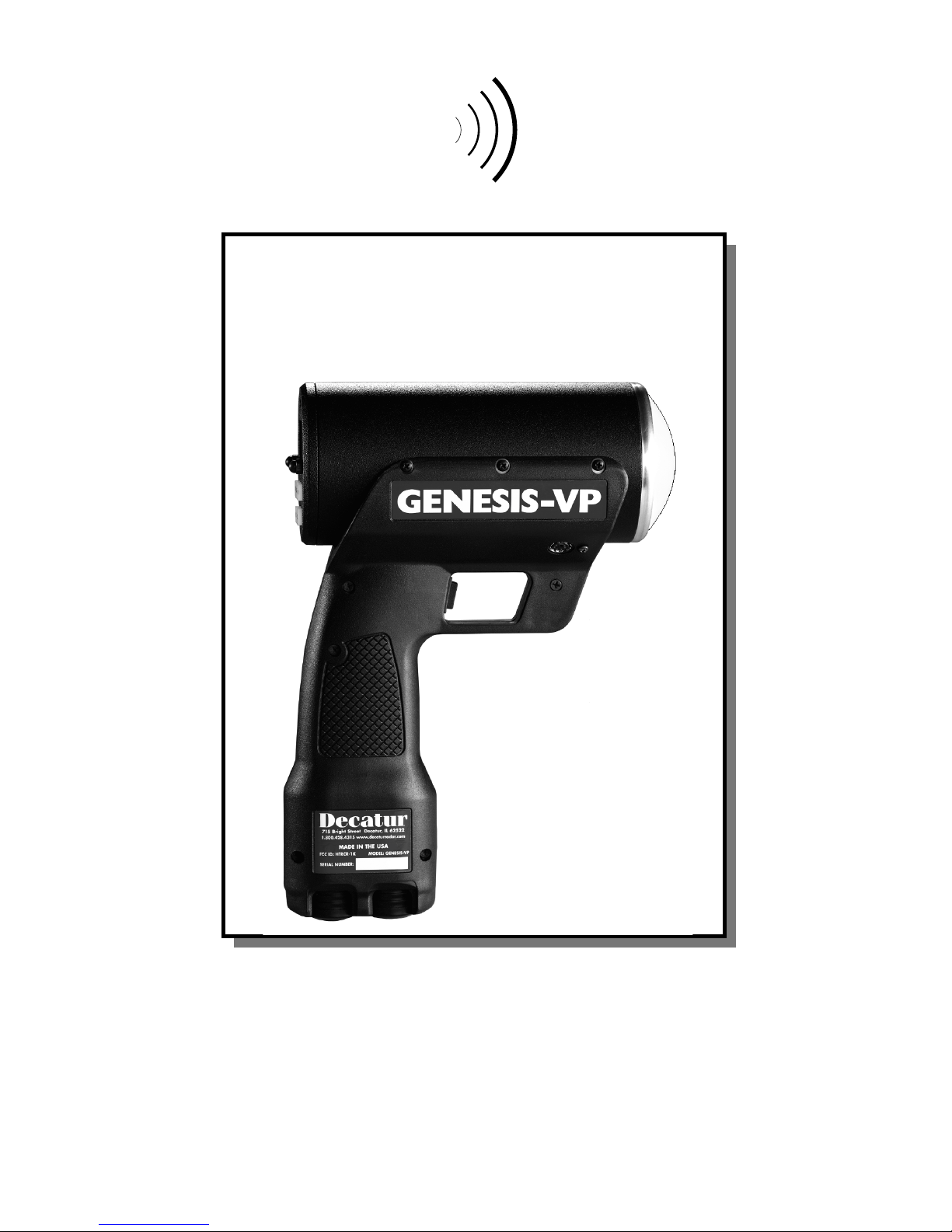
1
GENESIS-VP™: User’s Manual
Decatur Electronics, Inc.
GENESIS-VP™
User’s Manual
715 Bright Street
Decatur, IL 62522
USA/Canada: 1.800.428.4315
FAX: 1.217.428.5302
INTL: 1.217.428.4315
www.decaturradar.com
Revised December 28, 1999
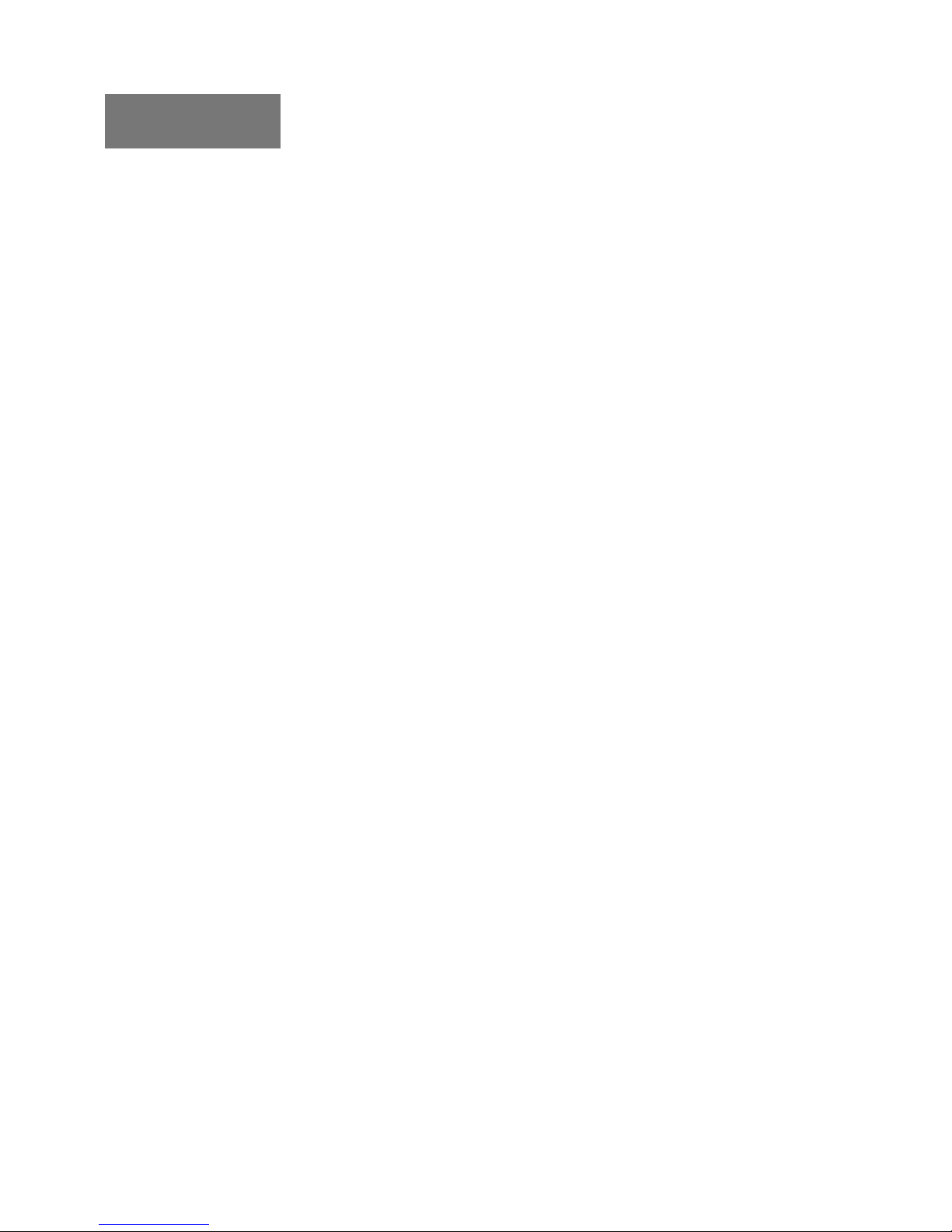
GENESIS-VP™: User’s Manual
2
INSERT
Genesis-VP
Instructions for use of the target direction tracking mode.
Your Genesis-VP speed radar pistol may have had target direction tracking
mode added to its program software during product configuration. The
following explanations and instructions apply to target direction tracking
mode with the Genesis-VP.
You can determine whether or not target direction tracking mode is on or off
by going into the secondary menu and toggling to the “dir” window. If it
says “on” then, of course, target direction tracking mode is on. If it says
“off” then, of course, it is off and the unit will function as a standard
Genesis-VP.
When operating the Genesis-VP in target direction tracking mode:
1. The Genesis-VP will lock onto the target that has the strongest return
signal and also attempt to determine that target’s direction of travel.
The target’s speed will be displayed in the left window and, if
successful in determining target direction, the target direction will be
displayed in the right window. A “t” for “towards” will be displayed for
a target moving toward the Genesis-VP and an “A” for “away” will be
displayed for a target moving away from the Genesis-VP. If the
Genesis-VP is not successful in determining the target’s direction of
travel then neither a “t” or an “A” will be displayed.
2. When you lock a target the locked target speed will be displayed in the
right window. The right display will alternately flash this locked speed
and the direction of the locked target (if the direction was determined).
3. If you use the faster target mode in conjunction with the target direction
tracking mode then this rule of thumb applies… When the right window
is not being used by another function then a “t” for “toward” or an “A”
for “away” will be displayed in the right window to indicate the target’s
direction of travel.
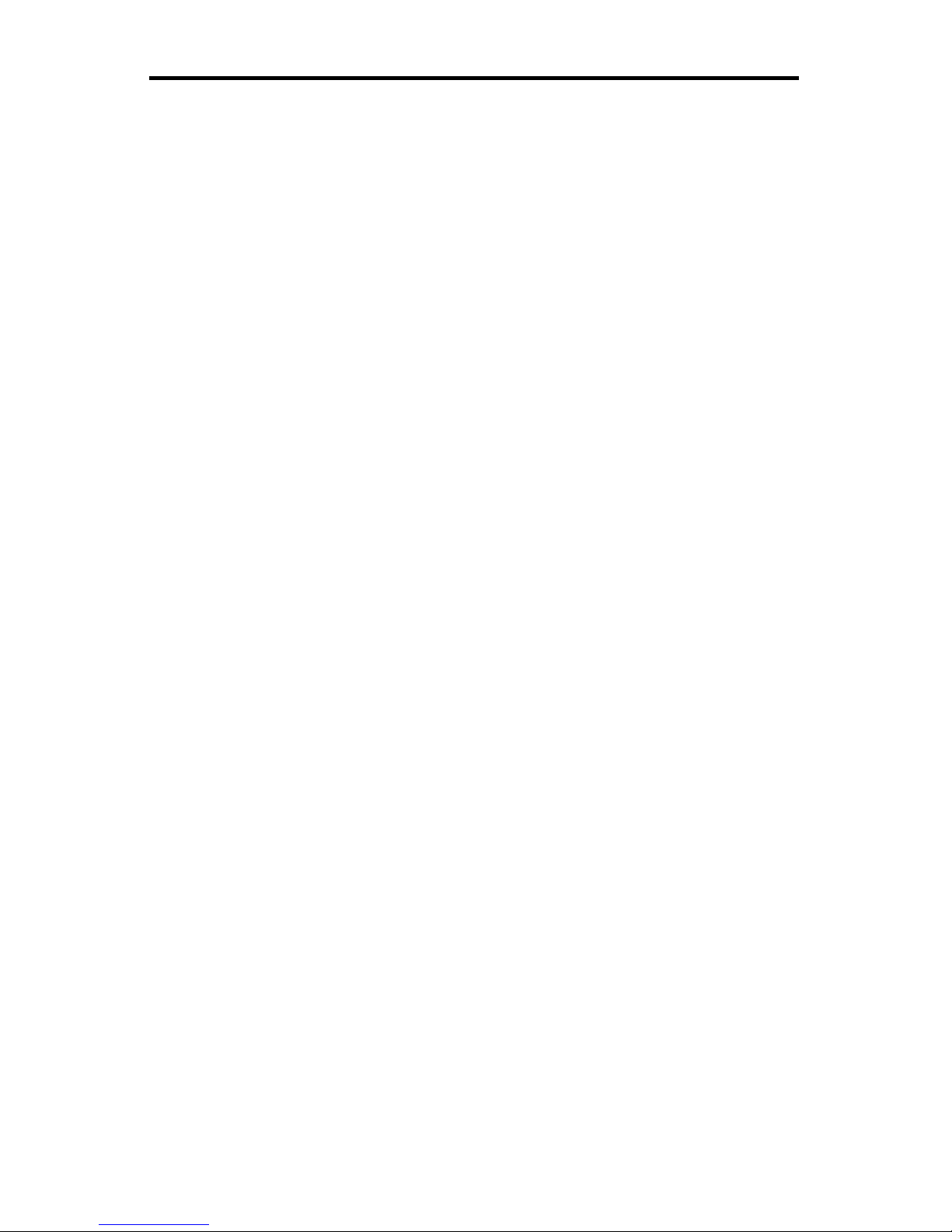
3
GENESIS-VP™: User’s Manual
Table of Contents
1. Quick Start Instructions ...........................................4
2. Controls .....................................................................9
3. Displays ................................................................... 14
4. Modes of Operation ................................................ 16
5. Serial Communications Option .............................18
6. Field T ests ................................................................18
7. Care, Cleaning, and Storage ..................................21
8. Limitations to Doppler RADAR .............................. 21
9. Warranty ..................................................................25
10. Service Return Procedure......................................26
Appendix 1, Specifications ..............................................27
Appendix 2, FDA Notice ...................................................28
Appendix 3, FCC/ISC Documents ................................... 30
Appendix 4, Case Law ......................................................31
Copyright © 1998, Decatur Electronics, Inc.

GENESIS-VP™: User’s Manual
4
Figure 1:
Inserting Batteries
1. Quick Start Instructions
1.1 Insert V ersaPak™ batteries
Remove VersaPak™ batteries from their package and charge them (please
refer to VersaPak™ instruction sheet). When the VersaPak™ batteries are
charged, insert them into the base of the handle grip as shown until you hear
them snap into place.
1.2 Turn on the power
Push the power button. The Genesis-VP™ will do a display test and beep
and then blank the speed windows.
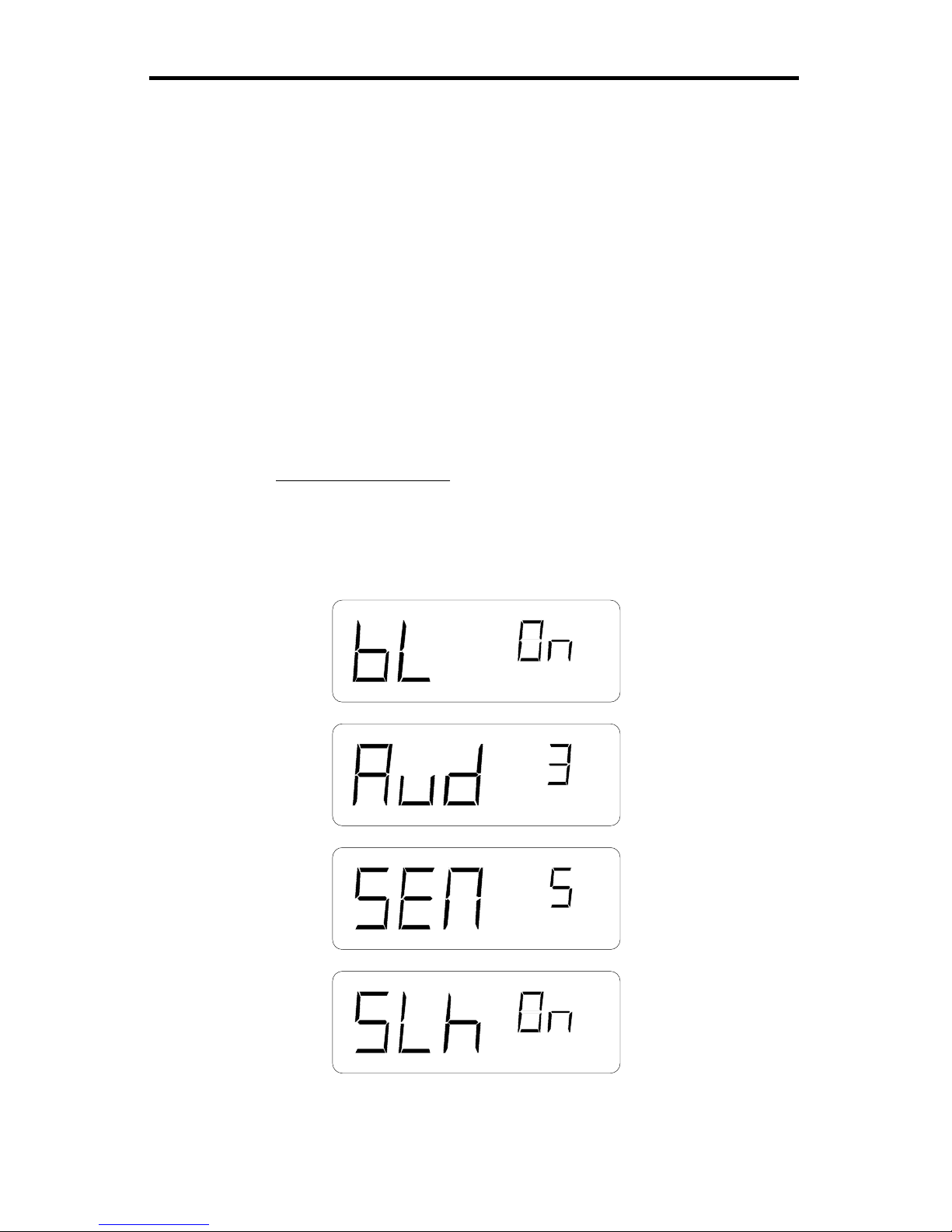
5
GENESIS-VP™: User’s Manual
1.3 Set Menu Options
Primary menu
You may use the factory default settings listed below or you may select your
own settings. To select your own settings, press and hold the MENU button.
You will see “bL” (for back light) in the left window and “OFF” in the right
window. If you wish to change this to “ON,” then simply press the SEL
(select) button. (The SEL button is used to toggle/cycle through all available
values for a given parameter.) Release and press the MENU button again to
move to the next category and repeat the process. When finished, release the
buttons and your new settings will be in effect. The unit will “remember” the
last settings when turned off and will power up with the last set values in
each category. See section 2.3 on Menus for other settings.
Factory default settings:
bL (back light) .......................... = on
Aud (audio volume)..................= 3
SEN (sensitivity) ...................... = 5
SLh (squelch) ........................... = on
Figure 2:
Primary Menu
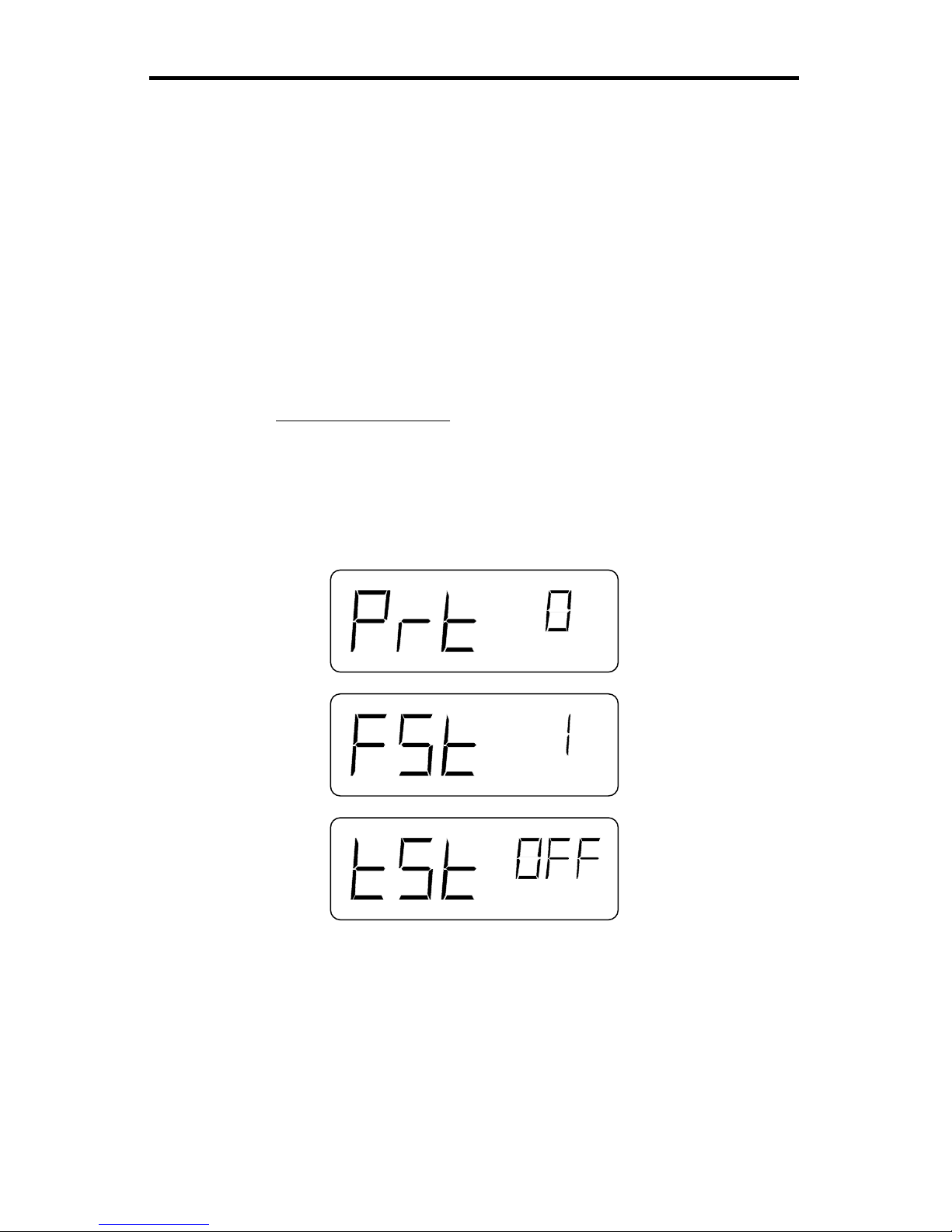
GENESIS-VP™: User’s Manual
6
Secondary menu
You may use the factory default settings listed below or you may select your
own settings. To select your own settings, press and hold the SEL (select)
button and then press the MENU button. You will see “Prt” (for
communication port) in the left window and a “O” (for none) in the right
window. If you wish to change this to an other mode of serial port
communication, then simply release and press the SEL (select) button. (The
SEL button is used to toggle/cycle through all available values for a given
parameter.) Press the MENU button again to move to the next category and
repeat the process. When finished, release the buttons and your new settings
will be in effect. See section 2.3 on Menus for other settings.
Factory default settings:
Prt (communication port) ......... 0 = No serial communication
FSt (fastest vehicle style).......... 1 = Fastest-toggle
tSt (test) .................................... off
You are now ready to measure the speed of targets.
Figure 3:
Secondary Menu
Master Reset
To reset all parameters (except the “tSt” setting) to their default values, press
and hold the SEL (select) button while pressing the PWR (power) button
when turning the unit ON. The unit will generate a long tone, reset all
parameters to the default values (see lists above), and continue powering up.
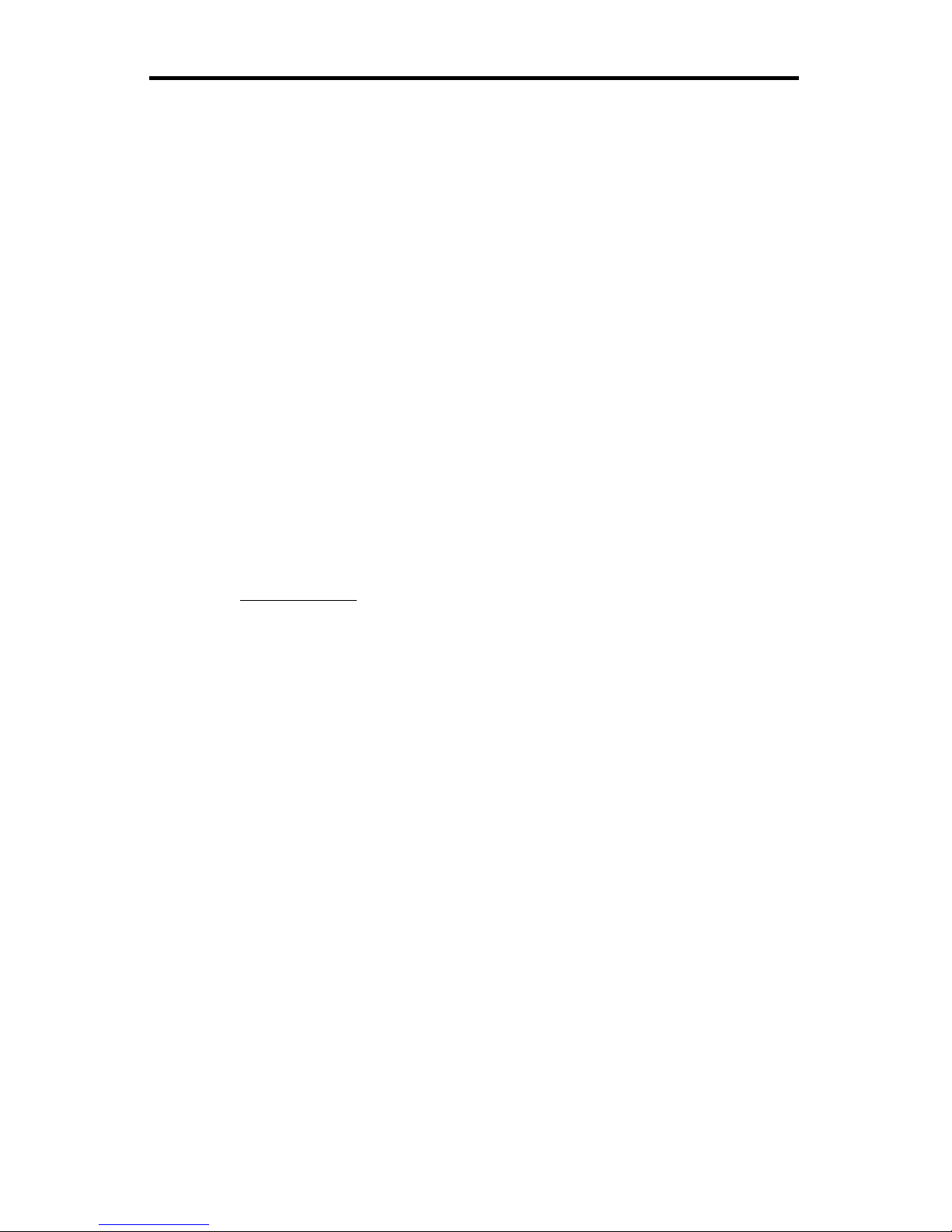
7
GENESIS-VP™: User’s Manual
1.4 Measuring the speed of a target
Measuring the speed of a target in strongest signal mode.
Point the Genesis-VP™ at a moving vehicle; pull and hold the trigger. While
the trigger is being held, the Genesis-VP™ is transmitting a signal and
measuring speeds. You should see a speed in the left window. This is the
speed of the vehicle returning the strongest signal. To lock the speed, simply
release the trigger and pull (and hold) it again quickly (within a half of a
second) and the current speed will be locked in the right window while the
left window continues to track the vehicle’s speed. To clear the locked speed,
either lock another speed in the same manner or release the trigger for more
than half a second and pull the trigger again.
Measuring the speed of a target in fastest vehicle mode.
The Genesis-VP™ can operate in one of two “fastest vehicle” modes,
selected in the secondary menu, fast-hold and fast-toggle. See section 2.3 on
Menus for changing to the other fastest vehicle mode.
Fast-hold style.
Point the Genesis-VP™ at two or more moving vehicles; pull and hold the
trigger. While the trigger is being held, the Genesis-VP™ is transmitting a
signal and measuring speeds. You should see the speed of the vehicle with
the strongest return signal displayed in the left window. To switch to fastest
vehicle mode press and hold the
FAST
button. You should now see the speed
of the strongest of the faster vehicles in the left window. You will remain in
fastest mode until you release the
FAST
button. To lock the speed, release
the trigger and pull it again quickly (within a half of a second) and the speed
in the left window will be locked in the right window while the left window
continues to track the fastest vehicle’s speed. To clear the locked speed,
either lock another speed in the same manner or release the trigger for more
than half a second and pull the trigger again. See sections 2.3 and 4.2.
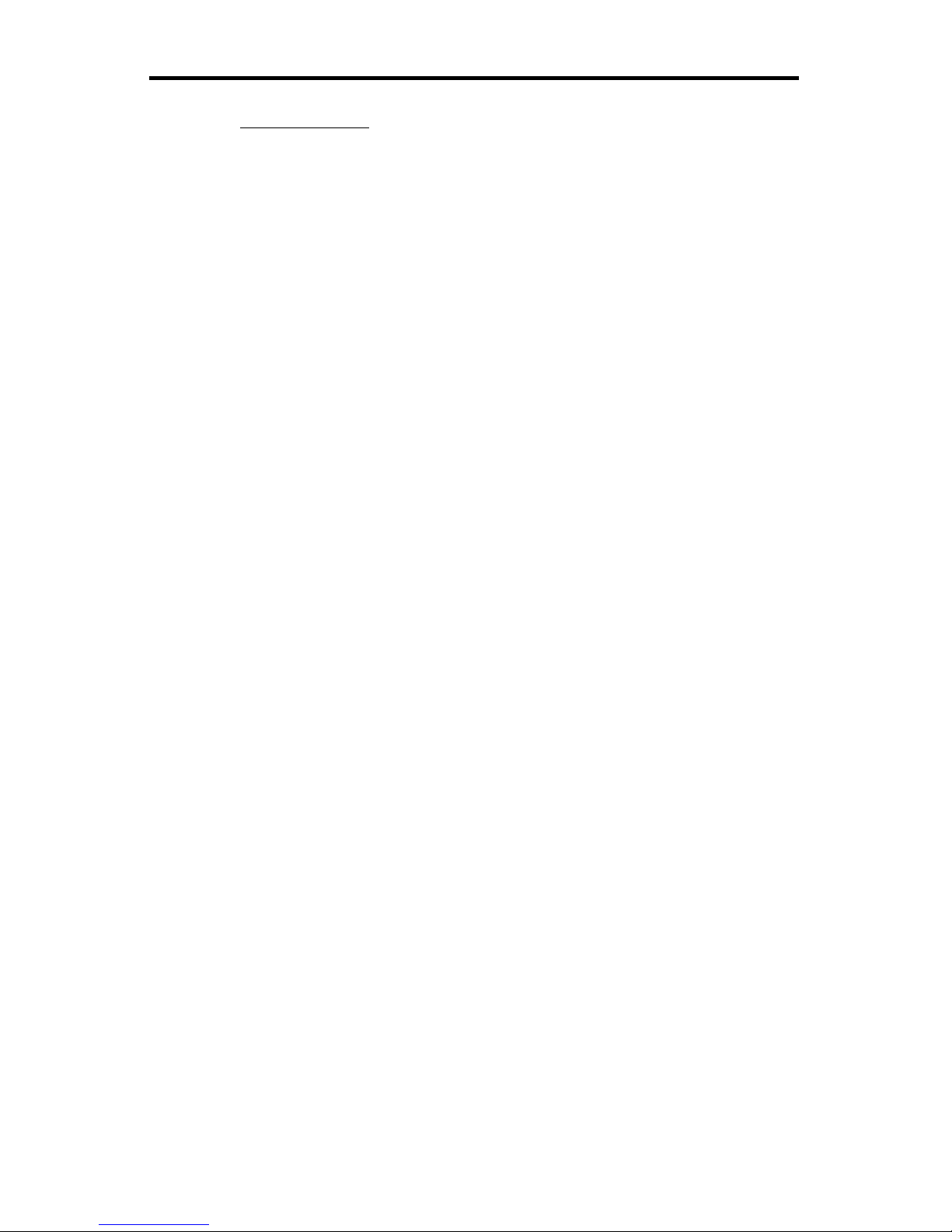
GENESIS-VP™: User’s Manual
8
Fast-toggle style.
Point the Genesis-VP™ at two or more moving vehicles; pull and hold the
trigger. While the trigger is being held, the Genesis-VP™ is transmitting a
signal and measuring speeds. You should see the speed of the vehicle with
the strongest return signal displayed in the left window. To switch to fastest
vehicle mode, press and release the
FAST
button. You should see the speed
of the vehicle returning the strongest signal in the left window and the speed
of the strongest of the faster vehicles in the right window. You will remain in
fastest mode until you either press the
FAST
button again (button toggles
between strongest signal mode and fastest target mode) or until you lock a
speed (which automatically switches you back to strongest signal mode). To
lock the speed, release the trigger and pull it again quickly (within a half of a
second) and the speed in the left window (the strongest signal in this case)
will be locked into the right window while the left window will continue to
track the speed of the vehicle with the strongest return signal. Note that in the
fast-toggle style of fastest vehicle mode you are actually locking strongest
signal speeds. To clear the locked speed, either lock another speed in the
same manner or release the trigger for more than half a second and pull the
trigger again. See sections 2.3 and 4.3.

9
GENESIS-VP™: User’s Manual
2. Controls
2.1 Faceplate
When pressing the button of a valid function on the front panel, the computer
acknowledges the command with a beep.
MENU
The MENU button allows you to view the user programmable categories. To
change the menu category, press the MENU button.
SEL
The SEL (select) button allows you to choose values (settings) in each of the
menu categories. To change the menu category value, press the SEL (select)
button.
TEST
When the TEST button is pressed the Genesis-VP™ will complete a self-test.
See section 6.1.
FAST
When the
FAST
button is pressed the Genesis-VP™ will enter fastest target
mode.
PWR
Turns Genesis-VP™ on and off
Figure 4:
Faceplate
MENU TEST PWR
FAST
POWER RFI LOW BAT LOCK FAST
MPH
XMIT HOLD ERROR KPH
SEL
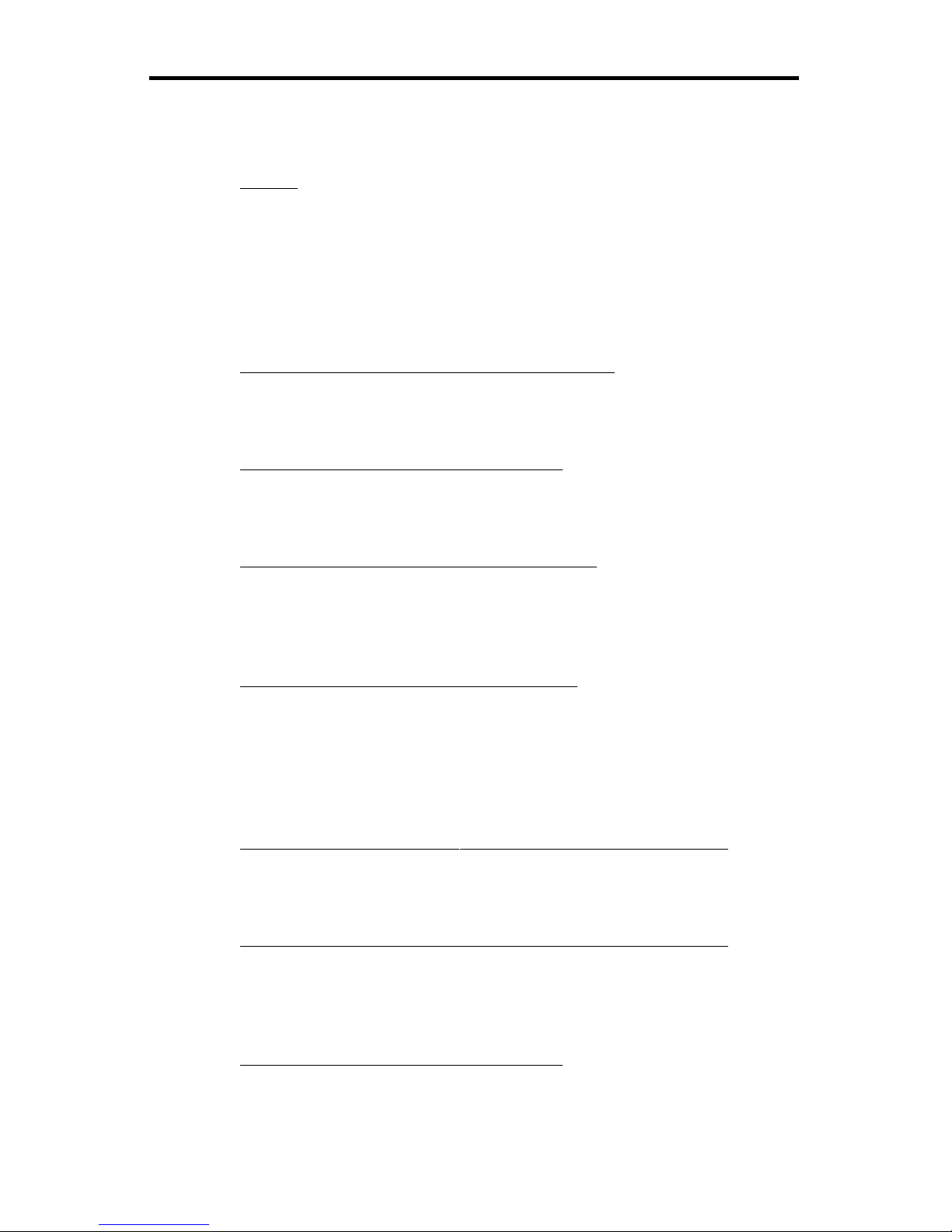
GENESIS-VP™: User’s Manual
10
2.2 Other Controls and Features
Trigger
When the trigger is pulled, the Genesis-VP™ will transmit and receive
information. If the trigger is released and pulled again within half a second
then the speed displayed in the left window will be locked into the right
window. The lock will be cleared when the trigger is released for more than
half a second and pulled again.
Backlighting (controlled through primary menu)
Turns backlighting on and off.
Audio (controlled through primary menu)
Doppler tone volume control.
Sensitivity (controlled through primary menu)
Controls the maximum acquisition distance in five levels. Start with
maximum sensitivity and decrease until attaining the desired performance.
Squelch (controlled through primary menu)
Determines the type of Doppler audio heard. In squelched mode (SLh = ON),
the only sound heard is the Doppler tone for the displayed target. When
unsquelched (SLh = OFF) , the operator hears all of the Doppler tones vehicles, interference, and noises - received by the antenna.
Communications port (controlled through the secondary menu)
Determines which communications port configuration is used.
Fastest vehicle mode style (controlled through secondary menu)
Determines whether the fastest vehicle mode will be fastest-hold or fastesttoggle.
Test (controlled through secondary menu)
Determines whether the unit automatically performs a “mini” self-test at
regular intervals (required in some states).
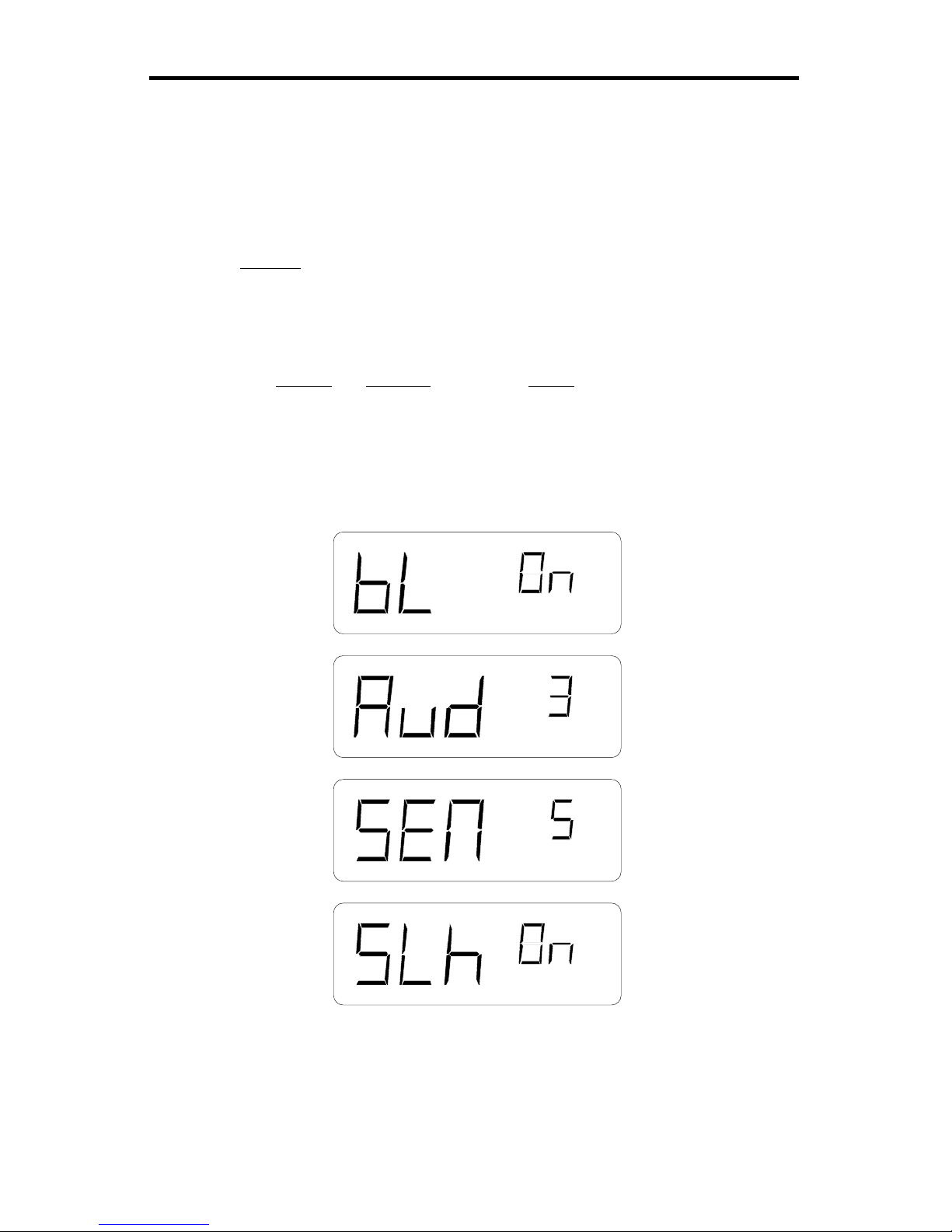
11
GENESIS-VP™: User’s Manual
2.3 Menus
The MENU button allows you to view the user programmable categories.
There are two menus; the Primary and the Secondary.
Primary
Press the MENU button to enter the first category of the primary menu. To
advance to the next menu category, press the MENU button again.
Symbol Meaning Range
bL Back light on / off
Aud Audio volume 0 - 6
SEN Sensitivity 0 - 5
SLh Squelch on / off
Figure 5:
Primary Menu
