Page 1
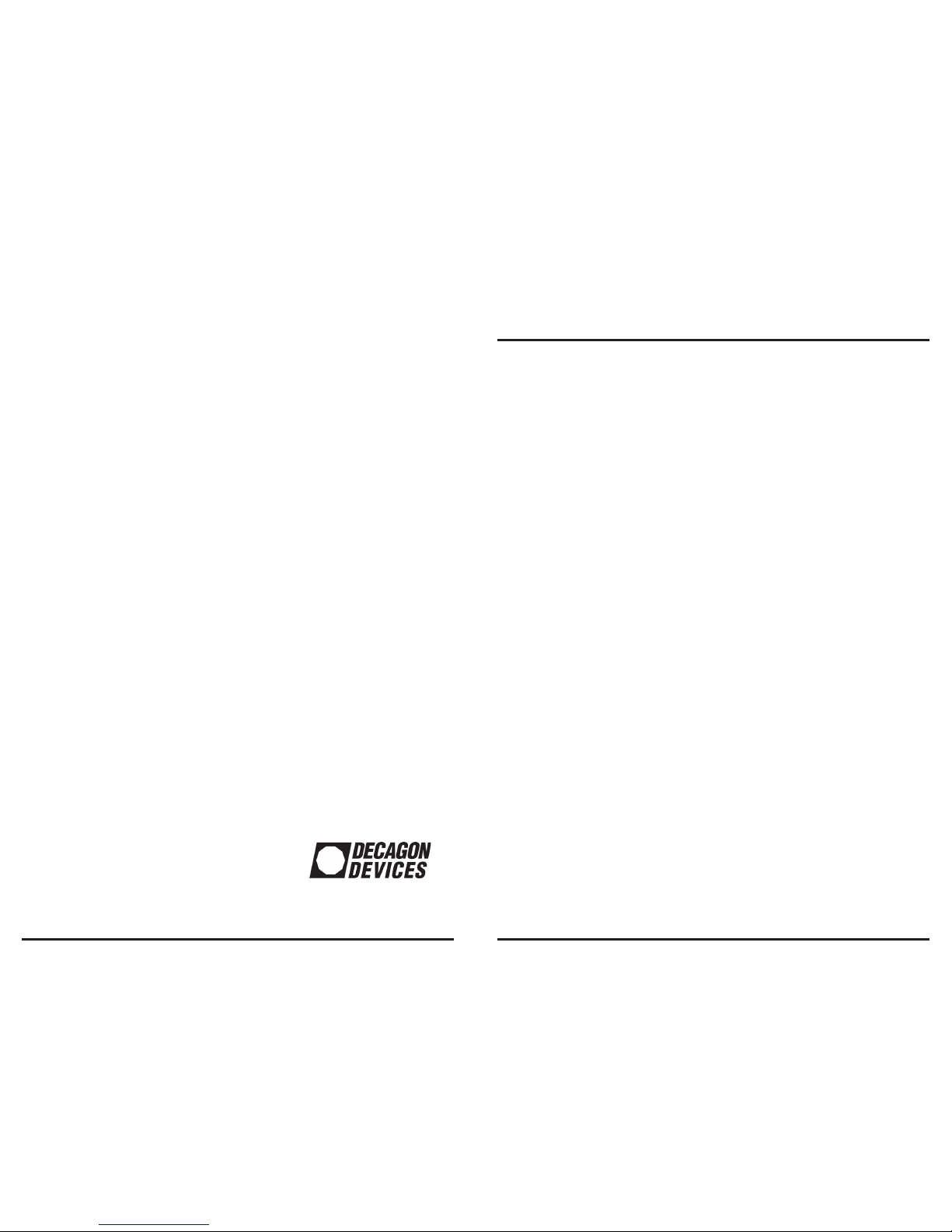
Em50G
QuickStart Guide
Introduction
Thank you for purchasing an Em50G data logger. The Em50G is
a data collection device that will allow you to collect and store
data from up to five Decagon sensors. Collected data are sent to
the Decagon Data Service using cellular/mobile communication
up to six times a day. You can access your data from the Decagon
Data Service at any time with DataTrac 3 or Em50G Downloader.
The Em50G is configured using ECH2O Utility or DataTrac 3.
DataTrac 3 is the preferred software package for the Em50G and
will be the primary reference throughout this quickstart guide. To
utilize ECH2O Utility or the Em50G Downloader, please consult
the Em50G user manual.
Em50G Logger Configuration
Please download the most up to date version of DataTrac 3 software package from the Decagon website (www.decagon.com)
BEFORE you try to configure your Em50G.
1. Take the brightly colored card containing your Device ID and
put it in a safe place. You will need this number and password to
download your data from the Decagon Data Service.
2. To configure the Em50G, directly connect to the Em50G
logger using the included USB cable and launch DataTrac 3.
3. Select “connect”. If you are connected to the internet, you’ll
be asked to supply your device ID and password.
4. Select “configure”.
5. Choose the sensor plugged into each port
6. Pick your measurement interval. Available measurement
intervals are from five minutes to one day.
7. Click “Apply”.
1. Launch DataTrac 3.
2. Click the “setup” menu from the toolbar, then “Create New”,
then “Em50G Subscription”.
3. You will be asked for the Device ID and password for each
Em50G data logger that you subscribe to. Enter the Device ID
and password exactly as they appear on your brightly colored
card that came inside of your data logger. Both the ID and
password are case sensitive.
4. Pick the appropriate server where your data are stored.
Unless Decagon has told you otherwise, your data are being
stored on the “ech2odata.com” server.
5. Click “Subscribe”.
6. If you have already subscribed to an Em50G data logger, you
will not need to re-subscribe to download the data from the server.
Downloading Data Subsequent Times
1. Launch Datatrac 3.
2. The most recent data from all of your subscribed Em50G
data loggers will be downloaded automatically.
If you have any questions about configuring your Em50G or
downloading data from the Decagon server, please contact
Decagon at: 1-800-755-2751 or support@decagon.com.
]
2365 NE Hopkins Court
Pullman, Washington 99163
tel: 509-332-2756
support@decagon.com
13973-03
Page 2
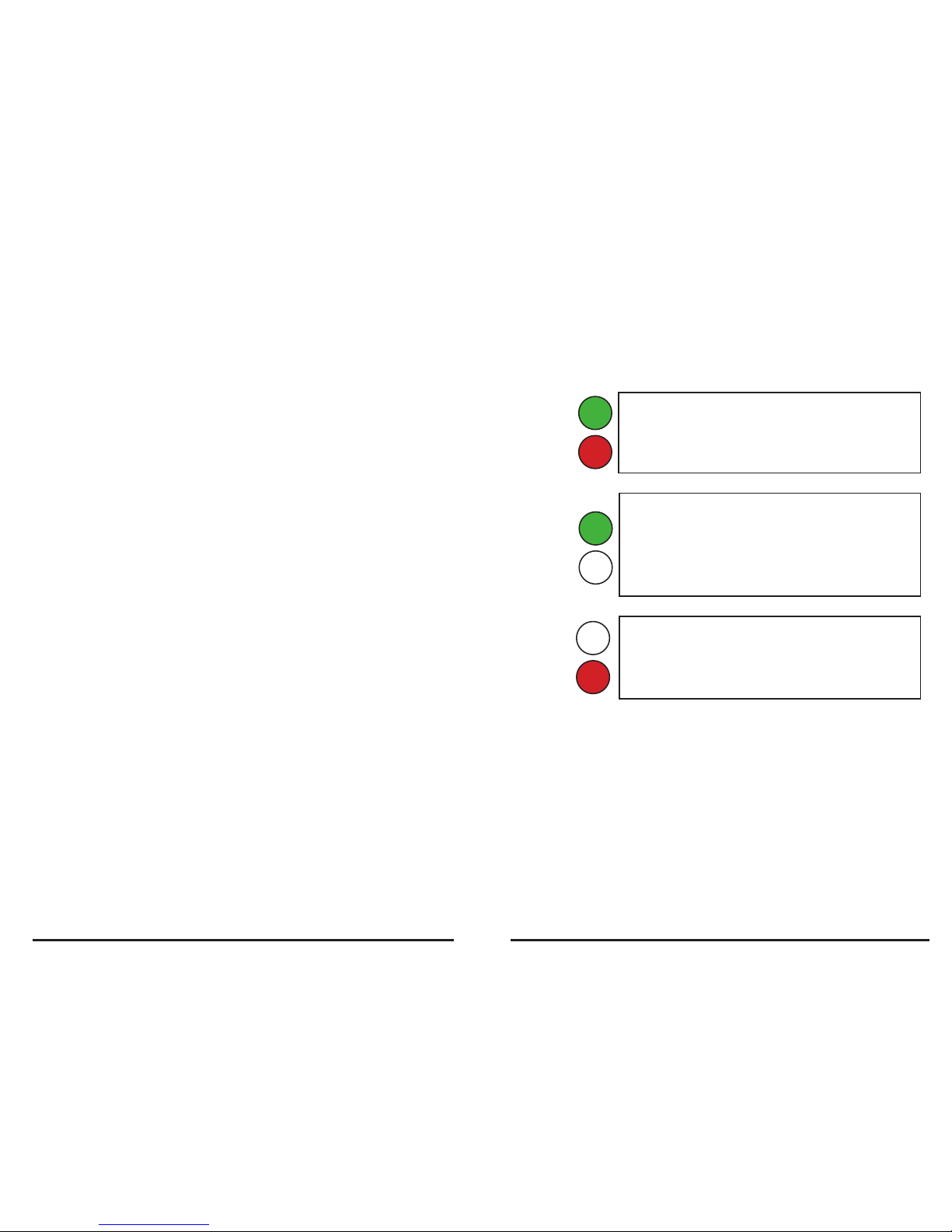
Communication Configuration
1. Your computer must be directly connected to the Em50G to
configure its communication.
2. To turn the cellular network of the Em50G on or off, return
to “Configure” and choose “GSM”. The cellular network is active
when “upload data to ECH2OData.com” box is checked and is off
when the box is not checked. The Em50G is uploading data to the
Decagon Data Service (“on”) by default.
3. Choose up to six upload times. Default upload times are:
6-7a.m., 10-11 a.m., 1-2 p.m., 4-5 p.m. To conserve battery power,
choose fewer upload times.
4. Click “Apply” to save communication settings.
5. Telemetry Test: Check the quality of the cellular communication
by choosing “Connection” , then “Devices tools”, then “test”. The
test takes approximately 30 seconds so please be patient until the
“test” button is no longer gray.
Installing the Em50G
1. Perform a communication test to confirm that there is good
cellular coverage at your site. If cellular coverage is low, try moving
a few meters away and trying the communication test again.
2. Attach the Em50G in an upright position to a firm post or PVC
pipe, using the five zip ties or similar fasteners.
Test Buttons
The Em50G has a test button and two indicator LEDs above the
batteries for basic functionality testing.
• When you push the “TEST” button on the
logger, both the “ERROR” (red) and “OK” (green)
lights will slowly blink on and o indicating that
the testing is in progress.
OK
ERROR
• When the Em50G is sending data to Decagon’s
server, the “OK” (green) light will blink rapidly.
• At the end of the testing, if everything is
working properly, the “OK” (green) light will
remain lit for approximately 20 seconds.
• If you have pressed the “TEST” button and the
bottom red light remains lit, a communication
error is occurring. Perform a telemetry test to
attempt to diagnose the problem.
Downloading Data
Downloading Data For the First Time
The Em50G sends all of your data to the Decagon server, where
the data are stored. Please download the most up to date version
of DataTrac 3 from the Decagon website (www.decagon.com)
BEFORE trying to download data from our server.
OK
ERROR
OK
ERROR
]
