Page 1
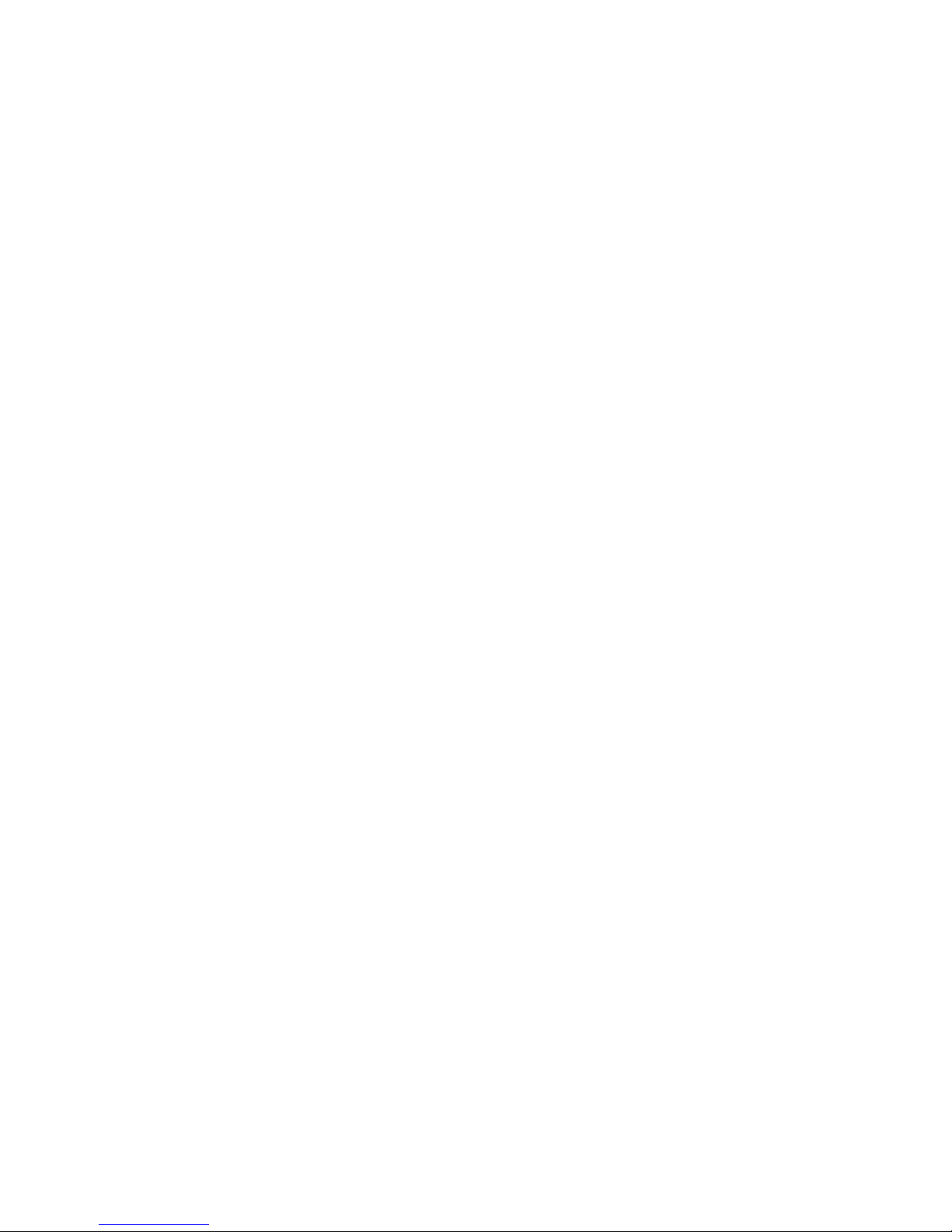
VRT17-WA/W3/W4
VRTX7-KA/K3/K4/W3
Color Graphic Display
Operating Instructions
Mode d'emploi
Bedienungsanleitung
Manual de instrucciones
Istruzioni per l'uso
取扱説明書
Page 2
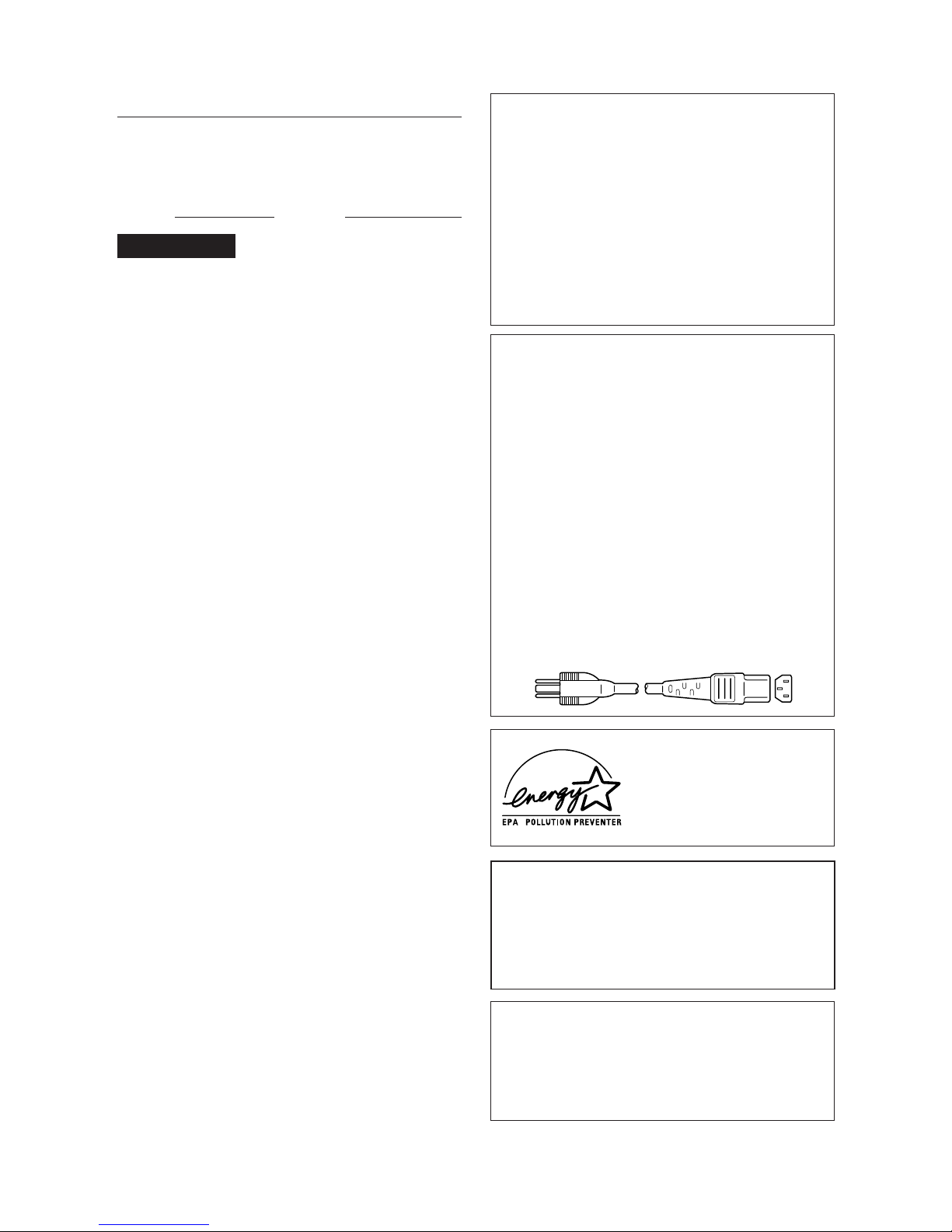
2
Hinweise
• Aus ergonomischen Gründen wird empfohlen, die
Grundfarbe Blau nicht auf dunklem Untergrund zu
verwenden (schlechte Erkennbarkeit, Augenbelastung bei zu
geringem Zeichenkontrast).
• Aus ergonomischen Gründen sollten nur Darstellungen auf
dunklem Hintergrund bei Vertikalfrequenzen ab
60 Hz (ohne Zeilensprung) benutzt werden.
• Die Konvergenz des Bildes kann sich auf Grund des
Magnetfeldes am Ort der Aufstellung aus der korrekten
Grundeinstellung verändern. Zur Korrektur empfiehlt es sich
deshalb, die Regler an der Frontseite für Konvergenz so
einzustellen, daß die getrennt sichtbaren Farblinien für Rot,
Grün und Blau bei z.B. der Darstellung eines Buchstabens zur
Deckung (Konvergenz) gelangen.
Siehe hierzu auch die Erklärungen zu Konvergenz.
NOTICE
This notice is applicable for USA/Canada only.
If shipped to USA/Canada, install only a UL LISTED/CSA
LABELLED power supply cord meeting the following
specifications:
SPECIFICATIONS
Plug Type Nema-Plug 5-15p
Cord Type SVT or SJT, minimum 3 × 18
AWG
Length Maximum 15 feet
Rating Minimum 7A, 125V
NOTICE
Cette notice s’applique aux Etats-Unis et au Canada
uniquement.
Si cet appareil est exporté aux Etats-Unis ou au Canada, utiliser
le cordon d’alimentation portant la mention UL LISTED/CSA
LABELLED et remplissant les conditions suivantes:
SPECIFICATIONS
Type de fiche Fiche Nema 5-15 broches
Cordon Type SVT ou SJT, minimum 3 × 18
AWG
Longueur Maximum 15 pieds
Tension Minimum 7A, 125V
Owner’s Record
The model and serial numbers are located at the rear of the unit.
Record the serial number in the space provided below. Refer to
these numbers whenever you call upon your service representative
regarding this product.
Model No. Serial No.
WARNING
To prevent fire or shock hazard, do not expose the unit to rain
or moisture.
Dangerously high voltages are present inside the set. Do not
open the cabinet. Refer servicing to qualified personnel only.
This equipment has been tested and found to comply with the limits
for a Class B digital device, pursuant to Part 15 of the FCC Rules.
These limits are designed to provide reasonable protection against
harmful interference in a residential installation. This equipment
generates, uses, and can radiate radio frequency energy and, if not
installed and used in accordance with the instructions, may cause
harmful interference to radio communications. However, there is no
guarantee that interference will not occur in a particular installation.
If this equipment does cause harmful interference to radio or
television reception, which can be determined by turning the
equipment off and on, the user is encouraged to try to correct the
interference by one or more of the following measures:
– Reorient or relocate the receiving antenna.
– Increase the separation between the equipment and receiver.
– Connect the equipment into an outlet on a circuit different from
that to which the receiver is connected.
– Consult the dealer or an experienced radio/TV technician for help.
You are cautioned that any changes or modifications not expressly
approved in this manual could void your authority to operate this
equipment.
INFORMATION
This product complies with Swedish National Council for
Metrology (MPR) standards issued in December 1990 (MPR ll) for
very low frequency (VLF) and extremely low frequency (ELF).
INFORMATION
Ce produit est conforme aux normes du Swedish National Council
for Metrology de décembre 1990 (MPR ll) en ce qui concerne les
fréquences très basses (VLF) et extrêmement basses (ELF).
Hinweis
Dieses Gerät erfüllt bezüglich tieffrequenter (very low frequency)
und tiefstfrequenter (extremely low frequency) Strahlung die
Vorschriften des „Swedish National Council for Metrology (MPR)“
vom Dezember 1990 (MPR ll).
INFORMACIÓN
Este producto cumple las normas del Consejo Nacional Sueco para
Metrología (MPR) emitidas en diciembre de 1990 (MPR ll) para
frecuencias muy bajas (VLF) y frecuencias extremadamente bajas
(ELF).
Dieses Gerät entspricht den folgenden europäischen EMVVorschriften für Betrieb in Wohngebieten, gewerblichen Gebieten
und Leichtindustriegebieten.
EN55022/1987 Klasse B
EN50082-1/1992
EN60555-2/1987
This monitor is Energy Star Compliant
when used with a computer equipped
with VESA Display Power Management
Signaling (DPMS). As an Energy Star
Partner, Digital Equipment Corporation
has determined that this product meets
the Energy Star guidelines for energy
efficiency.
Acoustics – Declared values per ISO 9296 and ISO 7779:
Sound Power Level Sound Pressure Level
LwAd, B LpAm, dBA
(operator position)
Product Idle Operate Idle Operate
VRT17, VRTX7 NA 3.2 NA 24
[Current values for specific configurations are available from
Digital representatives. 1 B = 10 dBA.]
この装置は、第二種情報装置(住宅地域またはその隣接した
地域において使用されるべき情報装置)で、住宅地域での電
波障害防止を目的とした情報処理装置等電波障害自主規制
協議会(VCCI)基準に適合しております。
しかし、本装置をラジオ、テレビジョン受信機等に近接し
てご使用になると、受信障害の原因となることがありま
す。取扱説明書に従って正しい取り扱いをしてください。
Page 3
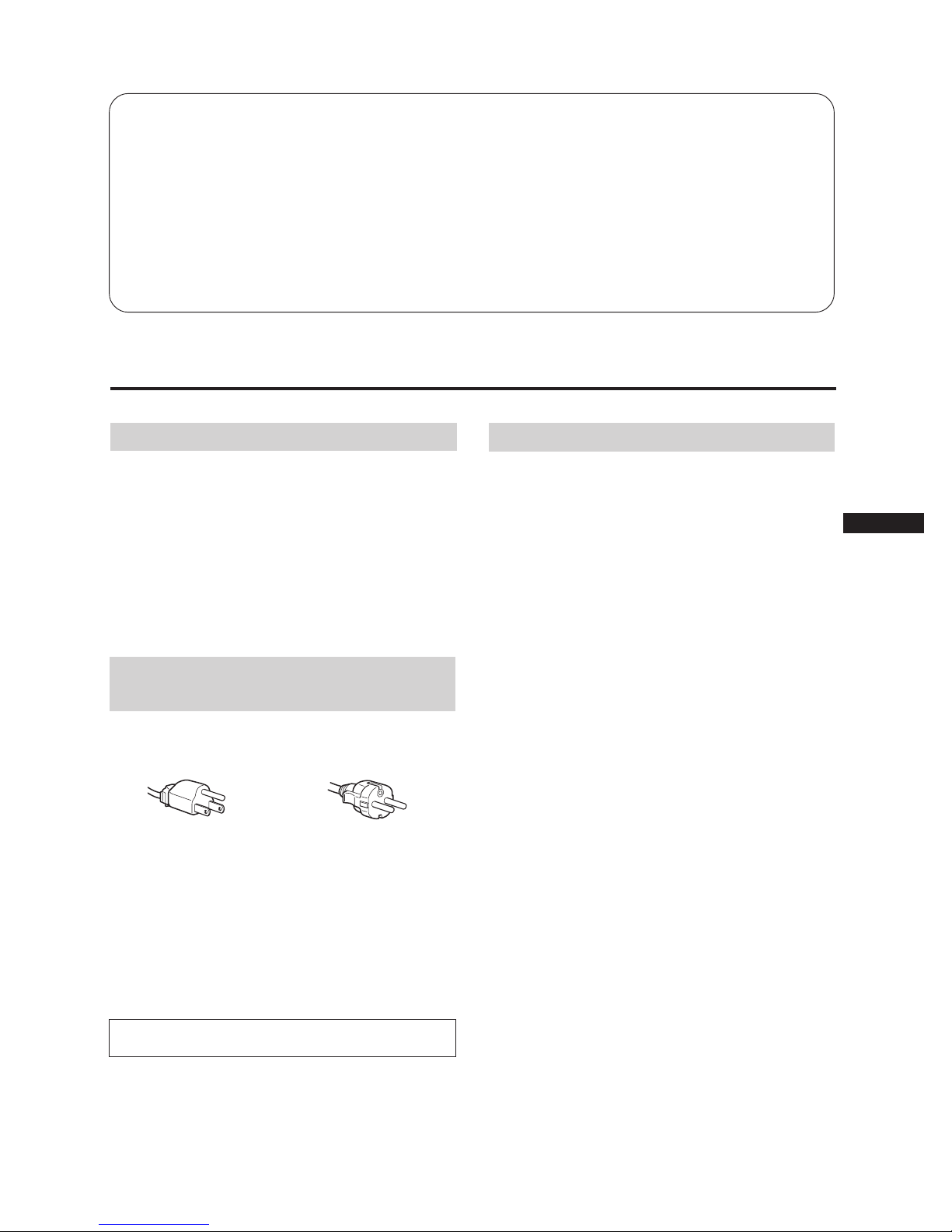
3
EN
Precautions
Installation
• Prevent internal heat build-up by allowing adequate air
circulation. Do not place the unit on surfaces (rugs,
blankets, etc.) nor near materials (curtains, draperies) that
may block the ventilation holes.
• Do not install the unit near heat sources such as radiators
or air ducts, nor in a place subject to direct sunlight,
excessive dust, mechanical vibration or shock.
• Do not place the unit near equipment which generates
magnetism, such as a converter or high voltage power
lines.
Maintenance
• Clean the cabinet, panel and controls with a soft cloth
lightly moistened with a mild detergent solution. Do not
use any type of abrasive pad, scouring powder or solvent,
such as alcohol or benzine.
• Do not rub, touch, or tap the surface of the screen with
sharp or abrasive items, like a ball point pen or a screw
driver. Otherwise, this type of contact may result in a
scratched picture tube.
Table of Contents
Precautions .................................................................................................................. 3
Functions of Controls .................................................................................................4
Adjustments ................................................................................................................5
Preset Modes ............................................................................................................... 9
Power Saving Function ............................................................................................10
Use of the Tilt-Swivel ...............................................................................................11
Damper Wire .............................................................................................................11
Specifications .............................................................................................................11
Troubleshooting ........................................................................................................12
Warning on Power
Connection
• Use a proper power cord for your local power supply.
Examples of plug shape:
• To disconnect the power cord, wait for at least 30 seconds
after turning off the power for discharging the static
electricity on the CRT display surface.
• After the power has been turned on, the CRT is
demagnetized for approximately 5 seconds. This
generates a strong magnetic field around the bezel, which
may affect the data stored on magnetic tapes or disks near
the bezel. Place such magnetic recording equipment and
tapes/disks apart from this unit.
The socket-outlet should be installed near the equipment
and be easily accessible.
for 220 to 240 V ACfor 100 to 120 V AC
Page 4

4
See the given pages for further description.
Functions of Controls
Rear
1 ? (reset) button (page 9)
Press to reset the adjustment data to the factory-preset
levels.
2 (option) button (page 7-9)
Press to set the option OSD (On Screen Display).
3 (convergence) button (page 7)
Press to adjust the vertical and horizontal convergence.
4 (geometry) button (page 6)
Press to adjust the rotation and pincushion.
5 (size) button (page 6)
Press to adjust the vertical and horizontal picture size.
6 (center) button (page 5)
Press to adjust the vertical and horizontal picture
position.
7 ¨ (brightness) –/+ (./>) buttons (page 5-8)
Press to adjust the brightness.
Act as the –/+ (./>) buttons to adjust the other items.
8 > (contrast) –/+ (?//) buttons (page 5-8)
Press to adjust the contrast.
Act as the –/+ (?//) buttons to adjust the other
items.
9 power saving indicator (page 10)
Lights up when the monitor is in the Power Saving
Modes.
0 u power switch and indicator (page 10)
Press to turn the monitor on or off. The indicator lights
up when the monitor is turned on.
!¡ AC IN connector
Plug in an AC power cord.
!™ Video input 1 connector (HD15)
The cable accepts RGB video signals (0.714 Vp-p,
positive), and SYNC signals.
Pin No.
1
2
3
4
5
6
7
Signal
Red
Green
(Composite
Sync on Green)
Blue
—
DDC Ground*
Red Ground
Green Ground
Signal
Blue Ground
DDC + 5V*
Ground
—
Bi-Directional
Data (SDA)*
H. Sync
V. Sync
Data Clock(SCL)*
Pin No.
8
9
10
11
12
13
14
15
* Display Data Channel (DDC) Standard by VESA
!£ Video input 2 connectors (5 BNC)
The cable accepts RGB video signals (0.714 Vp-p,
positive), and SYNC signals.
5 4 3 2 1
8 7 6
15 14 13 12 11
10 9
Front
2 (BNC)
1
(HD15)
RG B HDVD
Page 5
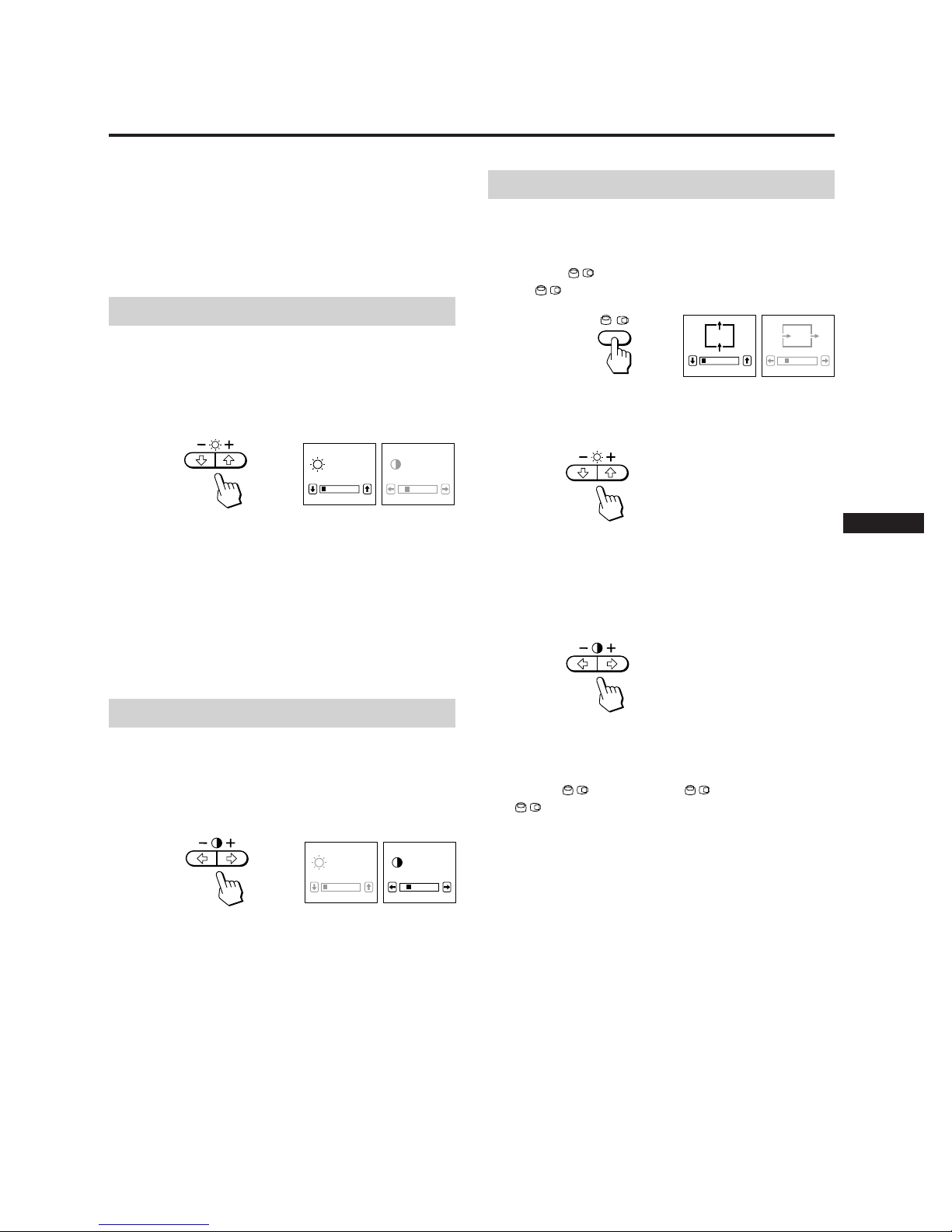
5
EN
Adjusting the Picture Centering
The adjustment data becomes the unique setting for the
input signals received.
1 Press the button.
The
OSD (On Screen Display) appears.
2 For vertical adjustment
Press the ¨ ./> buttons.
. . . . to move down
> . . . to move up
For horizontal adjustment
Press the > ?// buttons.
? . . . to move left
/ . . . to move right
To erase the
OSD, press the button again.
The
OSD automatically disappears 10 seconds after
you release the buttons.
To reset, press the ? (reset) button while the OSD is on.
0 23
You can adjust the picture to your preferences by following
the procedure described below.
You can adjust all the items on the OSD. The item to be
adjusted is indicated white on the OSD.
Before adjusting the items, turn on the unit and feed the
video signal from the connected computer/work station.
Adjusting the Picture Brightness
The adjustment data becomes the common setting for all
input signals received.
1 Press the ¨ ./> button.
The ¨/> OSD (On Screen Display) appears.
2 Press the ¨ ./> buttons to adjust picture brightness.
. . . . for less brightness
> . . . for more brightness
The ¨/> OSD disappears 3 seconds after you release the
buttons.
To reset, press the ? (reset) button while the OSD is on.
0 23
Adjusting the Picture Contrast
The adjustment data becomes the common setting for all
input signals received.
1 Press the > ?// button.
The ¨/> OSD (On Screen Display) appears.
2 Press the > ?// button to adjust picture contrast.
? . . . for less contrast
/ . . . for more contrast
The ¨/> OSD disappears 3 seconds after you release the
buttons.
To reset, press the ? (reset) button while the OSD is on.
0 23
Adjustments
Page 6
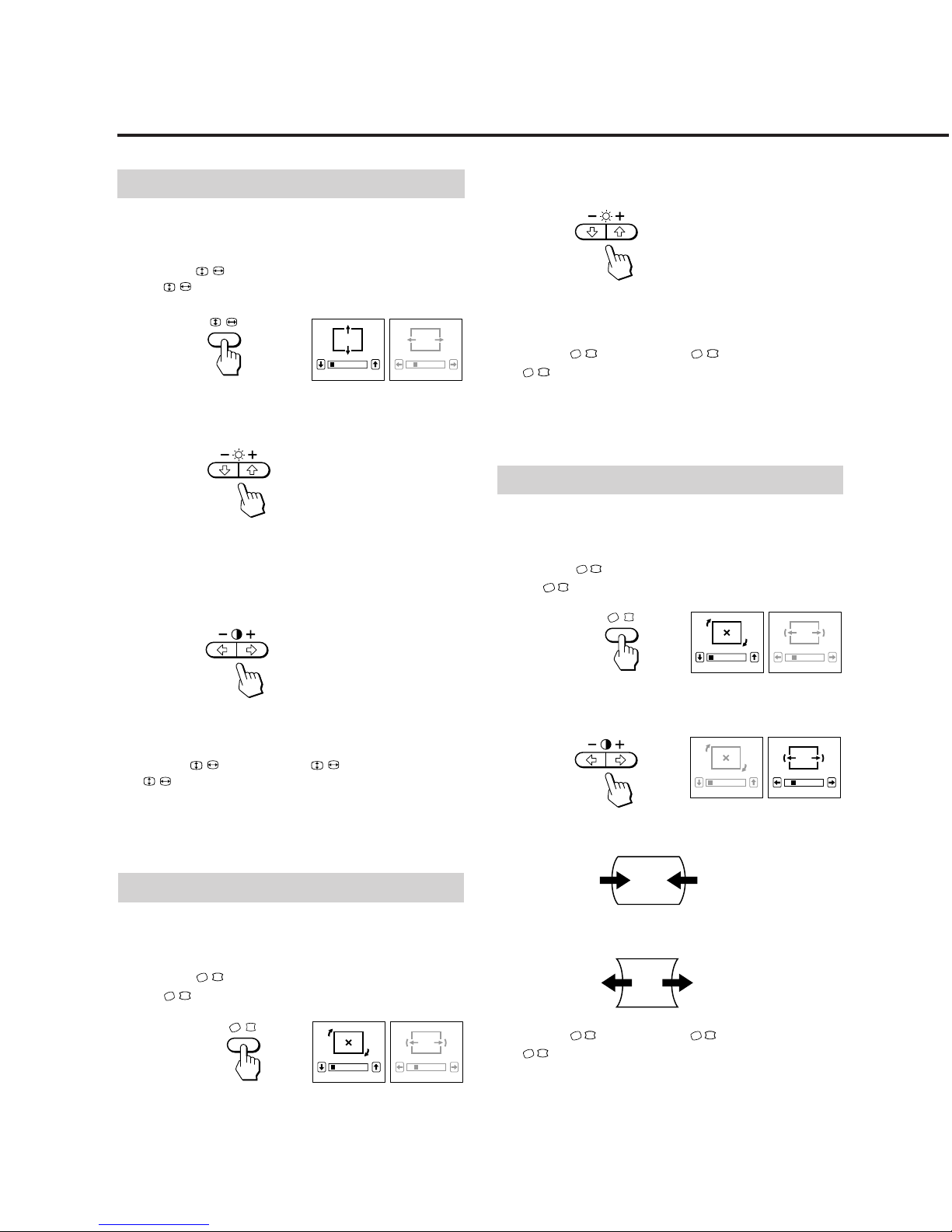
6
Adjusting the Picture Size
The adjustment data becomes the unique setting for the
input signals received.
1 Press the button.
The
OSD (On Screen Display) appears.
2 For vertical adjustment
Press the ¨ ./> buttons.
. . . . to diminish
> . . . to enlarge
For horizontal adjustment
Press the > ?// buttons.
? . . . to diminish
/ . . . to enlarge
To erase the
OSD, press the button again.
The
OSD automatically disappears 10 seconds after
you release the buttons.
To reset, press the ? (reset) button while the OSD is on.
2 Press the ¨ ./> buttons.
. . . . to rotate counterclockwise
> . . . to rotate clockwise
To erase the
OSD, press the button again.
The
OSD automatically disappears 10 seconds after
you release the buttons.
To reset, press the ? (reset) button while the OSD is on.
Adjustments
Adjusting the Pincushion
The adjustment data becomes the unique setting for the
input signals received.
1 Press the button.
The
OSD (On Screen Display) appears.
2 Press the > ?// buttons.
? . . . to diminish the picture sides
/ . . . to expand the picture sides
To erase the
OSD, press the button again.
The
OSD automatically disappears 10 seconds after
you release the buttons.
To reset, press the ? (reset) button while the OSD is on.
0 23
0 23
Adjusting the Picture Rotation
The adjustment data becomes the common setting for all
input signals received.
1 Press the button.
The
OSD (On Screen Display) appears.
0 23
0 23
Page 7
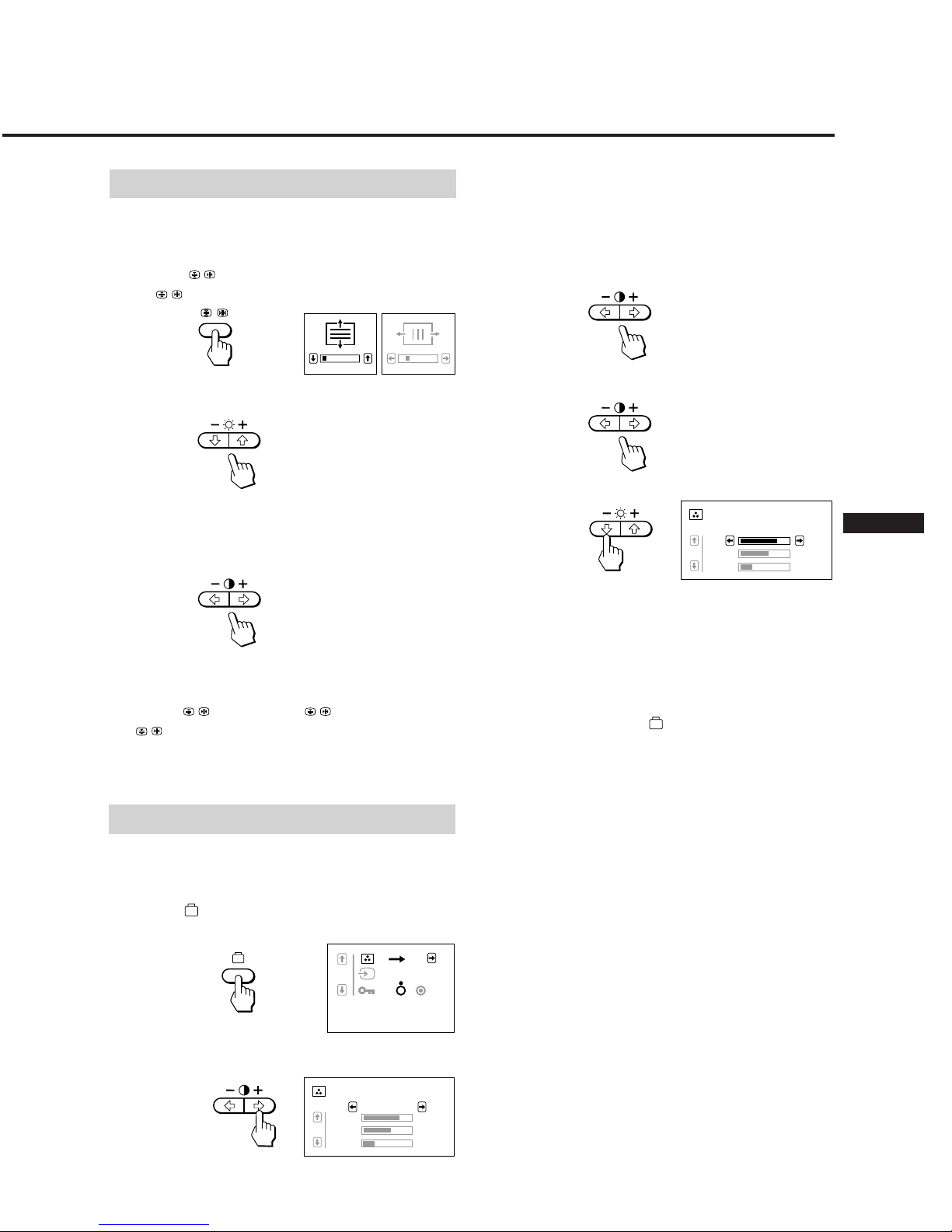
7
EN
Adjusting the Convergence
The adjustment data becomes the common setting for all
input signals received.
1 Press the button.
The
OSD (On Screen Display) appears.
2 For vertical adjustment
Press the ¨ ./ > buttons.
. . . . to move Red down and Blue up
> . . . to move Red up and Blue down
For horizontal adjustment
Press the > ?// buttons.
? . . . to move Red to the left and Blue to the right
/ . . . to move Red to the right and Blue to the left
To erase the
OSD, press the button again.
The OSD automatically disappears 10 seconds after
you release the buttons.
To reset, press the ? (reset) button while the OSD is on.
Setting the Color Temperature
The selected color temperature becomes the common setting
for all input signals received.
1 Press the (option) button.
The option OSD (On Screen Display) appears.
2 Press the > / button.
The color temperature OSD appears.
3 Adjust with the > ?// and ¨ ./> buttons.
There are three color temperature modes on the OSD.
The factory settings are 1 : 5000K, 2 : 6500K, and 3 :
9300K.
To select 5000K, 6500K or 9300K
Press > ?// buttons.
To obtain the desired color temperature
1 Press > ?// buttons to select the 1, 2 or 3 mode.
2 Press ¨ ./> buttons to select R, G or B.
3 Press > ?// buttons to adjust the color
temperature.
The “5000K,” “6500K” or “9300K” disappears.
The new color temperatures are memorized for each
of the color modes -1, 2, 3.
To erase the OSD, press the
button again.
The OSD automatically disappears 30 seconds after you
release the buttons.
To reset, press the ? (reset) button while the OSD is on.
0 23
R
G
B
123
9300K
76
66
55
80.0KHZ/ 75H
Z
1 2
R
G
B
123
9300K
76
66
55
Page 8
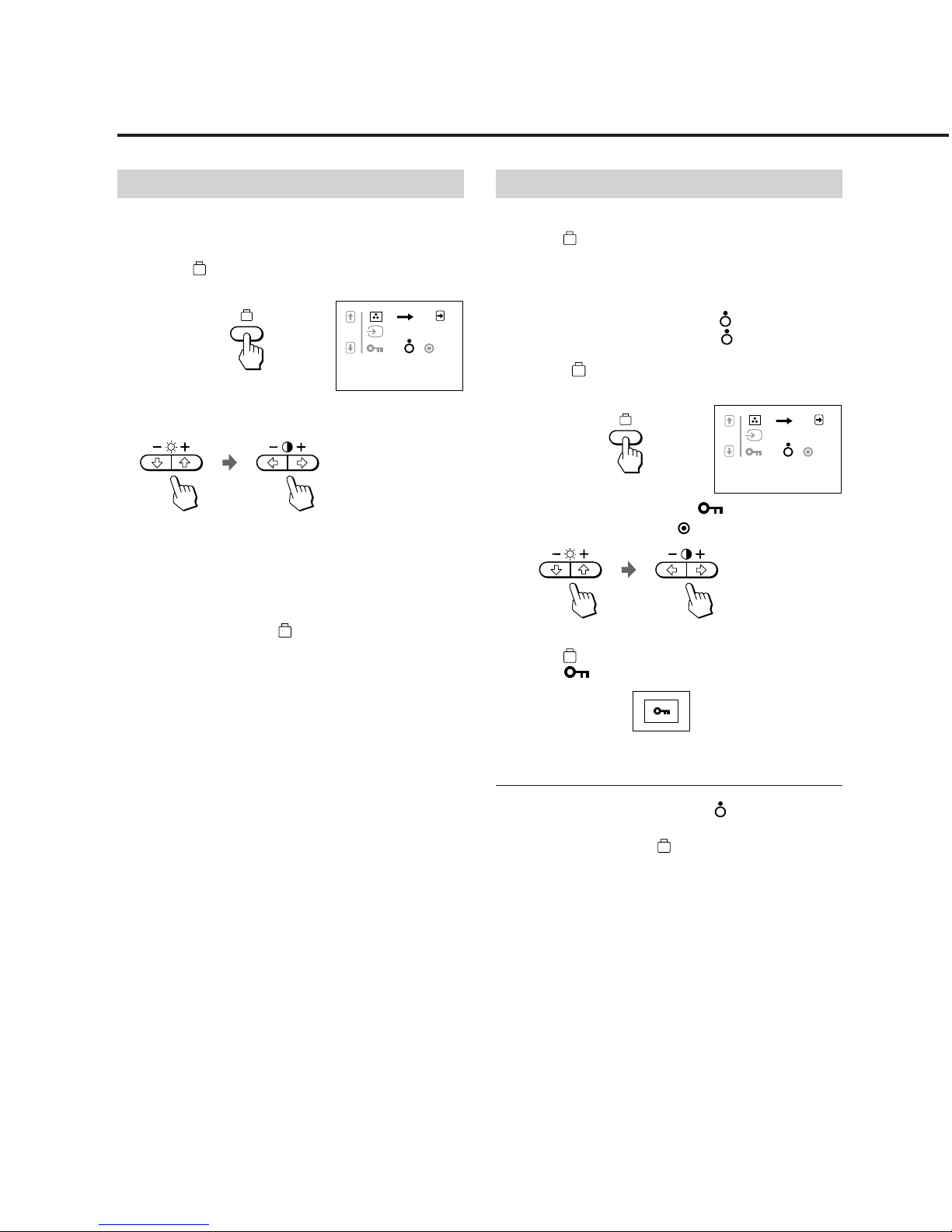
8
Locking the Controls
Locks the monitor so that the buttons, except the u power
switch and
(option) button, on the front panel cannot be
operated (Lock mode). With this function, you can ensure
that the display remains in the optimum condition even
when the monitor is placed where the control buttons can
be touched by unauthorized persons.
To release the Lock mode, set it to off (
) position.
Normally keep this function set to off (
) position.
1 Press the (option) button.
The option OSD (On Screen Display) appears.
2 Press the ¨. button to select “ ” and then press the
> ?// buttons to select “
.”
The ¨ ./> buttons do not work on the option OSD.
The control buttons on the front panel except the u power
switch and
(option) button do not work. If you press any
button, the
mark appears on the screen.
To Cancel the Control Lock
Press the > ?// buttons to select “ .”
To erase the OSD, press the
(option) button again.
The OSD automatically disappears 30 seconds after you
release the buttons.
Adjustments
Switching the Input Connector
It is necessary to select the connector type (HD15/5 BNC)
correctly according to the connection.
1 Press the (option) button.
The option OSD (On Screen Display) appears.
2 Press the ¨ ./> buttons to select … and then press
the >?// buttons to select “1” or “2.”
“1” is for the Video input 1 connector (HD15) and “2” is
for the Video input 2 connector (5 BNC).
If you select the Video input 1 or 2 connector and that
connector does not receive any signal, the unit automatically
switches to the other connector.
To erase the OSD, press the
button again.
The OSD automatically disappears 30 seconds after you
release the buttons.
To reset, press the ? (reset) button while the OSD is on.
80.0KHZ/ 75H
Z
1 2
80.0KHZ/ 75H
Z
1 2
Page 9
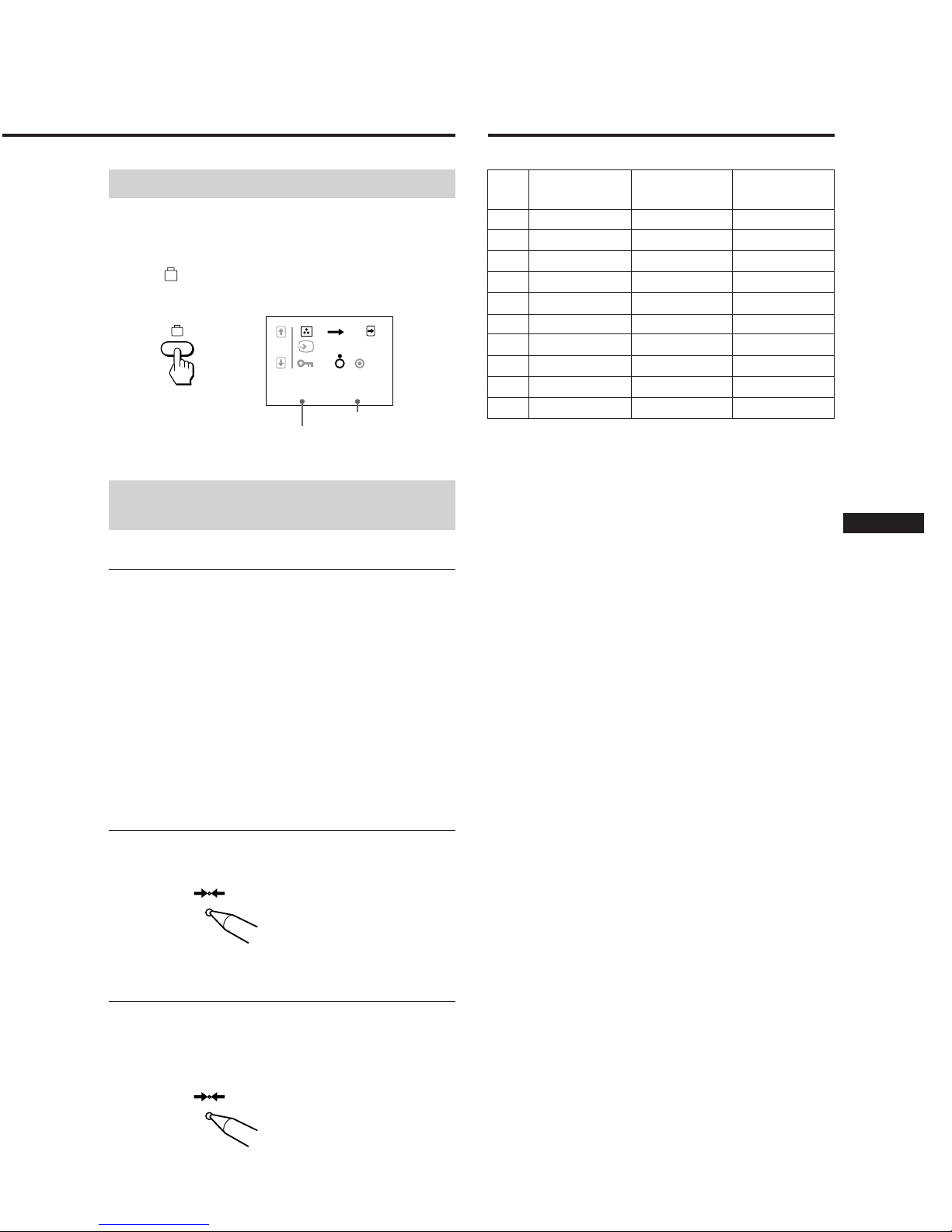
9
EN
80.0KHZ/ 75H
Z
1 2
Checking the Signal Frequency
It is possible to check the current vertical and holizontal
frequencies of the input signal received.
Press the (option) button.
The option OSD (On Screen Display) appears.
Resetting the Adjustment
Data to Factory-preset Levels
To reset an adjustment item
If you want to reset the color temperature
Select one of the three color temperature modes (see
“Setting the Color Temperature” on page 7), and then press
the ? (reset) button before the OSD (On Screen Display)
disappears.
If you want to reset the other adjustment items
Press the button of the adjustment item you want to reset,
and then press the ? (reset) button before the OSD (On
Screen Display) disappears.
To reset the brightness, contrast, size,
center and pincushion adjustment data at
once (for the received signal)
Press the ? (reset) button for 1 second when no OSD is
shown.
To reset all adjustment data to factorypreset levels
Press and hold the ? (reset) button for more than 2
seconds.
All adjustment data including the brightness and contrast
are reset to factory-preset levels.
Preset Modes
Horizontal
Frequency
Vertical
Frequency
Resolution
(dots × lines)
Mode
59.94 Hz
75.00 Hz
70.08 Hz
60.32 Hz
75.00 Hz
70.069 Hz
75.03 Hz
60.10 Hz
72.56 Hz
75.025 Hz
1
2
3
4
5
6
7
8
9
10
640 × 480
640 × 480
720 × 400
800 × 600
800 × 600
1024 × 768
1024 × 768
1280 × 1024
1280 × 1024
1280 × 1024
31.47 kHz
37.50 kHz
31.47 kHz
37.88 kHz
46.875 kHz
56.476 kHz
60.02 kHz
64.980 kHz
77.13 kHz
79.976 kHz
Horizontal frequency
Vertical frequency
Page 10
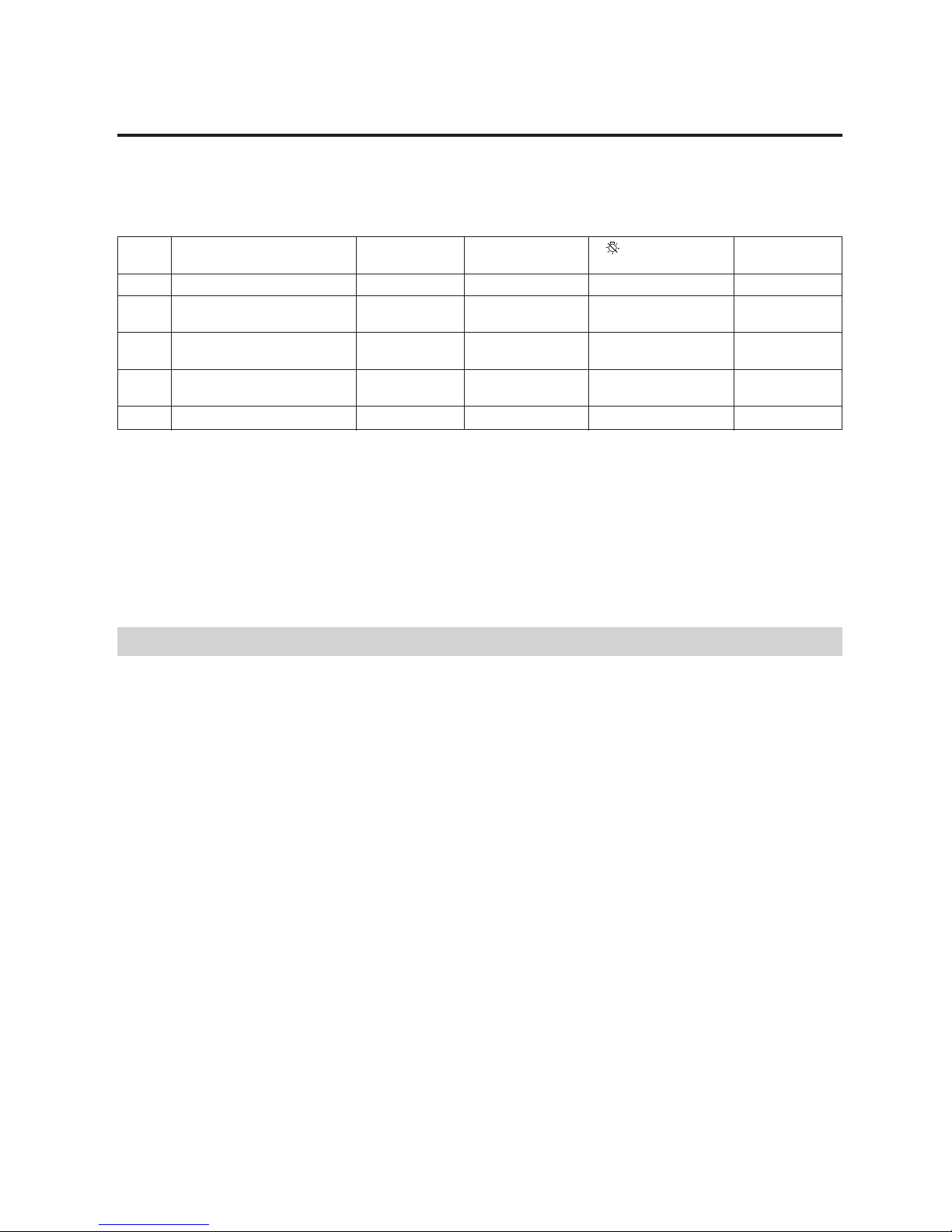
10
By sensing the absence of one or both sync signals coming
from the host computer, it will reduce power consumption
as follows:
This monitor is capable of 3 states of reduced power
consumption.
Power Saving Function
• If any or both indicator is flashing, please cycle the power
switch once. If they are still flashing, there is a potential
monitor failure.
Please note which function indicator is lit, unplug the AC
cord, and contact your service representative.
• If there is a signal source input to both video 1 and 2
connectors, the power saving function acts on the input
signal with the higher power consumption as in the table
above.
The H-sync is not present.
The unit goes into standby state.
The V-sync is not present.
The unit goes into suspend state.
Both the H-sync and V-sync are not present.
The unit goes into active-off state.
.
The monitor requires a videocard or screen saver software
which switches off one or both sync signals to activate the
power saving function.
Caution: The Power Saving function will automatically put
the monitor into the Active-off state if the power
switch is turned on without any video signal
input. Once the horizontal and vertical syncs are
sensed, the monitor will automatically return to
its Normal operation state.
u (power)
indicator
green on
green on
green on
off
off
Required
resumption time
—
approx. 3 sec.
approx. 3 sec.
approx. 10 sec.
—
1
2
3
4
5
POWER SAVING
indicator
off
orange on
orange on
orange on
off
Power
consumption
≤ 140 W
≤ 100 W
≤ 15 W
≤ 5 W
0 W
Power Saving Operation
.
.
State
Normal operation
Standby
(1st step of power saving)
Suspend
(2nd step of power saving)
Active-off
(3rd step of power saving)
Power-off
Mode
Page 11
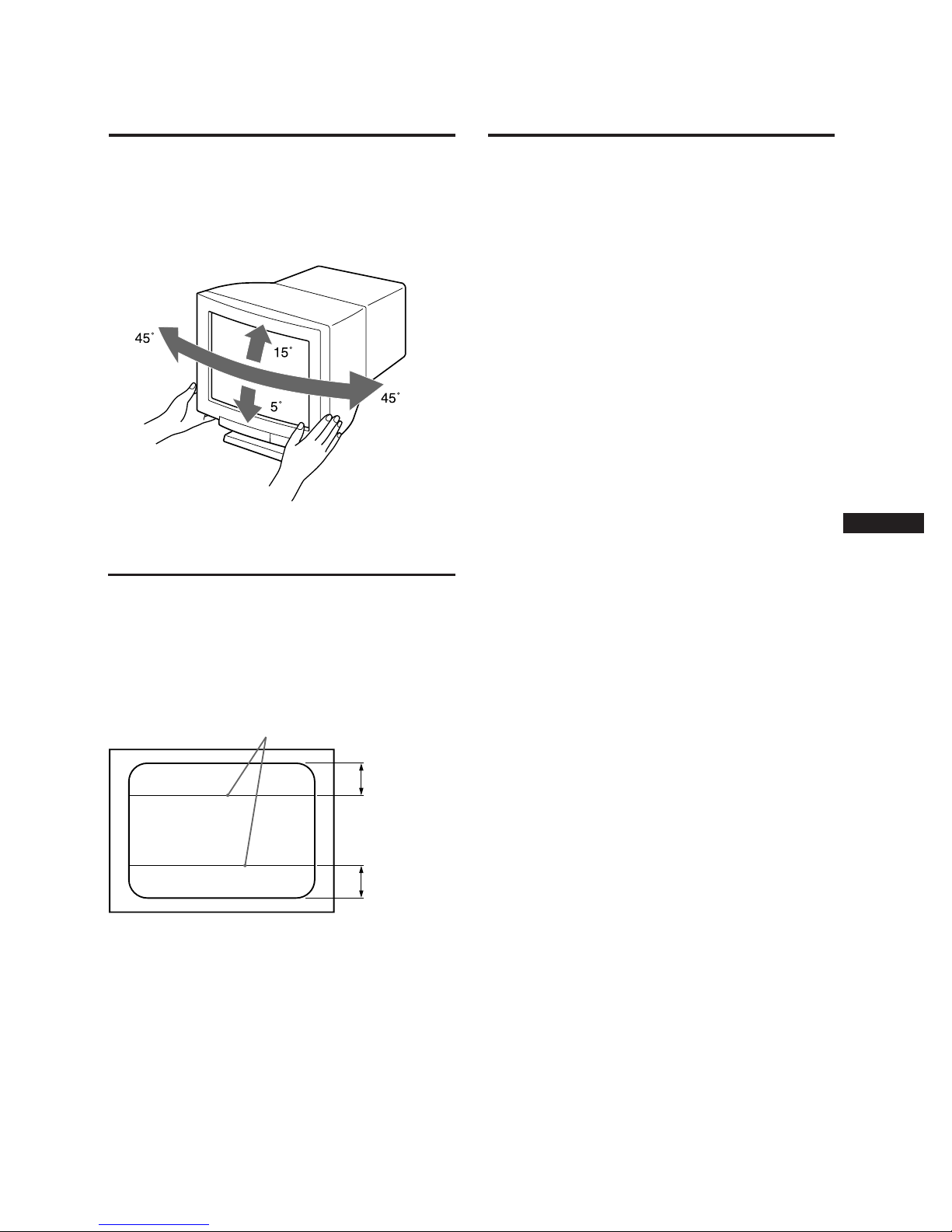
11
EN
Use of the Tilt-Swivel
With the tilt-swivel, this unit can be adjusted to be viewed
at your desired angle within 90° horizontally and 20°
vertically.
To turn the unit vertically and horizontally, hold it at its
bottom with both hands as illustrated below.
Damper Wire
Using a white background, very thin horizontal stripes on
the screen are visible as shown below. These stripes are
damper wires. These wires are attached to the aperture
grille inside the Trinitron tube and are there to damp
vibrations of the aperture grille in order to prevent them
from influencing to the picture quality.
Picture tube 0.26 mm phosphor trio pitch
17 inches measured diagonally
(16" visual)
90-degree deflection
Video image area Approx. 328 × 242 mm (w/h)
(13 × 9
5
/8 inches)
Resolution Horizontal: Max. 1280 dots
Vertical: Max. 1024 lines
Standard image area
Approx. 300 × 225 mm (w/h)
(11
7
/8 × 8
7
/8 inches)
or
Approx. 293 × 234 mm (w/h)
(11
5
/8 × 9
1
/4 inches)
Deflection frequency
Horizontal: 30 to 85 kHz
Vertical: 48 to 150 Hz
AC input voltage/current
100 to 120 V, 50/60 Hz, 1.7 A
220 to 240 V, 50 – 60 Hz, 1.2 A
Power consumption Max. 140 W
Dimensions 403.6 × 426.3 × 450 mm (w/h/d)
(16 × 16
7
/8 × 17
3
/4 inches)
Mass Approx. 20 kg (44 lb)
Design and specifications are subject to change without
notice.
Specifications
Damper wire
Approx. 6 cm
Approx. 6 cm
Page 12
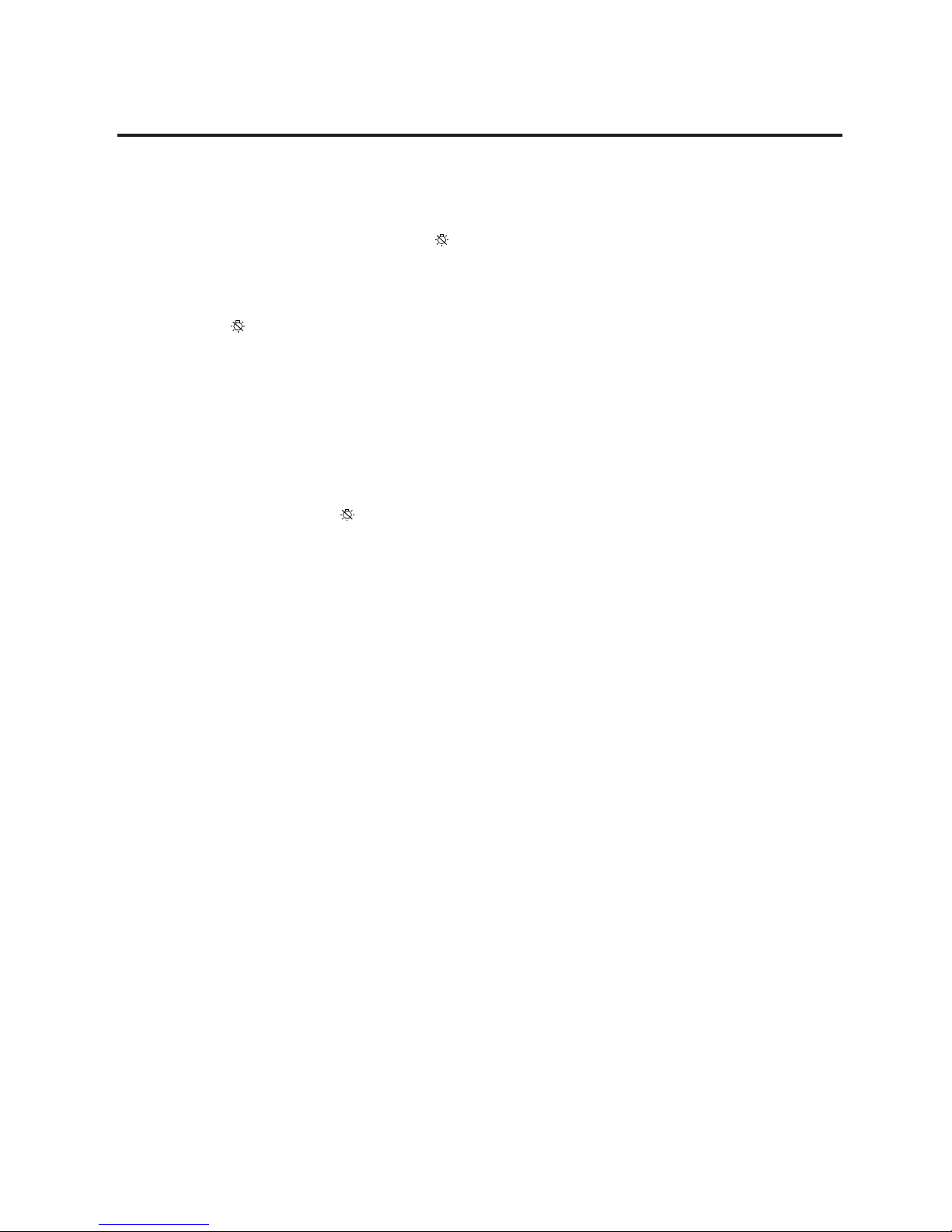
12
This section may help you isolate a problem and as a result,
eliminate the need to contact technical support, allowing
continued productivity.
No picture
/ If neither the u (power) indicator nor the
(power saving) indicator is lit.
— Check that the power cord is properly
connected.
— Check that the power switch is in the “on”
position.
/ If the
(power saving) indicator is lit.
— Check that your computer power switch is
in the “on” position.
— The monitor will recover when you press
any key on the keyboard of the computer.
— Check that the video signal cable is
properly connected and all plugs are firmly
seated in their socket.
— Ensure that no pins are bent or pushed in
the video input connector.
/ If the u (power) indicator is flashing (green).
— Check that the video frequency range is
within that specified for the monitor.
/ If the u (power) and/or
(power saving)
indicators are flashing.
— Turn the monitor off and on. If the indicator
is off, the monitor is in the normal
condition. If the indicator is still flashing,
there is a potential monitor failure.
/ If you do the above procedures and the
monitor does not recover.
— Unplug the video input 1 and 2 connectors
and wait for 5 seconds. Then press and hold
the > + button for 2 seconds to display the
color bars. If the color bars appear, the
monitor may be in normal condition. Turn
the monitor off and on to return to the
normal operation mode. If the color bars do
not appear, there is a potential monitor
failure.
Picture is scrambled
/ Check this manual and confirm that the
graphic mode and the frequency at which you
are trying to operate is supported. Even within
the proper range some video boards may have
a sync pulse that is too narrow for the monitor
to sync correctly.
Color is not uniform
/ Cycle the power switch once to activate the
Auto-degauss cycle. This function is to
demagnetize the metal frame of the CRT to
obtain neutral field for uniform color
reproduction. If a second degauss cycle is
needed, allow a minimum interval of 20
minutes for the best result.
You cannot adjust the monitor with the buttons on
the front panel
/ If the control lock is set to on, set it to off on
the option OSD. (page 8)
You will be able to adjust the monitor.
White does not look white
/ Adjust color temperature on the option OSD.
(page 7)
Screen image is not centered or sized properly
/ Adjust centering, size or picture rotation on
the OSD. (page 5-6)
/ Some video modes do not fill the screen to the
edge of the monitor. There is no single answer
to solve the problem. There is a tendency to
have this problem on higher refresh timings.
Edges of the image are curved
/ Adjust pincushion on the OSD. (page 6)
White lines show red or blue shades at edges
/ Adjust the convergence on the OSD. (page 7)
Picture is fuzzy
/ Adjust the contrast and brightness on the OSD
(page 5). We have come across several brands
of SVGA boards that have an excessive video
output level which creates fuzzy picture at
max contrast.
/ Cycle the power switch once to activate the
Auto-degauss cycle. This function
demagnetizes the metal frame of the CRT to
obtain neutral field for uniform color
reproduction. If a second degauss cycle is
needed, allow a minimum interval of 20
minutes for the best result.
/ If red or blue shades are found at the edge of
images, adjust convergence on the OSD.
(page 7)
Picture bounces or has wavy oscillations
/ Isolate and eliminate any potential sources of
electric or magnetic fields. Common causes for
this symptom are electric fans, fluorescent
lighting, laser printers, and so on.
/ If you have another monitor close to this
monitor, increase the distance between them
to reduce the interference.
/ Try plugging the monitor into a different AC
outlet, preferably on a different circuit.
/ Try the monitor on a completely different
computer in a different room.
Picture appears to be ghosting
/ Eliminate the use of video cable extension
cable and/or video switch boxes if this
symptom occurs. Excessive cable length or
weak connection can produce this symptom.
Two fine horizontal lines (wires) are visible
/ These wires stabilize the vertically striped
Aperture Grille. This Aperture Grille allows
more light to pass through to the screen giving
the Trinitron CRT more color and brightness.
Wavy or elliptical (moire) pattern is visible
/ Due to the relationship between resolution,
monitor dot pitch and the pitch of some image
patterns, certain screen backgrounds,
especially gray, sometimes show moire. This
can only be eliminated by changing your
desktop pattern.
• If the problem persists, call your service representative
from a location near your monitor.
• Note the model name and the serial number of your
monitor. Also note the make and name of your
computer and video board.
Troubleshooting
Page 13
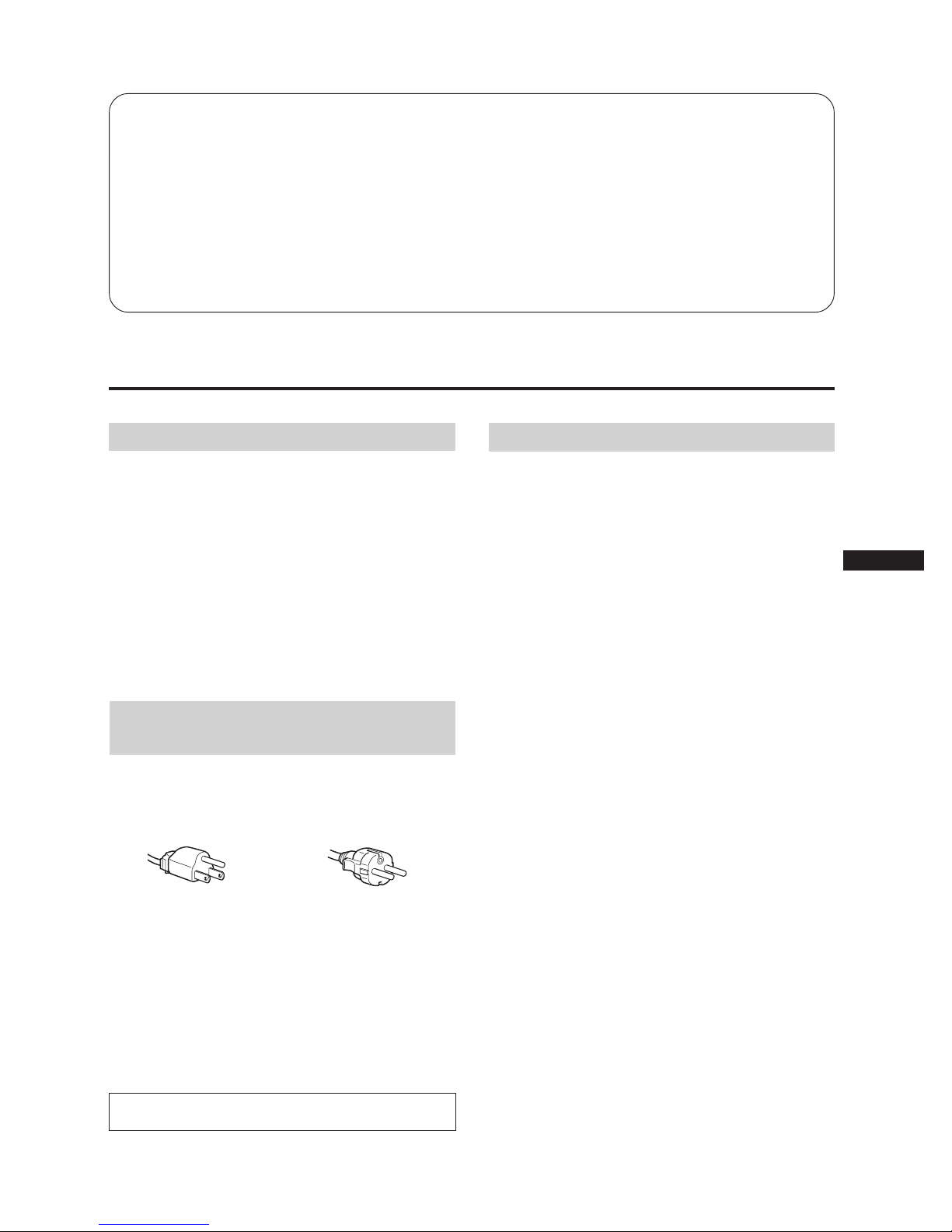
3
F
Table des matières
Précautions .................................................................................................................. 3
Fonction des commandes ..........................................................................................4
Réglages ....................................................................................................................... 5
Modes prédéfinis ........................................................................................................9
Fonction d’économie d’énergie ..............................................................................10
Utilisation du support pivotant .............................................................................. 11
Fil d’amortissement ..................................................................................................11
Spécifications............................................................................................................. 11
Dépannage .................................................................................................................12
Précautions
Installation
• Veillez à assurer une circulation d’air adéquate pour
éviter une surchauffe interne de l’appareil. Ne placez pas
l’appareil sur des surfaces textiles (tapis, couvertures, etc.)
ni à proximité de rideaux ou de draperies susceptibles
d’obstruer les orifices de ventilation.
• N’installez pas l’appareil à proximité de sources de
chaleur telles qu’un radiateur ou une conduite d’air
chaud, ni dans un endroit exposé à la lumière directe du
soleil, à des poussières excessives, à des vibrations ou à
des chocs mécaniques.
• N’installez pas l’appareil à proximité d’un équipement
qui génère un champ magnétique, comme un
convertisseur ou des lignes à haute tension.
Entretien
• Nettoyez le châssis, le panneau et les commandes à l’aide
d’un chiffon doux légèrement imbibé d’une solution
détergente douce. N’utilisez jamais de tampons abrasifs,
de poudre à récurer ni de solvants tels que l’alcool ou le
benzène.
• Ne frottez pas, ne touchez pas et ne tapotez pas la surface
de l’écran avec des objets abrasifs ou aux arêtes vives
comme un stylo à bille ou un tournevis. Ce type de
contact risque en effet de rayer le tube image.
pour CA 220 à 240 Vpour CA 100 à 120 V
Avertissement: raccordement
électrique
• Utilisez un cordon d’alimentation approprié à votre
secteur.
Exemples de formes de fiche
• Avant de débrancher le cordon d’alimentation, attendez
au moins 30 secondes après la mise hors tension, pour
permettre le déchargement de l’électricité statique
accumulée à la surface du tube cathodique.
• Après la mise sous tension, le tube cathodique est
démagnétisé pendant environ 5 secondes. Pendant ce
temps, il se produit un champ magnétique puissant
autour de l’encadrement, qui risque d’affecter les données
des bandes magnétiques ou disquettes placées à
proximité. Eloignez tout support magnétique de l’écran.
La prise murale doit être installée à proximité de
l’équipement et être aisément accessible.
Page 14
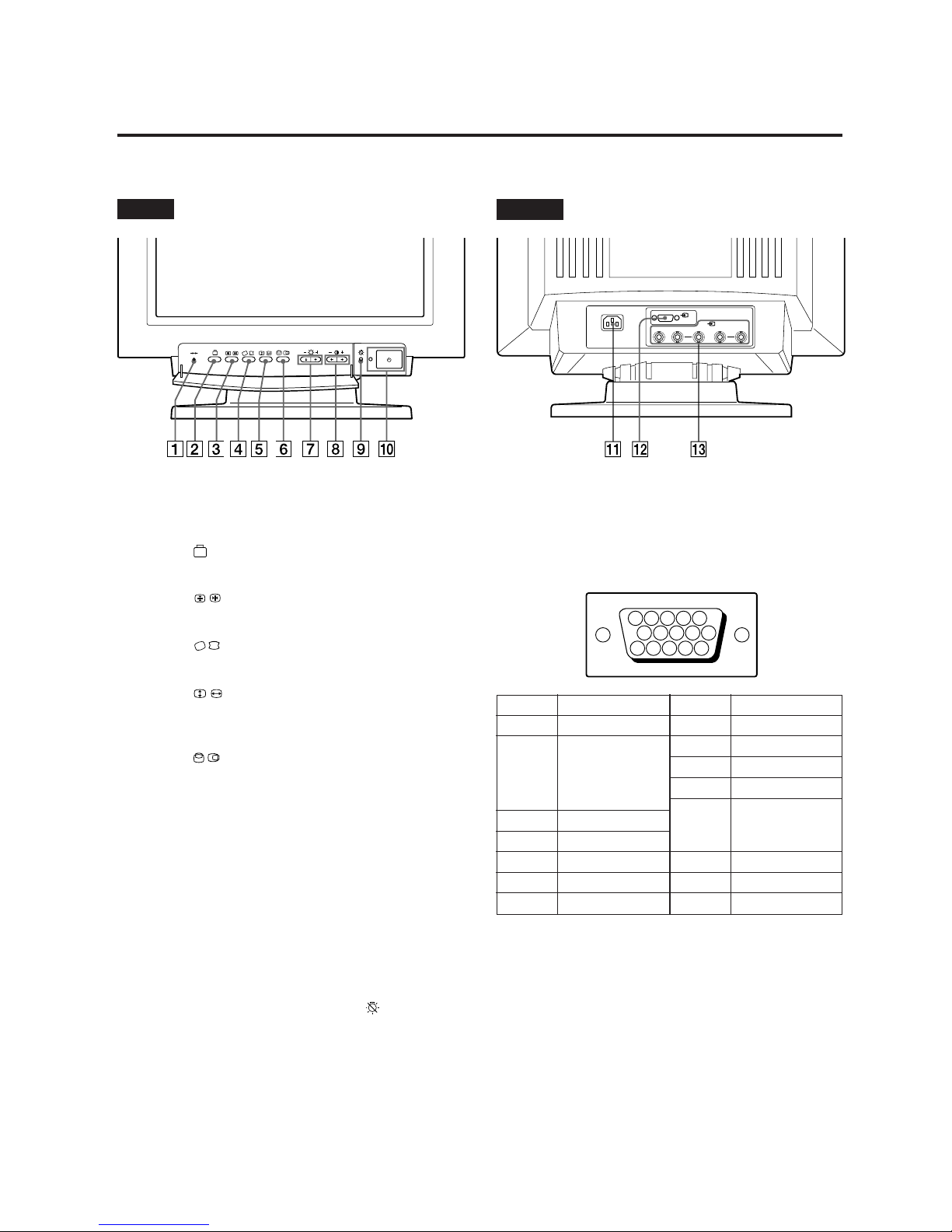
4
Référez-vous aux pages indiquées pour une description détaillée.
Arrière
Avant
Fonction des commandes
1 Touche ? (réinitialisation, page 9)
Permet de réinitialiser les réglages en rétablissant les
valeurs d’usine.
2 Touche (option, pages 7-9)
Permet d’utiliser l’OSD d’option (On Screen Display)
3 Touche (convergence, page 7)
Permet de régler la convergence verticale et horizontale.
4 Touche (géométrie, page 6)
Permet d’ajuster la rotation et la distorsion en coussin.
5 Touche (taille, page 6)
Permet d’ajuster la taille de l’image, verticalement et
horizontalement.
6 Touche (centrer, page 5)
Permet d’ajuster la position verticale et horizontale de
l’image.
7 Touches ¨ −/+ (./>) (luminosité, pages 5-8)
Permettent d’ajuster la luminosité.
Servent comme les touches −/+ (./>) au réglage des
autres paramètres.
8 Touches > −/+ (?//) (contraste, pages 5-8)
Permettent d’ajuster le contraste.
Servent comme les touches −/+ (?//) au réglage des
autres paramètres.
9 Indicateur d’économie d’énergie (page 10)
S’allume lorsque la fonction d’économie d’énergie est
active.
0 Interrupteur marche/arrêt u et témoin de mise
sous tension (page 10)
Permet de mettre l’écran sous/hors tension. Le témoin
s’allume lorsque l’écran est sous tension.
Broche
1
2
3
4
5
6
7
5 4 3 2 1
8 7 6
15 14 13 12 11
10 9
!¡ Connecteur AC IN
Pour le cordon d’alimentation secteur.
!™ Connecteur d’entrée vidéo 1 (HD15)
Le câble accepte les signaux vidéo RVB (0,714 Vp-p,
positif) et les signaux SYNC.
Signal
Rouge
Vert
(synchronisation
composite sur le
vert)
Bleu
—
Masse DDC*
Masse du rouge
Masse du vert
Signal
Masse du bleu
DDC + 5 V*
Masse
—
Données
bidirectionnelles
(SDA)*
Sync H
Sync V
Horloge (SCL)*
Broche
8
9
10
11
12
13
14
15
* Standard VESA Display Data Channel (DDC)
!£ Connecteurs d’entrée vidéo 2 (5 BNC)
Le câble accepte les signaux vidéo RVB (0,714 Vp-p,
positif), et les signaux SYNC.
2 (BNC)
1
(HD15)
RG B HDVD
Page 15

5
F
Réglage du centrage de l’image
La valeur introduite est unique pour les signaux d’entrée
spécifiques reçus.
1 Appuyez sur la touche .
L’écran
OSD (On Screen Display) apparaît.
2 Pour le réglage du centrage vertical
Appuyez sur les touches ¨ ./>.
. . . . pour abaisser l’image
> . . . pour remonter l’image
Pour le réglage du centrage horizontal
Appuyez sur les touches > ?//.
? . . . pour déplacer l’image vers la gauche
/ . . . pour déplacer l’image vers la droite
Pour faire disparaître l’écran
OSD, appuyez de
nouveau sur la touche
.
L’écran
OSD disparaît automatiquement 10 secondes
après que vous avez relâché les touches.
Pour réinitialiser le réglage, appuyez sur la touche de
réinitialisation ? pendant que le menu est affiché.
0 23
Vous pouvez régler l’image à votre convenance en suivant
les procédures ci-dessous.
Tous les réglages peuvent se faire à l’écran avec la fonction
OSD. Le paramètre à ajuster apparaît en blanc dans l’OSD.
Avant d’ajuster les différents paramètres, mettez l’appareil
sous tension et transmettez le signal vidéo de l’ordinateur/
poste de travail connecté.
Réglage de la luminosité
La valeur introduite devient le réglage commun à tous les
signaux d’entrée.
1 Appuyez sur la touche ¨ ./>.
L’écran ¨/> OSD (On Screen Display) apparaît.
2 Appuyez sur les touches ¨ ./> pour régler la
luminosité de l’image.
. . . . pour moins de luminosité
> . . . pour plus de luminosité
L’écran ¨/> OSD disparaît 3 secondes après que vous avez
relâché les touches.
Pour réinitialiser le réglage, appuyez sur la touche de
réinitialisation ? pendant que le menu est affiché.
Réglage du contraste
La valeur introduite devient le réglage commun à tous les
signaux d’entrée.
1 Appuyez sur la touche > ?//.
L’écran ¨/> OSD (On Screen Display) apparaît.
2 Appuyez sur les touches > ?// pour régler le
contraste de l’image.
? . . . pour moins de contraste
/ . . . pour plus de contraste
L’écran ¨/> OSD disparaît 3 secondes après que vous avez
relâché les touches.
Pour réinitialiser le réglage, appuyez sur la touche de
réinitialisation ? pendant que le menu est affiché.
Réglages
0 23
0 23
Page 16
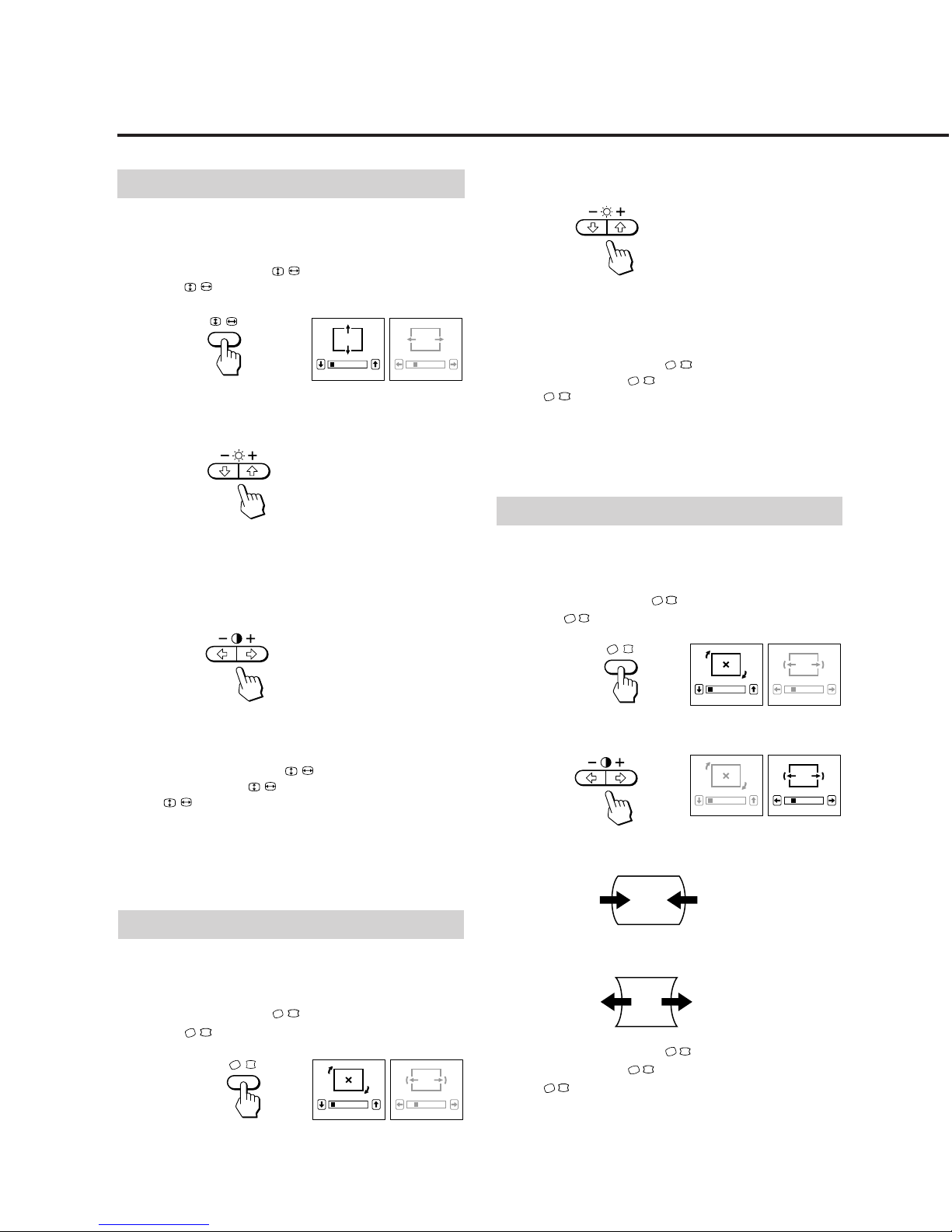
6
2 Appuyez sur les touches ¨ ./>.
. . . . dans le sens contraire des aiguilles d’une
montre
> . . . dans le sens des aiguilles d’une montre
Pour faire disparaître l’écran
OSD, appuyez de
nouveau sur la touche
.
L’écran
OSD disparaît automatiquement 10 secondes
après que vous avez relâché les touches.
Pour réinitialiser le réglage, appuyez sur la touche de
réinitialisation ? pendant que le menu est affiché.
Réglages
Réglage de la taille de l’image
La valeur introduite est unique pour les signaux d’entrée
spécifiques reçus.
1 Appuyez sur la touche .
L’écran
OSD (On Screen Display) apparaît.
2 Pour le réglage de la taille verticale
Appuyez sur les touches ¨ ./>.
. . . . pour réduire la taille de l’image
> . . . pour agrandir l’image
Pour le réglage de la taille horizontale
Appuyez sur les touches > ?//.
? . . . pour réduire la taille de l’image
/ . . . pour agrandir l’image
Pour faire disparaître l’écran
OSD, appuyez de
nouveau sur la touche
.
L’écran
OSD disparaît automatiquement 10 secondes
après que vous avez relâché les touches.
Pour réinitialiser le réglage, appuyez sur la touche de
réinitialisation ? pendant que le menu est affiché.
0 23
Réglage de la distorsion en coussin
La valeur introduite est unique pour les signaux d’entrée
spécifiques reçus.
1 Appuyez sur la touche .
L’écran
OSD (On Screen Display) apparaît.
2 Appuyez sur les touches > ?//.
? . . . pour comprimer les côtés de l’image
/ . . . pour élargir les côtés de l’image
Pour faire disparaître l’écran
OSD, appuyez de
nouveau sur la touche
.
L’écran
OSD disparaît automatiquement 10 secondes
après que vous avez relâché les touches.
Pour réinitialiser le réglage, appuyez sur la touche de
réinitialisation ? pendant que le menu est affiché.
0 23
0 23
Réglage de la rotation de l’image
La valeur introduite devient le réglage commun à tous les
signaux d’entrée.
1 Appuyez sur la touche .
L’écran
OSD (On Screen Display) apparaît.
0 23
Page 17
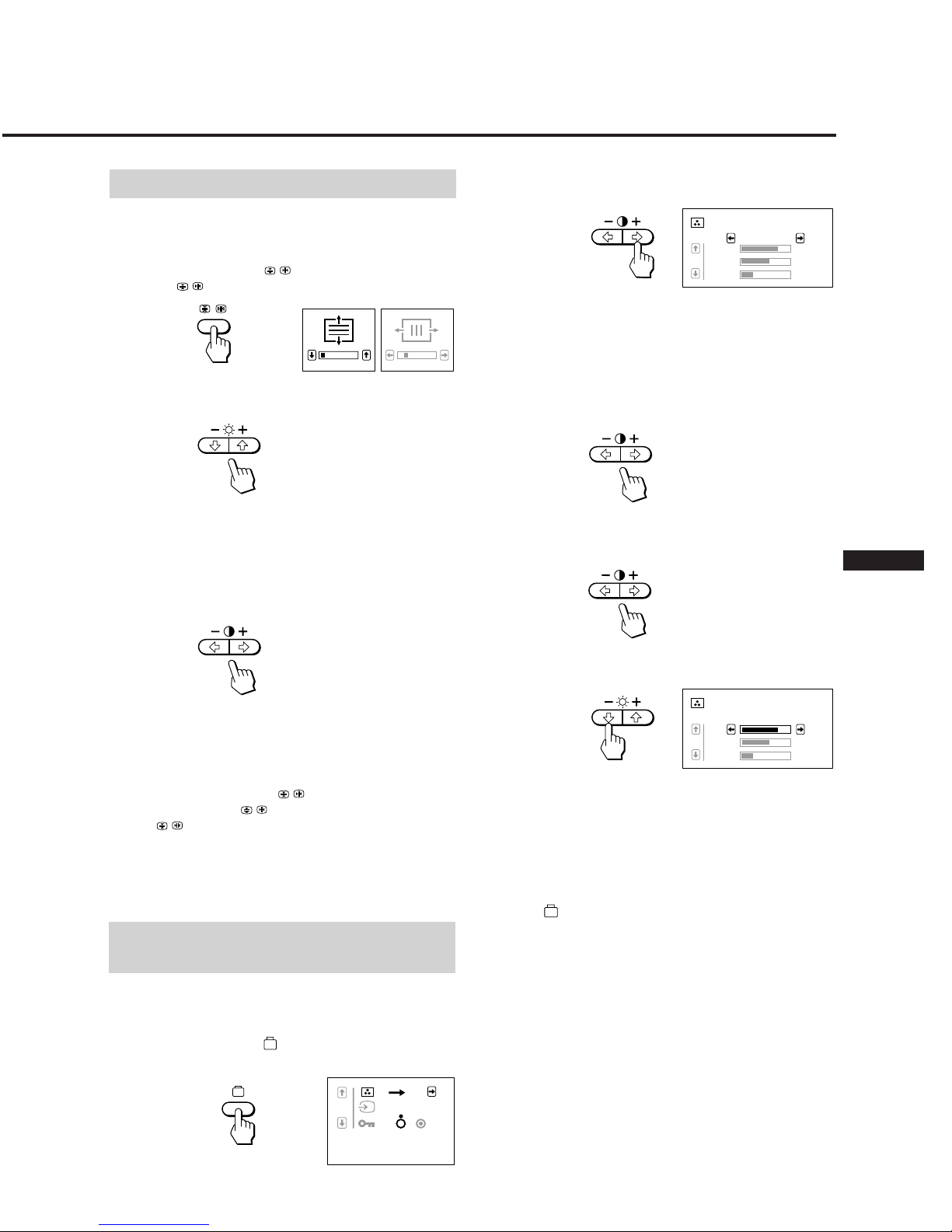
7
F
2 Appuyez sur la touche > /.
L’OSD des températures de couleur apparaît.
3 Ajustez les réglages avec les touches > ?// et
¨ ./>.
L’OSD présente trois modes de température des
couleurs.
Les réglages d’usine sont 1 : 5000K, 2 : 6500K et 3 : 9300K.
Pour sélectionner 5000K, 6500K ou 9300K
Appuyez sur les touches > ?//.
Pour obtenir la température de couleur voulue
1 Appuyez sur les touches > ?// pour sélectionner
le mode 1, 2 ou 3.
2 Appuyez sur les touches ¨ ./> pour sélectionner
R, G ou B.
3 Appuyez sur les touches > ?// pour régler la
température de couleur.
L’indication “5000K”, “6500K” ou “9300K” disparaît. Les
nouvelles températures de couleur sont mémorisées
pour chacun des modes 1, 2 ou 3.
Pour faire disparaître l’écran OSD, appuyez de nouveau sur
la touche
.
L’écran OSD disparaît automatiquement 30 secondes après
que vous avez relâché les touches.
Pour réinitialiser le réglage, appuyez sur la touche de
réinitialisation ? pendant que le menu est affiché.
Réglage de la convergence
Les données de réglage deviennent le réglage commun à
tous les signaux d’entrée.
1 Appuyez sur la touche .
L’écran
OSD (On Screen Display) apparaît.
2 Pour le réglage de la convergence verticale.
Appuyez sur les touches ¨ ./>.
. . . . pour décaler le rouge vers le bas et le bleu vers
le haut
> . . . pour décaler le rouge vers le haut et le bleu
vers le bas
Pour le réglage de la convergence horizontale
Appuyez sur les touches > ?//.
? . . . pour décaler le rouge vers la gauche et le bleu
vers la droite
/ . . . pour décaler le rouge vers la droite et le bleu
vers la gauche
Pour faire disparaître l’écran
OSD, appuyez de
nouveau sur la touche
.
L’écran
OSD disparaît automatiquement 10 secondes
après que vous avez relâché les touches.
Pour réinitialiser le réglage, appuyez sur la touche de
réinitialisation ? pendant que le menu est affiché.
0 23
Réglage de la température
des couleurs
La température de couleur sélectionnée devient le réglage
commun à tous les signaux d’entrée.
1 Appuyez sur la touche (option).
L’écran OSD (On Screen Display) apparaît.
80.0KHZ/ 75H
Z
1 2
R
G
B
123
9300K
76
66
55
R
G
B
123
9300K
76
66
55
Page 18
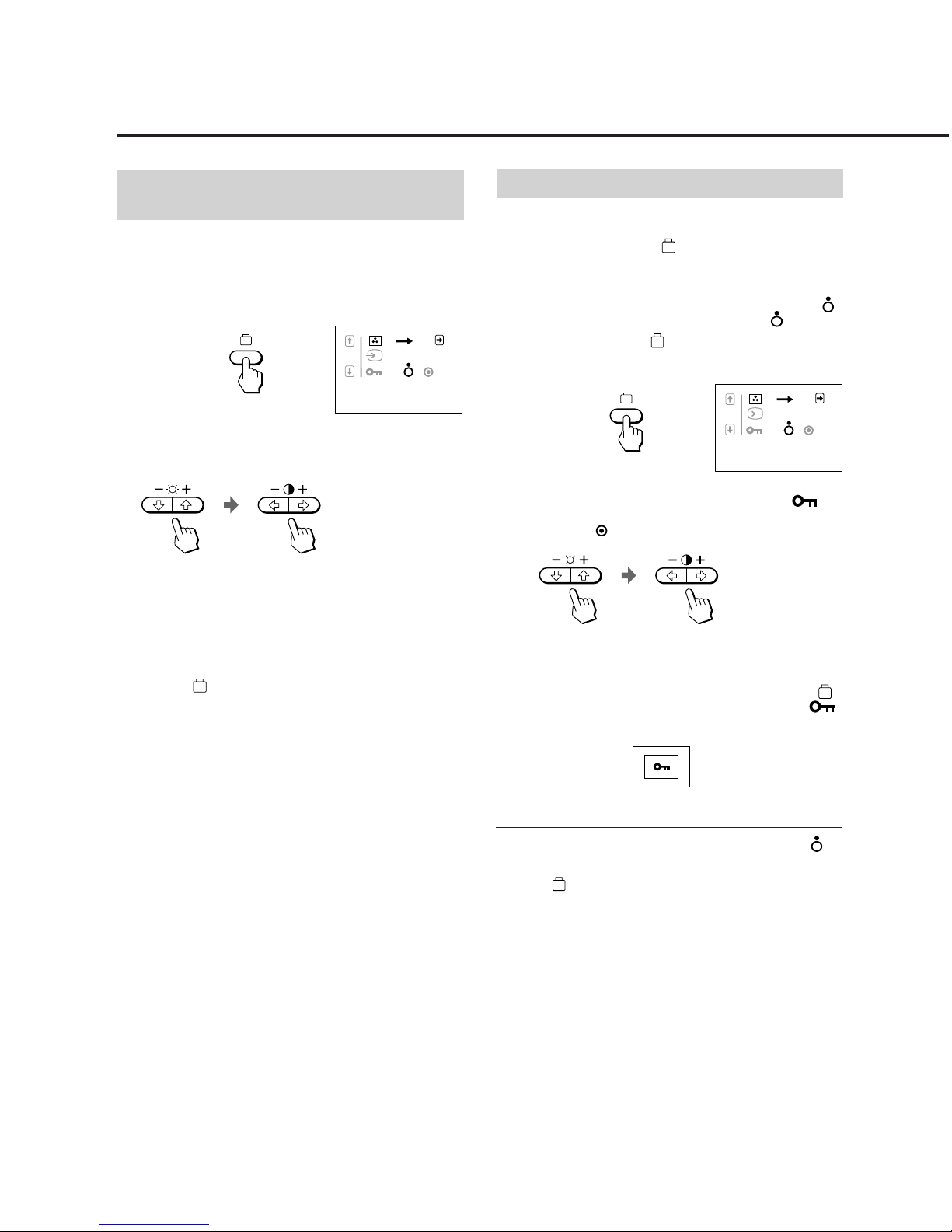
8
Verrouillage des commandes
Cette fonction verrouille le moniteur pour empêcher
l’utilisation de toutes les touches, hormis l’interrupteur
marche/arrêt u et la touche
(option) du panneau avant.
Elle permet de maintenir l’écran dans un état optimal même
à un endroit où les touches seraient accessibles à des
personnes non autorisées.
Pour annuler le verrouillage, mettez-le en position OFF (
).
Normalement, cette fonction doit être sur OFF (
).
1 Appuyez sur la touche (option).
L’écran OSD (On Screen Display) apparaît.
2 Appuyez sur la touche ¨ . pour sélectionner “ ”,
puis appuyez sur les touches > ?// pour
sélectionner “
”.
Les touches ¨ ./> ne fonctionnent plus dans l’OSD
d’option.
Les touches de contrôle du panneau avant ne fonctionnent
plus, hormis l’interrupteur marche/arrêt u et la touche
(option). Si vous appuyez sur une touche, l’indicateur
apparaît à l’écran.
Pour annuler le verrouillage
Appuyez sur les touches > ?// pour sélectionner “ ”.
Pour faire disparaître l’écran OSD, appuyez de nouveau sur
la touche
(option). L’écran OSD disparaît
automatiquement 30 secondes après que vous avez relâché
les touches.
Réglages
Sélection du connecteur
d’entrée
Il convient de sélectionner le type de connecteur
(HD 15/5 BNC) selon le raccordement effectué.
1 Appuyez sur OPTION.
L’écran OSD (On Screen Display) apparaît.
2 Appuyez sur ¨ ./> pour sélectionner …, puis sur >
?// pour sélectionner 1 ou 2.
“1” pour le connecteur d’entrée vidéo 1 (HD 15) et “2”
pour le connecteur d’entrée vidéo 2 (5 BNC).
Si vous sélectionnez le connecteur d’entrée vidéo 1 ou 2 et
que ce connecteur ne reçoit aucun signal, l’appareil
commute automatiquement l’autre connecteur.
Pour faire disparaître l’écran des options, appuyez de
nouveau sur
. L’OSD disparaît automatiquement 30
secondes après que vous avez relâché les touches.
Pour réinitialiser le réglage, appuyez sur la touche de
réinitalisation ? pendant que le menu est affiché.
80.0KHZ/ 75H
Z
1 2
80.0KHZ/ 75H
Z
1 2
Page 19
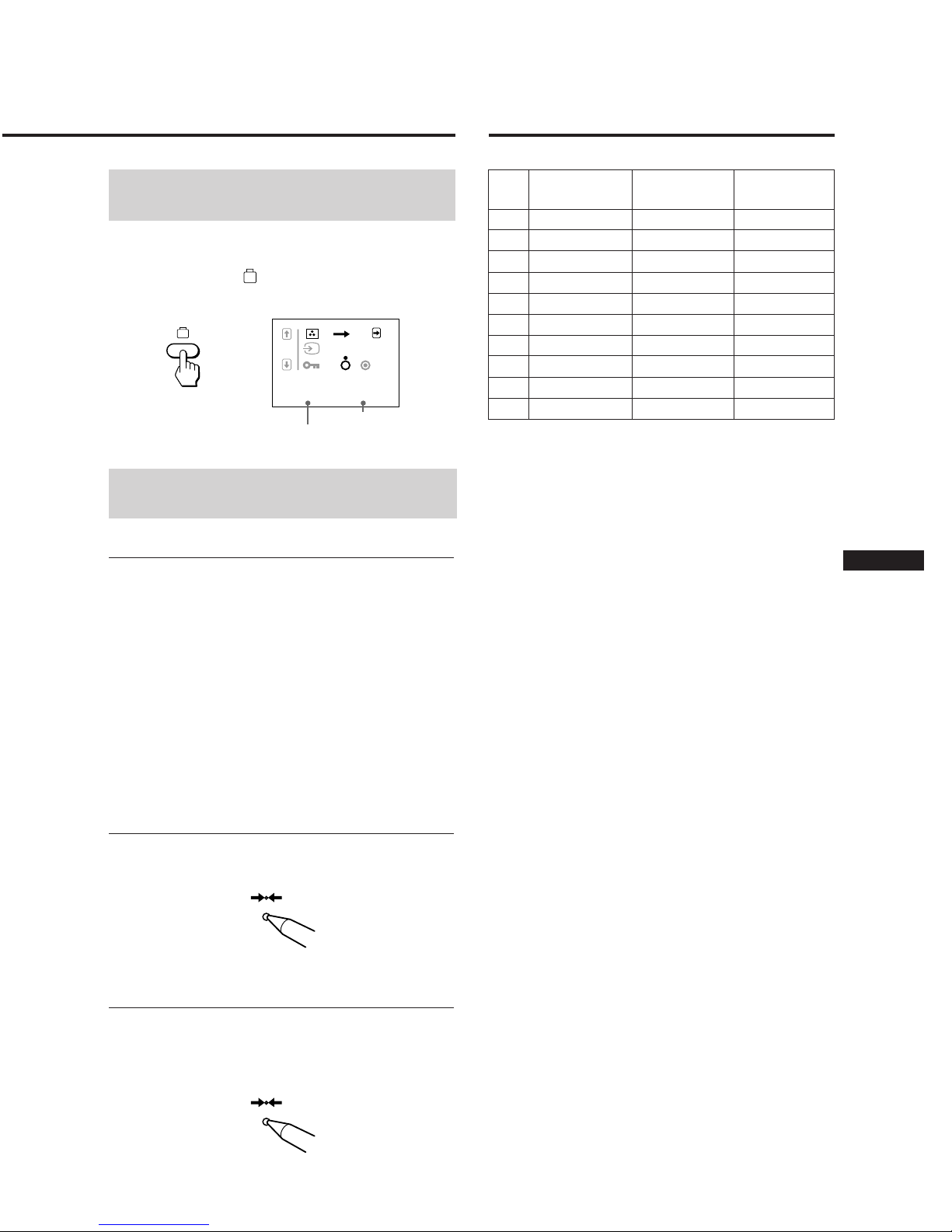
9
F
Modes prédéfinis
Fréquence
verticale
Résolution
(points × lignes)
Fréquence
horizontale
31,47 kHz
37,50 kHz
31,47 kHz
37,88 kHz
46,875 kHz
56,476 kHz
60,02 kHz
64,980 kHz
77,13 kHz
79,976 kHz
59,94 Hz
75,00 Hz
70,08 Hz
60,32 Hz
75,00 Hz
70,069 Hz
75,03 Hz
60,10 Hz
72,56 Hz
75,025 Hz
Mode
640 × 480
640 × 480
720 × 400
800 × 600
800 × 600
1024 × 768
1024 × 768
1280 × 1024
1280 × 1024
1280 × 1024
1
2
3
4
5
6
7
8
9
10
Vérification de la fréquence
du signal
Il est possible de vérifier les fréquences verticale et
horizontale du signal d’entrée reçu.
Appuyez sur la touche
(option).
L’option OSD (On Screen Display) apparaît.
Fréquence horizontal
Réinitialisation des réglages
aux valeurs d’usine
Pour restaurer un réglage individuel
Si vous souhaitez réinitialiser la température des
couleurs
Sélectionnez l’un des trois modes de température des
couleurs (voir “Réglage de la température des couleurs”,
page 7), puis appuyez sur la touche de réinitialisation ?
avant que l’OSD (On Screen Display) disparaisse.
Si vous souhaitez réinitialiser un autre réglage
Appuyez sur la touche correspondant au réglage à
réinitialiser, puis appuyez sur la touche de réinitialisation
? avant que l’OSD (On Screen Display) disparaisse.
Pour réinitialiser à la fois la luminosité, le
contraste, la taille, le centrage et la
distorsion en coussin (pour le signal reçu)
Appuyez sur la touche de réinitialisation ? pendant 1
seconde lorsque aucun OSD n’est affiché.
Pour réinitialiser à la fois tous les
réglages
Appuyez sur la touche de réinitialisation ? et maintenez-la
enfoncée pendant plus de 2 secondes. Tous les réglages, y
compris la luminosité et le contraste, sont réinitialisés aux
valeurs d’usine.
80.0KHZ/ 75H
Z
1 2
Fréquence verticale
Page 20
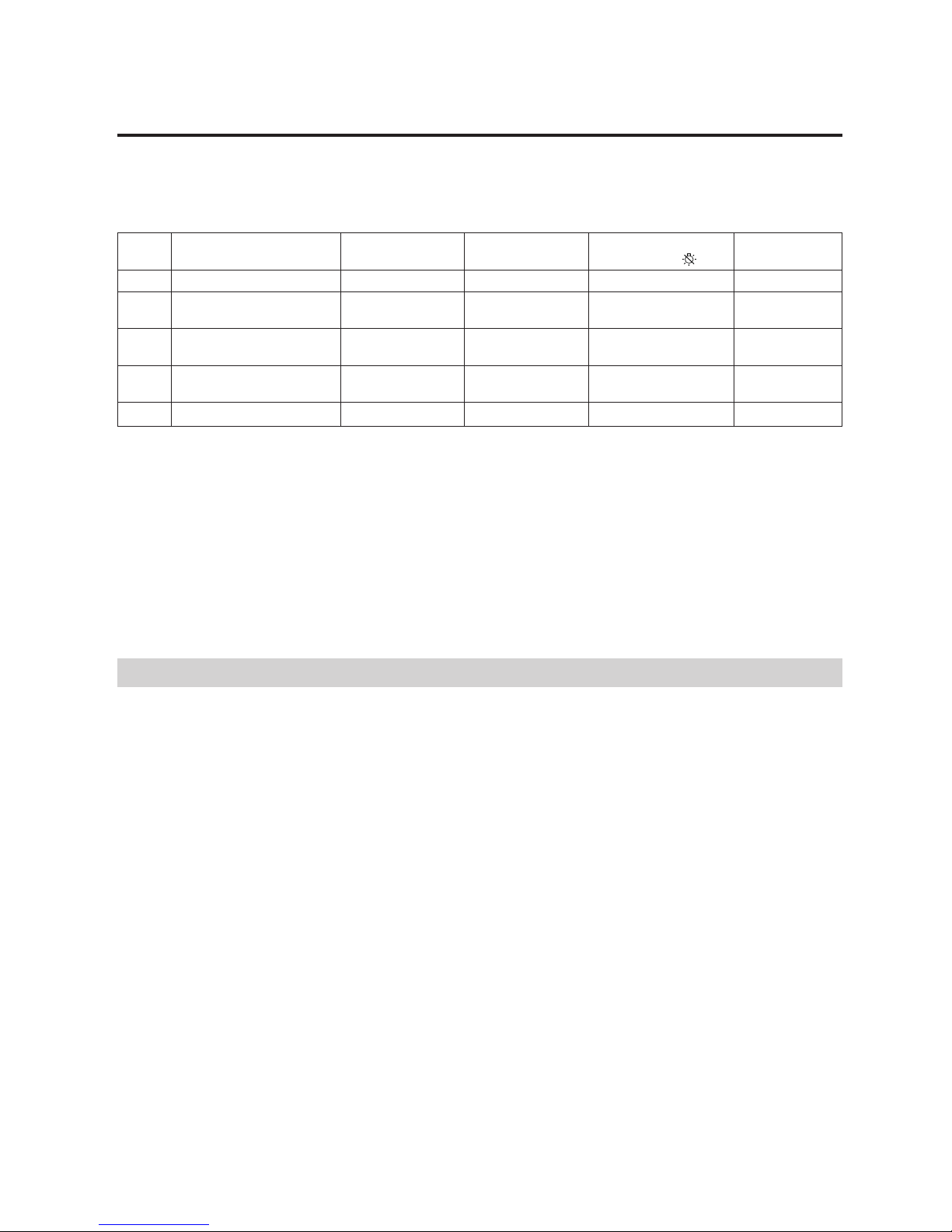
10
Fonction d’économie d’énergie
Ce moniteur comporte trois modes de réduction de la
consommation d’énergie.
Lorsqu’il détecte l’absence de l’un des signaux de
synchronisation transmis par l’ordinateur hôte, ou des deux,
il réduit la consommation d’électricité de la façon suivante.
Indicateur
d’alimentation u
vert allumé
vert allumé
vert allumé
éteint
éteint
Temps de reprise
requis
—
approx. 3 sec.
approx. 3 sec.
approx. 10 sec.
—
1
2
3
4
5
Indicateur POWER
SAVING
éteint
orange allumé
orange allumé
orange allumé
éteint
Consommation
électrique
≤ 140 W
≤ 100 W
≤ 15 W
≤ 5 W
0 W
• Si un indicateur clignote ou les deux, actionnez une fois
l’interrupteur d’alimentation. S’ils clignotent toujours,
cela signifie que le moniteur présente peut-être une
défaillance.
Observez quel indicateur de fonction est allumé,
débranchez le cordon d’alimentation et consultez votre
service aprés-vente.
• Si une source de signal est transmise via les connecteurs 1
et 2, la fonction d’économie d’énergie est activée sur le
signal d’entrée caractérisé par la consommation
d’électricité la plus importante conformément au tableau
ci-dessus.
Ce moniteur requiert un logiciel d’économie d’énergie
d’écran ou de carte vidéo qui désactive un signal de
synchronisation ou les deux de façon à activer la fonction
d’économie d’énergie.
Attention: La fonction d’économie d’énergie met
automatiquement le moniteur en mode inactif
si l’interrupteur d’alimentation est actionné
sans qu’il y ait de signal d’entrée vidéo. Dès
que les synchronisations horizontale et
verticale sont détectées, le moniteur revient
automatiquement en mode de fonctionnement
normal.
Fonction d’économie d’énergie
La synchronisation horizontale n’est pas effectuée.
L’appareil passe en mode de veille.
La synchronisation verticale n’est pas effectuée.
L’appareil passe en mode d’interruption.
Les synchronisations horizontale et verticale ne sont pas
effectuées.
L’appareil passe en mode inactif.
.
.
.
Etat
Fonctionnement normal
Veille (1re étape de
l’économie d’énergie)
Interruption (2e étape de
l’économie d’énergie)
Mode inactif (3e étape de
l’économie d’énergie)
Hors tension
Mode
Page 21
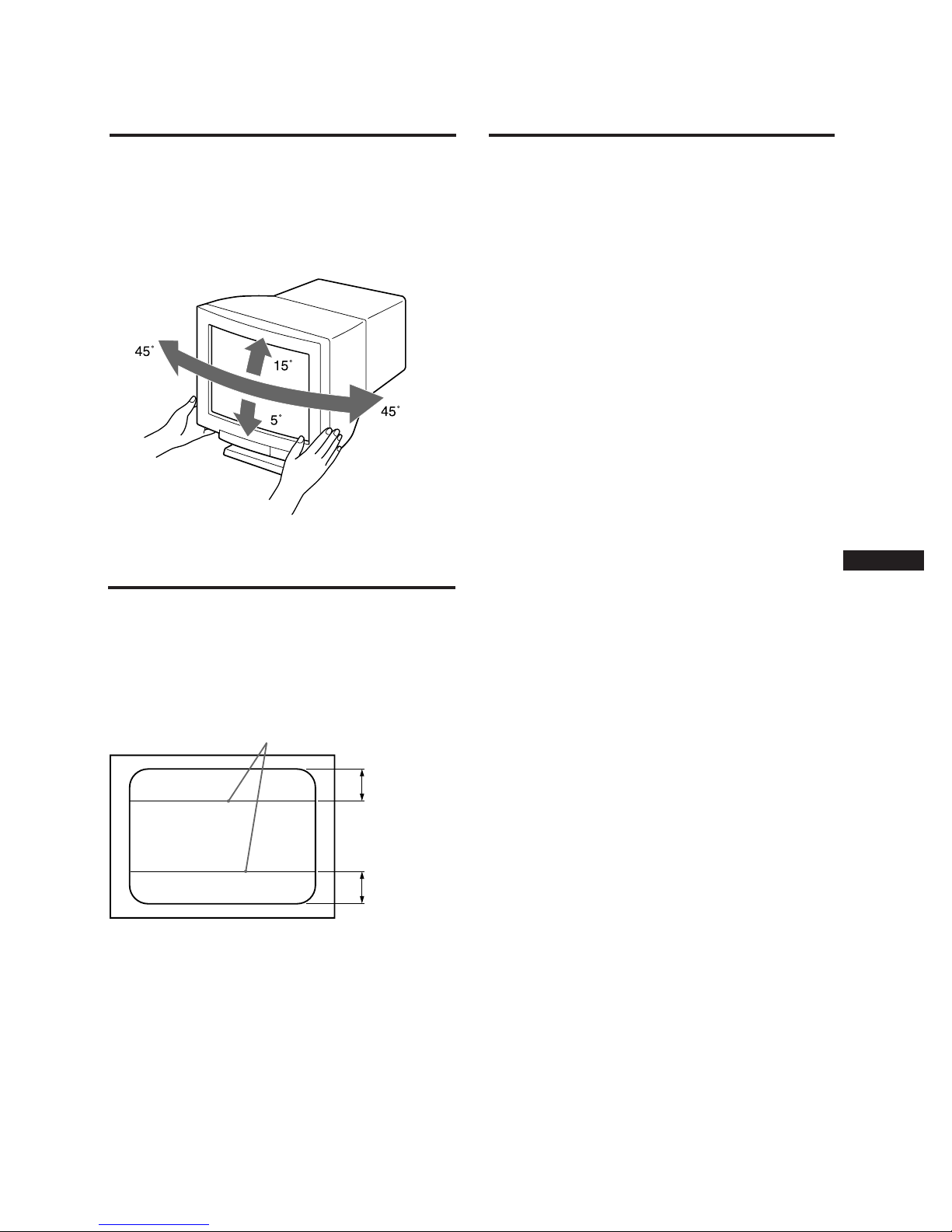
11
F
Spécifications
Utilisation du
support pivotant
Le support pivotant permet de régler le moniteur suivant
l’angle de vision voulu dans une plage horizontale de 90° et
verticale de 20°.
Pour orienter le moniteur sur les plans vertical et horizontal,
saisissez-le des deux mains par la base comme illustré
ci-dessous.
Fil d’amortissement
Sur un fond blanc, il se peut que vous observiez sur l’écran
de très fines lignes horizontales comme dans l’illustration.
Il s’agit de fils d’amortissement. Ces fils sont fixés à la grille
d’ouverture à l’intérieur du tube Trinitron et sont destinés à
amortir les vibrations de la grille d’ouverture pour éviter
qu’elles n’altèrent la qualité de l’image.
Fil d’amortissement
Env. 6 cm
Env. 6 cm
Tube image 0,26 mm de pas des trois
luminophores,
17 pouces en diagonale (image réelle
16")
90° de déflexion
Taille de l’image vidéo
Env. 328 × 242 mm (l/h)
(13 × 9
5
/8 pouces)
Résolution logique Horizontale : max. 1280 points
Verticale : max. 1024 lignes
Taille standard de l’image
Env. 300 × 225 mm (l/h)
(11
7
/8 × 8 7/8 pouces)
ou
Env. 293 × 234 mm (l/h)
(11
5
/8 × 9 1/4 pouces)
Fréquence de déflexion
Horizontale : 30 à 85 kHz
Verticale : 48 à 150 Hz
Tension/courant d’entrée
CA 100 à 120 V, 50/60 Hz, 1,7A
CA 220 à 240 V, 50 – 60 Hz, 1,2 A
Consommation électrique
max. 140 W
Dimensions 403,6 × 426,3 × 450 mm (l/h/p)
(16 × 16
7
/8 × 17 3/4 pouces)
Masse Env. 20 kg (44 lb)
La conception et les spécifications sont sujettes à
modifications sans préavis.
Page 22

12
Dépannage
Cette section peut vous aider à localiser un problème et, par
conséquent, vous éviter de devoir consulter un service
technique, ce qui vous permet de ne pas interrompre votre
productivité.
Pas d’image
/ Les indicateurs u (alimentation) et
(économie d’énergie) ne sont pas allumés.
— Vérifiez si le cordon d’alimentation est
correctement raccordé.
— Vérifiez si l’interrupteur marche/arrêt est en
position “on”.
/ L’indicateur
(économie d’énergie) est allumé.
— Vérifiez si l’interrupteur marche/arrêt de
l’ordinateur est en position “on”.
— L’écran sera réactivé lorsque vous
actionnerez une touche du clavier de
l’ordinateur.
— Vérifiez si le câble du signal d’entrée vidéo est
correctement raccordé et si toutes les fiches
sont fermement enfoncées.
— Assurez-vous qu’aucune broche n’est tordue
ni enfoncée dans le connecteur d’entrée vidéo.
/ Si l’indicateur u (alimentation) clignote (vert).
— Vérifiez si la plage de fréquences vidéo
correspond à celle spécifiée pour le moniteur.
/ Les indicateurs u (alimentation) et/ou
(économie d’énergie) clignotent.
— Mettez le moniteur hors tension et puis sous
tension. Si l’indicateur est éteint, le
fonctionnement est normal. Si l'indicateur
clignote toujours, il se peut que le moniteur
soit défaillant.
/ Si vous procédez aux vérifications ci-dessus et si
le moniteur n’affiche toujours rien.
— Débranchez les connecteurs d’entrée vidéo 1
et 2 et attendez 5 secondes. Appuyez ensuite
sur la touche >+ et maintenez-la enfoncée
pendant 2 secondes de manière à afficher les
barres de couleur. Si les barres de couleur
s’affichent, cela signifie que le moniteur est en
bon état de marche. Pour revenir au mode de
fonctionnement normal, mettez le moniteur
hors tension. Si au contraire elles
n’apparaissent pas, c’est probablement en
raison d’une défaillance du moniteur.
L’image est brouillée
/ Consultez le présent mode d’emploi et vérifiez si
le mode graphique et la fréquence que vous
essayez d’utiliser sont supportés. Certaines cartes
vidéo peuvent avoir une impulsion de
synchronisation trop étroite pour pouvoir
synchroniser correctement le moniteur, même
dans la plage appropriée.
La couleur n’est pas uniforme
/ Actionnez l’interrupteur marche/arrêt une fois
pour activer le cycle Auto-degauss. Cette
fonction sert à démagnétiser le châssis métallique
du tube cathodique afin de permettre une
reproduction uniforme des couleurs. Si un
deuxième cycle de démagnétisation est
nécessaire, laissez passer 20 minutes entre les
deux cycles pour obtenir un résultat optimal.
Vous ne pouvez pas ajuster le moniteur avec les
touches du panneau avant
/ Si le verrouillage est actif, désactivez-le dans
l’OSD (page 8).
Vous serez de nouveau à même de régler le
moniteur.
Le blanc n’est pas blanc
/ Ajustez la température des couleurs dans I‘OSD
(page 7).
L‘image écran n‘est pas centrée ou correctement
dimensionnée
/ Réglez le centrage, la taille ou la rotation d‘image
dans I‘OSD (pages 5 - 6).
/ Certains modes vidéo ne remplissent pas la
totalité de l’écran. Il n’y a pas de réponse unique
à ce problème, qui tend cependant à se présenter
plus souvent lorsque le temps de
rafraîchissement est plus élevé.
Les bords de l’image sont incurvés
/ Ajustez la distorsion en coussin dans l’OSD (page
6).
Des tons rouges ou bleus apparaissent sur le bord des
lignes blanches
/ Réglez la convergence avec l’OSD (page 7).
L’image est floue
/ Réglez le contraste et la luminosité dans l’OSD
(page 5).
Plusieurs marques de cartes SVGA présentent un
niveau de sortie vidéo excessif qui produit une
image floue lorsque le contraste est réglé sur la
valeur maximale.
/ Actionnez l’interrupteur marche/arrêt une fois
pour activer le cycle Auto-degauss. Cette
fonction sert à démagnétiser le châssis métallique
du tube cathodique afin de permettre une
reproduction uniforme des couleurs. Si un
deuxième cycle de démagnétisation est
nécessaire, laissez passer 20 minutes entre les
deux cycles pour obtenir un résultat optimal.
/ Si des tons rouges ou bleus apparaissent au bord
des images, réglez la convergence dans l’OSD
(page 7).
L’image sautille ou oscille fortement
/ Isolez et éliminez toute source potentielle de
champ électrique ou magnétique. Ces champs
sont souvent créés par des ventilateurs
électriques, des éclairages fluorescents, des
imprimantes laser, etc.
/ Si vous avez installé un autre moniteur à
proximité de ce moniteur, écartez-les davantage
l’un de l’autre de manière à réduire les
interférences.
/ Essayez de brancher le moniteur sur une autre
prise murale, de préférence sur un autre circuit.
/ Essayez le moniteur sur un autre ordinateur dans
une autre pièce.
Apparition d’images fantômes
/ Eliminez les câbles de prolongation vidéo et/ou
les boîtiers de commutation. Une longueur de
câble excessive ou des connexions faibles
peuvent provoquer ce problème.
Deux fines lignes horizontales (fils) sont visibles
/ Ces fils stabilisent la Grille d’ouverture rayée
verticalement. Cette grille permet le passage de
plus de lumière, optimisant ainsi les couleurs et
la brillance du tube Trinitron.
Une trame ondulatoire ou elliptique (moirée) est
visible sur l‘écran
/ En fonction de la relation entre la résolution,
l‘espacement des points du moniteur et
l‘espacement des points de certaines trames
d‘image, il est possible que l‘arrière-plan visible à
l‘écran, et plus particulièrement le gris, soit
moiré. Cet inconvénient ne peut être éliminé
qu‘en changeant votre trame de desktop.
• Si le problème persiste, appelez votre service après-vente
depuis un téléphone situé à proximité de votre moniteur.
• Inscrivez la désignation du modèle et le numéro de série
de votre moniteur. De même que la marque et la
désignation de votre ordinateur et de la carte vidéo.
Page 23

2
November 1995
Die Informationen in diesem Dokument können ohne
Vorankündigung verändert werden. Sie beinhalten keinerlei
Verpflichtung seitens der Digital Equipment Corporation.
HINWEIS ZUR SCHALLEMISSION:
Schallemissionswerte–Werteangaben nach ISO 9296 und ISO 7779/
DIN EN27779:
Schalleistungspegel Schalldruckpegel
LwAd, B LpAm, dBA
(Bediener position)
Gerdt Leerlauf Betrieb Leerlauf Betrieb
VRT17,VRTX7 NA 3,2 NA 24
[Aktuelle Werte für spezielle Ausrüstungsstufen sind über die
Digital Equipment Vertretungen erhältlich. 1 B = 10 dBA.]
DEC und das DIGITAL-Firmensymbol sind Warenzeichen der
Digital Equipment Corporation.
Copyright Digital Equipment Corporation 1995.
Alle Rechte vorbehalten.
Gedruckt in Japan.
Page 24

3
D
Inhalt
Sicherheitsmaßnahmen.............................................................................................. 3
Lage und Funktion der Teile und Bedienelemente ...............................................4
Einstellen des Monitors ............................................................................................. 5
Voreingestellte Modi ..................................................................................................9
Die Energiesparfunktion ......................................................................................... 10
Der dreh- und neigbare Ständer............................................................................. 11
Die Dämpfungsdrähte ............................................................................................. 11
Technische Daten ......................................................................................................11
Störungsbehebung .................................................................................................... 12
Aufstellung
• Achten Sie auf ausreichende Luftzufuhr, damit sich im
Gerät kein Wärmestau bildet. Stellen Sie das Gerät nicht
auf weichen Oberflächen wie Teppichen oder Decken
oder in der Nähe von Materialien wie Gardinen oder
Wandbehängen auf, die die Lüftungsöffnungen
blockieren könnten.
• Stellen Sie das Gerät nicht in der Nähe von Wärmequellen
wie Heizkörpern oder Warmluftauslässen oder an Orten
auf, an denen es direktem Sonnenlicht, übermäßig viel
Staub, mechanischen Erschütterungen oder Stößen
ausgesetzt ist.
• Stellen Sie das Gerät nicht in der Nähe anderer Geräte auf,
die ein starkes Magnetfeld generieren, zum Beispiel einem
Stromrichter oder einer Hochspannungsleitung.
Pflege
• Reinigen Sie Gehäuse, Bedienfeld und Bedienelemente
mit einem weichen Tuch, das Sie leicht mit einem milden
Reinigungsmittel angefeuchtet haben. Verwenden Sie
keine Scheuermittel, Scheuerschwämme oder
Lösungsmittel wie Alkohol oder Benzin.
• Berühren Sie die Bildschirmoberfläche nicht mit scharfen,
rauhen oder spitzen Gegenständen wie zum Beispiel
Kugelschreibern oder Schraubenziehern. Andernfalls
könnte die Bildschirmoberfläche zerkratzt werden.
Warnhinweis zum
Netzanschluß
• Verwenden Sie das für die Stromversorgung in Ihrem
Land geeignete Netzkabel.
Beispiele für Steckertypen:
• Warten Sie nach dem Ausschalten des Geräts mindestens
30 Sekunden, bevor Sie das Netzkabel lösen. In dieser Zeit
kann sich die statische Elektrizität von der Oberfläche der
Kathodenstrahlröhre entladen.
• Wenn Sie das Gerät einschalten, wird die
Kathodenstrahlröhre etwa 5 Sekunden lang
entmagnetisiert. Dadurch entsteht um den Metallrand der
Röhre ein starkes magnetisches Feld, das Daten auf
Magnetbändern oder anderen Datenträgern in der Nähe
beschädigen kann. Legen Sie solche magnetischen
Datenträger und Bänder/Disketten daher nicht zu nahe
bei diesem Gerät ab.
Die Netzsteckdose sollte sich nahe bei dem Gerät
befinden und leicht zugänglich sein.
für 100 bis 120 V
Wechselstrom
für 220 bis 240 V
Wechselstrom
Sicherheitsmaßnahmen
Page 25

4
Auf den angegebenen Seiten finden Sie weitere Erläuterungen.
Vorderseite
Rückseite
Lage und Funktion der Teile und
Bedienelemente
!¡ Netzanschluß AC IN
Zum Anschließen des Netzkabels.
!™ Videoeingang 1 (HD15-Anschluß)
Über das Kabel werden RGB-Videosignale (0,714 Vp-p,
positiv) und SYNC-Signale eingespeist.
Signal
Masse Blau
DDC + 5V*
Masse
—
Bidirektionaldaten
(SDA
)*
H. Sync.
V. Sync.
Datenzeitgeber
(SCL)
*
Stift Nr.
8
9
10
11
12
13
14
15
Stift Nr.
1
2
3
4
5
6
7
Signal
Rot
Grün
(zusammengesetztes
Synchronisationssignal,
Grün)
Blau
—
DDC Masse*
Masse Rot
Masse Grün
* DDC = Display Data Channel (VESA-Standard)
!£ Videoeingänge 2 (5 BNC-Anschlüsse)
Über das Kabel werden RGB-Videosignale (0,714 Vp-p,
positiv) und SYNC-Signale eingespeist.
5 4 3 2 1
8 7 6
15 14 13 12 11
10 9
1 Taste ? (Rücksetztaste - Seite 9)
Setzt die Monitoreinstellungen auf die werkseitig
eingestellten Werte zurück.
2 Taste (Einstelloptionen - Seite 7-9)
Zum Aufrufen der Optionen in der Bildschirmanzeige.
3 Taste (Konvergenz - Seite 7)
Zum Einstellen der horizontalen und vertikalen
Konvergenz.
4 Taste (Geometrie - Seite 6)
Zum Einstellen von Bildrotation und
Kissenverzeichnung.
5 Taste (Größe - Seite 6)
Zum Einstellen der Bildhöhe und Bildbreite.
6 Taste (Zentrierung - Seite 5)
Zum Verschieben des Bildes vertikal oder horizontal.
7 Tasten ¨ −/+ (./>) (Helligkeit - Seite 5-8)
Zum Einstellen der Bildhelligkeit.
Mit den Tasten −/+ (./>) können Sie die Werte der
einzelnen Optionen einstellen.
8 Tasten > −/+ (?//) (Kontrast - Seite 5-8)
Zum Einstellen des Bildkontrasts.
Mit den Tasten −/+ (?/ /) können Sie die Werte der
einzelnen Optionen einstellen.
9 Energiesparanzeige (Seite 10)
Leuchtet auf, wenn sich der Monitor im
Energiesparmodus befindet.
0 Netzschalter und Netzanzeige u (Seite 10)
Zum Ein- und Ausschalten des Monitors. Die
Netzanzeige leuchtet, solange der Monitor eingeschaltet
ist.
2 (BNC)
1
(HD15)
RG B HDVD
Page 26

5
D
Einstellen des Monitors
Einstellen der Bildzentrierung
Der eingestellte Wert gilt nur für das gerade eingespeiste
Eingangssignal.
1 Drücken Sie die Taste .
Die Bildschirmanzeige
erscheint.
2 Die vertikale Bildposition
Stellen Sie mit den Tasten ¨ ./> ein.
Mit . verschieben Sie das Bild nach unten.
Mit > verschieben Sie das Bild nach oben.
Die horizontale Bildposition
Stellen Sie mit den Tasten > ?// ein.
Mit ? verschieben Sie das Bild nach links.
Mit / verschieben Sie das Bild nach rechts.
Wenn Sie die Taste
noch einmal drücken,
verschwindet die Bildschirmanzeige
.
Sie wird jedoch auch automatisch ausgeblendet, und zwar
10 Sekunden, nachdem Sie die Tasten wieder losgelassen
haben.
Um den Wert zurückzusetzen, drücken Sie die
Rücksetztaste
??
??
?, solange die Bildschirmanzeige zu sehen
ist.
Sie können die Bildqualität ganz nach Ihren Wünschen
einstellen, wie im folgenden erläutert.
Sämtliche Einstellungen werden über Bildschirmanzeigen
vorgenommen. Die Option, die Sie gerade einstellen, wird
dabei weiß angezeigt.
Bevor Sie die Einstellungen vornehmen, schalten Sie das
Gerät ein, und speisen Sie das Videosignal vom
angeschlossenen Computer bzw. der Workstation ein.
0 23
0 23
Einstellen der Bildhelligkeit
Der eingestellte Wert gilt für alle Eingangssignale.
1 Drücken Sie die Tasten ¨ ./>.
Die Bildschirmanzeige ¨/> erscheint.
2 Stellen Sie die Bildhelligkeit mit den Tasten ¨ ./> ein.
Mit . stellen Sie das Bild dunkler ein.
Mit > stellen Sie das Bild heller ein.
3 Sekunden, nachdem Sie die Tasten wieder losgelassen
haben, wird die Bildschirmanzeige ¨/> ausgeblendet.
Um den Wert zurückzusetzen, drücken Sie die
Rücksetztaste
??
??
?, solange die Bildschirmanzeige zu sehen
ist.
Einstellen des Bildkontrasts
Der eingestellte Wert gilt für alle Eingangssignale.
1 Drücken Sie die Tasten > ?//.
Die Bildschirmanzeige ¨/> erscheint.
2 Stellen Sie den Bildkontrast mit den Tasten > ?//
ein.
Mit ? verringern Sie den Kontrast.
Mit / verstärken Sie den Kontrast.
3 Sekunden, nachdem Sie die Tasten wieder losgelassen
haben, wird die Bildschirmanzeige ¨/> ausgeblendet.
Um den Wert zurückzusetzen, drücken Sie die
Rücksetztaste
??
??
?, solange die Bildschirmanzeige zu sehen
ist.
0 23
Page 27

6
2 Stellen Sie die Bildrotation mit den Tasten ¨ ./> ein.
Mit . drehen Sie das Bild gegen den Uhrzeigersinn.
Mit > drehen Sie das Bild im Uhrzeigersinn.
Wenn Sie die Taste
noch einmal drücken,
verschwindet die Bildschirmanzeige
.
Sie wird jedoch auch automatisch ausgeblendet, und zwar
10 Sekunden, nachdem Sie die Tasten wieder losgelassen
haben.
Um den Wert zurückzusetzen, drücken Sie die
Rücksetztaste
??
??
?, solange die Bildschirmanzeige zu sehen
ist.
Einstellen des Monitors
Einstellen der Bildgröße
Der eingestellte Wert gilt nur für das gerade eingespeiste
Eingangssignal.
1 Drücken Sie die Taste .
Die Bildschirmanzeige
erscheint.
2 Die Bildhöhe
Stellen Sie mit den Tasten ¨ ./> ein.
Mit . stellen Sie das Bild niedriger ein.
Mit > stellen Sie das Bild höher ein.
Die Bildbreite
Stellen Sie mit den Tasten > ?// ein.
Mit ? stellen Sie das Bild schmaler ein.
Mit / stellen Sie das Bild breiter ein.
Wenn Sie die Taste
noch einmal drücken,
verschwindet die Bildschirmanzeige
.
Sie wird jedoch auch automatisch ausgeblendet, und zwar
10 Sekunden, nachdem Sie die Tasten wieder losgelassen
haben.
Um den Wert zurückzusetzen, drücken Sie die
Rücksetztaste
??
??
?, solange die Bildschirmanzeige zu sehen
ist.
0 23
Einstellen der Bildrotation
Der eingestellte Wert gilt für alle Eingangssignale.
1 Drücken Sie die Taste .
Die Bildschirmanzeige
erscheint.
Korrigieren der Kissenverzeichnung
Der eingestellte Wert gilt nur für das gerade eingespeiste
Eingangssignal.
1 Drücken Sie die Taste .
Die Bildschirmanzeige
erscheint.
2 Korrigieren Sie die Kissenverzeichnung mit den Tasten
> ?//.
Mit ? korrigieren Sie ein nach außen gewölbtes Bild.
Mit / korrigieren Sie ein nach innen gewölbtes Bild.
Wenn Sie die Taste
noch einmal drücken,
verschwindet die Bildschirmanzeige
.
Sie wird jedoch auch automatisch ausgeblendet, und zwar
10 Sekunden, nachdem Sie die Tasten wieder losgelassen
haben.
Um den Wert zurückzusetzen, drücken Sie die
Rücksetztaste
??
??
?, solange die Bildschirmanzeige zu sehen
ist.
0 23
0 23
0 23
Page 28

7
D
Einstellen der Konvergenz
Der eingestellte Wert gilt für alle Eingangssignale.
1 Drücken Sie die Taste .
Die Bildschirmanzeige
erscheint.
2 Die vertikale Konvergenz
Stellen Sie mit den Tasten ¨ ./> ein.
Mit . verschieben Sie die Rotkomponente nach
unten und die Blaukomponente nach oben.
Mit > verschieben Sie die Rotkomponente nach oben
und die Blaukomponente nach unten.
Die horizontale Konvergenz
Stellen Sie mit den Tasten > ?// ein.
Mit ? verschieben Sie die Rotkomponente nach
links und die Blaukomponente nach rechts.
Mit / verschieben Sie die Rotkomponente nach
rechts und die Blaukomponente nach links.
Wenn Sie die Taste
noch einmal drücken,
verschwindet die Bildschirmanzeige
.
Sie wird jedoch auch automatisch ausgeblendet, und zwar 10
Sekunden, nachdem Sie die Tasten wieder losgelassen haben.
Um den Wert zurückzusetzen, drücken Sie die
Rücksetztaste
??
??
?, solange die Bildschirmanzeige zu sehen
ist.
Einstellen der Farbtemperatur
Der eingestellte Wert gilt für alle Eingangssignale.
1 Drücken Sie die Taste (Einstelloptionen).
Die Bildschirmanzeige mit den Einstelloptionen
erscheint.
2 Drücken Sie die Taste > /.
Die Bildschirmanzeige für die Farbtemperatur erscheint.
3 Stellen Sie die Farbtemperatur mit den Tasten > ?//
und ¨ ./> ein.
Auf der Bildschirmanzeige können Sie drei
Farbtemperaturmodi auswählen, nämlich 1: 5000K,
2: 6500K und 3: 9300K.
Den Modus 5000K, 6500K oder 9300K
Wählen Sie mit den Tasten > ?//.
So stellen Sie die Farbtemperatur ein:
1 Wählen Sie mit den Tasten > ?// den Modus 1, 2
oder 3.
2 Wählen Sie mit den Tasten ¨ ./> R, G oder B aus.
3 Stellen Sie mit den Tasten > ?// die
Farbtemperatur ein.
Die Anzeige „5000K“, „6500K“ oder „9300K“ wird
ausgeblendet.
Die neue Farbtemperatur wird für die Modi 1, 2 bzw.
3 gespeichert.
Wenn Sie die Taste
noch einmal drücken, verschwindet
die Bildschirmanzeige. Sie wird jedoch auch automatisch
ausgeblendet, und zwar 30 Sekunden, nachdem Sie die
Tasten wieder losgelassen haben.
Um den Wert zurückzusetzen, drücken Sie die
Rücksetztaste
??
??
?, solange die Bildschirmanzeige zu sehen
ist.
0 23
R
G
B
123
9300K
76
66
55
80.0KHZ/ 75H
Z
1 2
R
G
B
123
9300K
76
66
55
Page 29

8
Einstellen des Monitors
Wechseln des Videoeingangs
Je nach Verbindung müssen Sie den korrekten Videoeingang
(HD15-Anschluß oder 5 BNC-Anschlüsse) einstellen.
1 Drücken Sie die Taste (Einstelloptionen).
Die Bildschirmanzeige mit den Einstell optionen
erscheint.
2 Wählen Sie mit den Tasten ¨ ./> die Option … aus,
und wählen Sie dann mit > ?// die Option 1 oder 2.
„1“ steht für den Videoeingang 1 (HD15-Anschluß) und
„2“ für den Videoeingang 2 (5 BNC-Anschlüsse).
Wenn Sie einen der Videoeingänge 1 oder 2 wählen und
dieser Eingang kein Signal empfängt, schaltet das Gerät
automatisch zum anderen Eingang um.
Um die Bildschirmanzeige mit den Einstelloptionen wieder
auszublenden, drücken Sie die Taste
nochmals. Die
Anzeige wird jedoch auch automatisch ausgeblendet, und
zwar 30 Sekunden, nachdem Sie die Tasten wieder
losgelassen haben.
Um den Wert zurückzusetzen, drücken Sie die
Rücksetztaste
??
??
?, solange die Bildschirmanzeige zu sehen
ist.
Sperren der Bedienelemente
Sie können sämtliche Bedienelemente an der Vorderseite
des Monitors mit Ausnahme des u Netzschalters und der
Taste
(Einstelloptionen) sperren (Sperrmodus). Mit dieser
Funktion können Sie sicherstellen, daß der Monitor optimal
eingestellt bleibt, auch wenn er an einer Stelle aufgestellt
wird, an der er für Unbefugte zugänglich ist.
Wollen Sie den Sperrmodus wieder aufheben, stellen Sie die
Funktion auf (
).
Die Funktion sollte auch im Normalfall auf (
) gestellt sein.
1 Drücken Sie die Taste (Einstelloptionen).
Die Bildschirmanzeige mit den Einstelloptionen
erscheint.
2 Drücken Sie die Taste ¨ . die Option „ “ aus, und
wählen Sie dann mit den Tasten > ?// die Option
„
“.
Die Tasten ¨ ./> haben keine Wirkung auf die
Einstellung der Option in der Bildschirmanzeige. Die
Bedienelemente an der Vorderseite mit Ausnahme des u
Netzschalters und der Taste
(Einstelloptionen)
funktionieren im Sperrmodus nicht. Wenn Sie eine Taste
drücken, erscheint als Hinweis die Anzeige
auf dem
Bildschirm.
So heben Sie den Sperrmodus wieder auf
Wählen Sie mit den Tasten > ?// die Option „ “ aus.
Wenn Sie die Taste
(Einstelloptionen) noch einmal
drücken, verschwindet die Bildschirmanzeige. Sie wird
jedoch auch automatisch ausgeblendet, und zwar 30
Sekunden, nachdem Sie die Tasten wieder losgelassen haben.
80.0KHZ/ 75H
Z
1 2
80.0KHZ/ 75H
Z
1 2
Page 30

9
D
Vertikalfrequenz
Auflösung
(Punkte × Zeilen)
Horizontal-
frequenz
31,47 kHz
37,50 kHz
31,47 kHz
37,88 kHz
46,875 kHz
56,476 kHz
60,02 kHz
64,980 kHz
77,13 kHz
79,976 kHz
59,94 Hz
75,00 Hz
70,08 Hz
60,32 Hz
75,00 Hz
70,069 Hz
75,03 Hz
60,10 Hz
72,56 Hz
75,025 Hz
Modus
640 × 480
640 × 480
720 × 400
800 × 600
800 × 600
1024 × 768
1024 × 768
1280 × 1024
1280 × 1024
1280 × 1024
1
2
3
4
5
6
7
8
9
10
Horizontalfrequenz
Voreingestellte
Modi
80.0KHZ/ 75H
Z
1 2
Vertikalfrequenz
Anzeigen der Signalfrequenz
Sie können die aktuelle Vertikal- und Horizontalfrequenz
des eingehenden Signals anzeigen lassen.
Drücken Sie die Taste
(Einstelloptionen).
Die Bildschirmanzeige mit den Einstelloptionen erscheint.
Zurücksetzen der
Monitoreinstellungen auf die
werkseitigen Werte
So setzen Sie eine bestimmte Option
zurück
Wenn Sie die Farbtemperatur zurücksetzen
Wählen Sie einen der drei Farbtemperaturmodi aus (siehe
„Einstellen der Farbtemperatur“ auf Seite 7), und drücken
Sie die Rücksetztaste ?, solange die
Bildschirmanzeige noch aut dem Bildschirm zu sehen ist.
Wenn Sie eine der anderen Optionen zurücksetzen
möchten
Drücken Sie die Taste zu der entsprechenden Option, und
drücken Sie die Rücksetztaste ?, solange die
Bildschirmanzeige noch auf dem Bildschirm zu sehen ist.
So können Sie Helligkeit, Kontrast,
Bildgröße, Zentrierung und Korrektur der
Kissenverzeichnung auf einmal
zurücksetzen (für das eingespeiste
Eingangssignal)
Drücken Sie die Rücksetztaste ? 1 sekunde lang, wenn
keine Bildschirmanzeige erscheint.
So können Sie alle Einstellungen auf die
werkseitigen Werte zurücksetzen
Halten Sie die Rücksetztaste ? mehr als 2 Sekunden lang
gedrückt. Alle Monitoreinstellungen einschließlich
Helligkeit und Kontrast werden auf die werkseitigen Werte
zurückgesetzt.
Page 31

10
Wenn das Gerät erkennt, daß eins oder beide der
Synchronisationssignale (vertikal oder horizontal) vom
Host-Computer ausbleiben, wird der Stromverbrauch
reduziert, und zwar in folgender Weise.
Die Energiesparfunktion
Dieser Monitor ist mit einer Energiesparfunktion
ausgestattet, die den Stromverbrauch des Geräts in drei
Stufen senkt.
1
2
3
4
5
• Wenn eine oder beide Anzeigen blinken, betätigen Sie
einmal kurz den Netzschalter. Wenn die Anzeigen immer
noch blinken, kann eine Monitorstörung vorliegen.
Sehen Sie bitte nach, welche Funktionsanzeige leuchtet,
lösen Sie das Netzkabel, und wenden Sie sich an Ihren
Kundendienst.
• Wenn an beiden Videoeingängen 1 und 2 Videosignale
eingehen, wirkt die Energiesparfunktion auf das
Eingangssignal mit der höheren Leistungsaufnahme
(siehe Tabelle oben).
Arbeitsweise der Energiesparfunktion
Es trifft kein horizontales Synchronisationssignal ein.
Der Monitor schaltet in den Bereitschaftsmodus.
Es trifft kein vertikales Synchronisationssignal ein.
Der Monitor schaltet in den Bereitshaftsmodus.
Es trifft weder ein horizontales noch ein vertikales
Synchronisationssignal ein.
Der Monitor schaltet in den deaktivierten Modus.
Damit der Monitor die Energiesparfunktion einsetzen kann,
ist eine Videokarte oder eine entsprechende Software
erforderlich, die gegebenenfalls eines oder beide
Synchronisationssignale ausschaltet.
Achtung: Wenn ein Monitor mit Energiesparfunktion am
Netzschalter eingeschaltet wird, aber keine
Videosignale eingespeist werden, schaltet der
Monitor automatisch in den deaktivierten
Modus. Sobald das Gerät jedoch horizontale
bzw. vertikale Synchronisationssignale erkennt,
schaltet es automatisch in den normalen
Betriebsmodus.
.
.
.
u
Netzanzeige
leuchtet grün
leuchtet grün
leuchtet grün
leuchtet nicht
leuchtet nicht
Anzeige
POWER SAVING
leuchtet nicht
leuchtet orange
leuchtet orange
leuchtet orange
leuchtet nicht
Zeit für
Reaktivierung
—
ca. 3 Sekunden
ca. 3 Sekunden
ca. 10 Sekunden
—
Leistungsaufnahme
≤ 140 W
≤ 100 W
≤ 15 W
≤ 5 W
0 W
Status
Normalbetrieb
Bereitschaftsmodus
(1. Stufe der Energiesparfunktion)
Unterbrechungsmodus
(2. Stufe der Energiesparfunktion)
Deaktivierter Modus
(3. Stufe der Energiesparfunktion)
Ausgeschaltet
Modus
Page 32

11
D
Mit dem dreh- und neigbaren Ständer können Sie den
Monitor so einstellen, wie es Ihnen angenehm ist. Dabei
können Sie ihn horizontal um bis zu 90° drehen und vertikal
um bis zu 20° neigen.
Wenn Sie den Monitor drehen oder neigen, stützen Sie ihn
bitte mit beiden Händen unten ab, wie auf der Abbildung
unten gezeigt.
Der dreh- und
neigbare Ständer
Technische Daten
Bildröhre Phosphor-Trippel-Abstand 0,26 mm
Bildschirmdiagonale 44 cm (17 Zoll),
sichtbarer Bildbereich 40,8 cm
Ablenkung 90 Grad
Effektive Bildgröße ca. 328 × 242 mm (B/H)
Auflösung Horizontal: bis zu 1280 Punkte
Vertikal: bis zu 1024 Zeilen
Standardanzeigegröße
ca. 300 × 225 mm (B/H)
oder
ca. 293 × 234 mm (B/H)
Ablenkfrequenz Horizontal: 30 bis 85 kHz
Vertikal: 48 bis 150 Hz
Betriebsspannung 220 bis 240 V, 50 – 60 Hz, 1,2 A
Leistungsaufnahme bis zu 140 W
Abmessungen 403,6 × 426,3 × 450 mm (B/H/T)
Gewicht ca. 20 kg
Änderungen, die dem technischen Fortschritt dienen,
bleiben vorbehalten.
Die
Dämpfungsdrähte
ca. 6 cm
ca. 6 cm
Bei einem weißen Hintergrund sind wie auf der Abbildung
gezeigt sehr dünne, horizontale Streifen auf dem Bildschirm
zu sehen. Bei diesen Streifen handelt es sich um
Dämpfungsdrähte der Streifenmaske im Inneren der
Trinitron-Röhre. Sie dämpfen Vibrationen der
Streifenmaske und verhindern damit eine Beeinträchtigung
der Bildqualität.
Dämpfungsdrähte
Page 33

12
Störungsbehebung
Bildränder gekrümmt
/ Korrigieren Sie über die Bildschirmanzeige die
Kissenverzeichnung (Seite 7).
Rote oder blaue Schatten an den Rändern weißer
Linien
/ Stellen Sie über die Bildschirmanzeige die Konvergenz
ein (Seite 7).
Bild verschwommen
/ Stellen Sie Kontrast und Helligkeit auf der
Bildschirmanzeige mit den Einstelloptionen ein (Seite 5).
Es gibt einige Marken von SVGA-Karten mit einem
außergewöhnlich hohen Videoausgangspegel, der bei
maximalem Kontrast ein verschwommenes Bild erzeugt.
/ Betätigen Sie einmal den Netzschalter, um den
automatischen Entmagnetisierungszyklus zu starten. Bei
der automatischen Entmagnetisierung wird der
Metallrahmen der Kathodenstrahlröhre entmagnetisiert,
so daß ein neutrales Feld entsteht, in dem eine
gleichmäßige Farbwiedergabe möglich ist. Ist ein
zweiter Entmagnetisierungszyklus erforderlich, warten
Sie nach dem ersten Zyklus mindestens 20 Minuten. Auf
diese Weise erreichen Sie die besten Ergebnisse.
/ Sind an den Bildrändern rote oder blaue Schatten zu
sehen, stellen Sie über die Bildschirmanzeige die
Konvergenz ein (Seite␣ 7).
Bild springt oder oszilliert
/ Stellen Sie elektrische bzw. magnetische Geräte, die
aufgrund elektrischer oder magnetischer Felder
Interferenzen mit dem Monitor verursachen können,
weiter vom Monitor entfernt auf, oder entfernen Sie sie
ganz. Typischerweise werden solche Störungen durch
Geräte wie Ventilatoren, Leuchtstoffröhren,
Laser-Drucker usw. verursacht.
/ Steht sehr nahe bei diesem Gerät ein zweiter Monitor,
vergrößern Sie den Abstand zwischen beiden Geräten,
um die Interferenzen zu verringern.
/ Schließen Sie das Netzkabel an eine andere Steckdose,
möglichst an einem anderen Stromkreis, an.
/ Testen Sie den Monitor an einem anderen Computer in
einem anderen Raum.
Doppelbilder
/ Verwenden Sie keine Bildschirmverlängerungskabel
oder Videoschaltboxen. Zu lange Kabel oder eine
störanfällige Verbindung können dieses Problem
auslösen.
Zwei dünne horizontale Linien (Drähte) sind sichtbar.
/ Bei diesen Streifen handelt es sich um Dämpfungsdrähte
zur Stabilisierung der Streifenmaske. Die Streifenmaske
läßt mehr Licht passieren und ermöglicht so die
außergewöhnliche Farbbrillianz und Helligkeit der
Trinitron-Röhre.
Ein Wellen- oder Ellipsen-Muster (Moiré-Muster)
erscheint
/ Wegen der Zusammenwirkung von Auflösung,
Bildpunktdichte des Monitors und Bildpunktdichte
einiger Bildmuster kann bei bestimmten
Hintergrundeinstellungen, besonders bei einem grauen
Hintergrund, auf dem Bildschirm ein Wellen- oder
Moiré-Muster erscheinen. Dies können Sie nur beheben,
indem Sie Ihr Desktop-Muster ändern.
• Wenn Sie den Fehler nicht beheben können, rufen Sie Ihren
Kundendienst an. Sie sollten während des Gesprächs Zugang zu
dem Monitor haben.
• Notieren Sie die Modell-und Seriennummer Ihres Monitors
sowie Marke und Modell Ihres Rechners und Ihrer Videokarte.
Sie können ein Problem gegebenenfalls anhand dieses Abschnitts
beheben, ohne daß Sie sich an den Kundendienst wenden müssen
und das Gerät für längere Zeit ausfällt.
Kein Bild
/ Weder die Netzanzeige u noch die Energiesparanzeige
leuchtet:
— Überprüfen Sie, ob das Netzkabel korrekt
angeschlossen ist.
— Überprüfen Sie, ob der Netzschalter eingeschaltet ist.
/ Die Energiesparanzeige leuchtet:
— Überprüfen Sie, ob der Netzschalter eingeschaltet ist.
— Sobald Sie eine Taste auf der Tastatur Ihres
Computers drücken, erscheint wieder ein Bild auf
dem Monitorbildschirm.
— Überprüfen Sie, ob das Videosignalkabel korrekt
angeschlossen ist und alle Stecker fest in den
Buchsen stecken.
— Achten Sie darauf, daß am Videoeingangsanschluß
keine Stifte verbogen oder eingedrückt sind.
/ Wenn die Netzanzeige u blinkt (grün).
— Überprüfen Sie, ob die Videofrequenz innerhalb des
für das Gerät angegebenen Bereichs liegt.
/ Die Netzanzeige u und/oder die Energiesparanzeige
blinken:
— Schalten Sie den Monitor aus und wieder ein.
Blinken die Anzeigen nicht mehr, befindet sich das
Gerät im normalen Betriebsmodus. Blinken sie noch,
liegt möglicherweise ein Defekt am Monitor vor.
/ Wenn Sie die oben angegebenen Abhilfemaßnahmen
durchführen, der Monitor aber nicht in den normalen
Betriebsmodus schaltet:
— Lösen Sie die Kabel an Videoeingang 1 und 2, und
warten Sie 5 Sekunden lang. Halten Sie dann die
Taste >+ 2 Sekunden lang gedrückt. Nun sollten die
Farbbalken angezeigt werden. Wenn sie erscheinen,
ist der Monitor in Ordnung. Schalten Sie den
Monitor aus und wieder ein. Das Gerät wechselt in
den normalen Betriebsmodus. Wenn nicht, liegt
möglicherweise eine Funktionsstörung am Monitor
vor.
Bild ist gestört
/ Lesen Sie in dieser Anleitung nach, ob der Grafikmodus
und die Frequenz, mit der der Monitor arbeitet,
unterstützt werden. Auch innerhalb des korrekten
Bereichs arbeiten einige Videokarten mit einem
Synchronisationsimpuls, der für eine korrekte
Synchronisation des Monitors zu kurz ist.
Farbe nicht gleichmäßig
/ Betätigen Sie einmal den Netzschalter, um den
automatischen Entmagnetisierungszyklus zu starten. Bei
der automatischen Entmagnetisierung wird der
Metallrahmen der Kathodenstrahlröhre entmagnetisiert,
so daß ein neutrales Feld entsteht, in dem eine
gleichmäßige Farbwiedergabe möglich ist. Ist ein
zweiter Entmagnetisierungszyklus erforderlich, warten
Sie nach dem ersten Zyklus mindestens 20 Minuten. Auf
diese Weise erreichen Sie die besten Ergebnisse.
Der Monitor läßt sich mit den Bedienelementen vorn
nicht einstellen.
/ Der Sperrmodus wurde aktiviert. Deaktivieren Sie ihn
über die Bildschirmanzeige mit den Einstelloptionen
(Seite 8).
Danach können Sie den Monitor wieder mit den
Bedienelementen vorn einstellen.
Weiß sieht nicht weiß aus
/ Stellen Sie über die Bildschirmanzeige mit den
Einstelloptionen die Farbtemperatur ein (Seite␣ 7).
Bildschirmanzeige nicht zentriert oder Bildgröße nicht
korrekt
/ Stellen Sie über die Bildschirmanzeige Zentrierung,
Bildgröße oder Bildrotation ein (Seite 5 – 6).
/ Bei bestimmten Videomodi füllt die Anzeige nicht den
gesamten Bildschirm. Für dieses Problem gibt es keine
einfache Lösung. Das Problem tritt in der Regel eher bei
hohen Auffrischungsraten auf.
Page 34

3
ES
Precauciones
Mantenimiento
• Limpie el exterior, el panel y los controles con un paño
suave ligeramente humedecido en una solución
detergente poco concentrada. No utilice ningún tipo de
estropajo, productos de limpieza en polvo ni disolventes,
como alcohol o bencina.
• Procure no friccionar, tocar ni golpear la superficie de la
pantalla con objetos puntiagudos o abrasivos, como un
bolígrafo o un destornillador. De lo contrario, este tipo de
contacto puede causar que el tubo de imagen se arañe.
Indice
Precauciones ................................................................................................................3
Funciones de los controles ........................................................................................4
Ajustes ..........................................................................................................................5
Modos preseleccionados............................................................................................ 9
Función de ahorro de energía .................................................................................10
Uso del soporte basculante giratorio .....................................................................11
Hilos de amortiguación ........................................................................................... 11
Especificaciones ........................................................................................................ 11
Solución de problemas............................................................................................. 12
Instalación
• Coloque la unidad en un lugar debidamente ventilado
para evitar el recalentamiento interno. No sitúe la unidad
sobre superficies (alfombras, mantas, etc.) o cerca de
materiales (cortinas, tapices) que puedan bloquear los
orificios de ventilación.
• No instale la unidad cerca de fuentes de calor, como
radiadores o tubos de ventilación, ni la exponga a la luz
directa del sol, a polvo excesivo, o a vibraciones o
sacudidas mecánicas.
• Mantenga la unidad alejada de equipos que generen
campos magnéticos, como transformadores o líneas
eléctricas de alto voltaje.
Advertencia sobre la
conexión de la alimentación
• Utilice un cable de alimentación adecuado al suministro
eléctrico local.
Ejemplos de formas de enchufes:
• Para desconectar el cable de alimentación, espere al
menos 30 segundos tras apagar la alimentación para
permitir la descarga de la electricidad estática acumulada
en la superficie del TRC.
• Tras activar la alimentación, TRC se desmagnetiza
durante 5 segundos aproximadamente. Este proceso
genera un intenso campo magnético que puede alterar los
datos contenidos en las cintas o discos magnéticos
situados en las proximidades. Por esto, es aconsejable
situar tales materiales magnéticos lejos del monitor.
La toma de corriente debe instalarse cerca del monitor en
una zona accesible.
para tensiones de
100 a 120 V CA
para tensiones de
220 a 240 V CA
Page 35

4
Parte frontal
Parte posterior
Funciones de los controles
Consulte la descripción en las páginas que se mencionan a continuación.
1 Botón ? (restauración) (página 9)
Pulse este botón para que los datos de ajuste recuperen
los valores predefinidos de fábrica.
2 Botón (opción) (páginas 7-9)
Pulse este botón para definir la opción OSD (indicación
en pantalla).
3 Botón (convergencia) (página 7)
Pulse este botón para ajustar la convergencia vertical y
horizontal.
4 Botón (configuración geométrica) (página 6)
Pulse este botón para ajustar la rotación y la distorsión
de la imagen.
5 Botón (tamaño) (página 6)
Pulse este botón para ajustar el tamaño vertical y
horizontal de la imagen.
6 Botón (centrado) (página 5)
Pulse este botón para ajustar la posición vertical y
horizontal de la imagen.
7 Botones ¨ −/+ (./>) (brillo) (páginas 5-8)
Pulse estos botones para ajustar el brillo.
Los botones −/+ (./>) permiten ajustar las otras
opciones.
8 Botones > −/+ (?//) (contraste) (páginas 5-8)
Pulse estos botones para ajustar el contraste.
Los botones −/+ (?/ /) permiten ajustar las otras
opciones.
9 Indicador de ahorro de energía (página 10)
Este indicador se ilumina cuando el monitor se
encuentra en el modo de ahorro de energía.
0 Indicador e interruptor de alimentación u
(página␣ 10)
Pulse este interruptor para encender o apagar el
monitor. Al encender el monitor, el indicador de
alimentación se ilumina.
!¡ Conector AC IN
Enchufe un cable de alimentación de CA.
!™ 1 Conector de entrada de vídeo (HD 15)
El cable admite las señales de vídeo RGB (0,714 Vp-p,
positivas), y las señales SYNC.
5 4 3 2 1
8 7 6
15 14 13 12 11
10 9
N°. de
terminal
1
2
3
4
5
6
7
8
Señal
Rojo
Verde
(sincronización
compuesta de
verde)
Azul
—
Masa de DDC*
Masa de rojo
Masa de verde
Masa de azul
Señal
+5V de DDC*
Masa
—
Datos
bidireccionales
(SDA)*
Sincronización
horizontal
Sincronización
vertical
Reloj de datos
(SCL)*
N°. de
terminal
9
10
11
12
13
14
15
*
Norma de Canal de Datos de Visualización (DDC) por
VESA
!£ 2 Conectores de entrada de vídeo (5 BNC)
El cable admite las señales de vídeo RGB (0,714 Vp-p,
positiva) y las señales SYNC.
2 (BNC)
1
(HD15)
RG B HDVD
Page 36

5
ES
Ajustes
Ajuste de la posición de
centrado de la imagen
Los datos de ajuste se convierten en el ajuste único de la
señal de entrada recibida.
1 Pulse el botón .
En OSD aparece
.
2 Para realizar el ajuste vertical
Pulse los botones ¨ ./>.
. . . . para desplazar la imagen hacia abajo
> . . . para desplazar la imagen hacia arriba
Para realizar el ajuste horizontal
Pulse los botones > ?//.
? . . . para desplazar la imagen hacia la izquierda
/ . . . para desplazar la imagen hacia la derecha
Para borrar la indicación
en OSD, vuelva a pulsar el
botón
.
La indicación desaparecerá de forma automática 10
segundos después de soltar los botones.
Para reajustar, pulse el botón de restauración
??
??
? mientras la
función OSD esté activada.
Para ajustar la imagen según sus preferencias, realice el
procedimiento descrito a continuación.
La función OSD permite ajustar todas las opciones. La
opción seleccionada aparecerá en OSD en color blanco.
Antes de ajustar las opciones, active la unidad y alimente la
señal de vídeo del ordenador/estación de trabajo conectado.
Ajuste del brillo de la imagen
Los datos de ajuste se convierten en el ajuste común de
todas las señales de entrada recibidas.
1 Pulse el botón ¨ ./>.
En OSD (indicación en pantalla) aparece ¨/>.
2 Pulse los botones ¨ ./> para ajustar el brillo de la
imagen.
. . . . para reducir el brillo
> . . . para aumentar el brillo
La indicación ¨/> desaparece de OSD 3 segundos después
de soltar los botones.
Para reajustar, pulse el botón de restauración
??
??
? mientras la
función OSD esté activada.
0 23
0 23
Ajuste del contraste de la imagen
Los datos de ajuste se convierten en el ajuste común de
todas las señales de entrada recibidas.
1 Pulse el botón > ?//.
En OSD aparece ¨/>.
2 Pulse los botones > ?// para ajustar el contraste de
la imagen.
? . . . para reducir el contraste
/ . . . para aumentar el contraste
La indicación ¨/> desaparece de OSD 3 segundos después
de soltar los botones.
Para reajustar, pulse el botón de restauración
??
??
? mientras la
función OSD esté activada.
0 23
Page 37

6
Ajuste del tamaño de la imagen
Los datos de ajuste se convierten en el ajuste único de la
señal de entrada recibida.
1 Pulse el botón .
En OSD aparece
.
2 Para realizar el ajuste vertical
Pulse los botones ¨ ./>.
. . . . para reducir el tamaño de la imagen
> . . . para ampliar la imagen
Para realizar el ajuste horizontal
Pulse los botones > ?//.
? . . . para reducir el tamaño de la imagen
/ . . . para ampliar la imagen
Para borrar la indicación
en OSD, vuelva a pulsar el
botón
.
La indicación desaparecerá de forma automática 10
segundos después de soltar los botones.
Para reajustar, pulse el botón de restauración
??
??
? mientras la
función OSD esté activada.
2 Pulse los botones ¨ ./>.
. . . . para que la imagen gire en el sentido contrario
a las agujas del reloj
> . . . para que la imagen gire en el sentido de las
agujas del reloj
Para borrar la indicación
en OSD, vuelva a pulsar el
botón
.
La indicación desaparecerá de forma automática 10
segundos después de soltar los botones.
Para reajustar, pulse el botón de restauración
??
??
? mientras la
función OSD esté activada.
Ajustes
Ajuste de la rotación de la imagen
Los datos de ajuste se convierten en el ajuste común de
todas las señales de entrada recibidas.
1 Pulse el botón .
En OSD aparece
.
0 23
Ajuste de la distorsión de la
imagen
Los datos de ajuste se convierten en el ajuste único de la
señal de entrada recibida.
1 Pulse el botón .
En OSD aparece
.
2 Pulse los botones > ?//.
? . . . para reducir los bordes de la imagen
/ . . . para ampliar los bordes de la imagen
Para borrar la indicación
en OSD, vuelva a pulsar el
botón
.
La indicación desaparecerá de forma automática 10
segundos después de soltar los botones.
Para reajustar, pulse el botón de restauración
??
??
? mientras la
función OSD esté activada.
0 23
0 23
0 23
Page 38

7
ES
3 Para realizar el ajuste, utilice los botones > ?// y
¨␣ ./>.
En OSD existen tres modos de temperatura del color.
Los ajustes de fábrica son: 1 : 5000K; 2 : 6500K; 3 : 9300K.
Para seleccionar 5000K, 6500K, 9300K
Pulse los botones > ?//.
Para obtener la temperatura de color deseada
1 Pulse los botones > ?// para seleccionar los
modos 1, 2 o 3.
2 Pulse los botones ¨ ./> para seleccionar R, G o B.
3 Pulse > ?// para ajustar la temperatura del color.
Desaparece la indicación “5000K”, “6500K” o “9300K”.
Las nuevas temperaturas de color quedan memorizadas
para cada uno de los modos de color 1, 2 o 3.
Para borrar la indicación en OSD, vuelva a pulsar el botón
.
La indicación desaparecerá de forma automática 30
segundos después de soltar los botones.
Para reajustar, pulse el botón de restauración
??
??
? mientras la
función OSD esté activada.
Ajuste de la convergencia
Los datos de ajuste se convierten en el ajuste común de
todas las señales de entrada recibidas.
1 Pulse el botón .
En OSD aparece
.
2 Para realizar el ajuste vertical
Pulse los botones ¨ ./ >.
. . . . para desplazar el rojo (R) hacia abajo y el azul
(B) hacia arriba
> . . . para desplazar el rojo (R) hacia arriba y el azul
(B) hacia abajo
Para realizar el ajuste horizontal
Pulse los botones > ?//.
? . . . para desplazar el rojo (R) hacia la izquierda y
el azul (B) hacia la derecha
/ . . . para desplazar el rojo (R) hacia la derecha y el
azul (B) hacia la izquierda
Para borrar la indicación
en OSD, vuelva a pulsar el
botón
.
La indicación desaparecerá de forma automática 10
segundos después de soltar los botones.
Para reajustar, pulse el botón de restauración
??
??
? mientras la
función OSD esté activada.
Ajuste de la temperatura del color
Los temparatura del color seleccionada se convierte en el
ajuste común de todas las señales de entrada recibidas.
1 Pulse el botón (opción).
Aparece la opción OSD (indicación en pantalla).
2 Pulse el botón > /.
En OSD aparece la temperatura del color.
0 23
R
G
B
123
9300K
76
66
55
80.0KHZ/ 75H
Z
1 2
R
G
B
123
9300K
76
66
55
Page 39

8
Ajustes
Conmutación del conector de
entrada
Es necesario seleccionar correctamente el tipo de conector
(HD 15/5 BNC) según la conexión.
1 Pulse el botón (opción).
Aparece la opción OSD.
2 Pulse los botones ¨ ./> para seleccionar “…” y después
pulse los botones > ?// para seleccionar “1” o “2”.
“1” es para el conector de entrada de vídeo 1 (HD 15) y
“2” para el conector de entrada de vídeo 2 (5 BNC).
Si selecciona el conector de entrada de vídeo 1 o 2 y dicho
conector no recibe ninguna señal, la unidad cambia de
forma automática al otro conector.
Si desea borrar la función OSD, vuelva a pulsar el botón
.
La función OSD desaparece automáticamente 30 segundos
después de soltar los botones.
Para reajustar, pulse el botón de restauración
??
??
? mientras la
función OSD esté activada.
Bloqueo de los controles
Esta función permite bloquear el monitor para que, excepto
el interruptor de alimentación u y el botón de opción
,
los botones del panel frontal no funcionen (modo de
bloqueo). Esto permite garantizar unas condiciones óptimas
de visualización aun cuando el monitor se sitúe en lugares
en los que personal no autorizado pueda acceder a los
botones de control.
Para cancelar el modo de bloqueo, ajústelo a la posición
.
En condiciones normales, esta función debe estar cancelada.
1 Pulse el botón (opción).
Aparece la opción OSD (indicación en pantalla).
2 Pulse el botón ¨ . para seleccionar “ ” y, a
continuación, pulse > ?// para seleccionar “
”.
Los botones ¨ ./> no funcionan con la opción OSD. Los
botones de control del panel frontal, excepto el interruptor
de alimentación u y el botón de opción
, no funcionarán.
Si pulsa un botón, en la pantalla aparece la marca
.
Para cancelar el bloqueo de los controles
Seleccione “ ” pulsando los botones > ?//.
Para borrar la indicación en OSD, vuelva a pulsar el botón
(opción).
La indicación desaparecerá de forma automática 30
segundos después de soltar los botones.
80.0KHZ/ 75H
Z
1 2
80.0KHZ/ 75H
Z
1 2
Page 40

9
ES
Modos
preseleccionados
Frecuencia
vertical
Resolución
(puntos × líneas)
Frecuencia
horizontal
31,47 kHz
37,50 kHz
31,47 kHz
37,88 kHz
46,875 kHz
56,476 kHz
60,02 kHz
64,980 kHz
77,13 kHz
79,976 kHz
59,94 Hz
75,00 Hz
70,08 Hz
60,32 Hz
75,00 Hz
70,069 Hz
75,03 Hz
60,10 Hz
72,56 Hz
75,025 Hz
Modo
640 × 480
640 × 480
720 × 400
800 × 600
800 × 600
1024 × 768
1024 × 768
1280 × 1024
1280 × 1024
1280 × 1024
1
2
3
4
5
6
7
8
9
10
Comprobación de la
frecuencia de señal
Es posible comprobar las frecuencias vertical y horizontal
actuales de la señal de entrada que se recibe.
Pulse el botón (opción).
Aparece la opción OSD (indicación en pantalla).
Frecuencia horizontal
Restauración de los valores
predefinidos de fábrica
Restauración de una opción de ajuste
Para restaurar la temperatura del color
Seleccione uno de los tres modos de temperatura del color
(consulte “Ajuste de la temperatura del color” en la página
7), y antes de que desaparezca OSD (indicación en pantalla),
pulse el botón de restauración ?.
Para restaurar otras opciones de ajuste
Pulse el botón correspondiente a la opción que quiere
recuperar, y antes de que desaparezca OSD (indicación en
pantalla), pulse el botón de restauración ?.
Restauración simultánea de los datos de
ajuste de brillo, contraste, tamaño,
centrado y distorsión de la imagen (para
la señal recibida)
Pulse el botón de restauración ? durante 1 segundo cuand
no se muestra ninguna indicatión OSD.
Restauración de todos los datos de ajuste
según los valores predefinidos de fábrica
Mantenga pulsado el botón de restauración ? durante más
de 2 segundos. De esta forma, todos los datos de ajuste,
incluidos el brillo y el contraste, recuperarán los valores
predefinidos de fábrica.
80.0KHZ/ 75H
Z
1 2
Frecuencia vertical
Page 41

10
Función de ahorro de energía
Mediante la detección de la ausencia de una o ambas señales
de sincronización del ordenador central, se reduce el
consumo de energía de la siguiente forma:
Este monitor dispone de 3 estados de ahorro de energía.
1
2
3
4
5
• Si parpadea algún indicador o bien los dos, pulse una vez
el interruptor de alimentación. Si continúan parpadeando,
se ha producido un fallo potencial del monitor.
Observe qué indicador de función está iluminado,
desenchufe el cable de CA y póngase en contacto con el
representante de servicio técnico.
• Si los conectores de vídeo 1 y 2 reciben una señal origen,
la función de ahorro de energía actúa sobre la señal de
entrada con el consumo mayor de energía como se
muestra en la tabla anterior.
Funcionamiento del ahorro de energía
El monitor requiere una tarjeta de vídeo o un programa de
software de protección de pantalla que desactiva una o
ambas señales de sincronización para activar la función de
ahorro de energía.
Precaución: La función de ahorro de energía introducirá
automáticamente el monitor en el modo
activo-inactivo si se activa el interruptor de
alimentación sin ninguna entrada de señal de
vídeo. Una vez detectadas las
sincronizaciones vertical y horizontal, el
monitor volverá de forma automática al modo
normal de funcionamiento.
Si no dispone de H Sync (sincronización horizontal).
La unidad entra en modo de espera.
Si no dispone de V Sync (sicronización vertical).
La unidad entra en modo de reposo.
Si no dispone ni de la señal H Sync ni V Sync.
La unidad entra en modo activo-inactivo.
.
.
.
Tiempo de
reanudación necesario
—
Aprox. 3 seg.
Aprox. 3 seg.
Aprox. 10 seg.
—
Indicador
POWER SAVING
apagado
naranja iluminado
naranja iluminado
naranja iluminado
apagado
Indicador de
alimentación u
verde iluminado
verde iluminado
verde iluminado
apagado
apagado
Consumo
de energía
≤ 140 W
≤ 100 W
≤ 15 W
≤ 5 W
0 W
Estado
Funcionamiento normal
En espera
(primer paso de ahorro de energía)
Reposo
(segundo paso de ahorro de energía)
Activo-inactivo
(tercer paso de ahorro de energía)
Apagado
Modo
Page 42

11
ES
El soporte basculante giratorio permite ajustar el ángulo de
visualización de la unidad a 90º horizontalmente y 20º
verticalmente.
Para girar la unidad vertical y horizontalmente, sujétela por
la parte inferior con las dos manos.
Uso del soporte
basculante giratorio
Especificaciones
Tubo de imagen Punto de trío de fósforo de 0,26 mm
17 pulgadas en diagonal (imagen de
visualización de 16")
deflexión, 90 grados
Area de la imagen 328 × 242 mm (an/al) aprox.
Resolución Horizontal: Máx. 1280 puntos
Vertical: Máx. 1024 líneas
Area estándar de la imagen
300 × 225 mm (an/al) aprox.
o
293 × 234 mm (an/al) aprox.
Frecuencia de deflexión
Horizontal: 30 a 85 kHz
Vertical: 48 a 150 Hz
Tensión/intensidad de entrada CA
100 a 120 V, 50/60 Hz, 1,7 A
220 a 240 V, 50 – 60 Hz, 1,2 A
Consumo de energía Máx. 140 W
Dimensiones 403,6 × 426,3 × 450 mm (an/al/prf)
Masa 20 kg aprox.
El diseño y las especificaciones están sujetos a cambios sin
previo aviso.
Si utiliza un fondo blanco, en la pantalla aparecen estrías
horizontales muy finas como se muestra a continuación.
Estas estrías son hilos de amortiguación que están
conectados a la rejilla de apertura dentro del tubo Trinitron
y que sirven para absorber las vibraciones de la rejilla de
apertura con el fin de evitar que afecten a la calidad de la
imagen.
Hilos de
amortiguación
Hilos de amortiguación
Aprox. 6 cm
Aprox. 6 cm
Page 43

12
Solución de problemas
Esta sección permite identificar los problemas, evitando así la
necesidad de ponerse en contacto con el servicio técnico y de
interrumpir la productividad.
No aparece ninguna imagen
/ Si no se iluminan los indicadores u
(alimentación) o
(ahorro de energía)
— Compruebe que el cable de alimentación está
debidamente conectado.
— Compruebe que el interruptor de alimentación
se encuentra en la posición “on”.
/ Si se ilumina el indicador
(ahorro de energía)
— Compruebe que el interruptor de alimentación
del ordenador se encuentra en la posición
“on”.
— El monitor se recupera al pulsar cualquier
tecla del teclado del ordenador.
— Compruebe que el cable de señal de vídeo está
debidamente conectado y que los enchufes
están perfectamente encajados en las clavijas.
— Compruebe que el conector de entrada de
vídeo no tiene pines torcidos o arrancados.
/ Si el indicador u (alimentación) está
parpadeando (verde).
— Compruebe que la gama de frecuencias de
vídeo está incluida en las especificaciones del
monitor.
/ Si los indicadores de u (alimentación) y/o
(ahorro de energía) parpadean
— Apague y vuelva a encender el monitor. Si el
indicador está apagado, el monitor se
encuentra en estado normal.
Si el indicador parpadea, se ha producido un
fallo potencial del monitor.
/ Si una vez realizados los procedimientos
anteriores el monitor no se recupera
— Desenchufe los conectores de entrada de vídeo
1 y 2 y espere 5 segundos. A continuación
mantenga pulsado el botón > + durante dos
segundos para mostrar las barras de color.
Si aparecen las barras de color el monitor
funciona correctamente. Apague y enciéndalo
para volver al modo de funcionamiento
normal. Si no aparecen, posiblemente tenga un
fallo.
La imagen está codificada
/ Consulte este manual para comprobar si la
unidad admite el modo gráfico y la frecuencia
que intenta emplear. Algunas tarjetas de vídeo,
incluso encontrándose dentro del rango
adecuado, pueden presentar impulsos de
sincronización demasiado débiles para que el
monitor se sincronice correctamente.
El color no es uniforme
/ Pulse el interruptor de alimentación para iniciar
el ciclo de desmagnetización. Esta función
permite desmagnetizar la cubierta metálica del
TRC para obtener un campo neutro en el que la
reproducción de los colores de la imagen es
uniforme. Si necesita aplicar un segundo ciclo de
desimantación, deje que transcurran al menos 20
minutos para obtener unos resultados óptimos.
No puede ajustar el monitor mediante los botones del
panel frontal
/ Si el bloqueo de controles se ha ajustado en la
posición “on”, cambie el ajuste a “off” utilizando
la opción OSD (página 8).
De esta forma podrá ajustar el monitor.
El color blanco no parece blanco
/ Ajuste la temperatura del color en la opción OSD
(página 7).
La imagen no está centrada en la pantalla o tiene un
tamaño incorrecto
/ Ajuste el centrado, el tamaño o la rotación de la
imagen mediante OSD (página 5 – 6).
/ En algunos modos de vídeo la imagen no ocupa
toda la pantalla, hasta los bordes. No hay una
respuesta única para resolver este problema, que
suele estar relacionado con altos índices de
barrido.
Los bordes de la imagen son curvos
/ Ajuste la distorsión de la imagen mediante OSD
(página 6).
Las líneas blancas muestran sombras rojas o azules en
los bordes
/ Ajuste la convergencia mediante OSD (página␣ 7).
La imagen aparece borrosa
/ Ajuste el contraste y el brillo mediante OSD
(página 5). Varias marcas de tarjetas SVGA
presentan niveles de salida de vídeo excesivos,
causando imágenes borrosas con contrastes
máximos.
/ Pulse el interruptor de alimentación para iniciar
el ciclo de desmagnetización. Esta función
permite desmagnetizar la cubierta metálica del
TRC para obtener un campo neutro en el que la
reproducción de los colores de la imagen es
uniforme. Si necesita aplicar un segundo ciclo de
desimantación, deje que transcurran al menos 20
minutos para obtener unos resultados óptimos.
/ Si en los bordes de la imagen aparecen sombras
rojas o azules, ajuste la convergencia mediante
OSD (página 7).
La imagen salta o sufre oscilaciones
/ Aísle y elimine cualquier fuente que pueda
generar campos eléctricos o magnéticos. Las
causas comunes de este síntoma son los
ventiladores eléctricos, las lámparas
fluorescentes, las impresoras láser, etc.
/ Si ha instalado otro monitor en las inmediaciones
de éste, aumente la distancia entre ambos para
reducir las interferencias.
/ Pruebe a enchufar el monitor en una toma de
corriente de CA diferente, a ser posible de un
circuito distinto.
/ Pruebe a utilizar el monitor con otro ordenador y
en una habitación distinta.
Aparecen imágenes fantasma
/ Si detecta este síntoma, evite el uso de cables
prolongadores de vídeo y de cajas conmutadoras.
Puede deberse a la longitud excesiva de los
cables o una conexión débil.
Se observan dos líneas horizontales finas
/ Estas líneas sirven para estabilizar la rejilla de
apertura vertical. La rejilla de apertura admite el
paso de mayor cantidad de luz a través de la
pantalla, aumentando así la intensidad del color
y el brillo del TRC de Trinitron.
Se observa en la imagen una trama ondulada o
elíptica (efecto muaré)
/ Debido a la relación entre la resolución, la
densidad de punto del monitor y algunas tramas
de imagen, determinados fondos de pantalla,
especialmente los de color gris, muestran a veces
un efecto muaré. La única forma de eliminarlo es
cambiar la trama del escritorio.
• Si el problema continúa, póngase en contacto con el
representante de servicio técnico más próximo.
• Tome nota del modelo y número de serie de su monitor,
así como de la marca y modelo del ordenador y la tarjeta
de vídeo.
Page 44

3
I
Indice
Precauzioni ..................................................................................................................3
Funzioni dei comandi ................................................................................................ 4
Regolazioni ..................................................................................................................5
Modalità preimpostate............................................................................................... 9
Funzione di risparmio energetico .......................................................................... 10
Uso del sistema di orientamento ............................................................................11
Cavi di smorzamento ...............................................................................................11
Specifiche ...................................................................................................................11
Soluzione dei problemi ............................................................................................12
Manutenzione
• Pulire il telaio, il pannello di vetro e i comandi con un
panno morbido leggermente inumidito con una soluzione
detergente neutra. Non usare alcun tipo di carta abrasiva,
detersivo o solvente, come alcool o benzina.
• Non sfregare, toccare o battere la superficie dello schermo
con oggetti appuntiti o abrasivi, come una penna
stilografica o un cacciavite: così facendo il cinescopio
potrebbe graffiarsi.
Precauzioni
Installazione
• Consentire un’adeguata circolazione d’aria per prevenire
il surriscaldamento interno dell’apparecchio. Non
collocare l’apparecchio su superfici (come tappeti e
coperte) o vicino a tessuti (tende, drappeggi, ecc.) che
possano ostruire le prese di ventilazione.
• Non installare l’apparecchio in prossimità di fonti di
calore, come termosifoni o condotti d’aria calda, oppure
in luoghi esposti alla luce diretta del sole, eccessivamente
polverosi o soggetti a vibrazioni meccaniche o scosse.
• Non collocare l’apparecchio in prossimità di dispositivi
che generano campi magnetici, come ad esempio
adattatori o linee di alta tensione.
Avvertenze sui collegamenti
per l’alimentazione
• Usare un cavo di alimentazione adeguato
all’alimentazione del paese in cui ci si trova.
Esempi di forme di spina:
• Prima di scollegare il cavo di alimentazione, attendere
almeno 30 secondi dallo spegnimento dell’apparecchio
per consentire la dispersione dell’elettricità statica sulla
superficie del tubo catodico.
• Quando si accende l’apparecchio, il tubo catodico viene
smagnetizzato per circa 5 secondi. Questa operazione crea
un forte campo magnetico attorno alla lunetta che può
danneggiare i dati di dischi o nastri magnetici situati nelle
immediate vicinanze. Collocare eventuali apparecchiature
di registrazione magnetica, nastri e dischi lontani dal
monitor.
La presa di rete deve essere situata in prossimità
dell’apparecchio e deve essere facilmente accessibile.
per CA da 100-120 V
per CA da 220-240 V
Page 45

4
Per ulteriori informazioni vedere la pagina indicata fra parentesi.
Funzioni dei comandi
Lato anteriore
Lato posteriore
1 ? Tasto (reimpostazione) (pag. 9)
Premere per reimpostare i dati di regolazione sulle
impostazioni di fabbrica.
2 Tasto (opzione) (pag. 7-9)
Premere per impostare l’opzione OSD (visualizzazione
a schermo).
3 Tasto (convergenza) (pag. 7)
Premere per regolare la centratura verticale ed orizzontale.
4 Tasto (geometria) (pag. 6)
Premere per regolare la rotazione e la distorsione a
cuscino.
5 Tasto (dimensione) (pag. 6)
Premere per regolare le dimensioni dell’immagine
(verticale e orizzontale).
6 Tasto (centratura) (pag. 5)
Premere per regolare la posizione verticale e orizzontale
dell’immagine.
7 ¨ −/+ (./>) Tasti (luminosità) (pag. 5-8)
Premere per regolare la luminosità.
Funzionano come i tasti –/+ (./>) che regolano le altre
voci.
8 > −/+ (?//) Tasti (contrasto) (pag. 5-8)
Premere per regolare il contrasto.
Funzionano come i tasti –/+ (?//) che regolano le
altre voci.
9 Indicatore di risparmio energetico (pag. 10)
Si accende quando il monitor entra in modalità di
risparmio energia.
0 u Interruttore e indicatore di accensione
(pag. 10)
Premere per accendere o spegnere il monitor.
L’indicatore si accende quando il monitor è acceso.
!¡ Connettore AC IN
Collegare un cavo di alimentazione CA.
!™ Connettore d’ingresso video 1 (HD 15)
Il cavo accetta i segnali video RGB (0,714 Vp-p,
positivo) e i segnali SYNC.
Segnale
Massa blu
DDC + 5V*
Massa
—
Dati bidirezionali
(SDA)
*
Sinc .H
Sinc .V
Orologio dati
(SCL)
*
N.
piedino
8
9
10
11
12
13
14
15
N.
piedino
1
2
3
4
5
6
7
Segnale
Rosso
Verde
(Sinc. composito
su verde)
Blu
—
Massa DDC*
Massa rosso
Massa verde
5 4 3 2 1
8 7 6
15 14 13 12 11
10 9
2 (BNC)
1
(HD15)
RG B HDVD
* Standard DDC (Display Data Channel) di VESA
!£ Connettori d’ingresso video 2 (5 BNC)
Il cavo accetta i segnali video RGB (0,714 Vp-p,
positivo) e i segnali SYNC.
Page 46

5
I
Regolazione della centratura
dell’immagine
I dati della regolazione verranno applicati al segnale
d’ingresso ricevuto.
1 Premere il tasto .
Sullo schermo compare l’indicazione a schermo
.
2 Per la regolazione verticale
Premere i tasti ¨ ./>.
. . . . per abbassare l’immagine
> . . . per alzare l’immagine
Per la regolazione orizzontale
Premere i tasti > ?//.
? . . . per spostare l’immagine a sinistra
/ . . . per spostare l’immagine a destra
Per cancellare l’indicazione a schermo
premere
nuovamente i tasti
.
L’indicazione a schermo
scompare 10 secondi dopo il
rilascio dei tasti.
Per reimpostare, premere il tasto ? (reimpostazione)
mentre è attiva l’indicazione a schermo.
Le seguenti istruzioni spiegano come regolare l’immagine a
proprio piacere.
È possibile regolare tutte le voci usando la visualizzazione a
schermo (OSD). Nella visualizzazione a schermo la voce che
si desidera regolare viene indicata in bianco.
Prima di effettuare le regolazioni, accendere l’apparecchio e
alimentare il segnale del video dal computer o dalla
stazione di lavoro ad esso collegati.
Regolazione della luminosita
dell’immagine
I dati della regolazione verranno applicati a tutti i segnali di
ingresso.
1 Premere il tasto ¨ ./>.
Sullo schermo compare l’indicazione a schermo ¨/>.
2 Premere i tasti ¨ ./> per regolare la luminosità
dell’immagine.
. . . . per ridurre la luminosità
> . . . per aumentare la luminosità
L’indicazione a schermo ¨/> scompare 3 secondi dopo il
rilascio dei tasti.
Per reimpostare, premere il tasto ? (reimpostazione)
mentre è attiva l’indicazione a schermo.
Regolazione del contrasto
dell’immagine
I dati della regolazione verranno applicati a tutti i segnali di
ingresso.
1 Premere il tasto > ?//.
Sullo schermo compare l’indicazione a schermo ¨/>.
2 Premere i tasti > ?// per regolare il contrasto
dell’immagine.
? . . . per ridurre il contrasto
/ . . . per aumentare il contrasto
L’indicazione a schermo ¨/> scompare 3 secondi dopo il
rilascio dei tasti.
Per reimpostare, premere il tasto ? (reimpostazione)
mentre è attiva l’indicazione a schermo.
Regolazioni
0 23
0 23
0 23
Page 47

6
0 23
Regolazione della dimensione
dell’immagine
I dati della regolazione verranno applicati al segnale
d’ingresso ricevuto.
1 Premere il tasto .
Sullo schermo compare l’indicazione a schermo
.
2 Per la regolazione verticale
Premere i tasti ¨ ./>.
. . . . per ridurre l’immagine
> . . . per ingrandire l’immagine
Per la regolazione orizzontale
Premere i tasti > ?//.
? . . . per ridurre l’immagine
/ . . . per ingrandire l’immagine
Per cancellare l’indicazione a schermo
premere
nuovamente i tasti
.
L’indicazione a schermo
scompare 10 secondi dopo il
rilascio dei tasti.
Per reimpostare, premere il tasto ? (reimpostazione)
mentre è attiva l’indicazione a schermo.
Regolazione della rotazione
dell’immagine
I dati della regolazione verranno applicati a tutti i segnali di
ingresso.
1 Premere il tasto .
Sullo schermo compare l’indicazione a schermo
.
Regolazioni
2 Premere i tasti ¨ ./>.
. . . . per ruotare in senso antiorario
> . . . per ruotare in senso orario
Per cancellare l’indicazione a schermo
premere
nuovamente il tasto
.
L’indicazione a schermo
scompare 10 secondi dopo il
rilascio dei tasti.
Per reimpostare, premere il tasto ? (reimpostazione)
mentre è attiva l’indicazione a schermo.
Regolazione della distorsione
a cuscino dell’immagine
I dati della regolazione verranno applicati al segnale
d’ingresso ricevuto.
1 Premere il tasto .
Sullo schermo compare l’indicazione a schermo
.
2 Premere i tasti > ?//.
? . . . per restringere i bordi dell’immagine
/ . . . per espandere i bordi dell’immagine
Per cancellare l’indicazione a schermo
premere
nuovamente il tasto
.
L’indicazione a schermo
scompare 10 secondi dopo il
rilascio dei tasti.
Per reimpostare, premere il tasto ? (reimpostazione)
mentre è attiva l’indicazione a schermo.
0 23
0 23
0 23
Page 48

7
I
Regolazione della convergenza
I dati della regolazione verranno applicati a tutti i segnali
d’ingresso.
1 Premere il tasto .
Sullo schermo compare l’indicazione a schermo
.
2 Per la regolazione verticale
Premere i tasti ¨ ./ >.
. . . .
per spostare Red verso il basso e Blue verso l’alto
> . . .
per spostare Red verso l’alto e Blue verso il basso
Per la regolazione orizzontale
Premere i tasti > ?//.
? . . . per spostare Red a sinistra e Blue a destra
/ . . . per spostare Red a destra e Blue a sinistra
Per cancellare l’indicazione a schermo
premere
nuovamente il tasto
.
L’indicazione a schermo
scompare 10 secondi dopo il
rilascio dei tasti.
Per reimpostare, premere il tasto ? (reimpostazione)
mentre è attiva l’indicazione a schermo.
Impostazione della
temperatura di colore
La temperatura di colore selezionata verrà applicata a tutti i
segnali di ingresso.
1 Premere il tasto (opzione).
Sullo schermo compare l’opzione.
2 Premere il tasto > /.
Sullo schermo compare la temperatura di colore.
3 Effettuare la regolazione con i tasti > ?// e ¨ ./>.
Vi sono tre modalità di temperatura di colore sullo
schermo. Le impostazioni di fabbrica sono 1 : 5000K, 2 :
6500K e 3 : 9300K.
Per selezionare 5000K, 6500K o 9300K
Premere i tasti > ?//.
Per ottenere la temperatura di colore desiderata
1 Premere i tasti > ?// per selezionare le modalità
1, 2 o 3.
2 Premere i tasti ¨ ./> per selezionare R, G o B.
3 Premere i tasti > ?// per regolare la temperatura
di colore.
L’indicazione “5000K”, “6500K” o “9300K” scompare.
Le nuove temperature di colore vengono memorizzate
per ogni modalità (1, 2 o 3).
Per cancellare l’indicazione a schermo premere nuovamente
il tasto
.
L’indicazione a schermo scompare 30 secondi dopo il
rilascio dei tasti.
Per reimpostare, premere il tasto ? (reimpostazione)
mentre è attiva l’indicazione a schermo.
0 23
R
G
B
123
9300K
76
66
55
80.0KHZ/ 75H
Z
1 2
R
G
B
123
9300K
76
66
55
Page 49

8
Regolazioni
Bloccaggio dei comandi
Questa funzione blocca il monitor in modo che tutti i
comandi del pannello anteriore, tranne l’interruttore di
accensione u e il tasto
(opzione), non possano venire
utilizzati (modalità di bloccaggio). Questa funzione assicura
condizioni ottimali di visione anche nel caso in cui il
monitor venga manipolato da estranei.
Per disattivare la modalità di bloccaggio, impostare il tasto
su Off (
).
Generalmente, si consiglia di mantenere l’impostazione su
Off (
).
1 Premere il tasto (opzione).
Sullo schermo compare l’opzione.
2 Premere il tasto ¨ . per selezionare , poi premere
i tasti > ?// per selezionare “
”.
Le opzioni attivate dai tasti ¨ ./> non vengono
visualizzate a schermo.
I tasti di controllo sul pannello anteriore, tranne il tasto
(opzione) e l’interruttore di accensione u, non funzionano.
Quando si preme un tasto qualsiasi, sullo schermo compare
il simbolo
.
Per annullare il bloccaggio dei comandi
Premere i tasti > ?// per selezionare “ ”.
Per cancellare l’indicazione a schermo premere nuovamente
il tasto
(opzione).
L’indicazione a schermo scompare 30 secondi dopo il
rilascio dei tasti.
Inserimento del connettore
d’ingresso
E necessario selezionare il tipo di connettore (HD 15/5
BNC) in modo corretto a seconda del collegamento.
1 Premere i tasti (opzione)
Sullo schermo compare l’opzione.
2 Premere i tasti ¨ ./> per selezionare … e quindi
premere il tasto > ?// per selezionare 1 o 2.
“1” è per il connettore 1 di ingresso video (HD 15) e “2”
è per il connettore 2 di ingresso video (5 BNC).
Se si seleziona il connettore di ingresso video 1 o il
connettore 2 e quel connettore non riceve alcun segnale,
l’apparecchio passa automaticamente all’altro connettore.
Per cancellare il controllo a schermo, premere nuovamente il
tasto
. Il controllo a schermo scompare automaticamente
30 secondi dopo il rilascio dei tasti.
Per reimpostare, premere il tasto ? (reimpostazione)
mentre il controllo a schermo è attivo.
80.0KHZ/ 75H
Z
1 2
80.0KHZ/ 75H
Z
1 2
Page 50

9
I
59,94 Hz
75,00 Hz
70,08 Hz
60,32 Hz
75,00 Hz
70,069 Hz
75,03 Hz
60,10 Hz
72,56 Hz
75,025 Hz
1
2
3
4
5
6
7
8
9
10
31,47 kHz
37,50 kHz
31,47 kHz
37,88 kHz
46,875 kHz
56,476 kHz
60,02 kHz
64,980 kHz
77,13 kHz
79,976 kHz
Frequenza
orizzontale
Frequenza
verticale
Risoluzione
(punti per riga)
640 × 480
640 × 480
720 × 400
800 × 600
800 × 600
1024 × 768
1024 × 768
1280 × 1024
1280 × 1024
1280 × 1024
Modalità
Modalità
preimpostate
Controllo della frequenza del
segnale
È possibile controllare le frequenze verticali ed orizzontali
correnti del segnale di ingresso ricevuto.
Premere il tasto
(opzione).
Sullo schermo compare l’opzione.
Frequenza orizzontale
Ripristino delle impostazioni
di fabbrica
Per reimpostare un dato di regolazione
Se si desidera reimpostare la temperatura di colore
Selezionare una delle tre modalità di temperatura di colore
(vedere la sezione “Impostazione della temperatura di
colore” a pag. 7), poi premere il tasto ? (reimpostazione)
prima che scompaia l’indicazione a schermo.
Se si desidera reimpostare gli altri dati di regolazione
Premere il tasto corrispondente al dato desiderato, poi
premere il tasto ? (reimpostazione) prima che scompaia
l’indicazione a schermo.
Per reimpostare i dati di regolazione della
luminosità, del contrasto, della
dimensione, della centratura in una sola
operazione (per il segnale ricevuto)
Premere il tasto ? (reimpostazione) per un secondo
quando non sono visualizzate le indicazioni a schermo.
Per ripristinare tutti i dati di regolazione
di fabbrica
Tenere premuto il tasto ? (reimpostazione) per più di 2
secondi. Tutti i dati di regolazione di fabbrica, compresi la
luminosità e il contrasto, vengono ripristinati.
80.0KHZ/ 75H
Z
1 2
Frequenza verticale
Page 51

10
Funzione di risparmio energetico
Questo monitor è dotato di 3 stati di consumo energetico
ridotto.
Rilevando l’assenza di uno o di entrambi i segnali di
sincronizzazione provenienti dal computer host, il monitor
riduce automaticamente il consumo di energia come se segue.
1
2
3
4
5
Indicatore di u
accensione
acceso verde
acceso verde
acceso verde
spento
spento
• Se uno o entrambi gli indicatori lampeggiano, far scattare
una volta l’interruttore di accensione. Se continuano a
lampeggiare, può essersi verificato un guasto al monitor.
Prendere nota di quale indicatore è acceso, scollegare il
cavo CA e contattare l’assistenza tecnica.
• Se vi è un ingresso sorgente del segnale ad entrambi i
connettori video 1 e 2, la funzione di risparmio energetico
agisce sul segnale di ingresso a più alto consumo come
mostra la tabella sopra.
Manca il segnale sincrono orizzontale (H).
L‘unità entra in modo attesa.
Manca il segnale sincrono verticale (V).
L’unità entra in modo sospensione.
Mancano sia il segnale sincrono orizzontale che verticale.
L’unità entra in modo attivo-spento.
Operazioni di risparmio energetico
Il monitor richiede una scheda video o un programma di
risparmio dello schermo (screen saver) che disattivi uno o
entrambi i segnali sincroni per attivare la funzione di
risparmio energetico.
Attenzione: La funzione di risparmio energetico fa entrare
automaticamente il monitor in modo attivospento se lo si accende senza segnali di
ingresso. Una volta riconosciuti i segnali
sincroni verticali e orizzontali, il monitor
ritorna automaticamente nel modo di
funzionamento normale.
.
.
.
Indicatore di
risparmio energetico
spento
acceso arancione
acceso arancione
acceso arancione
spento
Tempi di ripresa
necessari
—
circa 3 sec.
circa 3 sec.
circa 10 sec.
—
Consumo
energetico
≤ 140 W
≤ 100 W
≤ 15 W
≤ 5 W
0 W
Stato
Funzionamento normale
Modo attesa
(1a fase del risparmio energetico)
Modo sospensione
(2a fase del risparmio energetico)
Modo attivo-spento
(3a fase del risparmio energetico)
Spegnimento
Modo
Page 52

11
I
Specifiche
Uso del sistema di
orientamento
Grazie al sistema di orientamento, questo apparecchio può
essere regolato per consentire la visione all’inclinazione
desiderata, compresa fra 90° in orizzontale e 20° in verticale.
Per ruotare l’apparecchio verticalmente e orizzontalmente,
afferrarlo alla base con entrambe le mani, come indicato
nell’illustrazione.
Cavi di
smorzamento
Se si utilizza uno sfondo bianco, sullo schermo sono visibili
strisce orizzontali molto sottili, mostrate nell’illustrazione.
Tali strisce sono cavi di smorzamento; questi cavi sono
collegati alla griglia di a apertura all’interno del tubo
Trinitron ed hanno la funzione di smorzare le vibrazioni
della griglia di apertura per impedire che queste influenzino
la qualità dell’immagine.
Cavi di smorzamento
Cinescopio Passo 0,26 mm di tre punti di fosforo
17" misurati in diagonale (16" effettivi)
Deflessione di 90°
Area dell’immagine video
Circa 328 × 242 mm (l/a)
Risoluzione Orizzontale: max. 1280 punti
Verticale: max. 1024 righe
Area dell’immagine standard
Circa 300 × 225 mm (l/a)
o
Circa 293 × 234 mm (l/a)
Frequenza di deviazione
Orizzontale: da 30 a 85 kHz
Verticale: da 48 a 150 Hz
Tensione d’ingresso c.a.
100 – 120 V, 50/60 Hz, 1,7 A
220 – 240 V, 50 – 60 Hz, 1,2 A
Consumo energetico max. 140 W
Dimensioni 403,6 × 426,3 × 450 mm (l/a/p)
Peso Circa 20 kg
Design e specifiche soggette a modifiche senza preavviso.
Circa 6 cm
Circa 6 cm
Page 53

12
Soluzione dei problemi
Questa sezione può rivelarsi utile per identificare un problema e
di conseguenza eliminare la necessità di rivolgersi ad un centro
di assistenza tecnica e quindi poter continuare a lavorare.
Non compare alcuna immagine
/ Se l’indicatore u (accensione) e l’indicatore
(risparmio energetico) non si illuminano.
— Accertarsi che il cavo di alimentazione sia
saldamente collegato.
— Accertarsi che l’interruttore principale sia
nella posizione “on”.
/ Se l’indicatore
(risparmio energetico) è
illuminato.
— Accertarsi che l’interruttore principale sia
nella posizione “on”.
— Il monitor riprenderà a funzionare premendo
qualsiasi tasto sulla tastiera del computer.
— Accertarsi che il cavo del segnale video sia
saldamente collegato e che tutte le spine siano
inserite correttamente nelle prese.
— Assicurarsi che i piedini non siano piegati o
che non siano stati spinti nel connettore di
ingresso video.
/ Se l’indicatore u (accensione) lampeggia (verde).
— Controllare che il campo di frequenza video
corrisponda a quello specifico del monitor.
/ Se l’indicatore u (accensione) e/o l’indicatore
(risparmio energetico) lampeggiano.
— Accendere e spegnare il monitor. Se
l’indicatore è spento, il monitor è nella
posizione normale. Se l’indicatore lampeggia,
può essersi verificato un guasto al monitor.
/ Se sono stati eseguiti i suddetti controlli ed il
monitor non riprende a funzionare.
— Scollegare i connettori 1 e 2 di ingresso video e
aspettare 5 secondi. Quindi premere e tenere
premuto il tasto > + per 2 secondi per
visualizzare le barre dei colori. Se le barre dei
colori appaiono, il monitor dovrebbe essere in
condizioni normali. Spegnere il monitor e
ritornare al modo operativo normale. Se le
barre dei colori non appaiono, vi potrebbe
essere un guasto al monitor.
L’immagine non è chiara
/ Consultare questo manuale e assicurarsi che il
modo grafico e la frequenza in cui si opera siano
supportati. Anche all’interno della gamma
adeguata le schede video potrebbero avere un
impulso di sincronizzazione troppo piccolo
perché il monitor si possa sintonizzarsi
correttamente.
Il colore non è uniforme
/ Spostare una volta l’interruttore di accensione
per attivare il ciclo di smagnetizzazione
automatica. Questa funzione consente di
smagnetizzare il telaio metallico del tubo
catodico in modo da ottenere un campo neutrale
per la riproduzione uniforme dei colori. Se è
necessario un secondo ciclo, attendere almeno 20
minuti prima di procedere.
Non è possibile regolare il monitor usando i tasti sul
pannello anteriore
/ Se il bloccaggio dei controlli è impostato su “on”,
impostarlo su “off” usando le indicazioni a
schermo (pag. 8). In questo modo è possibile
regolare il monitor.
Il colore bianco non è perfetto
/ Regolare la temperatura di colore usando le
indicazioni a schermo (pag. 7).
L’immagine sullo schermo non è centrata o
proporzionata
/ Regolare la centratura, le dimensioni o la
rotazione usando le indicazioni a schermo
(pag. 5-6).
/ In alcuni modi video l’immagine non riempie lo
schermo per tutta la grandezza del monitor. Per
risolvere questo problema vi sono molteplici
possibilità. Il problema tende a verificarsi con i
tempi di aggiornamento immagine più alti.
L’immagine presenta una distorsione a cuscino
/ Eseguire la regolazione della distorsione a
cuscino usando le indicazioni a schermo
(pag. 6).
Le linee bianche presentano sfumature rosse o blu ai
bordi
/ Regolare la convergenza usando le indicazioni a
schermo (pag. 7).
L’immagine è sfocata
/ Regolare il contrasto e la luminosità sulle
indicazioni a schermo (pag.␣ 5). È stato riscontrato
che diverse marche di schede SVGA hanno un
livello di uscita video troppo grande che causa
un’immagine sfuocata al massimo del contrasto.
/ Far scattare una volta l’interruttore di accensione
per attivare il ciclo di smagnetizzazione
automatica. Questa funzione consente di
smagnetizzare il telaio metallico del tubo
catodico in modo da ottenere un campo neutrale
per la riproduzione uniforme dei colori. Se è
necessario un secondo ciclo, attendere almeno 20
minuti prima di procedere.
/ Se l’immagine presenta delle sfumature rosse o
blu, regolare la convergenza usando le
indicazioni a schermo (pag. 7)
L’immagine salta o ondeggia
/ Isolare ed eliminare potenziali fonti di campi
elettrici o magnetici. Le cause più comuni di
questi disturbi sono ventilatori elettrici, luci
fluorescenti, stampanti laser, ecc.
/ Se vi è un altro monitor nelle vicinanze,
allontanare i due apparecchi per evitare
interferenze.
/ Provare a collegare il monitor ad una presa c.a.
diversa, preferibilmente su un circuito diverso.
/ Provare a collegare il monitor ad un altro
computer collocato in un’altra stanza.
L’immagine appare sdoppiata
/ Eliminare eventuali prolunghe per cavi video e/o
commutatori video se si verifica questo disturbo.
Questo problema può essere causato da una
lunghezza eccessiva dei cavi oppure da
collegamenti instabili.
Compaiono due sottili righe orizzontali
/ Queste righe stabilizzano la griglia di apertura
verticale. Questa apertura consente il passaggio
di più luce verso lo schermo conferendo al tubo
catodico Trinitron più colore e luminosità.
L’immagine è disturbata da strisce ondeggianti o
ellittiche (effetto moiré)
/ A causa del rapporto tra la risoluzione, la
distanza tra i punti luminosi del monitor e quella
di alcuni tipi di immagini, certi sfondi dello
schermo (soprattutto il grigio) determinano
talvolta l‘effetto moiré. Questo problema può
essere eliminato modificando il motivo del
desktop.
• Se il problema persiste, contattare l’assistenza tecnica da
una posizione vicino al monitor.
• Annotare il nome del modello e il numero di serie del
monitor. Annotare inoltre il norne e la marca del
computer e della scheda video utilizzati.
Page 54

3
J
目次
安全のために .......................................................................................................... 4
使用上のご注意 ...................................................................................................... 8
各部の名称と働き .................................................................................................. 9
調整のしかた ........................................................................................................10
工場出荷時の信号モード .....................................................................................14
パワーセービング機能.........................................................................................15
ディスプレイスタンドの使いかた..................................................................... 16
ダンパーワイヤー ................................................................................................16
主な仕様................................................................................................................16
故障かな?と思ったら....................................................................................... 17
Page 55

4
安全のための注意事項を守る
この冊子の注意事項をよくお読みください。
故障したら使わない
すぐに購入先に修理をご依頼ください。
万一、異常が起きたら
1 電源を切る
2 電源プラグをコンセント
から抜く
3 購入先に修理を依頼する
・ 煙が出たら
・ 変なにおいや音がしたら
・ 内部に水などが入ったら
・ 内部に異物が入ったら
・ モニターを落としたり、
キャビネットを破損したと
きは
b
モニターは正しく使用すれば事故がおきないように、安全には十
分配慮して設計されています。しかし、内部に約3万ボルトの高
い電圧を使用しているので、まちがった使いかたをすると、火災
などにより死亡など人身事故になることがあり危険です。事故を
防ぐために次のことを必ずお守りください。
v
警告表示の意味
取扱説明書および製品で
は、次のような表示をし
ています。表示の内容を
よく理解してから本文を
お読みください。
警告
注意
火災
この表示の注意事項を守
らないと、火災・感電な
どにより死亡や大けがな
ど人身事故の原因となり
ます。
この表示の注意事項を守
らないと、感電やその他
の事故によりけがをした
り周辺の家財に損害を与
えたりすることがありま
す。
注意を促す記号
行為を禁止する記号
行為を指示する記号
感電
禁止
分解禁止
水場での
使用禁止
接触禁止
プラグをコン
セントから抜く
警告
安全のために
Page 56

5
J
内部に水や異物を落とさない、入れない
水や異物が入ると火災の原因となります。万一、水や異物が入ったと
きは、すぐに本体の電源スイッチを切り、電源プラグをコンセントか
ら抜き、購入先にご相談ください。
不安定な場所に置かない
ぐらついた台の上や傾いたところなどに置くと、モニターが落ちたり
倒れたりしてけがの原因となります。
平らで十分に強度があり、落下しない所に置いてください。
内部を開けない
内部には電圧の高い部分があり、裏ぶたを開けたり改造すると火災や
感電の原因となります。内部の点検や修理は購入先にご依頼くださ
い。
水のある場所に置かない
水が入ったり、ぬれたり、風呂場で使うと、火災や感電の原因となり
ます。雨天や降雪中の窓際でのご使用や、海岸、水辺でのご使用は特
にご注意ください。
電源コードを傷つけない
電源コードを傷つけると、火災や感電の原因となります。
万一電源コードが傷んだら、購入先にご相談ください。
雷が鳴りだしたら、電源プラグに触れない
感電の原因となります。
指定の電源コードを使用する
それ以外の電源コードを使用すると、火災や感電の原因となります。
火災
感電
禁止
禁止
水場での
使用禁止
禁止
接触禁止
下記の注意を守らないと
火災・感電により死亡や
大けがの原因となります。
警告
分解禁止
Page 57

6
下記の注意を守らないとけがをしたり周辺の家財
に損害を与えたりすることがあります。
注意
通風孔をふさがない
通風孔をふさぐと内部に熱がこもり、火災の原因となることがありま
す。風通しをよくするために、壁から10cm以上離して置いてくださ
い。
・ あお向けや横倒し、逆さまにしない。
・ 棚や押入の中に置かない。
・ じゅうたんや布団の上に置かない。
・ 布をかけない。
コンピューター機器の上にモニターをのせたいときは
必ずコンピューター機器の取扱説明書などで確認を
コンピューター機器の通風孔をふさいだり、モニターの重みでその機
器が変形したり破損したりすることがあります。
移動させるときは、電源プラグを抜く
電源プラグを差し込んだまま移動させると、電源コードが傷つき、火
災や感電の原因となることがあります。
モニターは重いので、開梱や持ち運びは2人以上で行ってください。
運ぶときは、衝撃を与えないようにしてください。特にブラウン管には
気をつけてください。
電源プラグをつなぐのはコンピューター機器との接続
が終わってから
コンセントに差したまま接続したりすると、感電の原因となることが
あります。
また、コンピューター機器との接続が終わったあとは、モニターの電
源コードをモニター本体につないでから、壁のコンセントに差してく
ださい。(右図の順参照)
電源コードを抜くときは壁側コンセントから抜く
壁側コンセントから抜きませんと感電することがあります。抜くとき
は右図の4321の順です。また、抜くときは必ずコードでなくプラ
グをもって抜いてください。
禁止
Page 58

7
J
接触禁止
禁止
禁止
禁止
ぬれた手で電源プラグにさわらない
ぬれた手で電源プラグの抜き差しをすると、感電の原因となること
があります。
旅行などで長時間、ご使用にならないときは、電源プ
ラグを抜く
安全のため、必ず電源プラグをコンセントから抜いてください。
油煙、湯気、湿気、ほこりの多い場所には置かない
上記のような場所に置くと、火災や感電の原因となることがありま
す。
モニターの近くにフロッピーディスク、クレジット
カードなど磁気記録のものを置かない
モニターから出る電磁界により内容が消えてしまうことがありま
す。
モニターの上に乗らない、モニターの上に重いものを
置かない
倒れたり、落ちたり、こわれたりして、けがの原因となることがあ
ります。
プラグをコン
セントから抜く
Page 59

8
磁気に対するご注意
・ 磁石、電気時計、スピーカー、磁石を使用した
機器やおもちゃ、磁気応用健康器具など、磁気
をもっているものを近づけないでください。磁
気の影響を受けて色が乱れたり、画面が揺れた
りすることがあります。
・ モニターに外部スピーカーを接続する場合は、
画面が影響を受けるおそれがあります。近くに
スピーカーを設置する場合は防磁スピーカーを
ご使用ください。
見る場所について
・ 暗すぎる部屋は目を疲れさせるのでよくありま
せん。適度の明るさの中でご使用ください。ま
た、連続して長い時間、画面を見ていることも
目を疲れさせます。
・ 設置状況や環境によって画像が揺れるときは、
使用しないでください。視力の低下の原因とな
ります。
ブラウン管について
・ ブラウン管の表面はほこりが付きやすいので、
ときどき柔らかい布でふいてください。また、
表面は傷つきやすいので、硬いものでこすった
り、たたいたり、ものをぶつけたりしないでく
ださい。
・ ブラウン管の表面に手を触れると弱い電気を感
じることがありますが、これはブラウン管表面
に静電気を帯びているためで、人体に影響はあ
りません。
設置上の注意
通風孔はふさがないでください
じゅうたんや毛布などの上や、カーテンの近くなど通風孔
を塞ぐおそれのある場所に設置しないでください。
次のような場所には置かないでください。
・ 直射日光のあたる場所や熱器具の近くなど、温度の高い
所。
・ 温度変化の激しい所。
・ 振動の多い所。
・ 不安定な台の上。
・ 高圧送電線や変圧器など強い磁界を発生する機器のそ
ば。
電源接続についての注意
・ 指定の電源コードをお使いください。
プラグ形状例
AC100V用
・ CRT管面に帯電した静電気を放電させるために、電源ス
イッチを切ったあと少なくとも30秒間放置し、その後電
源コードを抜いてください。
・ 本機は電源を入れると約5秒間、画面が消磁されます。そ
のとき、周辺に強い磁界が発生しますので、磁気テープ
や磁気ディスクを本機の近くに置いておくと、データに
異常が生じることがあります。磁気記憶装置やテープ、
ディスクはモニターから離してお使いください。
お手入れのしかた
・ キャビネットやパネル面の汚れは、中性洗剤溶液を少し
含ませた柔らかい布で拭いてください。シンナー、ベン
ジン、アルコールなどは、表面を傷めますので使わない
でください。
・ ボールペンやドライバーなど、先の尖ったものでCRT管
面をこすったり、触れたりしないでください。
使用上のご注意
Page 60

9
J
使いかたについての詳しい説明は各ページをご覧ください。
各部の名称と働き
前面 後面
1
??
??
?(リセット)ボタン 14ページ
入力中の信号の調整を工場出荷時の設定に戻すときに
押します。
2 (オプション)ボタン 12、13ページ
オプション調整画面の設定をするときに押します。
3 (コンバージェンス)ボタン 12ページ
垂直、水平コンバージェンスを調整するときに押しま
す。
4 (ジオメトリ)ボタン 11ページ
画像の傾き、糸巻歪みを調整するときに押します。
5 (サイズ)ボタン 11ページ
画像の大きさを調整するときに押します。
6 (センター)ボタン 10ページ
画像の位置を調整するときに押します。
7
¨¨
¨¨
¨(ブライトネス)ー/+(
..
..
./
>>
>>
>)ボタン
10 〜13ページ
画像の明るさを調整するときに押します。
また、ー/+(./>)ボタンとして、他の項目を調整す
るときに使います。
8
>>
>>
>(コントラスト)ー/+(
??
??
?/
//
//
/)ボタン
10〜13ページ
コントラストを調整するときに押します。
また、ー/+(
??
??
?/
//
//
/)ボタンとして他の項目を調整す
るときに押します。
9 パワーセービングインジケーター 15ページ
パワーセービング機能が働いているときに点灯しま
す。
0
uu
uu
u電源スイッチとインジケーター 15ページ
電源を入/切するときに押します。電源が入るとイン
ジケーターが点灯します。
!¡ 電源入力コネクター
電源コードを接続します。
!™ ビデオ入力端子1(HD15)
RGBの映像信号(0.714Vp-p、正極性)と同期信号を
入力します。
ピン番号
1
2
3
4
5
6
7
信号名
R(赤)
G(緑)
(Composite
Syncon
Green)
B(青)
−
DDCアース*
R(赤)アース
G(緑)アース
ピン番号
8
9
10
11
12
13
14
15
信号名
B(青)アース
DDC+5V*
アース
−
データライン
(SDA)*
水平同期
垂直同期
クロックライ
ン(SCL)*
*
VESAによるDisplayDataChannel(DDC)規格
!£ ビデオ入力端子2(5BNC)
RGBの映像信号(0.714Vp-p、正極性)と同期信号を入
力します。
2 (BNC)
1
(HD15)
RG B HDVD
5432
1
876
1514131211
109
Page 61

10
調整のしかた
画面を下記の手順でご希望の状態に調整することができま
す。
また、調整はすべて調整画面上で行うことができ、調整す
る項目は画面上に白く表示されます。
調整を始める前に、本機とワークステーションをビデオ信
号ケーブルで接続し、両方の電源を入れてください。
0 23
画像の位置を調整する
この調整は、現在受信している入力信号に対してのみ有効
です。
1 ボタンを押す。
調整画面が表示されます。
2 垂直方向は¨./>ボタンで調整する。
....下に移動します。
>...上に移動します。
水平方向は>?//ボタンで調整する。
?...左に移動します。
/...右に移動します。
調整画面を消すには、 ボタンをもう一度押して
ください。
10秒間、どのボタンも押さないでいると
調整画面は
自動的に消えます。
出荷時の設定に戻すには、調整画面が表示されている間に
?(リセット)ボタンを押します。
画像の明るさを調整する
この調整は、すべての入力信号に対して有効です。
1 ¨./>ボタンを押す。
¨/>調整画面が表示されます。
2 ¨./>ボタンを押して調整する。
....暗くなります。
>...明るくなります。
ボタンから指を離して3秒たつと¨/>調整画面は消えます。
出荷時の設定に戻すには、調整画面が表示されている間に
?(リセット)ボタンを押します。
0 23
画像のコントラストを調整する
この調整は、すべての入力信号に対して有効です。
1 >?//ボタンを押す。
¨/>調整画面が表示されます。
2 >?//を押して調整する。
?...コントラストが弱くなります。
/...コントラストが強くなります。
ボタンから指を離して3秒たつと¨/>調整画面は消えます。
出荷時の設定に戻すには、調整画面が表示されている間に
?(リセット)ボタンを押します。
0 23
Page 62

11
J
画像の大きさを調整する
この調整は、現在受信している入力信号に対してのみ有効
です。
1 ボタンを押す。
調整画面が表示されます。
2 垂直方向は¨./>ボタンで調整する。
....小さくなります。
>...大きくなります。
水平方向は>?//ボタンで調整する。
?...小さくなります。
/...大きくなります。
調整画面を消すには、
ボタンをもう一度押しま
す。
10秒間、どのボタンも押さないでいると
調整画面は
自動的に消えます。
出荷時の設定に戻すには、調整画面が表示されている間に
?(リセット)ボタンを押します。
2 ¨./>を押して調整する。
....画像が反時計回りに回転します。
>...画像が時計回りに回転します。
調整画面を消すには、 ボタンをもう一度押しま
す。
10秒間、どのボタンも押さないでいると
調整画面は
自動的に消えます。
出荷時の設定に戻すには、調整画面が表示されている間に
?(リセット)ボタンを押します。
水平方向の糸巻歪みを調整する
この調整は、現在受信している入力信号に対してのみ有効
です。
1 ボタンを押します。
調整画面が表示されます。
2 >?//ボタンを押して調整する。
?...画像の両側がへこみます。
/...画像の両側がふくらみます。
調整画面を消すには、 ボタンをもう一度押しま
す。
10秒間、どのボタンも押さないでいると
調整画面は
自動的に消えます。
出荷時の設定に戻すには、調整画面が表示されている間に
?(リセット)ボタンを押します。
0 23
0 23
0 23
画像の傾きを調整する
この調整は、すべての入力信号に対して有効です。
1 ボタンを押す。
調整画面が表示されます。
0 23
Page 63

12
コンバージェンスを調整する
この調整は、すべての入力信号に対して有効です。
1 ボタンを押す。
調整画面が表示されます。
2 垂直方向は¨./>ボタンで調整する。
....「赤」が下がり、「青」が上がります。
>...「赤」が上がり、「青」が下がります。
水平方向は>?//ボタンで調整する。
?...「赤」が左に、「青」が右に移動します。
/...「赤」が右に、「青」が左に移動します。
調整画面を消すには、 ボタンをもう一度押しま
す。
10秒間、どのボタンも押さないでいると
調整画面は
自動的に消えます。
出荷時の設定に戻すには、調整画面が表示されている間に
?(リセット)ボタンを押します。
調整のしかた
色温度を調整する
この調整は、すべての入力信号に対して有効です。
1 を押す。
オプション調整画面が表示されます。
2 >/ボタンを押す。.
色温度調整画面が表示されます。
R
G
B
123
9300K
76
66
55
3 >?//ボタンと ¨./>ボタンで調整する。
色温度は3種類設定することができます。お買い上げ
時は、モード1は5000K、モード2は6500K、モード
3は9300Kに設定されています。
5000K、6500K、 9300Kを選択するには
>?//ボタンを押す。
お好きな色温度を設定するには
1 >?//ボタンを押し、モード1、2、3のいずれか
を選択する。
2 ¨./>ボタンを押して、R、G、Bのいずれかを
選択する。
3 >?//ボタンを押して、色温度を調整する。
「5000K」または「6500K」、「9300K」の表示は消
えます。
色温度は3つのモードそれぞれに設定できます。
オプション設定画面を消すには、
ボタンをもう一度押し
ます。
30秒間、どのボタンも押さないでいるとオプション設定画
面は自動的に消えます。
出荷時の設定に戻すには、調整画面が表示されている間に
?(リセット)ボタンを押します。
0 23
80.0KHZ/ 75H
Z
1 2
R
G
B
123
9300K
76
66
55
Page 64

13
J
調整ボタンをロックする
u電源スイッチと ボタン以外の本体前面のボタンをロッ
クすることができます。(ロックモード)
ロックしておくと、誤ってボタンに触れた場合でも以前に
設定した調整値が有効になります。
ロックモードを解除するには「
」を選びます。
通常、ロックモードは解除しておきます。「」
1 ボタンを押す。
オプション調整画面が表示されます。
2 ¨.ボタンを押して「 」を選択する。
次に>?//ボタンを押して「
」を選択する。
¨./>ボタンはオプション調整画面上でも働かなくなりま
す。
u電源スイッチと
ボタン以外のボタンは働かなくなり、
ボタンを押すと「
」マークが表示されます。
ロックモードを解除するには
>?//ボタンを押して「 」を選ぶ。
オプション調整画面を消すには
ボタンをもう一度押しま
す。
30秒間、どのボタンも押さないでいるとオプション調整画
面は自動的に消えます。
受信信号の周波数を確認する
現在受信している入力信号の水平周波数と垂直周波数を確
認することができます。
ボタンを押す。
オプション調整画面が表示されます。
入力コネクターを切り換える
入力系統が2つあるので、2つの信号を切り換えて使うこと
ができますが、接続方法にしたがって、コネクターの種類
(15ピンまたは5BNC)を正しく設定する必要があります。
1 ボタンを押す。
オプション調整画面が表示されます。
2 ¨./>ボタンを押して、…を選択する。
次に>?//ボタンを押して「1」または「2」を選択す
る。
「1」はビデオ入力端子1(15ピン)、「2」はビデオ入力端
子2(5BNC)です。
入力が切り換わるときには、画面が一瞬消えてから(画
ミュート)、画面が切り換わります。選択した側に何も信号
が入力されていない場合は、画ミュートのあと、自動的に
元の入力画面に切り換わり、オプション調整画面に戻りま
す。
オプション調整画面を消すには、
ボタンをもう一度押し
ます。
30秒間、どのボタンも押さないでいると、オプション調整
画面は自動的に消えます。
同時に両方のコネクターにコンピューターなどを接続した場
合、一方の機器の起動/再起動時やパワーセービング時に
は、一時的に信号が入力されなくなるため、自動的に他方の
機器側にコネクターが切り換わることがあります。その場合
は、上記の設定方法にしたがって、使用したい機器側のコネ
クターに切り換えてください。
80.0KHZ/ 75HZ
1 2
80.0KHZ/ 75H
Z
1 2
垂直周波数
水平周波数
80.0KHZ/ 75H
Z
1 2
Page 65

14
調整のしかた
工場出荷時の調整に戻すには
特定の項目を工場出荷時の調整値に戻すには
色温度の調整値を工場出荷時に戻すには
リセットしたい色温度のモード番号を選択し、調整画面が
消える前に?(リセット)ボタンを押します。
(12ページの「色温度を調整する」を参照してください。)
他の調整値を工場出荷時に戻すには
リセットする項目のボタンを押し、調整画面が消える前に
?(リセット)ボタンを押します。
画像の明るさ、コントラスト、大きさ、位置、糸巻
歪みの調整値を一度に工場出荷時に戻すに
は
(入力信号に対する調整)
調整画面が表示されていないときに、?(リセット)ボタン
を1秒間押します。
すべての調整値を工場出荷時に戻すには
?(リセット)ボタンを2秒以上押します。
明るさ、コントラストを含むすべての調整値が、工場出荷
時の状態に戻ります。
1
2
3
4
5
6
7
8
9
10
31.47kHz
37.50kHz
31.47kHz
37.88kHz
46.875kHz
56.476kHz
60.02kHz
64.980kHz
77.13kHz
79.976kHz
59.94Hz
75.00Hz
70.08Hz
60.32Hz
75.00Hz
70.069Hz
75.03Hz
60.10Hz
72.56Hz
75.025Hz
640× 480
640× 480
720× 400
800× 600
800× 600
1024×768
1024×768
1280× 1024
1280× 1024
1280× 1024
解像度
(ドット×ライン)
モード 水平周波数 垂直周波数
工場出荷時の信号モード
Page 66

15
J
状態
通常動作
スタンバイ
(第1段階)
サスペンド
(第2段階)
アクティブオフ
(第3段階)
電源オフ
電力消費
≦140W
≦100W
≦15W
≦5W
0W
u(電源)イン
ジケーター(緑)
点灯
点灯
点灯
消灯
消灯
パワーセービング
インジケーター(オレンジ)
消灯
点灯
点灯
点灯
消灯
1
2
3
4
5
コンピューターからビデオ信号および水平・垂直の一方ま
たは両方の同期信号が入力されないと、下記のようにパ
ワーセービング状態になります。
パワーセービング機能
本機は3段階のパワーセービング(省電力)状態で動作しま
す。
パワーセービング機能の動作
• 水平同期信号が入力されない。
.
スタンバイ状態になる。
• 垂直同期信号が入力されない。
.
サスペンド状態になる。
• 水平同期信号と、垂直同期信号の両方が入力されない。
.
アクティブオフ状態になる。
復帰するまでの時間
ー
約3秒
約3秒
約10秒
ー
モニターのパワーセービング機能を動作させるためには、
ビデオカード、またはスクリーンセーバーのソフトウエア
が必要です。
ご注意:ビデオ信号が入力されていないとき、本機の
電源を入れると自動的にアクティブオフ状態にな
ります。水平・垂直同期信号が入力されると自動
的に通常の動作状態になります。
・ ビデオ入力端子1、2の両方に信号が入力されている場
合、上の表のにしたがって、電力消費量の高い入力信号
側の、パワーセービング機能が優先されます。
・ u電源インジケーターと
パワーセービングインジケー
ターの両方または片方が点滅しているときは、電源を入
れ直してみてください。点滅したままのときは、本機が
故障しています。
どのインジケーターが点滅しているか確認したあと、電
源コードを抜き、ご購入先へご連絡ください。
モード
Page 67

16
主な仕様
ディスプレイスタンド
の使いかた
受像管 0.26mmフォスファートリオピッチ
90。偏向 17インチ
有効画面表示 約328×242mm(幅/高さ)
解像度 水平:最大1280ドット
垂直:最大1024ライン
表示画面 約300×225mm(幅/高さ)
または
約293×234mm(幅/高さ)
偏向周波数 水平:30〜 85kHz
垂直:48〜150Hz
入力電圧/電流 100〜120V 、50/60Hz 、1.7A
220〜240V、 50〜60Hz、 1.2A
消費電力量 140W(最大)
最大外形寸法 403.6×426.3× 450mm
(幅/高さ/奥行き)
質量 約20kg
本機の仕様および外観は、改良のため予告なく変更するこ
とがありますが、ご了承ください。
ダンパーワイヤー
画面の向きを水平方向に90。、垂直方向に 20。調整するこ
とができます。
本機を上下左右に動かすときは、下図のように両手を下部
に添えてください。
画像によっては、細い水平な線が現れることがあります。
ダンパーワイヤーと呼ばれるもので、位置は下図に示され
ているとおりです。ダンパーワイヤーはトリニトロン管内
部のアパーチャーグリルに取り付けられており、画質に影
響をあたえるアパーチャーグリルの振動を抑える働きをし
ています。
ダンパーワイヤー
約6cm
約6cm
Page 68

17
J
故障かな?と思ったら
お買い上げ店などにご相談いただく前に、下記の事項をご
確認ください。
画像が出ない
/ u電源インジケーターも
パワーセービング
インジケーターも点灯していないとき
ー 電源コードはきちんと接続されています
か?
ー 電源スイッチは入っていますか?
/
パワーセービングインジケーターが点灯し
ているとき
ー コンピューターの電源は入っていますか?
ー コンピューターのキーボードのキーのどれ
かを押してみてください。
ー ビデオ信号ケーブルはきちんと接続されて
いますか?
ー ビデオ入力端子のピンは曲がっていません
か?
/ u電源インジケーターが点滅しているとき(緑
色)
ー 入力信号の周波数帯域は合っていますか?
/ u電源インジケーターと
パワーセービング
インジケーターの両方または片方が点滅して
いるとき
ー 本機の電源を入れ直してみてください。そ
れでインジケーターが消えれば正常な状態
です。
/ 上記の処置をしてももとに戻らないときは
ー ビデオ信号ケーブルを抜き5秒間放置し、
>+ボタンを2秒間押してカラーバーを表示
させてください。カラーバーが表示されれ
ばモニターは正常な状態です。電源を入れ
直して、正常運転の状態に戻してくださ
い。カラーバーが表示されないときは故障
している可能性があります。
画像が乱れている
この取扱説明書をご覧になり、入力しようと
している信号のグラフィックモードと周波数
を確認してください。
グラフィックモードと周波数が本機で使用で
きる範囲であっても、ビデオボードによって
は同期パルス幅が狭すぎて本機では正しく同
期できない場合があります。
色むらがある
/ 電源を入れ直して画面を自動消磁してくださ
い。消磁すると、CRTの金属フレームの磁界
が中和され、色再現が均一になります。もう
一度消磁する必要があるときは、20分以上間
隔をあけてください。
前面パネルのボタンでモニターを調整することができない
/ ロックモードになっていませんか?オプショ
ン画面でロックモードを解除してください。
(13ページ)
白色が白く見えない
/ オプション調整画面で色温度を調節してくだ
さい。(12ページ)
画像の位置がずれている、または、画像の大きさが正しく
ない
/ 調整画面で画像の位置や大きさを調整してく
ださい。(10、11ページ)
/ 信号によっては、画像が画面いっぱいまで広
がらない場合があります。この場合、確実な
対処のしかたはありません。ハイリフレッ
シュタイミングの信号ではこのようになる傾
向があります。
画像の両側が曲がっている
/ 調整画面で糸巻歪みを調整してください。.
(11ページ)
白線の端のほうに赤や青の影が見える
/ 調整画面でコンバージェンスを調整してくだ
さい。(12ページ)
画像がくっきりしていない
/ 調整画面でコントラストと明るさを調整して
ください。(10ページ)
SVGAボードによっては、ビデオ出力レベル
が高すぎてコントラストを最大にすると画面
がぼんやりすることがあります。
/ 電源を入れ直して画面を自動消磁してくださ
い。消磁すると、CRTの金属フレームの磁界
が中和され、色再現が均一になります。もう
一度消磁する必要があるときは20分以上間隔
をあけてください。
/ 画像の端が赤または青味がかっているとき
は、調整画面でコンバージェンスを調整して
ください。(12ページ)
画像が上下にゆれる、波状に乱れる
/ 電磁場を発している可能性のあるものを取り
除いてください。通常考えられるのは、扇風
機、蛍光灯、レーザープリンターなどです。
/ 本機の近くに他のモニターを設置している場
合は、距離を離して、干渉を防いでくださ
い。
/ 離れたところにある、違う回線の電源につな
いでみてください。
/ 本機を別の部屋にある全く違うワークステー
ションに接続してみてください。
画像が二重、三重になる
/ 映像ケーブルや延長コード、映像切り換え機
の使用をやめてください。コードが長すぎる
こと、接続がゆるいことなどが原因です。
画面に細い横線が出る
/ 縦縞構造のアパーチャーグリルを安定させる
ためのワイヤーです(16ページ)。このアパー
チャーグリルは画面へより多くの光線を届
け、トリニトロンモニターの色と明るさを際
立たせます。
波模様や点状の模様(モアレ)が出る
/ 解像度、モニターのドットピッチ、または
いくつかの画像パターンのドットピッチ間の
関係によっては、特定の画面の背景(特に灰
色)にモアレが出ることがあります。これを取
り除くには、お使いの機器のデスクトップパ
ターンを換えるしか方法はありません。
・ 故障のときは、ご購入先へご連絡ください。
・ お問い合わせのときは、本機の製品名と製品番号、接
続しているコンピューターとビデオボードの仕様およ
び名称をお知らせください。
Page 69

3-856-140-02 (1)
Page 70

Printed in Japan
