Page 1
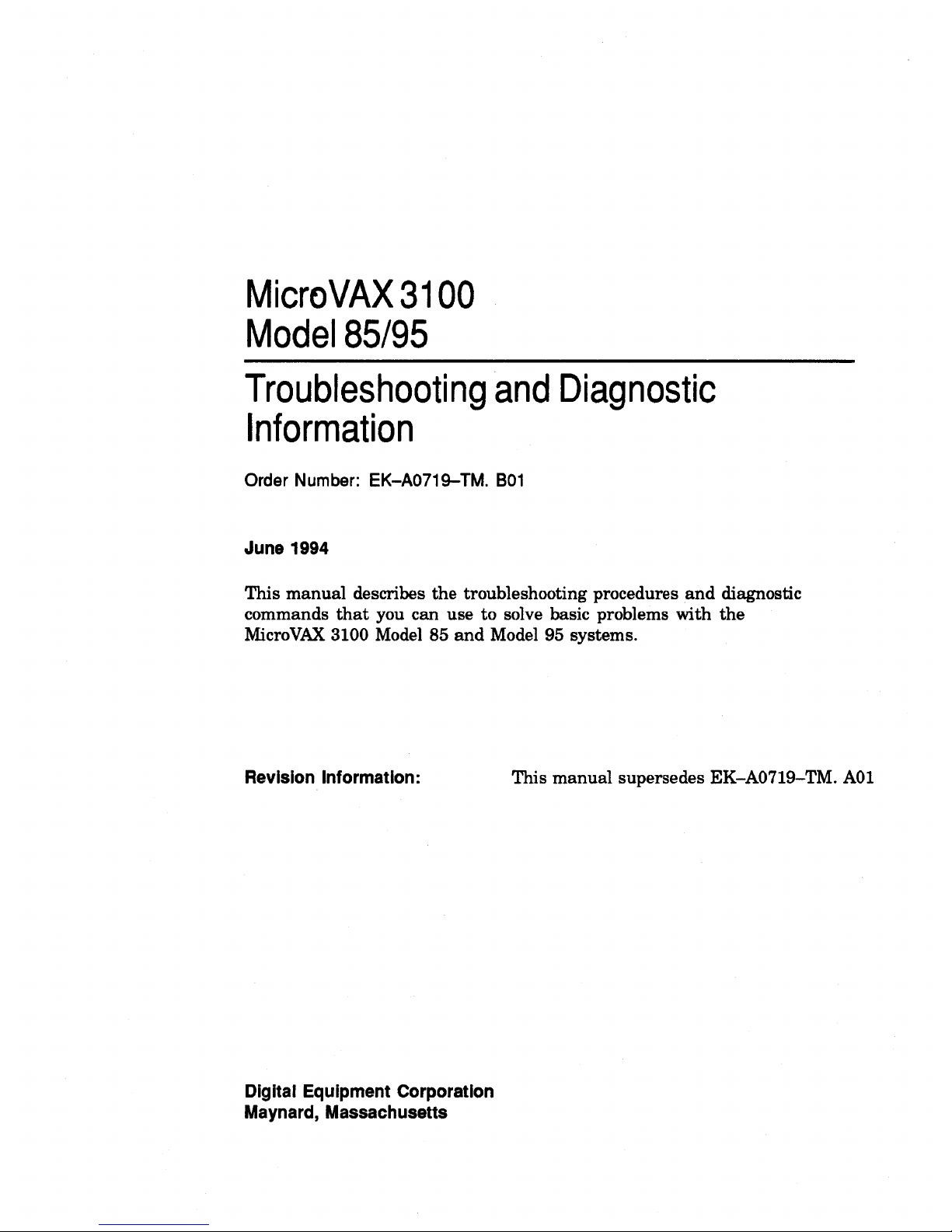
MicroVAX
3100
Model
85/95
Troubleshooting
and
Diagnostic
Information
Order Number: EK-A0719-TM.
801
June 1994
This
manual
describes
the
troubleshooting procedures
and
diagnostic
commands
that
you can use to solve basic problems with
the
MicroVAX 3100 Model 85
and
Model 95 systems.
Revision Information:
Digital Equipment Corporation
Maynard, Massachusetts
This
manual
supersedes EK-A0719-TM.
AOI
Page 2
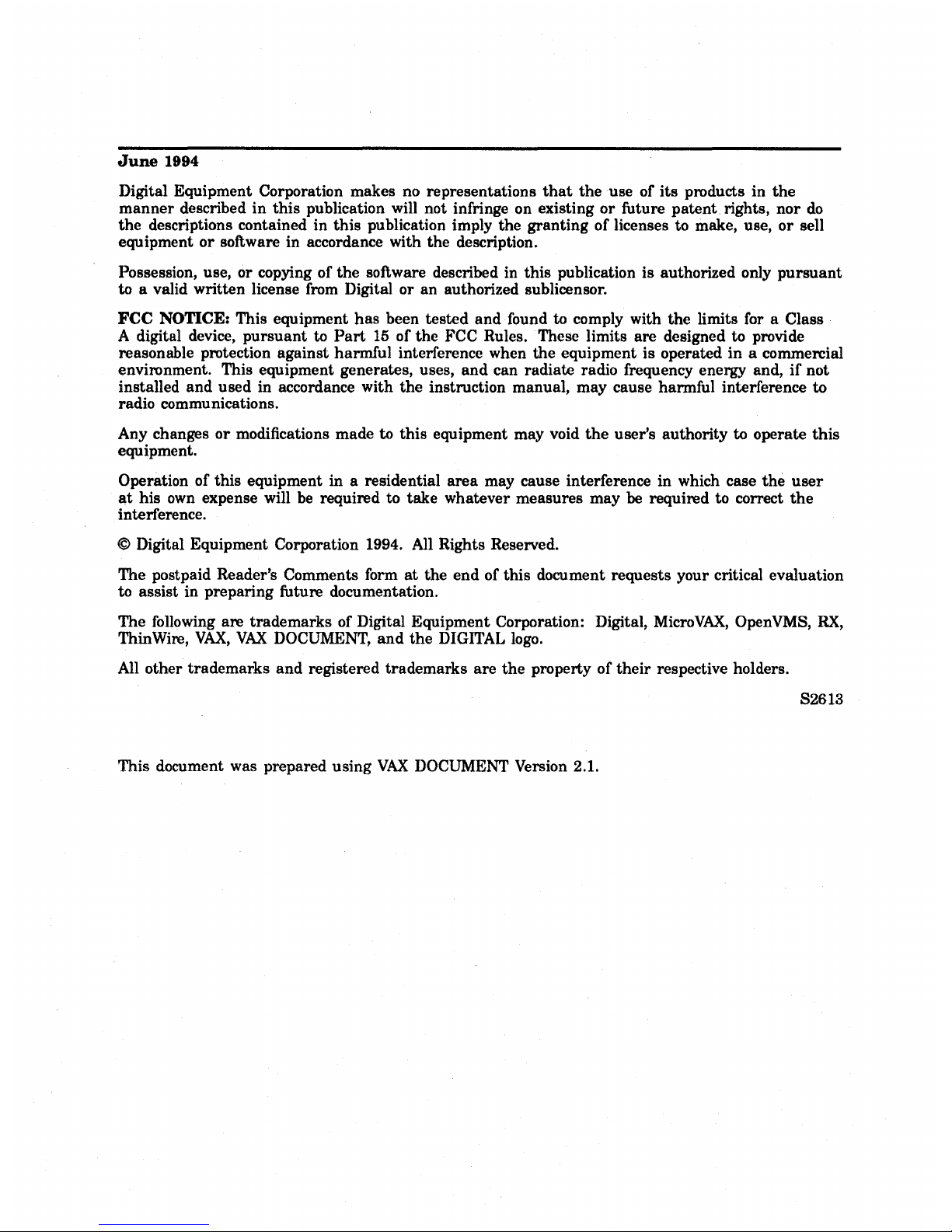
June
1994
Digital Equipment Corporation makes no representations
that
the
use of
its
products in
the
manner
described
in
this
publication will not infringe on existing
or
future patent. rights,
nor
do
the
descriptions contained in
this
publication imply the granting of licenses to make, use,
or
sell
equipment
or
software in accordance with the description.
Possession, use, or copying of
the
software described in this publication is authorized only
pursuant
to a valid written license from Digital or an authorized sublicensor.
FCC NOTICE: This equipment
has
been tested and· found to comply with
the
limits for a Class
A digital device,
pursuant
to
Part
15
of
the
FCC Rules. These limits are designed to provide
reasonable protection against harmful interference when the equipment is operated
in
a commercial
environment. This equipment generates, uses,
and
can radiate radio frequency energy and,
if
not
installed
and
used in accordance with
the
instruction manual, may cause harmful interference to
radio communications.
Any changes
or
modifications made to
this
equipment may void
the
user's authority to operate
this
equipment.
Operation of this equipment in a residential
area
may cause interference in which case
the
user
at
his
own
expense will be required to
take
whatever measures may be required to correct
the
interference.
© Digital Equipment Corporation 1994. All Rights Reserved.
The postpaid Reader's Comments form
at
the end of
this
document requests your critical evaluation
to assist in preparing future documentation.
The following are trademarks of Digital Equipment Corporation: Digital,
MicroVAX,
OpenVM8,
RX,
ThinWire,
VAX,
VAX
DOCUMENT,
and
the
DIGITAL logo.
All other trademarks
and
registered trademarks are
the
property of
their
respective holders.
82613
This document was prepared using
VAX
DOCUMENT Version 2.1.
Page 3
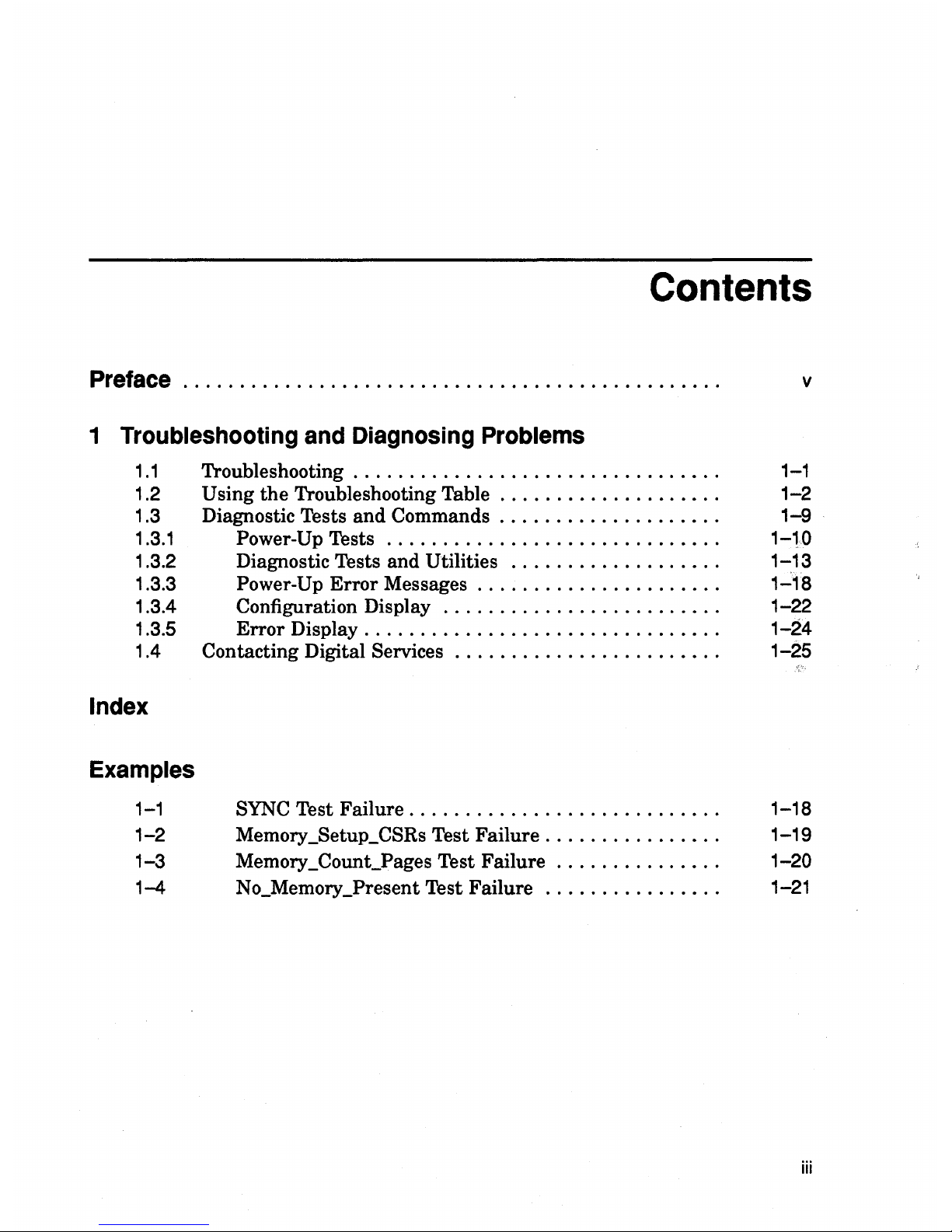
Contents
Preface.
. . . .
..
. . . . . . .
..
. . .
....
...
. .
... ...
..........
...
. v
1 Troubleshooting and Diagnosing Problems
1.1
1.2
1.3
1.3.1
1.3.2
1.3.3
1.3.4
1.3.5
1.4
Index
Examples
1-1
1-2
1-3
1-4
'l'roubleshooting . . . . . . . . . . . . . . . . . . . . . . . . . . . . . .
..
.
U sing
the
'l'roubleshooting Table
...................
.
Diagnostic Tests and Commands
...................
.
Power-Up Tests
.............................
.
Diagnostic Tests and
Utilities
..................
.
Power-Up Error Messages
.....................
.
Configuration Display
........................
.
Error
Display
...............................
.
Contacting Digital Services
.......................
.
SYNC
Test Failure
...........................
.
Memory _Setup_CSRs Test Failure
...............
.
Memory _Count_Pages Test Failure
..............
.
No_Memory_Present Test Failure
...............
.
1-1
1-2
1-9
1-10
1-13
1-18
1-22
1-24
1-25
1-18
1-19
1-20
1-21
iii
Page 4
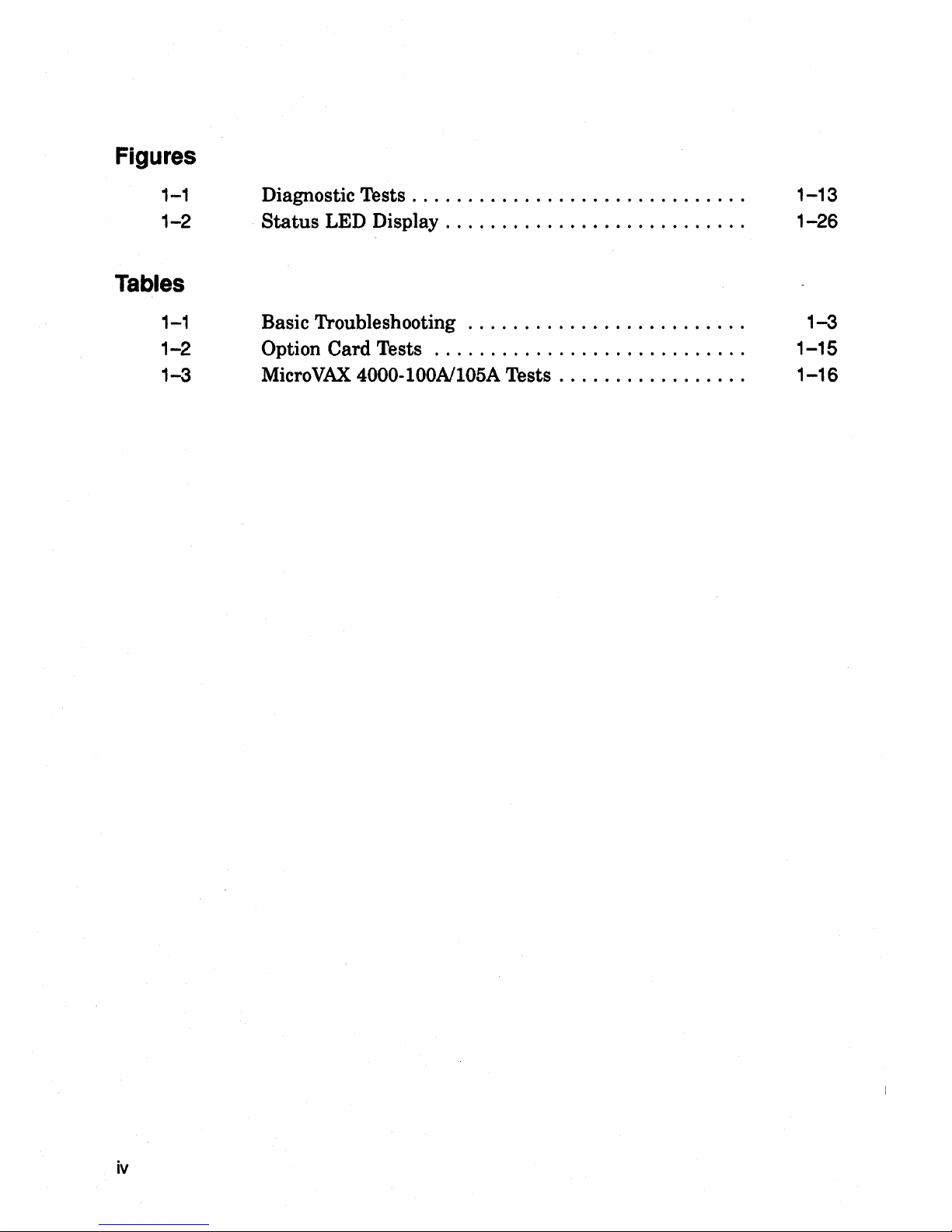
Figures
1-1
1-2
Tables
1-1
1-2
1-3
iv
Diagnostic Tests . . . . . . . . . . . . . . . . . . . . . . . . . . . . . .
Status
LED Display
..........................
.
Basic Troubleshooting
........................
.
Option Card Tests
...........................
.
MicroVAX
4000-100A/I05A Tests
................
.
1-13
1-26
1-3
1-15
1-16
Page 5
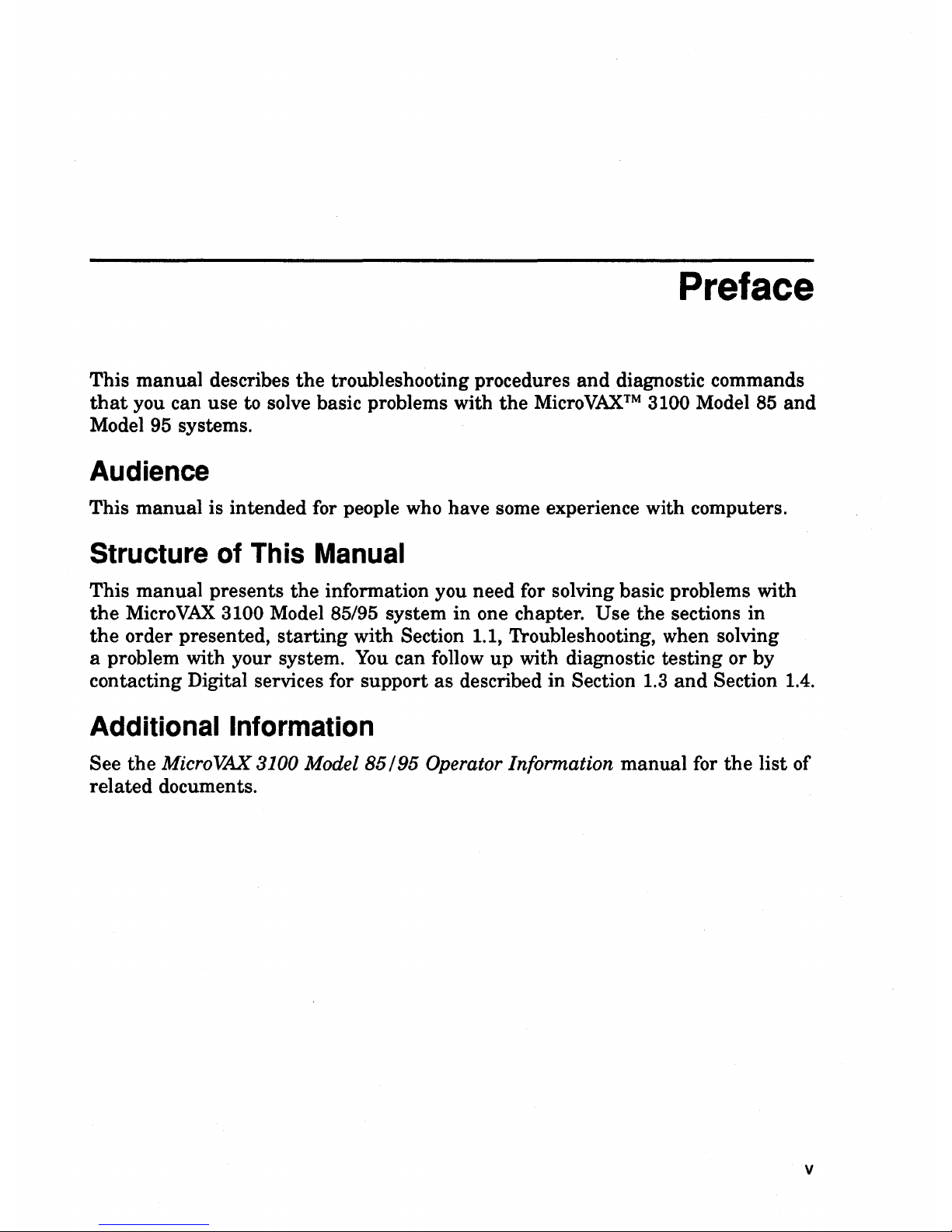
Preface
This
manual
describes
the
troubleshooting procedures
and
diagnostic commands
that
you can use to solve basic problems with
the
MicroVAXTM
3100 Model
85
and
Model 95 systems.
Audience
This
manual
is intended for people who have some experience with computers.
Structure of This Manual
This
manual
presents
the
information you need for solving basic problems with
the
MicroVAX
3100 Model 85/95 system in one chapter. Use the sections in
the
order presented,
starting
with Section 1.1, Troubleshooting, when solving
a problem with your system.
You
can follow
up
with diagnostic testing or by
contacting Digital services for support as described in
Section
1.3
and
Section 1.4.
Additional Information
See
the
MicroVAX 3100 Model 85195 Operator Information
manual
for
the
list of
related documents.
v
Page 6
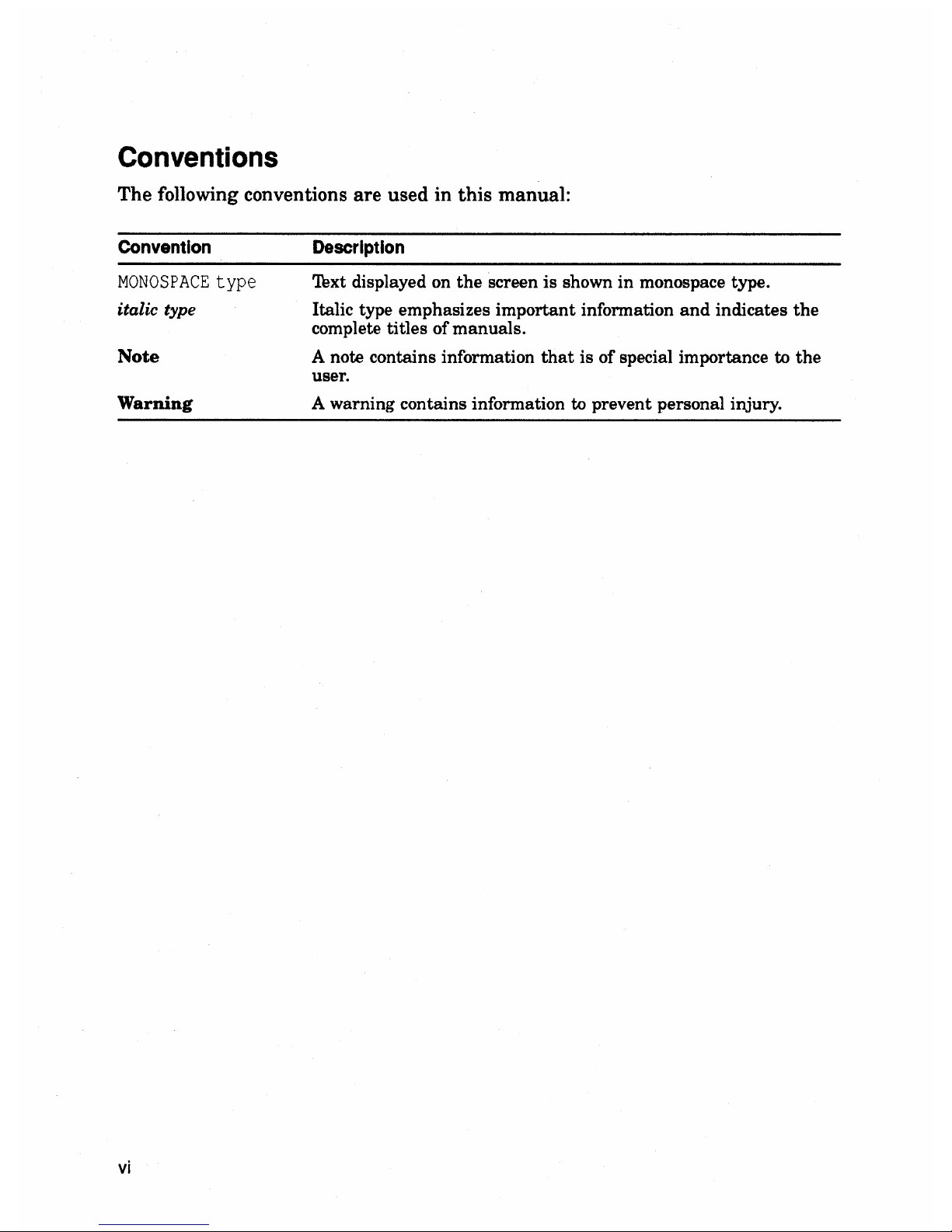
Conventions
The following conventions are used in this manual:
Convention
MONOSPACE
type
italic type
Note
Warning
vi
Description
'!ext displayed on
the
screen
is
shown
in
monospace type.
Italic type emphasizes
important
information
and
indicates
the
complete titles
of
manuals.
A note contains information
that
is
of
special importance to
the
user.
A warning contains information
to
prevent personal injury.
Page 7
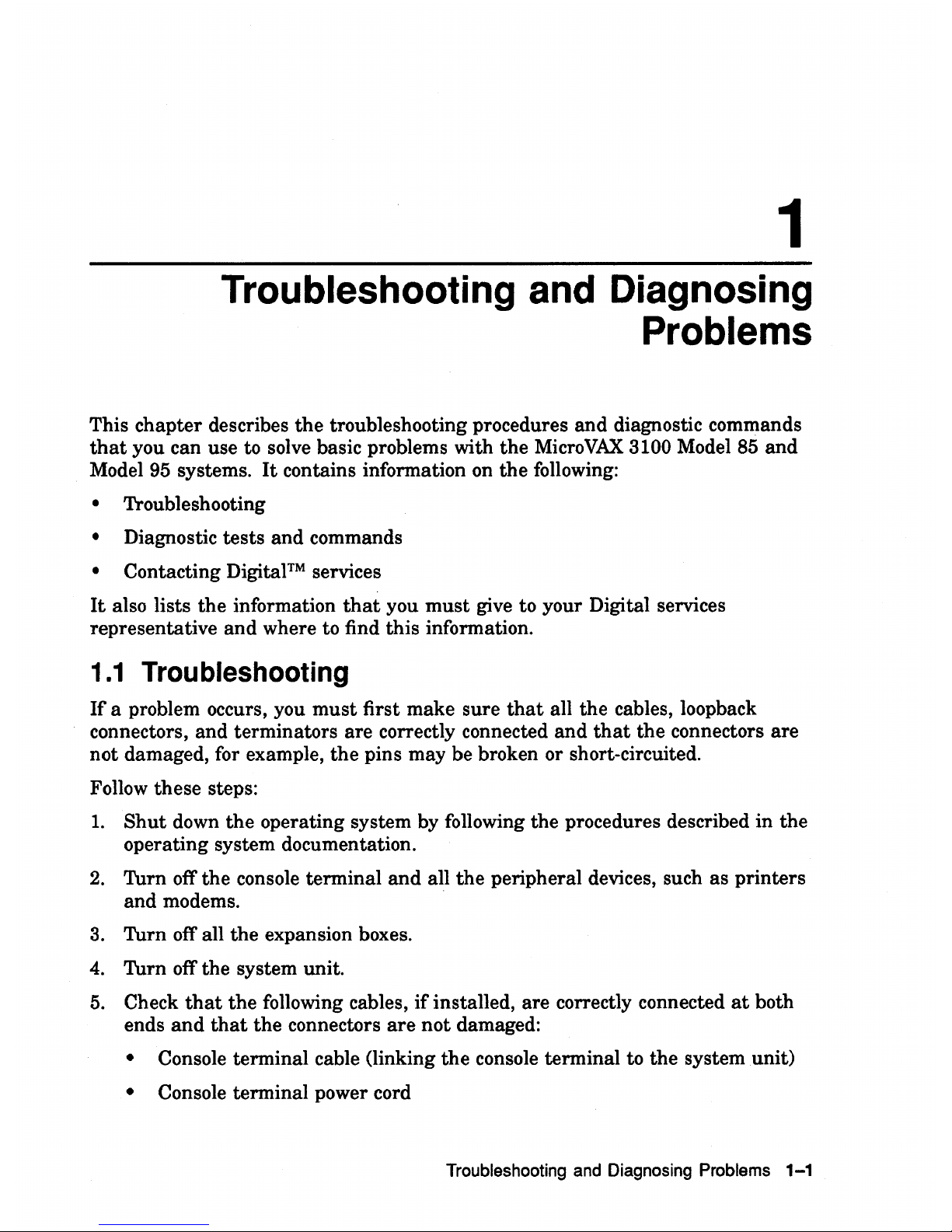
1
Troubleshooting and Diagnosing
Problems
This chapter describes
the
troubleshooting procedures and diagnostic commands
that
you can use to solve basic problems with the
MicroVAX
3100 Model 85
and
Model
95
systems.
It
contains information on
the
following:
• Troubleshooting
• Diagnostic tests and commands
• Contacting DigitaPM services
It
also lists
the
information
that
you
must
give to your Digital services
representative
and
where to find this information.
1.1
Troubleshooting
If
a problem occurs, you
must
first make sure
that
all the cables, loopback
connectors, and terminators are correctly connected
and
that
the
connectors are
not damaged, for example,
the
pins may be broken or short-circuited.
Follow these steps:
1.
Shut
down
the
operating system by following the procedures described in the
operating system documentation.
2.
Turn off
the
console terminal
and
all
the
peripheral devices, such as printers
and moderns.
3.
Turn off all the expansion boxes.
4.
Turn off the system unit.
5.
Check
that
the
following cables,
if
installed, are correctly connected
at
both
ends
and
that
the
connectors
are
not
damaged:
• Console terminal cable Oinking
the
console terminal to the system unit)
• Console terminal power cord
Troubleshooting
and
Diagnosing Problems 1-1
Page 8
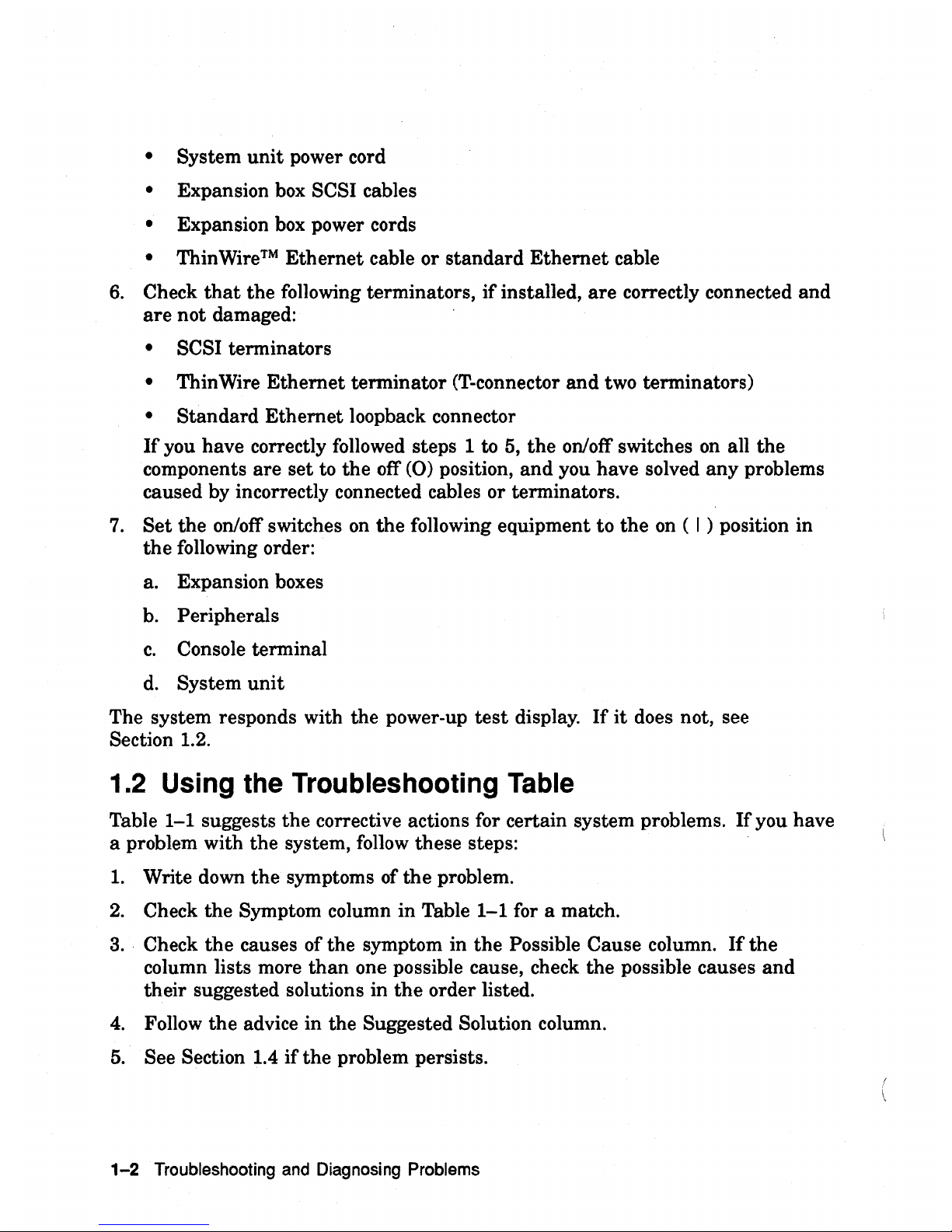
• System
unit
power cord
• Expansion box SCSI cables
• Expansion box power cords
• Thin Wire ™ Ethernet cable or
standard
Ethernet
cable
6.
Check
that
the following terminators,
if
installed,
are
correctly connected and
are
not damaged:
• SCSI terminators
• Thin Wire
Ethernet
terminator (T-connector
and
two terminators)
•
Standard
Ethernet loopback connector
If
you have correctly followed steps 1 to 5,
the
on/off switches
on
all the
components
are
set to
the
off
(0)
position,
and
you have solved
any
problems
caused by incorrectly connected cables or terminators.
7.
Set
the on/off switches
on
the
following equipment to
the
on
( I ) position in
the
following order:
a.
Expansion boxes
b.
Peripherals
c.
Console terminal
d.
System
unit
The system responds with the power-up
test
display.
If
it
does not, see
Section 1.2.
1.2 Using the Troubleshooting Table
Table
1-1
suggests the corrective actions for certain system problems.
If
you have
a problem with the system, follow these steps:
1.
Write down
the
symptoms of
the
problem.
2.
Check the Symptom column in Table
1-1
for a match.
3.
Check
the
causes of the symptom in
the
Possible Cause column.
If
the
column lists more
than
one possible cause, check the possible causes
and
their suggested solutions in
the
order listed.
4.
Follow
the
advice in the Suggested Solution column.
5.
See Section 1.4
if
the problem persists.
1-2
Troubleshooting
and
Diagnosing Problems
Page 9
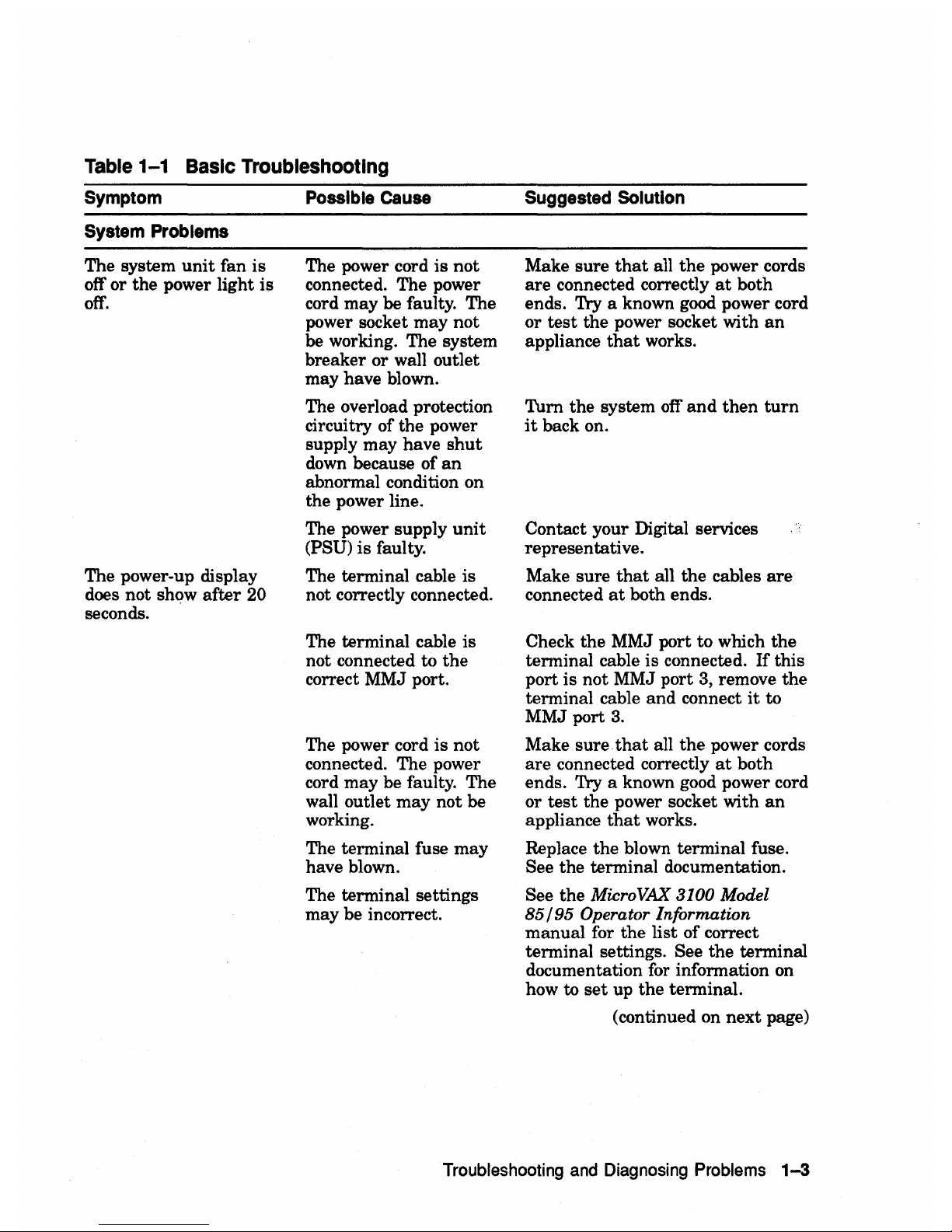
Table
1-1
Basic Troubleshooting
Symptom
System
Problems
The system
unit
fan is
off'
or
the
power light
is
off'.
The power-up display
does not show
after
20
seconds. .
Possible
cause
The power cord is
not
connected. The power
cord may
be
faulty. The
power socket may
not
be working. The system
breaker
or
wall outlet
may have blown.
The overload protection
circuitry of the power
supply may have
shut
down because
of
an
abnormal condition on
the power line.
The power supply
unit
(PSU)
is
faulty.
The terminal cable is
not correctly connected.
The terminal cable is
not connected to
the
correct MMJ port.
The power cord is
not
connected. The power
cord may be faulty. The
wall outlet
may
not be
working.
The terminal fuse
may
have blown.
The terminal settings
may be incorrect.
Suggested
Solution
Make sure
that
all
the
power cords
are
connected correctly
at
both
ends.
Try a known good power cord
or
test
the
power socket with
an
appliance
that
works.
Tum the system
off'
and
then
turn
it
back on.
Contact your Digital services
representative.
Make sure
that
all
the
cables
are
connected
at
both ends.
Check the MMJ port
to
which
the
terminal cable is connected.
If
this
port
is
not
MMJ port 3, remove
the
terminal cable
and
connect
it
to
MMJ port
3.
Make sure.
that
all
the
power cords
are
connected correctly
at
both
ends.
Try a known good power cord
or
test
the power socket with
an
appliance
that
works.
Replace
the
blown terminal fuse.
See the terminal documentation.
See
the
MicroVAX 3100 Model
85/95
Operator Information
manual
for the list
of
correct
terminal settings.
See
the
terminal
documentation for information on
how to
set
up
the
terminal.
(continued on
next
page)
Troubleshooting
and
Diagnosing
Problems
1-3
Page 10
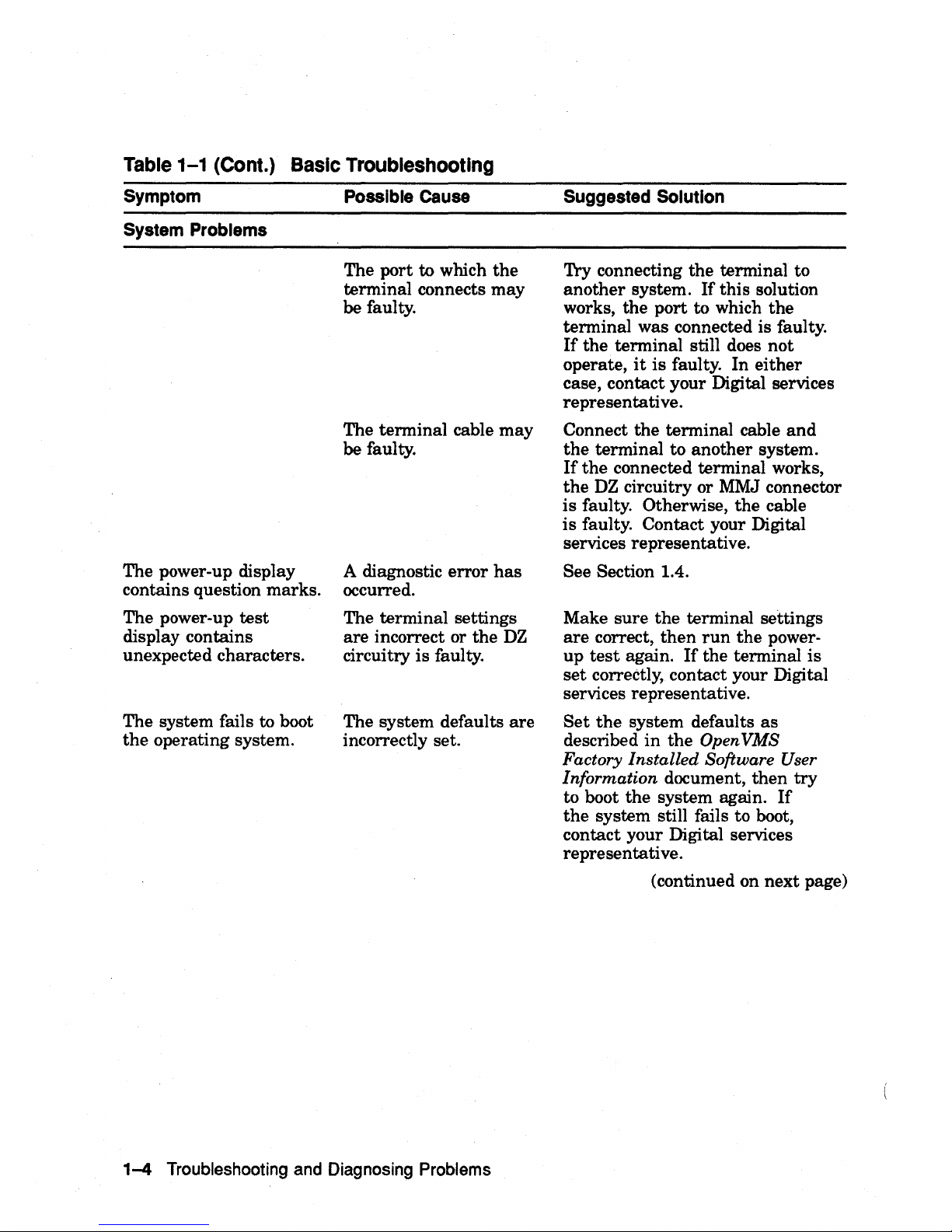
Table
1-1
(Cont.) Basic Troubleshooting
Symptom
System
Problems
The power-up display
contains question marks.
The power-up
test
display contains
unexpected characters.
The system fails to boot
the
operating system.
Possible
Cause
The port to which
the
terminal connects may
be faulty.
The terminal cable
may
be faulty.
A diagnostic
error
has
occurred.
The terminal settings
are
incorrect or
the
DZ
circuitry is faulty.
The system defaults
are
incorrectly set.
1-4
Troubleshooting and Diagnosing Problems
Suggested
Solution
Try connecting
the
terminal to
another
system.
If
this
solution
works,
the
port
to which
the
terminal was connected is faulty.
If
the terminal still does not
operate,
it
is faulty. In either
case, contact your Digital services
representative.
Connect
the
terminal cable
and
the
terminal to
another
system.
If
the
connected terminal works,
the
DZ
circuitry or MMJ connector
is faulty. Otherwise,
the
cable
is
faulty. Contact your Digital
services representative.
See Section 1.4.
Make sure
the
terminal settings
are
correct,
then
run
the
power-
up
test
again.
If
the terminal
is
set
correctly, contact your Digital
services representative.
Set
the
system defaults
as
described
in
the
Open
VMS
Factory Installed Software User
Information
document,
then
try
to boot
the
system again.
If
the
system still fails to boot,
contact your Digital services
representative.
(continued on next page)
Page 11
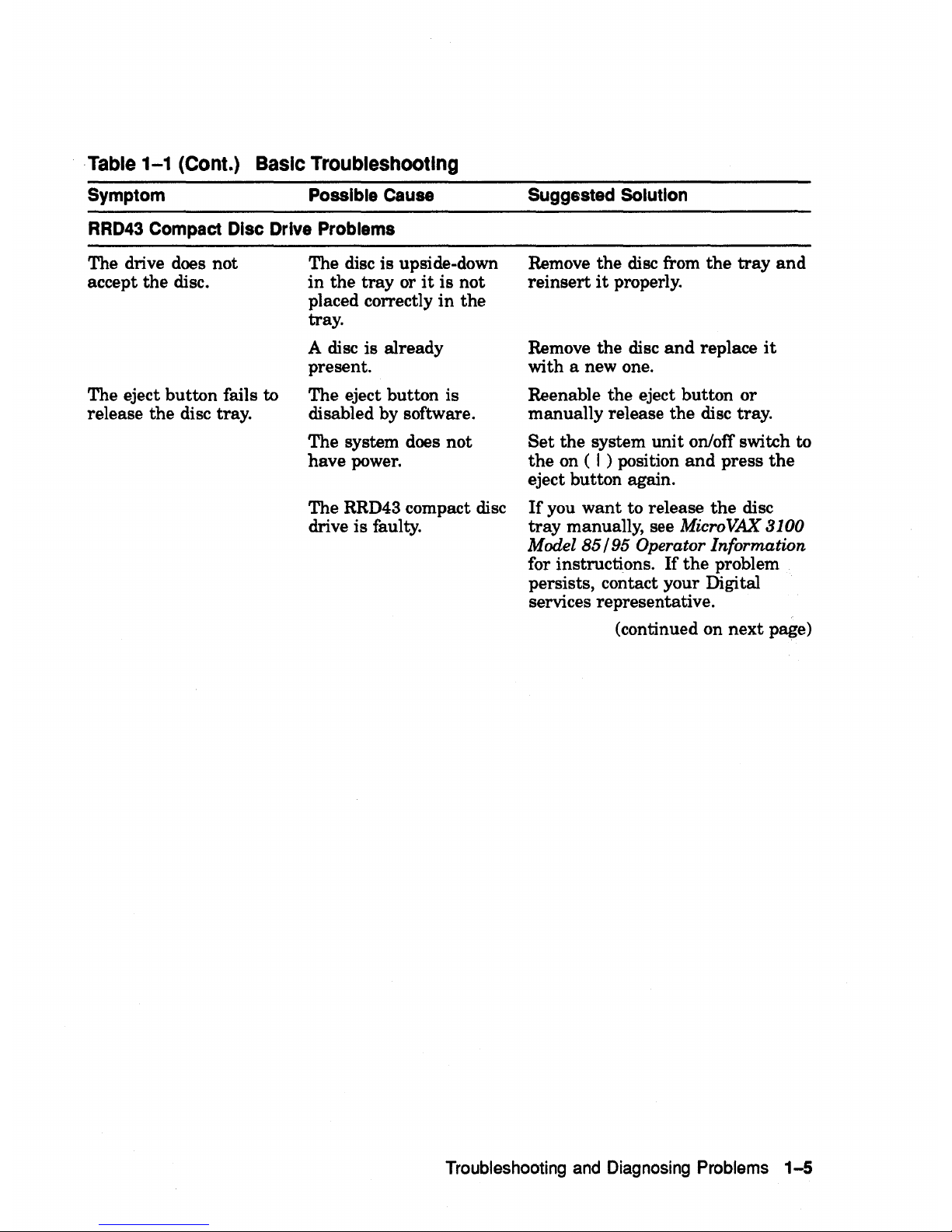
Table
1-1
(Cont.) Basic Troubleshooting
Symptom
Possible
Cause
RRD43
Compact
Disc
Drive
Problems
The drive does not
accept
the
disc.
The eject button fails to
release the disc tray.
The disc is upside-down
in
the
tray
or
it
is
not
placed correctly
in
the
tray.
A disc is already
present.
The eject button is
disabled by software.
The system does
not
have power.
The RRD43 compact disc
drive is faulty.
Suggested
Solution
Remove
the
disc from
the
tray
and
reinsert
it
properly.
Remove the disc
and
replace
it
with a new one.
Reenable the eject button
or
manually release the disc tray.
Set
the system
unit
on/off switch to
the
on ( I ) position
and
press
the
eject button again.
If
you
want
to release
the
disc
tray
manually, see MicroVAX 3100
Model
85/95
Operator Information
for instructions.
If
the
problem
persists, contact your Digital
services representative.
(continued on
next
page)
Troubleshooting
and
Diagnosing
Problems
1-5
Page 12
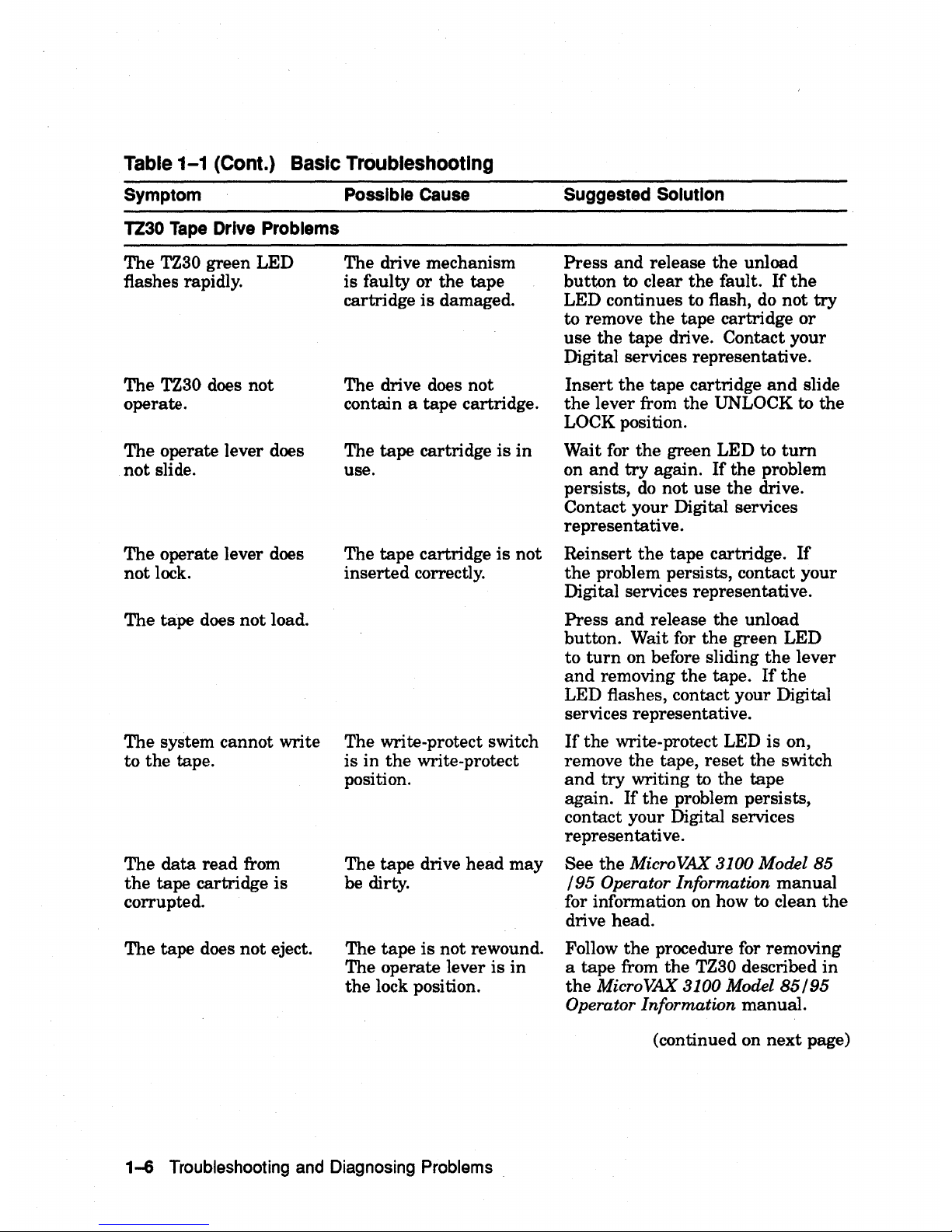
Table
1-1
(Cont.) Basic Troubleshooting
Symptom
TZ30
Tape
Drive
Problems
The TZ30 green LED
flashes rapidly.
The
TZ30 does not
operate.
The operate lever does
not
slide.
The operate lever does
not lock.
The tape does
not
load.
The system cannot write
to the tape.
The
data
read
from
the
tape cartridge is
corrupted.
The tape does
not
eject.
Possible
Cause
The drive mechanism
is faulty or
the
tape
cartridge
is
damaged.
The drive does not
contain a tape cartridge.
The
tape
cartridge
is
in
use.
The
tape
cartridge
is
not
inserted correctly.
The write-protect switch
is in
the
write-protect
position.
The
tape
drive head
may
be dirty.
The
tape
is not rewound.
The operate lever is
in
the
lock position.
1-6
Troubleshooting and Diagnosing Problems
Suggested
Solution
Press
and
release
the
unload
button to clear the fault.
If
the
LED continues to flash,
do
not
try
to remove
the
tape cartridge
or
use
the
tape
drive. Contact your
Digital services representative.
Insert
the
tape
cartridge
and
slide
the
lever from the UNLOCK to the
LOCK position.
Wait for
the
green LED to
turn
on
and
try
again.
If
the problem
persists,
do
not use
the
drive.
Contact your Digital services
representative.
Reinsert
the
tape cartridge.
If
the
problem persists, contact your
Digital services representative.
Press
and
release the unload
button. Wait for
the
green LED
to
turn
on before sliding
the
lever
and
removing
the
tape.
If
the
LED flashes, contact your Digital
services representative.
If
the
write-protect LED
is
on,
remove the tape,
reset
the
switch
and
try
writing to the tape
again.
If
the
problem persists,
contact your Digital services
representative.
See the MicroVAX 3100 Model
85
/95
Operator Information
manual
for infonnation on how to clean
the
drive head.
Follow
the
procedure for removing
a tape from the
TZ30 described
in
the
MicroVAX 3100 Model
85/95
Operator Information manual.
(continued on
next
page)
Page 13
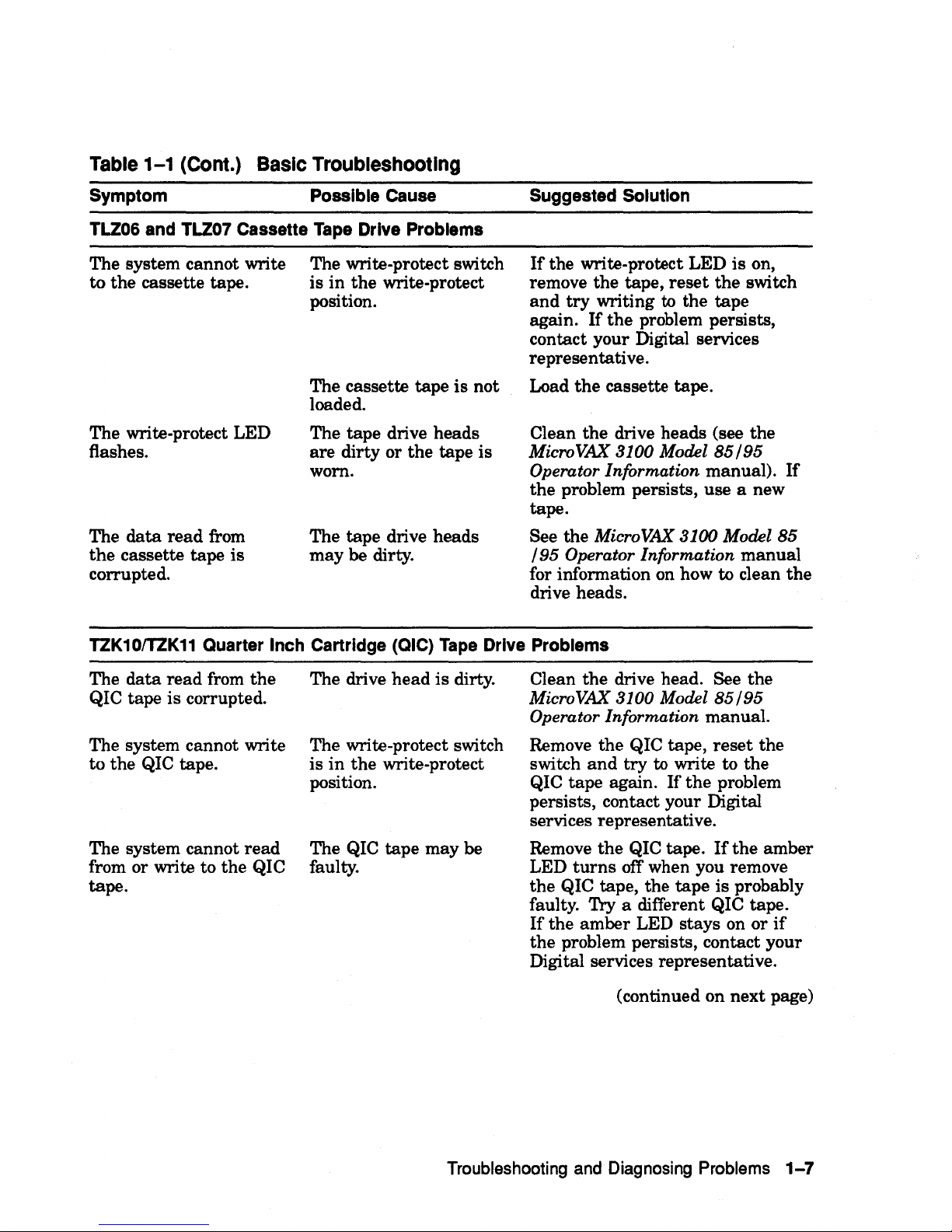
Table
1-1
(Cont.) Basic Troubleshooting
Symptom
Possible
Cause
TLZ06
and
TLZ07
Cassette
Tape
Drive
Problems
The system cannot write
to
the
cassette tape.
The write-protect LED
flashes.
The
data
read
from
the
cassette tape
is
corrupted.
The write-protect switch
is
in
the
write-protect
position.
The cassette tape
is
not
loaded.
The tape drive heads
are
dirty
or
the
tape is
worn.
The tape drive heads
may
be dirty.
Suggested
Solution
If
the write-protect LED is on,
remove the tape,
reset
the
switch
and
try
writing
to
the tape
again.
If
the
problem persists,
contact your Digital services
representative.
Load
the
cassette tape.
Clean
the
drive heads (see
the
MicroVAX 3100 Model 85195
Operator Information manual).
If
the
problem persists, use a new
tape.
See
the
MicroVAX 3100 Model 85
195 Operator Information
manual
for information on how to clean
the
drive heads.
TZK10ITZK11
Quarter
Inch
Cartridge
(QIC)
Tape
Drive
Problems
The
data
read
from
the
QIC tape is corrupted.
The system cannot write
to
the QIC tape.
The system cannot
read
from or write to
the
QI C
tape.
The drive
head
is dirty.
The write-protect switch
is
in
the
write-protect
position.
The QIC tape may be
faulty.
Clean
the
drive head. See
the
MicroVAX 3100 Model 85195
Operator Information manual.
Remove
the
QIC tape,
reset
the
switch
and
try
to
write to the
QIC
tape
again.
If
the
problem
persists, contact your Digital
services representative.
Remove
the
QIC tape.
If
the
amber
LED
turns
off when you remove
the
QIC tape, the
tape
is probably
faulty.
Try a different QIC tape.
If
the
amber
LED stays on
or
if
the
problem persists, contact your
Digital services representative.
(continued on next page)
Troubleshooting and Diagnosing Problems
1-7
Page 14
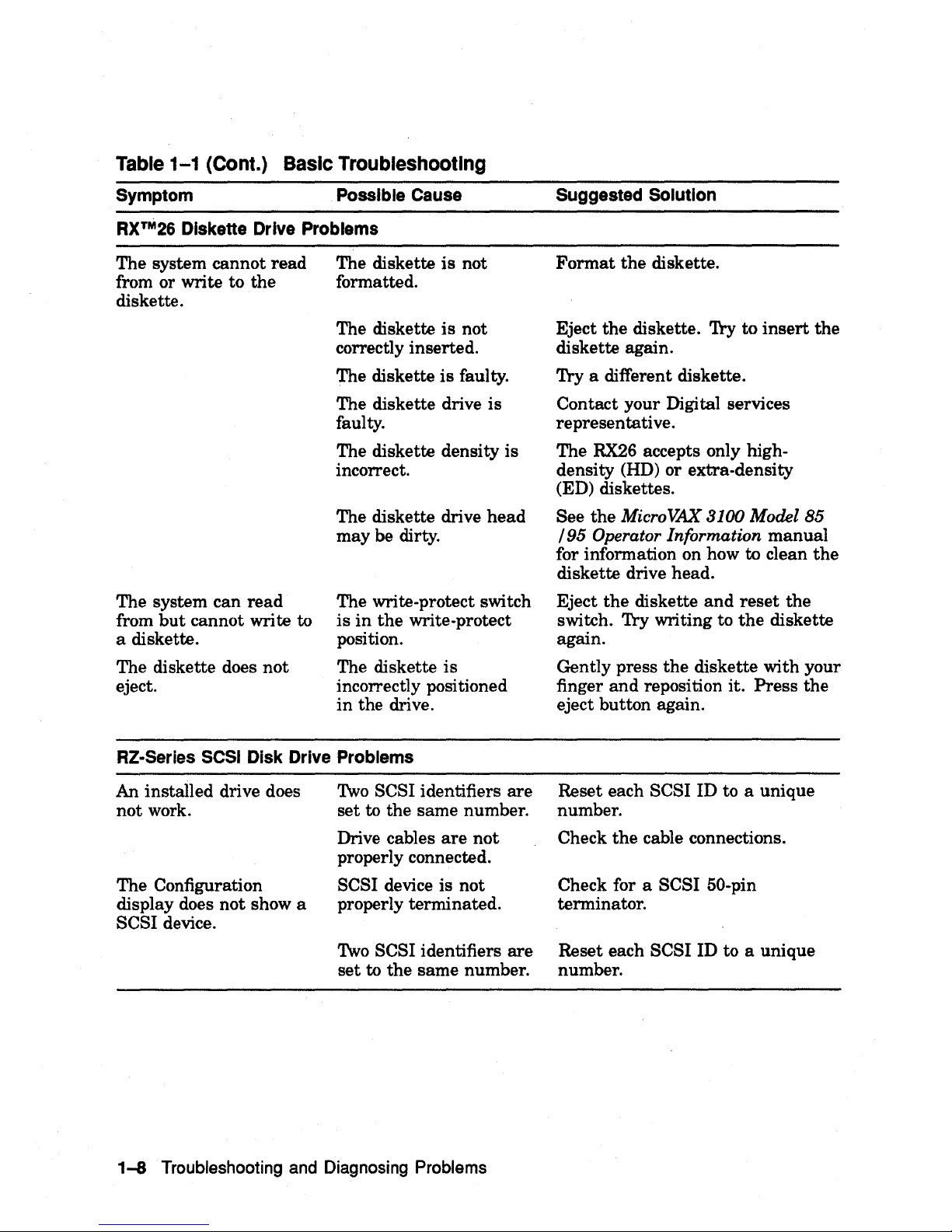
Table 1-1 (Cont.) Basic Troubleshooting
Symptom
Possible Cause
RX™26
Diskette Drive Problems
The system cannot
read
from or write to the
diskette.
The system can
read
from
but
cannot write to
a diskette.
The diskette does
not
eject.
The diskette
is
not
formatted.
The diskette
is
not
correctly inserted.
The diskette
is
faulty.
The diskette drive is
faulty.
The diskette density is
incorrect.
The diskette drive
head
may be dirty.
The write-protect switch
is
in
the
write-protect
position.
The diskette is
incorrectly positioned
in
the drive.
RZ-Series SCSI Disk Drive Problems
An
installed drive does
not
work.
The Configuration
display does
not
show a
SCSI device.
Two
SCSI identifiers
are
set to the same number.
Drive cables
are
not
properly connected.
SCSI device is not
properly terminated.
Two
SCSI identifiers
are
set
to the same number.
1-8
Troubleshooting and Diagnosing Problems
Suggested Solution
Format
the
diskette.
Eject the diskette.
Try
to
insert
the
diskette again.
Try
a different diskette.
Contact your Digital services
representative.
The
RX26
accepts only high-
density (HD)
or
extra-density
(ED) diskettes.
See
the
Micro VAX 3100 Model
85
/95
Operator Information manual
for information on how to clean
the
diskette drive head.
Eject
the
diskette
and
reset
the
switch. Try writing to
the
diskette
again.
Gently press
the
diskette with your
finger
and
reposition it.
Press
the
eject button again.
Reset each
SCSI ID to a unique
number.
Check
the
cable connections.
Check for a
SCSI 50-pin
terminator.
Reset each
SCSI ID to a unique
number.
Page 15
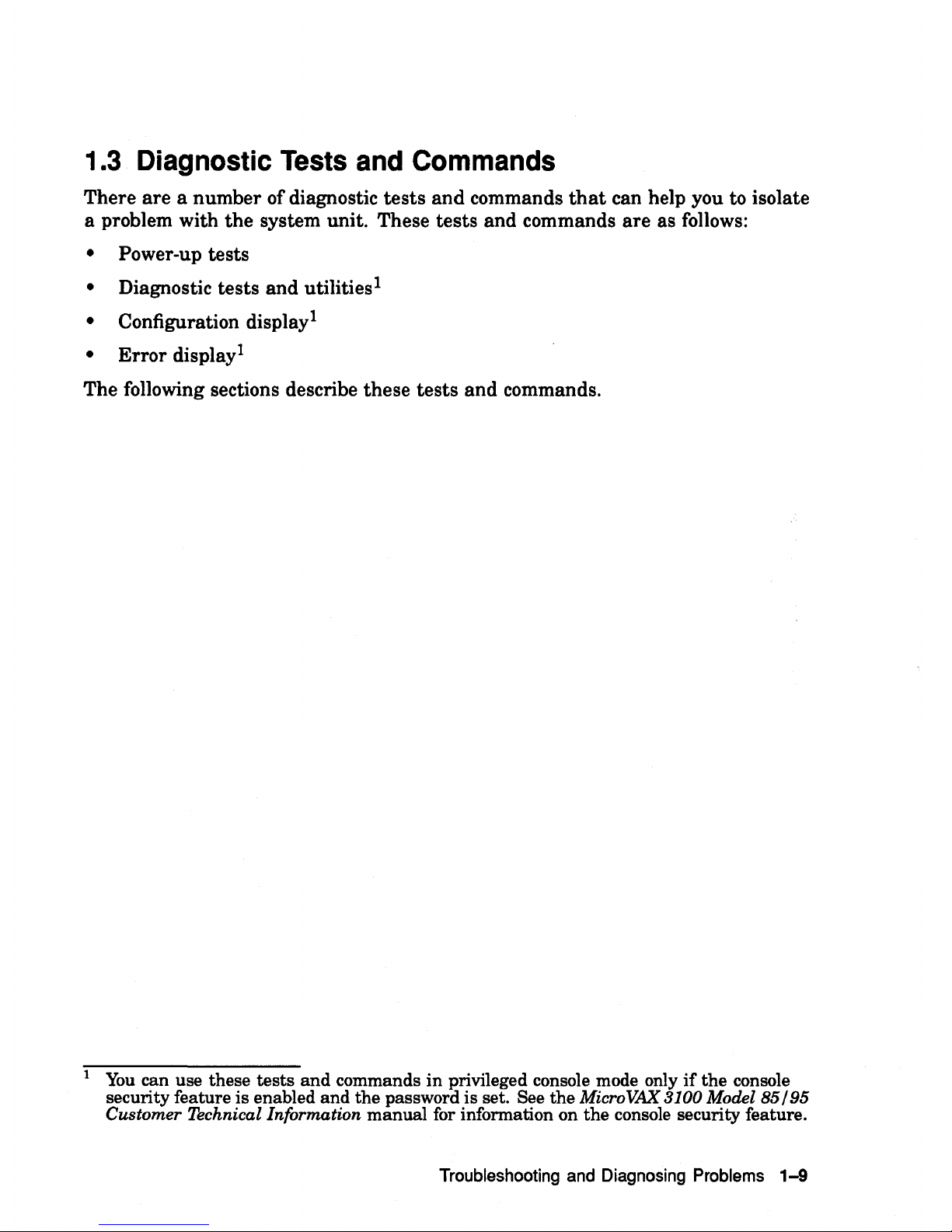
1.3
Diagnostic
Tests
and
Commands
There
are
a number of diagnostic tests and commands
that
can help you to isolate
a problem with the system unit. These tests and commands are as follows:
• Power-up tests
• Diagnostic tests and utilities
1
• Configuration displayl
• Error displayl
The following sections describe these tests and commands.
1
You
can use these
tests
and
commands
in
privileged console mode only
if
the
console
security feature is enabled
and
the
password is set. See
the
MicroVAX 3100 Model
85/95
Customer Technical Information
manual
for information on
the
console security feature.
Troubleshooting and Diagnosing Problems
1-9
Page 16
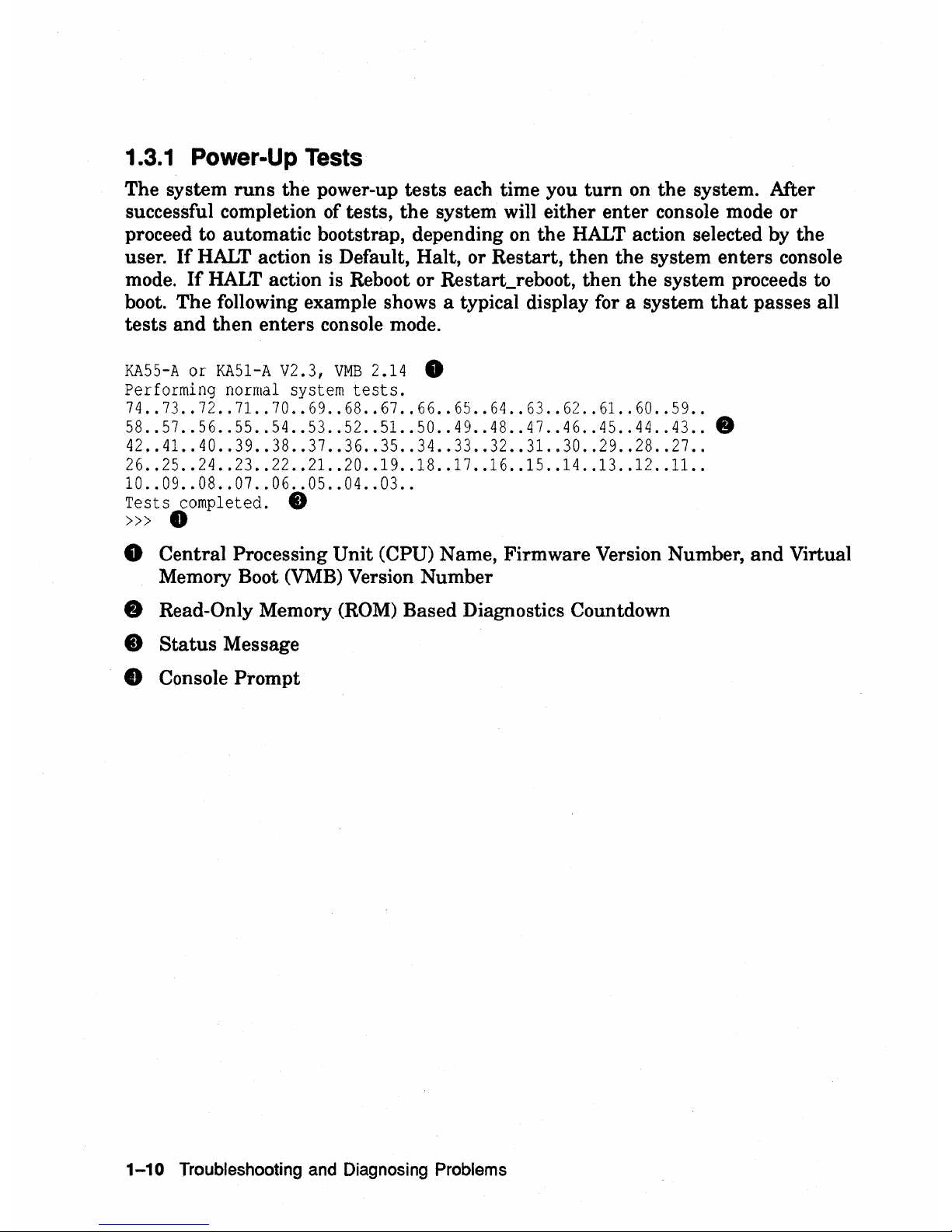
1.3.1 Power-Up Tests
The system runs the power-up tests each time you turn
on
the system. Mter
successful completion of tests, the system will either enter console mode
or
proceed to automatic bootstrap, depending
on
the
HALT
action selected by the
user.
If
HALT
action is Default, Halt,
or
Restart, then the system enters console
mode.
If
HALT
action is Reboot
or
Restart_reboot, then the system proceeds
to
boot. The following example shows a typical display
for
a system that passes all
tests and then enters console mode.
KA55-A
or
KA51-A
V2.3,
VMB
2.14
..
Performing
normal system
tests.
74
..
73
..
72
..
71..70
..
69
..
68
..
67
..
66
..
65
..
64
..
63
..
62
..
61. .60
..
59
..
58
..
57
•.
56
..
55
.•
54
..
53
.•
52
..
51.
.50
..
49
..
48
..
47
..
46
..
45
..
44
..
43
....
42
•.
41.
.40
•.
39
.•
38
•.
37
..
36
.•
35
..
34
.•
33
..
32
•.
31. .30
..
29
..
28
..
27
..
26
..
25
.•
24
..
23
•.
22
•• 21. .20
.•
19
..
18
..
17
•.
16
..
15
.•
14
..
13
..
12
..
11.
.
10
..
09
•.
08
••
07
.•
06
..
05
.•
04
..
03
..
Tests
completed.
tt
»>
•
..
Central Processing Unit (CPU) Name, Firmware Version Number, and Virtual
Memory Boot
(VMB)
Version Number
..
Read-Only Memory
(ROM)
Based Diagnostics Countdown
• Status Message
e Console Prompt
1-10
Troubleshooting
and
Diagnosing
Problems
Page 17
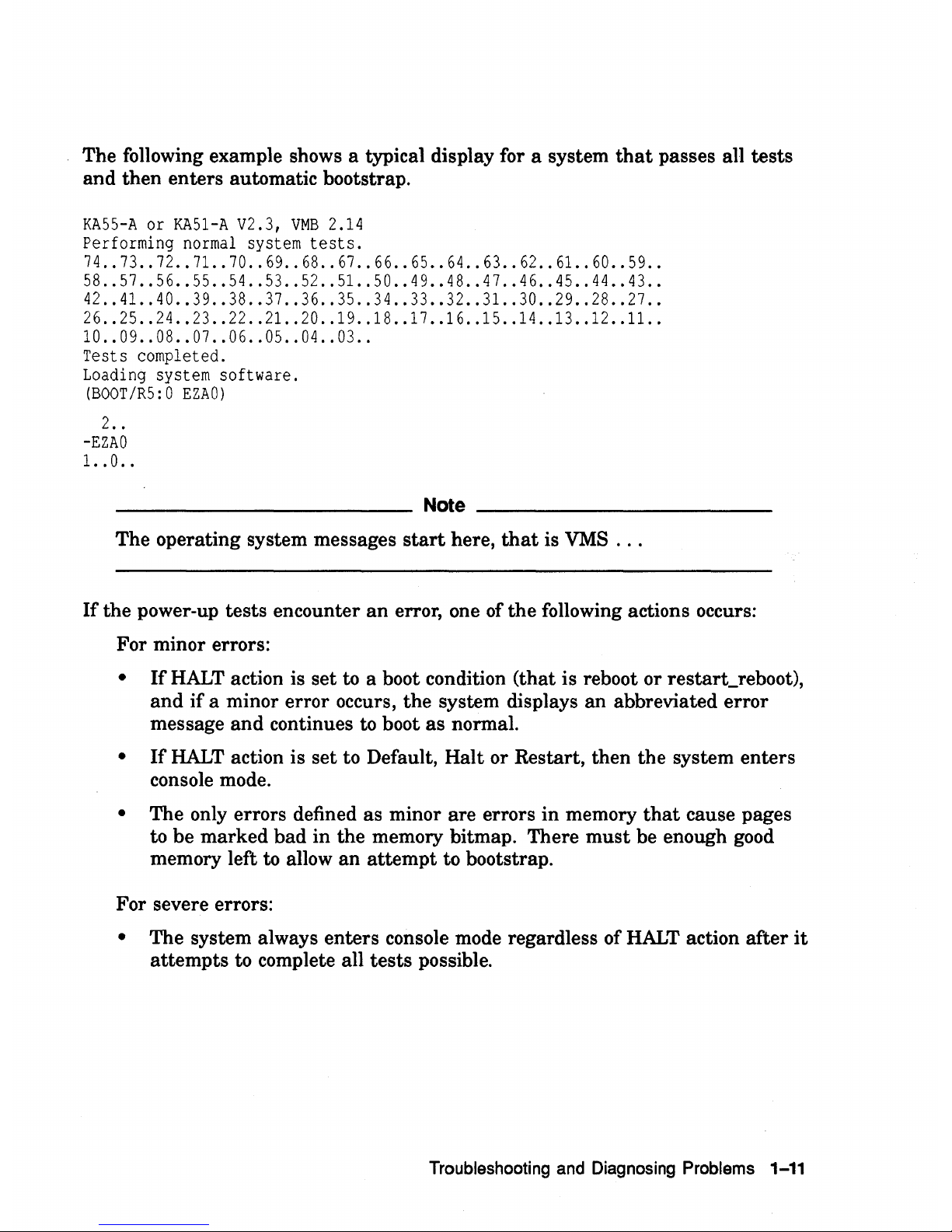
The following example shows a typical display for a system that passes all tests
and then enters automatic bootstrap.
KA55-A
or
KA51-A
V2.3,
VMB
2.14
Performing
normal system
tests.
74
..
73
..
72
..
71..
70
..
69
..
68
..
67
..
66
..
65
..
64
..
63
..
62
..
61..60
..
59
..
58
..
57
..
56
..
55
..
54
..
53
..
52
..
51. .50
..
49
.•
48
..
47
.•
46
•.
45
..
44
..
43
..
42
..
41. .40
..
39
..
38
..
37
..
36
..
35
..
34
..
33
..
32
..
31. .30
•.
29
..
28
..
27
..
26
..
25
..
24
••
23
..
22
..
21. .20
..
19
..
18
..
17
..
16
..
15
..
14
..
13
..
12
•.
11. .
10
..
09
..
08
..
07
..
06
..
05
..
04
..
03
..
Tests
completed.
Loading system
software.
(BOOT
IR5: 0
EZAO)
2
..
-EZAO
1.
.0
..
Note
______________________________________
__
The operating system messages start here, that is
VMS
...
If
the power-up tests encounter an
error,
one of the following actions occurs:
For minor errors:
•
If
HALT
action is set
to
a boot condition (that is reboot
or
restart_reboot),
and
if
a minor error occurs, the system displays an abbreviated error
message and continues
to
boot as normal.
•
If
HALT
action is set to Default, Halt
or
Restart, then the system enters
console mode.
• The only errors defined as minor are errors in memory that cause pages
to be marked bad in the memory bitmap. There must be enough good
memory left
to
allow an attempt to bootstrap.
For
severe errors:
• The system always enters console mode regardless of
HALT
action after
it
attempts to complete all tests possible.
Troubleshooting
and
Diagnosing
Problems
1-11
Page 18

The following example shows a system with a memory error that only affected one
set of memory out of two· sets. Because some memory is still usable, the system
proceeds
to
automatic bootstrap
if
the
HALT
action is set
to
a boot condition.
KA55-A
or
KA51-A
V2.3,
VMB
2.14
Performing normal system
tests.
74
..
73
..
72
..
71..70
..
69
..
68
..
67
..
66
..
65
..
64
..
63
..
62
..
61. .60
..
59
..
58
..
57
..
56
..
55
..
54
..
53
..
52
..
51. .50
..
49
..
48
..
47
..
46
..
45
..
44
..
43
..
42
..
41.
.40
..
39
..
38
..
37
..
36
..
35
..
34
..
33
..
32
..
? Test_Subtest
40
06
Loop_Subtest=OO
Err_Type=FF
DE_Memory_count_pages.lis
31
..
30
..
29
..
28
..
27
..
26
..
25
..
24
..
23
..
22
..
21.
.20
..
19
..
18
..
17
..
16
..
15
..
14
..
13
..
12
..
11. .10
..
09
..
08
..
07
..
06
..
05
..
04
..
03
..
16
MB
RAM,
SIMM
Set
(OA,OB,OC,OD)
present
Memory
Set
0:
04000000
to
04FFFFFF,
16MB, 0 good
pages,
32768
bad pages
64
MB
RAM,
SIMM
Set (1E,1F,lG,1H)
present
Memory
Set 1:
00000000
to
03FFFFFF,
64MB,
131072
good
pages, 0 bad pages
Total of
80MB,
131072
good
pages,
32768
bad pages,
136
reserved pages
Tests completed.
Loading system software.
(BOOT
IR5: 0
EZAO)
2
••
-EZAO
1..0
..
o
? Test_Subtest
40
06
Loop_Subtest=OO
Err_Type=FF
DE_Memory_count_pages.lis
Et
16
MB
RAM,
SIMM
Set
(OA,OB,OC,OD)
present
Memory
Set
0:
04000000
to
04FFFFFF,
16MB, 0 good
pages,
32768
bad
pages
64
MB
RAM,
SIMM
Set (1E,1F,1G,1H)
present
Memory
Set 1:
00000000
to
03FFFFFF,
64MB,
131072
good
pages, 0 bad pages
Total of
80MB,
131072
good
pages,
32768
bad pages,
136
reserved pages
o Operating system messages start here; that is VMS
...
Et
Abbreviated error message for memory error
Memory errors normally cause the results of a
SHOW
MEMORY
display to occur
after the tests are completed and before continuing.
SHOW
MEMORY
is the
most useful command to determine which memory SIMMs are bad when memory
errors
occur.
1-12
Troubleshooting
and
Diagnosing
Problems
Page 19

1.3.2 Diagnostic Tests and Utilities
The diagnostic tests and utilities are similar
to
the power-up tests except that
the power-up tests enable you to test all the devices in the system, whereas the
diagnostic tests and utilities enable you to test single devices and the functions of
single devices.
Figure
1-1
shows a list
of
diagnostic tests obtained
by
entering the following
command:
»>
'1'
9E
Figure
1-1
Diagnostic Tests
Test
#
Address
Name
20052200
SCB
20055850
De
executive
30
2006A53C
Memory
Init
Bitmap
31
2006AB34
Memory-Setup
CSRs
32
2005D148
NMC
registers
33
2005D324
NMC-powerup
34
2005E6D8
SSC-ROM
35
2005FB90
B
Cache
diag
mode
37
20061590
Cache
w-Memory
40
2006B5EO
Memory
count pages
41
20068CEC
Board Reset -
42
20061880
Chk
for
Interrupts
46
200610C4
P Cache-diag
mode
47
2006AD04
Memory
Refresh
48
2006B028
Memory-Addr
shorts
4A
2006A23C
Memory=ECC_SBES
4B
2006940C
Memory
Byte
Errors
4C
20069BAO
Memory-ECC
Logic
4D
20068FE8
Memory=Address
4E
20069188
Memory_Byte
4F
2006B7F4
Memory_Data
51
2005803C
FPA
52
20058530
SSC
Prog timers
53
20058818
SSC-TOY
Clock
54
20057C18
Virtual-Mode
55
20058E6C
Interval
Timer
56
2006507C
SHAC
LPBCK
58
20065D24
SHAC-RESET
59
20062778
SGEC-LPBCK
ASSIST
Parameters
***
mark
Hard
SBEs
******
*********
**********
**
***
bypass
test
mask
*********
bypass-test-mask
*********
SIMM
setO
SIMM
set1 Soft
errs
allowed
*****
*
**********
bypass
test
mask
*********
start a end-incr
cant
on
err
time seconds
*****
start-add
end
add
* cant-on
err
pat2 pat3
****
start-add
end-add
add
incr
cant
on
err
******
start-add
end-add
add-incr
cant-an-err
******
start-add
end-add
add-incr
cant-an-err
******
start-add
end-add
add-incr
cant-an-err
******
start-add
end-add
add-incr
cant
on
err
******
start-add
end-add
add-incr
cant
on
err
******
**********
which timer wait time us
***
repeat_test_250ms_ea Tolerance
***
********
*****
From
bus
To
bus passes
*******
dssi=bus port_number time secs not_pres *
time sees
**
(continued on next page)
Troubleshooting
and
Diagnosing
Problems
1-13
Page 20

Figure 1-1 (Cont.) Diagnostic
Tests
5C
20062010
5F
200619B8
62
20058B1C
63
20058CA4
80
200503CO
81
200596CC
82
200598AC
83
2005A85C
84
2005BF1C
85
20059A9C
86
20059F44
90
20058494
91
20058410
99
2005DC4C
9A
20063FBO
9B
20068E48
9C
2006631C
90
2006C250
9E
2005903C
9F
200681CC
C1
20057888
C2
20057A78
C5
200589E8
DO
20060C70
D2
2005DE90
DA
2006139C
DB
2005E850
DC
2006C060
OD
2005FOOC
DE
2005EC64
DF
2005E2A8
EO
2006D4D4
E1
2006D7CC
E2
2006DA2C
E4
2006DFC8
E8
2006E1DC
E9
2006E2B4
EC
2006E398
FO
2006D638
F1
2006D900
F2
2006DA40
Scripts
SHAC
SGEC
console
QDSS
QDSS
any
CQBIC
memory
Qbus
MSCP
Qbus-DELQA
QZA
Intlpbck1
QZA-Intlpbck2
QZA-memory
QZA-DMA
CQBIC
registers
CQBIC-powerup
Flush-Ena Caches
INTERACTION
SHAC
number
*********
loopback type
no
ram
tests
******
mark
not-pre
sent-self
test
rO
self
test
r1
*****
input
csr
self
test
rO
self
test
r1
******
bypass
test
mask
*********
IP
csr-******
device
num
addr
****
controller-number
********
controller-number
*********
incr
test
pattern
controller
number
*******
Controller
number
main
mem
bUf
********
*
**
dis
flush
VIC
dis
flush
BC
dis
flush
PC
pass_count
disable
device
*******
Init
memory
**
List-CPU
registers
*
UtilIty
- Flags
*********
List
diagnostics
script
number
*
Create
AO
Script
**********
SSC
RAM
Data *
SSC-RAM-Data
Addr
*
SSC-regIsters *
V
Cache
diag
mode
bypass
test
mask
*********
O-Bit dIag
mode
bypass=test=mask
*********
PB
Flush
Cache
**********
Speed print_speed
*********
NO
Memory
present
*
B
Cache
Data debug
start
add
end
add add
incr
*******
B-Cache-Tag
Debug
start-add
end-add
add-incr
*******
O-BIT
DEBUG--
start
-add end-add
add-incr
seg_incr
******
SCSI
- environment
reset
bus-time s
*******
SCSI
Utility
environment
util
nbr
target
ID
lun
******
SCSI-MAP
bypass
test
addr-incr
data
tst
********
DZ
environment
*********
SYNC
environment
*********
SYNC_Utility environment
*********
ASYNC
environment
*********
SCSI
option environment
reset
bus time s
*******
SCSI-Opt
Utility
environment
util
nbr
target
ID
lun
******
SCSI=MAP=Option
bypass_test
addr-incr
data
tst
********
# Description
(continued on next page)
1-14
Troubleshooting
and
Diagnosing
Problems
Page 21

Figure 1-1 (Cont.) Diagnostic Tests
AO
User
defined
scripts
Al
Powerup
tests,
Functional Verify, continue
on
error,
numeric
countdown
A3
Functional Verify, stop
on
error,
test
# announcements
A4
Loop
on
A3
Functional Verify
A6
Memory
tests,
mark
only multiple
bit
errors
A7
Memory
tests
AS
Memory
acceptance
tests,
mark
single
and
multi-bit
errors,
call
A7
A9
Memory
tests,
stop
on
error
B2
Extended
tests
plus
BF,
then loop
B5
Extended
tests,
then loop
BF
DZ,
SYNC,
ASYNC
with loopbacks
Load & start
system
exerciser
100
Customer
mode,
2 passes
101
CSSE
mode,
2 passes
102
CSSE
mode,
continous
until
AC
103
Manuf
mode,
continous
until
AC
104
Manuf
TINA
mode,
continous
until
AC
105
Manuf
mode,
2 passes
106
CSSE
mode,
select
tests,
continous
until
AC
107
Manuf
mode,
select
tests,
continous
until
AC
Note
Tests 101 through 107 are reserved for use by Digital services.
The tests and utilities shown in Table
1-2
are for option cards, which
mayor
may
not be present, depending upon the options you ordered.
Table
1-2
Option Card Tests
Test
E8
E9
EC
FO
Fl
F2
Name
SYNC
SYNC_Utility
ASYNC
SCSCoption
SCSI_
Opt_Utili ty
SCSCMAP _Option
Usage
Synchronous
COMM
option card
(DSW41142)
Synchronous
COMM
option
card
(DSW41142)
Asynchronous option
card
(DHW41/42)
SCSI option
card
for
2nd SCSI bus B
(KZDDA)
SCSI option
card
for
2nd SCSI bus B
(KZDDA)
SCSI option
card
for
2nd SCSI bus B
(KZDDA)
Troubleshooting
and
Diagnosing
Problems
1-15
Page 22

Note
___________
_
The following available tests (Table 1-3)
are
not used on the
MicroVAX
3100 Model 85/95; they are used only on
the
MicroVAX
4000 Model 100A
1l05A,
and
are
listed here to avoid confusion when you see them in
the
diagnostic
test
listing (Figure
1-1
).
Table
1-3
MlcroVAX 400D-100A/105A Tests
Test
No. Name Usage
56
SRAC_LPBCK
Not used on 3100, SRAC option only
58
SRAC_RESET
Not used on 3100, SRAC option only
5C
SRAC
Not used on 3100, SRAC option only
62
console_
QDSS
Not used on 3100, QBUS systems only
63
QDSS_any
Not used on 3100, QBUS systems only
81
Qbus_MSCP
Not used on 3100, QBUS systems only
82 Qbus_DELQA
Not used on
3100, QBUS systems only
83 QZA_Intlpbck1
Not used on
3100, QBUS systems only
84 QZA_Intlpbck2
Not used on
3100, QBUS systems only
85 QZA_memory
Not used on
3100, QBUS systems only
86
QZA_DMA
Not used on 3100, QBUS systems only
To
run
the
diagnostic tests,
enter
either TEST or T followed by the
test
number.
You
can specify optional parameters for some tests,
but
you would not
do
so
normally.
If
you decide to specify optional parameters, then
the
following
conditions apply:
• Each
test
uses up to
10
parameters, no more
than
7 may be inputted on a
command line.
Most of these parameters
are
assigned values automatically by
the
system.
These parameters
are
indicated by
an
asterisk (*) in the parameters column
of Figure 1-1.
•
If a parameter
can be assigned a value,
the
name of the parameter is shown
in
the
parameters column in Figure 1-1.
1-16
Troubleshooting and Diagnosing Problems
Page 23

You
can use test 9E with the test number as a parameter to show a list
of
legal parameters and valid values for the
test
number. For example, enter T
9E 30
to show a list of legal parameters and valid values for test number 30
(Memory
_In it_Bitmap).
• There is a dependency between some tests.
• Failures can occur
if
dependencies between tests are not followed.
• Any parameter not entered is given a default value. Enter T 9E nn, where
nn is test number to show defaults. During power-up testing
or
execution
of
any script of tests
(AO
to
BF), the values of parameters are determined by the
script, not defaults.
•
You
may dump the contents
of
a script by entering T 9E nn, where nn is a
script
to dump. Scripts are always in range
of
AO
to BF
(or 0 for
the power-up
script).
You
must enter three zeros (0) as place holders
for
the three parameters that
occur before the user-specified parameter, mark_hard_SBEs. The
last
value (1)
is a parameter.
You
can then specify the mark_hard_SBEs parameter in the
Memory_Init_Bitmap test as follows:
»>
T
30
0 0 0 1
The resulting messages differ, depending
on
the function
of
the test
or
utility.
However, most failing tests cause the system
to
display error messages similar to
the following:
»>
T
SF
1
? Test Subtest
5F
18
Loop
Subtest=OE Err
Type=FF
DE
SGEC.lis
Vec=OlOC
Prev-Errs=OOOO
-Pl=OOOOOOOI
P2=00000000
P3=827DFF03
P4=00000000
P5=00000000
P6=00000000
P7=00000000
P8=00000001
P9=00000000
PIO=OOOOOOOO
rO=00000054
rl=000082E2
r2=00000001
r3=000082FA
r4=00008230
r5=00000040
r6=000082E2
r7=20008000
r8=00008000
r9=20140758
r10=13000001
r11=2014044B
EPC=2005721A
dser=OOOO
cesr=OOOOOOOO
icsr=Ol pcsts=F800 pcctl=FC13
cctl=00000007 bcetsts=03AO bcedsts=0400 cefsts=00019200
nests=OO
mmcdsr=00C6C600
mesr=00006000
»>
Write down the error messages before you contact your Digital services
representative.
Troubleshooting
and
Diagnosing
Problems
1-17
Page 24

1.3.3 Power-Up Error Messages
The following are examples
of
some error messages
at
power-up.
Example
1-1
isa
typical example
of
a failed test.
In
this case, test E8 failed
testing a
SYNC
(COMM)
option.
Example 1-1 SYNC
Test
Failure
KA55-A
or
KA51-A
V2.3,
VMB
2.14
Performing
normal
system
tests.
74
..
73
..
72
..
71. . 70
..
69
..
68
..
67
..
66
..
65
..
64
..
63
..
62
..
61.
.60
..
59
..
58
..
57
..
56
..
55
..
54
..
53
..
52
..
51.
.50
..
49
..
48
..
47
..
46
..
45
..
44
..
43
..
42
..
41.
.40
..
39
..
38
..
37
..
36
..
35
..
34
..
33
..
32
..
31. .30
..
29
..
28
..
27
..
26
..
25
..
24
..
23
..
22
..
21. .20
..
19
..
18
..
17
..
16
..
15
..
14
..
13
..
12
..
11. .
10
..
09
..
? Test Subtest
E8
03
Loop
Subtest=OO
Err
Type=FF
DE
SYNC.lis
Vec=OOOO
Prev-Errs=OOOl -Pl=09000001
P2=OOOOOOOO P3=OOOOOOOO P4=OOOOOOOO
P5=00000000 P6=00000000 P7=00000000 P8=00000000 P9=00000000
PI0=00000000
Stat=0112
FRU=20
LED=OO
Ext
Stat
00090014
OOEEOOID
00020002
OOOOEFCE
00000000
20040000
7FDEDFFF
00000000
-
dser=OOOO
cesr=OOOOOOOO
intmsk=OO
icsr=Ol pcsts=F800 pcctl=FC13 cctl=00000021
bcetsts=OOOO
bcedsts=OOOO
cefsts=00019220
nests=OO
mmcdsr=01111000
mesr=00006000
08
..
07
..
06
..
05
..
04
..
03
..
Normal
operation not
possible.
>>>
1-18
Troubleshooting
and
Diagnosing
Problems
Page 25

Example
1-2
represents a case where an additional set of memory SIMMs was
added and one
of
the four SIMMs for the set was not the same type of
SIMM
as the others.
In
this example
SIMM
1H
was either not installed
or
incorrectly
installed.
Example
1-2
Memory_Setup_CSRs
Test
Failure
KA55-A
or
KA51-A
V2.3,
VMB
2.14
Performing normal system
tests.
74
..
73
..
72
..
71. .70
..
69
..
68
..
67
..
66
..
65
..
64
..
63
..
62
..
61. . 60
..
59
..
? Test Subtest
31
05
Loop
Subtest=OO
Err
Type=FF
DE
Memory
Setup CSRs.lis
Vec=OOOO
Prev-Errs=OOOO
-P1=00000000
P2=01000000
P3=0000000l
P4=00010000
P5=2101801C
P6=00000007
P7=80000003
P8=0000CF4A
P9=00000001
P10=2006B8D8
rO=00000002
r1=21018000
r2=00000008
r3=81000000
r4=00000001 r5=01000000
r6=2006EB77
r7=21018048
r8=00000000
r9=20140758
r10=00000000
r11=FFFFFFFF
dser=OOOO
cesr=OOOOOOOO
intmsk=OO
icsr=Ol
pcsts=FAOO
pcadr=FFFFFFF8
pcctl=FC13
cctl=00000020 bcetsts=0360
bcedsts=OFOO
cefsts=00019200
nests=OO
mmcdsr=01FE6600
mesr=OOOOOOOO
58
..
57
..
56
..
55
..
54
..
53
..
52
..
51. .50
..
49
..
48
..
47
..
46
..
45
..
44
..
43
..
42
..
41. .40
..
39
..
38
..
37
..
36
..
35
..
34
..
33
..
32
..
31. .30
..
29
..
28
..
27
..
26
..
25
..
24
..
23
..
22
..
21. .20
..
19
..
18
..
17
.•
16
..
15
..
14
..
13
..
12
..
11. .
10
..
09
..
08
..
07
..
06
..
05
..
04
..
03
..
16
MB
RAM,
SIMM
Set
(OA,OB,OC,OD)
present
Memory
Set
0:
00000000
to
OOFFFFFF,
16MB,
32768
good
pages, 0 bad pages
Error:
SIMM
Set 1 (lE,lF,lG,lH)
•
SIMM
IE = 64MB
SIMM
IF = 64MB
SIMM
1G = 64MB
SIMM
1H = OOMB
??
Total of
16MB,
32768
good
pages, 0
bad
pages,
104
reserved pages
Normal
operation not
possible.
• Indicates no memory SIMM installed here
or
SIMM not correctly installed.
Troubleshooting
and
Diagnosing
Problems
1-19
Page 26

Example
1-3
represents a case where one
SIMM
of a set was bad.
In
this
example,
SIMM
1G
was bad
or
incorrectly installed.
Example
1-3
Memory_Count_Pages
Test
Failure
KA55-A
or
KA51-A
V2.3,
VMB
2.14
Performing normal system
tests.
74
..
73
..
72
..
71. . 70
..
69
..
68
..
67
..
66
..
65
..
64
..
63
..
62
..
61.
.60
..
59
..
58
..
57
..
56
..
55
..
54
..
53
..
52
..
51. .50
..
49
..
48
..
47
..
46
..
45
..
44
..
43
..
42
..
41. . 40
..
39
..
38
..
37
..
36
..
35
..
34
..
33
..
32
..
? Test_Subtest
40
06
Loop_Subtest=OO
Err_Type=FF
DE_Memory_count_pages.lis
31.
.30
..
29
..
28
..
27
..
26
..
25
..
24
..
23
..
22
..
21.
.20
..
19
..
18
..
1 7
..
16
..
15
..
14
..
13
..
12
..
11. .10
..
09
..
08
..
07
..
06
..
05
..
04
..
03
..
16
MB
RAM,
SIMM
Set
(OA,OB,OC,OD)
present
Memory
Set
0:
04000000
to
04FFFFFF,
16MB,
32768
good
pages, 0
bad
pages
Error:
SIMM
Set 1 (lE,lF,lG,lH)
SIMM
IE = 64MB
SIMM
IF = 64MB
SIMM
IG = 64MB??
SIMM
IH = 64MB
Memory
Set 1:
00000000
to-03FFFFFF,
64MB, 0 good
pages,
131072
bad
pages
Total of
80MB,
32768
good
pages,
131072
bad
pages,
136
reserved pages
Tests completed.
1-20
Troubleshooting
and
Diagnosing
Problems
Page 27

Example
1-4
represents a case where one
SIMM
of a set is missing
or
incorrectly
installed.
In
this case, only one set
of
SIMMs
was installed. Since one was
missing, there is
no
usable memory
for
testing
to
run to completion.
SIMM
ID is
missing here.
Example
1-4
No_Memory_Present
Test
Failure
KA55-A
or
KA51-A
V2.3,
VMB
2.14
Performing normal system
tests.
74
..
73
..
72
..
71..70
..
69
..
68
..
67
..
66
..
65
..
64
..
63
..
62
..
61.
.60
..
? Test Subtest
DC
87
Loop
Subtest=OO
Err
Type=FF
DE
NO
Memory
present.lis
Vec=OOOO
Prev-Errs=OOOO
-P1=EF42EF42
P2=00000000
P3=OOOOOOOO
P4=00000000
P5=00000000
P6=7F337F7F
P7=00000000
P8=0000EF42
P9=00000001
P10=2006B8D8
rO=00000002
r1=21018000 r2=00000008
r3=00000007
r4=03FFFFEO
r5=80000000
r6=FFFFFFFF
r7=00000000 r8=00000000
r9=20140758
r10=FFFFFFFE
r11=FFFFFFFF
dser=OOOO
cesr=OOOOOOOO
intmsk=OO
icsr=Ol
pcsts=FAOO
pcadr=FFFFFFF8
pcctl=FC13
cctl=00000020 bcetsts=0360
bcedsts=OFOO
cefsts=00019200
nests=OO
mmcdsr=00666640
mesr=OOOOOOOO
Error:
SIMM
Set 0
(OA,OB,OC,OD)
SIMM
OA = 16MB
SIMM
OB = 16MB
SIMM
OC = 16MB
Total of
OMB, 0 good
pages, 0
bad
pages, 0 reserved pages
Normal
operation not
possible.
SIMM
OD = OOMB
??
Troubleshooting
and
Diagnosing
Problems
1-21
Page 28

1.3.4 Configuration Display
The configuration display shows the system configuration and the error messages
that were· detected while the most recent power-up tests, diagnostic tests, and
utilities were running.
If
you add expansion boxes to the system and
do
not run
the power-up tests
or
appropriate diagnostic test
or
utility, the configuration
display does not recognize the reconfiguration. Enter the following command to
see the configuration display:
»>
SHOW
CONFIG
If
the system does not detect any errors in the most recent power-up tests
or
diagnostic utilities, it responds with a configuration display similar
to
the
following:
KASS-A
or
KAS1-A
V2.3,
VMB
2.14
08-00-2B-33-CF-C9
80MB
0
..
•
TstNbr
DevNam
Info
--------
--------------------------
0
CPU
BD
OK
A8
MEM
OK
E4
DZ
OK
EO
SCSI
OK
3-RZ24L
6-Adapter
7-RRD43
SF
NI
OK
FO
SCSI
B
OK
O-RZ23L
6-Adapter
0
QBUS
OK
E8
COMM
OK
DSW41/42 2 CHANNEL
V4.10-7b
EC
ASYNC
OK
DHW41/2
VI. 6
o Test Utility Number Column
..
Device Mnemonic Column
I)
Device Status Column
• SCSI
IDs and SCSI Device Names
•
The test numbers listed identify the normal test
or
script number to run to verify
the device listed. There are additional tests and utilities for some devices. Test
0
calls the power-up script.
1-22
Troubleshooting
and
Diagnosing
Problems
Page 29

Note
___________
_
The lines for
FO,
E8 and
EC
display only
if
the applicable option is
present.
If
the system detects errors in the most recent power-up tests and diagnostic
utilities, it responds with a configuration display similar
to the following:
KASS-A
or
KAS1-A
V2.3,
VMB
2.14
08-00-2B-2B-16-91
80MB
TstNbr
DevNam
Info
--------
--------------------------
0
CPU
BD
OK
A8
MEMORY
OK
E4
DZ
??
001
0048
•
EO
SCSI
OK
3-RZ24L
6-Adapter
7-RRD43
SF
NI
OK
E8
COMM
OK
DSW41/42 2 CHANNEL
V3.11-47
EC
ASYNC
OK
DHW41/2
Vl. 6
»>
• Error Information-Write down this information before you contact your
Digital services representative.
Troubleshooting
and
Diagnosing
Problems
1-23
Page 30

1.3.5 Error
Display
You
can
use the error display to display certain errors detected during the
last
power-up test
or
diagnostic utility.
To
see the error display, enter the following
command:
»>
SHOW
ERROR
The system responds with a display similar
to
the following:
??
001
CPU
BD
0000
B
Cache
Test
35
Subtest
33
Loop
sub
27
Error
type
FF
-
NVAX
Test-54 Subtest-OO
Loop=sub=Ol
Error=type=FF
??
001
DZ
0030
010
0001
00000031
00000020
00000000 00000002
00000000
OOOOFIFO
Test_E4 Subtest_02
Loop_sub_OO
Error_type_FF
??
020
COMM
0112
005
0014
001EOOIE
OFOF0311
01010002
00000000
0008001E
80000002
00000000
Write down this information before you contact your Digital services
representative.
1-24
Troubleshooting
and
Diagnosing
Problems
Page 31

1.4 Contacting Digital Services
___________
Warning
Only authorized service personnel should service
the
MicroVAX
3100
Model 85/95.
If
you have followed
the
procedures in this chapter
but
the
problem remains
unsolved, your Digital services representative can help you. Before you place
your call, follow these steps:
1.
Write down a description of
the
problem, including the error messages
and
the number of
the
tests or utilities
that
failed.
2.
Look
at
the
status
LED display on
the
back of
the
system
unit
and
write
down
the
numbers of the LEDs
that
are
lit
(see Figure 1-2).
3.
List
the
steps you took to correct the problem as well
and
their results.
4.
Write down
the
serial and model numbers of
the
system
unit
and
any
connected peripheral devices. These numbers
are
usually printed on a label
on
the
back of
the
device.
Troubleshooting
and
Diagnosing Problems
1-25
Page 32

Page 33

c
Cables
checking connections,
1-13
checking
the
console terminal cable,
1-1
checking
the
Ethernet
cables,
1-2
checking
the
expansion box power
cords,
1-2
checking
the
expansion box SCSI
cables,
1-1
checking
the
system
unit
power cord,
1-1
checking
the
terminal power cord,
1-1
troubleshooting,
1-1
Configuration display
error
information,
1-23
use
of,
1-22
with errors,
1-23
without errors,
1-22
Connections
checking
SCSI terminators,
1-2
checking
standard
Ethernet
loopback
connector,
1-2
checking Thin Wire
Ethernet
terminator,
1-2
Console security feature,
1-9
Console terminal
checking cable,
1-1
checking power cord,
1-1
turning
off,
1-1
turning
on,
1-2
Index
D
Device mnemonics, 1-22
Device status,
1-22
Diagnostic commands,
1-9
to
1-24
Diagnostic tests,
1-9
to
1-24
Diagnostic
tests
and
utilities,
1-13
listing,
1-13
not applicable,
1-15
option cards,
1-15
optional parameters,
1-16
running,
1-16
typical error display,
1-17
Digital services
contacting,
1-25
E
Error
display
use
of,
1-24
Error
information
in
configuration display,
1-23
Ethernet
checking cable,
1-2
Expansion boxes
addition,
1-22
checking power cord,
1-2
checking SCSI cables,
1-1
turning
off,
1-1
turning
on,
1-2
Index-1
Page 34

F
Fan
troubleshooting,
1-3
Field Services
See Digital services
L
Loopbacks
checking,
1-1
o
checking connections,
1-2
standard
Ethernet,
1-1
Operating system software
troubleshooting,
1-3
p
Peripherals
turning
off,
1-1
turning
on,
1-2
Power cord
troubleshooting,
1-3
Power-up
error messages,
1-18
to 1-21
Memory_Count_Pages
test
failure,
1-20
Memory_Setup_CSRs
test
failure,
1-19
No_Memory _Present
test
failure,
1-21
SYNC
test
failure,
1-18
Power-up display
troubleshooting,
1-3
Power-up tests,
1-22
Halt
action variables, 1-10
minor errors, 1-11
severe errors, 1-11
successful display,
1-10, 1-11
unsuccessful display, 1-11,
1-12
use
of,
1-10
Index-2
Privileged console mode,
1-9
R
RRD43
compact disc drive,
1-5
eject button fault,
1-5
troubleshooting,
1-4
RRD43 compact disc drive
troubleshooting,
1-4
RX26
disk format error,
1-8
diskette drive,
1-7
diskette insertion error,
1-8
eject error,
1-8
head
cleaning,
1-8
troubleshooting,
1-7
write-protect error,
1-8
RZ-series SCSI disk drive,
1-8
drive not functional,
1-8
s
not on configuration display,
1-8
troubleshooting,
1-8
SCSI device names,
1-22
SCSI IDs,
1-22
SCSI terminators,
1-2
Security password,
1-9
SHOW CONFIG command
use
of,
1-22
SHOW ERROR command
use
of,
1-24
Standard
Ethernet,
1-2
Status
LED display,
1-25
location,
1-26
System
unit
checking power cord,
1-1
troubleshooting,
1-3
turning
off,
1-1
turning
on,
1-2
Page 35

T
Terminal
troubleshooting,
1-3
Terminators
checking,
1-1
checking connections, 1-2,
1-13
SCSI,
1-2
ThinWire Ethernet,
1-1
Test utility numbers,
1-22
Tests
diagnostic,
1-22
Thin Wire Ethernet,
1-2
TLZ06
troubleshooting,
1-6
TLZ07
troubleshooting,
1-6
Troubleshooting,
1-1
to
1-8
RRD43 ,
1-4
RX26,
1-7
RZ-series SCSI disk drive,
1-8
system unit,
1-3
table,
1-2
terminal,
1-3
TLZ06,
1-6
TLZ07,
1-6
TZ30,
1-5
TZKI0,
1-7
TZKll,
1-7
TZ30
green LED,
1-6
head
cleaning,
1-6
operate lever faults,
1-6
tape drive,
1-5
troubleshooting,
1-5
unload button,
1-6
write-protect error,
1-6
TZKI0
amber
LED,
1-7
head
cleaning,
1-7
QIC
tape
drive,
1-7
troubleshooting,
1-7
write-protect error,
1-7
TZKll
u
QIC tape drive,
1-7
troubleshooting,
1-7
Utilities
diagnostic,
1-22
w
Write-protect switch
RX26,
1-8
TZ30,
1-6
TZKI0,
1-7
Index-3
Page 36

Page 37

Reader's
Comments
MlcroVAX 3100
Model 85/95
Troubleshooting and Diagnostic Information
EK-A0719-
TM.
801
Your comments
and
suggestions help us improve
the
quality of our publications.
Thank
you for your assistance.
I
rate
this
manual's:
Excellent
Accuracy (product works
as
manual says) 0
Completeness (enough information) 0
Clarity (easy to understand)
0
Organization (structure
of
subject
matter)
0
Figures (useful) 0
Examples (useful) D
Index (ability to find topic) 0
Page layout (easy to find information) 0
I would like to see morelless
What
I like
best
about this manual
is
What
I like
least
about this manual is
I found
the
following errors
in
this manual:
Page Description
Good
o
o
o
o
o
o
o
o
Additional comments
or
suggestions to improve
this
manual:
Fair
0
0
0
0
0
0
0
0
Poor
0
0
0
0
0
0
0
0
For software manuals, please indicate which version
of
the
software you
are
using:
__
NamefI'jtle
Company
Mailing Address
Dept.
Phone
Date
Page 38

,
Do
Not
Tear -Fold
Here
and
Tape
BUSINESS
REPLY
MAIL
FIRST CLASS PERMIT
NO.
33 MAYNARD MASS.
POSTAGE WILL
BE
PAID
BY ADDRESSEE
DIGITAL EQUIPMENT CORPORATION
Information Design and Consulting
MR01-2/J18 VW
200 FOREST STREET
MARLBORO, MA 01752-3011
1111111111111111111111111111111111111111111111111111
No Postage
Necessary
If Mailed
in
the
United
States
- Do
Not
Tear -Fold
Here
---------------------------------------
Page 39

MicroVAX
31
00
Model
85/95
Installation
Information
Order Number: EK-A0716-IN.
801
June
1994
This
manual
describes how
to
install
and
test
the
MicroVAX 3100
Model 85
and
Model 95.
Revision
Information:
Digital
Equipment
Corporation
Maynard,
Massachusetts
This
manual
supersedes EK-A0716-IN. A01
Page 40

June
1994
Digital Equipment Corporation makes no representations
that
the
use
of
its
products
in
the
manner
described
in
this
publication will not infringe on existing
or
future
patent
rights,
nor
do
the
descriptions contained
in
this
publication imply
the
granting
of
licenses to make, use,
or
sell
equipment or software
in
accordance with
the
description.
Possession, use,
or
copying
of
the
software described in
this
publication is authorized only
pursuant
to a valid
written
license from Digital
or
an
authorized sublicensor.
FCC NOTICE: This
equipment
has
been
tested
and
found to comply with
the
limits for a Class
A digital device,
pursuant
to
Part
15
of
the
FCC Rules. These limits
are
designed to provide
reasonable protection
against
harmful
interference when
the
equipment
is
operated
in
a commercial
environment. This
equipment
generates, uses,
and
can
radiate
radio frequency energy and,
if
not
installed
and
used
in accordance
with
the
instruction
manual,
may
cause harmful interference to
radio communications.
Any changes
or
modifications made to
this
equipment may void
the
user's
authority
to
operate
this
equipment.
Operation
of
this
equipment
in a residential
area
may cause interference
in
which case
the
user
at
his own expense will be required to
take
whatever
measures
may be required to correct
the
interference.
Warning!
This is a Class A product.
In
a domestic environment
this
product may cause radio interference in
which case
the
user
may be
required
to
take
adequate measures.
This warning only applies to
the
MicroVAX
3100 Model 85.
Achtung!
Dieses ist ein
Gerat
der
Funkstorgrenzwertklasse
A.
In
Wohnbereichen konnen bei Betrieb
dieses Gerates Rundfunkstorungen auftreten, in welchen
Fallen
der
Benutzer
fUr
entsprechende
GegenmaBnahmen verantwortlich ist.
Diese Warnung bezieht sich
nur
auf
Gerate des Typs
MicroVAX
3100 Modell 85.
Attention!
Ceci
est
un
produit de Classe
A.
Dans
un
environment domestique,
ce
produit risque
de
creer
des
interferences radioelectriques,
il
appartiendra
alors a l'utilisateur de prendre les mesures specifiques
appropriees.
Cette
mise
en
garde ne s'applique qu'au
MicroVAX
3100 modele
85.
© Digital
Equipment
Corporation 1994.
All
Rights Reserved.
The
postpaid Reader's Comments form
at
the
end
of
this
document requests your critical evaluation
to assist in
preparing
future documentation.
The
following
are
trademarks
of
Digital
Equipment
Corporation: DEC, Digital,
MicroVAX,
OpenVM8, ThinWire,
VAX,
VAX
DOCUMENT,
and
the
DIGITAL logo.
All
other
trademarks
and
registered
trademarks
are
the
property
of
their
respective holders.
This document was
prepared
using
VAX
DOCUMENT Version 2.1.
82610
Page 41

Contents
Preface................................................
v
1 Installation Procedure
Step
1:
Choosing a Suitable Location
......................
1-1
Step
2:
Unpacking the System
and
Identifying
the
Parts.
. . . . . .
1-2
Step
3:
Connecting
the
Console Terminal
...................
1-3
Step
4:
Connecting
the
Thin Wire Terminator
................
1-4
Step
5:
Connecting the
Standard
Ethernet
Loopback
Connector. . . . . . . . . . . . . . . . . . . . . . . . . . . . . . . . . . . . . . . . . . . .
1-5
Step
6:
Connecting
the
Power
Cord.
. . . . . . . . . . . . . . . . . . . . . . .
1-6
Step
7:
Turning
on
the
Console Terminal
and
System
Unit.
. . . . .
1-7
Step
8:
Checking the Power-Up Test
Results.
. . . . . . . . . . . . . . . .
1-8
Step
9:
Connecting
the
System to a Network
................
1-10
Step
10:
Connecting External Options to
the
System
..........
1-10
Step 11: Booting
the
Operating
System.
. . . . . . . . . . . . . . . . . . . .
1-10
Figures
1-1
1-2
Successful Power-Up Test Screen
................
.
Unsuccessful Power-Up Test Screen with an
Error
Report
....................................
.
1-8
1-9
iii
Page 42

Page 43

Preface
This
manual
describes how to instal1
and
test
the
Micro
VAXTM
3100 Model 85
and
Model 95.
It
also refers to information on connecting
the
system to a network,
connecting external options to
the
system,
and
booting
the
operating system.
Audience
This
manual
is intended for anyone who wants to insta]]
the
MicroVAX
3100
Model 85/95.
It
is written for both experienced
and
inexperienced users.
Structure of This Manual
The procedure for instal1ing
the
MicroVAX
3100 Model 85/95 is presented in only
one chapter. Each section in
the
chapter
represents
a major step in
the
procedure
and
contains detailed instructions to
fo]]ow.
Additional Information
See
the
MicroVAX 3100 Model 85195 Operator Information
manual
for
the
list
of
related documents.
v
Page 44

Conventions
The following conventions
are
used in
this
manual:
Convention
MONOSPACE
type
italic type
Note
vi
Description
Text displayed on
the
screen
is
shown
in
monospace type.
Italic type emphasizes
important
information
and
indicates
the
complete titles of
manuals.
A note contains information
that
is
of
special importance to
the
user.
Page 45

1
Installation Procedure
This chapter shows you, step by step, how to install
the
MicroVAX
3100
Model 85/95.
Step
1:
Choosing a Suitable Location
Follow these guidelines when you choose where to place
the
system unit:
• Place
the
system
unit
where
the
room
temperature
is between 10°C
and
40°C
(50°F
and
104°F)
and
the
humidity is between
10%
and 90%.
• Place
the
system
unit
at
least 1 metre
(3
feet) from heaters, photocopying
machines, or other operating equipment.
• Place
the
system
unit
in
a well-ventilated location.
• Place
the
system
unit
on a work surface, which is raised above
the
floor.
• Keep the
air
vents
on
either
side of
the
system
unit
clear.
•
Do
not place
the
system
unit
on
its side.
• .
Do
not expose
the
system
unit
to direct sunlight or abrasive particles.
Note
_________________________________________________________
_
A console terminal is required for this installation,
but
is not supplied
with
the
system.
You
can order one from your DigitaFM sales
representative.
Installation Procedure
1-1
Page 46

Step
2:
Unpacking the System and Identifying the Parts
1.
Unpack
the
system.
2.
Make sure
that
you have all
the
parts
listed
on
the
packing slip. The
following loose-piece accessory
kit
is shipped with all basic systems.
If
you
do
not
have all
the
parts
listed, contact your Digital Sales representative.
o System
Unit
• DEC423 Terminal Cable
(BC
16E-25)
• One ThinWire™
Ethernet
T-Connector (H8223)
and
Two
Terminators (H8225)
•
Standard
Ethernet
Loopback Connector (12-22196-01)
•
RS232 to DEC423 Adapter (H8575-A)
• Power Cord
• Documentation
and
Software Licenses
1-2
Installation
Procedure
Page 47

Step
3:
Connecting
the
Console
Terminal
1.
Connect one end of the
tenninal
cable
to
modified modular jack
(MMJ)
port
3.
2.
Connect
the
other end of
the
terminal cable to a DEC423 (MMJ)
communications port
on
the
console tenninal.
If
your terminal
has
only
RS232 ports, use the RS232
to
DEC423
adapter
(H8575-A)
to
provide
an
MMJ port on
the
terminal.
3.
If
you want, remove
the
label covering MMJ ports 0 and
1.
MLQ-012030
• Tenninal Cable
• Label
Installation Procedure
1-3
Page 48

•
T~connector
•
Te1'1ll1natOl"
Page 49

SteP
5:
connecting
the
standard
Ethernet
\..oopbac~
connect
conneCtor
unit.
tbe
standa~d
EtbeTt\et \oopbac\t
connecto~
(12022196001)
to
tbe
S)'ste
~
Page 50

'.J
..
On/Off
switch
~\;,
\ \ "
•
• power
cord
Page 51

Step· 7:
Turning
on
the
Console
Terminal
and
System
Unit
1.
Tum
on
the console tenninal. Wait until
it
completes its power-up test. (See
the tenninal documentation for more infonnation.)
2.
Check
the
tenninal
settings. See
the
Micro VAX 3100 Model
85/95
Operator
Information
manual for
the
list of correct settings.
3.
Turn on
the
system
unit
by setting
the
on/off switch to
the
on ( I ) position.
MLO-012034
o On/Off Switch
Installation Procedure
1-7
Page 52

Step
8:
Checking the Power-Up Test Results
The power-up
test
can
take
several minutes to complete, depending
on
the
number
of installed options you have
and
on which default settings you use:
•
If
the
power-up
test
results
on
the
screen
are
similar to
the
results in
Figure
1-1,
the
system
has
passed
the
power-up test.
Go
to step
9.
•
If
the
power-up
test
results on
the
screen
are
not similar to
the
results in
Figure
1-1,
the
system
has
not passed
the
power-up test.
Go
to substep
1.
Figure
1-1
Successful
Power-Up
Test
Screen
KA55-A
or
KA51-A
V2.3,
VMB
2.14 •
Performing normal system
tests.
74
..
73
•.
72
•.
71
..
70
..
69
..
68
..
67
..
66
..
65
•.
64
..
63
..
62
..
61
..
60
..
59
..
58
..
57
..
56
••
55
.•
54
..
53
..
52
..
51. .50
..
49
..
48
..
47
..
46
..
45
..
44
..
43..
•
42
..
41. .40 ••
39
..
38
..
37
..
36
..
35
..
34
..
33
..
32
..
31. .30
..
::: 9 ..
::: 8 ..
2,
..
26
..
25
•• ~ 4
..
23
.•
:2 ~ ••
21
..
:: 0 ..
1 9
..
18
..
1 7
..
16
..
15
..
14
..
:
~;
..
1 ~ ..
l1
..
10
..
09
..
08
..
07
..
06
..
05
..
04
..
03
..
Tests completed.
tt
»:-,
••
• Central Processing
Unit
(CPU) name, Firmware version number,
and
Virtual Memory Boot
(VMB)
version
number
• Read-Only Memory (ROM) based diagnostics countdown
•
Status
message
..
Console prompt
1.
Write down
the
error messages
and
the
error summaries. Figure
1-2
shows an example of
an
error message
and
an
error
summary.
2.
Set
the
on/off switch to
the
off
(0)
position.
3.
Make sure
that
all
the
connections you made in step
3,
step 4, step 5,
and
step 6 are correct.
4.
Set
the on/off switch to
the
on
( I ) position.
5.
If
an
error
report is still displayed, see
the
MicroVAX 3100 Model
85/95
Troubleshooting
and
Diagnostic Information manual.
1-8
Installation Procedure
Page 53

Figure
1-2
Unsuccessful
Power-Up
Test
Screen
with
an
Error
Repon
KA55-A
or
KA51-A
V2.3,
VMB
2.14
Performing normal system
tests.
74
..
73
..
72
..
71
..
70
..
69
..
68
..
67
..
66
..
65
..
64
..
63
..
62
..
61
..
60
..
59
..
? Test 5ubtest
31
05
Loop
Subtest=OO Err
Type=FF
DE
Memory
Setup CSRs.lis
tt
Vec=OOOO
Prev-Errs=OOOO
-Pl=OOOOOOOO
F2=01000000
-P3=0000000l -P4=00010000
P5=2101801C
P6~00000007
P7=80000003
P8=OOOOCF4A
P9=OOOOOOOl
PI0=2006B8D8
rO=00000002
rl=21018000 r2=00000008 r3=81000000
r4=00000001
r5=01000000"
r6=2006EB77
r7=21018048 r8=00000000 r9=20140758 r10=00000000
r11=FFFFFFFF
dser=OOOO
cesr=OOOOOOOO
intmsk=OO
icsr=Ol
pcsts=FAOO
pcadr=FFFFFFF8
pcctl=FC13
cctl=00000020 bcetsts=0360
bcedsts=OFOO
cefsts=00019200
nests=OO
mrncdsr=01FE6600
mesr=OOOOOOOO
58
..
57
..
56
..
55
..
54
..
53
..
52
..
51. .50
..
49
..
48
..
47
..
46
..
45
..
44
..
43
..•
4::::
..
41.
.40
..
39
..
38
..
37
..
36
..
35
..
34
..
33
..
32
..
31. .30
..
29
..
28
..
27
..
26
..
25
..
:2
4
..
23
..
22
..
21.
.:2
O
..
19
..
18
..
17
..
16
..
15
..
14
..
13
..
12
..
11. .
10
..
09
..
08
..
07
..
06
..
05
..
04
..
03
..
16
MB
RAM,
SIMM
Set
(OA,OB,OC,OD)
present
Memo~y
Set
0:
00000000
to
OOFFFFFF,
16MB,
32768
good
pages, 0
bad
pages
Err-or:
SIr~M
Set 1 (IE, IF,
IG,
~H)
•
SIMM
IE = 64MB
SIMM
IF = 64MB
SIMM
IG = 64MB
SIMM
IH = OOMB
??
Tota: of
16ME,
3::::766
good
pages, 0
bad
pages,
104
reserved pages
Norma':'
('perati(;rl
nc,t
possible
.•
tt Error message
..
Error summary
• Power-up test completion
• Specific error information
on
the
test
that failed
• Status message
Installation
Procedure
1-9
Page 54

_______________________
N~e
______________________ _
Step 9
and
step
10
are
optional. However, step
11
is mandatory.
Step
9:
Connecting the System to a Network
If
you
want
to connect
the
system to a network, see
the
Micro
VAX
3100
Model
85/95
Operator Information manual.
Step 10: Connecting External Options
to
the System
If
you
want
to connect external options to
the
system, see
the
MicroVAX 3100
Model
85/95
Operator Information manual.
Step
11:
Booting the Operating System
The system is supplied with factory installed software (FIS)
on
the
system disk.
Boot the operating system following
the
procedures in
the
Open
VMSTM
Factory
Installed Software
User Information.
1-10
Installation Procedure
Page 55

Reader's Comments
MlcroVAX 3100
Model
85195
Installation Information
EK-A0716-IN.
B01
Your comments
and
suggestions help
us
improve
the
quality of our publications.
Thank
you for your assistance.
I
rate
this
manual's:
Excellent
Accuracy (product works
as
manual
says) 0
Completeness (enough information)
0
Clarity (easy
to
understand)
0
Organization (structure
of
subject
matter)
0
Figures (useful) 0
Examples (useful) 0
Index (ability to find topic) 0
Page layout (easy to find information) 0
I would like to see morelless
What
I like
best
about
this
manual
is
What
I like
least
about this
manual
is
I found the following errors
in
this
manual:
Page Description
Good
o
o
o
o
o
o
o
o
Additional comments or suggestions
to
improve
this
manual:
Fair
Poor
0 0
0 0
0 0
0 0
0 0
0
0
0 0
0 0
. For software manuals, please indicate which version
of
the
software you
are
using:
__
Nametritle
Company
Mailing Address
Dept.
Phone
Date
Page 56

·
Do
Not
Tear -Fold
Here
and
Tape
BUSINESS
REPLY
MAIL
FIRST CLASS PERMIT NO. 33 MAYNARD MASS.
POSTAGE WILL
BE
PAID
BY ADDRESSEE
DIGITAL EQUIPMENT CORPORATION
Information Design and Consulting
MR01-2/J18 VW
200 FOREST STREET
MARLBORO, MA 01752-3011
1111111111111111111111111111111111111111111111111111
No Postage
Necessary
If
Mailed
in
the
United States
-
Do
Not
Tear -Fold
Here
---------------------------------------
