DEC DECstation 316+, DECstation 325c, DECstation 333c, DECstation 320+, DECstation 425c Service Manual
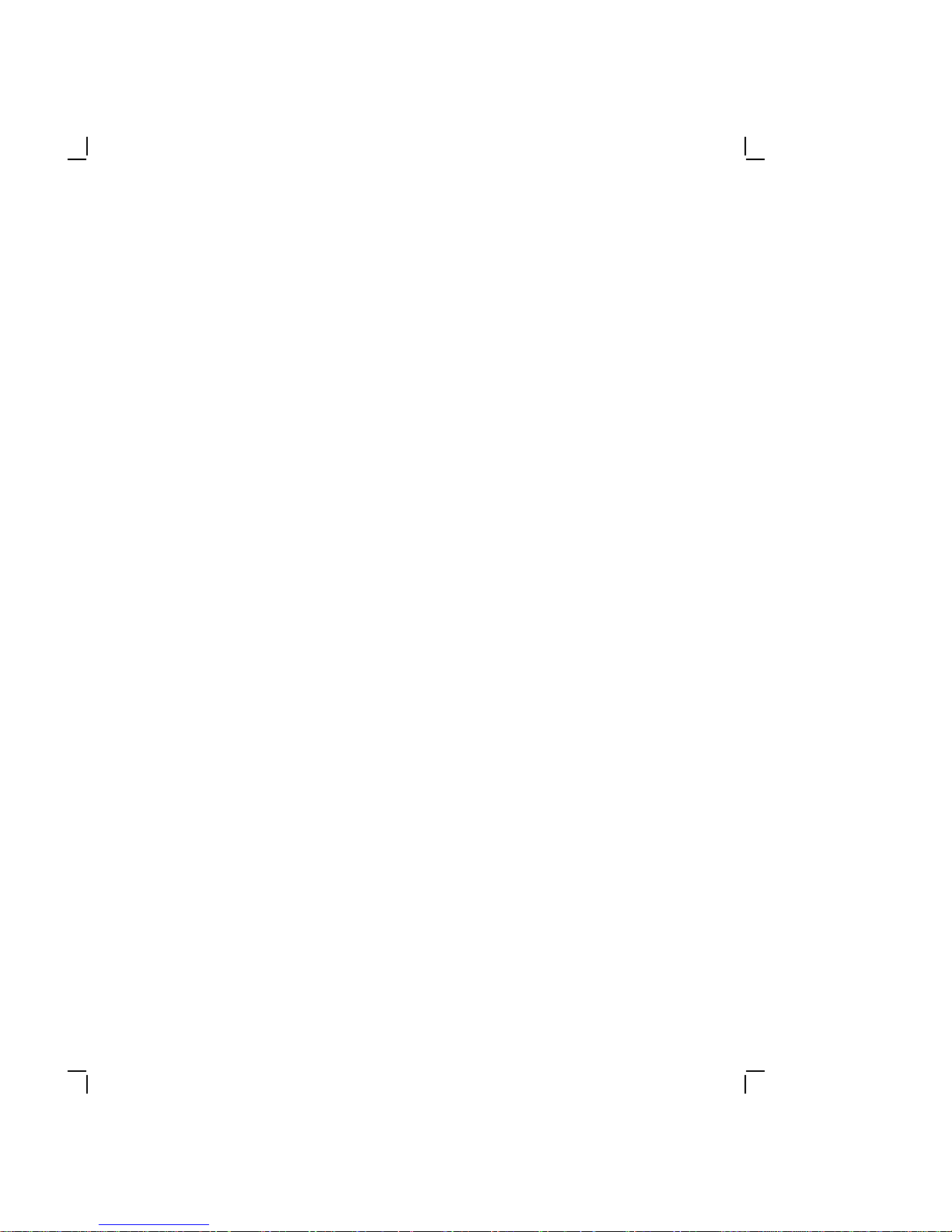
DECstation
+/320+ /325C/333C /425C
316
ServiceGuide
Order Number EK-PC46A-SV-002
Digital Equipment Corporation
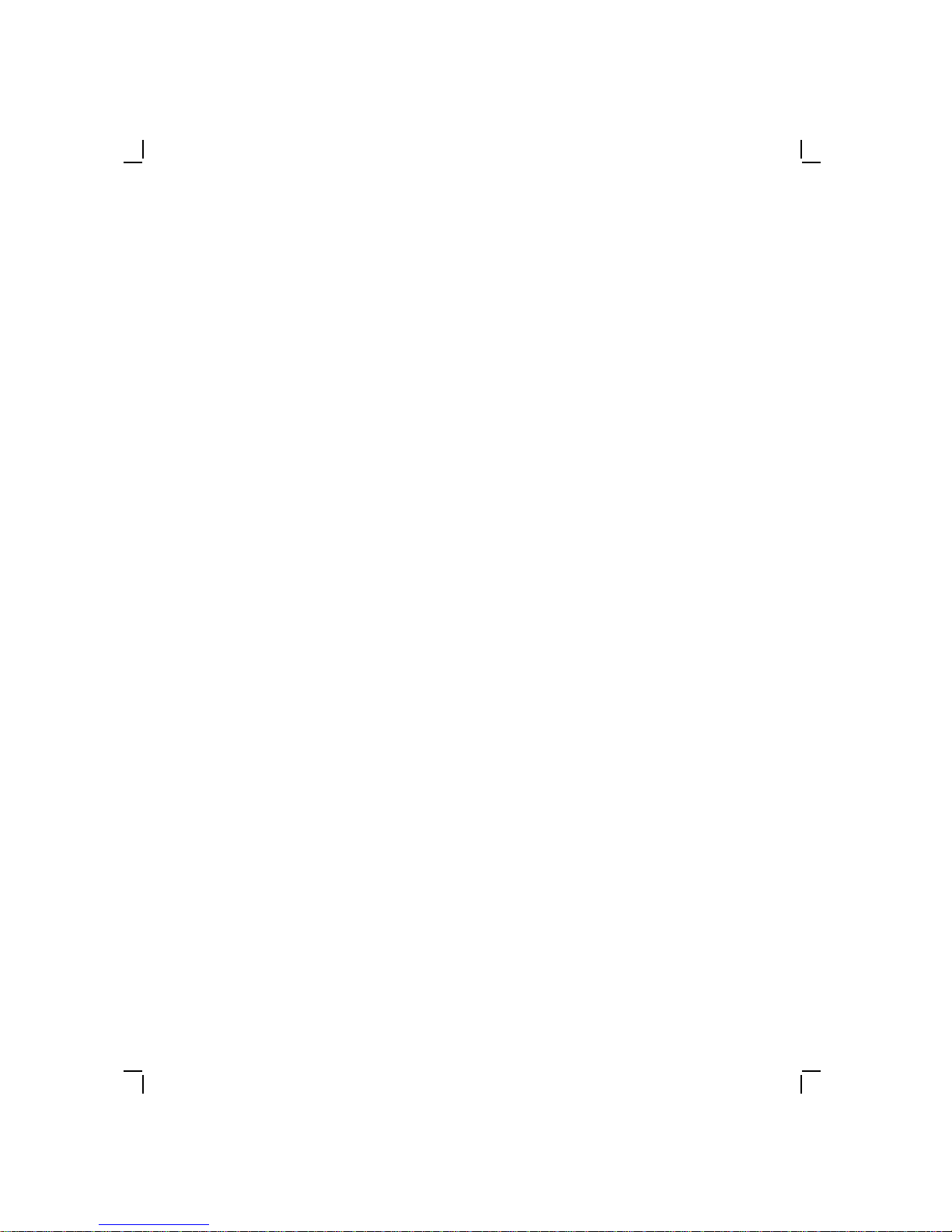
First Edition, January 1990, Second Edition, October 1990
The information in this document is subject to change without notice and should
not be construed as a commitment by Digital Equipment Corporation. Digital
Equipment Corporation assumes no responsibility for any errors that may appear
in this document.
The software described in this document is furnished under a license and may
be used or copied only in accordance with the terms of such license.
No responsibility is assumed for the use or reliability of software on equipment
that is not supplied by Digital Equipment Corporation or its affiliated companies.
Restricted Rights: Use, duplication, or disclosure by the U. S. Government is
subject to restrictions as set forth in subparagraph (c) ( 1) (ii) of the Rights in
Technical Data and Computer Software clause at DFARS 252.227–7013.
Copyright © Digital Equipment Corporation 1989
All Rights Reserved.
Printed in U.S.A.
FCC NOTICE: The equipment described in this manual has been certified to
comply with the limits for a Class B computing device, pursuant to Subpart
J of Part 15 of FCC Rules. Only peripherals (computer input/output devices,
terminals, printers, etcetera) certified to comply with the Class B limits may be
attached to this computer. Operation with noncertified peripherals may result
in interference to radio and television reception. This equipment generates and
uses radio frequency energy and if not installed and used properly, that is, in
strict accordance with the manufacturer’s instructions, may cause interference to
radio and television reception. It has been type tested and found to comply with
the limits for a Class B computing device in accordance with the specifications
in Subpart J of Part 15 of FCC Rules, which are designed to provide reasonable
protection against such interference in a residential installation. However, there
is no guarantee that interference will not occur in a particular installation. If
this equipment does cause interference to radio or television reception, which can
be determined by turning the equipment off and on, the user is encouraged to
try to correct the interference by one or more of the following measures:
– Reorient the receiving antenna.
– Move the computer away from the receiver.
– Plug the computer into a different outlet so that computer and receiver are
on different branch circuits.
If necessary, the user should consult the dealer or an experienced radio/television
technician for additional suggestions. The user may find the following booklet
prepared by the Federal Communications Commission helpful: How to Identify
and Resolve Radio-TV Interference Problems. This booklet is available from the
US Government Printing Office, Washington, DC 20402, Stock No. 004–000–
00398–5
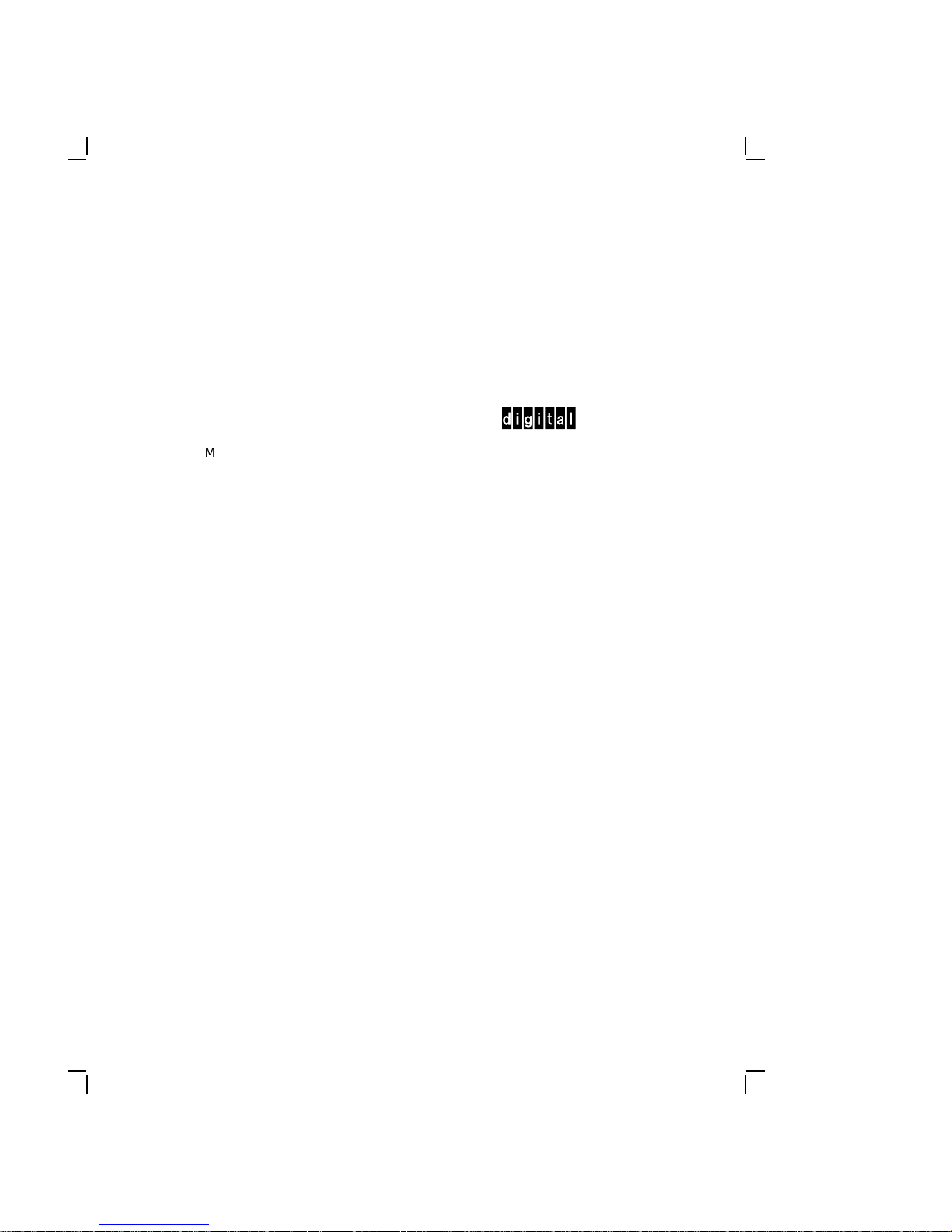
The following are trademarks of Digital Equipment Corporation:
DEC DIBOL UNIBUS
DEC/CMS EduSystem VAX
DEC/MMS IAS VAXcluster
DECnet MASSBUS VMS
DECsystem–10 PDP VT
DECSYSTEM–20 PDT
DECUS RSTS
DECwriter RSX
MS-DOS is a registered trademark of Microsoft Corporation.
Velcro is a trademark of VELCRO USA Inc.
IBM and IBM-PC/AT are registered trademarks of International Business
Machines Corporation.
INTEL is a trademark of Intel Corporation.
Diagnose is a trademark of Teknosis.
This document was prepared and published by Educational Services Development
and Publishing, Digital Equipment Corporation.
dt
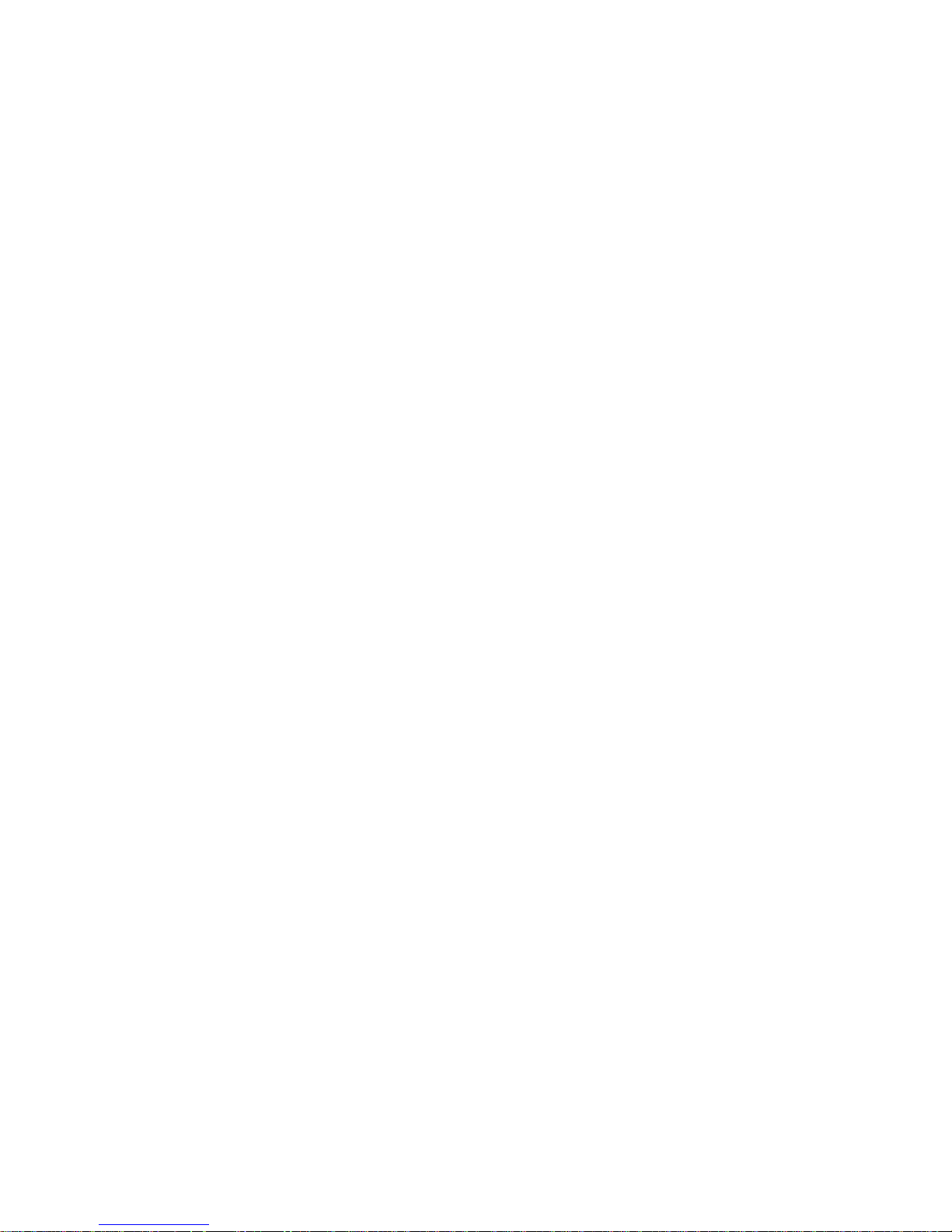
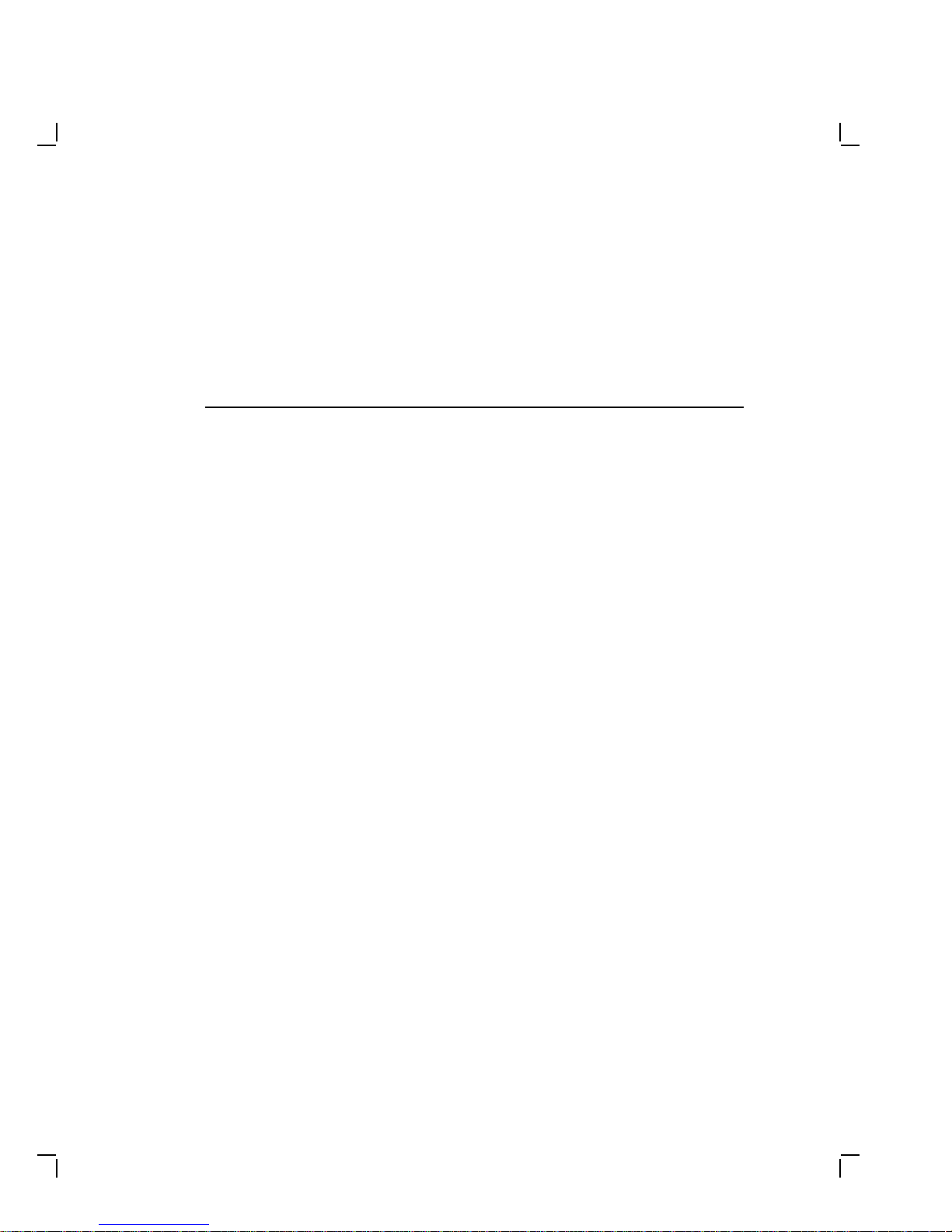
Contents
About This Manual vii
1 Overview
1.1 Introduction ...................................... 1–1
1.2 DECstation Base System ............................ 1–2
1.3 DECstation Options ................................ 1–3
1.3.1 System Unit Layout .............................. 1–3
1.4 DECstation System Configurations .................... 1–4
1.4.1 DECstation Main Logic Board ...................... 1–7
1.4.2 DECstation 316+ CPU Board ....................... 1–7
1.4.3 DECstation 325C CPU Board ....................... 1–7
1.4.4 DECstation 333C CPU Board ....................... 1–8
1.4.5 DECstation 320+ CPU Board ....................... 1–8
1.4.6 DECstation 425C CPU Board ....................... 1–8
1.4.7 Power Supply . . . ................................ 1–8
1.4.8 Monitors....................................... 1–8
1.4.9 Video Graphics Array Adapter ...................... 1–11
1.4.10 Enhanced Keyboards ............................. 1–11
1.4.10.1 101-Key Enhanced Keyboard ..................... 1–11
1.4.10.2 LK250 Keyboard .............................. 1–12
1.4.11 Math Coprocessor................................ 1–12
iii
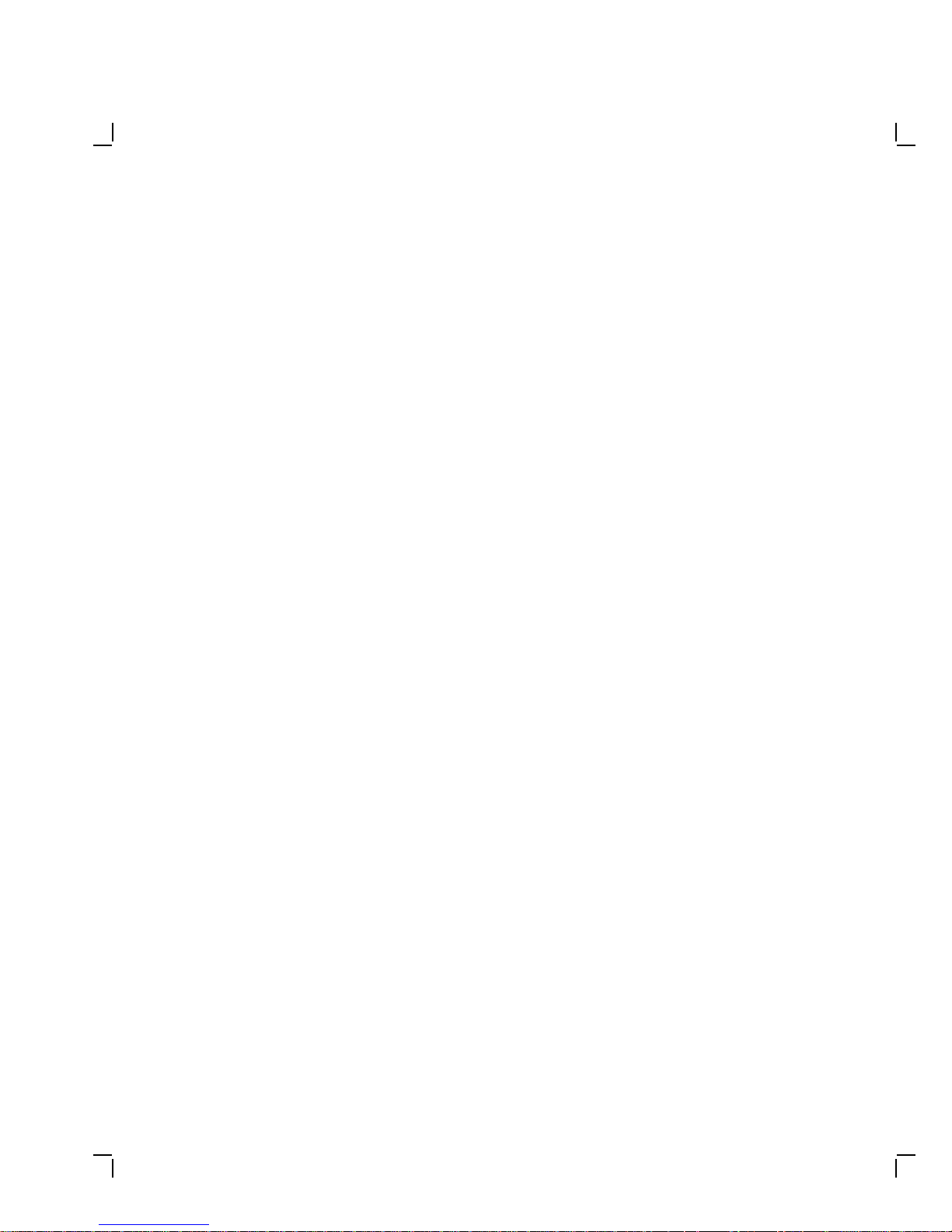
iv Contents
2 Troubleshooting
2.1 Special Tools ..................................... 2–1
2.2 Diagnostics....................................... 2–2
2.3 Normal Power Up . ................................ 2–3
2.4 Troubleshooting Procedures . . ........................ 2–3
2.4.1 Getting Started . ................................ 2–3
2.4.2 No Power ...................................... 2–5
2.4.3 System Does Not Boot ............................ 2–6
2.4.4 System Boots . . . ................................ 2–6
2.5 Error Codes and Messages . . . ........................ 2–7
2.5.1 Power Up Beep Codes ............................ 2–7
2.5.2 Test Messages . . ................................ 2–11
2.6 Troubleshooting by Symptom . ........................ 2–13
2.6.1 System Unit Problems ............................ 2–13
2.6.2 Disk Related Problems ............................ 2–16
2.6.3 Monitor Problems................................ 2–17
2.7 Troubleshooting Problems Occurring During System
Operation ........................................ 2–20
2.8 Using the System Utilities Diskette .................... 2–21
2.8.1 Running the Setup Program ....................... 2–21
3 FRU Replacement
3.1 Introduction ...................................... 3–1
3.1.1 Before Replacing FRUs . . . ........................ 3–5
3.2 Replacing FRUs . . . ................................ 3–6
3.2.1 Keyboard Replacement............................ 3–8
3.2.2 Monitor Replacement............................. 3–8
3.2.3 Mouse Replacement .............................. 3–8
3.2.4 System Cover Removal ............................ 3–9
3.2.5 Floppy Disk Drive Replacement ..................... 3–10
3.2.5.1 Replacing An Optional Floppy Drive ............... 3–11
3.2.6 Replacing an Optional Hard Disk/Tape Drive . . . ....... 3–12
3.2.7 CPU Board Replacement . . ........................ 3–12
3.2.8 DECstation 325C/ 333C Math Coprocessor Replacement . . 3–12
3.2.9 DECstation 316+/ 320+ Math Coprocessor Replacement . . . 3–14
3.2.10 425C Math Coprocessor Replacement . . ............... 3–16
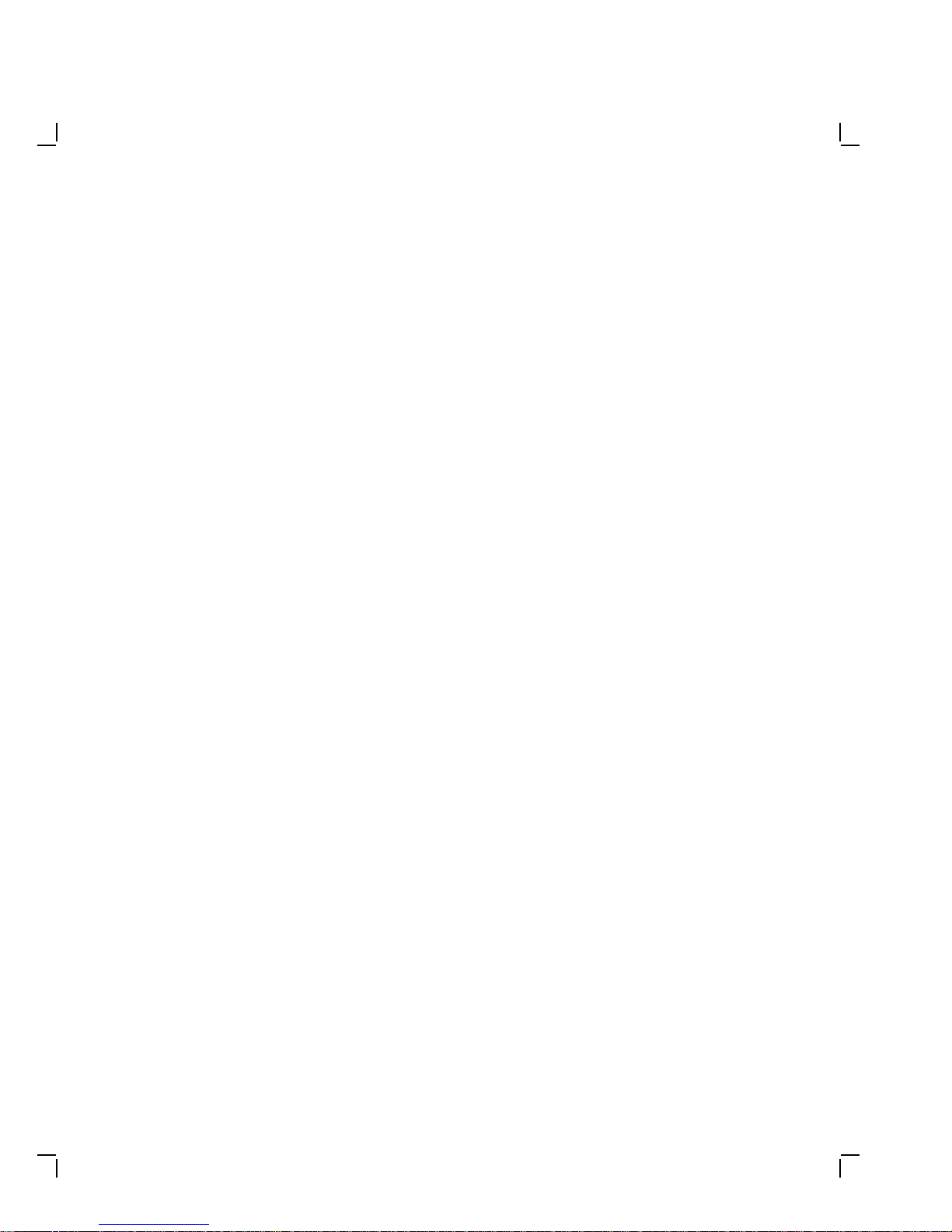
Contents v
3.2.11 The 0K Memory Adapter . . ........................ 3–18
3.2.11.1 Single-In-Line Memory Module Replacement . . ....... 3–20
3.2.12 Option Board Replacement ........................ 3–22
3.2.13 Power Supply Removal . . . ........................ 3–23
3.2.14 Fan Removal . . . ................................ 3–26
3.2.15 Main Logic Board Replacement ..................... 3–28
3.2.16 Speaker Removal ................................ 3–30
3.2.17 Battery Replacement ............................. 3–30
3.3 Jumper Locations and Configurations . . . ............... 3–31
A Power Consumption
B Peripheral Interface
Index
Figures
1–1 DECstation Personal Computer ....................... 1–1
1–2 System Unit Layout ................................ 1–4
3–1 Exploded View of DECstation Chassis . . . ............... 3–6
3–2 Exploded View of DECstation Main Logic Board and Options 3–7
3–3 Removing the DECstation System Cover . ............... 3–9
3–4 Replacing the Floppy Disk Drive ...................... 3–11
3–5 DECstation 325C/ 333C CPU Board.................... 3–13
3–6 DECstation 316+/320+ CPU Board ..................... 3–15
3–7 DECstation 320+/425C CPU Board ..................... 3–17
3–8 The 0K Memory Adapter (With no foil backing) ........... 3–18
3–9 The 0K Memory Adapter (With foil backing) ............. 3–19
3–10 SIMM Removal and Replacement ..................... 3–21
3–11 Removing the Rear Bezel ............................ 3–24
3–12 Removing the Power Supply . ........................ 3–25
3–13 Fan Removal and Replacement ....................... 3–27
3–14 Removing the Main Logic Board ...................... 3–29
3–15 CPU Logic Board Jumper Location (425C)............... 3–31
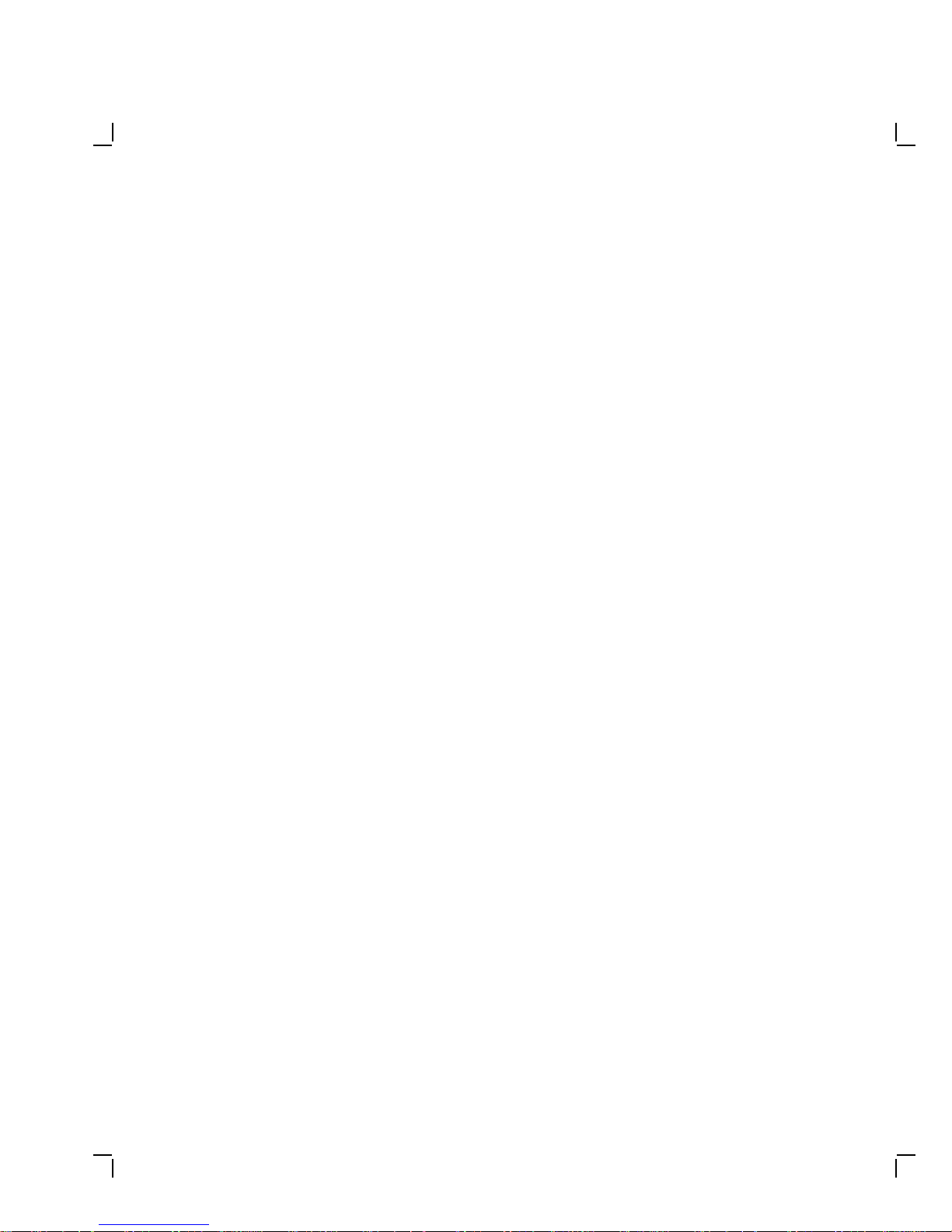
vi Contents
3–16 Rev. C Main Logic Board Jumper Locations (316+/
325C/333C)....................................... 3–34
3–17 Rev. D Main Logic Board Jumper Locations (320+/ 425C) . . . 3–37
Tables
1–1 Base System Configurations . . ........................ 1–5
1–2 Monitors. ........................................ 1–9
1–3 Math Coprocessors . ................................ 1–12
2–1 Troubleshooting Tools............................... 2–2
2–2 Primary Beep Codes ................................ 2–8
2–3 Secondary Beep Codes .............................. 2–9
2–4 BIOS Error Messages ............................... 2–11
2–5 System Unit Troubleshooting Procedures . ............... 2–13
2–6 Hard Disk and Diskette Drive Troubleshooting Procedures . . 2–16
2–7 Monitor Troubleshooting Procedures ................... 2–17
3–1 DECstation Standard Field Replaceable Units ........... 3–1
3–2 DECstation Optional Field Replaceable Units ............ 3–2
3–3 DECstation 325C/316+ Main Logic Board Jumper Settings for
Rev C Boards ..................................... 3–32
3–4 DECstation 425C/320+ Main Logic Board Jumper Settings for
Rev D Boards ..................................... 3–35
A–1 DECstation Base System Power Consumption ............ A–1
B–1 Parallel I/O Port Connector . . ........................ B–1
B–2 RS-232C Serial Port Connector ....................... B–2
B–3 Keyboard and Mouse Connectors ...................... B–2
B–4 Video Port Connector ............................... B–3
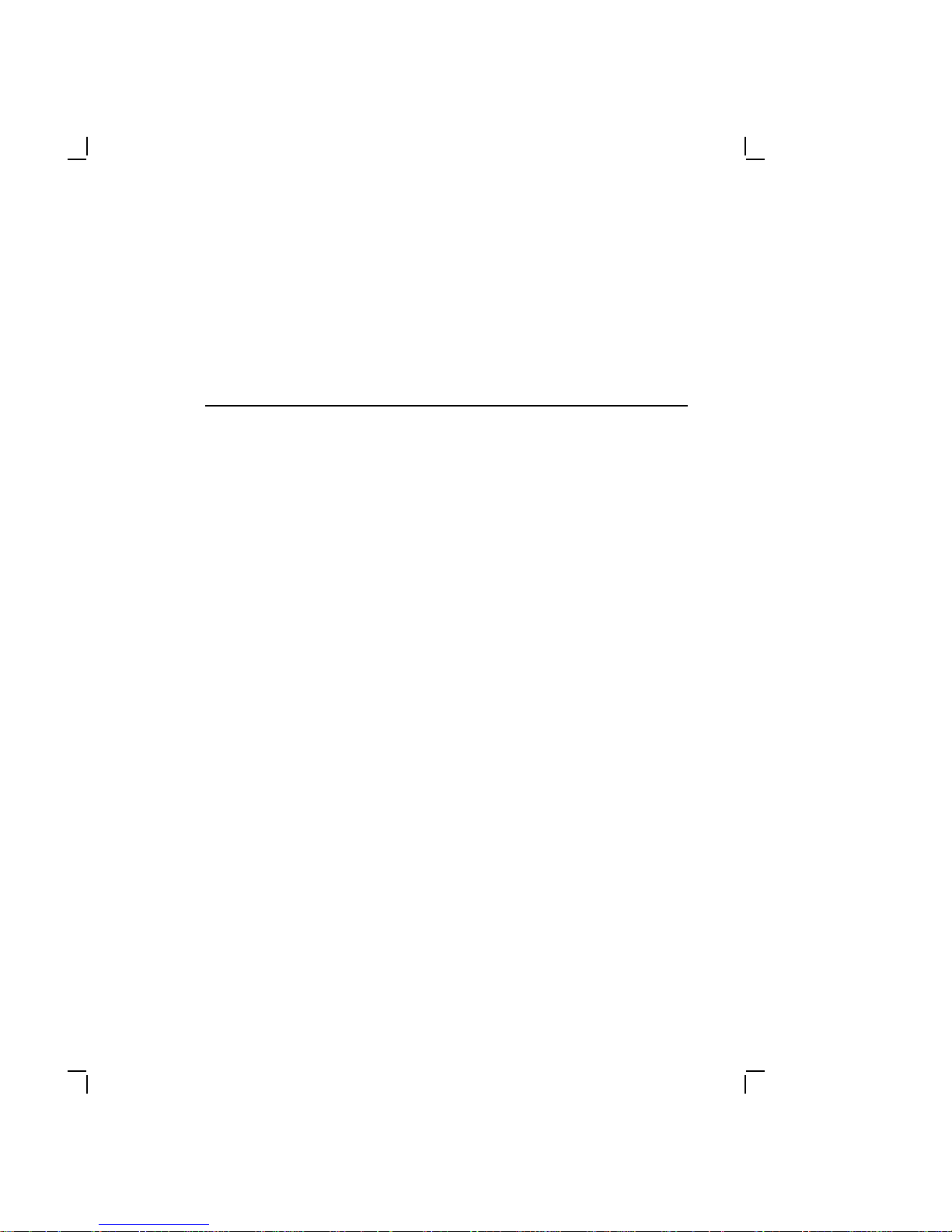
AboutThis Manual
This service guide is designed to help you diagnose and
repair the DECstation 316+, DECstation 320+, DECstation
333C, and DECstation 425C personal computers. This guide
contains information on servicing the base system only. Specific
information on installing, replacing, and configuring options is
covered in the individual option installation guides supplied with
those products, and is available to Customer Service personnel in
a kit.
Guide Organization
The guide is organized as follows:
• Chapter 1 provides an overview of the DECstation systems.
• Chapter 2 details troubleshooting instructions.
• Chapter 3 contains procedures for removing and replacing
field replaceable units.
For information about network troubleshooting, refer to the PCSA
Network Troubleshooting Guide. For additional information about
PC architecture and the Digital Ethernet Personal Computer Bus
Adapter (DEPCA) and DECetherWORKS option boards, refer to
the appropriate Service Guides.
Intended Audience
The procedures in this guide are for service technicians trained
only by Digital Equipment Corporation.
vii
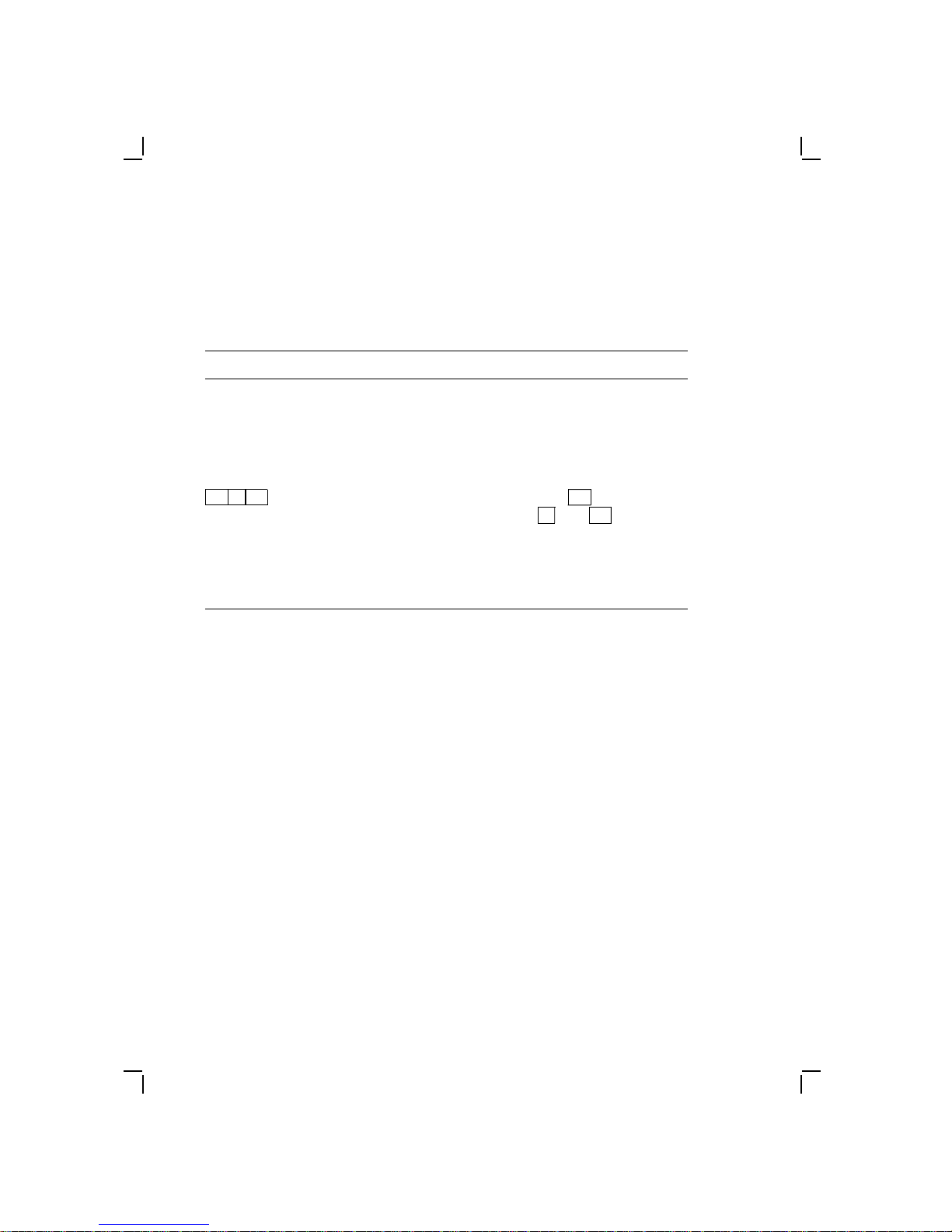
viii About This Manual
Conventions
This document uses the following conventions:
Convention Meaning
Warning Provides information to prevent
Caution Provides information to prevent
Note Provides general information you
Ctrl Alt Del
Strike the F1 key What the screen displays as a
personal injury
damage to equipment
should be aware of
Alt
Ctrl
and
while you
Del
. Control
Press and hold
press both
key sequences have special
functions.
prompt or an instruction is shown
in monospaced type.
Throughout this guide, DECstation refers to the DECstation 316+,
the DECstation 320+, the DECstation 325C, the DECstation 333C,
and the DECstation 425+. When information applies to a specific
DECstation, the full name is used.
The computer industry recognizes two open architectures as
industry standards: The IBM-PC/AT bus structure and the
Microsoft disk operating system, MS-DOS. The term industrystandard refers to compatibility with these architectures. Support
for MS-DOS requires a defined set of ROM-BIOS (read-only
memory basic I/O system services) which the DECstation offers.
Ordering Parts
Customers who maintain their own equipment can order spare
parts by either phone or mail, or through any Digital sales office.
To order parts by phone, call 1-800-DIGITAL from 8:30 am to 8:00
pm (Eastern Standard Time).
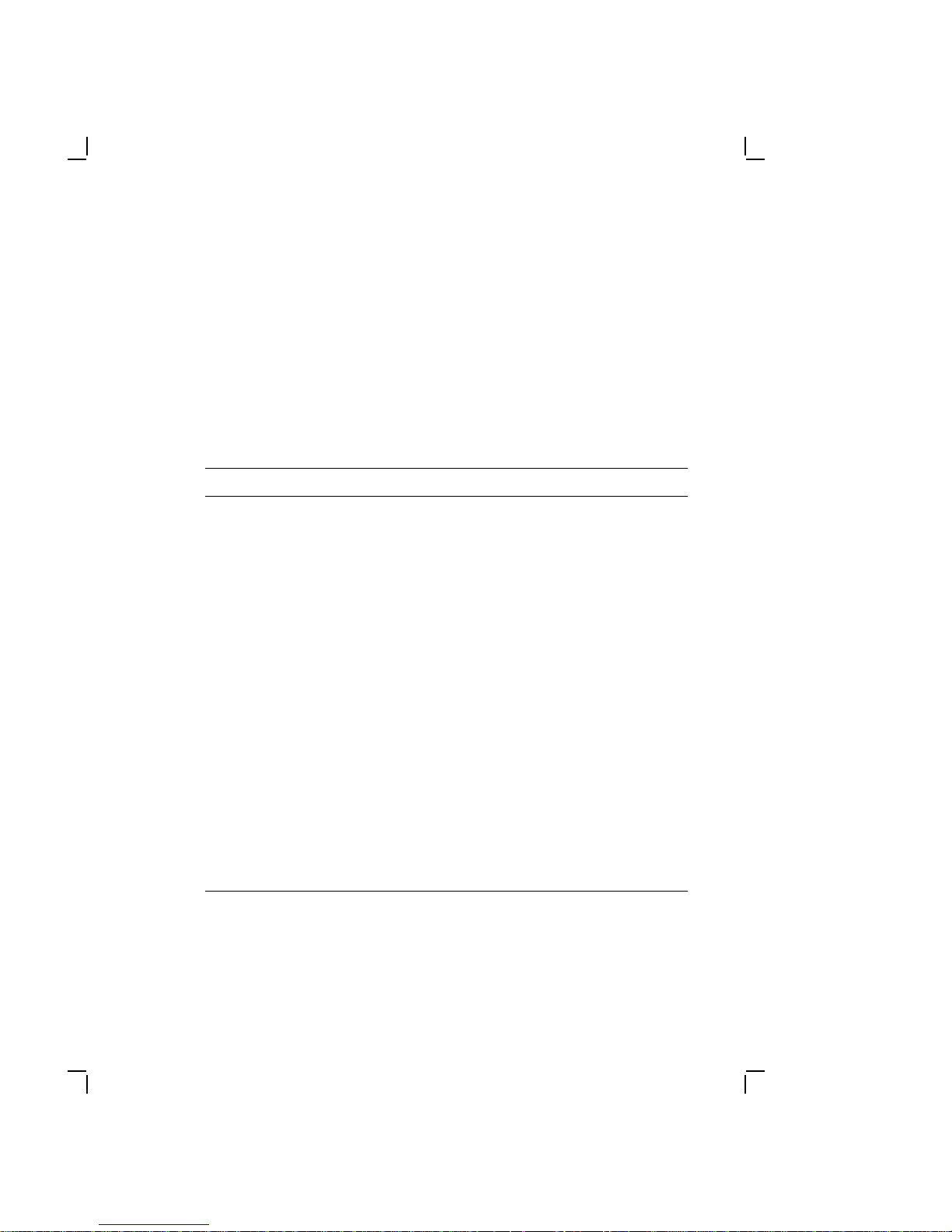
About This Manual ix
To order parts by mail, send a purchase order to:
Digital Equipment Corporation
P.O. Box CS2008
Nashua NH 03061
Related Documentation
The following related documents are available as supplements to
the information provided in this guide.
Document Part Number
DECstation 316+ User’s Guide ER-PC461-UG
DECstation 320
DECstation 325
DECstation 333
DECstation 425
DECstation 316
Reference Manual
DECstation 316
Technical Reference Manual
DECstation 425c Technical Reference
Manual
DECstation Option Installation Guides
Service Kit
PCSA Network Troubleshooting Guide AA-JU54A-TH
DECetherWORKS Service Guide EK-DE21A-SV
DECconnect System Stand-alone
ThinWire Networks Planning and
Installation Guide
DECconnect System Planning and
Configuration Guide
DECconnect System Installation and
Verification Guide
+ User’s Guide ER-PC464-UG
C User’s Guide ER-PC462-UG
C User’s Guide ER-PC463-UG
C User’s Guide ER-PC465-UG
+/325C /333C Technical
+/320+/325C /333C
ER-PC46Y-AA
ER-PC46Y-DD
ER-PC46Y-BA
ER-4XOPS-SV
EK-DECSY-TG
EK-DECSY-CG
EK-DECSY-VG

x About This Manual
Digital personnel may order documents with part numbers
beginning with either ER or EK from:
Digital Equipment Corporation
444 Whitney Street
Northboro, MA 01532
Attn: Publishing and Circulation Services (NRO3/W3) Order
Processing Section
On-line orders can be sent ALL-IN-1 mail to Order @NRO or VMS
mail to NEST::ORDER.
Digital personnel may order documents with part numbers
beginning with AA from:
Digital Equipment Corporation
Digital Drive
Westminster MA 01473-0471
Attn: Attention: Order Administration
Digital self-maintenance customers may order documents with
part numbers beginning with EK, ER, or AA by mail or phone
from:
Digital Equipment Corporation
Peripherals and Supplies Group
P.O. Box CS2008
Nashua, NH 03061
Or, by phone call:
1-800-DIGITAL between 8:30am and 8:00pm Eastern
Standard Time.
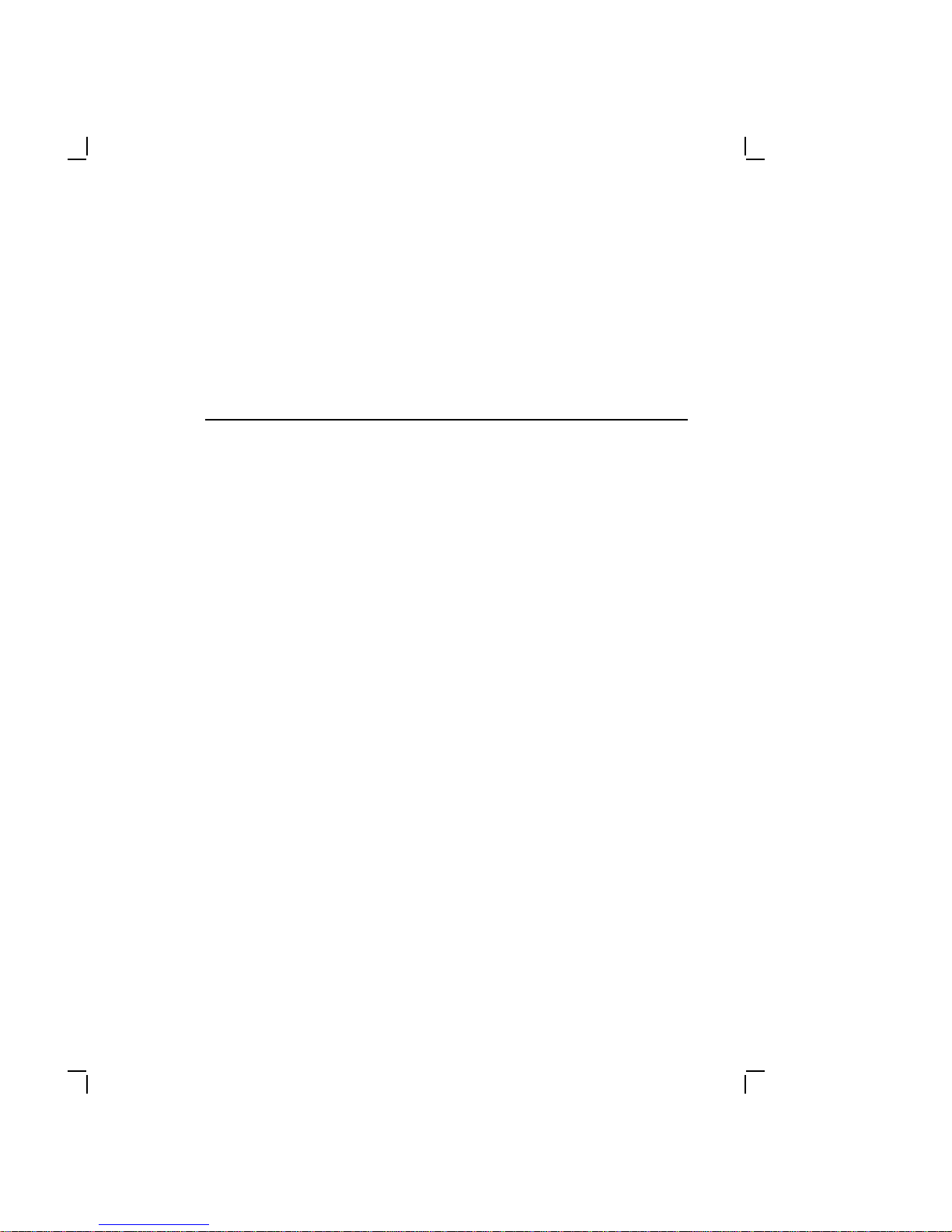
1
Overview
1.1 Introduction
The DECstation (Figure 1–1) is a desktop computer. It can
be used as a standalone personal computer or as a node on a
network to a VAX computer or another DECstation with network
server software. The DECstation runs Digital and other industrystandard applications.
LJ-1574
Figure 1–1 DECstation Personal Computer
1–1
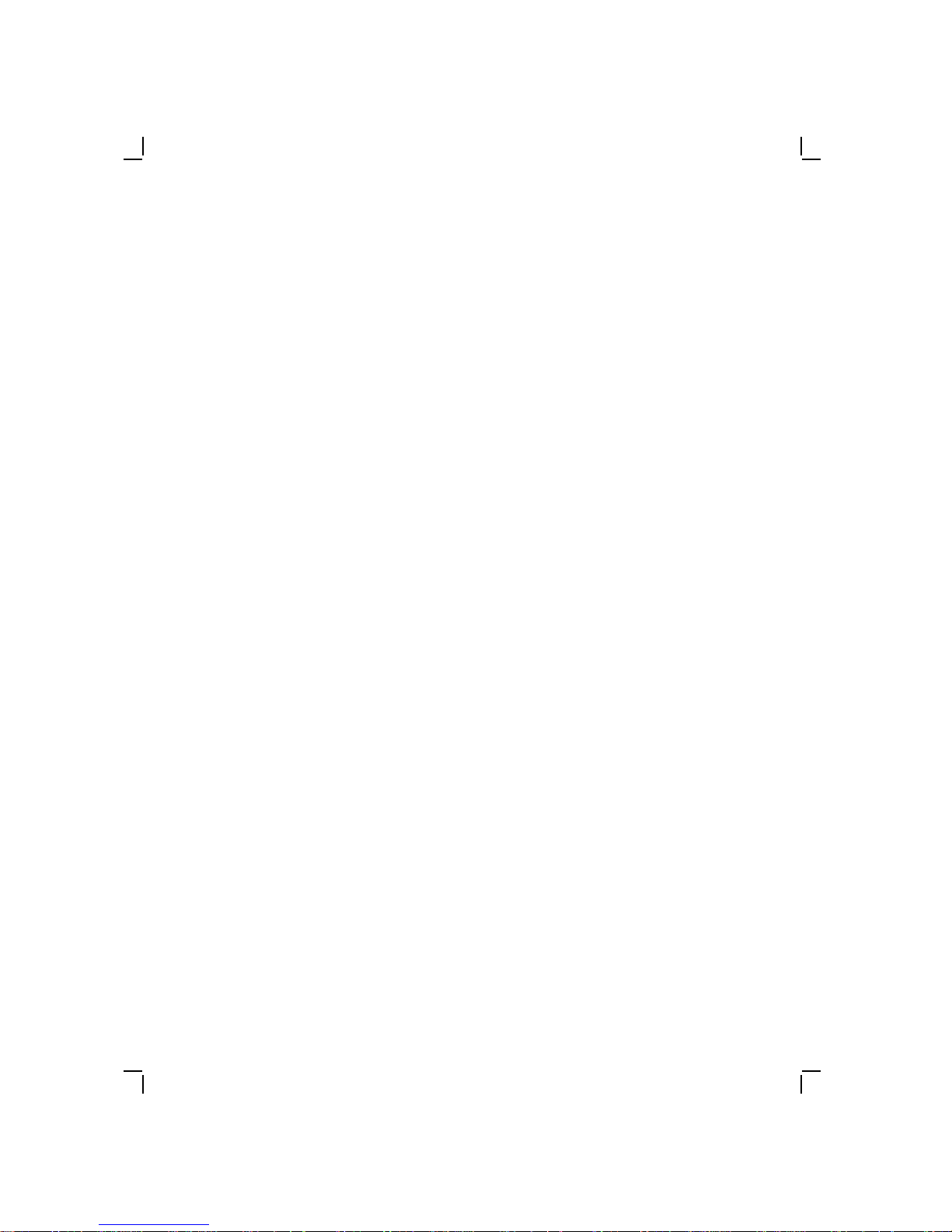
1–2 Overview
As a node on a Personal Computing System Architecture
(PCSA) network, the DECstation is the user’s interface with
the applications and services that the PCSA family of products
provides. As part of a network, the DECstation communicates
with other computers on the network and shares the various
resources and services offered by Digital computers and servers.
1.2 DECstation Base System
The DECstation base system unit consists of the following:
• CPU board with:
— 16 MHz 80386 processor (DECstation 316+
— 20 MHz 80386 processor (DECstation 320+)
— 25 MHz 80386 processor (DECstation 325C)
— 33 MHz 80386 processor (DECstation 333C)
— 25 MHz i486 processor (DECstation 425C)
— 32 Kilobyte cache memory (DECstation 325C and 333C)
— Socket for optional math coprocessor
• Main logic board containing:
— 0K Memory Adapter (containing 1 Mbyte of RAM,
minimum)
— Serial and parallel ports
— PS/2-type mouse port
— Intelligent Drive Electronics (IDE) drive connector
— Six 16-bit expansion slots for industry standard options
(usable as 8-bit slots also)
• 200 watt power supply with auxiliary power output (IEC)
connector
• 3.5 inch 1.44 Mbyte diskette drive
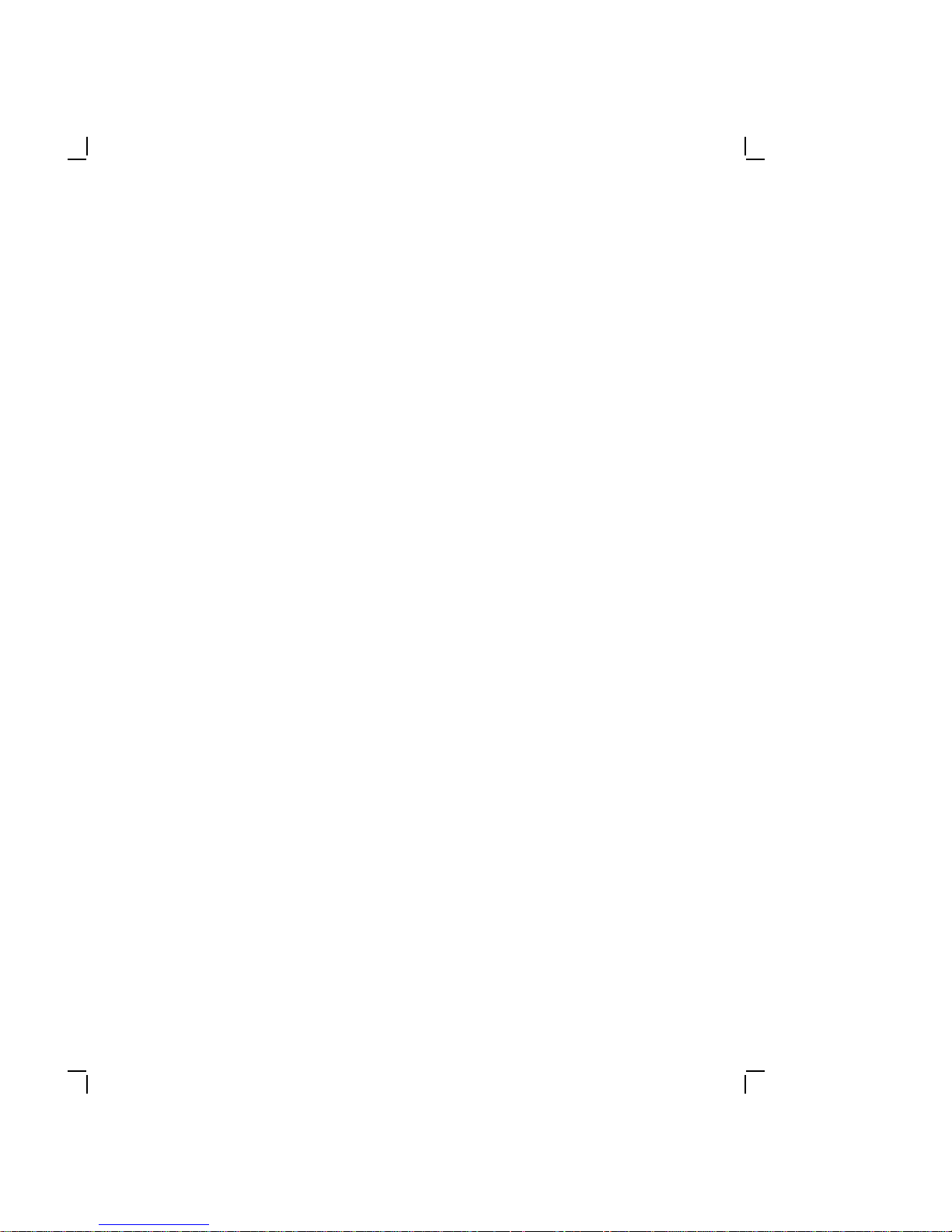
Overview 1–3
1.3 DECstation Options
The following are options available for the DECstation:
• Color or monochrome VGA analog monitor
• Keyboard (country-specific)
• 16-bit SCSI host adapter
• 40 Mbyte, 80 Mbyte, 170, or 320 Mbyte SCSI hard disk drive
• 150 Mbyte, SCSI Tape Cartridge System
• 20 Mbyte, 40 Mbyte, 120, or 105 Mbyte IDE hard disk drive
• 60 Mbyte streaming tape drive (QIC-40)
• 16-bit Video Graphics Array (VGA) adapter
• 8514/A-Compatible Graphics adapter
• DEC EtherWORKS bus adapter
• A second 0K memory expansion adapter
1.3.1 System Unit Layout
Figure 1–2 shows the location of both standard and optional
equipment within the system unit. Standard, base system
equipment is represented by solid lines. Optional equipment
is represented by dotted lines.
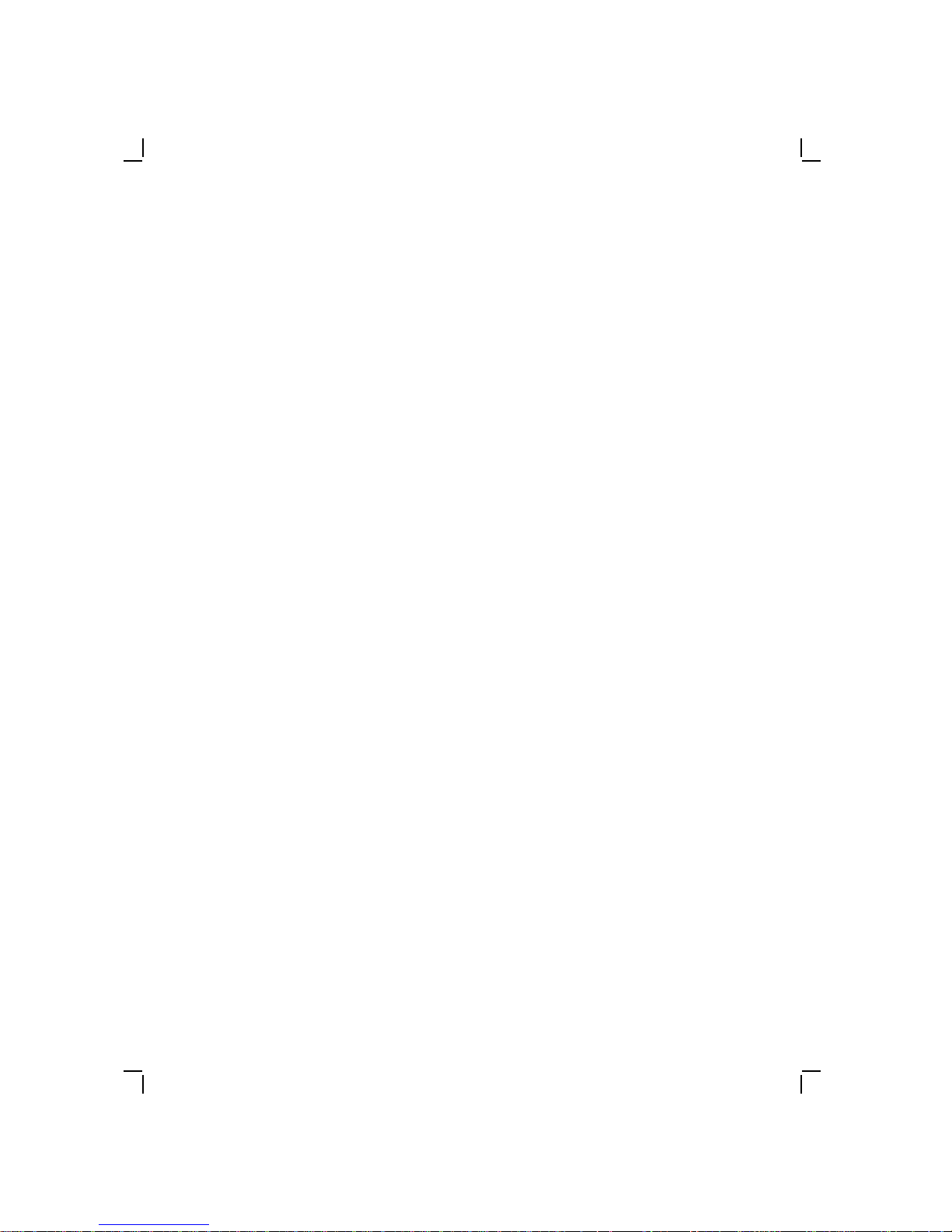
1–4 Overview
LJ-1714
Figure 1–2 System Unit Layout
1.4 DECstation System Configurations
The DECstation personal computers are available in two base
system configurations (115 or 230 Vac). These systems are
available for customers who elect to purchase DECstation
supported options separately and configure their own systems.
Additionally, customers can order one of several packaged systems
which offer optional system memory configurations, mass storage
devices, and video adapters installed at the factory.
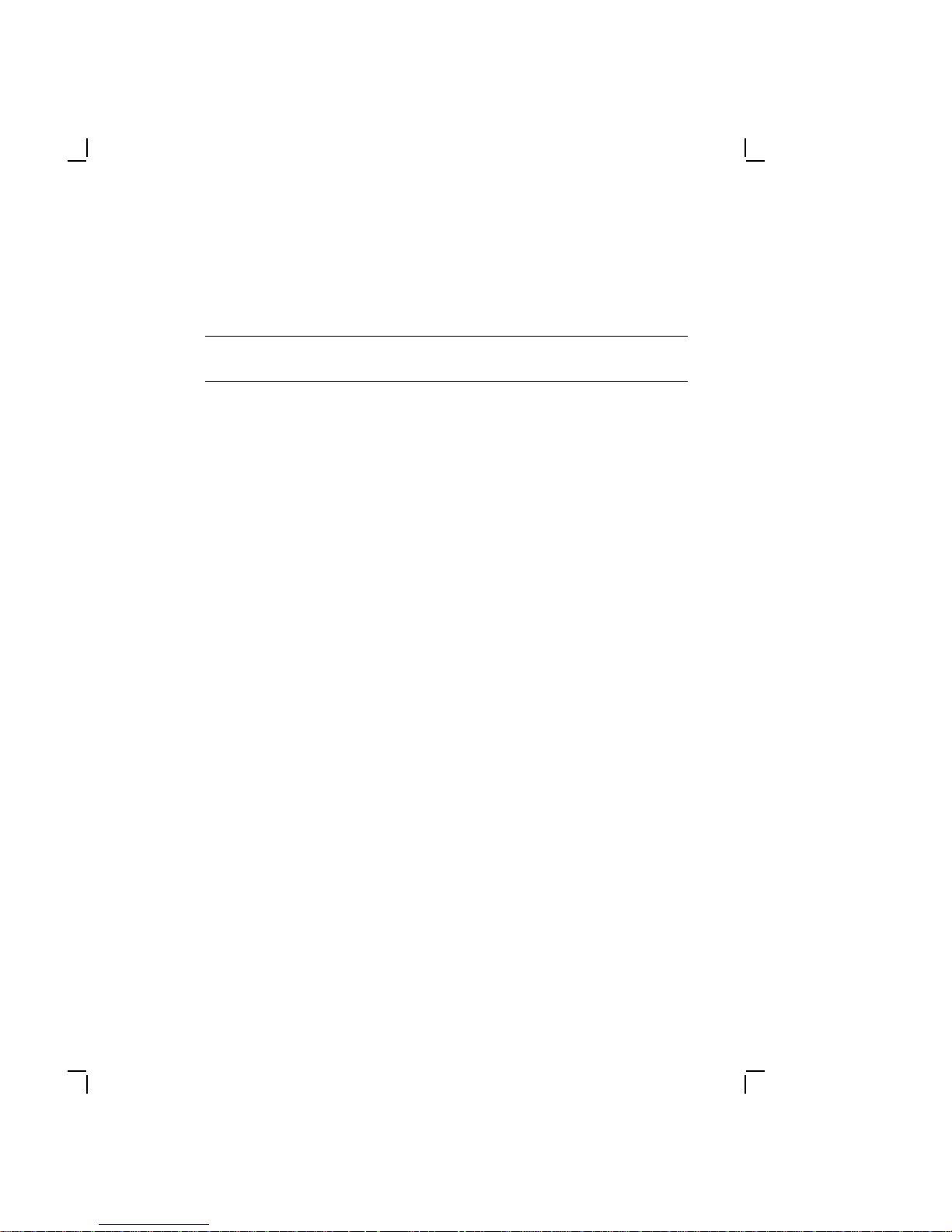
Overview 1–5
The base system configurations are listed in Table 1–1.
Table 1–1 Base System Configurations
Model
Number Description
PC461-AA DECstation 316+; 80386/16 MHz, base system box,
0K Memory Adapter with 1 Mbyte RAM (minimum),
3.5" 1.44 Mbyte floppy disk drive, on-board IDE device
interface, serial/parallel port, mouse and keyboard
port, 6 PC/AT expansion slots (4 full size; 2 half-size), 2
dedicated 32-bit memory slots, 3 additional front panel
storage bays (3.5" or 5.25"), 16-bit VGA adapter, with
the power supply factory set at 120 Vac, 60 Hz.
PC461-A2 Same as PC461-AA, but with no power cord or
keyboard.
PC461-A3 Same as PC461-A2, but the power supply is factory set
at 240 Vac, 50 Hz.
PC462-AA DECstation 325
C; 80386/25 MHz base system box, 0K
Memory Adapter with 1 Mbyte RAM (minimum), 3.5"
1.44 Mbyte floppy disk drive, on-board IDE device
interface, serial/parallel port, mouse and keyboard
port, 6 PC/AT expansion slots (4 full size; 2 half-size), 2
dedicated 32-bit memory slots, 3 additional front panel
storage bays (3.5" or 5.25"), with the power supply
factory set at 120 Vac, 60 Hz.
PC462-A2 Same as PC462-AA, but with no power cord or
keyboard.
PC462-A3 Same as PC462-A2, but with no power cord or
keyboard, and the power supply is factory set at 240
Vac, 50 Hz.

1–6 Overview
Table 1–1 (Cont.) Base System Configurations
Model
Number Description
PC463-AA DECstation 333C; 80386/33 MHz base system box, 0K
PC463-A2 Same as PC463-AA, but with the power supply factory
PC463-A3 Same as PC463-A2, but with the power supply factory
PC464-AA DECstation 320+; 80386/20 MHz, base system box,
PC464-A2 Same as PC464-AA, But with no power cord or
Memory Adapter with 1 Mbyte RAM (minimum), 3.5"
1.44 Mbyte floppy disk drive, on-board IDE device
interface, serial/parallel port, mouse and keyboard
port, 6 PC/AT expansion slots (4 full size; 2 half-size),
2 dedicated 32-bit memory slots, 3 additional front
panel storage bays (3.5" or 5.25"), with the power
supply factory set at 120 Vac, 60Hz. No power cord or
keyboard.
set at 120 Vac, 50 Hz.
set at 240 Vac, 50 Hz.
0K Memory Adapter with 1 Mbyte RAM (minimum),
3.5" 1.44 Mbyte floppy disk drive, on-board IDE device
interface, serial/parallel port, mouse and keyboard
port, 6 PC/AT expansion slots (4 full size; 2 half-size), 2
dedicated 32-bit memory slots, 3 additional front panel
storage bays (3.5" or 5.25"), 16-bit VGA adapter, with
the power supply factory set at 120 Vac, 60 Hz.
keyboard.
PC464-A3 Same as PC465-A2, but the power supply is factory set
at 240 Vac, 50 Hz.
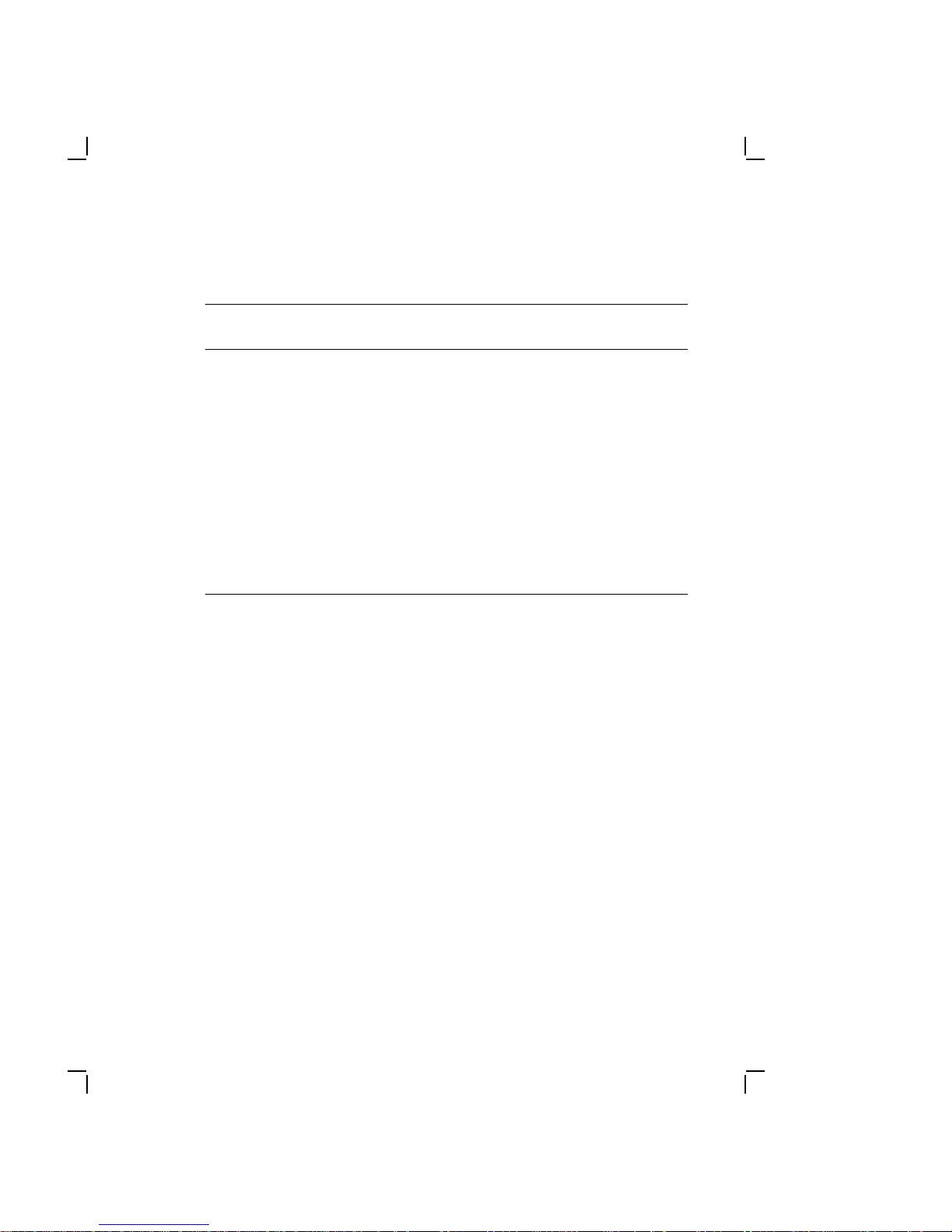
Table 1–1 (Cont.) Base System Configurations
Model
Number Description
Overview 1–7
PC465-AA DECstation 425C; 80486/25 MHz, base system box,
PC465-A2 Same as PC465-AA, But with no power cord or
PC465-A3 Same as PC465-A2, but the power supply is factory set
0K Memory Adapter with 1 Mbyte RAM (minimum),
3.5" 1.44 Mbyte floppy disk drive, on-board IDE device
interface, serial/parallel port, mouse and keyboard
port, 6 PC/AT expansion slots (4 full size; 2 half-size), 2
dedicated 32-bit memory slots, 3 additional front panel
storage bays (3.5" or 5.25"), 16-bit VGA adapter, with
the power supply factory set at 120 Vac, 60 Hz.
keyboard.
at 240 Vac, 50 Hz.
1.4.1 DECstation Main Logic Board
The DECstation main logic board contains a floppy disk controller,
serial and parallel ports, PS/2-style mouse port, IDE drive
connector, six 16-bit expansion slots (usable as 8-bit also), and
two dedicated 32-bit memory expansion slots (one slot contains a
0K Memory Adapter with 1 Mbyte of RAM minimum).
1.4.2 DECstation 316+ CPU Board
The CPU board of the DECstation 316+ contains a 16 MHz Intel
80386 CPU chip and a socket for an optional Intel 80387 math
coprocessor. No cache memory is provided on the DECstation
316+.
1.4.3 DECstation 325C CPU Board
The CPU board of the DECstation 325C contains a 25 MHz Intel
80386 CPU chip, 32 Kbytes of cache memory, and a socket for an
optional Intel 80387 math coprocessor.
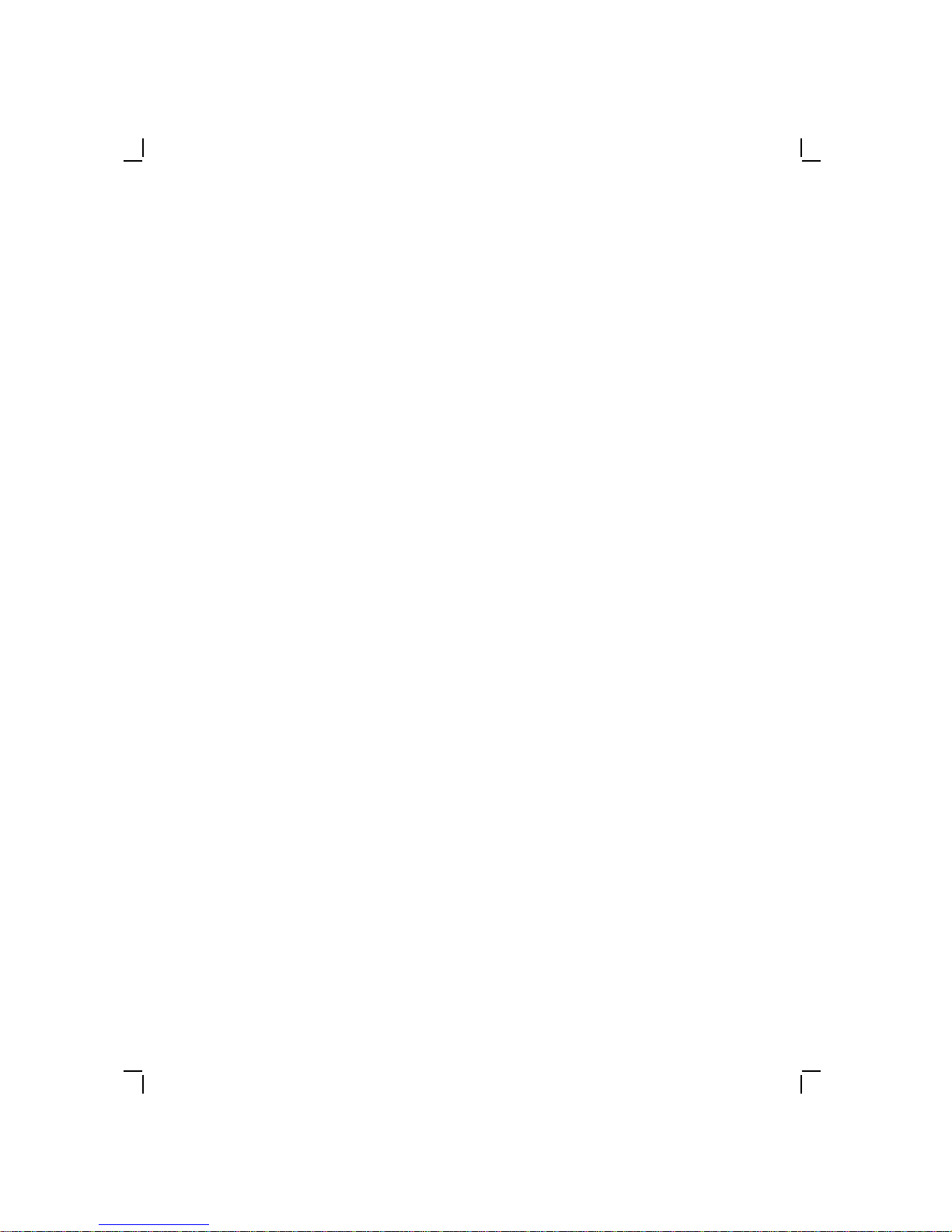
1–8 Overview
1.4.4 DECstation 333C CPU Board
The CPU board of the DECstation 333C contains a 33 MHz Intel
80386 CPU chip, 32 Kbytes of cache memory, and a socket for an
optional Intel 80387 math coprocessor.
1.4.5 DECstation 320+ CPU Board
The CPU board of the DECstation 320+ contains a 20 MHz Intel
80386 CPU chip and a socket for an optional Intel 80387 math
coprocessor. No cache memory is provided on the DECstation
320+.
1.4.6 DECstation 425C CPU Board
The CPU board of the DECstation 425C contains a 25 MHz Intel
i486 CPU chip and a socket for an optional 25 MHz WIETEK 4167
math coprocessor. No external cache memory is provided on the
DECstation 320+. The Intel i486 CPU has an integral 8 Kbyte
cache memory.
1.4.7 Power Supply
The DECstation is supplied with a 200 watt power supply that
includes an auxiliary ac power output (IEC) connector. The power
supply is switch selectable between either 115 Vac, 60 Hz or 230
Vac, 50/60 Hz power input.
1.4.8 Monitors
The DECstation supports both color and monochrome VGA
analog monitors. The monitors are available in different voltage
input variations and video alignments to meet international
requirements. See Table 1–2.
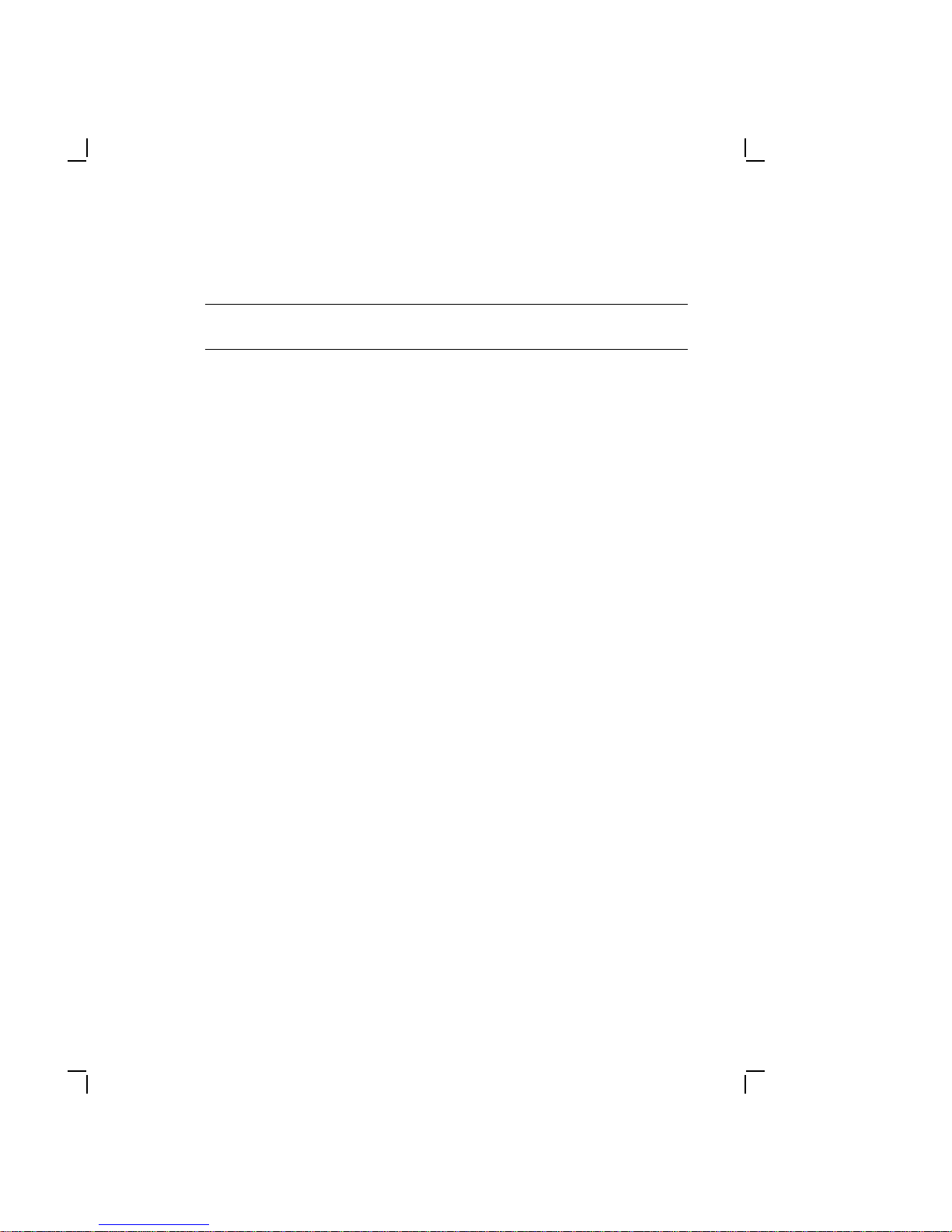
Table 1–2 Monitors
Model
Number Part Number Description
Overview 1–9
PC4XV-AA 30-32317-01 VGA monochromatic 14" for all
PC4XV-A2 30-32317-02 VGA monochromatic 14"
PC4XV-A3 30-32319-01 VGA monochromatic 14"
PC4XV-A4 30-32320-01 VGA monochromatic 14"
PC4XV-A5 30-32318-01 VGA monochromatic 14"
PC4XV-A6 30-33966-01 VGA monochromatic RGB 14"
versions of DECstation personal
computers. Requires PC4XG-AA
or -AB VGA adapter, except on the
PC44- models. Displays 64 shades
of grey, 640 x 480 resolution. 120
Vac 60 Hz (US and Canada)
International Version, 120 Vac
60 Hz, with 640 x 480 resolution,
North Hemisphere (IEC Plug)
international version, 240 Vac
50 Hz, with 640 x 480 resolution,
North Hemisphere (IEC Plug)
international version, 240 Vac
50 Hz, with 640 x 480 resolution,
South Hemisphere (IEC Plug)
international version, 120 Vac
60 Hz, with 640 x 480 resolution,
South Hemisphere (IEC Plug)
international version, 240 Vac 50
Hz, with 640 x 480 resolution,
North Hemisphere (IEC Plug)
PC4XV-A7 30-33967-01 VGA monochromatic RGB 14"
international version, 240 Vac 50
Hz, with 640 x 480 resolution,
South Hemisphere (IEC Plug)
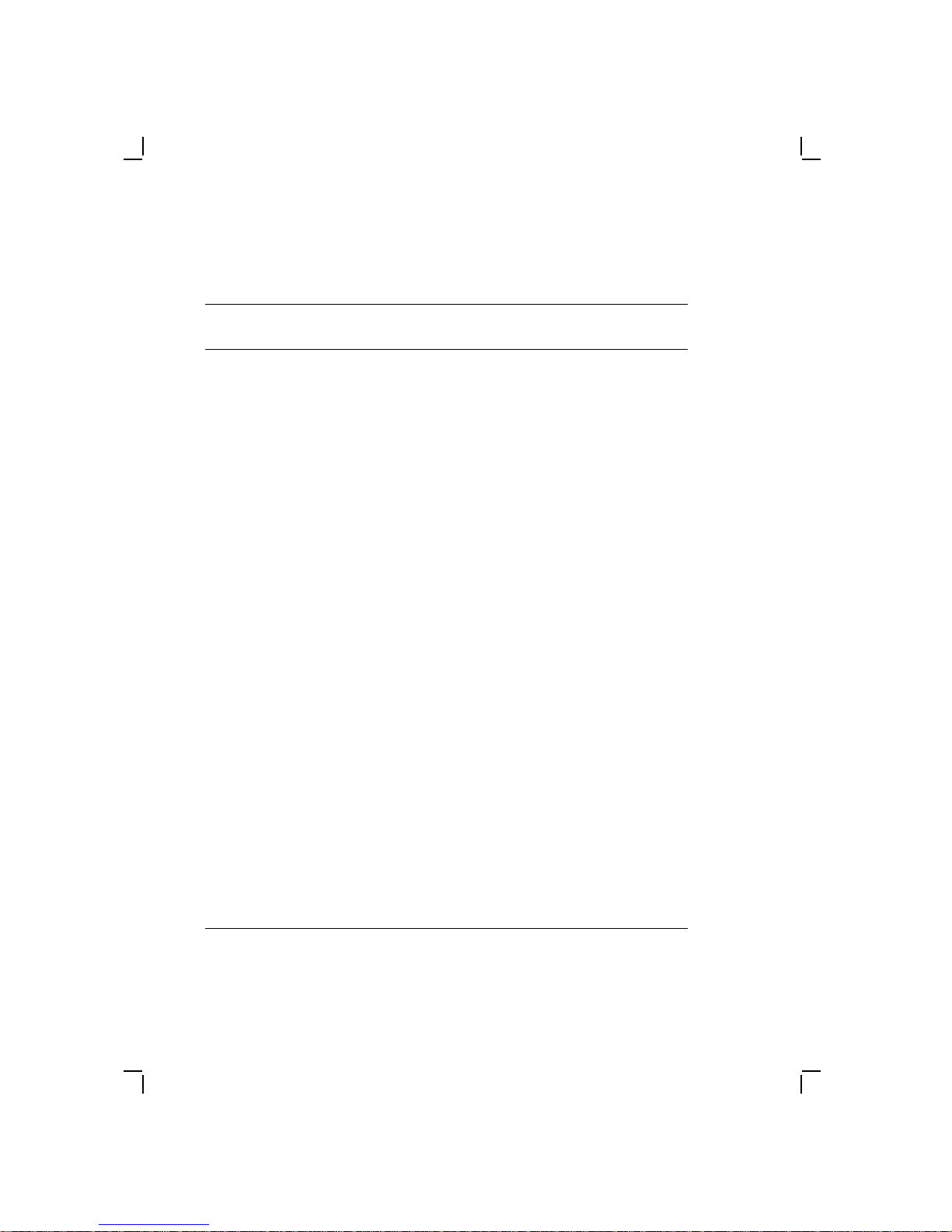
1–10 Overview
Table 1–2 (Cont.) Monitors
Model
Number Part Number Description
PC4XV-BA 30-30901-01 VGA monochromatic RGB 14" for
PC4XV-B2 30-32313-01 VGA monochromatic RGB 14"
PC4XV-B3 30-32315-01 VGA monochromatic RGB 14"
PC4XV-B4 30-32316-01 VGA monochromatic RGB 14"
PC4XV-B5 30-32314-01 VGA monochromatic RGB 14"
PC4XV-B6 30-33968-01 VGA monochromatic RGB 14"
all versions of DECstation personal
computers. Requires PC4XG-AA
or -AB VGA adapter, except on
the PC44- models, 120 Vac 60 Hz
(US and Canada), with 640 x 480
resolution.
international version, 120 Vac 60
Hz, with 1024 x 768 resolution,
North Hemisphere (IEC Plug)
international version, 240 Vac 50
Hz, with 640 x 480 resolution,
North Hemisphere (IEC Plug)
international version, 240 Vac 50
Hz, with 640 x 480 resolution,
South Hemisphere (IEC Plug)
international version, 120 Vac 60
Hz, with 1024 x 768 resolution,
South Hemisphere (IEC Plug)
international version, 240 Vac 50
Hz, with 1024 x 768 resolution,
North Hemisphere (IEC Plug)
PC4XV-B7 30-33969-01 VGA monochromatic RGB 14"
international version, 240 Vac 50
Hz, with 1024 x 768 resolution,
South Hemisphere (IEC Plug)
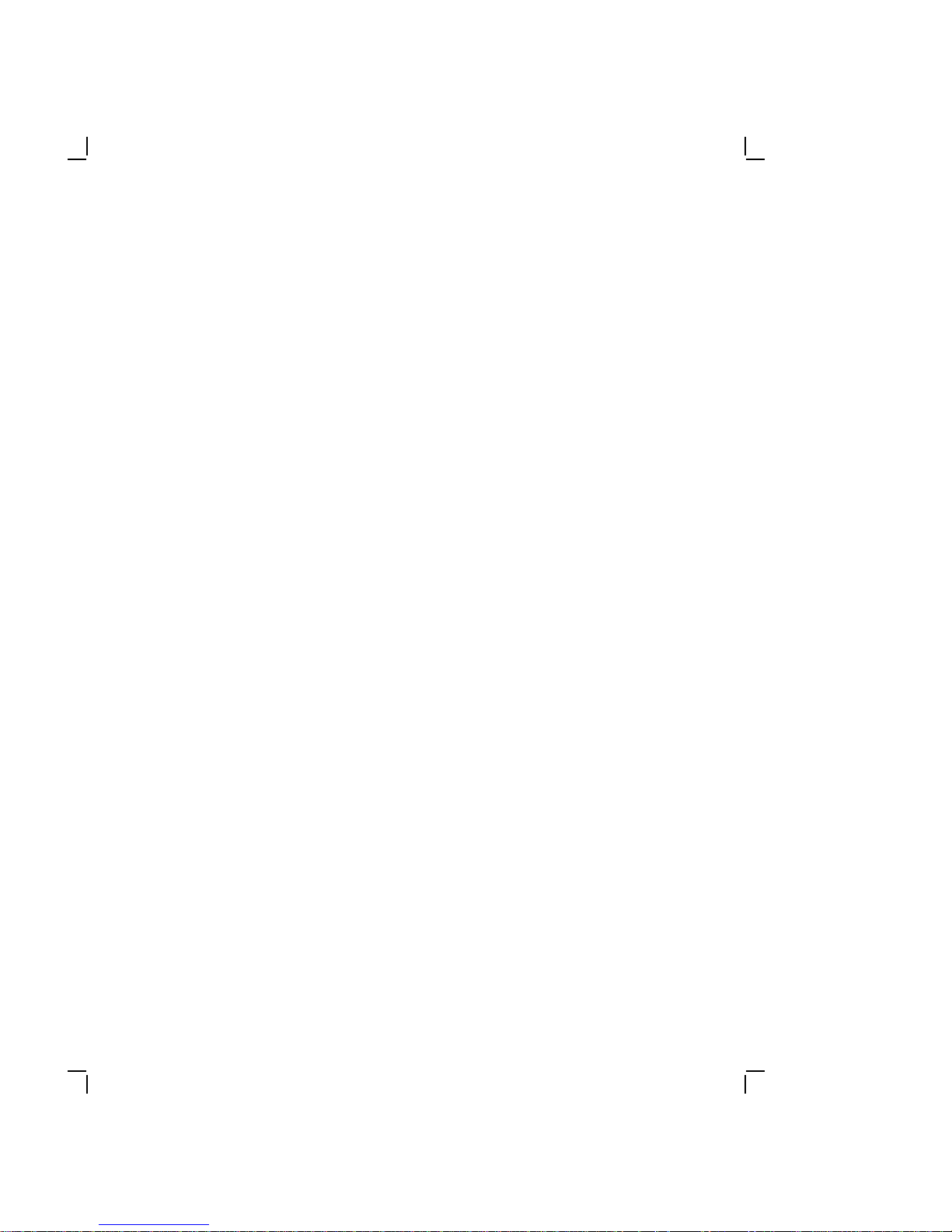
Overview 1–11
1.4.9 Video Graphics Array Adapter
The Video Graphics Array (VGA) adapter provides the video
display control functions of the DECstation. The VGA adapter is
available in 8-bit or 16-bit (800 x 600 resolution) models, and is
also compatible with the following video standards. (Note: There
is also a 16-bit VGA 1024 x 768 resolution model available).
• MCGA - Multi-color Graphics Array
• EGA - IBM Extended Graphics Adapter
• CGA - IBM Color Graphics Adapter
• MDA - IBM Monochrome Display Adapter
• Hercules graphics - Hercules graphic card
The VGA adapter can run software written for any of the video
standards on any supported monitor. For example, you can run
monochrome or color software on supported DECstation color
monitors. The VGA also supports 132 column text mode. The text
mode and color or monochrome mapping can be set by using the
VGA.EXE utility supplied with the system.
1.4.10 Enhanced Keyboards
There are two different keyboards that are available as options on
the DECstation: The 101-key enhanced keyboard, and the LK250
keyboard.
NOTE
Keyboards used with the DECstation must be equipped
with a 6-pin miniature PS/2-style connector.
1.4.10.1 101-Key Enhanced Keyboard
The 101-key enhanced keyboard provides the industry-standard
IBM-PC/AT-style key arrangement on a smaller, desktop keyboard.
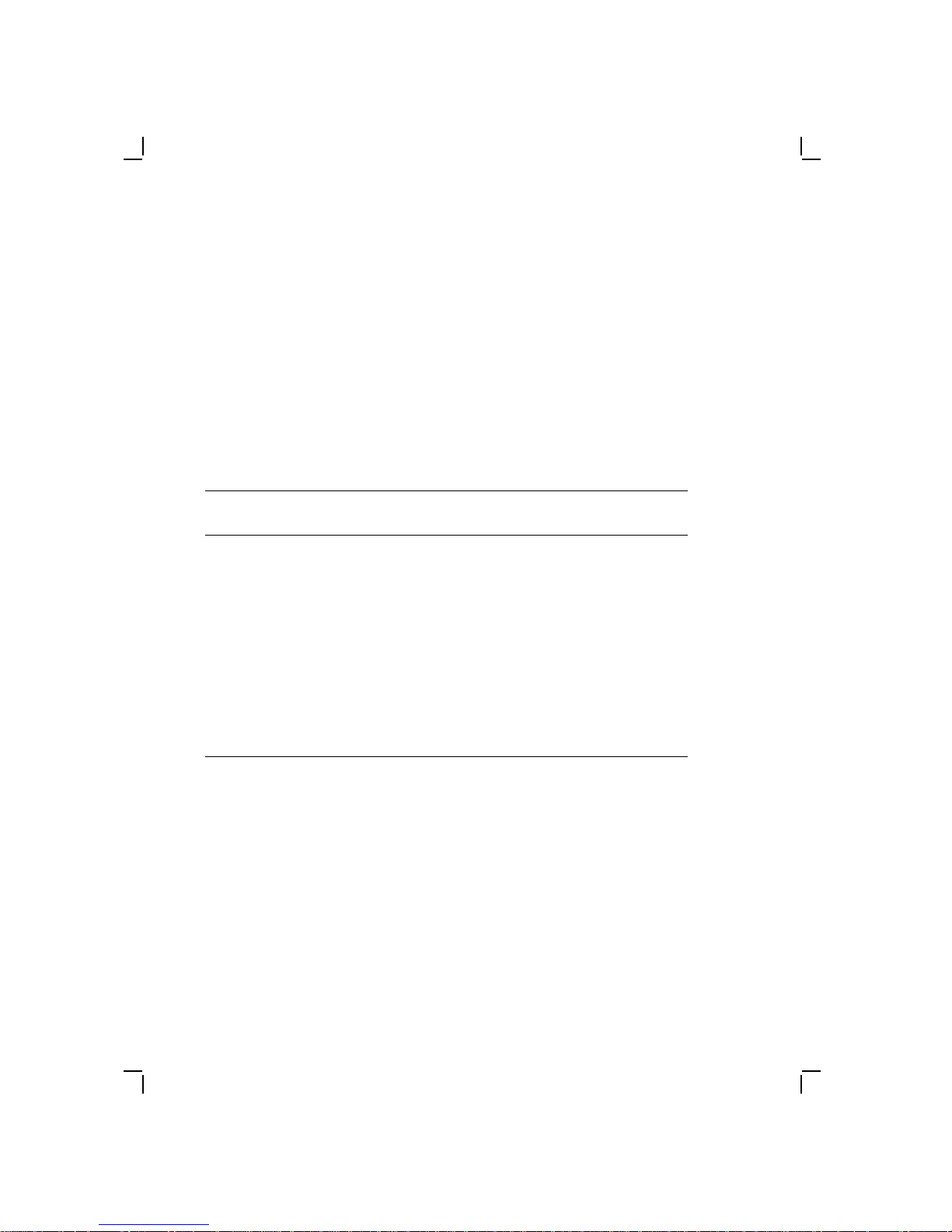
1–12 Overview
1.4.10.2 LK250 Keyboard
The LK250 keyboard provides the standard Digital key
arrangement available in several country-specific language
variations.
1.4.11 Math Coprocessor
The optional math coprocessors listed in Table 1–3 plug into the
main logic board and allow each DECstation to process numeric
data faster.
Table 1–3 Math Coprocessors
Model
Number Description
PC43P-AA 20 MHz Intel 80387 coprocessor for the DECstation
+ (also compatible with DECstation 320)
320
PC46P-AA 16 MHz Intel 80287 coprocessor for the DECstation
+
316
PC46P-BB 25 MHz Intel 80387 coprocessor for the DECstation
C
325
PC46P-CC 33 MHz Intel 80287 coprocessor for the DECstation
C
333
PC46P-EE 25 MHz WIETEK 4167 coprocessor for the DECstation
C
425
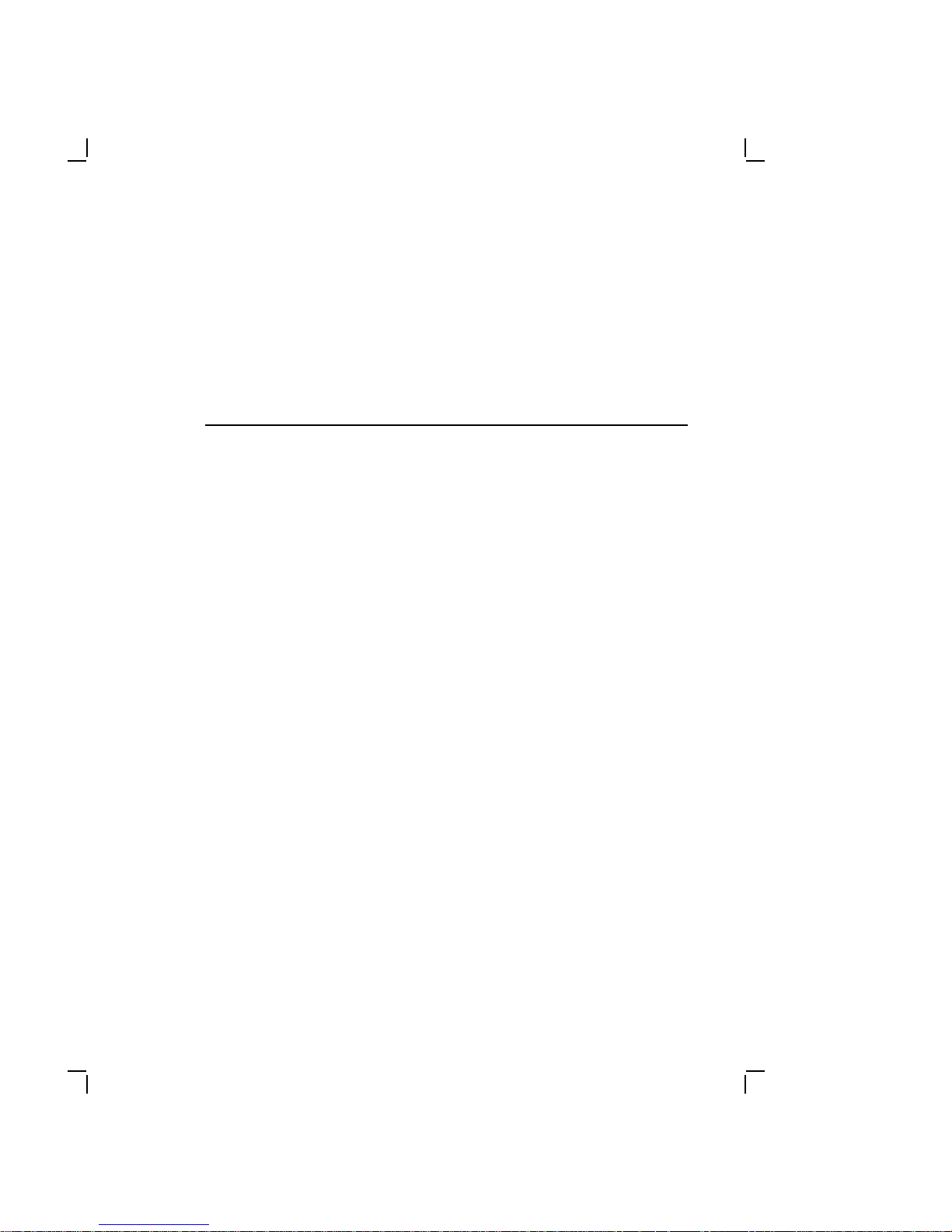
Troubleshooting
This chapter provides troubleshooting instructions for the
DECstation systems. It is divided into the following sections:
• Special tools
• Diagnostics
• Normal power up
• Troubleshooting procedures
• Error codes and how to use them
• Troubleshooting by symptom
• Troubleshooting during system operation
• Using the System Utilities diskette
For information about jumper settings, troubleshooting, and
servicing of the DEC EtherWORKS option board and related
network connections refer to the DEC EtherWORKS Service
Guide.
2
2.1 Special Tools
The special tools needed to troubleshoot the DECstation system
are given in Table 2–1.
2–1

2–2 Troubleshooting
Table 2–1 Troubleshooting Tools
Tool Part Number Definition
Diagnose
Diagnostics
(Version 3.0)
Tri-wrap
Loopback
Connector
DECstation
+ Utilities
316
Diskette
DECstation
+ Utilities
320
Diskette
DECstation
C Utilities
325
Diskette
DECstation
C Utilities
333
Diskette
29-27462-01 These standalone diagnostics
are available separately. For
information about using
these diagnostics, refer to
the accompanying manual.
FD-10164-00 This triple connector consists
of a male 25-pin parallel
loopback connector, a female
25-pin serial loopback
connector, and a female 9pin serial loopback connector
bundled together and housed
in a streamlined package.
29-28153-01 Used to reconfigure the CPU
when options are installed.
29-28852-01 Used to reconfigure the CPU
when options are installed.
29-28101-01 Used to reconfigure the CPU
when options are installed.
29-28152-01 Used to reconfigure the CPU
when options are installed.
DECstation
C Utilities
425
Diskette
2.2 Diagnostics
The DECstation has internal ROM-based diagnostics to aid in
troubleshooting. These diagnostics are run at system power-up
and verify the operation of the machine. Error messages are given
in two formats: Beep codes and messages displayed on the screen.
These error messages are explained in Section 2.5.
29-28678-01 Used to reconfigure the CPU
when options are installed.
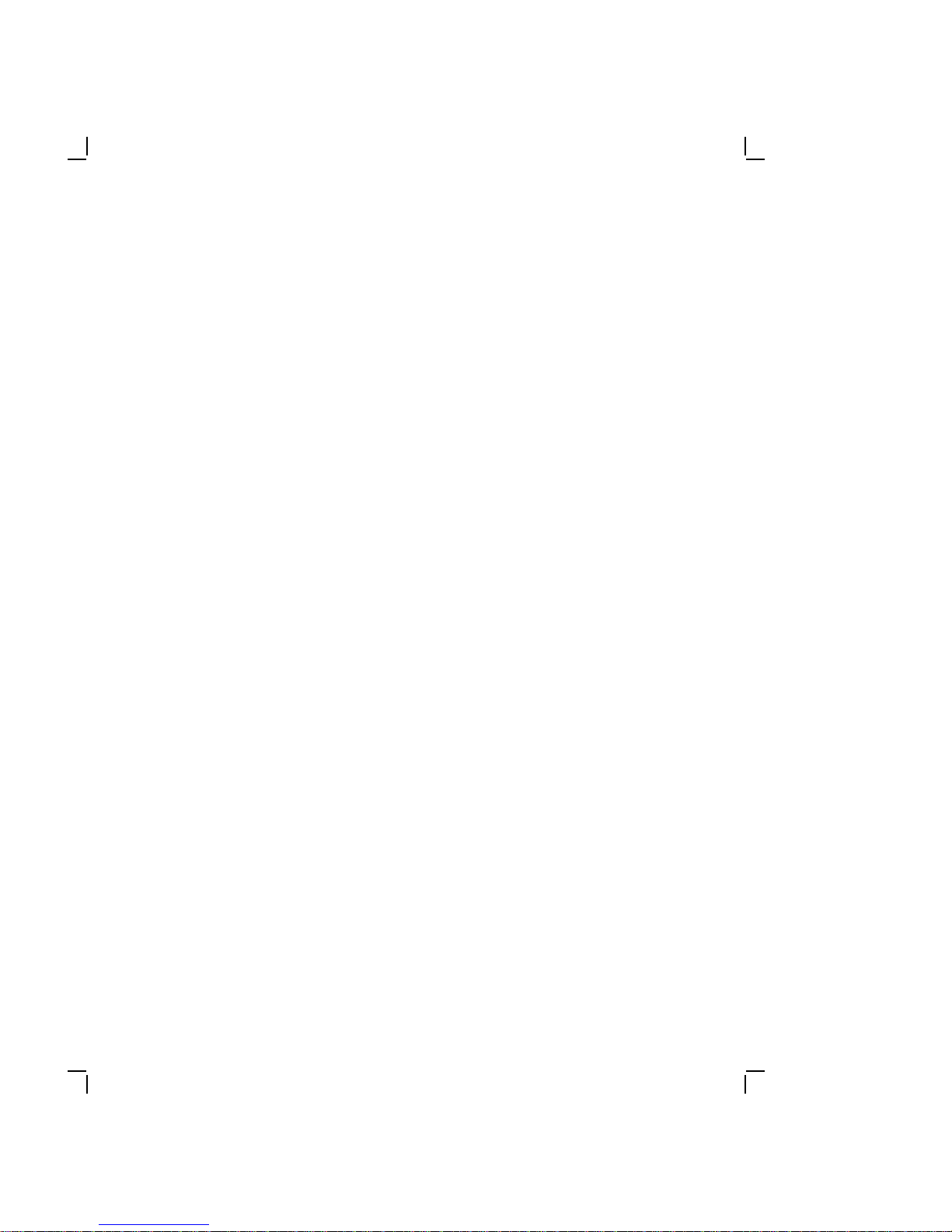
Troubleshooting 2–3
2.3 Normal Power Up
In a normal system power up the following takes place:
1. Power to the monitor and system unit is turned on. Both
power indicators are on.
2. The system executes its power-up tests, displays the BIOS
ROM version, assorted copyright information, and the memory
size. Depending on the option(s) installed in the system
additional information may be displayed.
If there is an error during any of the power-up tests the
system either generates a beep error code or displays an error
message.
3. The system generates a single beep, displays information
about the operating system, and gives the date prompt. Note
that the actual information displayed at this time depends on
the system software.
2.4 Troubleshooting Procedures
This section describes three troubleshooting procedures that can
be used depending on the state of the system. Each procedure will
get the system to a state where it can run the Diagnose diagnostic
package. Perform the steps in Section 2.4.1 and then go to the
recommended procedure.
CAUTION
Before troubleshooting the DECstation, it must be
disconnected from any network.
2.4.1 Getting Started
The following steps prepare you for troubleshooting a DECstation:
1. Ask the customer to describe the problem. You need to find
out:
— When the problem started
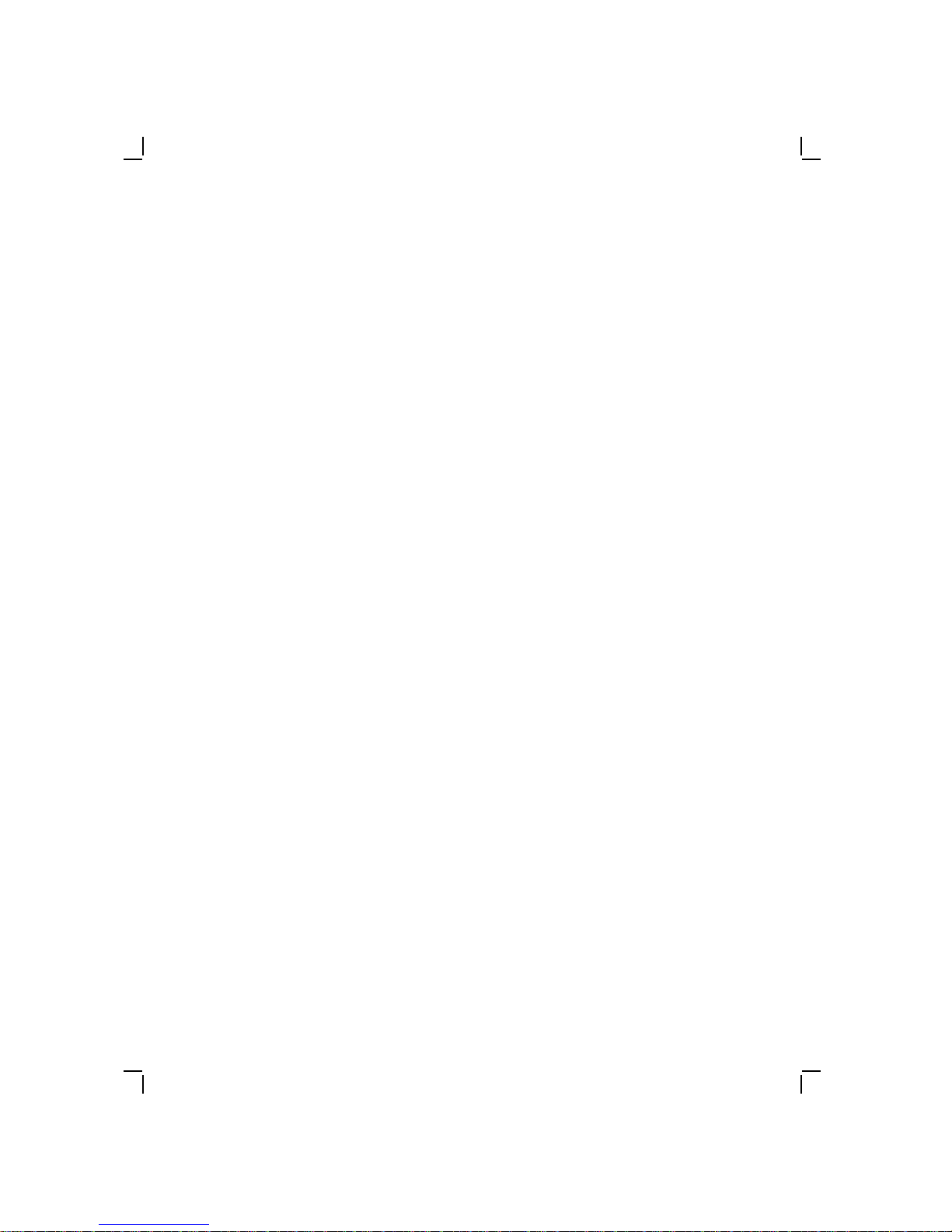
2–4 Troubleshooting
— If any new hardware options were added to the system
around the time the problem started and if the options are
Digital certified or third party
— If any new software was added to the system
2. Have the customer supply you with a copy of the operating
system diskette(s) that came with the system.
3. Have the customer provide you with the system
configuration.
— Type of monitor
— Type of keyboard
— Type and number of disk drives
— Type and amount of memory
— Type of network adapter
— Type of mouse
— Type of disk adapter (if on-board disk adapter is disabled)
— Type of video graphics adapter (if on-board VGA is
disabled)
— Any other options installed in the system
4. Observe the problem. Based on what you observe refer to one
of the following procedures:
— If the system does not power up see Section 2.4.2, No
Power.
— If the system powers up but will not boot see Section 2.4.3,
System Does Not Boot.
— If the system powers up and boots see Section 2.4.4,
System Boots.
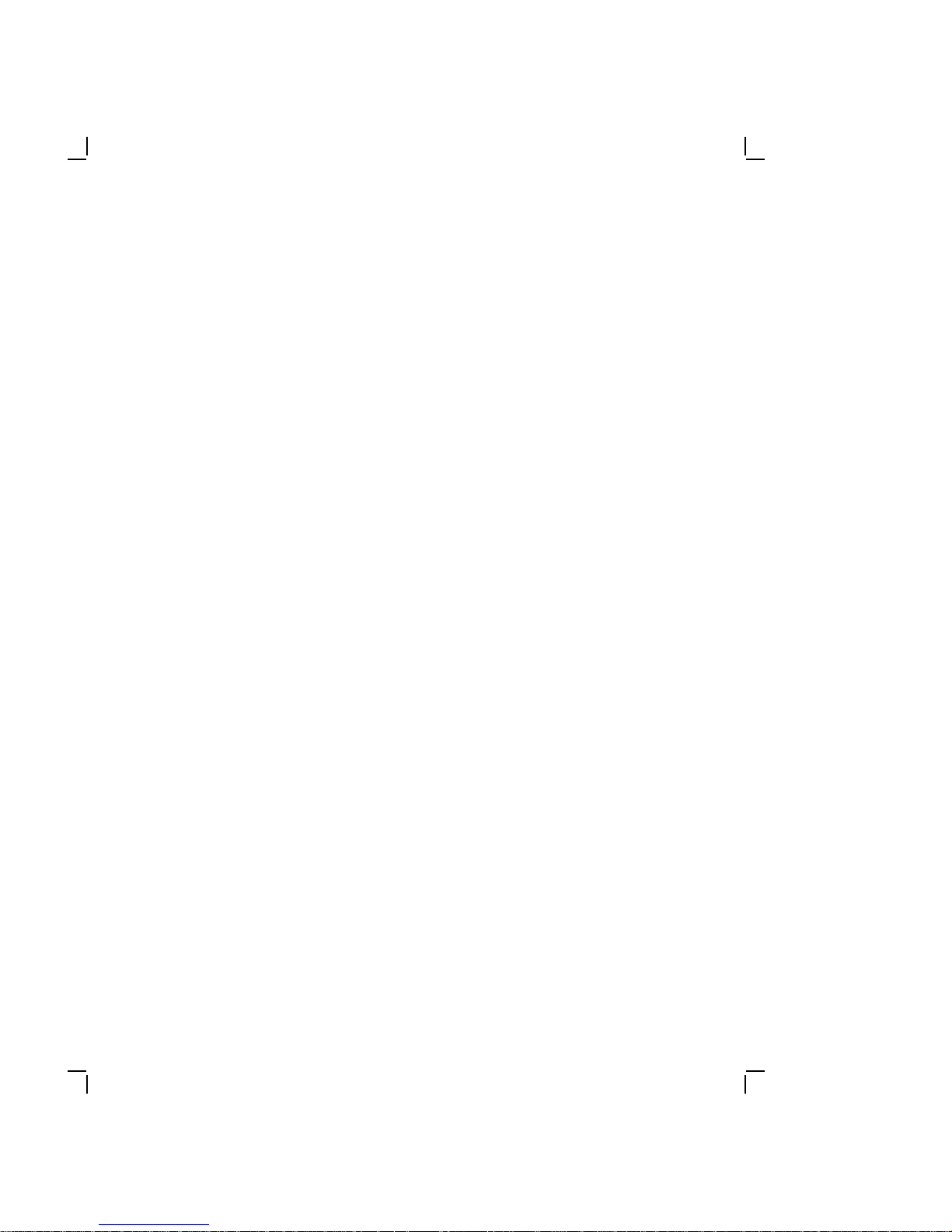
Troubleshooting 2–5
2.4.2 No Power
This procedure helps determine the cause of the problem when
the DECstation does not power up. Before starting this procedure
be sure you have done the steps in Section 2.4.1.
1. Check the system for loose cables and connections.
2. Check the 115/230 Vac switch on the back of the system unit.
3. Plug the system unit and monitor power cord into a working
ac outlet.
4. Turn on power to the monitor and system unit. Check for
system power. The following are indications that the system
and monitor have powered up:
— Power indicators on the system unit and monitor are on.
— You can hear the fan running.
— You can hear the hard disk spinning.
5. If the system does not power up:
a. Turn off power to the system unit and monitor.
b. Unplug the system and monitor from the ac outlet.
c. Disconnect power to all the hard disk drives and remove
all options.
d. Plug the monitor and system into a working ac outlet.
e. Turn the monitor and system power on. If the system
powers up there was either a faulty device, too many
options installed, or another power related problem.
f. Try booting the system from the operating system startup
diskette.
g. Replace the Digital certified options one at a time and see
if the system powers up each time an option is replaced or
a disk drive is reconnected.
6. If the system powers up and does not boot refer to
Section 2.4.3.
