DEC DECpc LPx Service Maintenance Manual
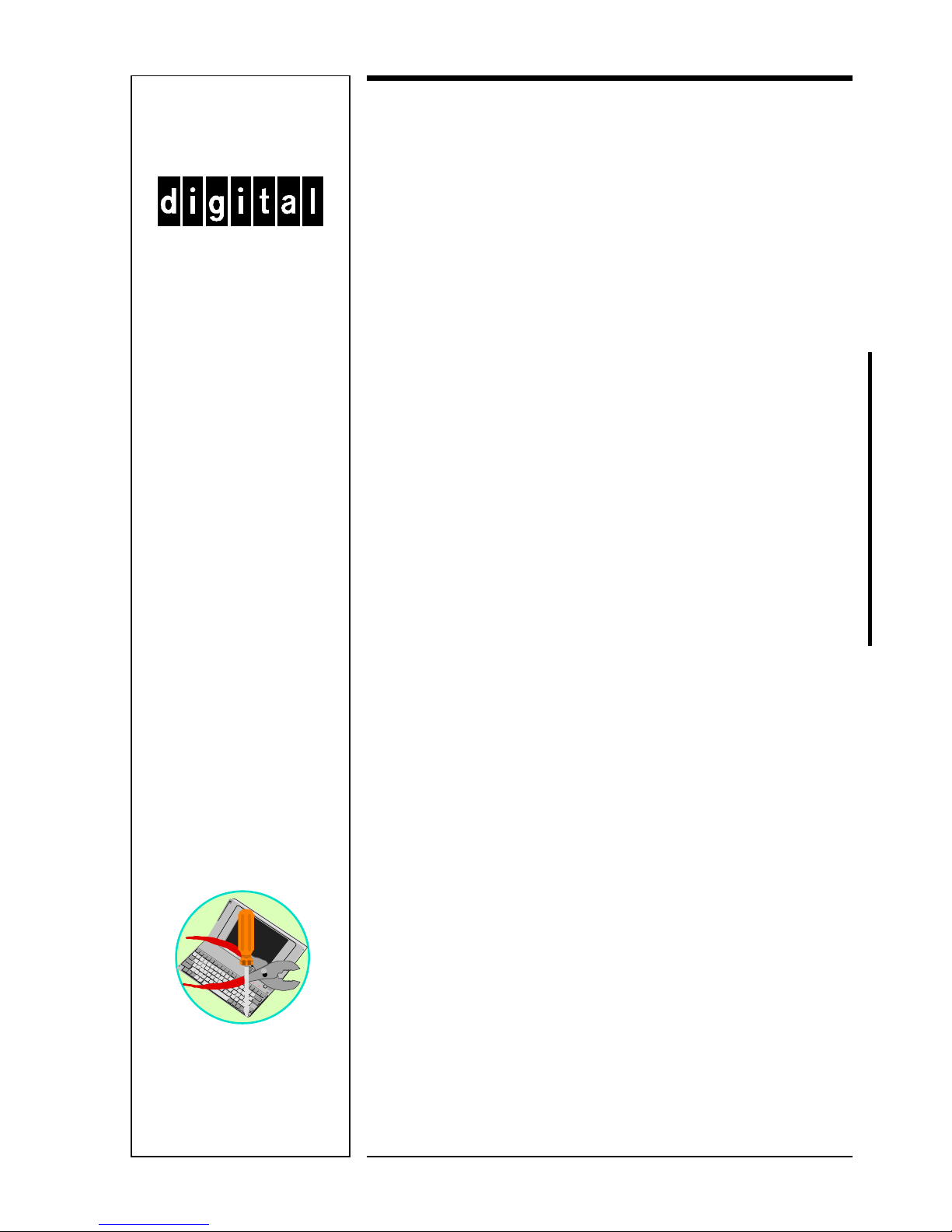
Service
Maintenance
Manual
DECpc LPx/LPx+
PC
K-MN-SD00000 19-JG00.A
Copyright Digital Equipment Corporation
All rights reserved
January 1996
MCS LOGISTICS
ENGINEERING
-
NIJMEGEN
THE NETHERLANDS
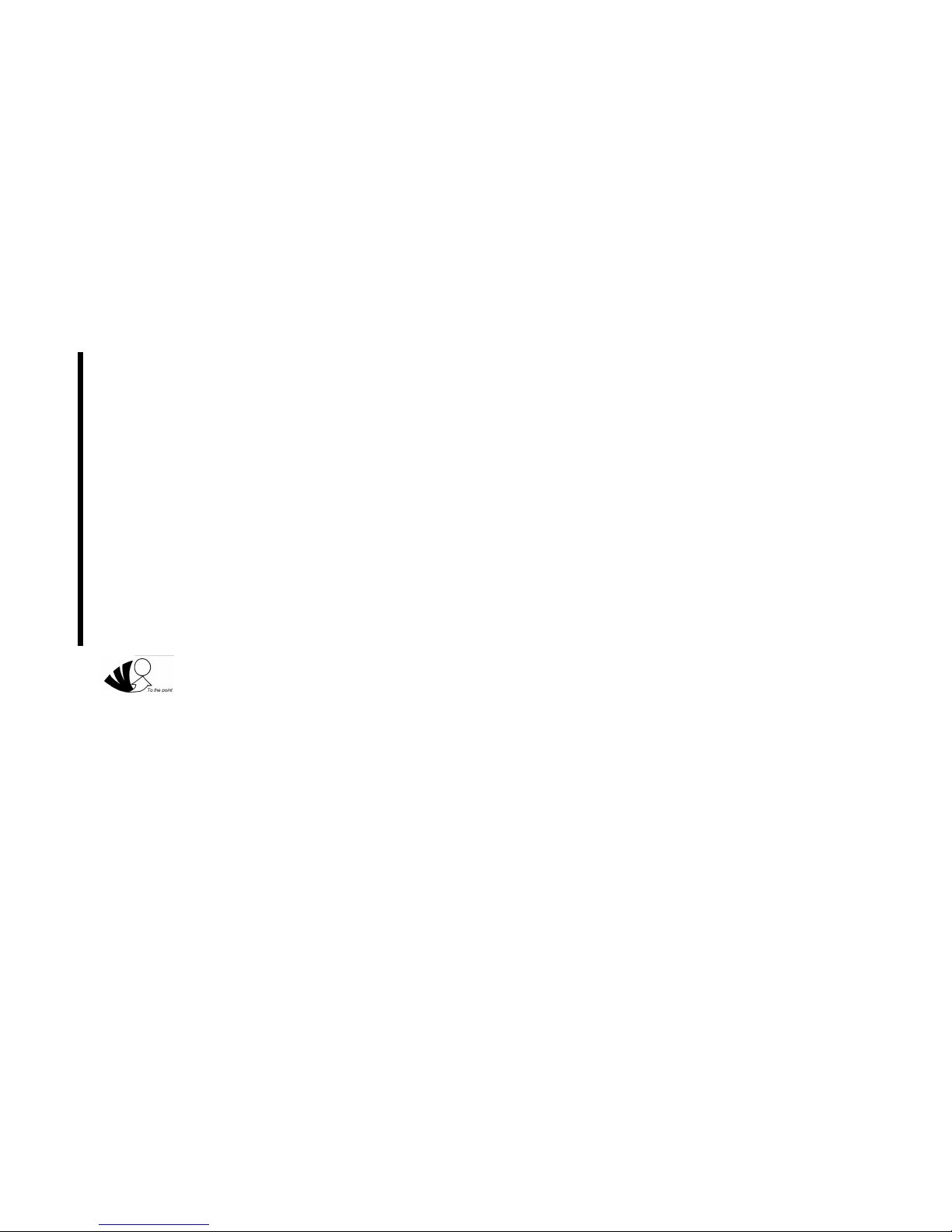
January 1996
The information in this document is subject to change without notice and should not be construed as a
commitment by Digital Equipment Corporation.
Digital Equipment Corporation assumes no responsibility for any errors that might appear in this document.
The software, if any, described in this document is furnished under a license and may be used or copied
only in accordance with the terms of such license. No responsibility is assumed for the use or reliability of
software or equipment that is not supplied by Digital Equipment Corporation or its affiliated companies.
Restricted Rights: Use, duplication, or disclosure by the U.S. Government is subject to restrictions as set
forth in subparagraph (c) (1) (ii) of the Rights in Technical Data and Computer Software clause at DFARS
252.227-7013.
Copyright Digital Equipment Corporation
All Rights Reserved
The following are trademarks of Digital Equipment Corporation:
DECpc and the Digital logo.
The following are third party trademarks:
MS-DOS and Windows and Windows NT and Windows NT Server are trademarks of Microsoft Corp.
Novell and Netware are trademarks of Novell, Inc.
SCO and Open Desktop are trademarks of The Santa Cruz Operation, Inc.
UNIX is a registered trademark of UNIX System Laboratories, Inc.
All other trademarks and registered trademarks are the property of their respective holders.
Created by:
MCS Logistics Engineering - Nijmegen
Printed in Ireland
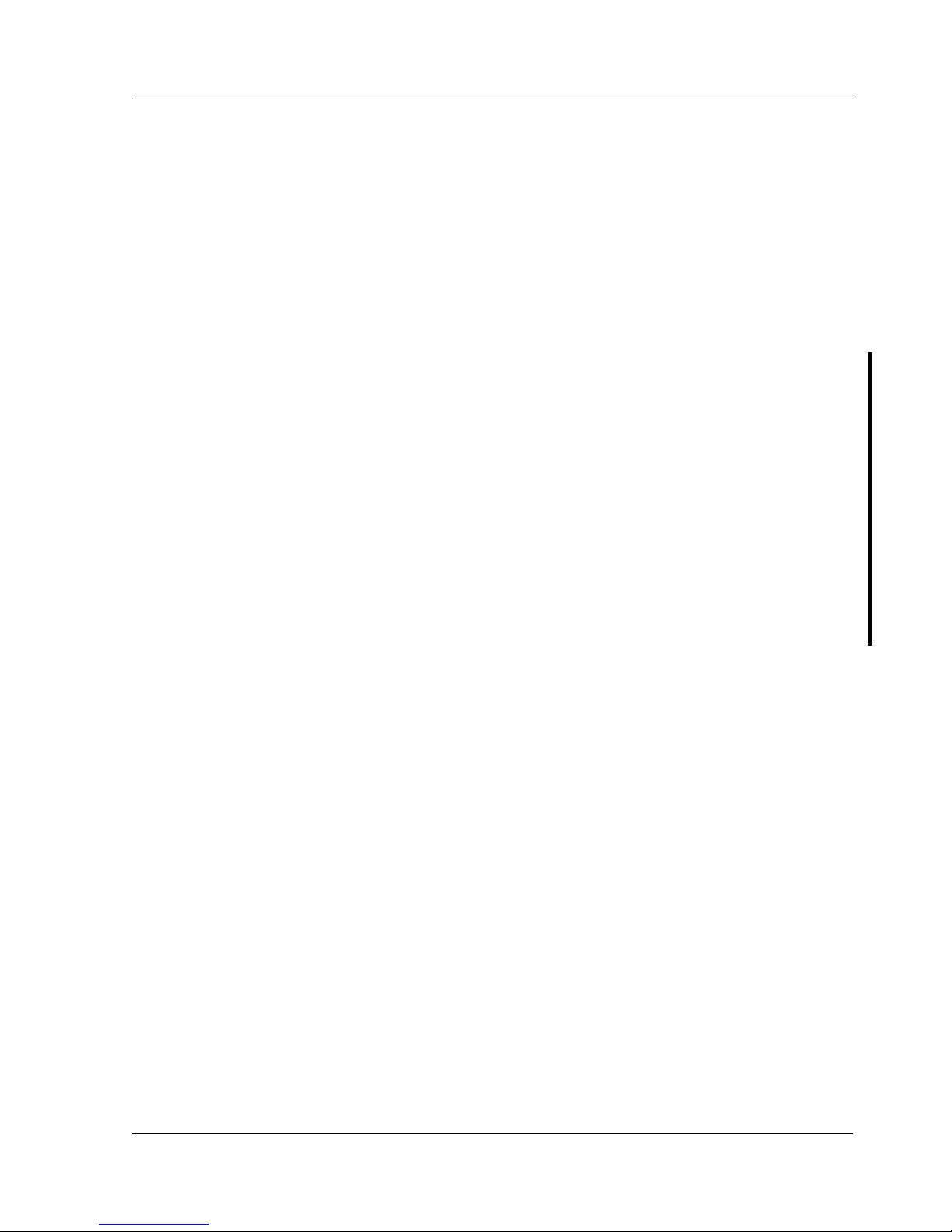
Digital DECpc LPx/LPx+ Table of Contents
MCS Logistics Engineering - Nijmegen 3
Table of Contents
REVISION HISTORY........................................................................................................................................7
PREFACE..............................................................................................................................................................9
CHAPTER 1 PRODUCT DESCRIPTION ..................................................................................................11
PRODUCT INTRODUCTION ...................................................................................................................................11
PRODUCT MODELS INFORMATION .....................................................................................................................13
DECpc LPx Models Information...................................................................................................................13
DECpc LPx+ Models Information.................................................................................................................14
CHAPTER 2 SYSTEM UTILITIES & CONFIGURATION....................................................................15
SYSTEM UTILITIES ...............................................................................................................................................15
Using the System Utilities Diskette ...............................................................................................................16
Running SETUP.EXE.....................................................................................................................................16
EPP3SMC.EXE...............................................................................................................................................16
KP.EXE............................................................................................................................................................17
Copying KP.EXE onto Hard Disk .................................................................................................................17
Setting a Keyboard and Mouse Password.....................................................................................................17
Configuring the Computer..............................................................................................................................18
Running the BIOS Setup Utility ....................................................................................................................18
UPGRADE.EXE (DECpc LPx 560/566) ......................................................................................................18
Before Using UPGRADE.EXE (DECpc LPx 560/566)...............................................................................19
Creating a Recovery Diskette (DECpc LPx 560/566)..................................................................................19
Upgrading the Computer's BIOS (DECpc LPx 560/566) ............................................................................20
Helpful Hints...................................................................................................................................................21
BIOS SETUP UTILITY OPTIONS ..........................................................................................................................22
CHAPTER 3 SERVICE PROCEDURES.....................................................................................................31
SAFETY REQUIREMENTS .....................................................................................................................................31
RECOMMENDED TOOLS.....................................................................................Error! Bookmark not defined.
Other Materials Needed..................................................................................................................................32
Special Tools Required...................................................................................................................................32
Remedial Diagnostic Test Software...............................................................................................................32
Recommended Virus Detection and Cleanup Software...............................................................................32
ECO/FCO INFORMATION ....................................................................................................................................33
BIOS Version Information.............................................................................................................................33
UNLOCKING AND REMOVING COVER.................................................................................................................34
COMPUTER COMPONENTS ...................................................................................................................................35
EXPANSION SLOTS ...............................................................................................................................................36
Expansion slots for LPx Models....................................................................................................................36
LPx Expansion Slots.......................................................................................................................................36
Expansion slots for LPx+ Models..................................................................................................................37
LPx+ Expansion Slots ....................................................................................................................................37
Expansion slots for LPx 560/566 Models.....................................................................................................38
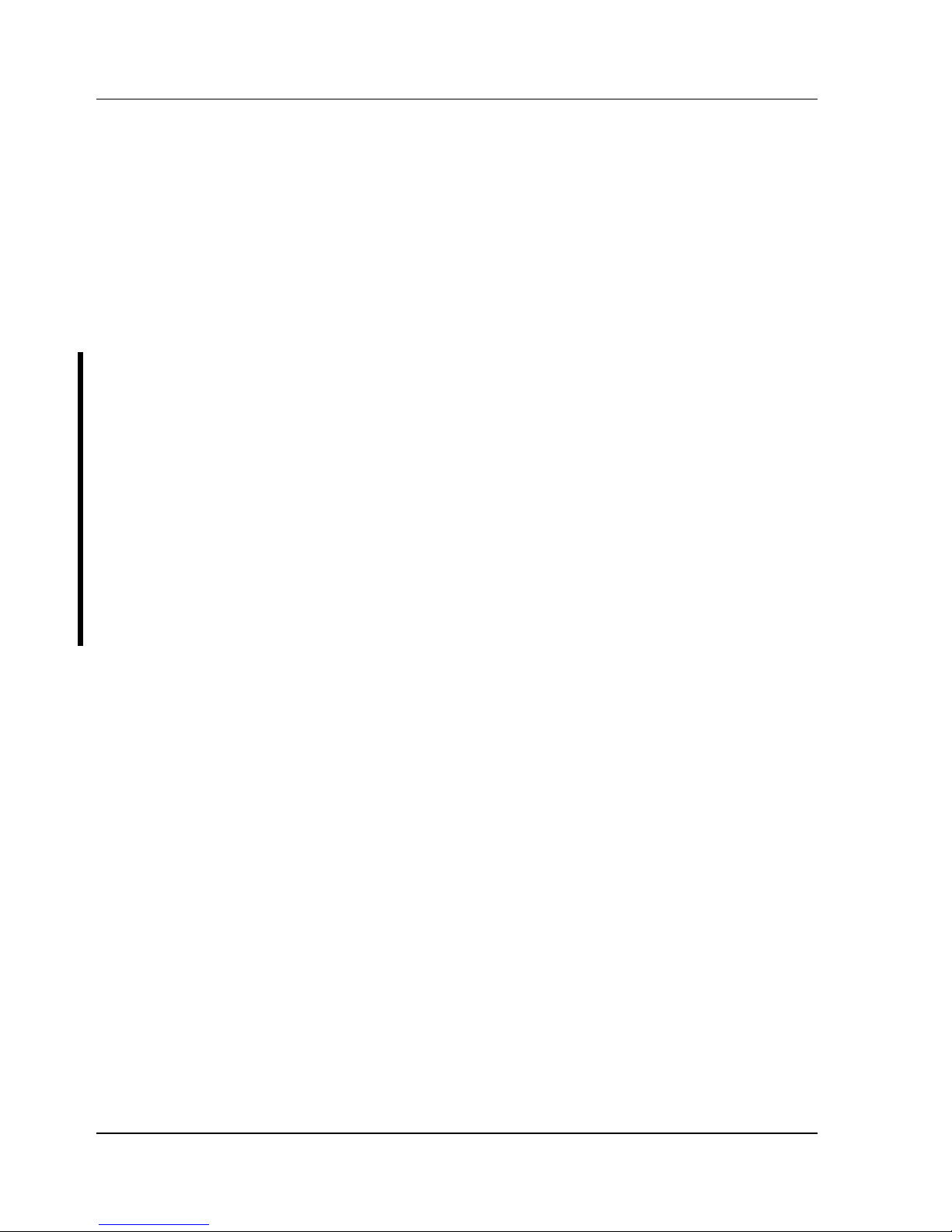
Table of Contents Digital DECpc LPx/LPx+
4 MCS Logistics Engineering - Nijmegen
Px 560/566 Expansion Slots ..........................................................................................................................38
Installing Expansion Boards ..........................................................................................................................39
MAIN LOGIC BOARD JUMPERS ...........................................................................................................................40
LPx Main Logic Board Jumper Settings.......................................................................................................41
LPx Main Logic Board Jumper Locations....................................................................................................42
LPx+ Main Logic Board Jumper Settings.....................................................................................................43
LPx+ Main Logic Board Jumper Locations..................................................................................................44
LPx 560/566 Main Logic Board Jumper Settings........................................................................................45
LPx 560/566 Main Logic Board Jumper Locations.....................................................................................46
LPx 560/566 CPU Board Jumper Settings....................................................................................................47
LPx 560/566 CPU Board Jumper Locations.................................................................................................47
COMPUTER MEMORY CONFIGURATIONS ..........................................................................................................48
LPx and LPx+ Memory Configurations........................................................................................................48
LPx and LPx+ SIMM Socket Locations.......................................................................................................49
LPx 560/566 Memory Configurations ..........................................................................................................50
LPx 560/566 SIMM Socket Locations..........................................................................................................51
REMOVAL PROCEDURES .....................................................................................................................................52
Removing the 3½-Inch Diskette Drive..........................................................................................................52
Removing a 5¼-Inch Device .........................................................................................................................53
Removing a 3½-Inch Mass Storage Device (Internal Drive Bay)...............................................................54
Removing the Fan Pipe ..................................................................................................................................55
Removing the Fan /Speaker Assembly .........................................................................................................56
Removing the Main Logic Board ..................................................................................................................57
LPx Main Logic Board Connections.............................................................................................................57
LPx+ Main Logic Board Connections...........................................................................................................58
LPx 560/566 Main Logic Board Connections..............................................................................................59
Removing the CPU Module (LPx 560/566) .................................................................................................60
Removing the LPx(+) Power Supply ............................................................................................................61
Removing the Filler Panel..............................................................................................................................62
INSTALLATION PROCEDURES .............................................................................................................................63
Installing External Cache Memory................................................................................................................63
Installing a Higher Performance CPU (LPx/LPX+).....................................................................................65
Installing a Higher Performance CPU (LPx 560/566) .................................................................................66
REPLACEMENT PROCEDURES .............................................................................................................................67
Replacing the Computer Battery/Real Time Clock (RTC) (LPx)................................................................67
Replacing the Computer Battery (LPx+).......................................................................................................68
Replacing the Computer Battery/Real Time Clock (RTC) (LPx 560/566).................................................69
CONNECTING DISKETTE AND IDE DEVICES......................................................................................................70
Diskette/IDE Connections..............................................................................................................................71
CONNECTING SCSI DEVICES ..............................................................................................................................72
SCSI Connections...........................................................................................................................................72
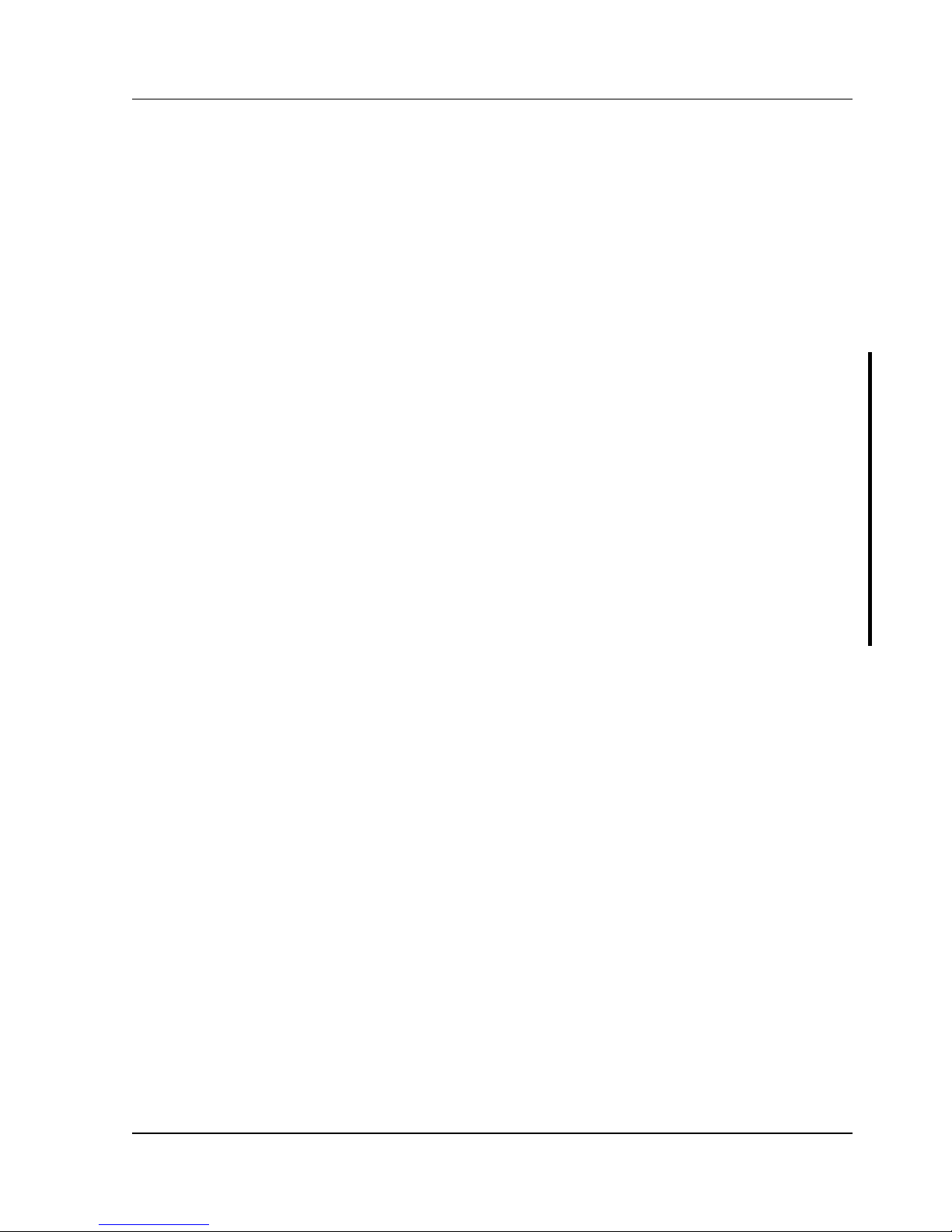
Digital DECpc LPx/LPx+ Table of Contents
MCS Logistics Engineering - Nijmegen 5
CHAPTER 4 TROUBLESHOOTING..........................................................................................................73
INITIAL TROUBLESHOOTING ...............................................................................................................................73
BEEP CODES .........................................................................................................................................................74
Beep Codes for Fatal Errors...........................................................................................................................74
Beep Codes for Non-Fatal Errors...................................................................................................................75
POST AND BOOT MESSAGES ..............................................................................................................................75
COMPUTER TROUBLESHOOTING .........................................................................................................................77
DISK DRIVE TROUBLESHOOTING .......................................................................................................................79
MONITOR TROUBLESHOOTING ...........................................................................................................................80
QAPlus/FE Error Messages............................................................................................................................81
CHAPTER 5 DEVICE MAPPING................................................................................................................83
Memory Map (LPx/LPx+) .............................................................................................................................83
Memory Map (LPx 560/566 Full Range)......................................................................................................84
Memory Map (LPx 560/566 PC Compatibility Range)...............................................................................84
I/O Address Map (LPx/LPx+)........................................................................................................................85
CPU I/O Address Map (LPx 560/566)..........................................................................................................85
I/O Address Map (LPx 560/566) ...................................................................................................................86
PCI Configure Space Address Map (LPx 560/566).....................................................................................86
Computer Interrupt Levels (LPx/LPx+)........................................................................................................86
Computer Interrupt Levels (LPx 560/566)....................................................................................................87
DMA Channel Assignment (all models).......................................................................................................87
CHAPTER 6 PASS / FAIL CRITERIA........................................................................................................89
APPENDIX A SERVICE NOTES.................................................................................................................91
APPENDIX B USEFUL INFORMATION...................................................................................................93
RELATED DOCUMENTATION ...............................................................................................................................93
ON-LINE BULLETIN BOARDS ..............................................................................................................................94
DOCUMENT FEEDBACK ..............................................................................................................................95
PERSONAL NOTES .........................................................................................................................................97
READERS COMMENTS........................................................................................................................................101
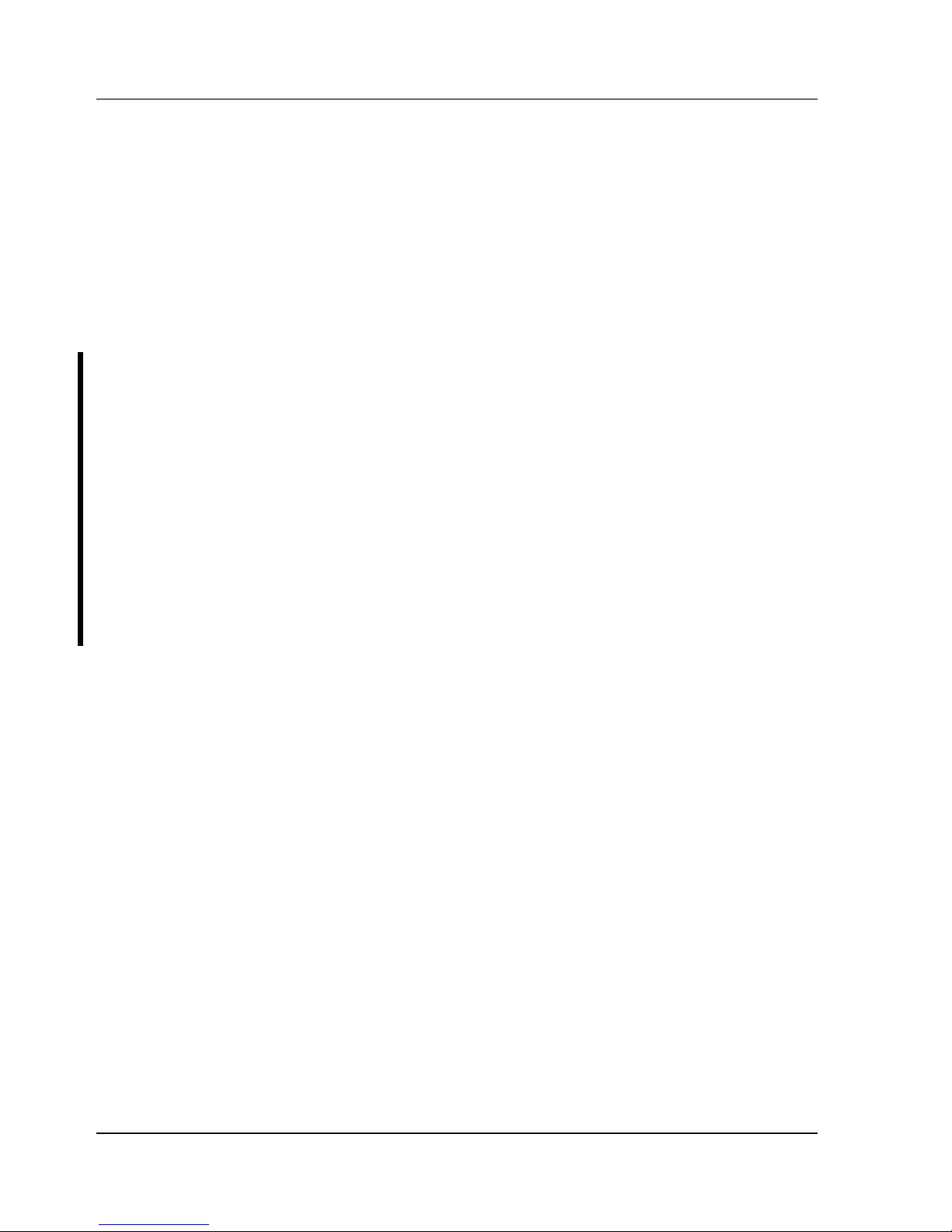
Table of Contents Digital DECpc LPx/LPx+
6 MCS Logistics Engineering - Nijmegen
Table of Figures
Figure 3 - 1 Removing the Outside Cover.........................................................................................................34
Figure 3 - 2 LPX Computer Model Components..............................................................................................35
Figure 3 - 3 LPx Expansion Slots ......................................................................................................................36
Figure 3 - 4 LPx+ Expansion Slots....................................................................................................................37
Figure 3 - 5 LPx 560/566 Expansion Slots .......................................................................................................38
Figure 3 - 6 Installing Expansion Slots..............................................................................................................39
Figure 3 - 7 LPx Main Logic Board Jumper Locations....................................................................................42
Figure 3 - 8 LPx+ Main Logic Board Jumper Locations .................................................................................44
Figure 3 - 9 LPx 560/566 Main Logic Board Jumper Locations.....................................................................46
Figure 3 - 10 LPx 560/566 CPU Board Jumper Locations..............................................................................47
Figure 3 - 11 LPx and LPx+ SIMM Socket Locations.....................................................................................49
Figure 3 - 12 LPx 560/566 SIMM Socket Locations.......................................................................................51
Figure 3 - 13 Removing the 3½-Inch Diskette..................................................................................................52
Figure 3 - 14 Removing a 5¼-Inch Device.......................................................................................................53
Figure 3 - 15 Removing a 3½-Inch Mass Storage Device from the Internal Drive Bay................................54
Figure 3 - 16 Removing the Fan Pipe................................................................................................................55
Figure 3 - 17 Removing the Fan /Speaker Assembly.......................................................................................56
Figure 3 - 18 LPx Main Logic Board Connections ..........................................................................................57
Figure 3 - 19 LPx+ Main Logic Board Connections........................................................................................58
Figure 3 - 20 LPx 560/566 Main Logic Board Connections............................................................................59
Figure 3 - 21 Removing a CPU Module (LPx 560/566)..................................................................................60
Figure 3 - 22 Removing the LPx(+) Power Supply..........................................................................................61
Figure 3 - 23 Removing the LPx(+) Filler Panel..............................................................................................62
Figure 3 - 24 Installing External Cache Memory .............................................................................................64
Figure 3 - 25 Installing a Higher Performance CPU (LPx/LPx+)...................................................................65
Figure 3 - 26 Installing a Higher Performance CPU (LPx 560/566)...............................................................66
Figure 3 - 27 Replacing the Computer Battery /Real Time Clock (LPx)........................................................67
Figure 3 - 28 Replacing the Computer Battery (LPx+)....................................................................................68
Figure 3 - 29 Replacing the Computer Battery /Real Time Clock (LPx 560/566).........................................69
Figure 3 - 30 Diskette/IDE Connections ...........................................................................................................71
Figure 3 - 31 SCSI Connections ........................................................................................................................72
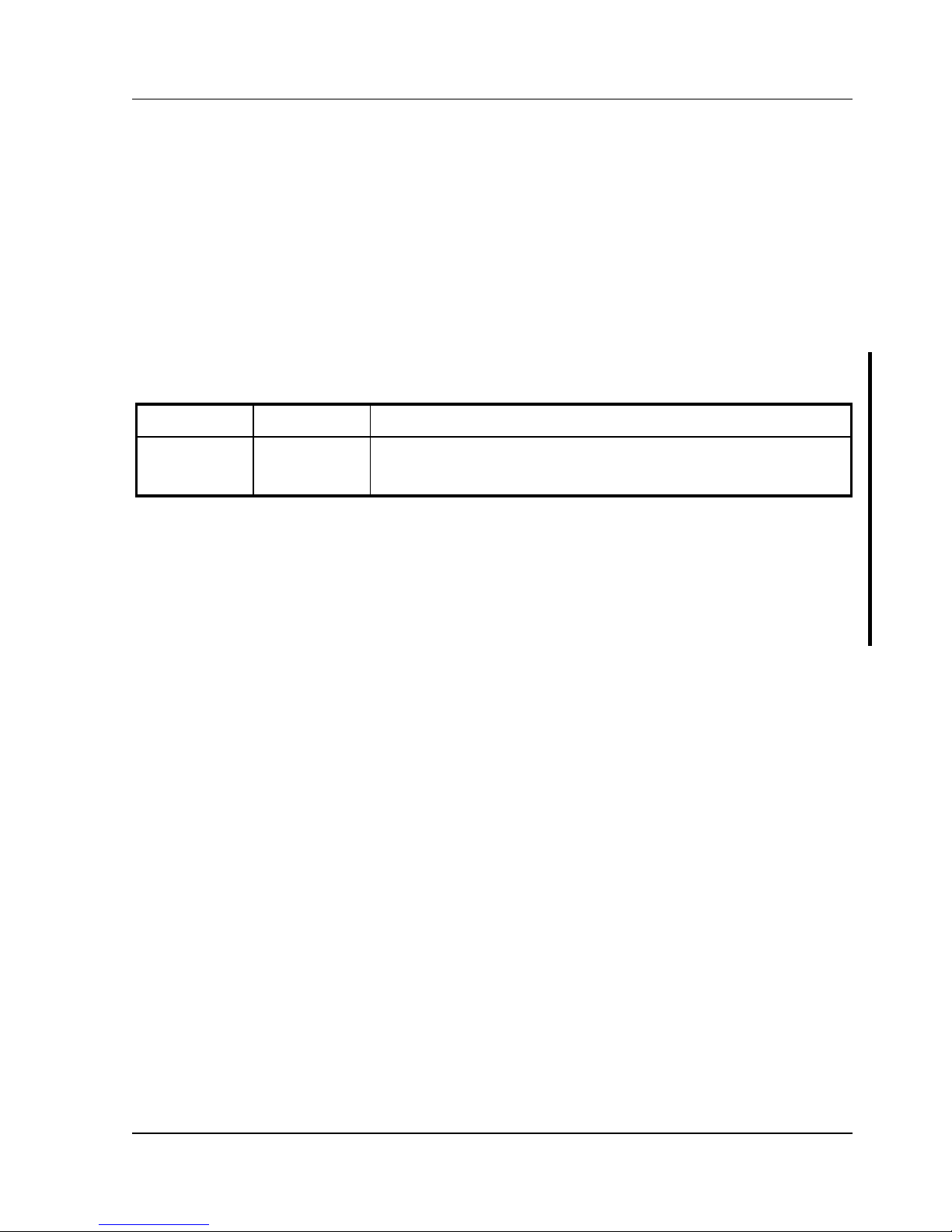
Digital DECpc LPx/LPx+ Revision History
MCS Logistics Engineering - Nijmegen 7
Revision History
Revision
Date
Description of Change
A01
Januari 96 First release of the Service Maintenance Manual describing the
DECpc LPx/LPx+ series computer. This manual also includes the
DECpc LPx 560/566.
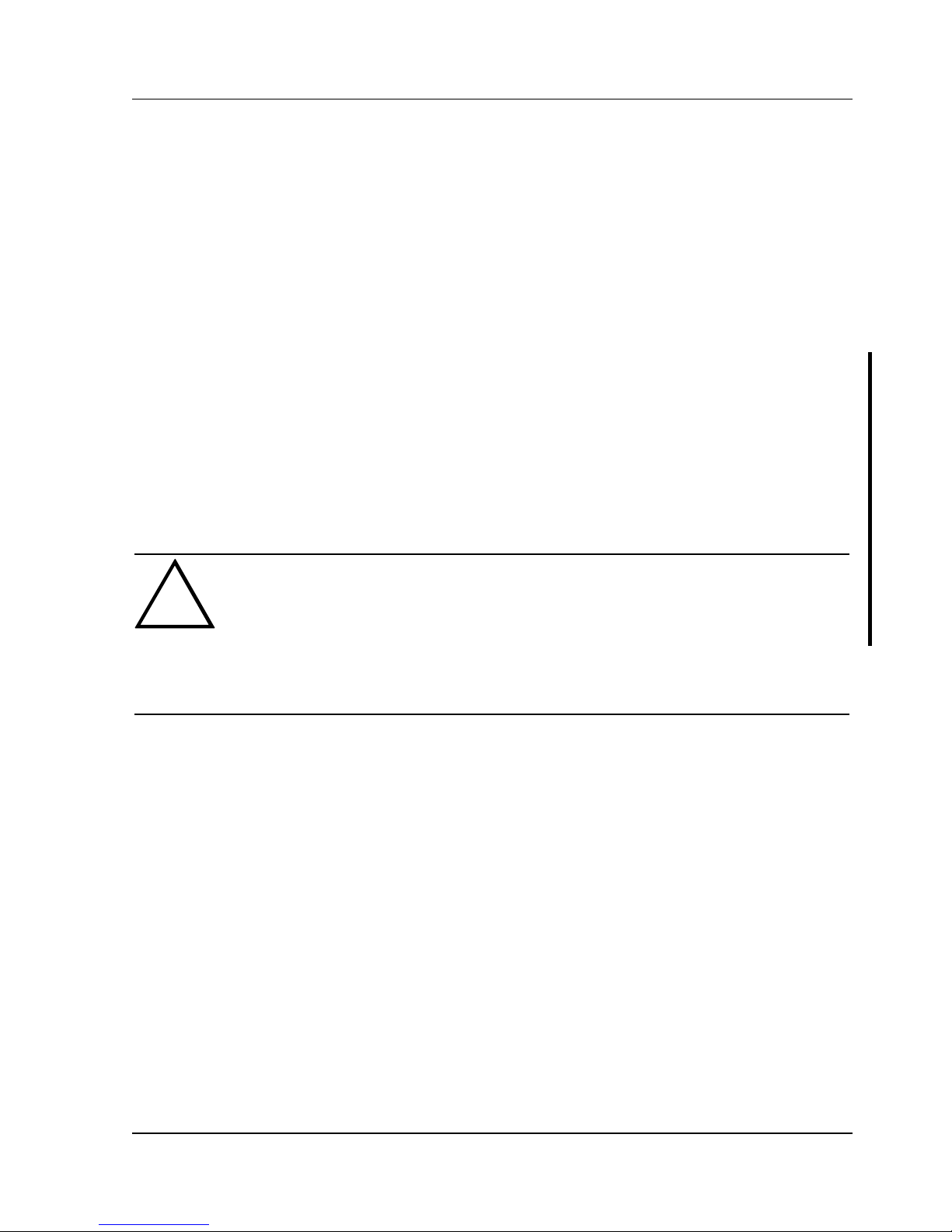
Digital DECpc LPx/LPx+ Preface
MCS Logistics Engineering - Nijmegen 9
Preface
The DECpc LPx/LPx+ Service Maintenance Manual is a troubleshooting guide that can be used for
reference when servicing the DECpc LPx/LPx+ line of PC’s.
Digital Equipment Corporation reserves the right to make changes to the DECpc LPx/LPx+ series without
notice. Accordingly, the diagrams and procedures in this document may not apply to the computer(s) to be
serviced since many of the diagnostic tests are designed to test more than one product.
CAUTION
Digital recommends that only A+ certified engineers attempt to repair this equipment.
All troubleshooting and repair procedures are detailed to support subassembly/module
level exchange. Because of the complexity of the indivual boards and subassemblies, no
one should attempt to make repairs at component level or to make modifications to any
printed wiring board. Improper repairs can create a safety hazard. Any indications of
component replacement or printed wiring board modifications may void warranty or
exchange allowances.
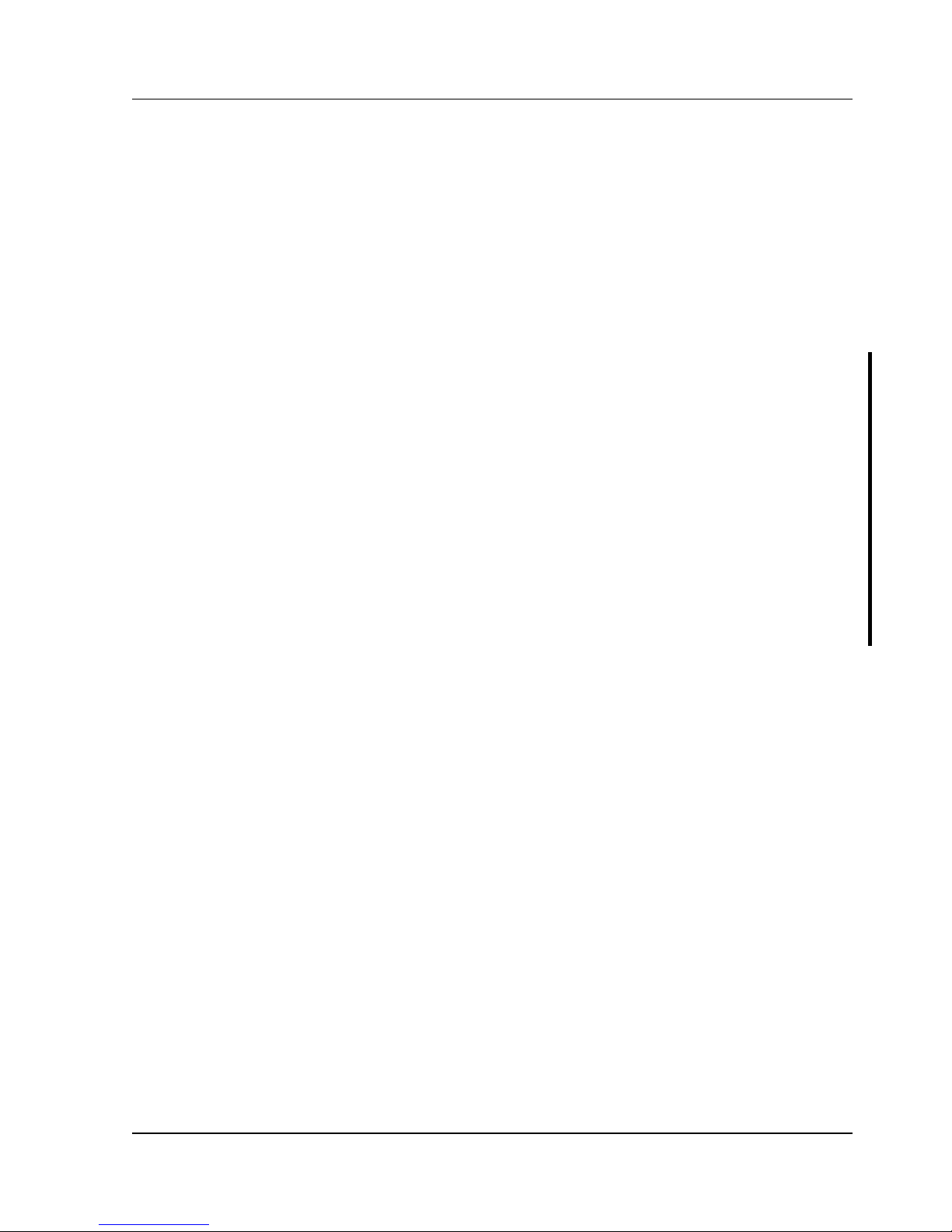
Digital DECpc LPx/LPx+ Product Description
MCS Logistics Engineering - Nijmegen 11
Chapter 1 Product Description
Product Introduction
DECpc LPx and LPx+ computers are high-performance personal computers equipped with the latest
microprocessor and VL-bus technology. They can be used as stand-alone computers, as clients, or as
servers in an network environment. Developed using modular CPU technology and offering a host of
high-performance options, the DECpc LPx/LPx+ offers the most advanced computer in its class.
DECpc LPx 560/566 computers are high-performance personal computers equipped with the latest
microprocessor and PCI local bus technology.
All DECpc LPx and LPx+ computers are industry-standard Intel i486 or Pentium microprocessor-based
PCs using a versatile full profile ISA-style enclosure. The computer features a modular CPU design that
allows easy upgrades to the latest available CPU technology.
DECpc LPx features:
♦ 4 MB system RAM, expandable up to 64 MB on motherboard
♦ Optional external cache memory expandable to 128 KB and 256 KB
♦ ZIF (Zero Insertion Force) socket for easy upgrade to 486 or Pentium
♦ Embedded IDE controller
♦ Overdrive upgrade P24T or overdrive CPU - the socket can also be inserted with SL enhanced 486 or
486 at 25 MHz or 30 MHz
♦ Modular design with a choice of two VESA-LB cards (S3805 or S3864)
♦ Supports up to five storage devices
♦ Six full-size, 16-bit ISA expansion slots, or five full-size, 16-bit ISA expansion slots and one VL local
bus slot, or four full-size, 16-bit ISA expansion slots and two VESA local bus slots
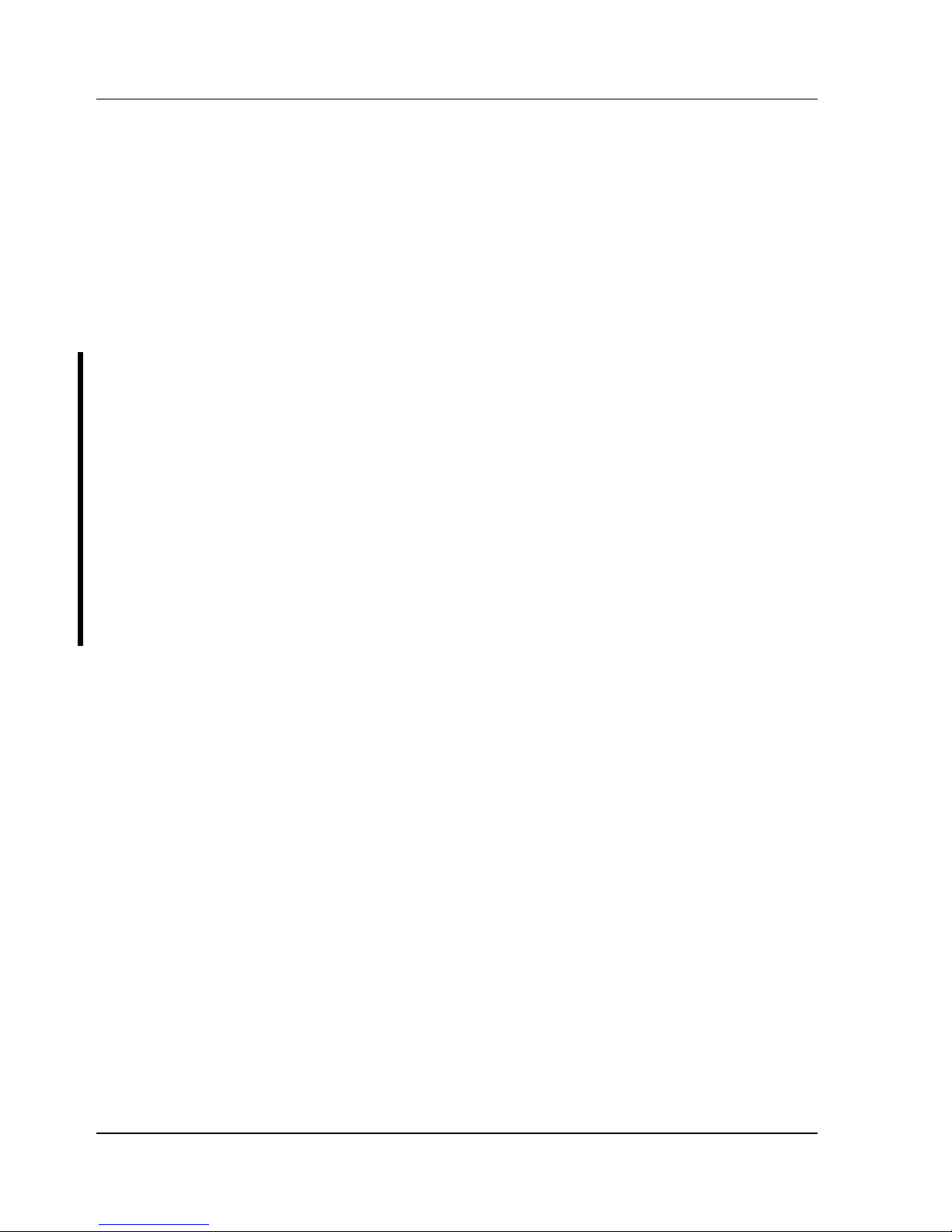
Product Description Digital DECpc LPx/LPx+
12 MCS Logistics Engineering - Nijmegen
DECpc LPx+ features:
♦ Energy Star compliant
♦ 4 MB system RAM, expandable up to 64 MB on motherboard
♦ Optional external cache memory expandable to 128 KB and 256 KB
♦ ZIF (Zero Insertion Force) socket for easy upgrade to 486 or Pentium
♦ Enhanced IDE allows hard disks bigger than 1024 cylinders
♦ Overdrive upgrade P24T or overdrive CPU - the socket can also be inserted with SL enhanced 486 or
486 at 25 MHz or 30 MHz
♦ Modular design with a choice of two VESA-LB cards (S3805 or S3864)
♦ Supports up to five storage devices
♦ Six full-size, 16-bit ISA expansion slots, or five full-size, 16-bit ISA expansion slots and one VL local
bus slot, or four full-size, 16-bit ISA expansion slots and two VESA local bus slots
DECpc LPx 560/566 features:
♦ Pentium CPU operating at 60 or 66 MHz
♦ 8 MB system RAM, expandable up to 128 MB on motherboard
♦ Standard 256 KB of secondary cache memory
♦ ZIF socket for CPU upgrades
♦ Supports up to five storage devices
♦ 4 ISA slots and 2 PCI 32-bit local bus slots or 3 ISA and 3 PCI 32-bit local bus slots
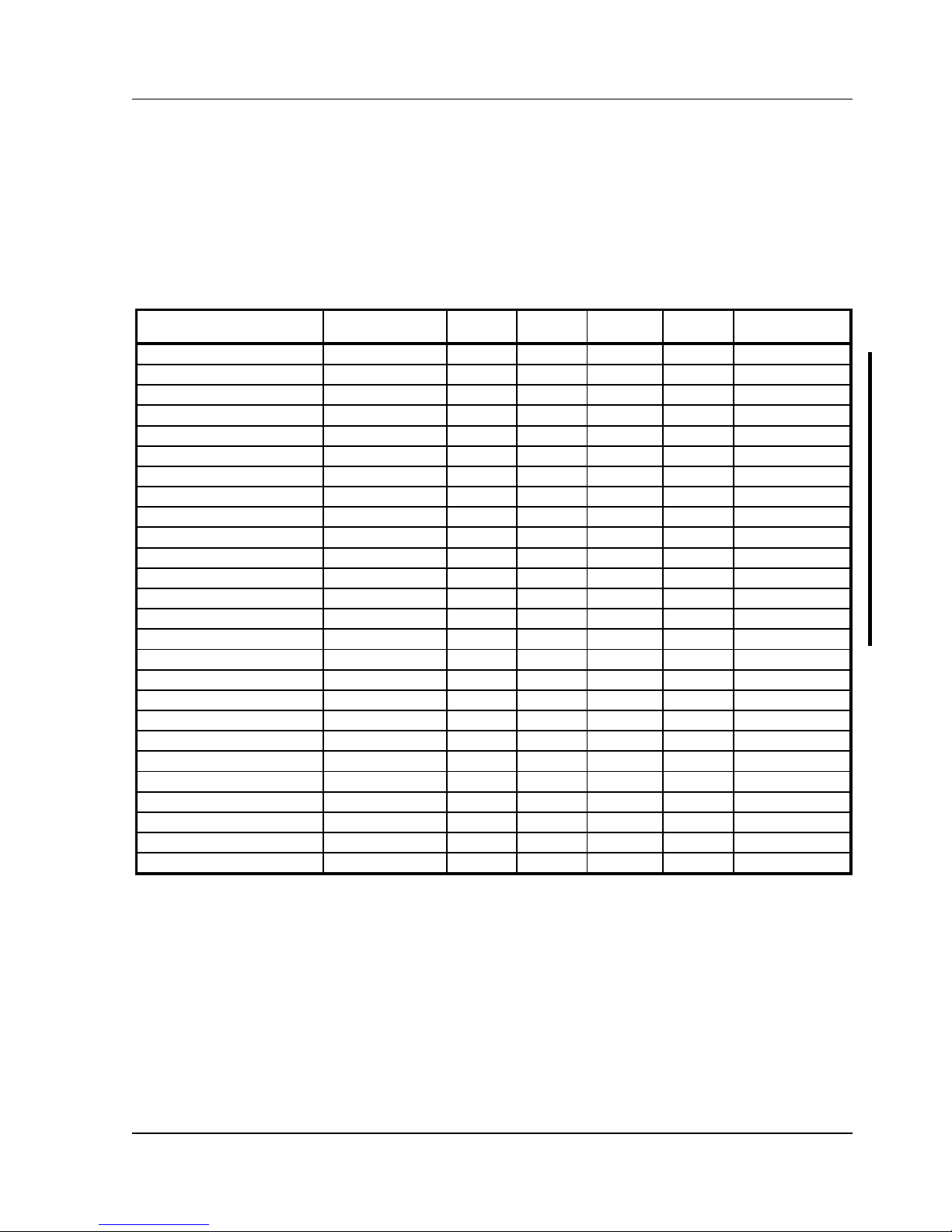
Digital DECpc LPx/LPx+ Product Description
MCS Logistics Engineering - Nijmegen 13
Product Models Information
EC = English, French, German, Italian and Spanish.
ED = Danish, Dutch, English, Finnish, French (France excluded), Norwegian and Swedish.
DECpc LPx Models Information
Product
Model
FDD HDD
Memory
Cache
Options
DECpc LPx 425sx
PC761-A9 - - - None
PC761-WA 1.44MB 170MB 4MB None
PC761-WB 1.44MB 240MB 8MB None
DECpc LPx 433sx
PC762-A9 - - - None
PC762-WA 1.44MB 170MB 4MB None
PC762-WB 1.44MB 240MB 8MB None
DECpc LPx 433dx
PC763-A9 - - - None
PC763-WA 1.44MB 170MB 4MB None
PC763-WB 1.44MB 240MB 8MB None
PC763-WC 1.44MB 525MB 8MB None
DECpc LPx 450d2
PC764-A9 - - - None
PC764-WA 1.44MB 170MB 4MB None
PC764-WB 1.44MB 240MB 8MB None
PC764-WC 1.44MB 525MB 8MB None
DECpc LPx 466d2
PC766-A9 - - - None
PC766-WA 1.44MB 170MB 4MB None
PC766-WB 1.44MB 240MB 8MB None
PC766-WC 1.44MB 525MB 8MB None
DECpc LPx 560
FR-810WW-xx - - -
DECpc LPx 566
FR-811WW-xx - - -
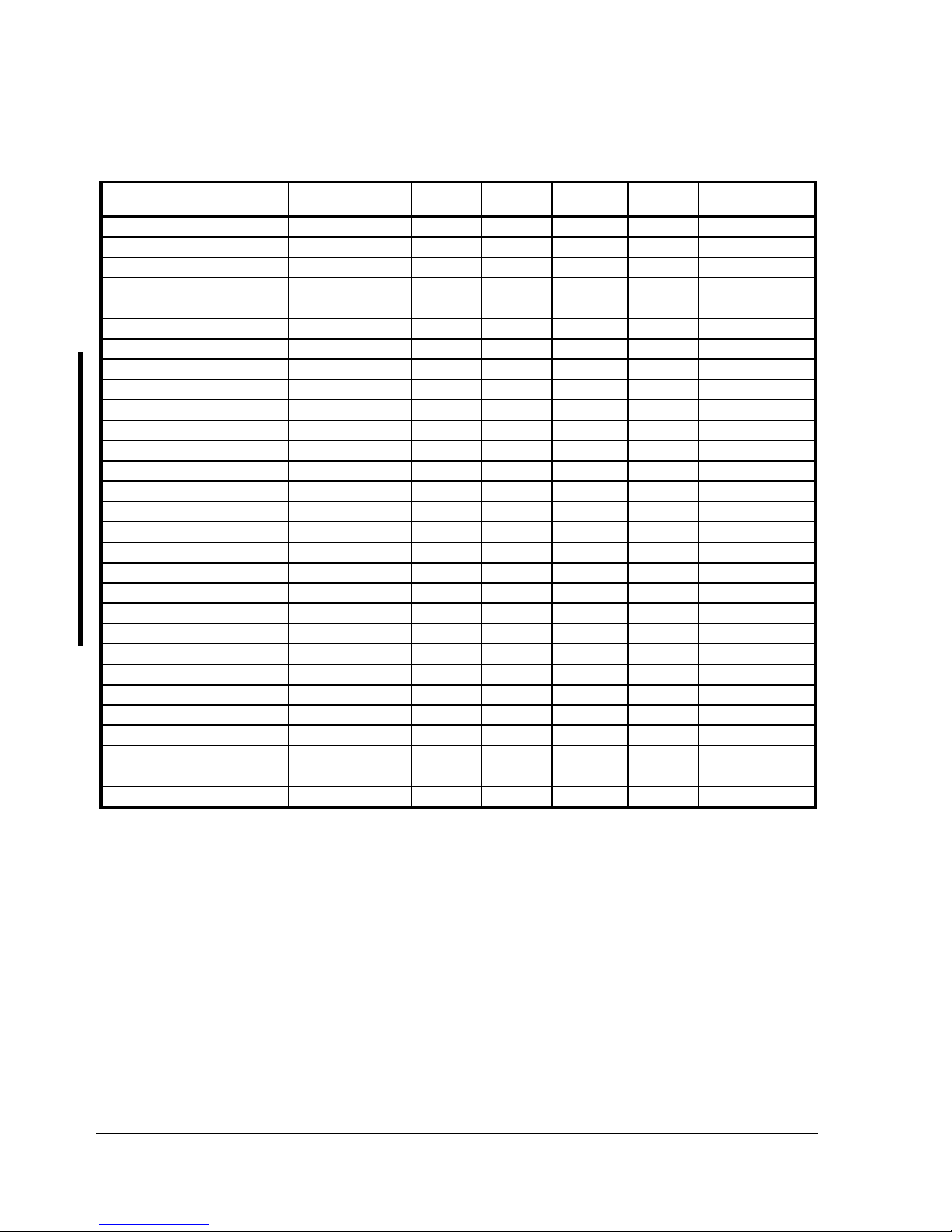
Product Description Digital DECpc LPx/LPx+
14 MCS Logistics Engineering - Nijmegen
DECpc LPx+ Models Information
Product
Model
FDD HDD
Memory
Cache
Options
DECpc LPx+ 433sx
FR-802WW-A9 - - - None
FR-802**-WA 1.44MB 170MB 4MB None
FR-802**-WF 1.44MB 340MB 8MB None
FR-802**-WC 1.44MB 540MB 8MB None
DECpc LPx+ 433dx
FR-803WW-A9 - - - None
FR-803**-WA 1.44MB 170MB 4MB None
FR-803**-WF 1.44MB 340MB 8MB None
FR-803**-WC 1.44MB 540MB 8MB None
DECpc LPx+ 450d2
FR-804WW-A9 - - - None
FR-804**-WA 1.44MB 170MB 4MB None
FR-804**-WF 1.44MB 340MB 8MB None
FR-804**-WC 1.44MB 540MB 8MB None
DECpc LPx+ 466d2
FR-806WW-A9 - - - None
FR-806**-WA 1.44MB 170MB 4MB None
FR-806**-WF 1.44MB 340MB 8MB None
FR-806**-WC 1.44MB 540MB 8MB None
DECpc LPx+ 4100d2
FR-808WW-A9 - - - None
FR-808**-WA 1.44MB 170MB 4MB None
FR-808**-WF 1.44MB 340MB 8MB None
FR-808**-WC 1.44MB 540MB 8MB None
DECpc LPx+ 450s2
FR-809WW-A9 - - - None
FR-809**-WA 1.44MB 170MB 4MB None
FR-809**-WF 1.44MB 340MB 8MB None
FR-809**-WC 1.44MB 540MB 8MB None
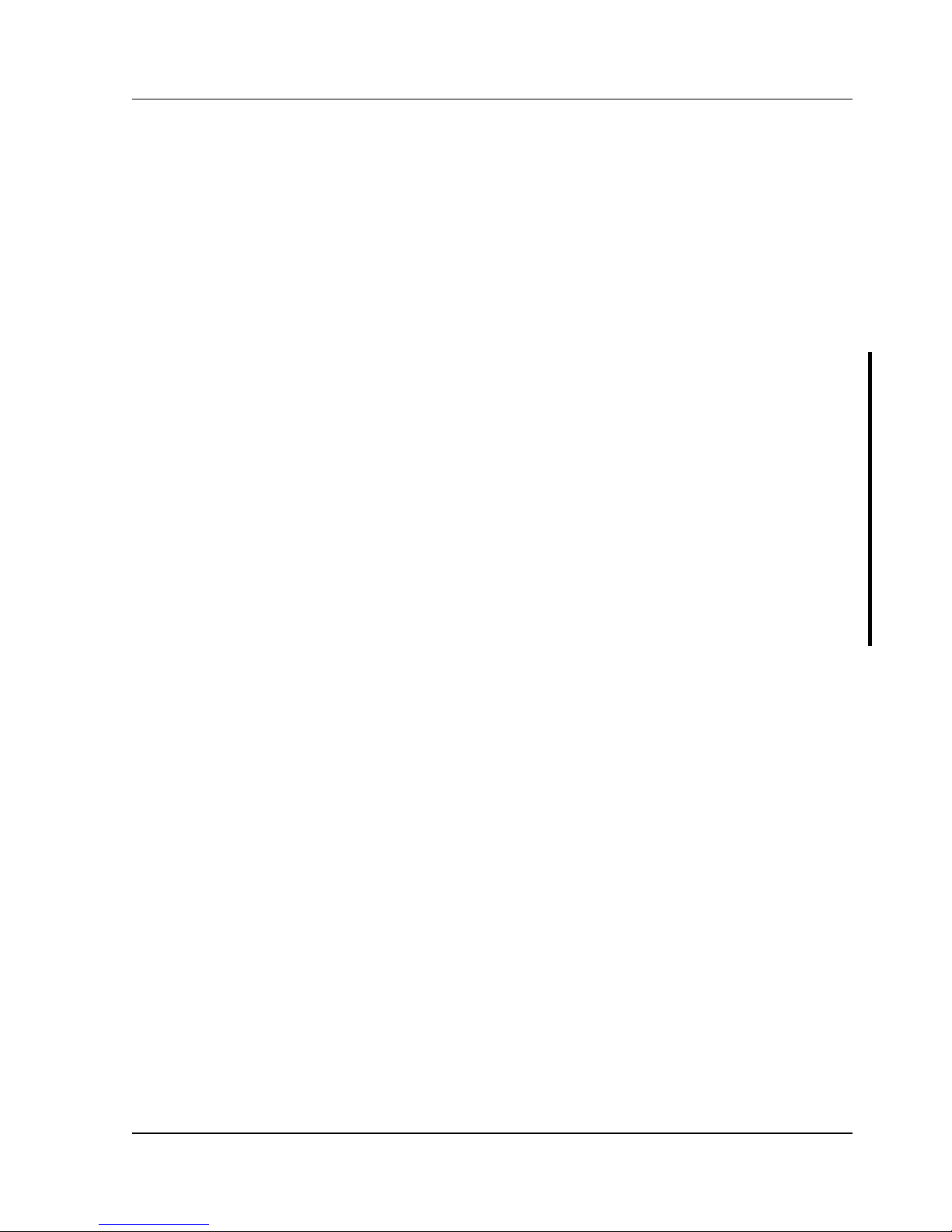
Digital DECpc LPx/LPx+ Utilities & Configuration
MCS Logistics Engineering - Nijmegen 15
Chapter 2 System Utilities &
Configuration
System Utilities
The computer comes with an MS-DOS bootable System Utilities diskette containing the following
programs:
♦ SETUP.EXE ¾ allows to run an MS-DOS executable version of the BIOS Setup utility.
♦ EPP3SMC.EXE allows to configure the printer to operate in EPP (Enhanced Parallel
Port) mode (DECpc LPx/LPx+).
♦ KP.EXE ¾ allows to set a keyboard and mouse password.
♦ UPGRADE.EXE ¾ allows to upgrade or restore the computer's BIOS via Flash ROM
(DECpc LPx 560/566).
When unfamiliar with utility programs and video drivers and their uses, carefully read and understand this
chapter before attempting to use the System Utilities Diskette.
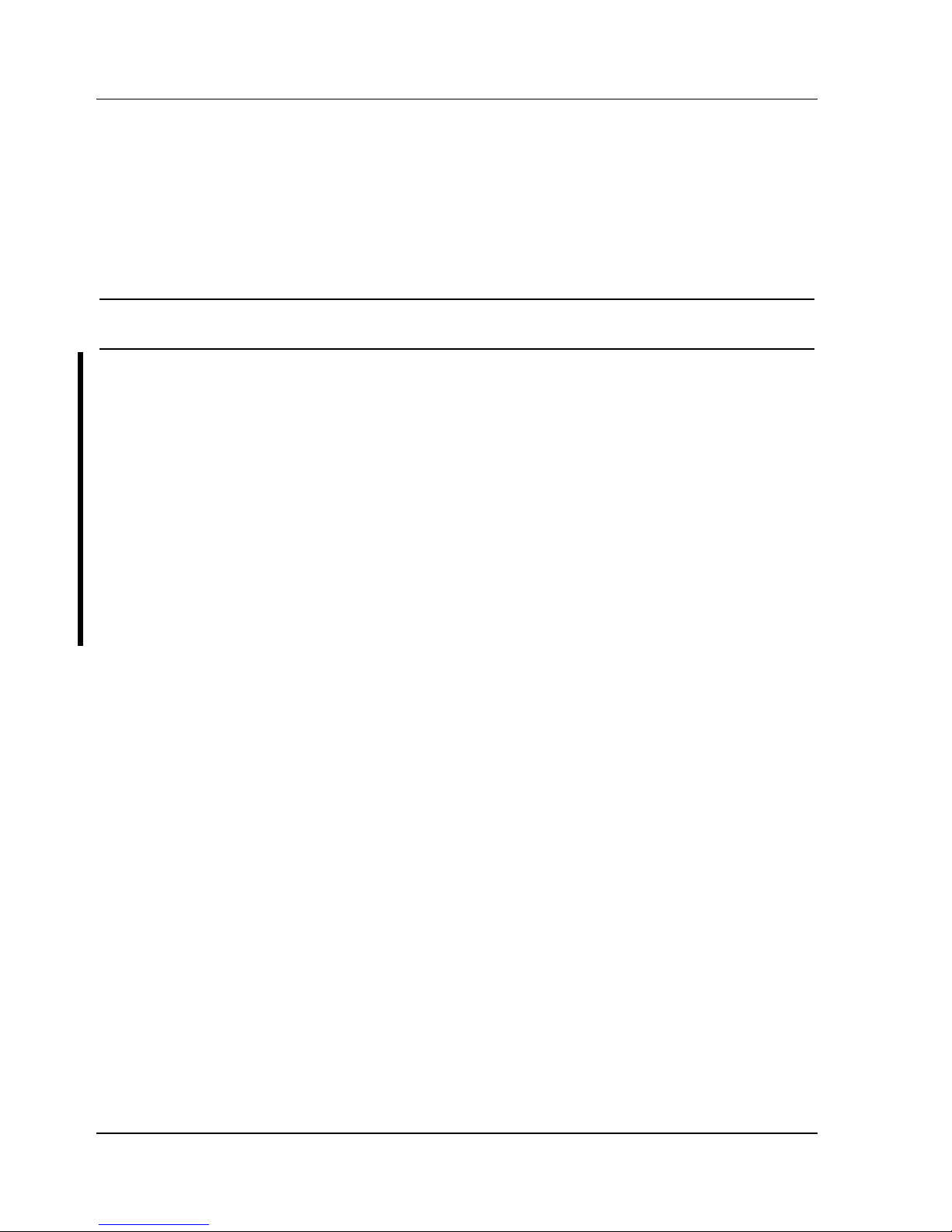
Utilities & Configuration Digital DECpc LPx/LPx+
16 MCS Logistics Engineering - Nijmegen
Using the System Utilities Diskette
The System Utilities Diskette allows to:
♦ Run an MS-DOS executable version of the computer's BIOS Setup utility (SETUP.EXE).
♦ Set a keyboard and mouse password (KP.EXE).
♦ Upgrade or restore the computer's BIOS (UPGRADE.EXE) (DECpc LPx 560/566).
NOTE
If this is the first time using the System Utilities diskette, it is recommended to follow
the procedures in the order given.
1) Make a backup copy of System Utilities diskette and then store original in a safe place.
2) Turn on or reboot the computer.
3) Insert backup copy of System Utilities diskette into drive A.
4) Run UPGRADE.EXE, SETUP.EXE, or KP.EXE.
5) Remove System Utilities diskette and then reboot computer so changes immediately take effect.
Running SETUP.EXE
SETUP.EXE allows to select and permanently store information about the computer's installed hardware
and software in the battery-backed memory of CMOS RAM. This information takes effect each time the
computer boots and can be changed each time you run Setup.
To access SETUP.EXE:
1) Turn on the computer.
2) Allow POST to complete.
If an error message appears on the screen, refer to chapter 4,“Troubleshooting”.
3) Insert the backup copy of the System Utilities diskette into drive A.
4) Type a:setup then press [Enter].
Page 1 of Setup appears.
5) Press the right arrow key to move the cursor to the ROM Based Setup option. Change the setting to
Enable/Disable.
6) Exit SETUP.EXE (saving the changes).
7) Remove the backup copy of the System Utilities diskette and then reboot the computer.
EPP3SMC.EXE
EPP3SMC.EXE can be executed as an MS-DOS command or added to the CONFIG.SYS file as a device
driver. In either case, use the BIOS Setup utility to set the parallel port to EPP mode.
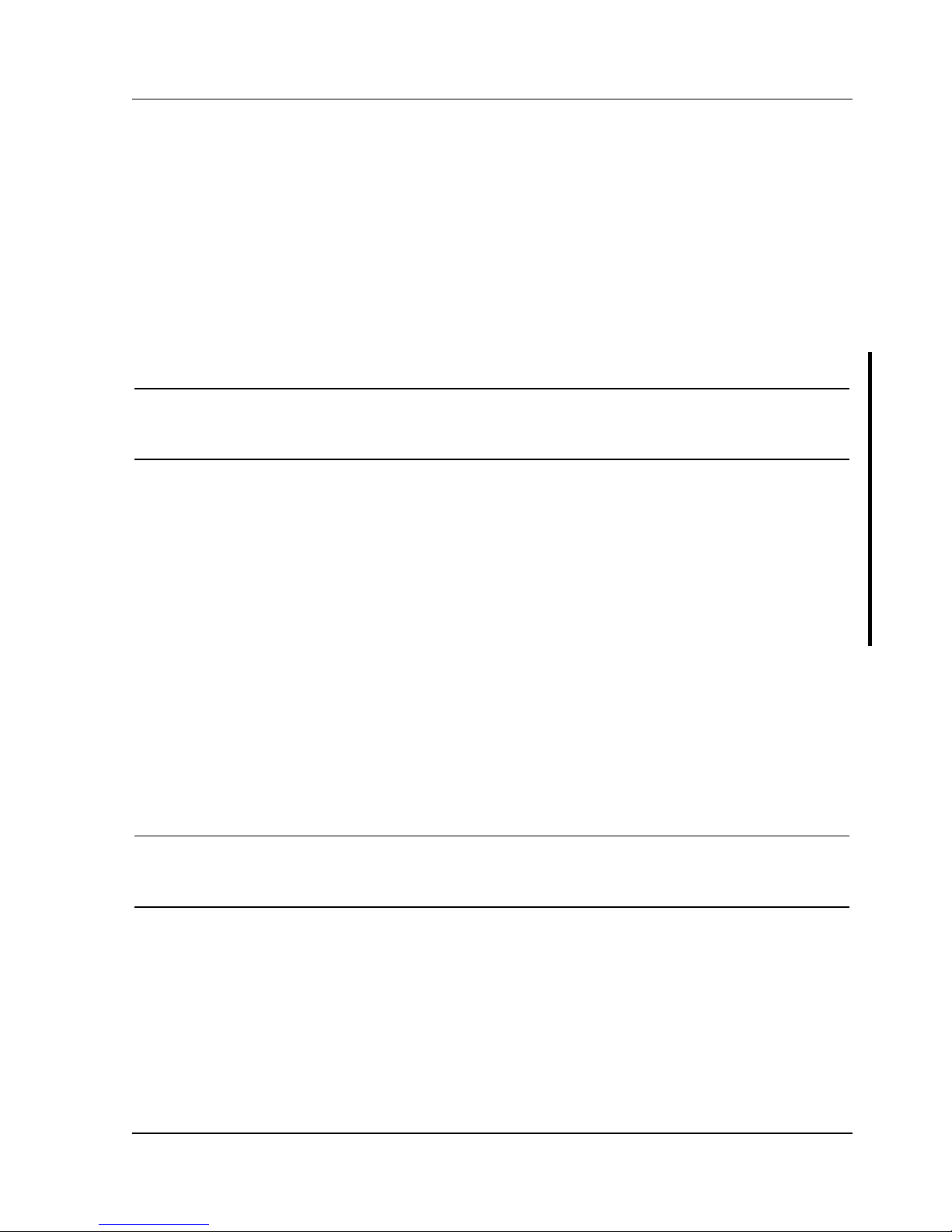
Digital DECpc LPx/LPx+ Utilities & Configuration
MCS Logistics Engineering - Nijmegen 17
KP.EXE
KP.EXE is an MS-DOS executable file that allows to set a password for the keyboard and mouse without
turning off the computer. When setting this password, the keyboard and mouse can not process any input
other than the current keyboard and mouse password. Setting this password secures the computer against
unauthorized access while the computer remains turned on.
When a keyboard and mouse password has been set, each time the computer is turned off, the password is
deleted. When turning on the computer again, a new keyboard and mouse password have to be set. When
a power-on password has been set, the power-on password becomes the keyboard and mouse password.
Keyboard and mouse passwords can have as many as seven upper or lower case keyboard characters and
are recorded exactly as they are entered. For example, when using the 6 from the typewriter key section of
the keyboard, the 6 from the numeric keypad cannot be substituted.
NOTE
When you create a keyboard and mouse password, the characters do not appear on
the screen as you type them. Each time you enter or change a keyboard and mouse
password, the characters also do not appear on the screen as you type them.
Copying KP.EXE onto Hard Disk
1) Turn on the computer and allow POST to complete without error.
2) Insert the backup copy of the System Utilities diskette into drive A.
3) At the MS-DOS prompt type a: then press [Enter] to access drive A.
4) At the A:\> prompt type copy kp.exe c: then press [Enter].
KP.EXE is then copied onto drive C of the computer's hard disk.
5) Remove the backup copy of the System Utilities diskette.
Setting a Keyboard and Mouse Password
After copying KP.EXE onto the computer's hard disk, a keyboard and mouse password can be set using the
following procedure:
1) At the MS-DOS prompt type kp then press [Enter]. You are then prompted to enter a password.
NOTE
Other applications, such as QEMM386 V6.01, use the character string kp to invoke or
enable commands. When having such an application installed, add the /nic parameter
when to set a keyboard and mouse password using the Keyboard Password utility.
2) Enter a password then press [Enter]. You are then prompted to type the password again to verify it.
3) Enter the password then press [Enter]. The keyboard has been locked.
4) To unlock the keyboard, enter the password and press [Enter].
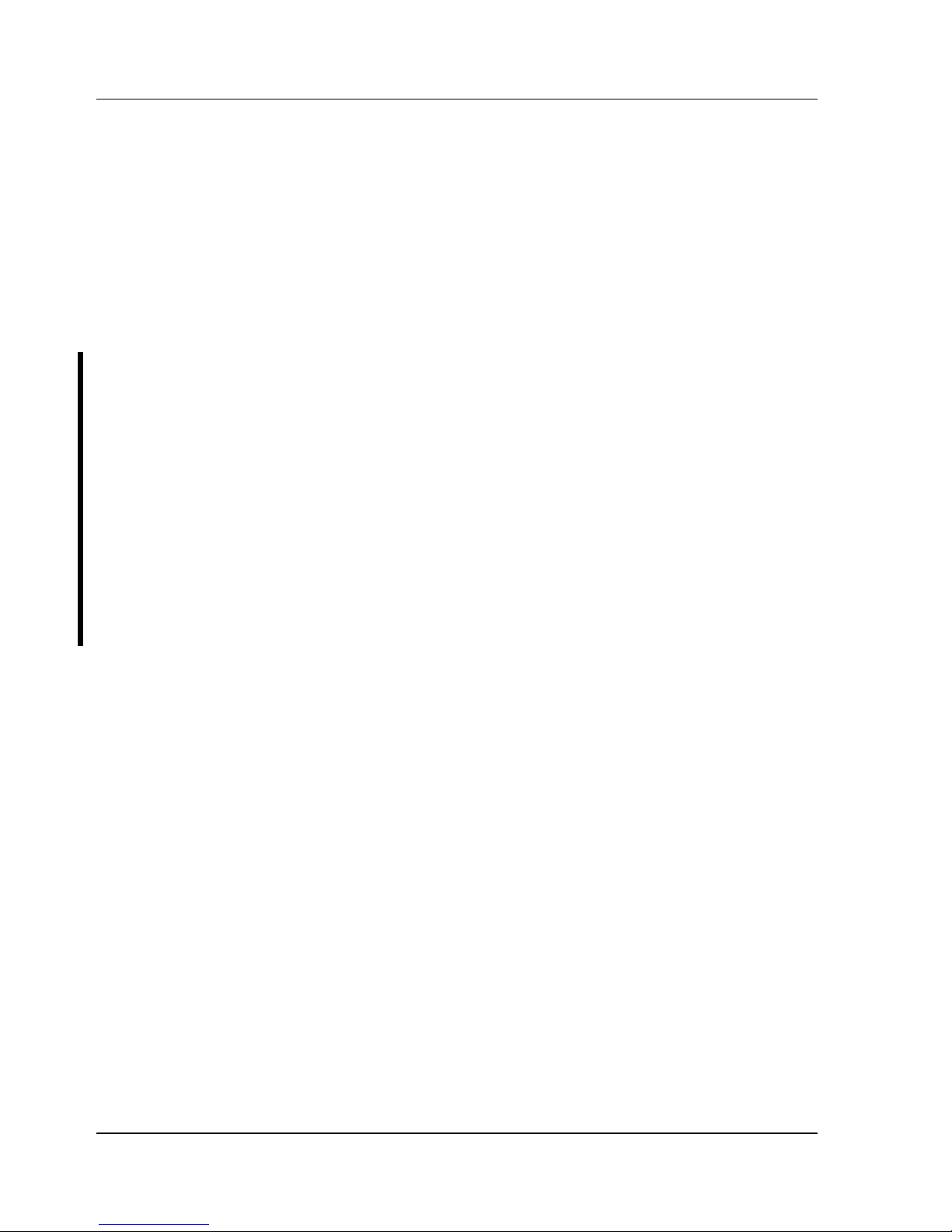
Utilities & Configuration Digital DECpc LPx/LPx+
18 MCS Logistics Engineering - Nijmegen
Configuring the Computer
The information listed below explains how to configure the computer using the BIOS Setup utility. If the
computer was delivered with factory-installed software, it has already been configured.
When familiar with utility programs and their uses, refer to the material in the options table while updating
the computer. Otherwise, carefully read and understand all the information in these topics before
attempting to modify the computer's configuration settings.
Running the BIOS Setup Utility
The BIOS Setup utility enables to select and permanently store information about the computer's hardware
and software in the battery-backed memory of CMOS RAM. This information takes effect each time the
computer boots and can be changed each time you run setup.
Use the BIOS Setup utility when experiencing problems with the hard disk or when there is a need to
reconfigure the computer. In addition, the BIOS Setup utility should be used to modify the configuration
after adding or removing hardware, or changing computer settings.
To run the BIOS Setup utility:
1) Turn on the computer and allow POST to complete.
2) Make a note of any configuration errors listed, and then press [F1] to display the first of three setup
screens.
3) Follow the instructions on screen and any on-line help pop-up screens to configure the computer.
UPGRADE.EXE (DECpc LPx 560/566)
All computers have BIOS software in a read-only, non-volatile memory (ROM) chip. This BIOS initializes
hardware and boots the operating system when the computer is turned on. The BIOS also provides access
to other services such as keyboard and disk drives.
The computer comes equipped with flash memory. This means that the computer's BIOS can be restored
simply by running the UPGRADE.EXE utility contained on the supplied System Utilities diskette. You can
also upgrade the computer's BIOS to future releases by running UPGRADE.EXE along with any flash
BIOS update diskette if necessary.
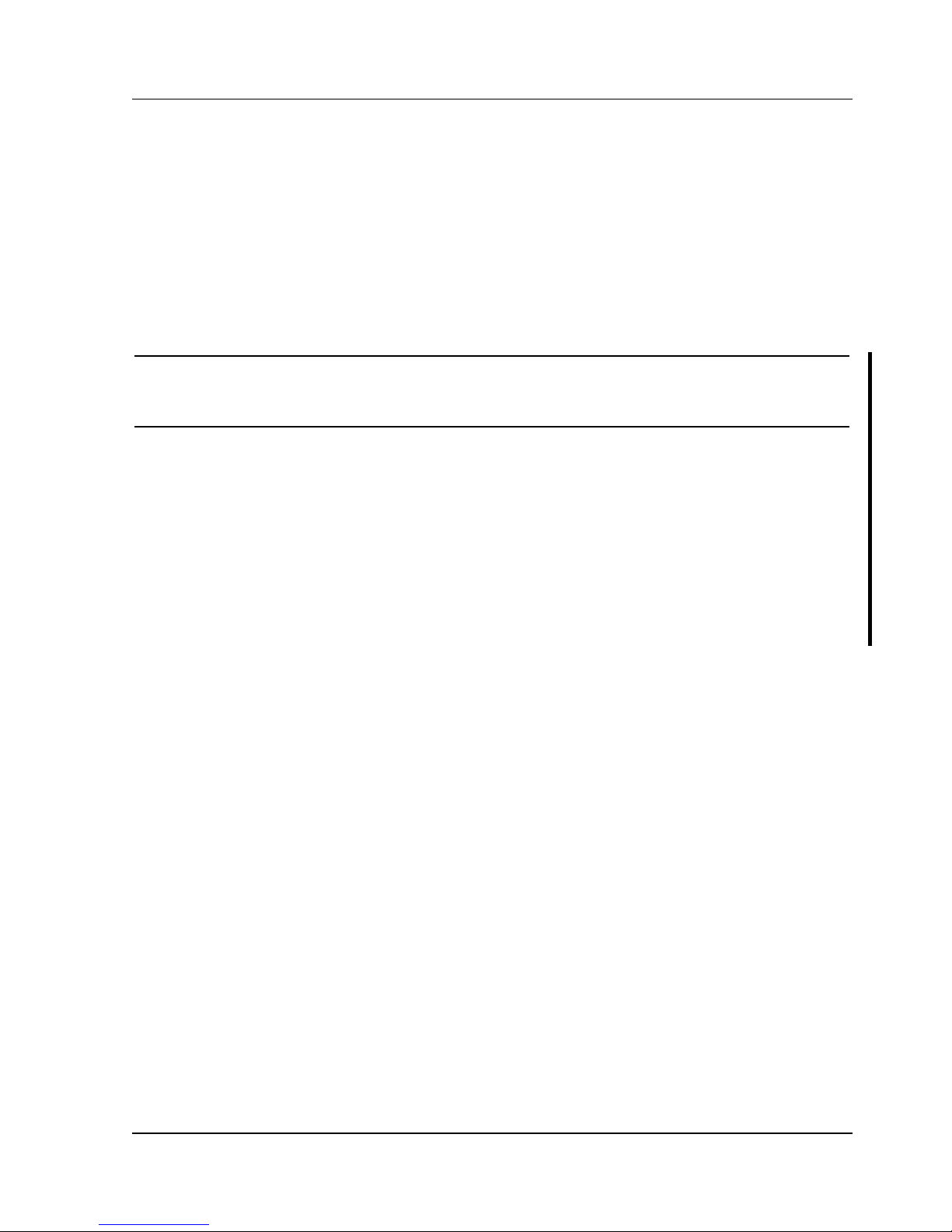
Digital DECpc LPx/LPx+ Utilities & Configuration
MCS Logistics Engineering - Nijmegen 19
Before Using UPGRADE.EXE (DECpc LPx 560/566)
When not familiar with utility programs and their uses, carefully read and understand the following
information before attempting to use UPGRADE.EXE:
Have the following items available before you begin:
♦ Blank formatted diskette
♦ System Utilities diskette (supplied with the computer)
♦ Recovery diskette
NOTE
Before attempting to upgrade the flash BIOS, ensure that J35 is set correctly. To
perform a flash BIOS upgrade, J35 must be set to enable. After the upgrade, make
sure J35 is set back to disable as a security measure (if desired).
Creating a Recovery Diskette (DECpc LPx 560/566)
1) Insert the backup copy of the System Utilities diskette into drive A.
2) Turn on the computer.
3) At MS-DOS prompt, type a:upgrade, and then press [Enter].
This invokes UPGRADE.EXE. Also, the following menu items appear on the screen:
◊ Make Recovery Diskette from Flash
◊ Make Recovery Diskette from Image File
◊ Upgrade Flash from Image File
◊ Save Flash to Image File
◊ Compare Flash to Image File
◊ BIOS Information
◊ Exit
For additional on-line help, press [F1].
4) Select the Make Recovery Diskette from Flash menu option.
The message, "Please select the diskette drive that you will use to create a Flash Recovery
Diskette, or select "Cancel" to abort", appears on screen.
5) Press [Tab] or the up and down arrow keys to the highlight diskette drive you want to use, then press
[Enter]. Drive A is the default diskette drive.
The message, "Insert a formatted diskette into drive A. The contents of this diskette will be lost!
and replaced with system recovery software and the BIOS image you specified. Select "Continue"
to start writing the recovery diskette, or "Cancel" to abort," appears on screen.
6) Insert a blank (formatted) diskette in drive A, and select Continue to proceed with creating a recovery
diskette. A message window notifies you when it completes. Press any key to continue.
7) Remove the recovery diskette and store it in a safe place.
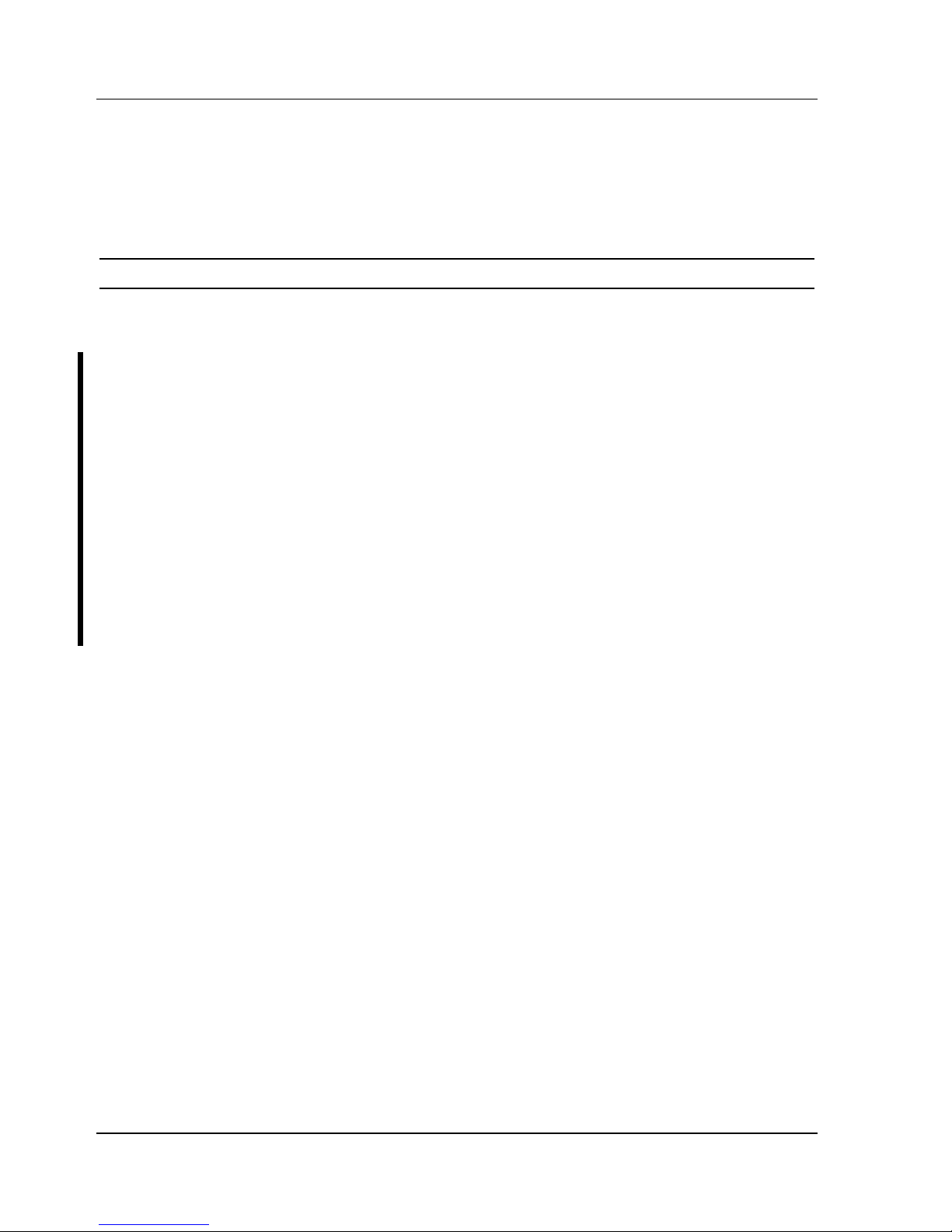
Utilities & Configuration Digital DECpc LPx/LPx+
20 MCS Logistics Engineering - Nijmegen
Upgrading the Computer's BIOS (DECpc LPx 560/566)
1) Insert the backup copy of the System Utilities diskette into drive A.
2) Select the Upgrade Flash from Image File menu option.
You are then prompted to select a BIOS image file to program into flash memory.
NOTE
If the BIOS resides on a diskette, use that diskette to upgrade the BIOS.
3) Press [Enter] to list a directory of .BIN (BIOS image) files. Select the desired image file.
The message "Your BIOS will now be replaced by the new BIOS image you selected. Select
"Program" to start, or "Cancel" to abort. Keep in mind that programming a new BIOS into Flash
memory requires a fair amount of power. If you are running on battery power you should have a
full charge!" appears on screen.
4) Press [Enter] to continue programming the new BIOS into flash memory.
The message "DO NOT TURN OFF THE POWER" appears on screen.
The flash memory is erased, and replaced by a new BIOS. Depending on the size of flash memory,
programming takes 20-40 seconds. When programming completes, a message briefly appears on
screen, then the computer attempts to reboot.
5) Remove the backup copy of the System Utilities diskette and allow the computer to reboot without
error.
If an error occurs, a siren sounds while the computer attempts to boot, signaling that the flash memory
is corrupted. If this occurs, insert the recovery diskette into drive A or B so the original BIOS can be
copied back into flash memory.
If the computer does not reboot and the siren does not sound, turn off the computer. Set the main
logic board jumper J34 to recovery mode. This forces a BIOS recovery process.
6) Insert the backup copy of the System Utilities diskette into drive A, invoke UPGRADE.EXE, and
then select the Compare Flash to Image File menu option.
The message, "Select BIOS Image File Name to compare against flash memory," appears on screen.
7) Press [Enter] to display a list of .BIN (BIOS image) files. Select the desired .BIN file to compare
with flash memory.
A message window shows whether flash memory contains the same BIOS as the disk file.
Press any key to continue.
If applicable, select the Save Flash to Image File menu option. This option reads BIOS out of flash
memory and stores it on a disk file. A valid image file can be used with other upgrade commands that
need an image file. The default name for the image file is DEFAULT.BIN. A different file name can
be typed if you do not want to use the default name.
9) Exit UPGRADE.EXE and remove the backup copy of the System Utilities diskette.
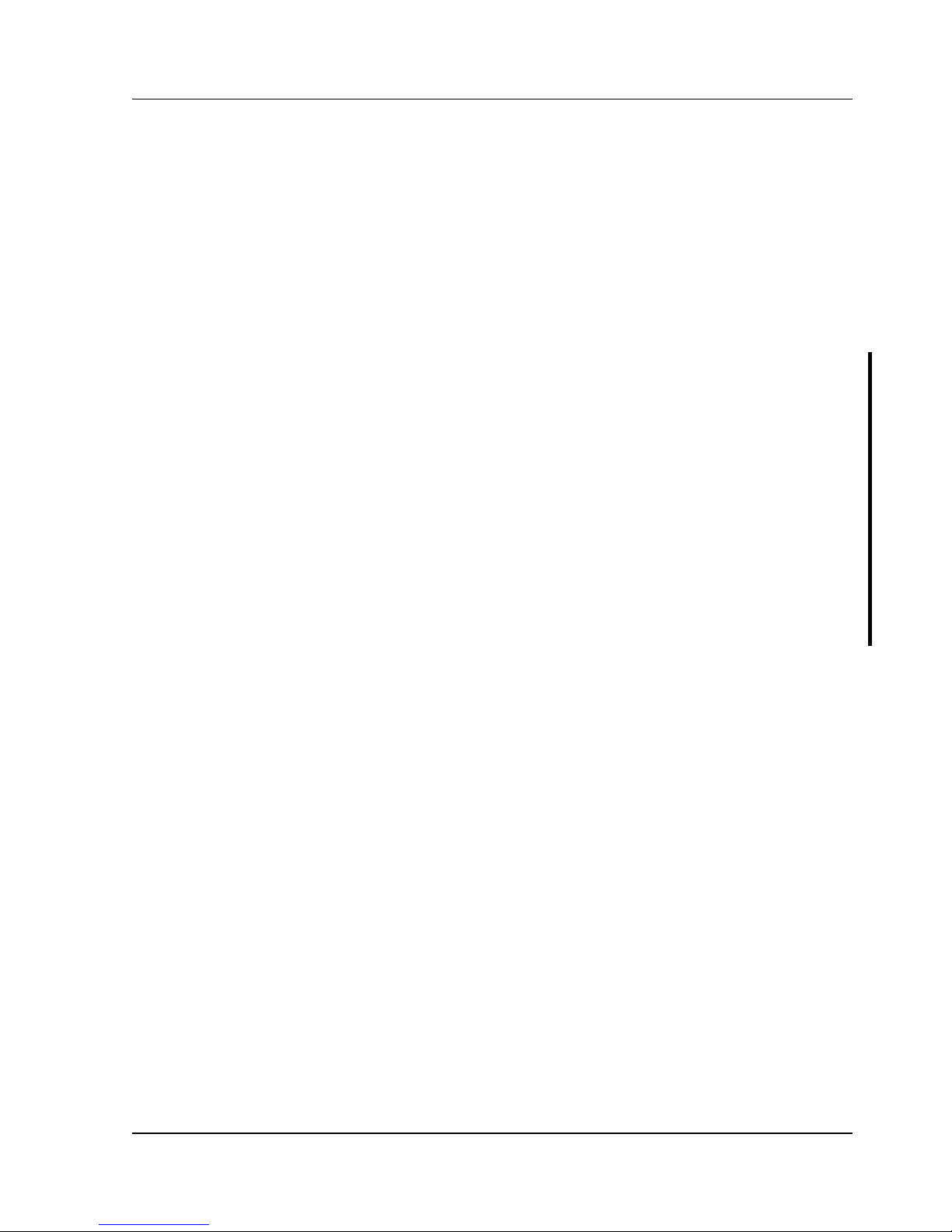
Digital DECpc LPx/LPx+ Utilities & Configuration
MCS Logistics Engineering - Nijmegen 21
Helpful Hints
♦ Several keyboard function keys and numeric keypad keys are assigned to help selecting menus and
options, changing option values, and displaying help information. These keys are displayed at the
bottom of each setup configuration screen.
♦ On-line help pop-up screens are available at anytime during the setup process. These screens provide
information about highlighted options and, in some cases, offer suggestions on how to choose the
correct field for a selected option. To access these screens, highlight an option and press [F1].
♦ Press [F2] to display important computer information. Record all pertinent information.
♦ Press [Esc] then press [F4] to exit the BIOS Setup utility and reboot the computer so changes
immediately take effect.
♦ Press [Esc] then press [F6] to exit the BIOS Setup utility without changes taking effect.
♦ Press [Esc] then press [F5] to set all BIOS Setup utility options to their default values.
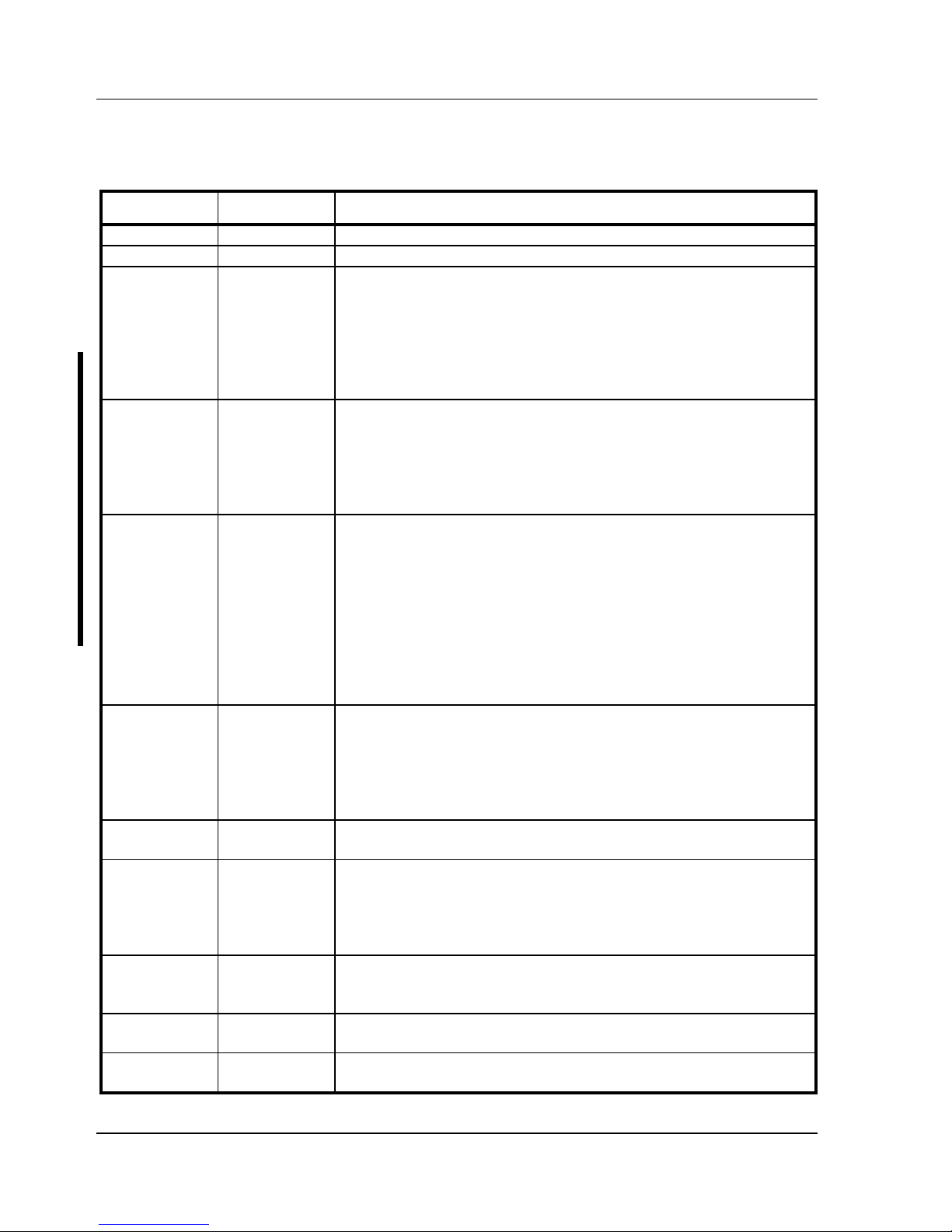
Utilities & Configuration Digital DECpc LPx/LPx+
22 MCS Logistics Engineering - Nijmegen
BIOS Setup Utility Options
Menu Field
Settings
Comments
System time
Current time Displays the current time.
System date
Current date Displays the current date.
Language
English
Français
Deutsch
Italiano
Español
Sets the desired language.
DECpc LPx 560/566: The language field in SETUP.EXE contains all
the languages listed as possible settings. The BIOS Setup utility has
English only. Run the UPGRADE.EXE program from the System
Utilities diskette to load one of the five languages available on the
multilingual BIOS diskette. The BIOS Setup utility appears as an F1
prompt each time the computer is booted.
Diskette A /
Diskette B
3.5", 1.44 MB
3.5", 2.88 MB
Not Installed
5.25", 360 KB
5.25", 1.2 MB
3.5", 720 KB
Sets the size and density of diskette drives.
Hard disk 1 /
hard disk 2
Drive types 1
through 49
Enables hard drive size and specific parameters from a predetermined
list of drive types. Drive types 2 and 3 or 48 and 49 are user definable
for hard drives not listed in the BIOS drive table.
Note: This option allows to disable or configure the computer for the
IDE hard disk drives that are installed. There is the option of manually
selecting drive types or using an auto-detect feature. To use the autodetect feature, first select either drive types 2 and 3 or drive types 48
and 49. Once selected, you are prompted to execute the auto-detect
feature by press the [Enter] key.
Base memory
640 KB Displays the size of base (conventional) memory.
Note: The main logic board reserves the first 1024 KB of address
space for computer use. Base memory (640 KB) is first assigned to
the operating system. The remaining 384 KB is assigned to shadow
main logic board BIOS, video BIOS, or for other computer use.
Extended
memory
3072 KB Displays the current amount of extended memory.
Video card
VGA or EGA
CGA 40 Col.
CGA 80 Col.
Monochrome
Not Installed
Sets the video controller type.
Keyboard
Installed
Not Installed
Enables or disables the keyboard when using the computer as a
network server.
Note: The computer must initially be set up with a keyboard.
NumLock on
boot
On
Off
Enables or disables the NumLock feature each time the computer
boots.
Password
(LPx)
Not Installed
Installed
Enables or disables a power-on password.
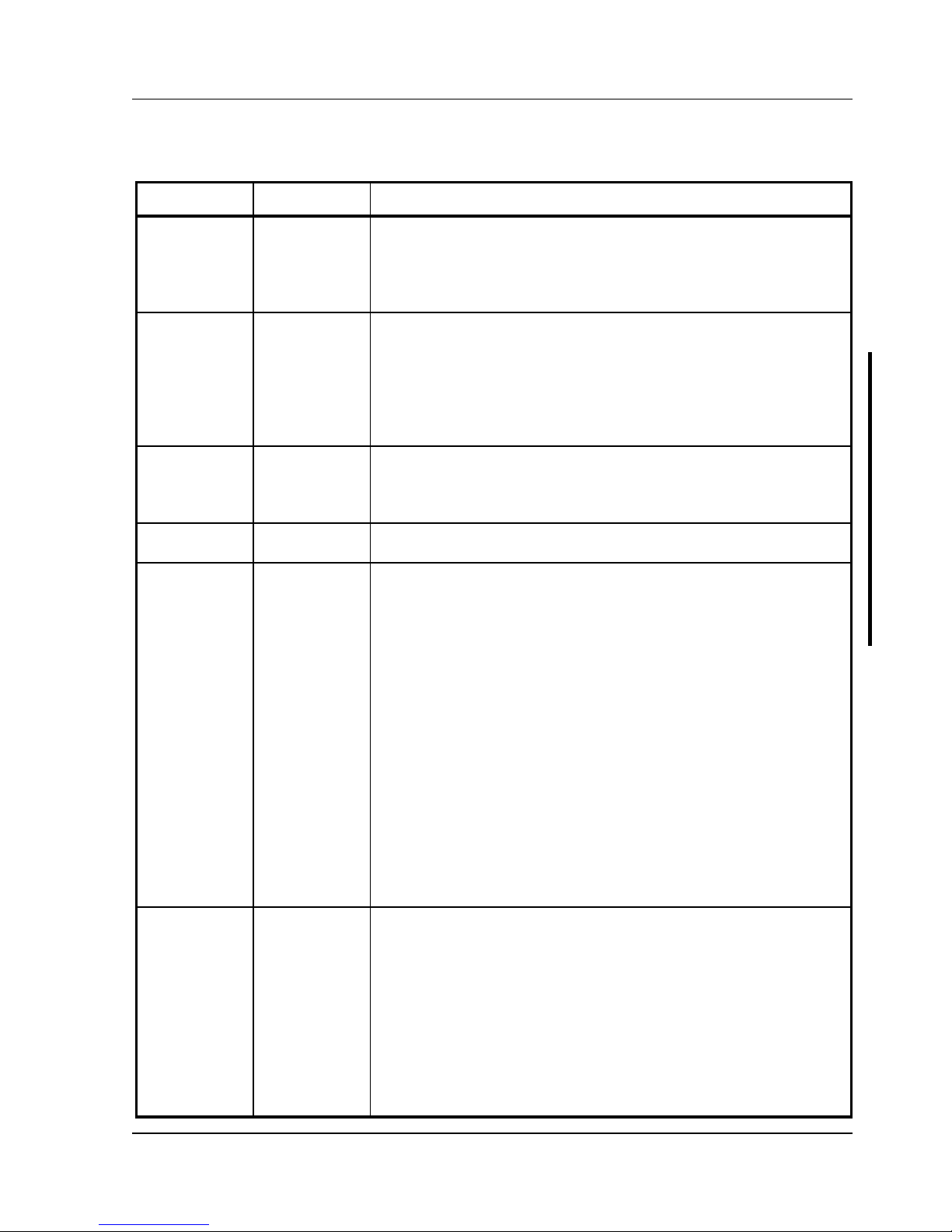
Digital DECpc LPx/LPx+ Utilities & Configuration
MCS Logistics Engineering - Nijmegen 23
BIOS Setup Utility Options (continued)
Menu Field
Settings
Comments
Password
(LPx+)
Setup only
System only
System and
setup
Not Installed
Enables or disables a system power-on and/or BIOS setup password.
Password
(LPx 560/566)
System poweron password
Setup password
System poweron and setup
password
Not Installed
Enables or disables a system power-on and/or BIOS setup password.
ROM based
setup
Enabled
Disabled
Enables or disables the ROM base setup utility.
Note: Disabling this option prevents unauthorized personnel from
changing any computer's configuration parameters.
Mouse port
Enabled
Disabled
Enables the mouse port and assigns IRQ12.
Disables the mouse port and frees up IRQ12 for option use.
Parallel port
Enabled at:
378h-37Ah
(IRQ7)
278h-27Ah
(IRQ7)
3BCh-3BEh
(IRQ7)
Disabled
Bi-directional
mode
Compatible
mode
Extended
mode
(2)
EPP mode
(1)
ECP mode
(1)
Enables or disables any desired onboard printer port at the specified
address.
Allows to select between standard printer and bi-directional
applications.
Allows to select between enhanced parallel port (EPP) and extended
capabilities port (ECP) applications.
Serial port 1
Enabled at:
3F8h-3FFh
(IRQ4)
2F8h-2FFh
(IRQ3)
3E8h-3EFh
(IRQ4)
2E8h-2EFh
(IRQ3)
Disabled
Enables or disables any desired onboard serial port at the specified
address.
The computer logically assigns LPTx and COMx names to:
Parallel ports in the address order 378h and 278h
Serial ports in the address order 3F8h, 2F8h, 3E8h, and
2E8h
This occurs during each boot process. For example, when the serial
port is disabled that is assigned to 3F8h as COM1, during the next
boot cycle the computer reassigns the name COM1 to the next
enabled serial port in the sequence.
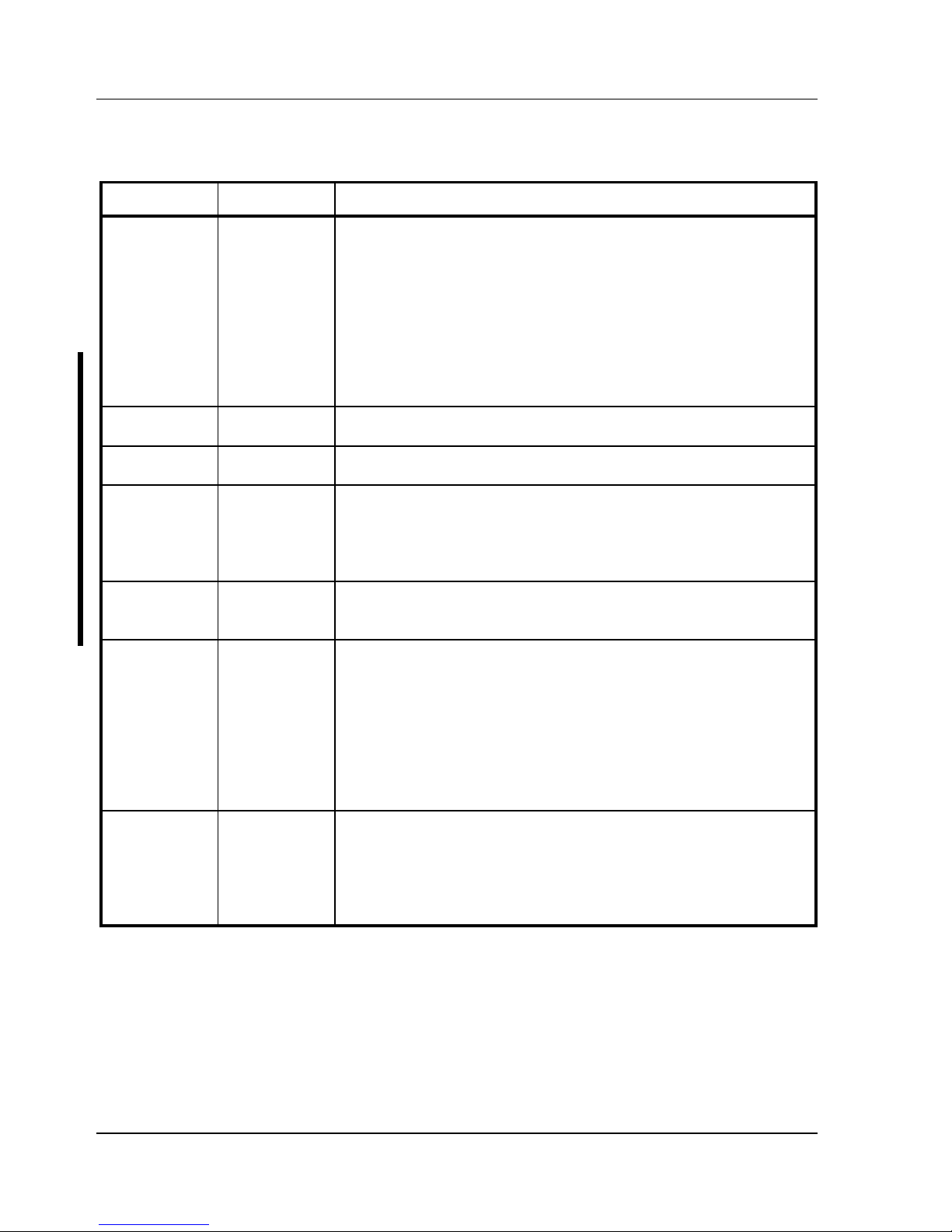
Utilities & Configuration Digital DECpc LPx/LPx+
24 MCS Logistics Engineering - Nijmegen
BIOS Setup Utility Options (continued)
Menu Field
Settings
Comments
Serial port 2
Enabled at:
2F8h-2FFh
(IRQ3)
3E8h-3EFh
(IRQ4)
2E8h-2EFh
(IRQ3)
Disabled
3F8h-3FFh
(IRQ4)
Enables or disables any desired onboard serial port at the specified
address.
Diskette drive
Enabled
Disabled
Enables or disables the onboard diskette drive controller.
Exchange
diskette drives
Disabled
Enabled
Allows to logically exchange physical diskette drive designations.
Diskette write
protection
(1)
Disabled
Enabled
Enables or disables the selected diskette drive's write protect option.
Note: This option allows to write protect any installed diskette drive.
Enabling this option prevents unauthorized personnel from writing
data to a diskette.
IDE hard disk
drives
Enabled
Disabled
Enables or disables the onboard IDE disk drive controller.
Disable this option when having a SCSI controller installed in one of
the expansion slots.
HDD user
definable
types
Types 2 and 3
Types 48 and
49
The BIOS Setup utility allows types 2 and 3 or types 48 and 49 to be
user definable.
Drive type 48 or 49 information is aliased to drive type 2 or 3 when
application software does not recognize drive types above 47.
Auto-detection of IDE drive parameter is supported in types 2 and 3
and types 48 and 49.
Some operating systems do not recognize hard disk drive types above
29. Auto-detection of IDE drive parameter is supported in types 2 and
3 and types 48 and 49.
Large drive
addressing
(1)
Standard
LBA convert
The drives cylinder/ head/ sector values are used by the computers
BIOS and operating system (hard disk drives up to 528 MB).
Allows the computers BIOS to convert the logical cylinder/ head/
sector used by the operating system to the drives cylinder/ head/
sector value (hard disk drives greater than 528 MB).
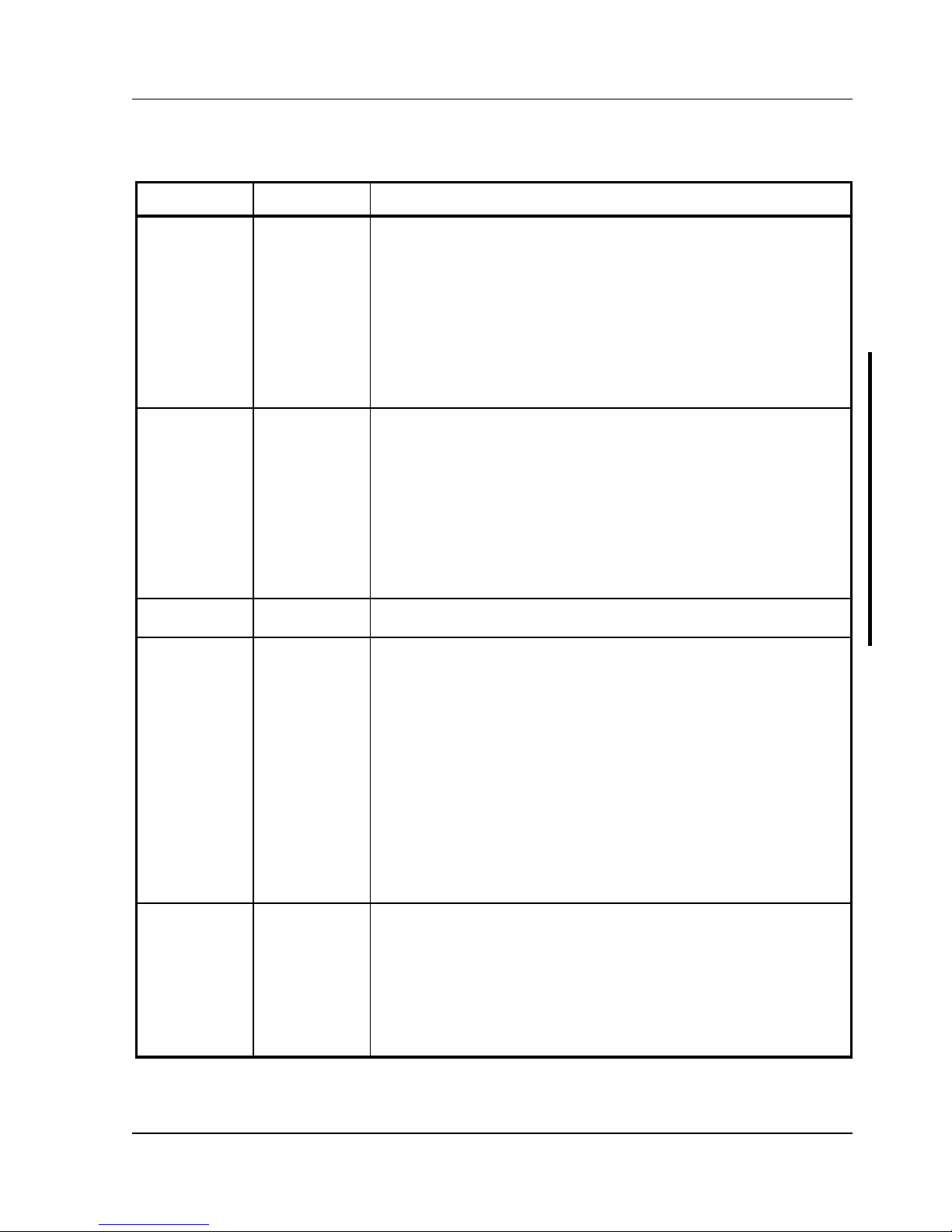
Digital DECpc LPx/LPx+ Utilities & Configuration
MCS Logistics Engineering - Nijmegen 25
BIOS Setup Utility Options (continued)
Menu Field
Settings
Comments
HDD data
transfer
method
(1)
Standard PIO
Auto optimum
Allows for a standard, compatible data transfer method (one data
block per interrupt).
Allows the computer's BIOS to automatically set up the installed drive
for optimum performance (multiple data blocks per interrupt).
Note: This option lets you take advantage of new IDE hard disk drive
technologies. Setting this option to Auto Optimum allows the
computer's BIOS to interrogate and automatically set up any installed
IDE hard disk drive for optimum performance.
Boot from
diskette A
Enabled
Disabled
Enables or disables drive A as the logical boot device.
Note: The computer comes from the factory with options Boot From
Diskette A and Boot From Hard Disk C enabled. This means that
each time the computer is turned on or reset, it attempts to first boot
from diskette A and then from hard disk drive C. When choosing to
change the computer’s boot sequence, be aware of the following:
When a second diskette drive has been installed, you can choose
which one to boot from, using the "Exchange Diskette Drives" setup
option.
Boot from
hard disk C
Enabled
Disabled
Enables or disables drive C as the logical boot device.
CPU speed
Fast
Slow
Determines the speed used by the computer each time it is turned on
or rebooted.
Note: This option determines the speed used by the computer each
time it is turned on or rebooted.
Fast¾ is the normal speed and causes the CPU to run at its rated
speed.
Slow¾ (equivalent to 8 MHz) is used to reduce the effective CPU
speed to be compatible with some speed-dependent application
programs.
If an application program does not run correctly at full speed, try
disabling all caches or changing the CPU speed to slow.
Computer performance will be severely degraded while operating in
slow mode.
Primary cache
Enabled
Disabled
Enables or disables the CPU's internal (primary) cache.
Note: Enabling the cache controller significantly improves computer
performance by reducing the average number of wait states seen by
the microprocessor.
However, in some instances you might want to disable the primary
cache, for example, while using time-dependent software. In this
instance, the computer can operate but not at full potential.
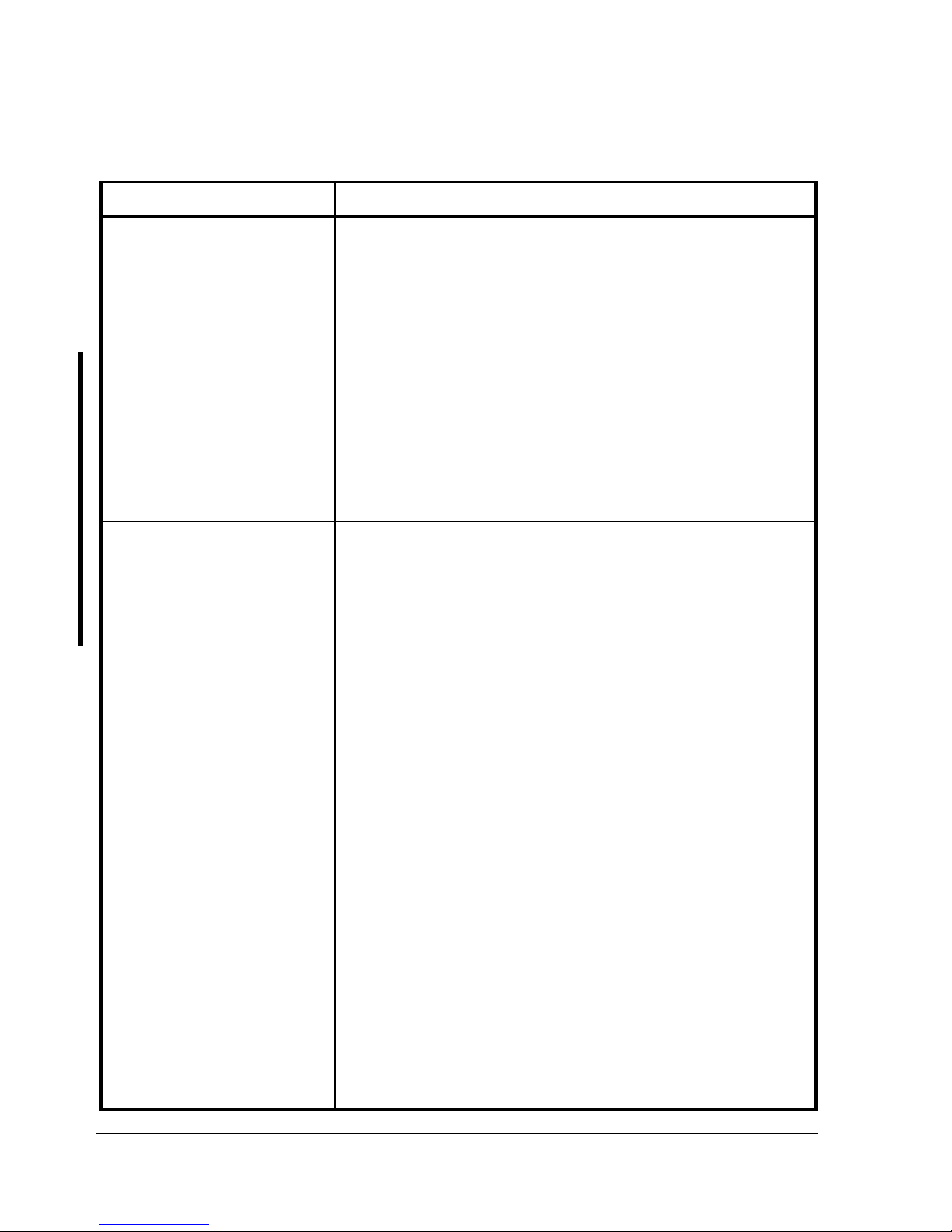
Utilities & Configuration Digital DECpc LPx/LPx+
26 MCS Logistics Engineering - Nijmegen
BIOS Setup Utility Options (continued)
Menu Field
Settings
Comments
Secondary
cache
Enabled
Disabled
Enabled WT
(2)
Enabled WB
(2)
Enables or disables the computer's external (secondary) cache.
Note: Enabling the secondary cache significantly improves computer
performance by reducing the average number of wait states seen by
the microprocessor.
However, in some instances, you might want to disable the secondary
cache, for example, while using time-dependent software. In this
instance, the computer can operate but not at full potential.
Note: When no secondary cache has been installed, make sure this
option is set to disabled.
Enables or disables the computer's external cache in WT (Write
Through) or WB (Write Back) mode.
CAUTION: If the computer contains a Pentium CPU module, ensure
that this option is set to Write-Through mode.
AT bus
space
(1) (2)
Disabled
F80000h,
.5MB
F00000h, 1MB
E00000h, 1MB
E00000h, 2MB
C00000h, 4MB
Memory hole not available, upper memory is contiguous.
Sets the memory hole at address F80000 with .5 MB memory
available.
Sets the memory hole at address F00000 with 1 MB memory
available.
Sets the memory hole at address E00000 with 1 MB memory
available.
Sets the memory hole at address E00000 with 2 MB memory
available.
Sets the memory hole at address C00000 with 4 MB memory
available.
Note: This option allows to select a memory hole in upper memory
(between 1 MB and 16 MB) to be used by optional network expansion
boards or optional software using frame-grab memory. Selecting an
available memory hole range avoids memory address conflicts by
mapping the physical memory that has been addressed to the region to
the top of main memory.
Refer to the user documentation supplied with the optional network
expansion board or optional software to see if a specific memory
range is required for proper operation. Also make sure the operating
system can support the memory hole selections prior to enabling this
feature.
Banyan Vines users must select AT Bus Space E00000h, 1 MB to
eliminate memory address conflicts.
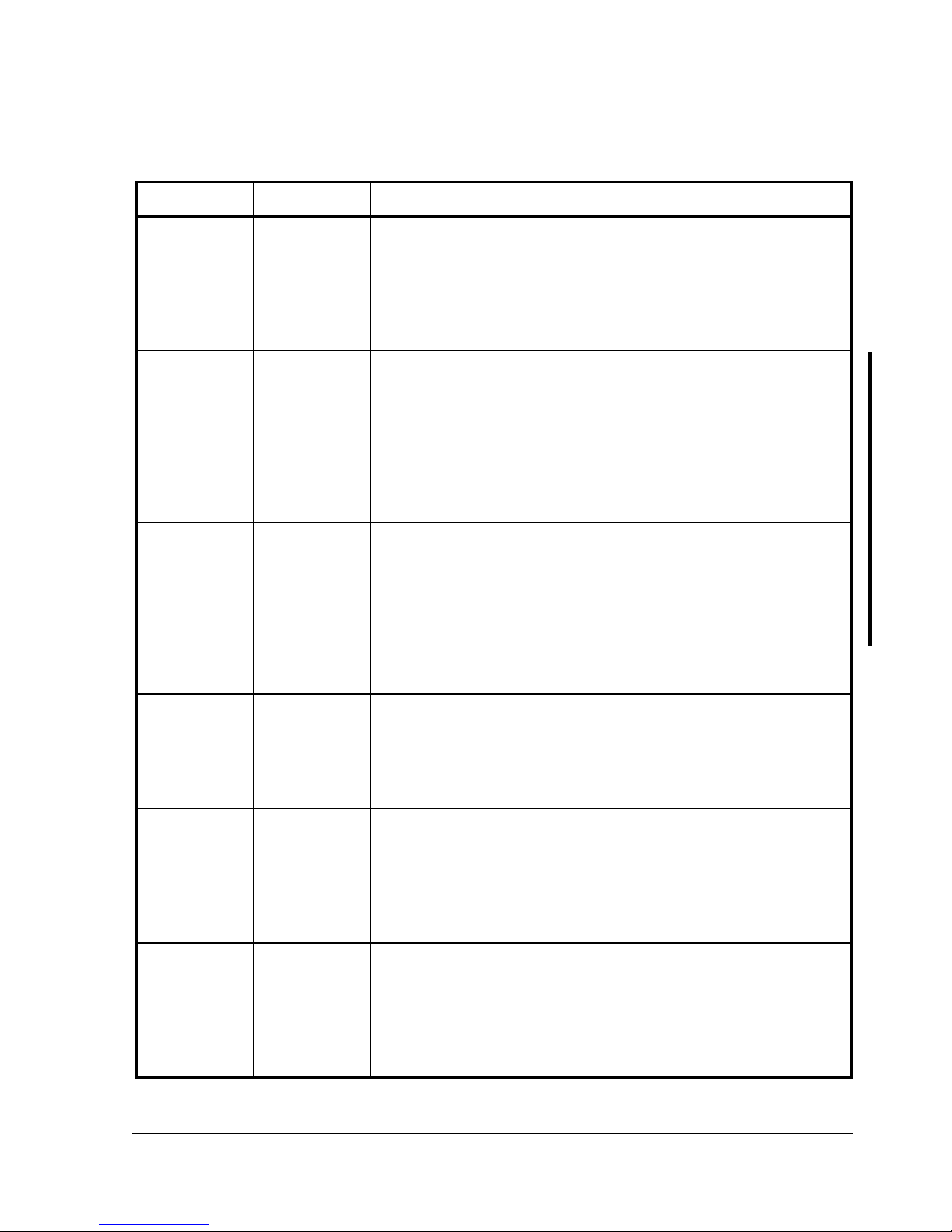
Digital DECpc LPx/LPx+ Utilities & Configuration
MCS Logistics Engineering - Nijmegen 27
BIOS Setup Utility Options (continued)
Menu Field
Settings
Comments
Cache BIOS
ROM
Enabled
Disabled
Allows to enable or disable a caching request for the computer's
BIOS.
Note: This option allows the computer's BIOS to be cached in the
primary cache and secondary cache (if installed). This increases
computer performance because BIOS instructions are executed in
cache instead of RAM.
Shadow video
ROM
Enabled
Disabled
Enables or disables the computer's shadow video ROM option.
Note: The main logic board reserves an area of DRAM for a copy of
video BIOS ROM. This DRAM called "shadow memory" is writeprotected and has the same addresses as the video BIOS ROM
locations. When the video BIOS ROM is shadowed, the ROM
information is copied into an appropriate area in DRAM. This
increases the computer's performance because the video BIOS
instructions are in fast DRAM instead of ROM.
E00000h
selection
Local memory
AT bus
Allows to select the E00000h - EFFFFFh memory allocation.
Note: This option allows to enable or disable the E00000h to
EFFFFFh DRAM range. When using optional software, such as
frame grabbers and/or certain LAN network expansion boards, it may
be necessary to disable this DRAM range and force it to the ISA bus
to avoid memory conflicts. Refer to the documentation supplied with
the software to see if this memory range is required for proper
operation.
Cache video
ROM
Enabled
Disabled
Enables or disables the computer's cache video ROM option.
This option allows the computer to cache video BIOS information.
Caching the computer's video ROM provides greater performance at
the VGA level, however, when running certain application software,
conflicts might occur.
Shadow 32K
at C8000
(1) (2)
Enabled
Disabled
Enables or disables the computer's C8000 shadow option.
Note: This option allows the computer to shadow any device BIOS
located in the C8000 address space. Shadowing device BIOS in this
area increases the computer's overall performance.
Refer to the device's documentation to determine if this function can
be performed.
Shadow 32K
at D0000
(1) (2)
Enabled
Disabled
Enables or disables the computer's D0000 shadow option.
Note: This option allows the computer to shadow any device BIOS
located in the D0000 address space. Shadowing device BIOS in this
area increases the computer's overall performance.
Refer to the device's documentation to determine if this function can
be performed.
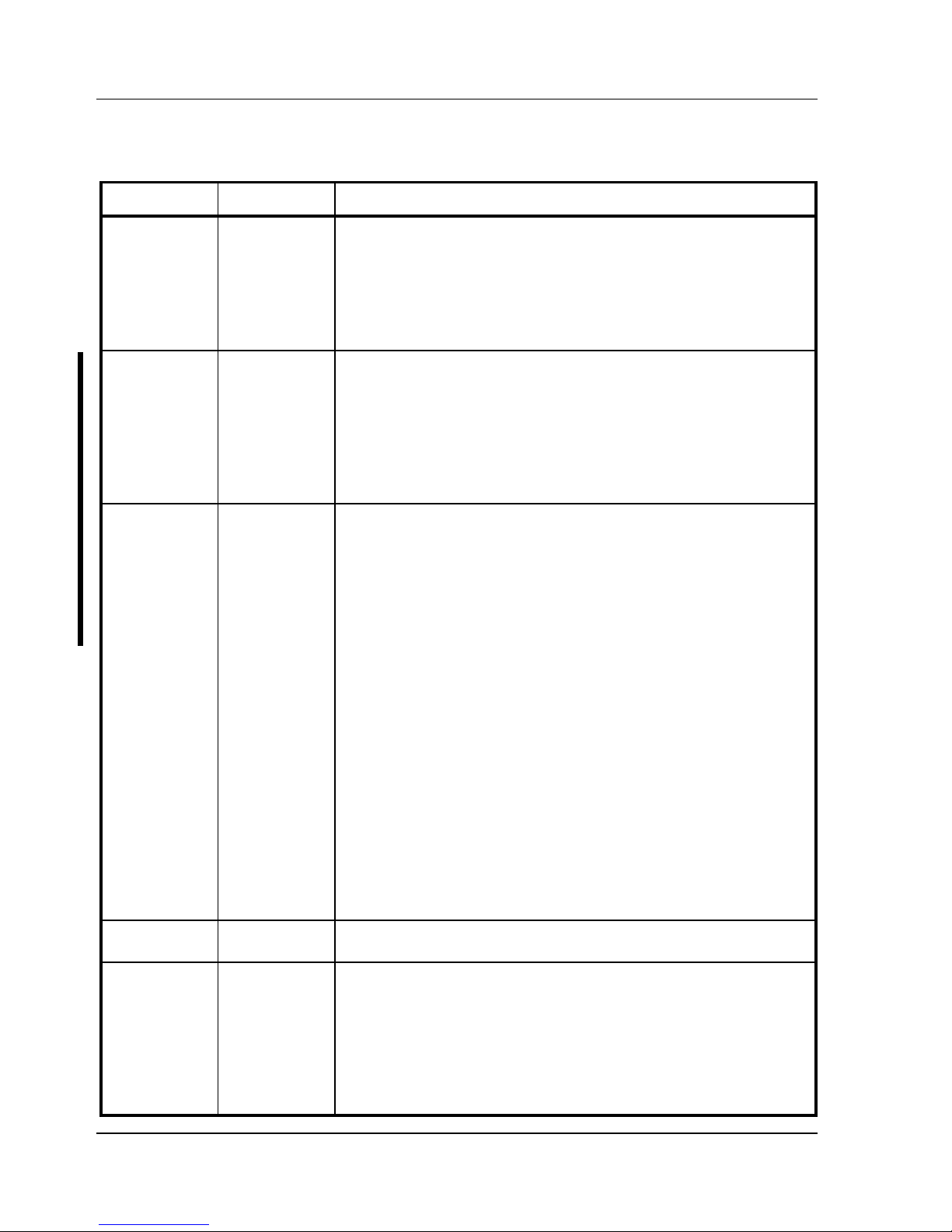
Utilities & Configuration Digital DECpc LPx/LPx+
28 MCS Logistics Engineering - Nijmegen
BIOS Setup Utility Options (continued)
Menu Field
Settings
Comments
Shadow 32K
at D8000
(1) (2)
Enabled
Disabled
Enables or disables the computer's D8000 shadow option.
Note: This option allows the computer to shadow any device BIOS
located in the D8000 address space. Shadowing device BIOS in this
area increases the computer's overall performance.
Refer to the device's documentation to determine if this function can
be performed.
512KB-640
KB
mapping
(2)
Main memory
PCI/ISA
Allows to map the memory region between 512KB to 640KB to the
computer's main memory.
Allows to map the memory region between 512KB and 640KB to the
PCI or ISA bus.
Note: When this option is enabled, the amount of conventional
memory under MS-DOS is reduced by 128 KB.
PCI device
(2)
Enable device:
Enabled
Disabled
Device IRQ:
None
IRQ5
IRQ9
IRQ10
IRQ15
IRQ14
Enable master:
Enabled
Disabled
Latency timer
Default
Allows to individually enable or disable each PCI slot.
Allows to individually set an IRQ default for each PCI slot.
Allows to enable or disable a PCI device that requires master
capability.
Allows to set the PCI latency timer (in PCI clocks) for each PCI
device.
CAUTION: The PCI Device selections for factory installed PCI
expansion boards should stay at the factory default settings.
Modifications can cause computer failure.
Power
mngmnt
(1)
Disabled
Enabled
Enables or disables the computer's power management features.
Monitor Off
Timer
(1)
Disabled
1 min.
5 min.
10 min.
15 min.
20 min.
25 min.
30 min.
Allows to disable the monitor off feature, or, after a set period of
keyboard or mouse inactivity, allows to place the monitor in an off
state (one-half power saving state).
When placed in the off state, the monitor resumes its full-power
capabilities with minimal delays.
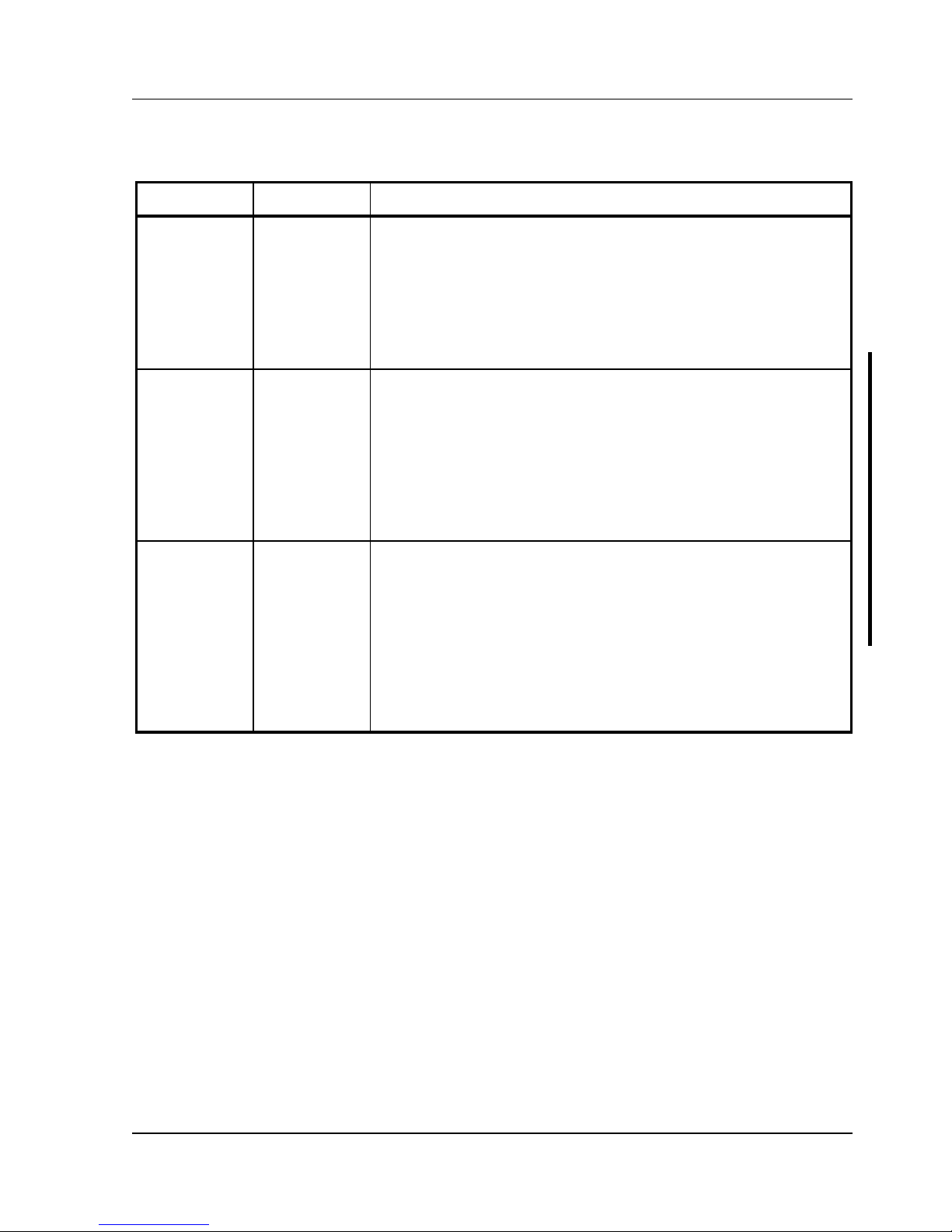
Digital DECpc LPx/LPx+ Utilities & Configuration
MCS Logistics Engineering - Nijmegen 29
BIOS Setup Utility Options (continued)
Menu Field
Settings
Comments
Monitor
Suspend
Timer
(1)
Disabled
1 min.
5 min.
10 min.
15 min.
20 min.
25 min.
30 min.
Allows to disable the monitor suspend feature, or, after a set period of
keyboard, mouse, or keyboard controller inactivity, allows to place the
monitor in a suspend state (minimum power saving state).
When placed in the suspend state, the monitor instantaneously
resumes to full-power capabilities.
Hard Disk
Suspend
Timer
(1)
Disabled
Enabled
Allows to disable or enable the hard disk suspend feature, or, after a
set period of disk drive inactivity, allows the hard disk drive to spin
down it's motor to save power.
Note: This option allows to place the hard disk drive in suspend
power saving mode. When enabled, and after approximately 20
minutes of hard disk drive inactivity, the hard disk drives spindle and
actuator motor will spin down with the drive head parked in the
landing zone until disk activity resumes.
System
Suspend
Timer
(1)
Disabled
30 min.
1 hour
1.5 hours
2 hours
3 hours
6 hours
12 hours
Allows to disable the system suspend feature, or, after a set period of
computer inactivity, allows to place the computer in a suspend state
(maximum power saving state).
Note: This option allows to place the computer in suspend power
saving mode. While in suspend, the computer enters the maximum
power saving mode. This means the monitor is off, the hard disk
drive enters its suspend state, the CPU clock stops, and the cooling fan
stops. Note that computer interrupts can break the system suspend
state with the exception of IRQ 0 and 8.
(1)
(LPx+ only).
(2)
(LPx 560/566 only).
