Page 1
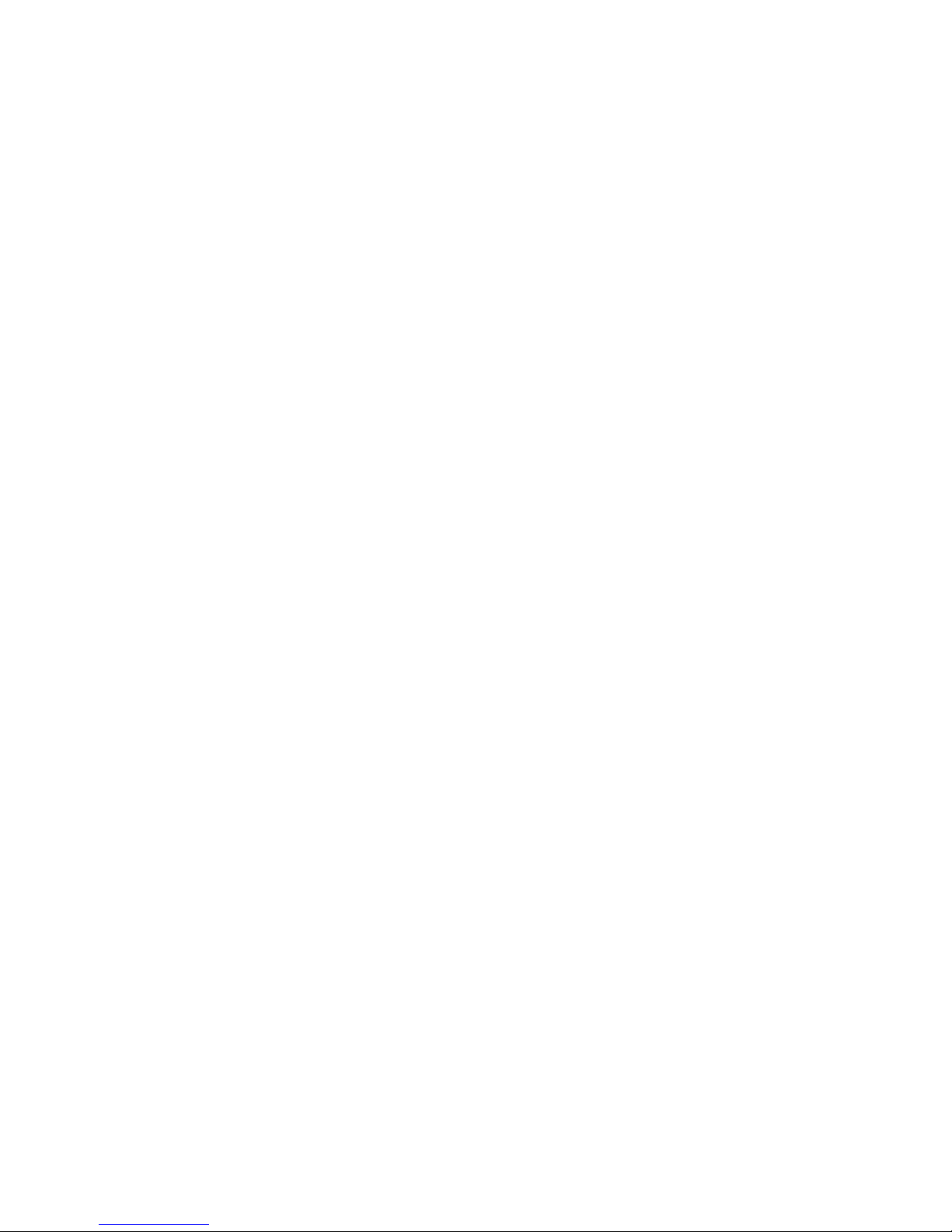
VAX 4000 Model 200 (BA430)
Operation
Order Number EK–395AB–OM–002
Digital Equipment Corporation
Maynard, Massachusetts
Page 2
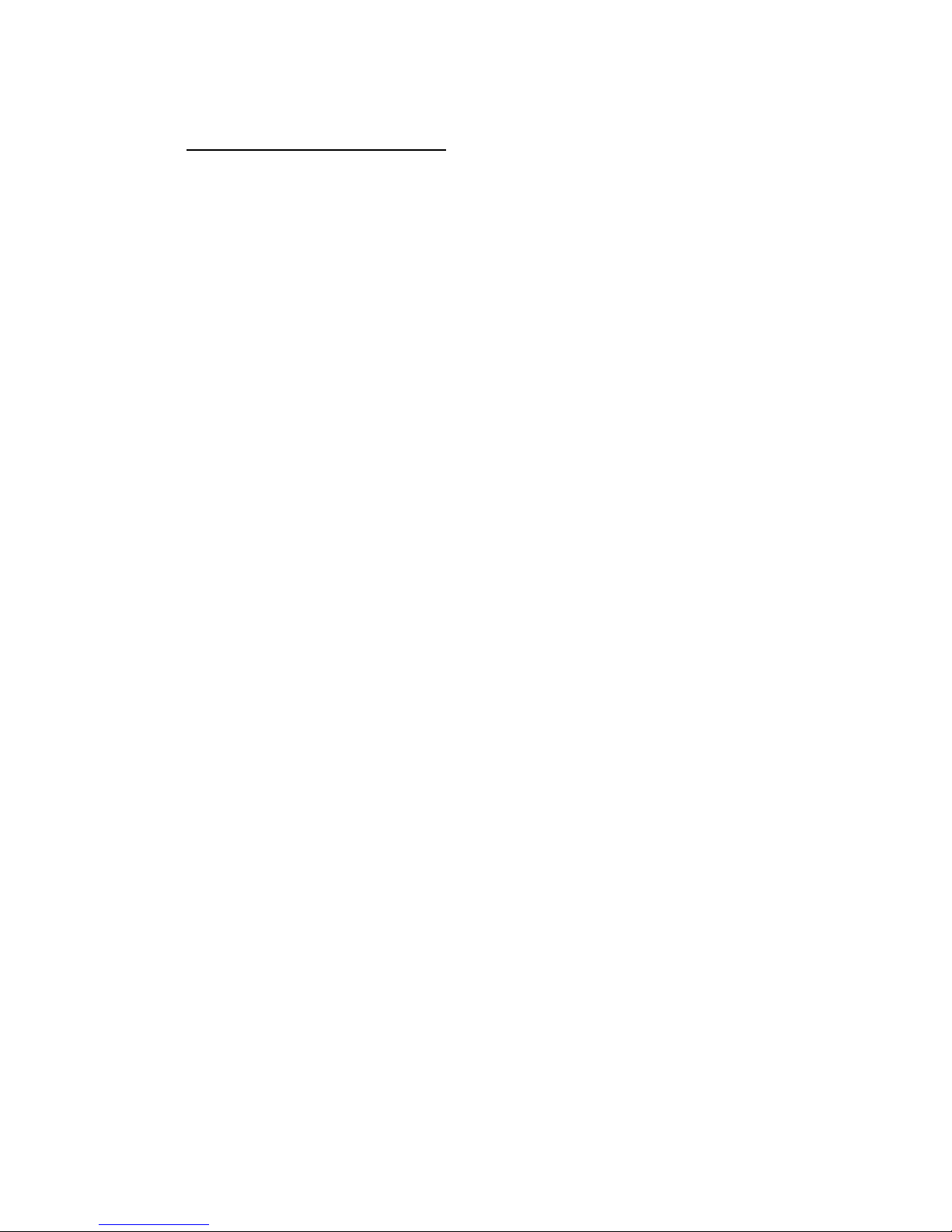
First Printing, December 1990
Revised, June 1991
The information in this document is subject to change without notice and should not be
construed as a commitment by Digital Equipment Corporation.
Digital Equipment Corporation assumes no responsibility for any errors that may appear in
this document.
The software, if any, described in this document is furnished under a license and may be used
or copied only in accordance with the terms of such license. No responsibility is assumed
for the use or reliability of software or equipment that is not supplied by Digital Equipment
Corporation or its affiliated companies.
Restricted Rights: Use, duplication or disclosure by the U.S. Government is subject to
restrictions as set forth in subparagraph (c)(1)(ii) of the Rights in TechnicalDataandComputer
Software clause at DFARS 252.227–7013.
© Digital Equipment Corporation, 1991. All rights reserved.
Printed in U.S.A.
The Reader’s Comments form at the end of this document requests your critical evaluation to
assist in preparing future documentation.
The following are trademarks of Digital Equipment Corporation: CompacTape, CX, DDCMP,
DEC, DECconnect, DECdirect, DECnet, DECscan, DECserver, DECUS, DECwindows,
DELNI, DEMPR, DESQA, DESTA, DSRVB, DSSI, IVAX, KDA, KLESI, KRQ50, MicroVAX,
MSCP, Q-bus, Q22-bus, RA, RQDX, RV20, SA, SDI, ThinWire, TK, TMSCP, TQK, TS05, TU,
VAX, VAX 4000, VAXcluster, VAX DOCUMENT, VAXELN, VAXlab, VAXserver, VMS, VT, and
the DIGITAL logo.
X Window System is a trademark of Massachusetts Institute of Technology.
FCC NOTICE: The equipment described in this manual generates, uses, and may emit radio
frequency energy. The equipment has been type tested and found to comply with the limits for
a Class A computing device pursuant to Subpart J of Part 15 of FCC Rules, which are designed
to provide reasonable protection against such radio frequency interference when operated in
a commercial environment. Operation of this equipment in a residential area may cause
interference, in which case the user at his own expense may be required to take measures to
correct the interference.
S1680
This document was prepared using VAX DOCUMENT, Version 1.2.
Page 3
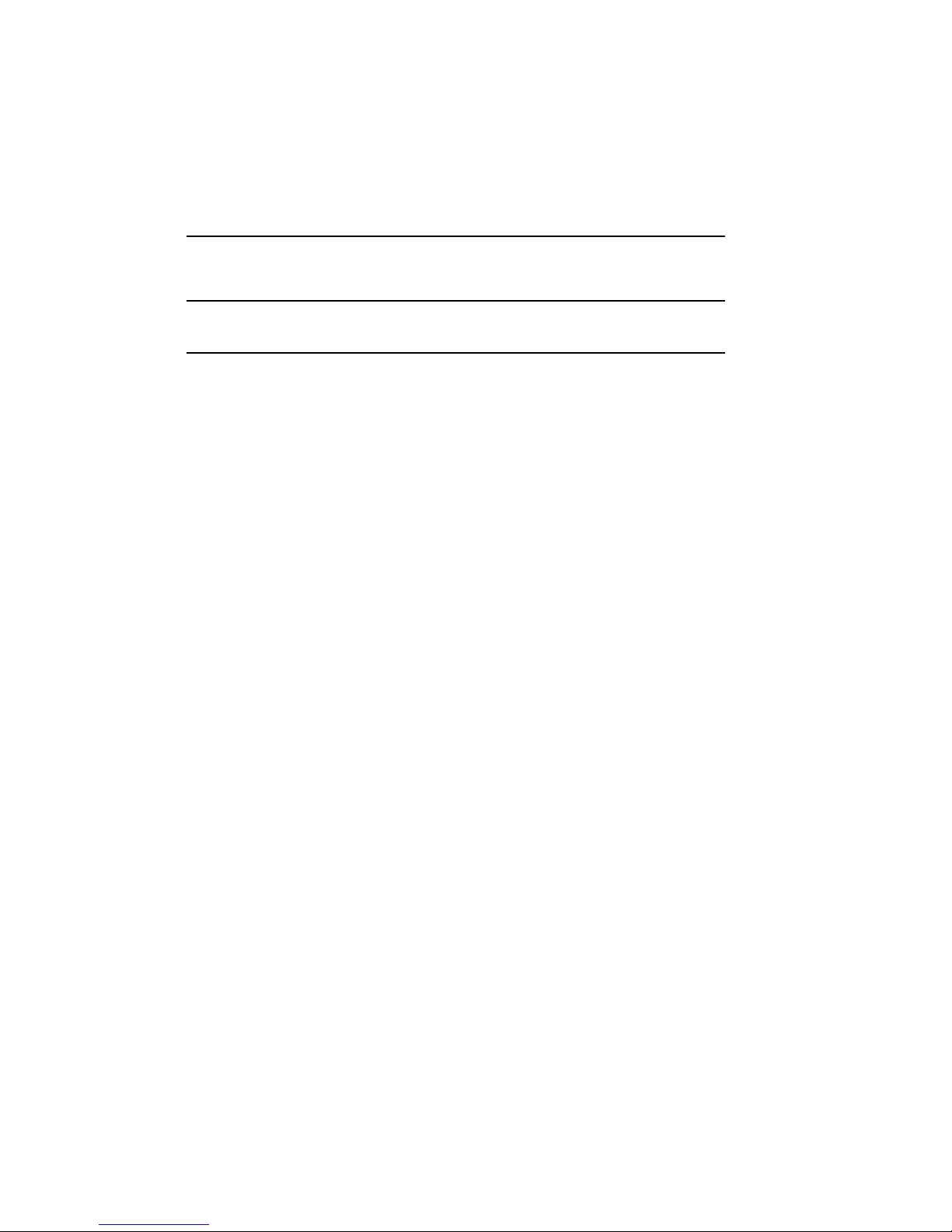
Contents
Preface ix
Chapter 1 System Overview
1.1 Front View and Physical Description ................... 1–2
1.1.1 BA430 Enclosure . . .............................. 1–6
1.1.1.1 Mass Storage Shelf ............................ 1–8
1.1.1.2 Card Cage ................................... 1–10
1.1.1.3 CPU Cover Panel .............................. 1–12
1.1.1.4 DSSI and KZQSA Connectors .................... 1–14
1.1.1.5 Power Supply Controls and Indicators . ............. 1–15
1.1.1.6 Fans . . ...................................... 1–18
1.2 Functional Description of Base System ................. 1–19
1.2.1 Base System Components . . . ...................... 1–19
1.2.1.1 Central Processing Unit (CPU) ................... 1–20
1.2.1.2 Console Serial Line Unit (SLU) ................... 1–20
1.2.1.3 Main Memory . . . .............................. 1–20
1.2.1.4 Network Controller ............................ 1–20
1.2.1.5 Embedded DSSI Host Adapter .................... 1–21
1.2.2 Optional Components ............................. 1–21
1.2.2.1 Mass Storage Devices and Controllers . ............. 1–21
1.2.2.2 Mass Storage Subsystems . ...................... 1–22
1.2.2.3 Mass Storage Expanders . . ...................... 1–22
1.2.2.4 Communications Controllers ..................... 1–23
1.2.2.5 Real-Time Controllers .......................... 1–25
1.2.2.6 Printer Interfaces.............................. 1–25
1.2.2.7 Other Available Options . . . ...................... 1–25
1.3 Dual-Host Capability (VMS Systems Only) . ............. 1–25
iii
Page 4
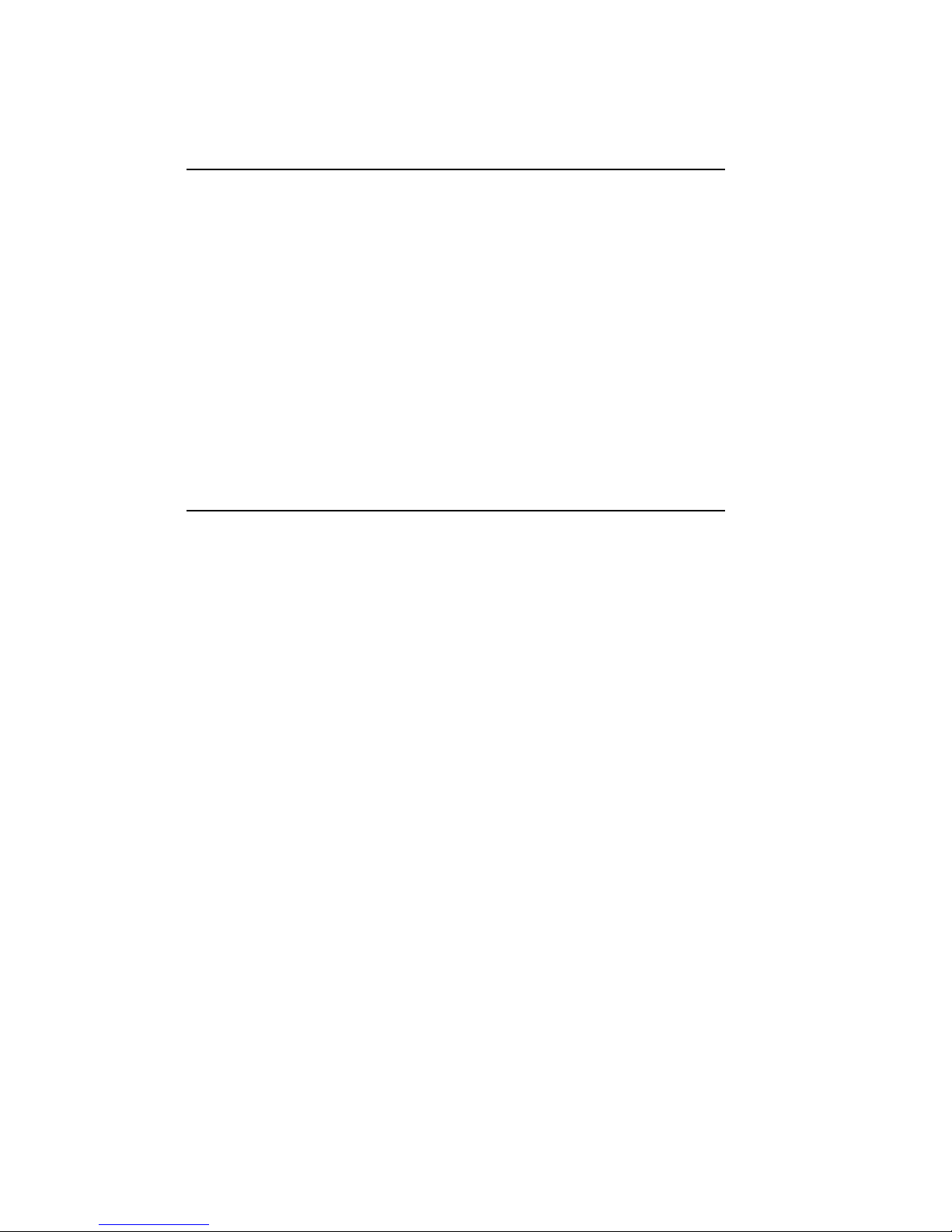
Chapter 2 Operating the System
2.1 Before You Operate the System . ...................... 2–1
2.2 Switch Settings ................................... 2–1
2.2.1 Normal Operation . .............................. 2–1
2.2.2 Special Operation . . .............................. 2–2
2.3 Turning On the System ............................. 2–4
2.4 Booting the System . . .............................. 2–6
2.4.1 Autobooting the System ........................... 2–6
2.4.2 Booting the System from Console Mode . . ............. 2–12
2.5 Using the System .................................. 2–13
2.6 Halting the System . . .............................. 2–13
2.7 Restarting the System .............................. 2–14
2.8 Turning Off the System ............................. 2–14
2.9 Recovering from an Over Temperature Condition ......... 2–15
Chapter 3 Operating the System Options
3.1 Mass Storage Options .............................. 3–1
3.1.1 RF-Series Integrated Storage Elements . . ............. 3–2
3.1.1.1 RF-Series Controls and Indicators ................. 3–2
3.1.1.2 Changing the Bus Node ID Plugs ................. 3–5
3.1.2 TF85 Tape Drive . . .............................. 3–6
3.1.2.1 Design of the Drive ............................ 3–8
3.1.2.2 Labeling a Tape Cartridge . ...................... 3–8
3.1.2.3 Write-Protecting a Tape Cartridge ................. 3–9
3.1.2.4 Inserting a Tape Cartridge . ...................... 3–12
3.1.2.5 Removing a Tape Cartridge ...................... 3–15
3.1.2.6 Summary of TF85 Tape Drive Controls and Indicators . 3–17
3.1.2.7 Cleaning the TF85 Tape . . . ...................... 3–18
3.1.3 TK70 Tape Drive . . .............................. 3–18
3.1.3.1 Design of the Drive ............................ 3–20
3.1.3.2 Labeling a Tape Cartridge . ...................... 3–20
3.1.3.3 Write-Protecting a Tape Cartridge ................. 3–21
3.1.3.4 Tape Cartridge Handling and Storage Guidelines ..... 3–24
3.1.3.5 Inserting a Tape Cartridge . ...................... 3–24
3.1.3.6 Removing a Tape Cartridge ...................... 3–27
iv
Page 5
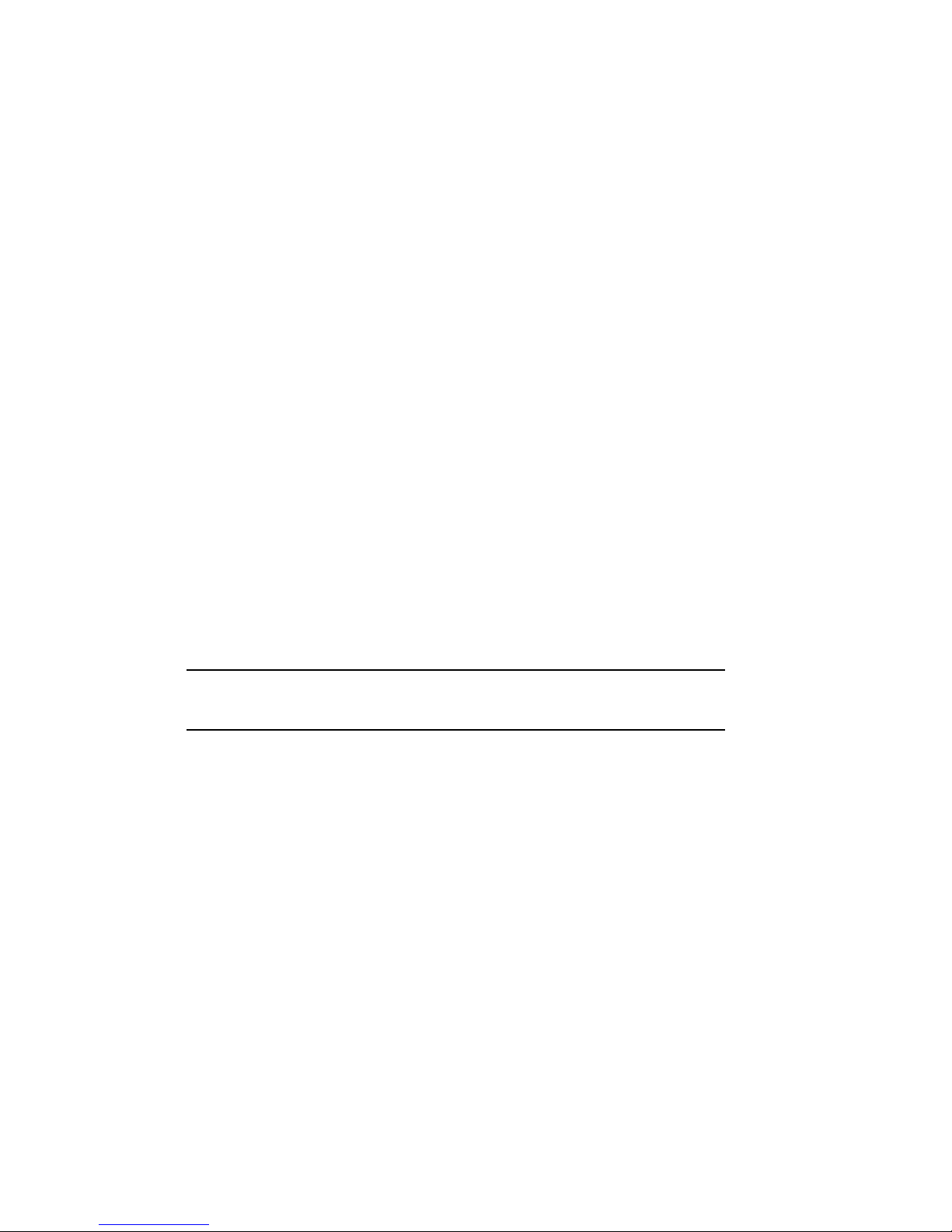
3.1.3.7 Summary of TK70 Tape Drive Controls and Indicator
Lights. ...................................... 3–29
3.1.4 TLZ04 Tape Drive . .............................. 3–30
3.1.4.1 Proper Handling of Cassette Tapes . . . ............. 3–32
3.1.4.2 Setting the Write-Protect Tab on the Cassette Tape.... 3–33
3.1.4.3 Inserting a Cassette Tape into the Drive ............ 3–34
3.1.4.4 System Software .............................. 3–35
3.1.4.5 Cleaning the Heads ............................ 3–36
3.1.5 RV20 Optical Disk Subsystem ...................... 3–37
3.1.6 RRD40-Series Compact Disc Drive Subsystem .......... 3–38
3.1.7 TSV05 Tape Drive . .............................. 3–38
3.1.8 TSZ07 Tape Drive . .............................. 3–38
3.1.9 TU81E Tape Drive . .............................. 3–38
3.2 Communications Controller Options ................... 3–38
3.2.1 Asynchronous Serial Controllers .................... 3–38
3.2.1.1 Asynchronous Controllers Without Modem Support.... 3–39
3.2.1.2 Asynchronous Controllers with Modem Support . ..... 3–40
3.2.2 Synchronous Controllers .......................... 3–40
3.2.3 Network Controllers .............................. 3–41
3.3 Real-Time Options . . . .............................. 3–42
3.4 Printer Options ................................... 3–42
3.5 Adding Options ................................... 3–43
Appendix A Related Documentation
Appendix B Programming Parameters for DSSI Devices
B.1 DSSI Device Parameters ............................ B–1
B.2 How VMS Uses the DSSI Device Parameters ............ B–3
B.3 Examining and Setting DSSI Device Parameters .......... B–4
B.3.1 Entering the DUP Driver Utility .................... B–7
B.3.2 Setting Allocation Class ........................... B–8
B.3.3 Setting Unit Number ............................. B–9
B.3.4 Setting Node Name .............................. B–12
B.3.5 Setting System ID . .............................. B–12
B.3.6 Exiting the DUP Server Utility ..................... B–13
v
Page 6
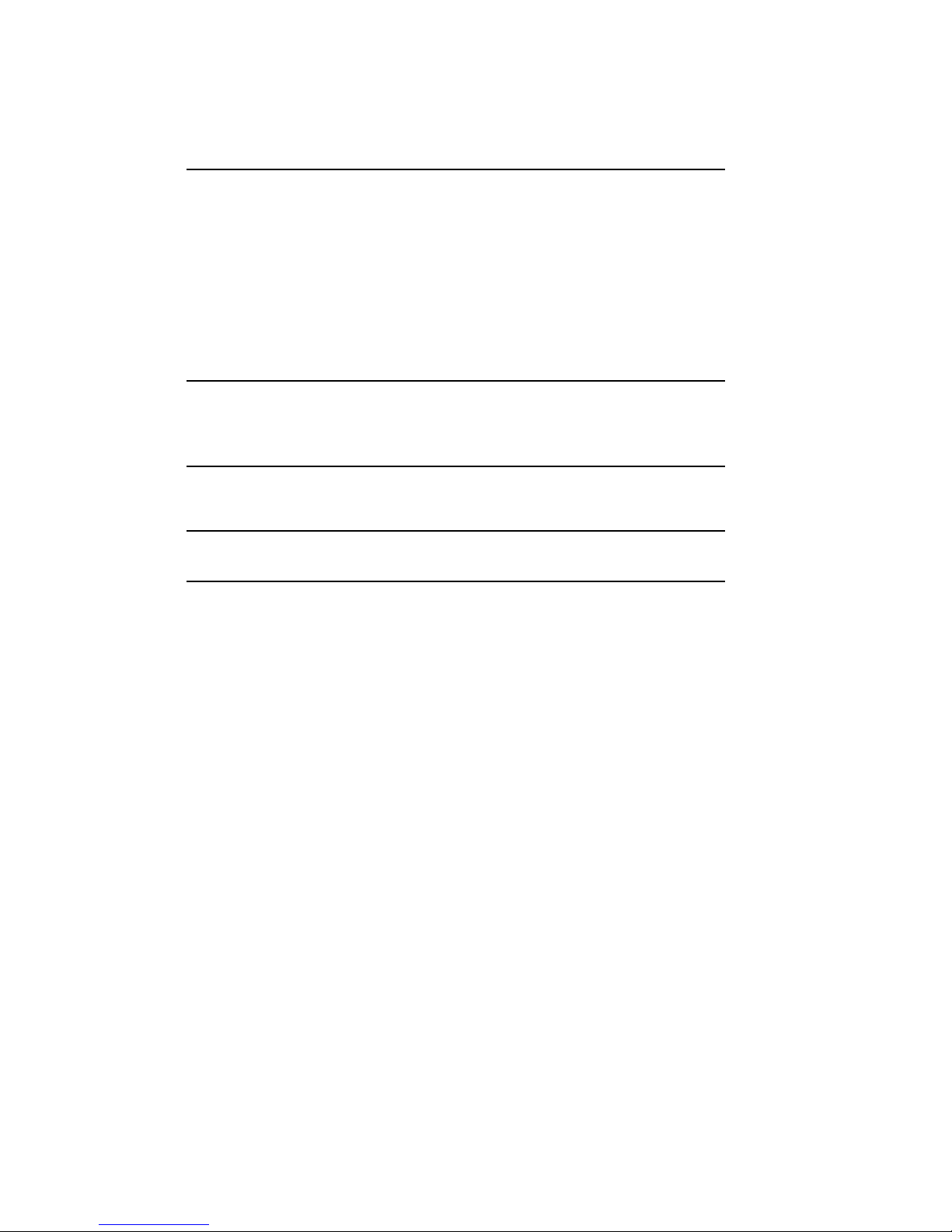
Appendix C Backup Procedures
C.1 Overview of Standalone BACKUP ..................... C–1
C.1.1 Installing Standalone BACKUP on the System Disk ..... C–2
C.1.2 Booting Standalone BACKUP from the System Disk ..... C–2
C.1.3 Installing Standalone BACKUP on a Tape Cartridge..... C–3
C.1.4 Booting Standalone BACKUP from a Tape Cartridge .... C–5
C.2 Backing Up the System Disk . . . ...................... C–6
C.3 Restoring the System Disk ........................... C–9
Appendix D Removing Unwanted VMS Files
D.1 Using VMSTAILOR . . .............................. D–1
Glossary
Index
Examples
B–1 SHOW DSSI Display (Embedded DSSI) ................. B–6
B–2 SHOW UQSSP Display (KFQSA-Based DSSI) ............ B–7
B–3 Starting the DUP Driver Utility (Embedded DSSI) . . . ..... B–8
B–4 Starting the DUP Driver Utility (KFQSA-Based DSSI) ..... B–8
B–5 Setting Allocation Class for a Specified Device ........... B–9
B–6 Setting a Unit Number for a Specified Device ............ B–10
B–7 Changing a Node Name for a Specified Device............ B–12
B–8 Changing a System ID for a Specified Device ............ B–13
B–9 Exiting the DUP Driver Utility for a Specified Device . ..... B–14
B–10 SHOW DSSI Display . .............................. B–14
B–11 SHOW UQSSP Display (KFQSA-Based DSSI) ............ B–15
vi
Page 7
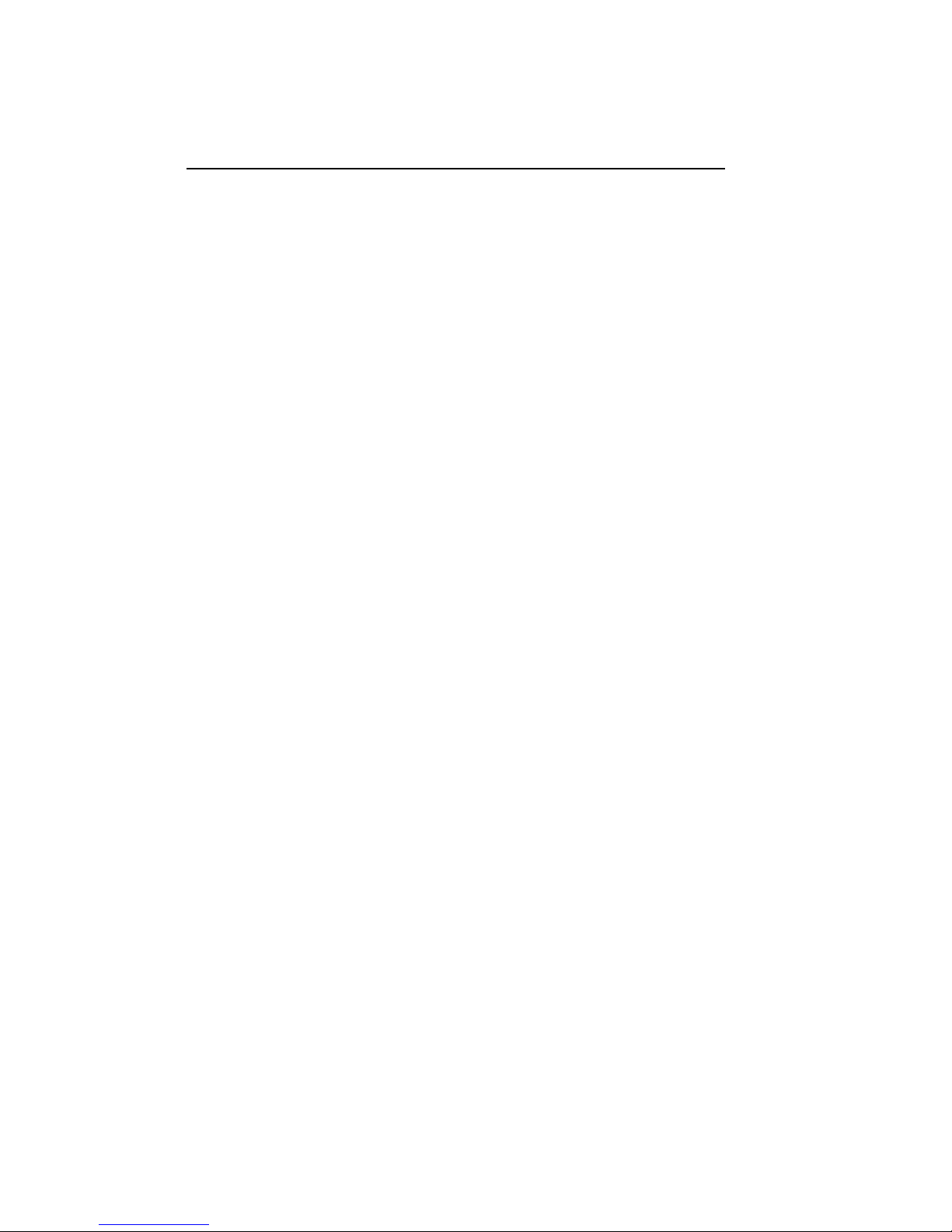
Figures
1–1 VAX 4000 Model 200 (BA430) System .................. 1–2
1–2 Key Positions ..................................... 1–3
1–3 Upper Door Opened . . .............................. 1–4
1–4 Entire Door Opened . . .............................. 1–5
1–5 Front View of the BA430 Enclosure .................... 1–7
1–6 Mass Storage Shelf . . .............................. 1–8
1–7 Card Cage . ...................................... 1–10
1–8 CPU Cover Panel .................................. 1–12
1–9 DSSI and KZQSA Connectors . . ...................... 1–15
1–10 Power Supply Controls and Indicators .................. 1–16
1–11 Sample BA430 Power Bus Configuration . . . ............. 1–18
1–12 System Air Circulation.............................. 1–19
1–13 Dual-Host Configuration ............................ 1–27
2–1 Language Selection Menu ........................... 2–3
2–2 Sample Error Summary ............................. 2–6
2–3 Successful Power-Up and Automatic Boot . . ............. 2–7
2–4 Successful Power-Up to List of Bootable Devices .......... 2–8
2–5 Selecting a Bootable Device .......................... 2–9
2–6 Sample SHOW DEVICE Display ...................... 2–11
2–7 Successful Power-Up to Console Mode .................. 2–12
3–1 RF-Series ISE Controls and Indicators ................. 3–3
3–2 Inserting Bus Node ID Plugs . . . ...................... 3–5
3–3 TF85 Tape Drive .................................. 3–7
3–4 Labeling a Tape Cartridge ........................... 3–9
3–5 Tape Cartridge Write-Protect Switch ................... 3–11
3–6 Inserting a Tape Cartridge ........................... 3–14
3–7 Removing a Tape Cartridge .......................... 3–16
3–8 TK70 Tape Drive .................................. 3–20
3–9 Labeling a Tape Cartridge ........................... 3–21
3–10 Tape Cartridge Write-Protect Switch ................... 3–23
3–11 Inserting a Tape Cartridge........................... 3–26
3–12 Removing a Tape Cartridge .......................... 3–28
3–13 TLZ04 Tape Drive . . . .............................. 3–31
3–14 Setting the Write-Protect Tab on the Cassette Tape. . . ..... 3–34
3–15 Inserting a Cassette Tape into the Drive . . . ............. 3–35
vii
Page 8
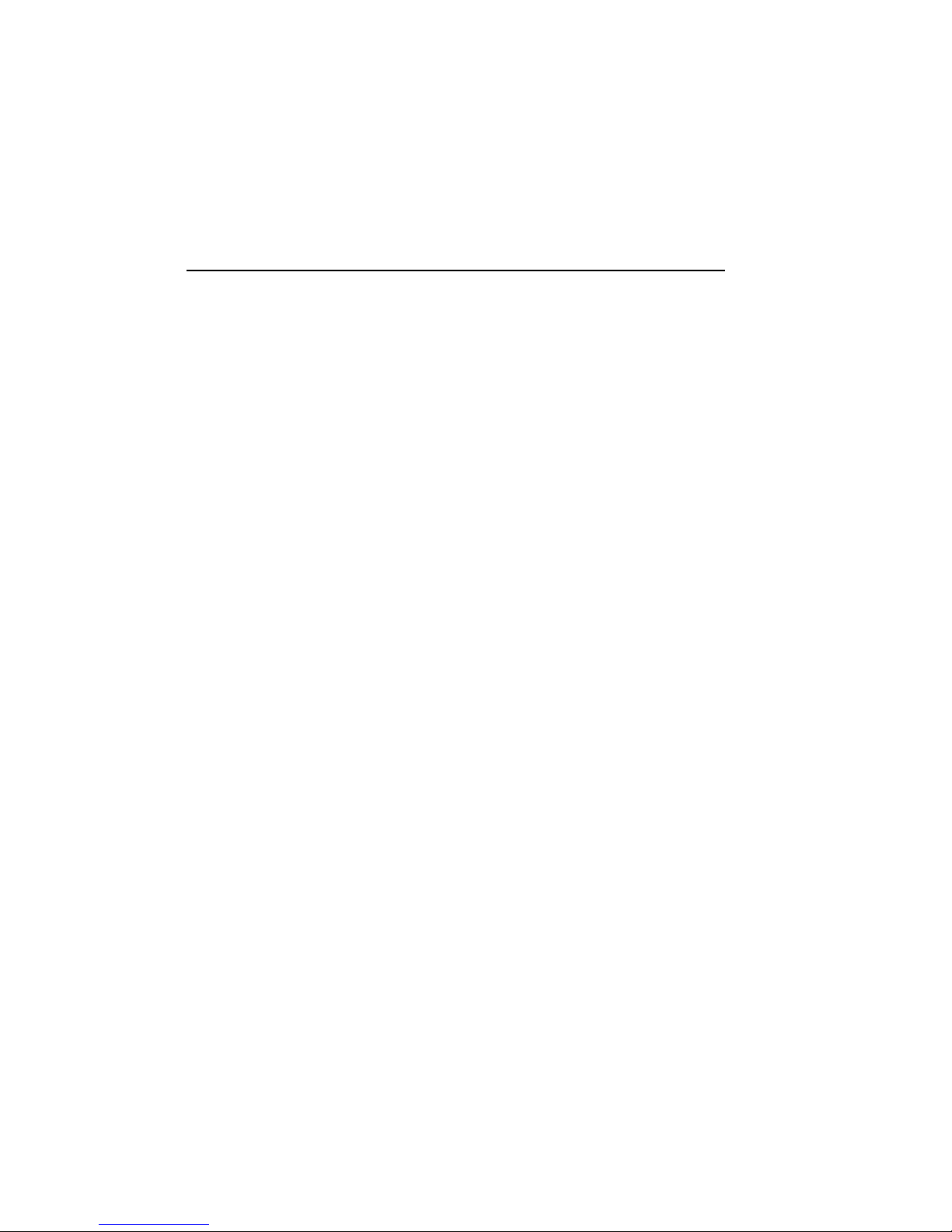
3–16 Inserting the Head Cleaning Cassette .................. 3–37
B–1 VMS Operating System Requires Unique Unit Numbers for
DSSI Devices ..................................... B–4
B–2 Attaching a Unit Number Label to the Device Front Panel . . B–11
Tables
2–1 Normal Power-Up Indications . . ...................... 2–5
2–2 Device Names .................................... 2–11
3–1 RF-Series Controls and Indicators ..................... 3–4
3–2 Read/Write Cartridge Compatibility with the TF85 Tape
Drive ........................................... 3–6
3–3 TF85 Tape Drive Controls ........................... 3–17
3–4 TF85 Tape Drive Indicators .......................... 3–17
3–5 TK70 Tape Drive Controls ........................... 3–29
3–6 TK70 Tape Drive Indicator Lights ..................... 3–29
3–7 TLZ04 Drive Indicators (Normal Conditions) ............. 3–32
3–8 TLZ04 Drive Indicators (Abnormal Conditions) ........... 3–32
C–1 Standalone BACKUP Qualifiers . ...................... C–7
viii
Page 9
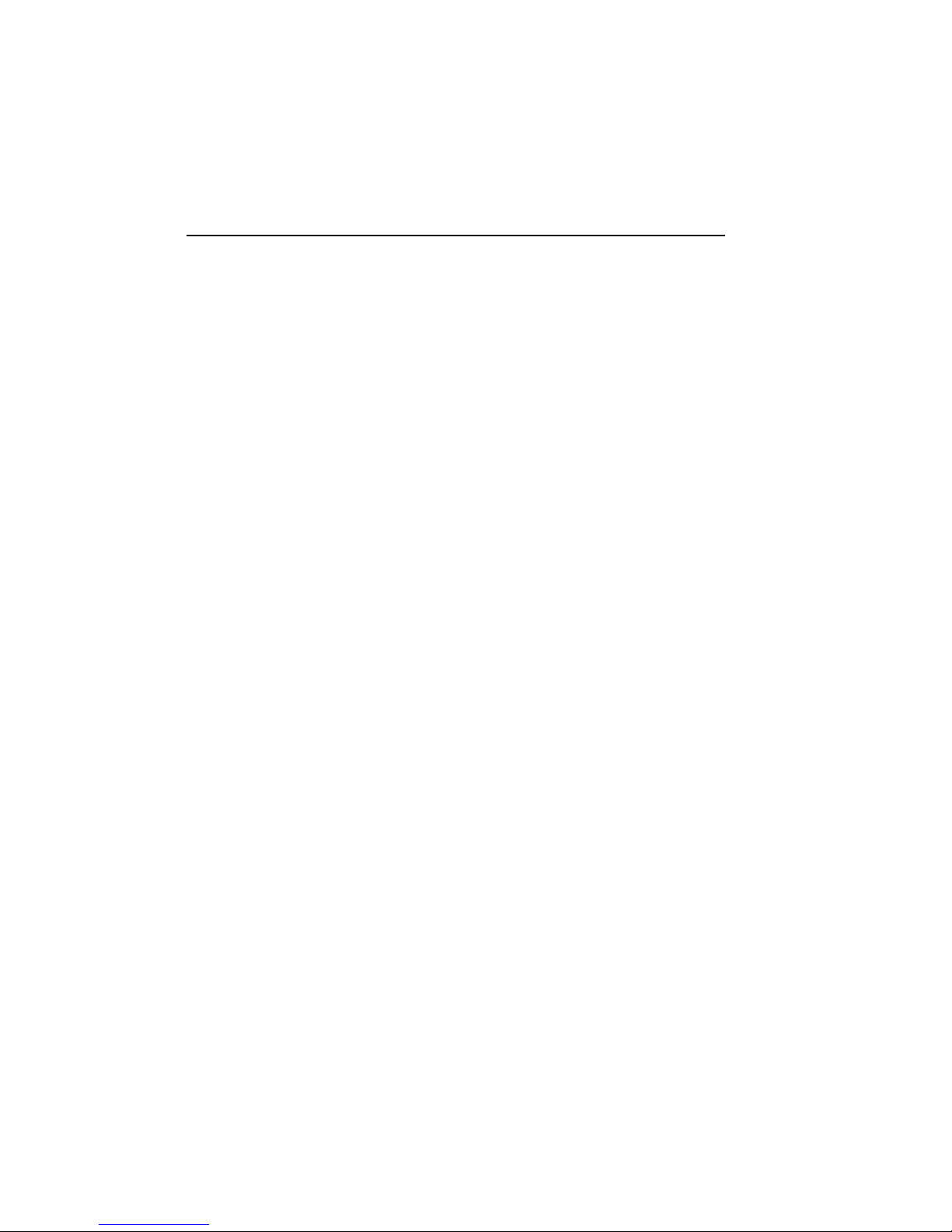
Preface
This manual describes how to use VAX 4000 Model 200 (BA430)
timesharing and VAXserver 4000 Model 200 (BA430) server systems. The
hardware and software for each of these systems differ slightly, according to
the function of the system. The VAX 4000 is a multiuser system that uses
the VMS operating system. The VAXserver 4000 system is a single-user
system that uses VMS or VAXELN operating systems. Both systems can
function as an end- or full-function node on an Ethernet network.
The manual is structured as follows:
• Chapter 1 provides an overview of the systems.
• Chapter 2 describes how to use each system.
• Chapter 3 describes how to use options installed in the systems.
• Appendix A lists related documentation.
• Appendix B describes how to set and examine DSSI device parameters
from console mode.
• Appendix C describes procedures for creating backup files.
• Appendix D describes how to use VMSTAILOR to remove unwanted
VMS files from the system disk.
• The glossary explains key terms.
NOTE: VAXserver systems offer maximumperformance for applications that
do not require timesharing. Some devices in this manual are for multiuser
systems and may not be suitable for server systems. Contact your Digital
service representative if you have any questions about whether use of a
specific device is appropriate for your server system.
ix
Page 10
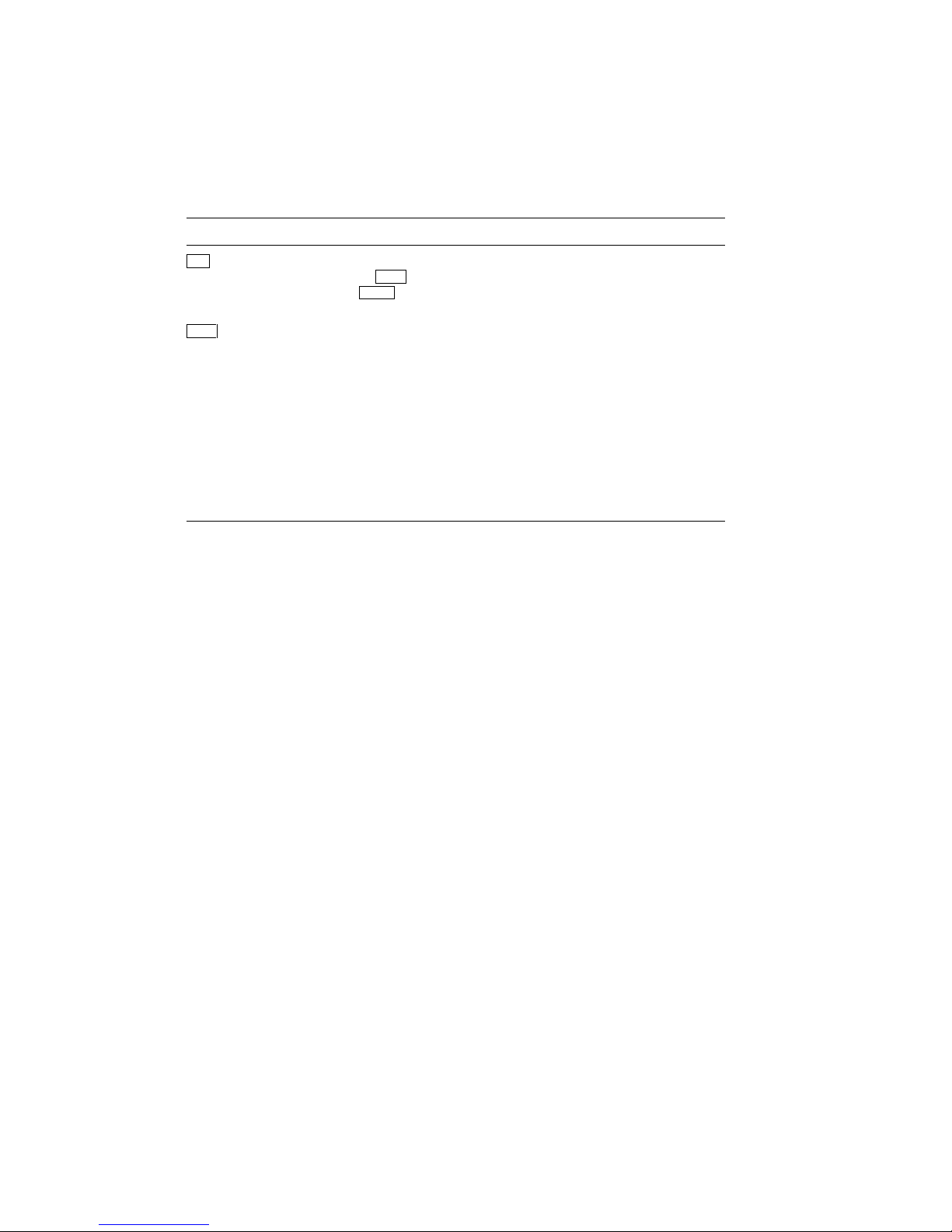
Conventions
The following conventions are used in this manual:
Convention Meaning
Key
Ctrl/C
A symbol denoting a terminal key used in text and examples in this book.
For example,
keyboard.
keyboard.
A symbol indicating that you hold down the Ctrl key while you press the
C key.
Break
Return
indicates that you press the Break key on your terminal
indicates that you press the Return key on your terminal
BOLD This bold type indicates user input. For example:
>>>BOOT MUA0
This line shows that the user must enter BOOT MUA0 at the console
prompt.
NOTE Provides general information about the current topic.
CAUTION Provides information to prevent damage to equipment or software.
WARNING Provides information to prevent personal injury.
x
Page 11
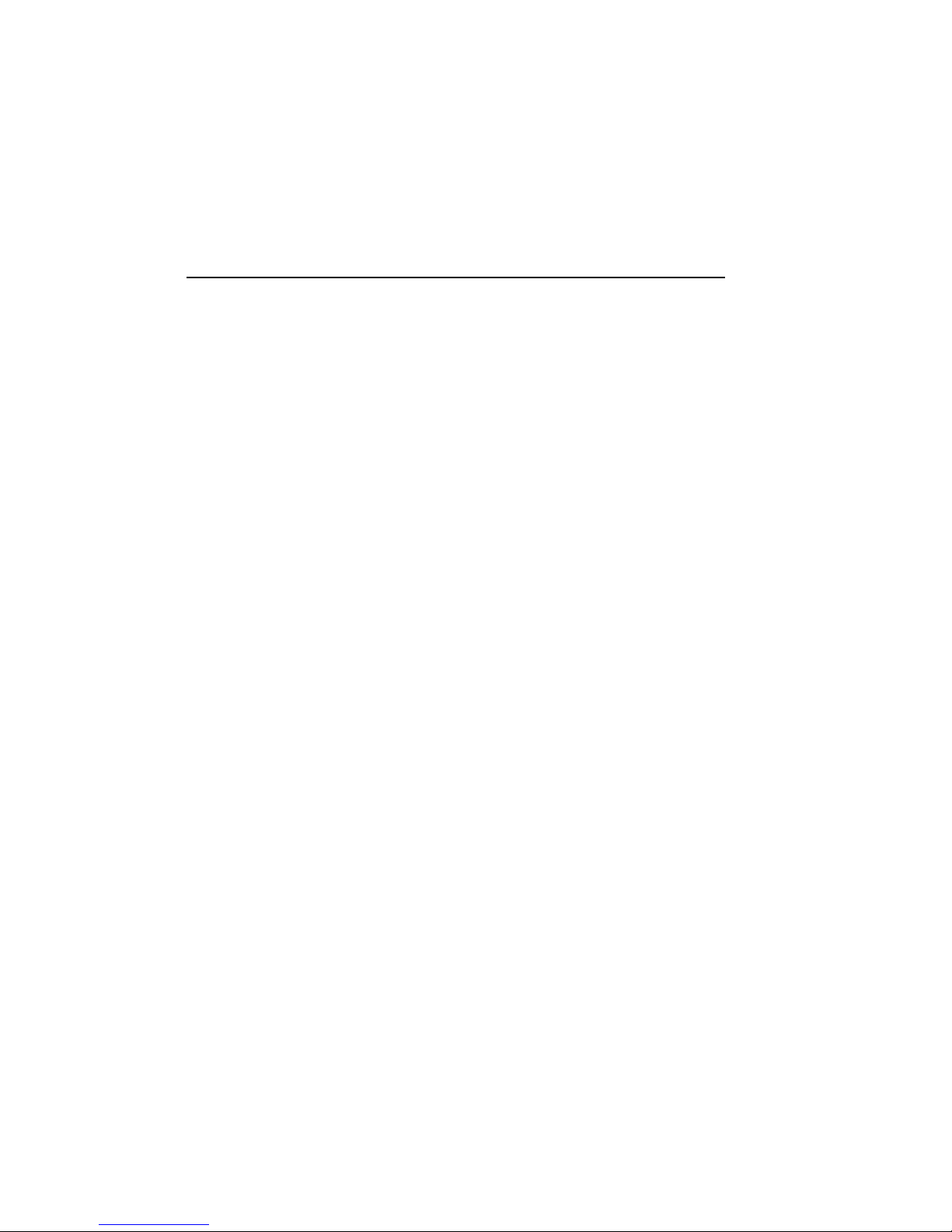
Chapter 1
System Overview
VAX 4000 Model 200 (BA430) systems house all components in a BA430
enclosure. This enclosure is a free-standing pedestal that houses the
following:
• Card cage
• System controls
• Central processing unit (CPU) module
• Memory modules
• Communications controller modules
• Tape drive controller module
• CPU cover panel
• RF-series Integrated Storage Elements
• TF85, TK70, or TLZ04 tape drive
• Power supply
• Fans
Up to four RF-series Integrated Storage Elements (ISEs) or three RF-series
ISEs and a tape drive can be mounted inside the BA430 enclosure.
This chapter describes the VAX 4000 Model 200 system components and
their functions.
Chapters 2 and 3 describe how to use the system and options.
System Overview 1–1
Page 12

1.1 Front View and Physical Description
The front of the system has a divided door that restricts access to the system
controls. Figure 1–1 shows the system with the front door closed.
Figure 1–1: VAX 4000 Model 200 (BA430) System
MLO-004032
A three-position rotary lock allows you to lock both the upper and lower
doors, or to lock just the lower door. Opening the upper door allows you to
access the controls for the RF-series Integrated Storage Elements (ISEs),
tape drive, and the System Control Panel (SCP). Opening the entire door
allows you to access all system controls and cable connections.
1–2 VAX 4000 Model 200 (BA430) Operation
Page 13
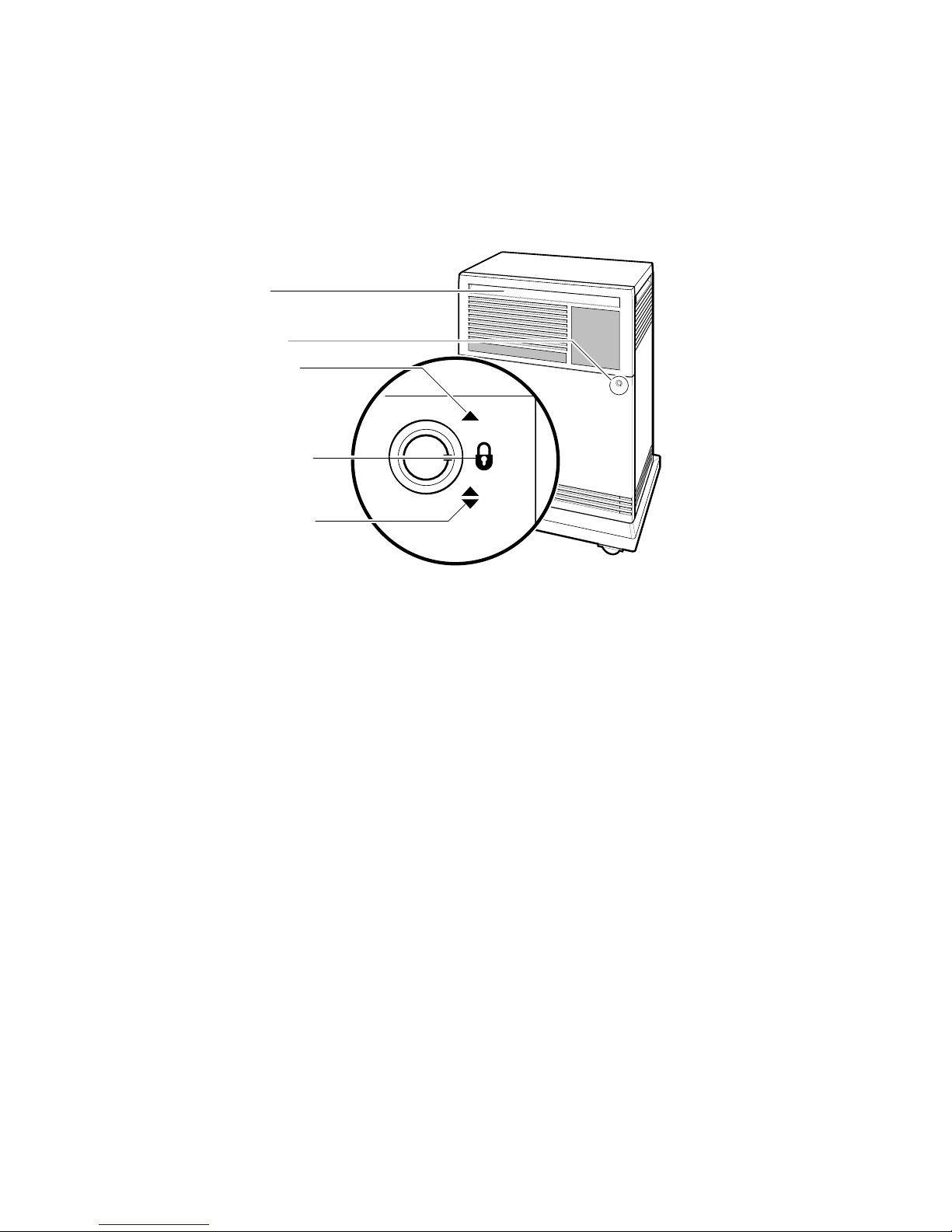
Figure 1–2 shows the three key positions and the controls accessible in each
position.
Figure 1–2: Key Positions
Door Handle
Rotary Key Lock
Top Key Position:
Access to SCP, ISEs, and
Tape Drive Controls and
Indicators (Upper Door)
Middle Key Position:
No Access to Controls
Bottom Key Position:
Access to Power Switch;
All Controls and Indicators
(Both Doors)
MLO-004958
Opening and Closing the Divided Door
The divided door allows you to access the mass storage devices and system
control panel (SCP), while restricting access to the Power switch and the
CPU cover panel. Open and close the door as follows:
1. Insert the key in the lock on the front door. Turn the key to the top
position to open just the upper portion of the door, or to the bottom
position to open the entire door.
With the key in the bottom position, the upper and lower portions of
the door will open together.
2. Swing the door open.
3. To close the door, simply reverse the procedure. When pushing the
doors closed, push gently at the top right of the upper door and the
bottom right of the lower door.
System Overview 1–3
Page 14
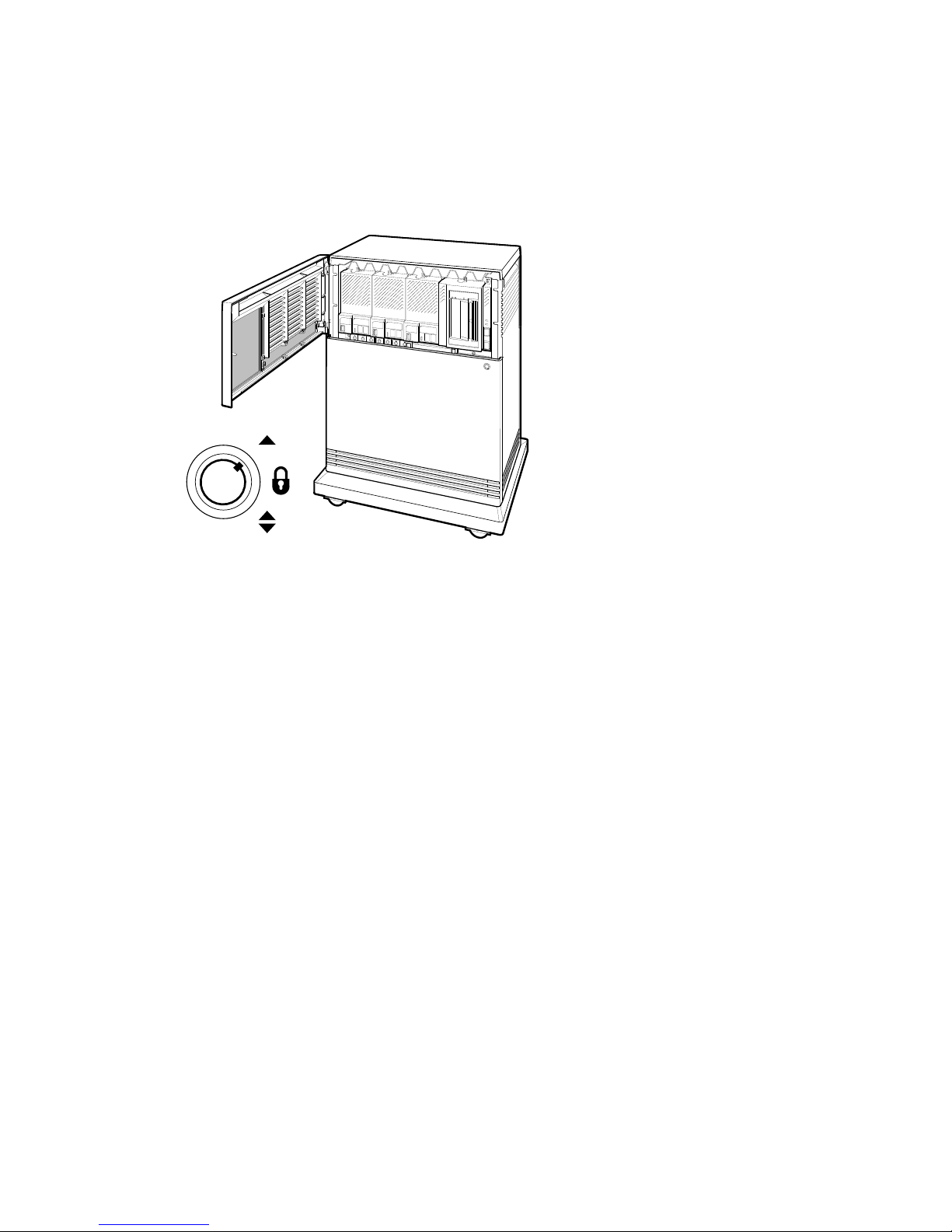
Figure 1–3 shows the system with the upper portion of the door opened.
Figure 1–3: Upper Door Opened
Top Key Position
MLO-004034
1–4 VAX 4000 Model 200 (BA430) Operation
Page 15
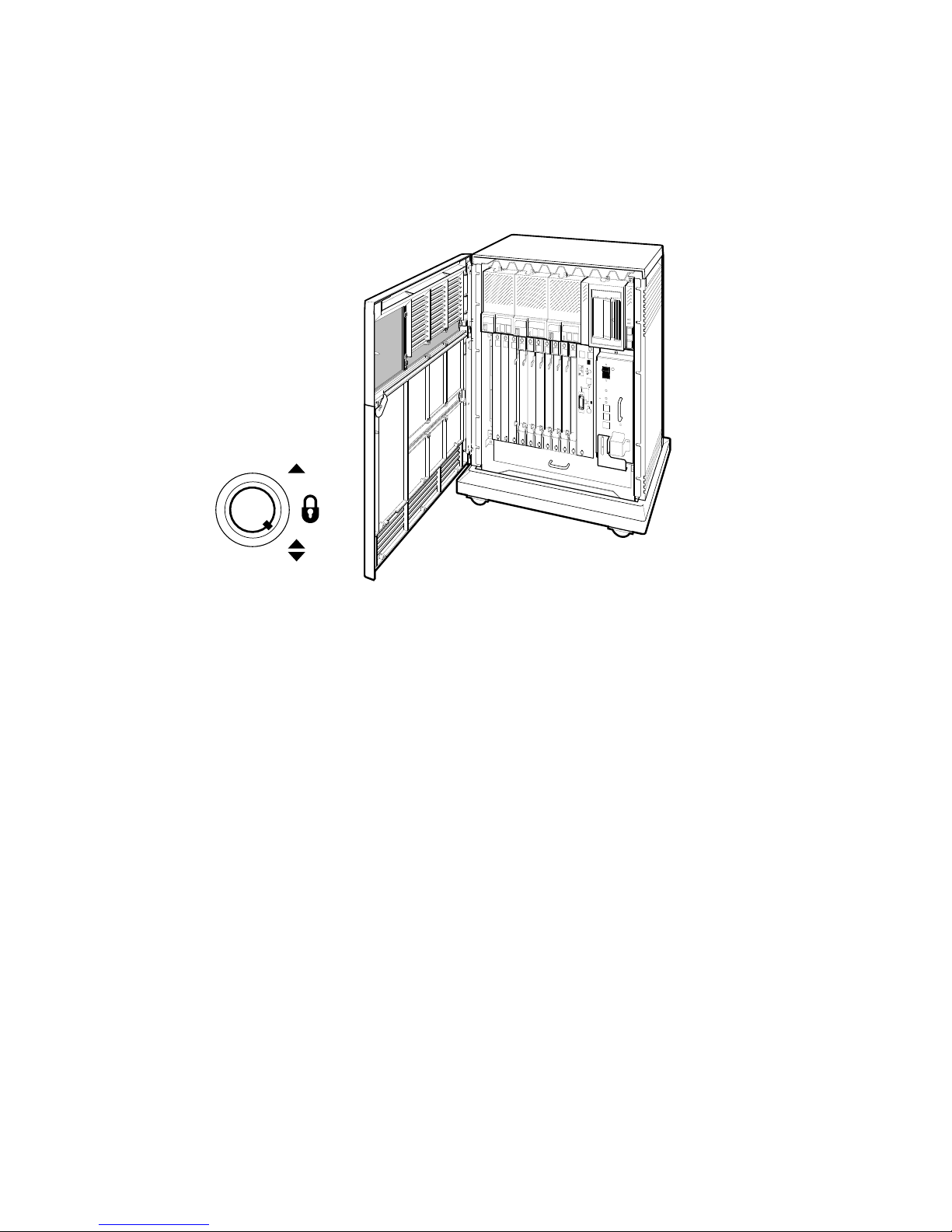
Figure 1–4 shows the system with the entire door opened.
Figure 1–4: Entire Door Opened
Bottom Key Position
MLO-005501
The next section describes the BA430 enclosure, which is exposed when you
open the entire door.
System Overview 1–5
Page 16
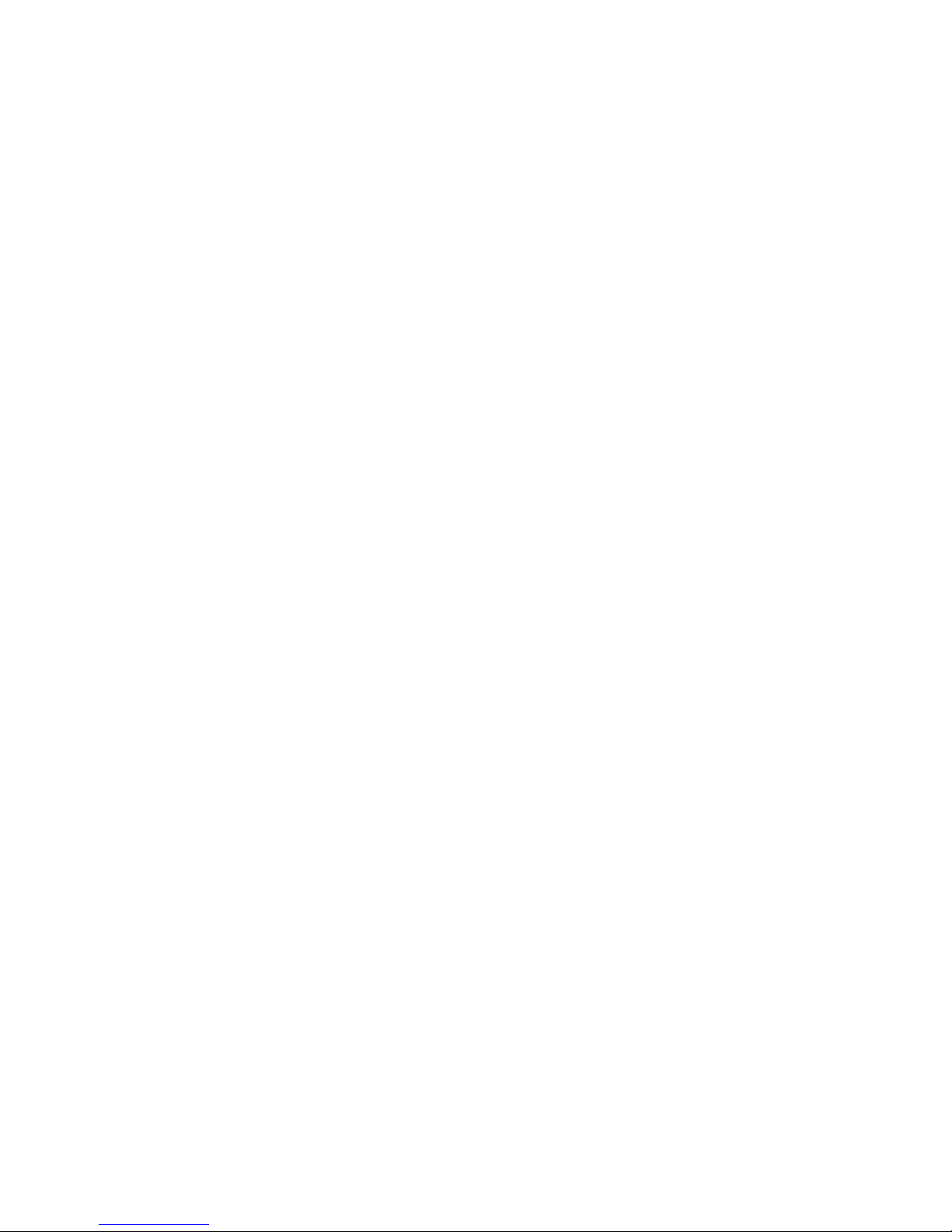
1.1.1 BA430 Enclosure
Opening the front door enables you to access the components housed in the
BA430 enclosure. Figure 1–5 shows a typical configuration.
The BA440 enclosure can contain the following:
• Mass storage—TF85, TK70, or TLZ04 tape drive and up to three RF-
series Integrated Storage Elements (ISEs), or four RF-series ISEs and
no tape drive
All VAX 4000 Model 200 (BA430) systems contain the following:
• System control panel (SCP)
• Card cage containing modules—CPU, memory, communications
controllers, mass storage controllers
• CPU cover panel
• Power supply
• Fans
1–6 VAX 4000 Model 200 (BA430) Operation
Page 17
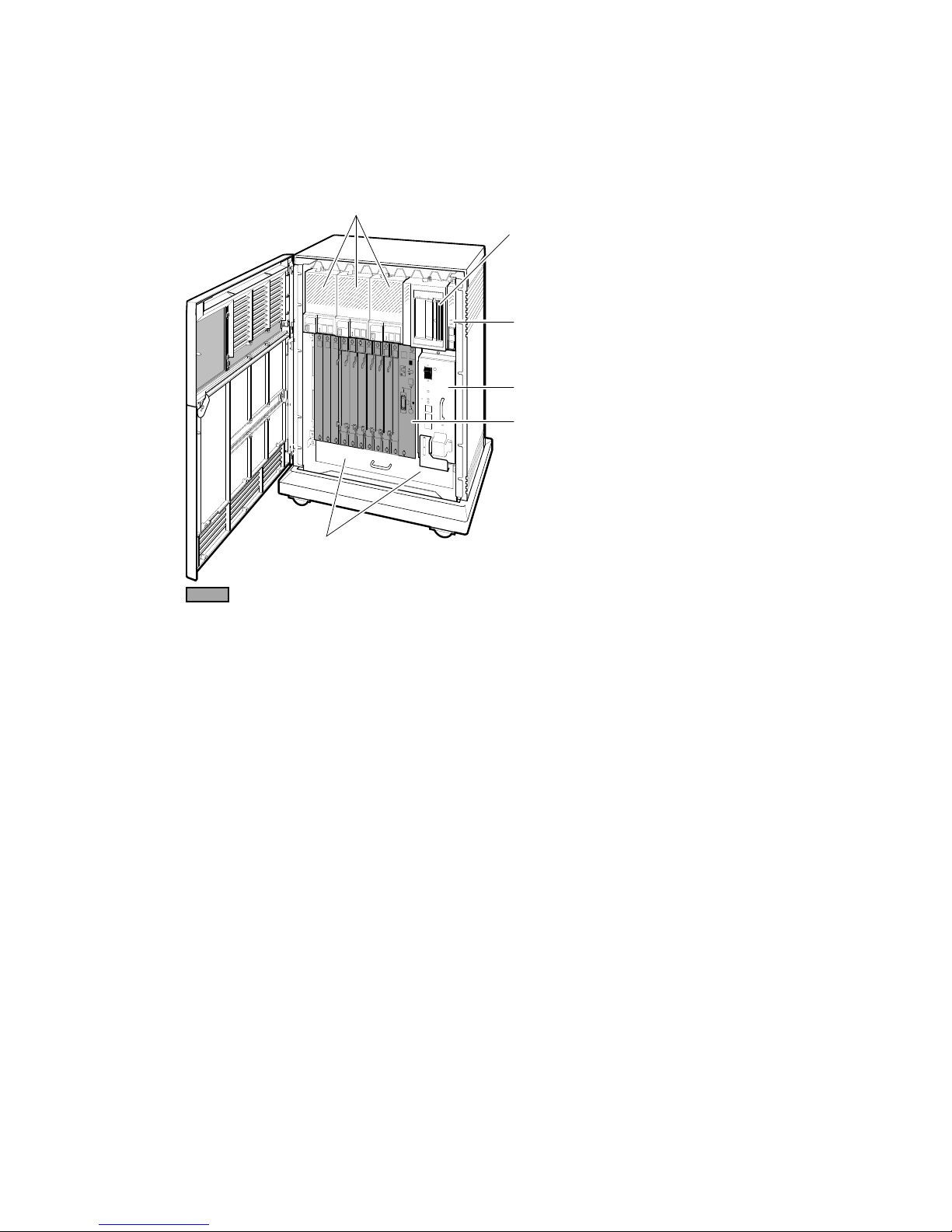
Figure 1–5: Front View of the BA430 Enclosure
Integrated Storage Elements (ISEs)
Tape Drive
System Control
Panel (SCP)
Power Supply
CPU Cover Panel
Fans
Card Cage
MLO-005502
System Overview 1–7
Page 18
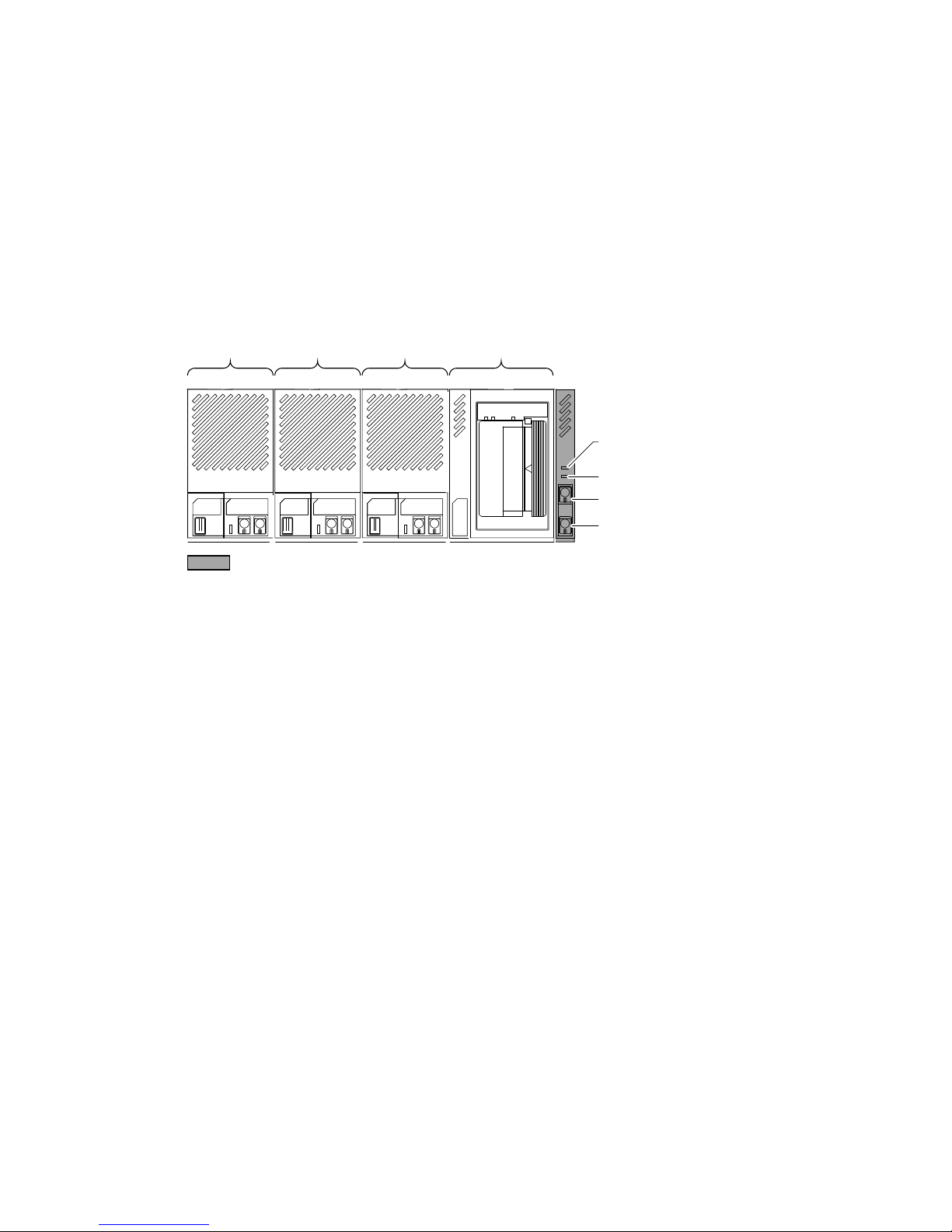
1.1.1.1 Mass Storage Shelf
The mass storage shelf extends across the top of the enclosure. The shelf
contains a system control panel (SCP), tape drive, and up to three RF-series
ISEs (tapeless systems can have up to four RF-series ISEs). Each ISE has
its own panel with controls and indicators. Instructions for using ISEs and
the TF85, TK70 or TLZ04 tape drive are in Chapter 3. The SCP is to the
right of the storage devices. Figure 1–6 shows the mass storage shelf.
Figure 1–6: Mass Storage Shelf
ISE 2 ISE 1 ISE 0 Tape Drive
Over Temperature
Warning Indicator
DC OK Indicator
Halt Button
Restart Button
System Control Panel (SCP)
MLO-005386
The SCP has two indicators: the Over Temperature Warning indicator
and the DC OK indicator. The red Over Temperature Warning indicator
flashes to indicate that the system’s internal temperature is approaching
a level that may cause system components to overheat. In addition
to the flashing Over Temperature Warning indicator, an audible alarm
also provides warning of a possible over temperature condition. If the
components continue to heat, the system will automatically shut down to
prevent components from being damaged. Chapter 2 provides instruction
for turning on the system after a preventive shutdown due to overheat
conditions.
The green DC OK indicator shows that the power supply voltages are within
the correct operating range. If the DC OK indicator is not lit when the
system power is on, refer to the VAX 4000 Model 200 Troubleshooting and
Diagnostics manual included in the Customer Hardware Information Kit.
Below the indicators are the Halt and Restart buttons. The Halt button
is a two-position button. When you press the button, the system halts. A
red indicator on the Halt button lights when the button is set to the in
1–8 VAX 4000 Model 200 (BA430) Operation
Page 19
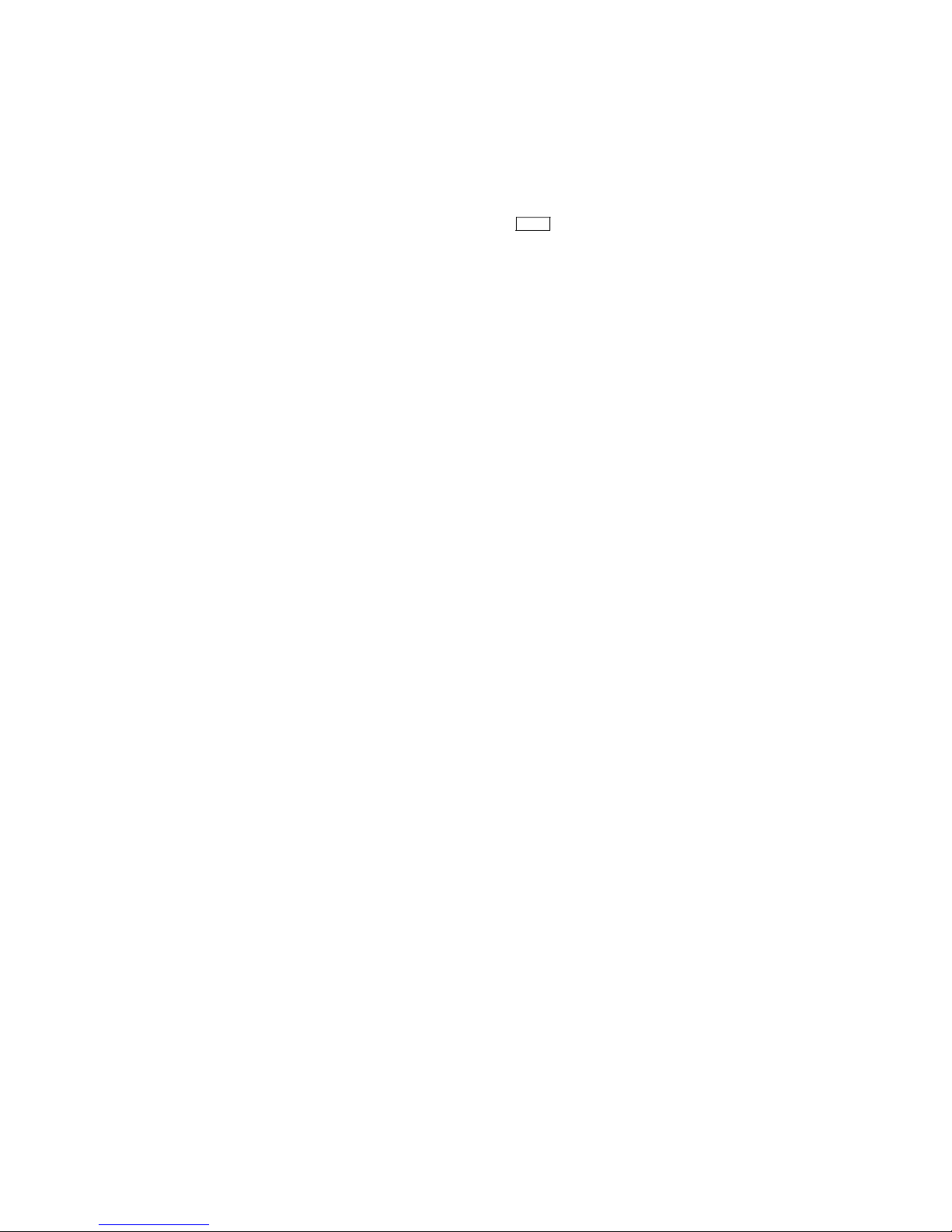
position. Before you can enter console commands, press the Halt button
again to return it to the out position. When the Halt button is returned
to the out position, the console mode prompt (>>>) is displayed on the
console terminal screen. Now you can enter console commands. If you
inadvertently press the Halt button, enter c
Return
to continue. Chapter 2
describes halting the system in more detail.
CAUTION: Pressing the Halt button halts the system regardless of the
setting of the Break Enable/Disable switch on the CPU cover panel.
Below the Halt button is the Restart button. The Restart button has a
green indicator. When you press the Restart button, the system returns to
a power-up condition and self-tests are run. If you have specified a device
as the boot device and if the Break Enable/Disable switch is set to disable,
the system will reboot system software. Further instructions on restarting
your system are in Chapter 2.
NOTE: The Halt and Restart buttons can be disabled to prevent accidental
activation. Contact your Digital service representative if you want to disable
the controls on the SCP.
System Overview 1–9
Page 20
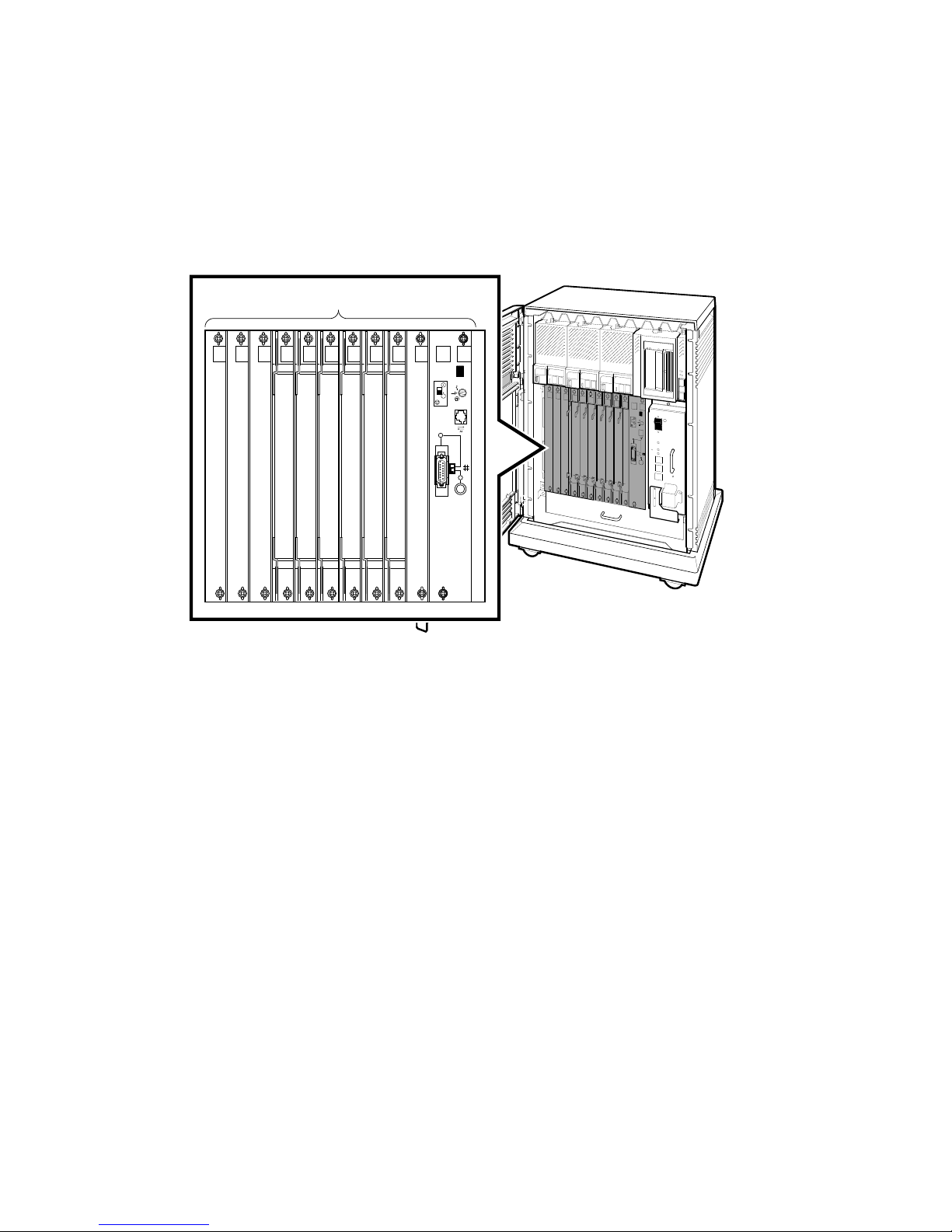
1.1.1.2 Card Cage
The modules in your system are mounted in a 12-slot card cage under the
mass storage shelf, as shown in Figure 1–7.
Figure 1–7: Card Cage
Slots 12 - 1
MLO-005503
The first slot is reserved for the central processing unit (CPU). Up to
four MS650 memory modules may follow the CPU. The CPU and the first
memory module (slots 1 and 2) are covered by a dual-width CPU cover panel
with system controls and connectors. The remaining slots are available for
Q-bus option modules.
1–10 VAX 4000 Model 200 (BA430) Operation
Page 21
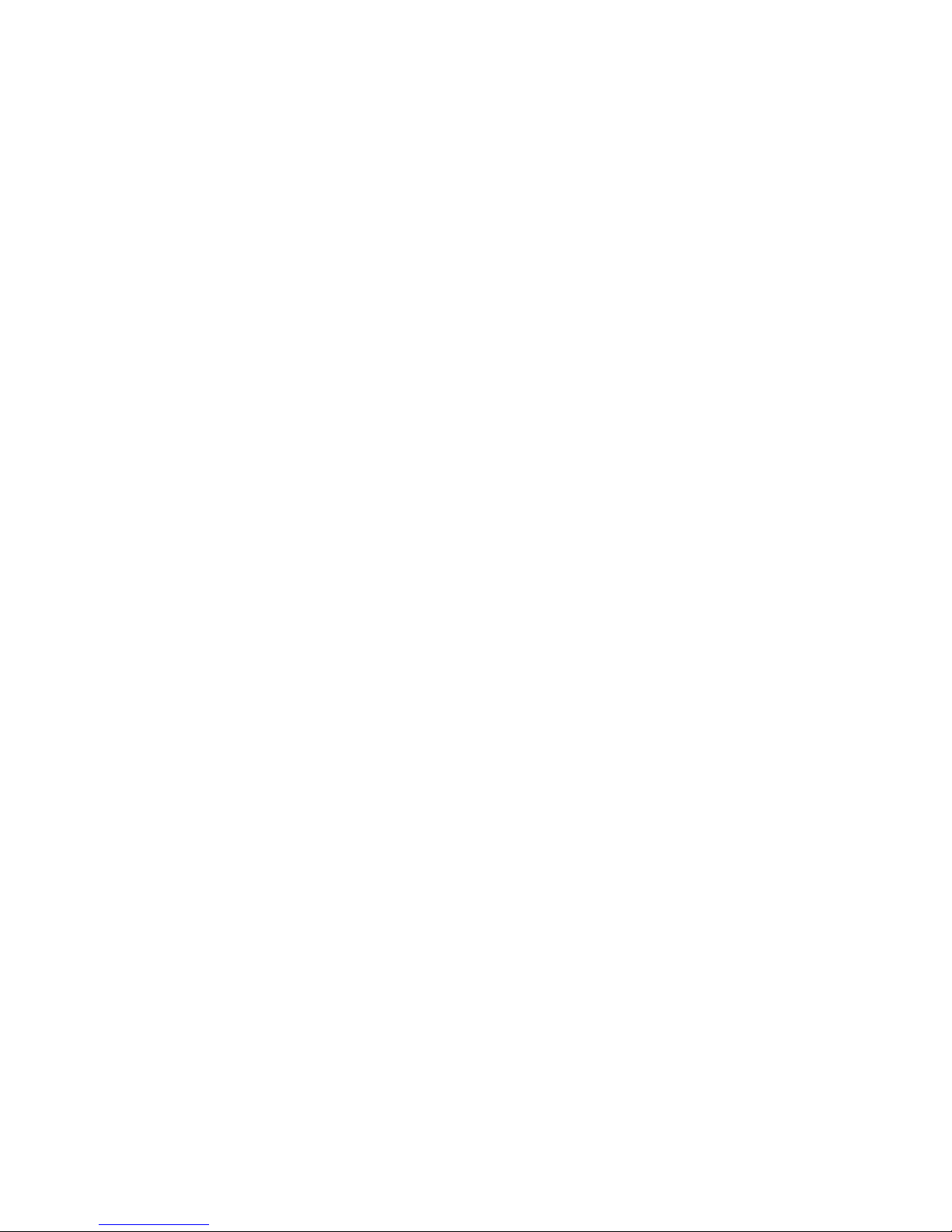
The number and type of modules installed in your system depend on your
configuration. Each Q-bus slot, even an empty one, is protected by a module
cover. The purpose of the shield is as follows:
• To protect external devices from electrical interference generated by the
system
• To protect the system from electrical interference generated by external
devices
• To maintain air flow integrity
CAUTION: Do not operate the system without Digital-supplied module
covers. The covers are required to protect the equipment and to meet
international regulatory standards. Do not substitute other module covers,
as they may not meet the required specifications.
Operating the system without the module covers has the following
consequences:
• The system may overheat due to improper air circulation.
• The system will not comply with FCC and VDE requirements for
electrostatic shielding and may produce electrical interference that
affects other equipment.
• The system is susceptible to electrical interference or damage from
external sources.
The design of the module covers varies, depending on the type of module
installed in the slot. Modules requiring external cable connections, such as
communications controllers, have recessed covers that are riveted directly
to the module. The recessed module covers allow space for connecting
cables. Modules requiring no external cable connections are covered by
flush covers. Empty slots are also covered by flush covers, which may be
single or double width. All covers, except those covering empty slots, have
a label identifying the module installed in the slot.
Cables connecting your system to peripheral devices (such as terminals,
modems, and printers) are attached to communications controllers. Each
cable can contain multiple lines. The cables run under the BA430 enclosure
and out the back or side of the enclosure, where the cables are split into
individual lines. Chapter 3 describes these connections in more detail.
System Overview 1–11
Page 22
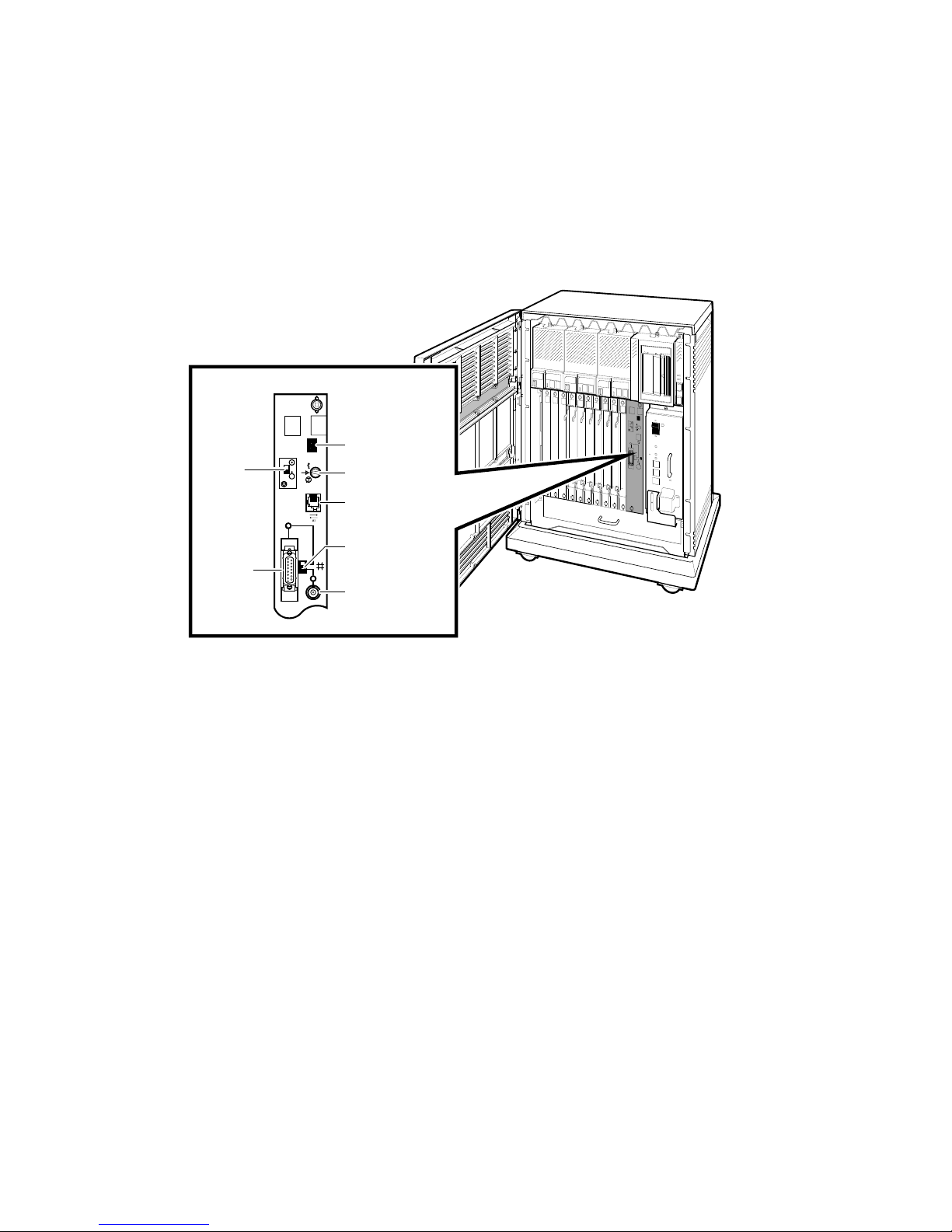
1.1.1.3 CPU Cover Panel
The CPU module and the first memory module are behind a double-width
cover panel that has internal cable connections to the memory module(s).
Figure 1–8 shows the CPU cover panel.
Figure 1–8: CPU Cover Panel
CPU Cover Panel
Break
Enable/
Disable
Switch
Standard
Ethernet
Connector
LED Display
Power-Up
Mode Switch
Modified
Modular Jack
Ethernet
Connector Switch
ThinWire Ethernet
Connector
MLO-005504
1–12 VAX 4000 Model 200 (BA430) Operation
Page 23
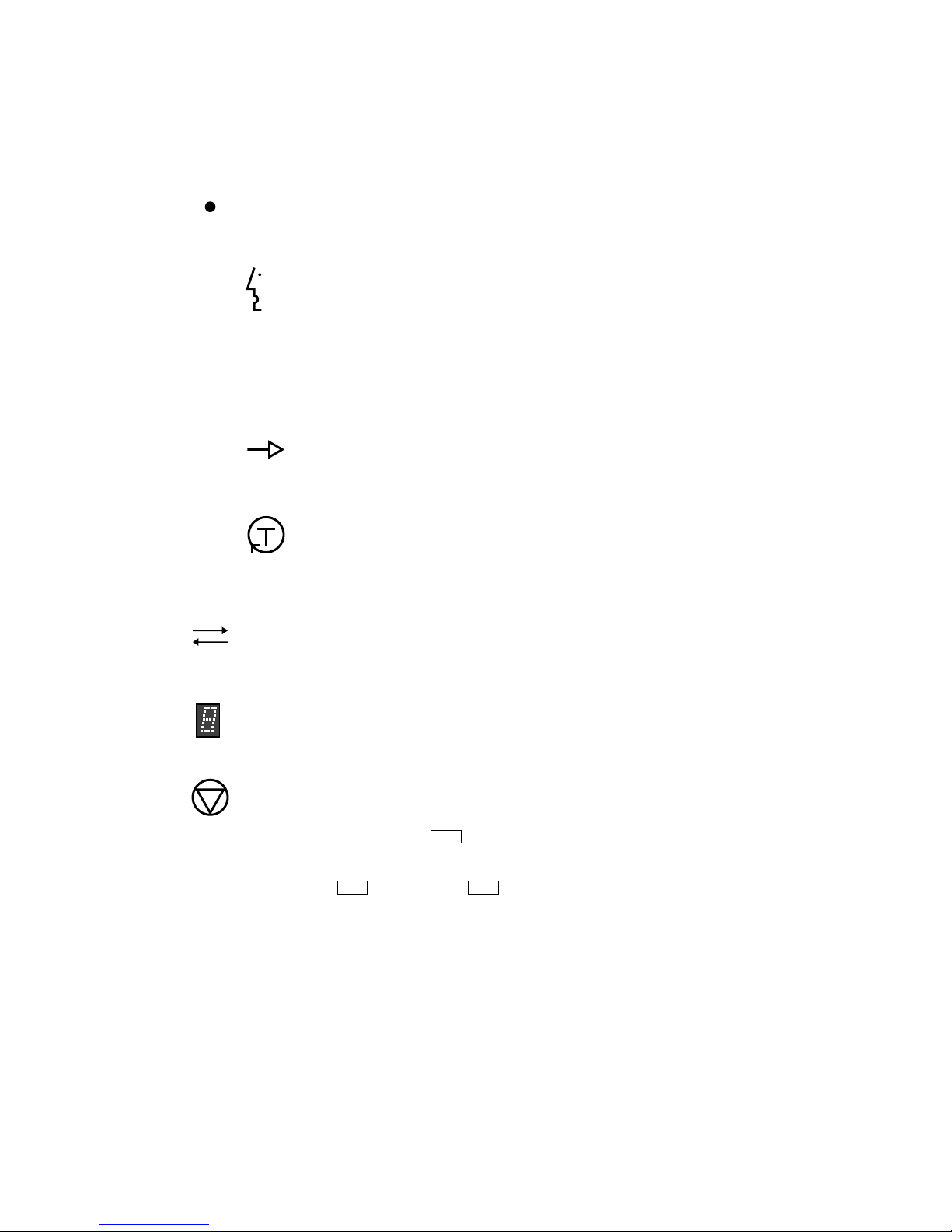
The CPU cover panel has the following components:
Power-Up Mode switch—This three-position rotary switch
determines how the system responds at power-up:
Language Inquiry Mode (in the top position, indicated
by a profile of a face) causes the system to display a
language selection menu at power-up if your console
terminal supports multiple languages. Also, if a default
boot device has not been selected, this mode causes the
system to issue a list of bootable devices and prompts you
to select a device from the list. Once a device is selected,
the system autoboots from that device each time you turn
it on.
Run Mode (in the middle position, indicated by an arrow)
is the normal operating setting.
Loop Back Test Mode (in the bottom position, indicated by
a T in a circle) causes the system to run loopback tests on
the console serial line at power-up. This setting requires
special loopback connectors and is for Digital Customer
Services use only.
Modified modular jack (MMJ)—This console terminal connector
provides the connection for the console terminal.
The light-emitting diode (LED) display shows the testing
sequence during power-up.
Break Enable/Disable switch—When the switch is down (dot
outside the circle), breaks are disabled. When the switch is
up (dot inside the circle), breaks are enabled. When breaks
are enabled, pressing
Break
on the console terminal halts the
processor and transfers control to the console program. Using the
console command SET CONTROLP, you can specify the control
character,
Ctrl/P
, rather than
Break
to initiate a break signal.
System Overview 1–13
Page 24
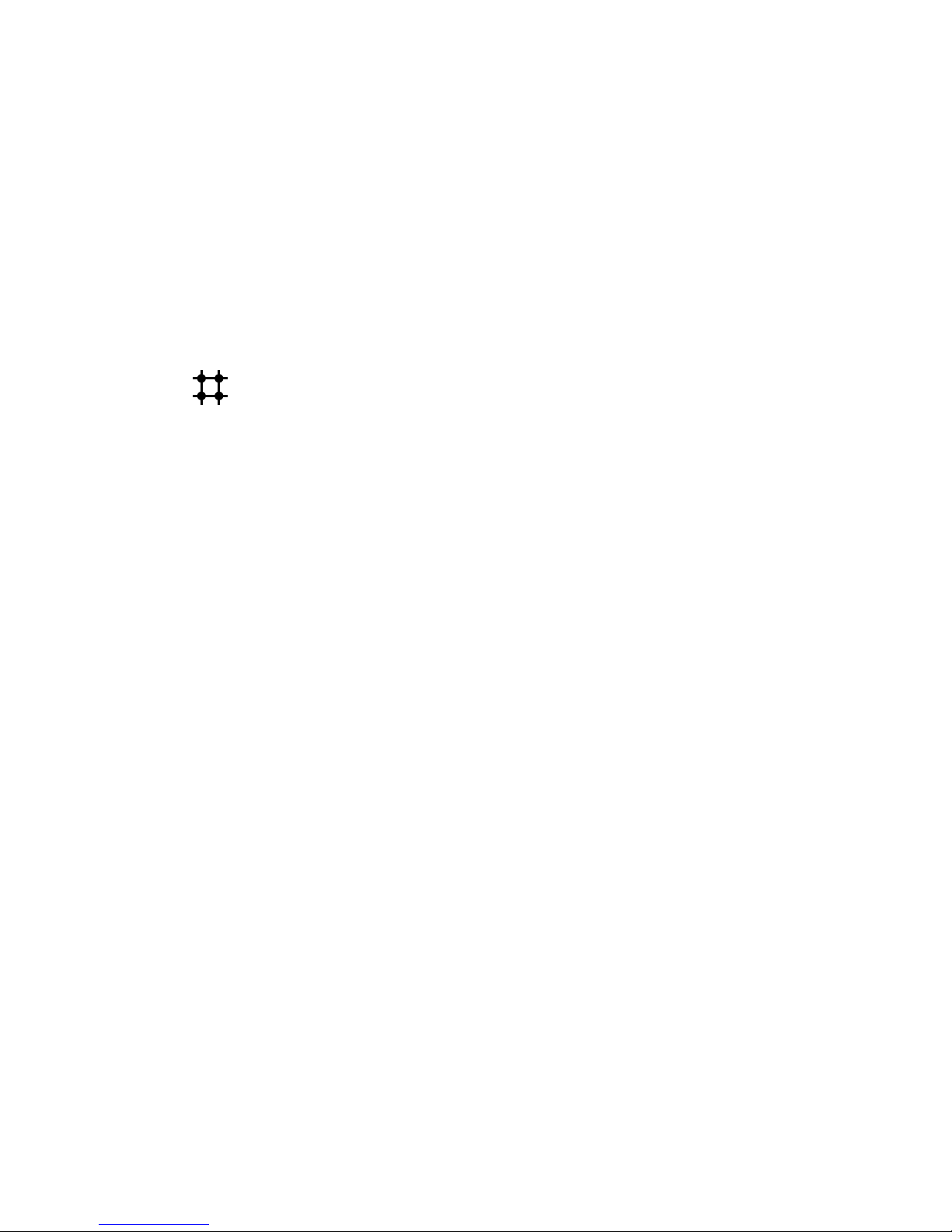
The Break Enable/Disable switch also controls what happens
at power-up. When breaks are disabled (down, dot outside the
circle), the system attempts to automatically boot software at
power-up. When breaks are enabled (up, dot inside the circle),
the system enters console mode (indicated by the (>>>) prompt)
at power-up.
Using the console commands, SET HALT REBOOT and SET
HALT RESTART_REBOOT, you can set your system to override
the Break Enable/Disable switch and automatically boot software
after an error halt condition or power-up, even if breaks are
enabled.
Ethernet connectors—The CPU cover panel has two Ethernet
connectors: a BNC-type connector for ThinWire Ethernet and
a 15-pin connector for a standard Ethernet transceiver cable.
The Ethernet connector switch allows you to set the type of
connection. To use the standard transceiver cable connection,
set the switch to the up position. To use the ThinWire cable
connection, set the switch to the down position. A green indicator
light (LED) for each connector indicates which connection is
active.
1.1.1.4 DSSI and KZQSA Connectors
To the left of the card cage is a panel that provides two connectors: a DSSI
connector and a KZQSA In connector. The DSSI connector allows you to
expand your system with additional RF-series ISEs by connecting a system
expansion enclosure to the bus. You can also share ISEs with a second
system by forming a dual-host configuration.
The KZQSA In connector is for those systems using a built-in TLZ04 tape
drive. A 2.5-ft cable (BC06P–2F) links the TLZ04 tape drive and its KZQSA
controller through the KZQSA In connector. Figure 1–9 shows the location
of the DSSI and KZQSA In connectors.
1–14 VAX 4000 Model 200 (BA430) Operation
Page 25

Figure 1–9: DSSI and KZQSA Connectors
KZQSA
In
Connector
DSSI
Connector
MLO-005505
1.1.1.5 Power Supply Controls and Indicators
To the right of the card cage is the power supply. Thepower supply provides
power to the mass storage devices, the modules installed in the card cage,
and the fans.
To prevent damage due to overheating, the power supply monitors the
internal temperature and the speed of the fans. If the power supply detects
overheating or a fan failure, the power supply will shut down the system.
System Overview 1–15
Page 26
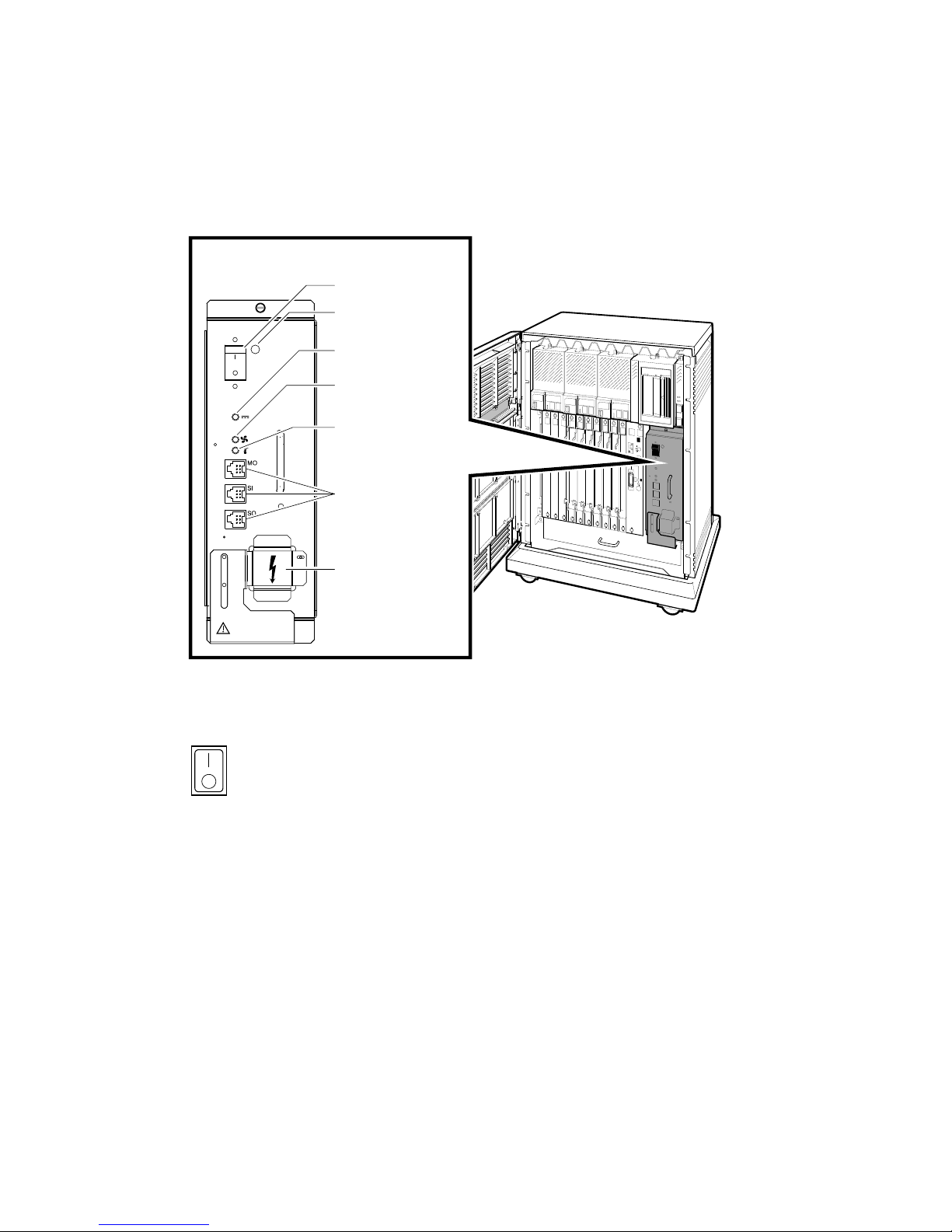
Figure 1–10 shows the controls and indicators on the power supply.
Figure 1–10: Power Supply Controls and Indicators
Power Supply
Power Switch
AC Present Indicator
DC OK Indicator
Fan Failure
Indicator
Over Temperature
Condition Indicator
Power Bus
Connectors
Power Cable
Connector
The controls and indicators function as follows:
Power switch—The Power switch is used to turn system power
on and off. The off position is indicated by a 0; the on position is
indicated by a 1.
The Power switch also functions as the system circuit breaker.
In the event of a power surge, the breaker will trip, causing the
Power switch to return to the off position (0). Turning the system
on resets the circuit breaker. If the circuit breaker trips, wait one
minute before turning the system back on.
1–16 VAX 4000 Model 200 (BA430) Operation
MLO-005506
Page 27
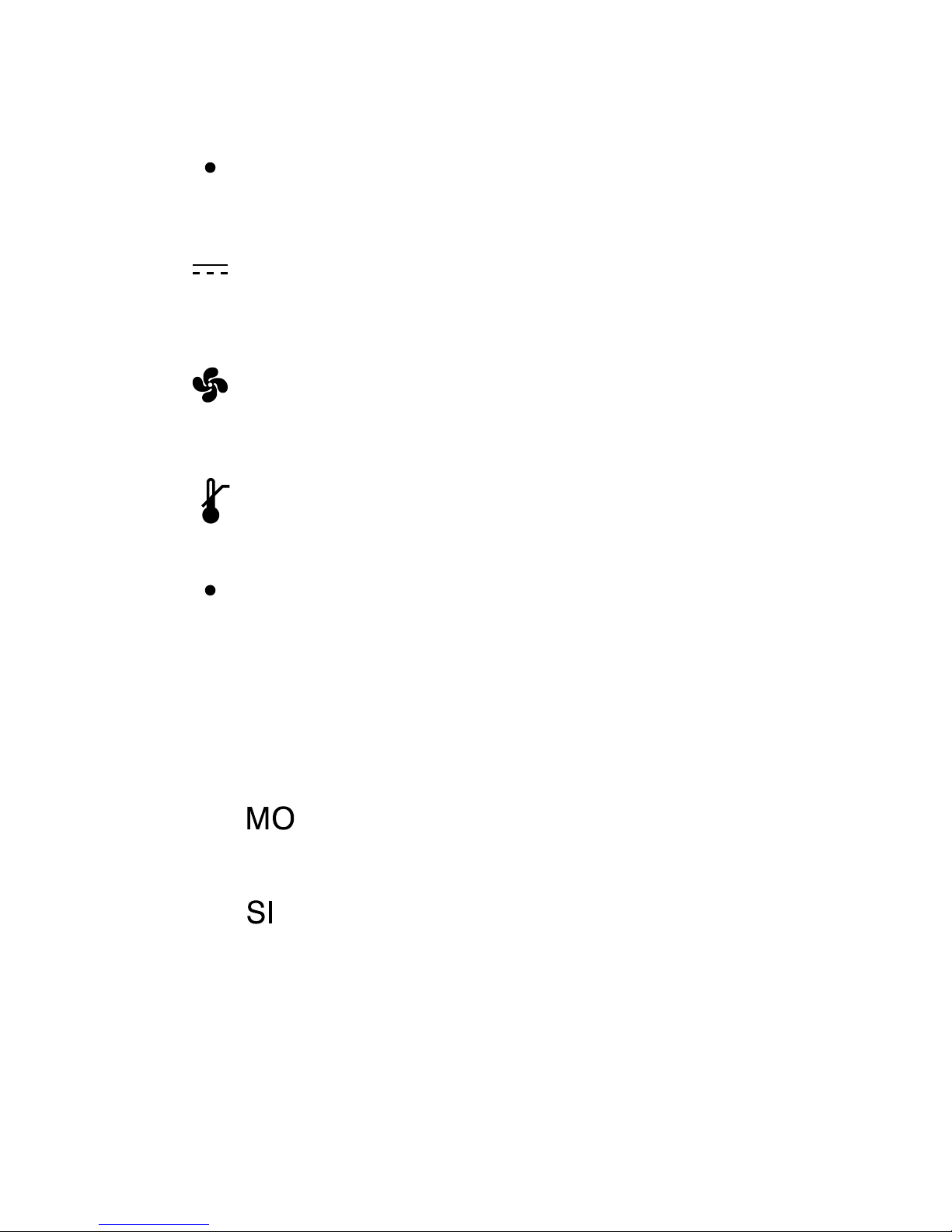
AC Present Indicator—The orange AC Present indicator lights
when the Power switch is set to on and voltage is present at the
input of the power supply. If the AC Present indicator does not
light when the Power switch is set to on, refer to your VAX 4000
Model 200 Troubleshooting and Diagnostics manual.
DC OK—When the green DC OK indicator is lit, the power supply
voltages are within the correct operating range. If the DC OK
indicator does not light when the Power switch is set to on, refer
to your VAX 4000 Model 200 Troubleshooting and Diagnostics
manual.
Fan Failure indicator—The amber Fan Failure indicator lights if
either of the two cooling fans stops working. The power supply
will automatically shut down the system as a precautionary
measure when a fan failure is detected. Call your Digital service
representative if a fan failure occurs.
Over Temperature Condition indicator—The amber Over
Temperature Condition indicator lights if the enclosure has shut
down due to an over temperature condition. Section 2.9 provides
instructions on recovering from an over temperature condition.
Power bus connectors—Three power bus connectors allow you
to configure a power bus for systems expanded with the R400X
or B400X expander. The power bus allows you to turn power
on and off for one or more expanders through the power supply
designated as the main power supply: this way, one power switch
can control power for an entire expanded system. Figure 1–11
illustrates a possible power bus configuration for an expanded
system.
NOTE: Dual-host systems should not be configured with a power
bus. Inadvertently shutting off a host system and bringing down
the cluster defeats the added reliability of a dual-host system.
The main out (MO) connector sends the power control
bus signal to the expander. One end of a power bus
cable is connected here, the other end is connected to the
secondary in (SI) connector of an expander power supply.
The secondary in (SI) connector receives the power bus
control signal from the main power supply. In a power
System Overview 1–17
Page 28
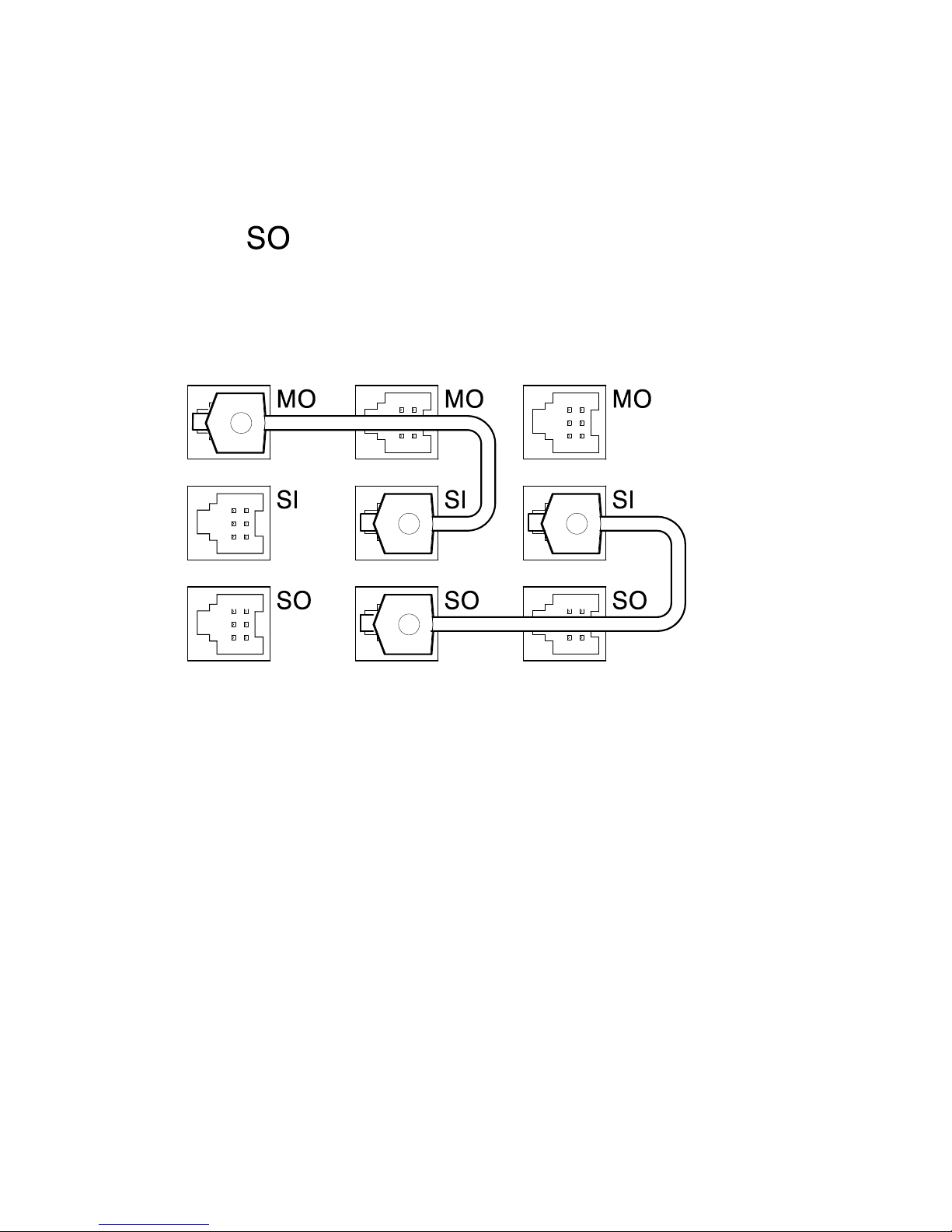
bus with more than one expander, the power control bus
signal is passed along, using the secondary in and out
connectors as shown in Figure 1–11.
The secondary out (SO) connector sends the signal down
the power bus for configurations of more than one
expander.
Figure 1–11: Sample BA430 Power Bus Configuration
System Expander 1 Expander 2
MLO-004041
1.1.1.6 Fans
Two fans located under the card cage draw air in through the top of the
enclosure, down through the card cage, and out the bottom. The speed of
the fans varies, depending on the surrounding room temperature. Toreduce
the load on the fans, keep the system away from heat sources. Figure 1–12
shows the air flow through the system enclosure.
NOTE: The power supply monitors the fans. If either fan stops working,
the Fan Failure indicator on the power supply lights, and the system
automatically shuts down as a precautionary measure. Call your Digital
service representative if a fan fails.
1–18 VAX 4000 Model 200 (BA430) Operation
Page 29
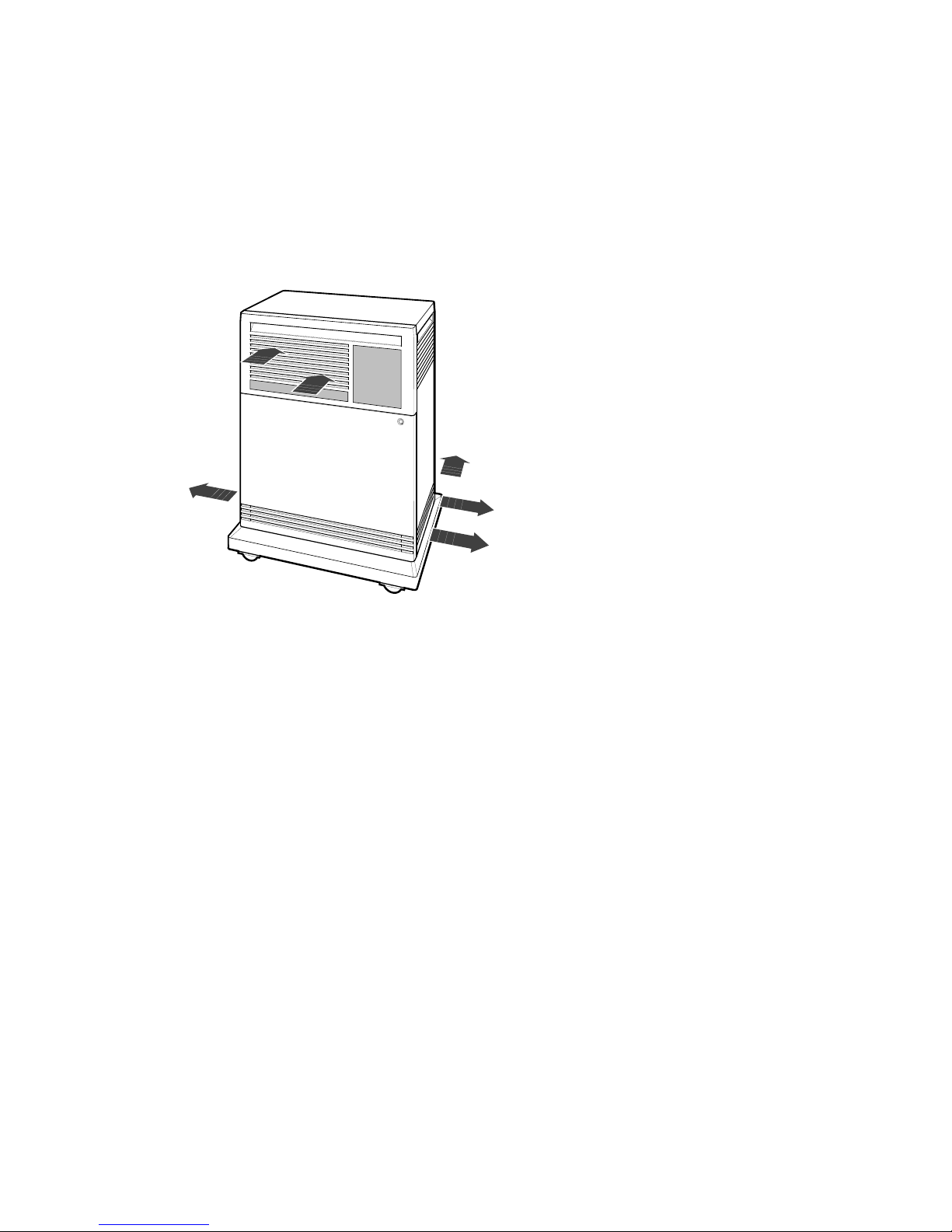
NOTE: The fan speed control can be set so that the fans will run at their
maximum speed. This setting is recommended if you want potentially higher
system module reliability, and do not object to the increased fan noise.
Contact your Digital service representative to override the fan speed control.
Figure 1–12: System Air Circulation
MLO-004042
1.2 Functional Description of Base System
Each VAX 4000 system includes base system components common to all
systems. Your system may have optional components as well. Your system
was configured at the factory, based on your order.
The following sections describe base system components and options.
1.2.1 Base System Components
Base system components include the following:
• Central processing unit (CPU)
• Console serial line unit (SLU)
• Main memory
System Overview 1–19
Page 30

• Network controller
• Embedded DSSI host adapter
1.2.1.1 Central Processing Unit (CPU)
The central processing unit (CPU) controls the execution of all instructions
and processes. The CPU circuits contain the logic, arithmetic, and control
functions used by the system.
1.2.1.2 Console Serial Line Unit (SLU)
Each system has a serial line unit connecting the console terminal to the
system. The SLU connector (a modified modular jack) is located on the CPU
cover panel. The console serial line provides a means of communicating
with the CPU.
1.2.1.3 Main Memory
Main memory provides the electrical storage area for data and instructions
used by the CPU. When you start your system, the operating system is
loaded into main memory. Application programs must also be loaded into
memory.
When the system cannot load everything into memory at once, it reads
in units of data called pages (512 bytes of data) from disk. A large main
memory increases the efficiency of processing, since fewer pages must be
copied to and from the disk. Each configuration comes with a standard
memory option. There is room for up to four memory modules. By adding
more main memory, you can increase efficiency.
The contents of memory are volatile. This means they are lost when
you turn off power to the system. Use mass storage devices, such as
integrated storage elements and tape cartridges, to store softwareand data
permanently.
1.2.1.4 Network Controller
Network communications controllers allow you to connect to an Ethernet
network. With a network connection and appropriate DECnet software, you
can use network services, such as mail; access data stored on other systems;
perform operations, such as editing and printing on remote systems; and
share resources, such as laser printers. Your system comes with an onboard
Ethernet controller that is part of the CPU module. The system can connect
to an Ethernet network through either standard Ethernet cable or ThinWire
Ethernet cable. Connectors for both types of cables are on the CPU cover
panel.
1–20 VAX 4000 Model 200 (BA430) Operation
Page 31

1.2.1.5 Embedded DSSI Host Adapter
Your system has a Digital Storage Systems Interconnect (DSSI) adapter
built into the CPU module. The DSSI adapter provides a path to the DSSI
bus through which the CPU communicates with DSSI devices. A DSSI
adapter can support seven DSSI devices.
The DSSI host adapter also allows you to link the DSSI bus to a second
host to form a dual-host configuration. When a DSSI bus is extended to
a second system, both systems can share up to six DSSI devices. Refer to
Section 1.3 for further discussion of DSSI VAXcluster or dual-host systems.
1.2.2 Optional Components
System options can include multiples of components that are part of the
base system (for example, additional memory modules or ISEs) and the
following kinds of options:
• Mass storage devices and controllers
• Mass storage subsystems
• Mass storage expanders
• Communications controllers and adapters
• Real-time controllers
• Printer interfaces
1.2.2.1 Mass Storage Devices and Controllers
Mass storage devices record data on magnetic media. The data recorded is
not lost when you turn off the system, but can be altered or erased if you
record over the data. Use mass storage devices to store data and software
permanently. When the data or software is needed, the CPU transfers it
from the mass storage device into main memory. The two primary types
of mass storage devices are the RF-series ISEs and devices with removable
media, such as tape cartridges and compact discs.
Integrated Storage Elements
Up to four RF-series ISEs can be installed in your system. An ISE is an
intelligent storage device that contains its own controller and Mass Storage
Control Protocol (MSCP) server. Special mounting hardware allows the
device to plug directly into the BA400-series backplane.
Devices with Removable Media
Devices with removable media, such as tape cartridges, are used as both
input and output devices. In addition, compact optical disks are used as
System Overview 1–21
Page 32

input devices when you install software or copy data to your system. You
use tape cartridges and tapes as output devices when you copy software or
data from your system. You can copy individual files or programs or you
can copy (back up) the contents of an entire fixed disk. Tapes are commonly
used to archive data.
Mass Storage Controllers and Adapters
All mass storage devices require a controller, a device that controls activity
between the CPU and the mass storage devices. While the controller for a
DSSI device is built into the storage element, other storage options require
a controller module located in your system’s card cage. The controller for
the TK70 tape drive is the TQK70; the KDA50 is a controller for RA-series
disk drives. Each KDA50 controller supports up to four RA-series disk
drives.
The KZQSA adapter allows the CPU to communicate with the TLZ04 tape
drive or an RRD40-series compact disc drive. Each KZQSA adapter can
support up to two drives.
The CPU communicates with the ISEs through a Digital Storage Systems
Interconnect (DSSI) adapter, which is built into the CPU. A DSSI bus is
capable of supporting seven DSSI devices. A second and third DSSI bus can
be added to your system by using up to two KFQSA DSSI storage adapter
modules. Each KFQSA storage adapter can support up to seven RF-series
ISEs.
NOTE: As of this printing, the KFQSA storage adapter does not yet support
the TF85 tape drive.
1.2.2.2 Mass Storage Subsystems
Several optional mass storage subsystems are available for VAX 4000
systems. Such subsystems include RRD40-series Compact Disc Drive
Subsystems, the RV20 Optical Disk Subsystem, TSZ07, TSV05, and TU81E
tape drives, and the SA600 Storage Array (with up to eight RA90 disk
drives). If your system includes an optional mass storage subsystem, refer
to the user’s guide or owner’s manual for that subsystem for instructions
on how to operate the device.
1.2.2.3 Mass Storage Expanders
You can expand the mass storage and Q-bus capacity of your VAX 4000
system by using the following:
• The R400X mass storage expander provides space for up to seven
additional RF-series ISEs or up to six RF-series ISEs and a tape drive
(TF85 or TLZ04).
1–22 VAX 4000 Model 200 (BA430) Operation
Page 33

• The R215F expander provides space for up to three RF-series ISEs.
• The B400X expander provides 10 additional Q-bus slots for a system
total of 22 Q-bus slots. The B400X also has space for up to four
additional RF-series ISEs or up to three ISEs and a tape drive (TF85,
TK70, or TLZ04).
• The B213F expander also provides 10 additional Q-bus slots and
provides space for up to four RF-series ISEs or up to three ISEs and a
TK70 tape drive.
Contact your Digital representative for more information on these and other
expander products.
1.2.2.4 Communications Controllers
Besides the console serial line, most systems have additional communications controllers for connecting additional terminals, and for communicating with other systems over telephone or network lines. Communications
controllers provide standard interfaces between peripheral devices and the
system. Many communications controllers provide support for multiple
data lines.
The following types of communications controllers are available:
• Asynchronous serial controllers
• Synchronous serial controllers
• DECservers
• Network controllers
Serial controllers transmit data one character at a time. A device at the
transmitting end breaks bytes of data into bits. A device at the receiving
end assembles incoming bits into bytes of data.
Asynchronous Serial Controllers
Asynchronous serial controllers provide low-speed connections between
peripheral devices and the system. Asynchronous communication between
the system and the peripheral depends on recognition of a pattern of start
and stop bits, not on a time interval.
Asynchronous serial controllers may be divided into those without modem
support and those with modem support.
You use serial controllers without modem support to connect additional
terminals and printers to your system. For example, the CXA16 module
provides connections for up to 16 serial lines with no modem support.
System Overview 1–23
Page 34

NOTE: Printers equipped with a microprocessor (intelligent printers) may
require modem control signals to function correctly. Do not attach a printer
requiring modem control signals to a controller with no modem support.
Check your printer documentation to determine the proper communications
interface for your printer.
Communications controllers with modem support allow you to communicate
over telephone lines. With a modem connected to your system, you can
access other computers and you can dial into your system from a remote
terminal or computer.
Computers transmit digital signals, while telephone lines (with the
exception of digital leased lines) transmit analog signals. When two
computers communicate over telephone lines, a modem is required at both
the transmitting and receiving ends of the line. At thetransmitting end, the
modem converts digital signals from the computer (or terminal) to analog
signals before transmission. At the receiving end, another modem converts
the analog signals back into digital signals the computer can process.
The degree of modem support depends on the number of modem control
signals recognized by the device. Full modem support (according to Digital
standards) requires recognition of 11 signals. The CXY08 module supports
up to 8 serial lines with full modem support.
Synchronous Serial Controllers
Synchronous serial controllers provide high-speed connections between
systems. Communication between synchronous devices depends on time
intervals that are synchronized before transmission of data begins.
Synchronous devices can also have modem support.
DECservers
DECservers are terminal servers (a combination of hardware and software)
that allow you to connect multiple terminals or printers to hosts in an
Ethernet Local Area Network (LAN).
Terminal servers perform the functions of traditional data terminal
switches but multiplex the lines over the Ethernet. Using a DECserver
offloads communications processing from the host system.
Network Controllers
Network communications controllers allow you to connect to an Ethernet
LAN or other network type. With a network connection and appropriate
DECnet software, you can use network services, such as mail; access data
stored on other systems; perform operations, suchas editing and printing on
remote systems; and share resources, such as laser printers. The network
1–24 VAX 4000 Model 200 (BA430) Operation
Page 35

controller function for your system is implemented on theCPU module, but
a second network controller, the DESQA Ethernet adapter module, can be
added to your system.
1.2.2.5 Real-Time Controllers
Real-time controllers interface with devices that monitor or control
particular processes; for example, laboratory equipment or manufacturing
equipment connected to the system. Typically, real-time controllers are
parallel devices, not serial devices.
1.2.2.6 Printer Interfaces
Some printers require specific interfaces to communicate with the system.
For example, the LG01, LG02, and LP29 and LP37 printers require the
LPV11–SA interface module.
1.2.2.7 Other Available Options
Your system arrives configured with the options you ordered. As your needs
change, you can add more options. Your Digital sales representative can
advise you on available options. VAX 4000 Model 200 Technical Information
describes the options currently available for VAX 4000 systems. Digital
provides installation for additional options that you order.
1.3 Dual-Host Capability (VMS Systems Only)
A dual-host system consists of two systems in a VAXcluster sharing their
ISEs through a Digital Storage Systems Interconnect (DSSI) bus. Each
system can have direct access to any of the ISEs in either system; this can
include a shared common system disk.
The primary application for such a configuration is a VAXcluster system.
The simplest dual-host configuration, for example, is to configure one
system disk to be used as the system disk by both systems. The system
disk physically resides in one enclosure; however, both systems have equal
access to the system disk and to any other DSSI mass storage device in
either enclosure over a common DSSI bus.
A DSSI device, such as the RF72, has a built-in dual-host capability
that allows it to connect to two DSSI host adapters. The DSSI storage
adapter, embedded in the system’s CPU, allows you to extend a DSSI bus
by physically connecting it to another system.
Using an external DSSI cable, any two DSSI-based systems can be
connected to form a dual-host configuration. Figure 1–13 shows a dualhost configuration with two VAX 4000 systems.
System Overview 1–25
Page 36

NOTE: Dual-host capability for VAX 4000 Model 200 systems is only
supported under VMS (Version 5.4 and later) when the two systems are
configured into the same VAXcluster.
The benefits of a dual-host configuration are:
• VAXcluster features such as shared data across systems and satellite
nodes.
• Higher system availability—If one of the DSSI-based systems is
unavailable, for example, due to a system malfunction, the satellites
booted through it are able to continue operating through the other
system.
If one of the DSSI-based systems fails, all satellite nodes booted through
that system lose connections to the system disk. Each satellite node knows,
however, that the system disk is also available through a second path. The
satellite nodes establish a new connection through the other system and
continue operation.
To increase system availability, a second system disk may be added to each
boot node. In the event of one system disk failure, the remaining system
disk would continue to serve one DSSI-based system and the satellite nodes
booted through it. As with any VAXcluster, however, a second system disk
improves availability while increasing system management tasks.
1–26 VAX 4000 Model 200 (BA430) Operation
Page 37

Figure 1–13: Dual-Host Configuration
MLO-004043
VAX 4000 Dual-Host Systems provides more information on dual-host
configurations.
System Overview 1–27
Page 38

Chapter 2
Operating the System
This chapter describes how to operate your VAX 4000 (BA430) system
once the system software has been installed or you have completed startup
procedures for factory-installed VMS.
2.1 Before You Operate the System
This chapter assumes that your system has been properly installed.
Installation includes running the diagnostic software and installing the
base operating system, or completing the first time startup procedures
for factory-installed VMS. Refer to Appendix A of the VAX 4000 Model
200 (BA430) Installation manual for instructions on starting up factoryinstalled VMS. To install other operating system options or layered
products, see the instructions in your system software installation manual
or layered product installation manual. Some of the instructions may
require you to open the front door of the system to change switch settings
on the CPU cover panel.
The remainder of this chapter assumes that system software has been
installed and first time startup procedures for factory-installed VMS have
been completed.
2.2 Switch Settings
Switch settings vary, depending on the operation being performed. The next
two sections describe switch settings for normal and for special operations.
Set the switches according to your needs.
2.2.1 Normal Operation
Switch settings for normal operation are the following:
• The Break Enable/Disable switch on the CPU cover panel is set to
disable (down, dot outside the circle). Digital recommends you run
the system with breaks disabled to prevent the user from inadvertently
halting the system by pressing
the system causes all activity to stop.
Break
on the console terminal. Halting
Operating the System 2–1
Page 39

With breaks disabled, the system automatically boots system software
when powered on.
NOTE: You can use the console command SET CONTROLP to specify
the control character,
Ctrl/P
, rather than
Break
, to initiate a break signal.
Using the console commands, SET HALT REBOOT and SET HALT
RESTART_REBOOT, you can set your system to override the Break
Enable/Disable switch and automatically boot software after an error
halt condition or power-up, even if breaks are enabled.
• The Power-Up Mode switch on the CPU cover panel is set to Run
(indicated by an arrow).
• The baud rate switch inside the CPU cover panel is set to 9600 (factory
setting).
• The Write-Protect button for each RF-series ISE is set to out (not lit).
This setting allows system software to write to the storage element.
• The Run/Ready button for each RF-series ISE is set to in (glows green
when the storage element is not being used). This setting makes the
storage element available for use (on-line).
• The Halt button on the SCP is set to out (not lit).
• For expanded systems using power bus cables to link the R400X or
B400X expander, the power switches on all expander power supplies
should remain on (set to 1) at all times. The system power supply
sends the power bus signal needed to turn the expanders on or off.
2.2.2 Special Operation
Certain operations require that you change some of the normal operating
settings.
• If you need the ability to halt the system from the console terminal, for
example, when installing system software or performing certain types
of backup, set the Break Enable/Disable switch to enable (up, dot inside
the circle). This allows you to halt the system by pressing
console terminal.
NOTE: You can use the console command SET CONTROLP to specify
the control character,
Ctrl/P
, rather than
Break
, to initiate a break signal.
Using the console commands, SET HALT REBOOT and SET HALT
RESTART_REBOOT, you can set your system to override the Break
2–2 VAX 4000 Model 200 (BA430) Operation
Break
on the
Page 40

Enable/Disable switch and automatically boot software after an error
halt condition or power-up, even if breaks are enabled.
• If you want data on a particular ISE to be write protected, you must
set the Write-Protect switch to in (glows).
NOTE: ISEs containing system software and user accounts must remain
write enabled. ISEs containing applications or sensitive data may be
write protected.
• If you want to use the Language Selection Menu to select a new
language for the console program, before you turn on your system, set
the Power-Up Mode switch to Language Inquiry Mode. A human profile
indicates the Language Inquiry Mode. When you turn on your system,
a Language Selection Menu appears, as shown in Figure 2–1.
Figure 2–1: Language Selection Menu
KA660-A Vn.n VMB n.n
1) Dansk
2) Deutsch (Deutschland/Osterreich)
3) Deutsch (Schweiz)
4) English (United Kingdom)
5) English (United States/Canada)
6) Español
7) Français (Canada)
8) Français (France/Belgique)
9) Français (Suisse)
10) Italiano
11) Nederlands
12) Norsk
13) Português
14) Suomi
15) Svenska
(1..15):
Select a language by typing in the number listed next to the language.
Save the language you have selected by rotating the Power-Up Mode
switch to Run Mode, indicated by an arrow.
NOTE: If you do not select a language within 30 seconds, the system
defaults to English (United States/Canada).
Operating the System 2–3
Page 41

If the Power-Up Mode switch is set to Run Mode (indicated by an arrow),
then the language selected is saved and is automatically used during
subsequent reboots of the system.
NOTE: If the Power-Up Mode switch is set to Language Inquiry Mode
(indicated by the human profile), the system prompts for the language
at each power-up.
In addition to the Language Selection Menu, the system may issue a
list of bootable devices and prompt you to select a device from the list.
If this happens, refer to Section 2.4.1 for more information.
If your system has been powered off for more than 10 days, the
battery unit that saves the system clock and the language selection may
have run down. The Language Selection Menu will be automatically
displayed when you power on your system, regardless of the Power-Up
Mode switch setting. Once the system is booted, reset the system clock
as described in your system software manual.
2.3 Turning On the System
Once you have set the switches correctly, you are ready to turn on the
system. Use the following procedure:
1. Turn on the console terminal and wait for it to complete its self-tests.
2. Turn on the system by setting the Power switch to 1.
NOTE: For single-host systems using the R400X or B400X expander
linked by a power bus cable, the Power switch on the VAX 4000 provides
the power control bus signal to the expander(s). Setting the Power switch
to on (1) on the VAX 4000 will cause the expander(s) to power on as well.
The Power switch on the expander(s) should always remain in the on
position (1).
When you turn on the power, you should see the indications listed in Table
2–1.
2–4 VAX 4000 Model 200 (BA430) Operation
Page 42

Table 2–1: Normal Power-Up Indications
Indicator Normal Indication
System DC OK indicators (power supply and SCP) Glow green.
AC Present indicator (power supply) Glows orange.
RF-series ISE Run/Ready indicators (Run/Readybuttons) Glow green steadily within 20
RF-series ISE Fault indicator Lights temporarily at power-up.
TF85 tape drive indicators Orange, yellow, and green lights
TK70 tape drive indicators Orange, yellow, and green lights
TLZ04 tape drive indicators Tape and drive indicators flash
If you do not observe the indications in Table 2–1, refer to VAX 4000 Model
200 Troubleshooting and Diagnostics.
Every time you turn on your system, it runs a series of self-tests on the
CPU and memory. Your console terminal first displays a line of information
identifying the CPU, the version of the firmware, and the version of VMB—
the primary bootstrap program. In the sample screens provided in this
chapter, the CPU is identified as a KA660–A, and the versions of the
firmware and primary bootstrap are indicated as n.n. Your system will
display actual version numbers. The console terminal then displays a
countdown as the system tests itself. When the self-tests are successful,
the system either autoboots system software or goes into console mode, as
described in Sections 2.4.1 and 2.4.2.
seconds.
glow during self-tests. The green
light remains on.
glow during self-tests. The green
light remains on.
during self-tests. The drive
indicator glows green when selftests are successfully completed.
If your system detects an error during its self-tests, it displays an error
summary consisting of several lines of hexadecimal numbers. A Digital
service representative can use the error summary to diagnose the system.
Depending on the type of error, one or more error summaries may display
on the console terminal. A sample error summary is shown in Figure 2–2.
Operating the System 2–5
Page 43

Figure 2–2: Sample Error Summary
KA660-A Vn.n VMB n.n
Performing normal system tests.
95..94..93..92..91..90..89..88..87..86..85..84..83..82..81..80..
79..78..77..76..75..74..73..72..71..70..69..68..67..66..65..64..
63..62..61..60..59..58..57..56..55..54..53..52..51..50..49..48..
47..46..45..44..43..42..41..40..39..38..37..36..35..34..33..32..
31..30..29..28..27..26..25..24..23..22..21..20..19..18..17..16..
15..14..13..12..11..10..09..08..07..
?58 2 02 FE 0004 0000 02 ; SUBTEST_58_02, DE_SHAC_RESET.LIS
P1=00000001 P2=00000000 P3=0000000F P4=00000000 P5=00000000
P6=00000000 P7=00000000 P8=00000000 P9=00000000 P10=00000000
r0=90000026 r1=00000000 r2=00000000 r3=00004200 r4=00000000
r5=00000000 r6=00004018 r7=20004000 r8=00004000 EPC=200618BC
Normal operation not possible.
>>>
If possible, print out the error summary and give it to your Digital service
representative.
2.4 Booting the System
VAX 4000 systems boot in one of two ways. You can configure the system
to autoboot on power-up or you can manually boot the system from console
mode. The Break Enable/Disable switch setting determines how the system
boots.
2.4.1 Autobooting the System
When the Break Enable/Disable switch is set to disable (the normal
operating setting), the system runs self-tests and, on completion, attempts
to load system software. Additionally, if the Break Enable/Disable switch
is set to enable, and the halt action REBOOT or RESTART_REBOOT has been
defined using the SET HALT command, the system will automatically
attempt to load system software.
Depending on whether or not a boot device has been selected, the system
loads system software or prompts you to select a boot device.
Loading System Software (with Boot Device Selected)
When a boot device has been selected, the system identifies the boot device
and the number 2 displays on the screen. As the system begins booting,
the countdown continues from 1 to 0.
2–6 VAX 4000 Model 200 (BA430) Operation
Page 44

Figure 2–3 shows a successful power-up and automatic boot when DIA0
has been selected as the boot device.
Figure 2–3: Successful Power-Up and Automatic Boot
KA660-A Vn.n, VMB n.n
Performing normal system tests.
95..94..93..92..91..90..89..88..87..86..85..84..83..82..81..80..
79..78..77..76..75..74..73..72..71..70..69..68..67..66..65..64..
63..62..61..60..59..58..57..56..55..54..53..52..51..50..49..48..
47..46..45..44..43..42..41..40..39..38..37..36..35..34..33..32..
31..30..29..28..27..26..25..24..23..22..21..20..19..18..17..16..
15..14..13..12..11..10..09..08..07..06..05..04..03..
Tests completed.
Loading system software.
(BOOT/R5:0 DIA0)
2..
-DIA0
1..0..
Loading System Software (No Boot Device Selected)
If you have not selected a boot device when the Break Enable/Disable switch
is set to disable, the system runs self-tests and, on completion, issues a list
of bootable devices. You are prompted to select a boot device from the list,
as shown in Figure 2–4.
Operating the System 2–7
Page 45

Figure 2–4: Successful Power-Up to List of Bootable Devices
KA660-A Vn.n VMB n.n
Performing normal system tests.
95..94..93..92..91..90..89..88..87..86..85..84..83..82..81..80..
79..78..77..76..75..74..73..72..71..70..69..68..67..66..65..64..
63..62..61..60..59..58..57..56..55..54..53..52..51..50..49..48..
47..46..45..44..43..42..41..40..39..38..37..36..35..34..33..32..
31..30..29..28..27..26..25..24..23..22..21..20..19..18..17..16..
15..14..13..12..11..10..09..08..07..06..05..04..03..
Tests completed.
Loading system software.
No default boot device has been specified.
Available devices.
-DIA0 (RF72)
-DIA1 (RF72)
-MUA0 (TK70)
-EZA0 (08-00-2B-06-10-42)
Device? [EZA0]:
To select a boot device, enter adevice name at the system prompt. When you
have selected a boot device, the system boots from that device. Figure 2–5
shows a successful power-up when DIA0 has been selected as the boot
device. The next time the system is turned on, it will autoboot from the
device you have just selected.
NOTE: If you do not enter a device name within 30 seconds, the system
attempts to boot from the Ethernet device, EZA0.
2–8 VAX 4000 Model 200 (BA430) Operation
Page 46

Figure 2–5: Selecting a Bootable Device
KA660-A Vn.n VMB n.n
Performing normal system tests.
95..94..93..92..91..90..89..88..87..86..85..84..83..82..81..80..
79..78..77..76..75..74..73..72..71..70..69..68..67..66..65..64..
63..62..61..60..59..58..57..56..55..54..53..52..51..50..49..48..
47..46..45..44..43..42..41..40..39..38..37..36..35..34..33..32..
31..30..29..28..27..26..25..24..23..22..21..20..19..18..17..16..
15..14..13..12..11..10..09..08..07..06..05..04..03..
Tests completed.
Loading system software.
No default boot device has been specified.
Available devices.
-DIA0 (RF72)
-DIA1 (RF72)
-MUA0 (TK70)
-EZA0 (08-00-2B-06-10-42)
Device? [EZA0]:DIA0
(BOOT/R5:0 DIA0)
2..
-DIA0
1..0..
Changing the Boot Device
Once a boot device is identified, the system autoboots from that device each
time you turn it on, until you do one of the following:
• Change the setting of the Break Enable/Disable switch to enable (up,
dot inside the circle). If you do so, the system will not autoboot but
will enter console mode after completing self-tests (assuming you have
not defined a halt action of REBOOT or RESTART_REBOOT using the SET
HALT console command). Refer to Section 2.4.2 for instructions on
booting from console mode.
• Change the boot device by using the SET BOOT command.
Operating the System 2–9
Page 47

Using the SET BOOT Command
To direct the system to boot automatically from a specific device or to change
the setting of the default boot device, put the system into console mode and
at the prompt (>>>), enter ‘‘SET BOOT device-name’’. For example,
>>>SET BOOT EZA0
sets the system default boot device to be the Ethernet controller.
Once you have selected a boot device, the system autoboots from that device
each time you turn it on.
Using ‘‘SET BOOT device-name,device-name,device-name’’, you can also
specify a string of default boot devices (up to 32 characters, with devices
separated by commas and no spaces) for which the system will check for
bootable software. The system checks the devices inthe order specified and
boots from the first one that contains bootable software. For example,
>>>SET BOOT DUA0,DIA0,MIA0,EZA0
directs the system to use DUA0, DIA0, MIA0, and EZA0 as the default
boot devices. When the system autoboots, or if the BOOT command is used
without specifying a device, the system will boot from the first default boot
device that contains bootable software.
NOTE: If included in a string of boot devices, the Ethernet device, EZA0,
should only be placed as the last device of the string. The system will
continuously attempt to boot from EZA0.
To determine the name of the device from which to boot the system, refer
to Table 2–2 or enter the SHOW DEVICE command at the console prompt
(>>>). Figure 2–6 shows a sample list of devices. The system displays the
logical device name, preceded by a dash (–), for each device.
NOTE: Selecting a default boot device other than the Ethernet device, EZA0,
is not appropriate for diskless and tapeless systems that must boot software
over the network.
2–10 VAX 4000 Model 200 (BA430) Operation
Page 48

Figure 2–6: Sample SHOW DEVICE Display
>>>SHOW DEVICE
DSSI Bus 0 Node 0 (CLYDE)
-DIA0 (RF31)
DSSI Bus 0 Node 1 (BONNIE)
-DIA1 (RF31)
DSSI Bus 0 Node 7 (*)
UQSSP Tape Controller 0 (774500)
-MUA0 (TK70)
SCSI Adaptor 0 (761400), SCSI ID 7
-MKA0 (DEC TLZ04 1991(c)DEC)
Ethernet Adapter
-EZA0 (08-00-2B-06-10-42)
Table 2–2: Device Names
Device Type Controller/Adapter Device Logical Name
RF-series ISE EmbeddedDSSIhostadapter
RF-series ISE KFQSADSSIstorageadapter DUcu
TF85 tape drive Embedded DSSI host adapter
TK70 tape drive TQK70 MUcu
TLZ04 tape drive KZQSA adapter MKAn
PROM (programmable
read-only memory)
Ethernet adapter On-board (part of CPU) EZA0
Ethernet adapter DESQA Ethernet controller XQAu
RA-series drives KDA50 DUcu
1
A = DSSI bus adapter (A = bus (0))
u = unit number (device unit numbers must be unique throughout the system).
When under operating system control, DIBu devices are recognized as DIAu devices.
2
c = MSCP controller designator (A = first, B = second, and so on.)
u = unit number (device unit numbers must be unique throughout the system).
3
c = TMSCP controller designator (A = first, B = second, and so on.)
u = unit number
(part of CPU)
(part of CPU)
MRV11 module PRAu
DIAu
MIAu
1
2
1
3
2
For more information about the VAX 4000 system’s booting process, refer
to VAX 4000 Model 200 Technical Information.
Operating the System 2–11
Page 49

2.4.2 Booting the System from Console Mode
When the Break Enable/Disable switch is set to enable, the system powers
up to console mode (indicated by the (>>>) prompt) after successfully
completing its self-tests (assuming you have not defined a halt action
of REBOOT or RESTART_REBOOT, using the SET HALT console command).
Figure 2–7 shows a successful power-up to console mode.
Figure 2–7: Successful Power-Up to Console Mode
KA660-A Vn.n VMB n.n
Performing normal system tests.
95..94..93..92..91..90..89..88..87..86..85..84..83..82..81..80..
79..78..77..76..75..74..73..72..71..70..69..68..67..66..65..64..
63..62..61..60..59..58..57..56..55..54..53..52..51..50..49..48..
47..46..45..44..43..42..41..40..39..38..37..36..35..34..33..32..
31..30..29..28..27..26..25..24..23..22..21..20..19..18..17..16..
15..14..13..12..11..10..09..08..07..06..05..04..03..
Tests completed.
>>>
Loading System Software
To load system software from console mode, enter the BOOT command,
‘‘BOOT device name’’. For example,
>>>BOOT MUA0
tells the system to boot software from a cartridge in the TK70 tape drive.
If you enter the BOOT command without specifying a device, the system
will attempt to boot from the default boot device or string ofdevices defined
by the SET BOOT command.
Using ‘‘BOOT device-name,device-name,device-name’’, you can also specify
a string of boot devices (up to 32 characters, with devices separated by
commas and no spaces) for which the system will attempt to boot software.
The system checks the devices in the order specified and boots from the
first one that contains bootable software. For example,
>>>BOOT DUA0,DIA0,MIA0,EZA0
directs the system to boot from the first device in the list that contains
bootable software.
NOTE: If included in a string of boot devices, the Ethernet device, EZA0,
should only be placed as the last device of the string. The system will
continuously attempt to boot from EZA0.
2–12 VAX 4000 Model 200 (BA430) Operation
Page 50

NOTE: To determine the name of the device from which to boot the system,
refer to Table 2–2.
Software manuals may instruct you to power up with break enabled and to
use the BOOT command.
2.5 Using the System
Once the system software is loaded, the first display for the system software
appears on the console terminal after a few seconds. That display is
described in the system software documentation.
You are now ready to use the system. Refer to the system software manuals
and application manuals for more specific instructions on using the system.
Your system software manuals cover the following:
• Installing software on your system
• Running software to perform tasks
• Making and restoring backup copies of system software or data files
• Accessing devices and utilities in your system
2.6 Halting the System
Halting the system interrupts all processes and returns control to the
console program. You may need to halt the system during software
installation. Or, you may want to boot the system from another device; for
example, a tape cartridge containing MicroVAX Diagnostic Monitor (MDM)
software.
CAUTION: Halting your system without following the shutdown procedure
described in your system software manuals may result in loss of data.
You can halt the system in two ways:
• You can press the Halt button twice—in to halt the system and out to
enter console mode.
• If the Break Enable/Disable switch on the CPU cover panel is set to
enable (up, dot inside the circle), you can press the
Break
key on the
console terminal. If the Break Enable/Disable switch is not set to enable
and you wish to halt the system by pressing
Break
, change the setting
of the Break Enable/Disable switch from disable to enable.
Operating the System 2–13
Page 51

NOTE: You can use the console command SET CONTROLP to specify
the control character,
Ctrl/P
, rather than
Break
, to initiate a break signal.
CAUTION: If you shut off your console terminal while breaks are enabled,
the system interprets the action as a break, and the system halts.
If you are using a system that is part of a VAXcluster, do not halt, restart,
or turn off the system without consulting the cluster manager. Performing
any of these activities will interrupt the processes of the entire cluster.
When the console mode prompt (>>>) is displayed on your screen, the
system is halted.
If you inadvertently halt the system, enter c
Return
at the console prompt.
The processes interrupted by the halt will continue.
2.7 Restarting the System
NOTE: Restarting the system aborts all current and pending operations. To
prevent loss of data, warn all users to log off before restarting the system.
Follow the shutdown procedure described in your system software manuals
before restarting the system.
Restarting returns the system to a power-up condition. All current and
pending operations are aborted and the usual power-up tests are run.
You restart the system by pressing the Restart button on the system control
panel.
NOTE: The Halt button must be out (not lit) to effect a restart operation.
2.8 Turning Off the System
CAUTION: Turning off your system without following the shutdown
procedure described in your system software manuals may result in loss
of data.
Once you have completed the recommended procedure, you can turn off
your system by setting the Power switch to 0.
NOTE: For systems expanded with the R400X or B400X expander and
linked by a power bus cable, you need only turn off the system unit. The
expander(s) will power off when you set the system Power switch to off (0).
Note that the orange ac indicator on the expander power supply should
remain lit even though the system is powered off.
2–14 VAX 4000 Model 200 (BA430) Operation
Page 52

2.9 Recovering from an Over Temperature
Condition
If your system’s internal temperature approaches a level that may cause
components to overheat, an audible alarm will sound and the Over
Temperature Warning indicator on the SCP will flash. If the temperature
continues to increase, the system will automatically shut down.
When the system shuts down due to overheating, the Over Temperature
Condition indicator on the power supply remains lit. To recover from a
shutdown, set the Power switch to off (0) and wait 5 minutes before turning
on the system.
To prevent an over temperature condition, use the following precautions:
• Make sure your system is away from heat sources.
• Check that the system’s air vents are not blocked.
• Check that the room temperature is within acceptable limits as specified
in your VAX 4000 Site Preparation manual.
Operating the System 2–15
Page 53

Chapter 3
Operating the System Options
This chapter describes how to use options that may already be part of your
system, or that you can add to your system. The following types of options
are covered:
• Mass storage devices and controllers
• Communications controllers
• Real-time controllers
• Printers
NOTE: Some variants of these options may not be appropriate for VAXserver
4000 systems. Contact your Digital representative if you have any questions
about whether a specific option is appropriate for your system.
3.1 Mass Storage Options
The following mass storage options are included with VAX 4000 systems:
• RF-series Integrated Storage Element (ISE)
• TF85, TK70, or TLZ04 tape drive
NOTE: In addition, the RV20 Optical Disk Subsystem, RRD40-series
Compact Disc Drive Subsystem, TSZ07, TSV05, and TU81E tape drives
can be attached to the VAX 4000 system. If your system contains one of
these options, refer to the user’s guide or owner’s manual for instructions on
how to operate the device.
This chapter describes how to use the controls for the RF-series ISEs and
the TF85, TK70, and TLZ04 tape drives. In the case of the tape drives,
it also describes how to insert and remove the tape cartridge. To use any
mass storage device, you must properly identify the device to the operating
system and use appropriate operating system commands. Refer to your
system software documentation for details.
Operating the System Options 3–1
Page 54

3.1.1 RF-Series Integrated Storage Elements
Your system may have up to four RF-series ISEs or up to three RF-series
ISEs and a tape drive. When your system has multiple ISEs, Digital
recommends that you separate them according to function. For example, if
your system has two ISEs, you may want to use them as follows:
• ISE 0 contains the operating system and applications installed on the
system.
• ISE 1 contains work areas for each user with an account on the system.
The storage capacities and other specifications for RF-series ISEs are listed
in VAX 4000 Model 200 Technical Information.
Refer to Appendix B for information on setting or examining parameters
for DSSI devices.
3.1.1.1 RF-Series Controls and Indicators
Each RF-series ISE has controls and indicators on its front panel: To access
the ISE controls you need only open the upper door (top key position).
Figure 3–1 shows the front panel of an RF-series ISE.
NOTE: If your system has less than the maximum number of ISEs: three if
you have a TK70 tape drive, or four without the tape drive, a blank ISE front
panel with no controls or indicators is used to cover the empty ISE cavities.
The front panels are required to meet international regulatory standards.
3–2 VAX 4000 Model 200 (BA430) Operation
Page 55

Figure 3–1: RF-Series ISE Controls and Indicators
Run/Ready Button
Write-Protect Button
Bus Node
ID Plug
Fault Indicator
MLO-004044
Each ISE has the following controls and indicators on its front panel:
• Bus node ID plug
• Fault indicator
• Write-Protect button
• Run/Ready button
Bus node ID plugs identify the bus node number of the ISEs to the system,
as well as the unit number by default. Bus node numbers are configured
at the factory in consecutive order from right to left. Tapeless systems can
have up to four ISEs, with the rightmost ISE as 0 and the leftmost ISE as
3.
Table 3–1 lists RF-series controls and indicators.
Operating the System Options 3–3
Page 56

Table 3–1: RF-Series Controls and Indicators
Control Position Function
Bus Node ID Plug Installed The bus node ID plug identifies the bus node
Not Installed The ISE bus node number is undefined. The
Fault Lit Indicates an error condition in the ISE.
Not lit Indicates an error-free condition in the ISE.
Run/Ready In (lit, green) ISE is on line. When the ISE is available
Out (not lit) ISE is off line and cannot be accessed. The
Write-Protect In (lit, amber) ISE is write protected. Prevents system
Out (not lit) ISE is not write protected. Normal position
ID number of the ISE to the system and is,
by default, the unit number. The ISE bus
node ID is factory set to a number 0 through
6.
ISE fault indicator lights.
The light is on temporarily during powerup sequence (normal condition).
for use, the green indicator light in the
switch is on. Under normal operation the
green indicator flashes as seek operations
are performed.
green indicator light cannot be lit when the
Run/Ready button is out.
software from writing to the ISE.
for software operation. System software is
free to read from or write to the ISE.
The Write-Protect button controls whether the system can write data to
the ISE. The system can read from the ISE regardless of the setting of the
Write-Protect button. When the Write-Protect button is out (not lit), the
system can write to the ISE. Your system disk (the ISE containing system
software) and ISEs containing work areas for users should be write enabled,
the normal operating setting.
If you want to write-protect an ISE containing sensitive data that you do
not want changed or accidentally erased, set the Write-Protect button to in
(lit).
3–4 VAX 4000 Model 200 (BA430) Operation
Page 57

3.1.1.2 Changing the Bus Node ID Plugs
Spare bus node ID plugs are supplied with your system. Use the spare
plugs when you add ISEs, reconfigure your system with an expander, or
create a dual-host configuration.
The bus node ID plugs have prongs on the back that indicate the bus node
number (and by default, the unit number) of the ISE. To remove a busnode
ID plug, grasp it firmly and pull straight out. To insert a bus node ID plug,
align the two center prongs with the two center slots and press the plug
into the slots. See Figure 3–2.
Figure 3–2: Inserting Bus Node ID Plugs
Bus Node
ID Plug
MLO-004045
Use the rules below for renumbering your storage elements:
• For each DSSI bus, do not duplicate bus node numbers for your storage
elements. You can have only one storageelement identified as bus node
0, one storage element as 1, and so on.
• By convention, the ISEs are numbered in increasing order from right
to left.
Operating the System Options 3–5
Page 58

NOTE: If you change the bus node ID plugs while the system is operating,
you must turn off the system and then turn it back on for the new plug
addresses to take effect.
3.1.2 TF85 Tape Drive
The TF85 tape drive is located behind the upper door of the system. To use
the drive, move the key to the top position and open the door.
The TF85 tape drive holds one removable magnetic tape cartridge. The
drive can read data written on either a CompacTape III, CompacTape II, or
CompacTapecartridge; but cannot write to a CompacTapeII or CompacTape
cartridge. You must use a CompacTape III cartridge to make copies or
backups of software or data. You can identify the type of cartridge by the
label on the cartridge. Table 3–2 shows cartridge compatibility with the
TF85 tape drive.
NOTE: The TF85 can read cartridges recorded by TK-series tape drives.
Table 3–2: Read/Write Cartridge Compatibility with the TF85 Tape
Drive
CompacTape CompacTape II CompacTape III
Read Read Read/Write
TF85 Tape Drive Controls and Indicators
The tape drive has two primary controls: the cartridge insert/release handle
(subsequently referred to as the ‘‘handle’’) and the Unload button. You use
the handle to insert or remove cartridges and lock them into position. Pull
the handle open to insert or remove a tape cartridge. Push the handle
closed to lock a tape cartridge into position and load the tape.
You use the Unload button to rewind and unload the tape. Rewinding and
unloading can also be controlled by software. Refer to your system software
manuals for appropriate commands.
A bus node ID plug on the drive’sfront panel identifies the bus node number
of the device to the system as well as the unit number by default.
NOTE: Refer to Appendix B for information on setting or examining
parameters for DSSI devices.
The drive also has four indicator lights that show the status of the drive.
3–6 VAX 4000 Model 200 (BA430) Operation
Page 59

• Write-Protected (Orange): A steady orange light shows that the
cartridge is write protected.
• Tape in Use (Yellow): A steady yellow light shows the tape is loaded. A
blinking yellow light shows the tape is in motion.
• Use Cleaning Tape (Orange): A steady orange light shows the drive
needs cleaning.
• Operate Handle (Green): A steady green light shows you can move
the handle to insert or remove a tape. A blinking green light shows
a cartridge load fault. You can also move the handle when the green
light is blinking.
All four lights blinking simultaneously indicate a fault condition.
Figure 3–3 shows the TF85 tape drive with the controls and indicators
labeled.
Figure 3–3: TF85 Tape Drive
Unload
Button
Cartridge Insert/
Release Handle
Write Protected
Orange
Tape In Use
Yellow
Use Cleaning Tape
Orange
Operate Handle
Green
Write
Protected
Use
Tape in Use
Cleaning
Tape
To Load
Handle
Handle
To Unload
Handle
Handle
Operate
Light
Wait
Open this
Insert Tape
Close this
Light
Press Button
Wait
Open this
Remove Tape
TF85
Unload
Bus Node
ID Plug
MLO-006543
To operate the drive properly, you must carefully monitor the indicators.
The instructions for inserting and removing cartridges, which appear later
in this section, tell you what should happen at each step. A table at the
end of the section summarizes indicator and control combinations.
Operating the System Options 3–7
Page 60

3.1.2.1 Design of the Drive
The TF85 tape drive operates like a reel-to-reel tape deck. Inside the drive
is a take-up reel with a leader attached. Inside the cartridge is a single
reel containing the magnetic tape. When you insert the cartridge and push
in the handle, the leader in the drive automatically couples with the leader
in the cartridge, and the tape winds onto the take-up reel. The coupling
and winding process is called loading. When the automatic loading process
is complete, the tape is ready to use.
Once the cartridge is loaded, you cannot remove it without rewinding and
uncoupling the leaders, a process called unloading. Even if you have not
used the tape, you must unload it before you can remove the cartridge.
When you press the Unload button, the tape rewinds into the cartridge
and the leaders uncouple.
3.1.2.2 Labeling a Tape Cartridge
When recording data on a cartridge, label its contents. For your
convenience, a slot for the label is provided on the front of the cartridge.
Write the identification on the label and insert the label in the slot on the
front of the cartridge, as shown in Figure 3–4. The label is visible when
the tape is in the drive.
3–8 VAX 4000 Model 200 (BA430) Operation
Page 61

Figure 3–4: Labeling a Tape Cartridge
Label Slot
MLO-000960
NOTE: Do not write on the tape cartridge or attach labels to the top, bottom,
or sides of the cartridge.
3.1.2.3 Write-Protecting a Tape Cartridge
Write-protectinga tape cartridge prevents accidental erasure of information
stored on the tape. You can write-protect a tape cartridge in two ways:
• Set the write-protect switch on the cartridge to the write-protect
position.
• Write-protect the cartridge by using operating system commands
described in your system software manuals.
Operating the System Options 3–9
Page 62

Your system can read information on the tape regardless of the position of
the write-protect switch or whether writing is software disabled. However,
the system cannot write data to the tape when the write-protect switch is
set to the write-protect position, or when writing is software disabled.
When you use a cartridge to install software, make sure the cartridge is
write protected. Two icons on the switch indicate the write-protect status,
as shown in Figure 3–5. An orange rectangle is visible when the switch is
in the write-protect position. If you do not see an orange rectangle, slide
the switch toward the label slot.
When you insert a write-protected cartridge into the drive, the orange writeprotected indicator lights. The system recognizes the tape as being writeprotected under any one of the following conditions:
• The write-protect switch on the cartridge is set to the write-protect
position.
• An operating system command has write-protected the tape.
• A tape recorded on a TK-series tape drive is inserted into the drive.
Removing write-protection depends on how the tape was recorded and how
it is write protected. You cannot write-enable a tape recorded on a TK50
/TK70 tape drive either by moving the write-protect switch onthe cartridge
or by using software commands. The TF85 tape drive always recognizes a
tape recorded on a TK50/TK70 drive as write-protected. You can remove
write-protection on tapes recorded on a TF85 tape drive as follows:
• If the cartridge is write protected only by the write-protect switch on the
cartridge and not the operating system, moving the switch to the write-
enabled position causes the write-protect indicator light to go out.
3–10 VAX 4000 Model 200 (BA430) Operation
Page 63

Figure 3–5: Tape Cartridge Write-Protect Switch
WriteProtected
Not WriteProtected
MLO-000961
• If the cartridge is write protected only by a software command and
not the write-protect switch, removing the operating system restriction
causes the write-protect indicator to go out.
• If the cartridge is write protected by both the switch on the cartridge
and a software command, you must change the switch setting and
remove the operating system restriction.
Operating the System Options 3–11
Page 64

When you use a CompacTape III cartridge to make a backup copy of files,
make sure the orange write-protect indicator on the TF85 is off. If the
indicator is not off, check for any of the write-protect conditions described
above. Change the switch setting and/or operating system restriction as
necessary. Do not begin your operation until the write-protect indicator
goes off.
• Do not touch the exposed surface of the tape.
• Do not drop the tape cartridge. The impact from a fall can damage the
tape cartridge.
• Allow new tapes to stabilize at room temperature for 24 hours before
using them.
• Place an identification label only in the label slot on the front of the
tape cartridge.
• Store tape cartridges in a dust-free environment.
• Keep tape cartridges away from direct sunlight, heaters, and other
sources of heat. Store tape cartridges in a stable temperature between
10° and 40°C (50° and 104°F).
• Store tape cartridges where the relative humidity is between 20 and 80
percent.
• Keep tape cartridges away from magnets and equipment that generate
magnetic fields, such as motors, transformers, terminals, and audio
equipment.
• Keep tape cartridges away from x-ray equipment.
3.1.2.4 Inserting a Tape Cartridge
Before you use the tape drive, make sure the system is turned on. During
power-up, the TF85 drive runs self-tests that last a few seconds. All
four indicator lights come on momentarily, then the yellow (Tape in Use)
indicator blinks during the self-tests. At the end of the tests, the yellow
indicator goes off and the green (Operate Handle) indicator comes on,
accompanied by a short beep. The green indicator and the beep indicate
that you can move the cartridge release handle.
CAUTION: Move the handle only when the green indicator light is on.
Moving the handle while the yellow indicator light is on could damage the
drive. If all four indicators blink rapidly at any time, a fault condition exists.
Press the Unload button once. If the fault is cleared, the tape unloads. The
yellow indicator blinks during unloading, then the green indicator comes
on. If the fault is not cleared, the four indicators continue to flash. Do not
3–12 VAX 4000 Model 200 (BA430) Operation
Page 65

attempt to use the tape drive or to remove the tape cartridge. Call your
Digital service representative.
Use the following procedure to insert a tape cartridge (see Figure 3–6):
1. Pull the handle open.
2. Position the cartridge so the arrow on the cartridge faces left and points
toward the drive. Insert the cartridge into the tape drive until you feel
the cartridge lock into place.
3. Push the handle closed.
The green indicator goes off and the yellow indicator blinks as the tape
loads. When the yellow indicator glows steadily, the tape is ready to
use.
NOTE: If the green indicator blinks rapidly when you push the handle
closed, the drive has detected a cartridge fault. Pull the handle open
and remove the cartridge. Use another cartridge.
Refer to Appendix C for instructions on how to create backup files ona tape
cartridge.
NOTE: If a cartridge is new, the drive performs a calibration sequence
that takes approximately 30 seconds when the drive receives the first
command from the operating system. The yellow indicator blinks rapidly
and irregularly during calibration.
Operating the System Options 3–13
Page 66

Figure 3–6: Inserting a Tape Cartridge
Green Indicator Is On
Handle
Cartridge Arrow
Is Facing Left
Yellow Indicator Blinks
TF85
Tape
Cleaning
Use
TF85
Tape
Cleaning
Use
2
3
TF85
Tape
Cleaning
Use
1
3–14 VAX 4000 Model 200 (BA430) Operation
MLO-006544
Page 67

3.1.2.5 Removing a Tape Cartridge
You must unload a tape before you can remove the cartridge from the tape
drive. Use the following procedure (see Figure 3–7):
1. Press the Unload button. You can also issue a software command to
unload the cartridge. Refer to your system software manuals for the
appropriate command.
The yellow (Tape in Use) indicator blinks slowly, as the tape rewinds
and unloads into the cartridge. This may take up to 90 seconds.
2. When the yellow indicator goes off and the green (Operate Handle)
indicator comes on (you also hear a beep), pull the handle open.
CAUTION: Move the handle only when the yellow indicator is off and
the green indicator is on. Moving the handle while the yellow indicator
is blinking could damage the drive.
3. Remove the tape cartridge and store it in its container.
4. Push the handle closed.
The green indicator light remains on, indicating that there is power to the
drive and that you can safely move the handle.
CAUTION: Remove the tape cartridge from the tape drive when the cartridge
is not in use or before you turn off the system. Failure to remove the cartridge
may damage the tape cartridge.
Operating the System Options 3–15
Page 68

Figure 3–7: Removing a Tape Cartridge
TF85
Tape
Cleaning
Use
Green Indicator Is On
Handle
TF85
Tape
Cleaning
Use
1
Unload Button
Yellow Indicator Blinks
TF85
Tape
Cleaning
Use
3
Cartridge Arrow Is Facing Left
2
TF85
Tape
Cleaning
Use
Green Indicator Is On
3–16 VAX 4000 Model 200 (BA430) Operation
4
MLO-006545
Page 69

3.1.2.6 Summary of TF85 Tape Drive Controls and Indicators
Table 3–3 summarizes the TF85 tape drive controls. Table 3–4 describes
the meaning of the indicators.
Table 3–3: TF85 Tape Drive Controls
Control Position Function
Handle Open Lets you insert or remove a tape after rewind and
Closed Locks tape in operating position and begins load
Unload button Momentary
contact switch
Bus node ID plug Installed The bus node ID plug identifies the bus node ID
Not Installed The drive bus node number is undefined. All four
unload operations are completed.
sequence.
Rewinds and unloads the tape.
number of the drive to the system and is, by default,
the unit number. The bus node ID is factory set to
a number 0 through 6. Refer to Section 3.1.1.2 for
instructions on changing bus node ID plugs.
indicators light indicating a fault condition.
Table 3–4: TF85 Tape Drive Indicators
Write
Protected Tape in Use
Off Off Off Off No power to the tape drive.
Off Off Off On steadily Safetomovecartridgerelease
Off Off Off Blinking Load fault. The cartridge
On/Off On steadily Off Off Tape is loaded but not in
On/Off Blinking Off Off Tape is in motion.
On On steadily/
blinking
Off Off On Off Drive needs cleaning with
Use Cleaning Tape
Off Off Cartridge is write protected.
Open
Handle Condition
handle. Power is present.
leader may be defective. Pull
out the handle and remove
the cartridge. Do not use the
cartridge.
motion.
CleaningTape III cartridge.
Operating the System Options 3–17
Page 70

Table 3–4 (Cont.): TF85 Tape Drive Indicators
Write
Protected Tape in Use
Use Cleaning Tape
Open
Handle Condition
Blinking Blinking Blinking Blinking A fault is occurring. Press
the Unload button to unload
the tape cartridge. If the
fault is cleared, the yellow
indicator blinks while the
tape rewinds. When the
green indicator comes on,
you can move the handle
to remove the cartridge. If
the fault is not cleared,
all four lights continue to
blink. Do not attempt to
remove the tape cartridge.
Call your Digital service
representative.
3.1.2.7 Cleaning the TF85 Tape
When the Use Cleaning Tape indicator lights, load a CleaningTape III
cartridge to clean the drive. Load the cleaning cartridge as you load a
tape cartridge. When the cleaning is finished, the beeper sounds to unload
the cleaning cartridge.
The CleaningTape III cartridge is good for 20 to 24 cleanings. If the cleaning
cartridge expires, the Use Cleaning Tape indicator remains on.
NOTE: If the Use Cleaning Tape indicator is not lit, the cleaning cartridge
will not load.
3.1.3 TK70 Tape Drive
The TK70 tape drive is located behind the upper door of the system. To use
the drive, move the key to the top position and open the door.
The TK70 tape drive holds one removable magnetic tape cartridge. The
drive can read data written on either a CompacTape II or CompacTape
cartridge. You can identify the type of cartridge by the label on the
cartridge.
You can use a CompacTape II or CompacTape cartridge as an input device
to load software or data into your system. The TK70 drive can read data
on both types of cartridges, written by either aTK70 drive or a TK50 drive.
(The TK50 drive records data in a format different from that of the TK70.)
3–18 VAX 4000 Model 200 (BA430) Operation
Page 71

You should use a CompacTape II as an output device to make copies or
backups of software or data. The TK70 drive cannot write to a CompacTape
II or CompacTape that has been previously written by a TK50 tape drive.
TK70 Tape Drive Controls
The tape drive has two primary controls: the cartridge insert/release handle
(subsequently referred to as the ‘‘handle’’) and the Unload button. You use
the handle to insert or remove cartridges and lock them into position. Pull
the handle open to insert or remove a tape cartridge. Push the handle
closed to lock a tape cartridge into position and load the tape.
You use the Unload button to rewind and unload the tape. Rewinding and
unloading can also be controlled by software. Refer to your system software
manuals for appropriate commands.
The drive also has three indicator lights that show the status of the drive.
• Orange light (Write Protected): A steady orange light shows the
cartridge is write protected.
• Yellow light (Tape in Use): A steady yellow light shows the tape is
loaded. A blinking yellow light shows the tape is in motion.
• Green light (Operate Handle): A steady green light shows you can move
the handle to insert or remove a tape. A blinking green light shows a
cartridge load fault. You can also move the handle when the green light
is blinking.
All three lights blinking simultaneously indicate a fault condition.
Figure 3–8 shows the TK70 tape drive with the controls and indicator lights
labeled.
To operate the drive properly, you must carefully monitor the indicator
lights. The instructions for inserting and removing cartridges, which
appear later in this section, tell you what should happen at each step. A
table at the end of the section summarizes light and control combinations.
Operating the System Options 3–19
Page 72

Figure 3–8: TK70 Tape Drive
Write
Protected
Orange Light
Yellow Light
Green Light
Unload Button
Handle
MLO-002292
3.1.3.1 Design of the Drive
The TK70 tape drive operates like a reel-to-reel tape deck. Inside the drive
is a take-up reel with a leader attached. Inside the cartridge is a single
reel containing the magnetic tape. When you insert the cartridge and push
in the handle, the leader in the drive automatically couples with the leader
in the cartridge, and the tape winds onto the take-up reel. The coupling
and winding process is called loading. When the automatic loading process
is complete, the tape is ready to use.
Once the cartridge is loaded, you cannot remove it without rewinding and
uncoupling the leaders, a process called unloading. Even if you have not
used the tape, you must unload it before you can remove the cartridge.
When you press the Unload button, the tape rewinds into the cartridge
and the leaders uncouple.
3.1.3.2 Labeling a Tape Cartridge
When recording data on a cartridge, label its contents. For your
convenience, a slot for the label is provided on the front of the cartridge.
Write the identification on the label and insert the label in the slot on the
front of the cartridge, as shown in Figure 3–9. The label is visible when
the tape is in the drive.
3–20 VAX 4000 Model 200 (BA430) Operation
Page 73

Figure 3–9: Labeling a Tape Cartridge
Label Slot
MLO-000960
To indicate that the tape was recorded on a TK70 tape drive, check the box
labeled 296MB. The 95MB box is used for tapes recorded on a TK50 drive.
NOTE: Do not write on the tape cartridge or attach labels to the top, bottom,
or sides of the cartridge.
3.1.3.3 Write-Protecting a Tape Cartridge
Write-protectinga tape cartridge prevents accidental erasure of information
stored on the tape. You can write-protect a tape cartridge in two ways:
• Set the write-protect switch on the cartridge to the write-protect
position.
Operating the System Options 3–21
Page 74

• Write-protect the cartridge by using operating system commands
described in your system software manuals.
Your system can read information on the tape regardless of the position of
the write-protect switch or whether writing is software-disabled. However,
the system cannot write data to the tape when the write-protect switch is
set to the write-protect position, or when writing is software disabled.
When you use a cartridge to install software, make sure the cartridge is
write-protected. Two icons on the switch indicate the write-protect status,
as shown in Figure 3–10. An orange rectangle is visible when the switch
is in the write-protect position. If you do not see an orange rectangle, slide
the switch toward the label slot.
When you insert a write-protected cartridge into the drive, the orange
indicator light comes on. The system recognizes the tape as being writeprotected under any one of the following conditions:
• The write-protect switch on the cartridge is set to the write-protect
position.
• An operating system command has write-protected the tape.
• A tape recorded on a TK50 tape drive is inserted into the drive.
Removing write-protection depends on how the tape was recorded and
how it is write protected. You cannot write-enable a tape recorded on a
TK50 tape drive either by moving the write-protect switch on the cartridge
or by using software commands. The TK70 drive always recognizes a
tape recorded on a TK50 drive as write-protected. You can remove writeprotection on tapes recorded on a TK70 drive as follows:
• If the cartridge is write protected only by the write-protect switch on
the cartridge and not the operating system, moving the switch to the
write-enabled position causes the orange light to go out at the end of
the executing command.
3–22 VAX 4000 Model 200 (BA430) Operation
Page 75

Figure 3–10: Tape Cartridge Write-Protect Switch
WriteProtected
Not WriteProtected
MLO-000961
• If the cartridge is write protected only by a software command and
not the write-protect switch, removing the operating system restriction
causes the orange light to go out.
• If the cartridge is write protected by both the switch on the cartridge
and a software command, you must change the switch setting and
remove the operating system restriction.
Operating the System Options 3–23
Page 76

When you use a CompacTape II cartridge to make a backup copy of files,
make sure the orange write-protect light on the TK70 drive is off. If the
light is not off, check for any of the write-protect conditions described above.
Change the switch setting and/or operating system restriction as necessary.
Do not begin your operation until the orange light goes off.
3.1.3.4 Tape Cartridge Handling and Storage Guidelines
• Do not touch the exposed surface of the tape.
• Do not drop the tape cartridge. The impact from a fall can damage the
tape cartridge.
• Allow new tapes to stabilize at room temperature for 24 hours before
using them.
• Place an identification label only in the label slot on the front of the
tape cartridge.
• Store tape cartridges in a dust-free environment.
• Keep tape cartridges away from direct sunlight, heaters, and other
sources of heat. Store tape cartridges in a stable temperature between
10° and 40°C (50° and 104°F).
• Store tape cartridges where the relative humidity is between 20 and 80
percent.
• Keep tape cartridges away from magnets and equipment that generate
magnetic fields, such as motors, transformers, terminals, and audio
equipment.
• Keep tape cartridges away from x-ray equipment.
3.1.3.5 Inserting a Tape Cartridge
Before you use the tape drive, make sure the system is turned on. During
power-up, the TK70 drive runs self-tests that last a few seconds. All three
lights (orange, yellow, and green) come on momentarily, then the yellow
(Tape in Use) light blinks during the self-tests. At the end of the tests,
the yellow light goes off and the green (Operate Handle) light comes on,
accompanied by a short beep. The green light and the beep indicate that
you can move the cartridge release handle.
CAUTION: Move the handle only when the green indicator light is on.
Moving the handle while the yellow light is on could damage the drive.
If all three lights blink rapidly at any time, a fault condition exists. Press
the Unload button once. If the fault is cleared, the tape unloads. The yellow
light blinks during unloading, then the green light comes on. If the fault
3–24 VAX 4000 Model 200 (BA430) Operation
Page 77

is not cleared, the three lights continue to flash. Do not attempt to use
the tape drive or to remove the tape cartridge. Call your Digital service
representative.
Use the following procedure to insert a tape cartridge (see Figure 3–11):
1. Pull the handle open.
2. Position the cartridge so the arrow on the cartridge faces left and points
toward the drive. Insert the cartridge into the TK70 tape drive until
you feel the cartridge lock into place.
3. Push the handle closed.
The green light goes off and the yellow light blinks as the tape loads.
When the yellow light glows steadily, the tape is ready to use.
NOTE: If the green light blinks rapidly when you push the handle
closed, the drive has detected a cartridge fault. Pull the handle open
and remove the cartridge. Use another cartridge.
Refer to Appendix C for instructions on how to create backup files ona tape
cartridge.
NOTE: If a cartridge is new, the drive performs a calibration sequence that
takes approximately 30 seconds when the drive receives the first command
from the operating system. The yellow light blinks rapidly and irregularly
during calibration.
Operating the System Options 3–25
Page 78

Figure 3–11: Inserting a Tape Cartridge
Green Light Is On
Handle
Cartridge Arrow
Is Facing Left
1
2
Yellow Light Blinks
MLO-002459
3–26 VAX 4000 Model 200 (BA430) Operation
3
Page 79

3.1.3.6 Removing a Tape Cartridge
You must unload a tape before you can remove the cartridge from the tape
drive. Use the following procedure (see Figure 3–12):
1. Press the Unload button. You can also issue a software command to
unload the cartridge. Refer to your system software manuals for the
appropriate command.
The yellow (Tape in Use) light blinks slowly, as the tape rewinds and
unloads into the cartridge. This may take up to 90 seconds.
2. When the yellow light goes off and the green (Operate Handle) light
comes on (you also hear a beep), pull the handle open.
CAUTION: Move the handle only when the yellow indicator light is off
and the green indicator light is on. Moving the handle while the yellow
light is blinking could damage the drive.
3. Remove the tape cartridge and store it in its container.
4. Push the handle closed.
The green light remains on, indicating that there is power to the drive and
that you can safely move the handle.
CAUTION: Remove the tape cartridge from the tape drive when the cartridge
is not in use or before you turn off the system. Failure to remove the cartridge
may damage the tape cartridge.
Operating the System Options 3–27
Page 80

Figure 3–12: Removing a Tape Cartridge
1
Unload Button
Yellow Light Blinks
Green Light Is On
Handle
3
2
Cartridge Arrow Is Facing Left
Green Light Is On
3–28 VAX 4000 Model 200 (BA430) Operation
4
MLO-002460
Page 81

3.1.3.7 Summary of TK70 Tape Drive Controls and Indicator Lights
Table 3–5 summarizes the TK70 tape drive controls. Table 3–6 describes
the meaning of the indicator lights.
Table 3–5: TK70 Tape Drive Controls
Control Position Function
Handle Open Lets you insert or remove a tape after rewind and
Closed Locks tape in operating position and begins load
Unload button Momentary
contact switch
unload operations are completed.
sequence.
Rewinds and unloads the tape.
Table 3–6: TK70 Tape Drive Indicator Lights
Orange Yellow Green Condition
Off Off Off No power to the tape drive.
Off Off On steadily Safe to move cartridge release
Off Off Blinking Load fault. The cartridge leader
On/Off On steadily Off Tape is loaded but not in motion.
On/Off Blinking Off Tape is in motion.
On On steadily/
blinking
Blinking Blinking Blinking A fault is occurring. Press the
Off Cartridge is write protected.
handle. Power is present.
may be defective. Pull out the
handle and remove the cartridge.
Do not use the cartridge.
Unload button to unload the tape
cartridge. If the fault is cleared,
the yellow light blinks while the
tape rewinds. When the green light
comes on, you can move the handle
to remove the cartridge. If the
fault is not cleared, all three lights
continue to blink. Do not attempt
to remove the tape cartridge. Call
your Digital service representative.
Operating the System Options 3–29
Page 82

3.1.4 TLZ04 Tape Drive
The TLZ04 tape drive is located behind the upper door of the system. To
use the drive, move the key to the top position and open the door.
The TLZ04 tape drive is a back up device that uses digital data storage
(DDS) and digital audio tape (DAT) recording technologies. Digital audio
tape, such as TLZ04 cassettes, takes advantage of the TLZ04 tape drive’s
helical scan technology. This technology allows more data to be stored
on tape by recording data diagonally. DAT recording also minimizes
‘‘crosstalk,’’ providing you with higher data integrity.
Digital data storage uses a recording format that supports the use of digital
audio tape for computer applications. The DDS/DAT format allows you to
back up 1.2 gigabytes of data in approximately 2 hours with no operator
intervention. In addition, this format has three levels of error correction,
which ensures high data integrity.
3–30 VAX 4000 Model 200 (BA430) Operation
Page 83

TLZ04 Tape Drive Controls and Indicators
Figure 3–13 shows the TLZ04 tape drive.
Figure 3–13: TLZ04 Tape Drive
Unload
Button
Bus Node
ID Plug
0
Drive Indicator
Tape Indicator
MLO-005538
The Unload button is used to eject the cassette tape. The Tape and Drive
indicators show the status of the TLZ04 and can indicate possible error
conditions.
CAUTION: Pressing the Unload button during normal tape operations may
halt the tape operation in progress.
A bus node ID plug that provides a node ID number for the device is
installed at the factory.
Table 3–7 describes the TLZ04 drive indicators as they apply to normal
operating conditions. Table 3–8 describes the TLZ04 drive indicators as
they apply to abnormal operating conditions.
Operating the System Options 3–31
Page 84

Table 3–7: TLZ04 Drive Indicators (Normal Conditions)
Indicator Color(s) Meaning
Tape Indicates status of cassette tape as follows.
Solid green Tape loaded.
Solid yellow Tape loaded and write protected.
Drive Indicates status of TLZ04 drive as follows.
Solid green Drive ready/power on.
Flashing green Drive active.
Flashing yellow Power-up self-test in progress.
Table 3–8: TLZ04 Drive Indicators (Abnormal Conditions)
Indicator Color(s) Meaning
Tape Slow flashing
green or yellow
Tape Flashing yellow
1-3 times
Drive Solid yellow Power-up self-test failed.
Drive and Tape Solid yellow High humidity. Adjust operating environment.
Excessive tape errors. Use the head cleaning cassette.
If failure repeats itself, use another cassette tape.
Power-up self-test failed.
3.1.4.1 Proper Handling of Cassette Tapes
Digital Equipment Corporation recommends that you use TLZ04 cassette
tapes. To ensure optimal performance from your cassette tapes, observe
the following guidelines when handling them.
• Avoid placing the cassette tapes near sources of electromagnetic
interference, such as terminals, and video or X-ray equipment.
Emissions from such equipment can erase data on the tape.
• Keep cassette tapes out of direct sunlight and away from heaters and
other sources of heat.
• Store cassette tapes (and cleaning cassette) where the room
temperature is between 5°C and 32°C (40°F and 90°F).
• Store cassette tapes in a dust-free environment where the relative
humidity is 20% to 60%.
3–32 VAX 4000 Model 200 (BA430) Operation
Page 85

3.1.4.2 Setting the Write-Protect Tab on the Cassette Tape
If you wish to read or copy from a tape, set the write-protect tab on the
cassette to write-protect. This disables writing to tape and ensures data
integrity. Use a pen (not pencil) to set the write-protect tab (Figure 3–14)
to the desired position.
Observe the following guidelines when setting the write-protect tab.
• If you are reading data (copying from tape), set the write-protect tab to
write-protected.
• If you are writing data, set the write-protect tab to write-enabled.
• Write-protect tab position displays in front panel tape indicator.
Operating the System Options 3–33
Page 86

Figure 3–14: Setting the Write-Protect Tab on the Cassette Tape
Write-
Protected
Not WriteProtected
Digital
Data
Storage
MLO-005329
3.1.4.3 Inserting a Cassette Tape into the Drive
Insert the TLZ04 cassette tape into the drive with the cassette’s writeprotect tab at the top, as shown in Figure 3–15.
3–34 VAX 4000 Model 200 (BA430) Operation
Page 87

Figure 3–15: Inserting a Cassette Tape into the Drive
Digital
Data
Storage
This fig. was rotated with QA trilb
MLO-005331
3.1.4.4 System Software
System software allows you to execute commands to read and write data to
the cassette tape. Your operating system documentation describes specific
commands that allow you to do the following:
• Back up data from disk drives to a tape drive
• Copy data from disk to tape or tape to disk
Operating the System Options 3–35
Page 88

3.1.4.5 Cleaning the Heads
Statistics show that more than 90 percent of drive-related problems are
associated with the media. Therefore, Digital Equipment Corporation
strongly recommends that you follow the instructions for handling cassette
tapes and cleaning the heads of the drive.
This section shows you how to perform TLZ04 head cleaning. The heads
are the components, in a drive, that magnetically read and write data to
and from the media (in this case, a cassette tape).
NOTE: Digital Equipment Corporation recommends that you perform the
head cleaning procedure about every two weeks, or after every 25 hours of
drive usage.
Under normal conditions, it should not be necessary to exceed this cleaning
schedule. If a particular cassette causes problems, try changing to another
cassette.
CAUTION: Never attempt to clean the heads in a manner other than
described herein. Doing so will void the product warranty.
To clean the heads, use the head cleaning cassette as follows:
1. Observe that the drive indicator is lit solid green.
2. Insert the head cleaning cassette (part number TLZ04–HA) into the
drive as shown in Figure 3–16.
3. With the head cleaning cassette inserted, the drive automatically
cleans the head. The drive ejects the head cleaning cassette after
approximately 30 seconds.
4. In the space provided on the card enclosed with the head cleaning
cassette, place a check mark every time you use the head cleaning
cassette.
Under normal conditions, the head cleaning cassette performs for
approximately 25 cleanings. Additional cassettes are available from
your Digital sales representative or DECdirect.
If the head cleaning cassette has been used more times than it was
designed to be used, the drive will eject the cartridge in approximately
8 to 10 seconds. No cleaning action will occur.
CAUTION: Do not exceed the recommended 25 uses of the cleaning
cassette. After 25 uses, the cleaning cassette no longer cleans the heads.
You must use a new cassette.
3–36 VAX 4000 Model 200 (BA430) Operation
Page 89

Figure 3–16: Inserting the Head Cleaning Cassette
Digital
Head
Cleaner
Cassette Cleaner
This fig. was rotated with QA trilb
MLO-005332
3.1.5 RV20 Optical Disk Subsystem
If your system includes an RV20 Optical Disk Subsystem, refer to the RV20
Optical Disk Subsystem Owner’s Manual for instructions on how to operate
the device.
Operating the System Options 3–37
Page 90

3.1.6 RRD40-Series Compact Disc Drive Subsystem
If your system includes an RRD40-series Compact Disc Drive Subsystem,
refer to its user’s guide for instructions on operating the device.
3.1.7 TSV05 Tape Drive
If your system includes a TSV05 tape drive, refer to the TSV05 Tape
Transport System User’sGuide for instructions on how to operate the device.
NOTE: The TSV05 is a data interchange device and is not supported as a
backup device.
3.1.8 TSZ07 Tape Drive
If your system includes a TSZ07 tape drive, refer to the TSZ07 subsystem
user’s guide for instructions on how to operate the device.
3.1.9 TU81E Tape Drive
If your system includes a TU81E tape drive, refer to the TU81–Plus Tape
Subsystem User’s Guide for instructions on how to operate the device.
3.2 Communications Controller Options
The following types of communications controllers are available for the VAX
4000 systems:
• Asynchronous serial controllers (with or without modem support)
• Synchronous serial controllers (with or without modem support)
• Network controllers
3.2.1 Asynchronous Serial Controllers
The following asynchronous controllers are available for your VAX 4000
system, with and without modem support:
• CXA16—16-line multiplexer, Q-bus controller
• CXB16—16-line multiplexer
• CXY08—8-line multiplexer with modem control, Q-bus controller
• DFA01—2-line controller with integral modems, Q-bus controller
• DSRVB—8-line terminal server, Ethernet device
3–38 VAX 4000 Model 200 (BA430) Operation
Page 91

3.2.1.1 Asynchronous Controllers Without Modem Support
Before using any peripheral device connected to a serial communications
controller, check the following:
• Make sure the peripheral device is properly connected to the system.
• Make sure the peripheral device is properly installed, plugged into an
appropriate power source, and turned on.
• Make sure the peripheral device is properly set up. Set-up involves
choosing how the device operates. Some set-up choices are matters of
personal choice, for example, the number of columns that display on
a terminal screen. Others, like baud rate (a measure of the speed at
which data is transmitted over a data line), must match the system
setting if the peripheral device and system are to communicate. Refer
to your terminal or printer manual for complete set-up instructions.
Generally, the default settings for your terminal are acceptable.
While most default settings are acceptable, you should perform the setup procedure for your terminal to ensure appropriate set-up values.
The two examples below provide set-up instructions for VT300-series
and VT400-series terminals.
For VT300- and VT400-Series Terminals:
1. Press
Set-Up
to display the Set-Up Directory screen.
2. Use the arrow keys to select the Communications Set-Up option
and press
Enter
.
3. Make sure the TransmitSpeed option in the CurrentSetting column
is set to 9600. Use the Enter key to change the setting.
4. Make sure the Receive Speed option in the Current Setting column
is set to receive=transmit. Use the down arrow to move the cursor
to this option, and the Enter key to change the setting.
5. Press
Select
to return to the Set-Up Directory screen.
6. Use the arrow keys to select the Global Set-Up option and press
Enter
.
7. Select the Comm Port option.
8. If the port in the Current Setting column is selected for RS–232,
press
9. Press
Enter
to select the DEC–423 port option.
Select
to return to the Set-Up Directory screen.
Operating the System Options 3–39
Page 92

10. Use the arrow keys to select the Save Current Settings option.
Press
Enter
to save all current settings; then press
Set-Up
to exit the
Set-Up Directory.
Your operating system may have other requirements for using serial
communications devices. Refer to your system software manual.
3.2.1.2 Asynchronous Controllers with Modem Support
Using serial devices with modem support requires that you install two
modems: one connected to the system and one connected to the remote
terminal. Both must be connected to phone lines.
Before using modems with your system, check the following:
1. Make sure each modem is connected to the system.
2. Make sure the modem is properly installed and connected to a phone
jack.
3. Set controls on the modem according to instructions in the modem user’s
guide.
Before using the modem connected to the remote terminal, check the
following:
1. Make sure the modem is properly installed and connected to a phone
jack.
2. Set controls on the modem according to instructions in the modem user’s
guide.
3. Check the settings on the terminal attached to the modem. Depending
on the type of modem and the type of lines used, the baud rate may
be 300, 1200, or 2400. Other settings should be the same as those
described in the previous section.
Before using a phone line with modem support, you must set certain
parameters such as line speed. See your system software manuals for
details.
3.2.2 Synchronous Controllers
The following synchronous controllers are available for your VAX 4000
system:
• DIV32—DEC Integrated Services Digital Network (ISDN) controller
• DPV11—Single-line programmable controller
• DSV11—Dual-line controller
3–40 VAX 4000 Model 200 (BA430) Operation
Page 93

• KMV1A—Programmable communications interface, Q-bus controller
Before using a synchronous controller you must verify the following:
• The system you want to communicate with has an appropriate
synchronous controller. Synchronous communications require a
synchronous controller on both the transmitting and receiving system.
• Both the transmitting and receiving systems must have supporting host
software installed. Synchronous communications operate under specific
protocols that define how data is interpreted. Two common protocols
are X.25 and PSI. Appropriate host software is required to interpret
the protocol.
3.2.3 Network Controllers
NOTE: VAX 4000 systems contain an Ethernet controller embedded in the
CPU module. You can have a second optional Ethernet controller, the
DESQA module, included with your system.
Before using a network controller you must do the following:
1. Make sure the Ethernet cable (either standard transceiver cable or
ThinWire cable) is connected to the CPU cover panel (or optional
DESQA module). The light next to the connector should be lit,
indicating an active connection. If not lit, move the EthernetConnector
switch to the proper position.
2. Make sure the Ethernet cable is properly connected to the network. A
transceiver cable can be connected in one of the following ways:
• To an H4000 or H4005 transceiver located on a traditional Ethernet
• To a local network interconnect (DELNI), which can be connected
to a larger Ethernet or can serve to connect up to eight systems in
a local area network
A ThinWire cable can be connected as follows:
• To a ThinWire Ethernet multiport repeater (DEMPR) or ThinWire
single port repeater (DESPR), which can be connected to a larger
Ethernet or can serve to connect many systems in a local area
network
• To anavailable connection on a T-connectorof other ThinWirenodes
3. Have the DECnet application installed on your system.
4. Register your node with the network manager so that your node is
recognized by other systems in the network.
Operating the System Options 3–41
Page 94

Some software products, for example, Ethernet-based VAXcluster systems,
use the Ethernet hardware address of other systems to operate properly.
To find the hardware address of your Ethernet device, use the command
SHOW ETHERNET from console mode. The hardware address of your
Ethernet device displays on the terminal as shown in the following example:
>>>SHOW ETHERNET
EZA0 (08-00-2B-03-50-5C)
Refer to your software manuals and DECnet manuals for other
requirements and further instructions on using a network connection.
3.3 Real-Time Options
The following real-time options are available for your VAX 4000 system:
• DRQ3B—High-speed interface with two 16-bit data channels
• DRV1W—General purpose interface with one 16-bit input port, one 16bit output port
• AAV11–S—Digital-to-analog converter with DMA capability
• ADQ32—Analog-to-digital converter with DMA capability
• ADV11–S—Analog-to-digital converter with DMA capability
• AXV11—Input/outputcircuit board for analog devices; analog-to-digital
input, digital-to-analog output
• IBQ01—DMA controller that connects a Q-bus to RS–485 control
• IEQ11—DMA controller that connects a Q-bus to two independent
busses
• KWV11–S—Programmable clock that counts events or time intervals,
offers up to five frequencies
Before using a real-time controller, make sure the devices connected to the
controller are properly set up. Refer to the documentation for the real-time
device.
3.4 Printer Options
Before using a printer, make sure it is properly set up and passes any selftests. Verify that the printer is connected to an appropriate controller.
Some printers, such as the LG01 and LG02, require the LPV11–SA
interface. Other printers require modem control signals. Consult your
printer documentation for the interface requirements.
3–42 VAX 4000 Model 200 (BA430) Operation
Page 95

The VAX 4000 systems have several printer options available. Consult the
VAX 4000 Model 200 TechnicalInformation for a list of printers and printer
interface requirements.
3.5 Adding Options
If you have available Q-bus slots, you may be able to add modules to your
system. Possible limitations to adding modules include the following:
• Power limitations
• Physical space limitations
• Bus limitations (ac/dc loading)
Your Digitalsales representative can advise you about modules available for
your system and what you need to order. A Digital service representative
should perform the installation, since the system must be properly
configured to work correctly.
CAUTION: Do not attempt to remove, rearrange, or install modules. Contact
your Digital service representative for assistance.
Operating the System Options 3–43
Page 96

Appendix A
Related Documentation
Document Order Number
Hardware Documentation
KA660 CPU System Maintenance EK–398AA–MM
KA660 CPU Module Technical Manual EK–KA660–TM
RF31/RF72 Integrated Storage Element User’s Guide EK–RF72D–UG
TSV05 Tape Transport System User’s Guide EK–TSV05–UG
Software Documentation
Overview of VMS Documentation AA–LA95A–TE
VMS VAXcluster Manual AA–LA27A–TE
VMS Networking Manual AA–LA48A–TE
Guide to DECnet–VAX Networking AA–LA47A–TE
VMS Installation and Operations AA–LB35B–TE
VAX/VMS Backup Utility Reference Manual AA–Z407B–TE
Guide to VAX/VMS Disk and Magnetic Tape Operations AI–Y506B–TE
VAX/VMS Mount Utility Reference Manual AA–Z424A–TE
VAXELN Host System Guide AA–JG87B–TE
VAXELN Run-Time Facilities Guide AA–JM81B–TE
Documentation specific to supported options is listed with the option in VAX
4000 Model 200 Technical Information.
Related Documentation A–1
Page 97

Appendix B
Programming Parameters for DSSI
Devices
This appendix describes the console mode procedures for setting and
examining parameters for DSSI devices.
NOTE: Before you reprogram DSSI devices, you should have a good
understanding of DSSI architecture and VAXcluster software operation. If
you do not have that understanding, you should read the VMS manuals
listed in Appendix A or call your Digital service representative.
Two types of DSSI storage adapters are available for VAX 4000 systems:
an embedded DSSI host adapter, which is part of the CPU, and the KFQSA
storage adapter. The KA660 CPU has one embedded DSSI storage adapter:
bus 0.
Each storage adapter provides a separate DSSI bus that can support up to
seven DSSI devices (six DSSI devices for a dual-host configuration). The
adapters make a connection between the CPU and the requested device
on their respective DSSI bus. Each DSSI device has its own controller
and server that contain the intelligence and logic necessary to control data
transfers over the DSSI bus.
B.1 DSSI Device Parameters
Six principal parameters are associated with each DSSI device:
• Bus Node ID
• ALLCLASS
• UNITNUM
• FORCEUNI
• NODENAME
• SYSTEMID
Programming Parameters for DSSI Devices B–1
Page 98

NOTE: Each of the above parameters, with the exception of the Bus Node
ID, are programmed and examined using the console-based Diagnostic
and Utility Program (DUP) driver utility. The Bus Node ID is physically
determined by the numbered bus node ID plug that inserts into the device’s
front panel.
A brief description of each parameter follows:
The Bus Node ID parameter is provided by the bus node ID plug on the
device’s front panel. Each DSSI bus can support up to eight nodes, 0–7.
Each DSSI adapter and each device count as a node. Hence, a DSSI bus
can support up to seven devices, bus nodes 0–6 (with node 7 reserved for
the storage adapter); in a dual-host configuration up to six devices, 0–5
(with nodes 6 and 7 reserved for the storage adapters). Refer to Chapter 3
for instructions on changing bus node ID plugs.
The ALLCLASS parameter determines the device allocation class. The
allocation class is a numeric value from 0 to 255 that is used by the VMS
operating system to derive a path-independent name for multiple access
paths to the same device. The ALLCLASS firmware parameter corresponds
to the VMS SYSGEN parameter ALLOCLASS.
DSSI devices are shipped from the factory with a default allocation class of
zero. Each device to be served to a cluster should have a nonzero allocation
class that matches the allocation class of the system. Refer to the VMS
VAXcluster manual for rules for specifying allocation class values.
The UNITNUM parameter determines the unit number of the device. By
default, the device unit number is supplied by the bus node ID plug on
the device’s front panel. Systems with multiple DSSI busses, as described
later in this section, require that the default values be replaced with unique
unit numbers. To set unit numbers and override the default values, you
use the console-based DUP driver utility to supply values to the UNITNUM
parameter and to set a value of zero to device parameter FORCEUNI.
The FORCEUNI parameter controls the use of UNITNUM to override the
default device unit number supplied by the bus node ID plug. When
FORCEUNI is set to a value of zero, the operating system uses the value
assigned to the UNITNUM parameter; when FORCEUNI is set to a value
of one, the operating system uses the value supplied by the bus node ID
plug.
The NODENAME parameter allows each device to have an alphanumeric
node name of up to eight characters. DSSI devices are shipped from the
factory with a unique identifier, such as R7CZZC, R7ALUC, and so on. You
can provide your own node name.
B–2 VAX 4000 Model 200 (BA430) Operation
Page 99

The SYSTEMID parameter provides a number that uniquely identifies the
device to the operating system. This parameter may need to be modified
only when replacing a device. Only Customer Services representatives and
qualified self-maintenance customers can remove devices.
B.2 How VMS Uses the DSSI Device Parameters
This section describes how the operating system uses the parameters to
form unique identifiers for each device. Configurations that require you to
assign new unit numbers for devices are also described.
With an allocation class of zero, the operating system can use the default
parameter values to provide each device with a unique device name. The
operating system uses the node name along with the device logical name
in the following manner:
NODENAME$DIAu
where:
NODENAME is a unique node name and u is the unit number.
With a nonzero allocation class, theoperating system relies on unit number
values to create a unique device name. The operating system uses the
allocation class along with the device logical name in the following manner:
$ALLCLASS$DIAu
where:
ALLCLASS is the allocation class for the system and devices, and u is a
unique unit number.
Using the KFQSA storage adapter and mass storage expanders, you can
fill multiple DSSI busses: the KA660 CPU provides one bus, and a second
and third DSSI bus can be added using the KFQSA. Each bus can have
up to seven DSSI devices (bus nodes 0–6). When more than one bus is
being used, and your system is using a nonzero allocation class, you need
to assign new unit numbers for devices on all but one of the DSSI busses,
as the unit numbers for all DSSI devices connected to a system’s associated
DSSI busses must be unique.
Figure B–1 illustrates the need to program unit numbers for a system using
more than one DSSI bus and a nonzero allocation class. In the case of
the nonzero allocation class, the operating system sees two of the ISEs as
having duplicate device names, which is an error, as all unit numbers must
be unique.
Programming Parameters for DSSI Devices B–3
Page 100

Figure B–1: VMS Operating System Requires Unique Unit Numbers for
DSSI Devices
Allocation Class=0
TFDR1$MIA0 $1$MIA0
R7CZZC$DIA1 $1$DIA1
R7ALUC$DIA2
R7EB3C$DIA3
R7IDFC$DIA0
R7IBZC$DIA1
R7IKJC$DIA2
Nonzero allocation class examples with an asterisk indicate duplicate device names.
*
For one of the DSSI busses, the unit numbers need to be reprogrammed to avoid this error.
Nonzero Allocation Class
(Example: ALLCLASS=1)
$1$DIA2
$1$DIA3
$1$DIA0
$1$DIA1
$1$DIA2
Duplicate 1
*
*
Duplicate 2
MLO-006602
NOTE: Digital recommends that you configure your systems to have unique
unit numbers even if you have a standalone system using an allocation class
of zero. This practice will avoid problems with duplicate device names if you
later decide to form a cluster.
B.3 Examining and Setting DSSI Device Parameters
The following instructions describe how to change DSSI parameters, using
the DUP driver utility. In the example procedures, the allocation class will
be set to 2, the devices will be assigned new unit numbers (to avoid the
problem of duplicate unit numbers), and the system disk will be assigned
a new node name.
1. Enter the console mode.
The procedure for programming parameters for DSSI devices from
console mode requires that you issue commands to those devices at
the console prompt (>>>). You may enter these commands in either
B–4 VAX 4000 Model 200 (BA430) Operation
