DEC 3000 800, 3000 800S, 3000 900 AXP Owner's Manual
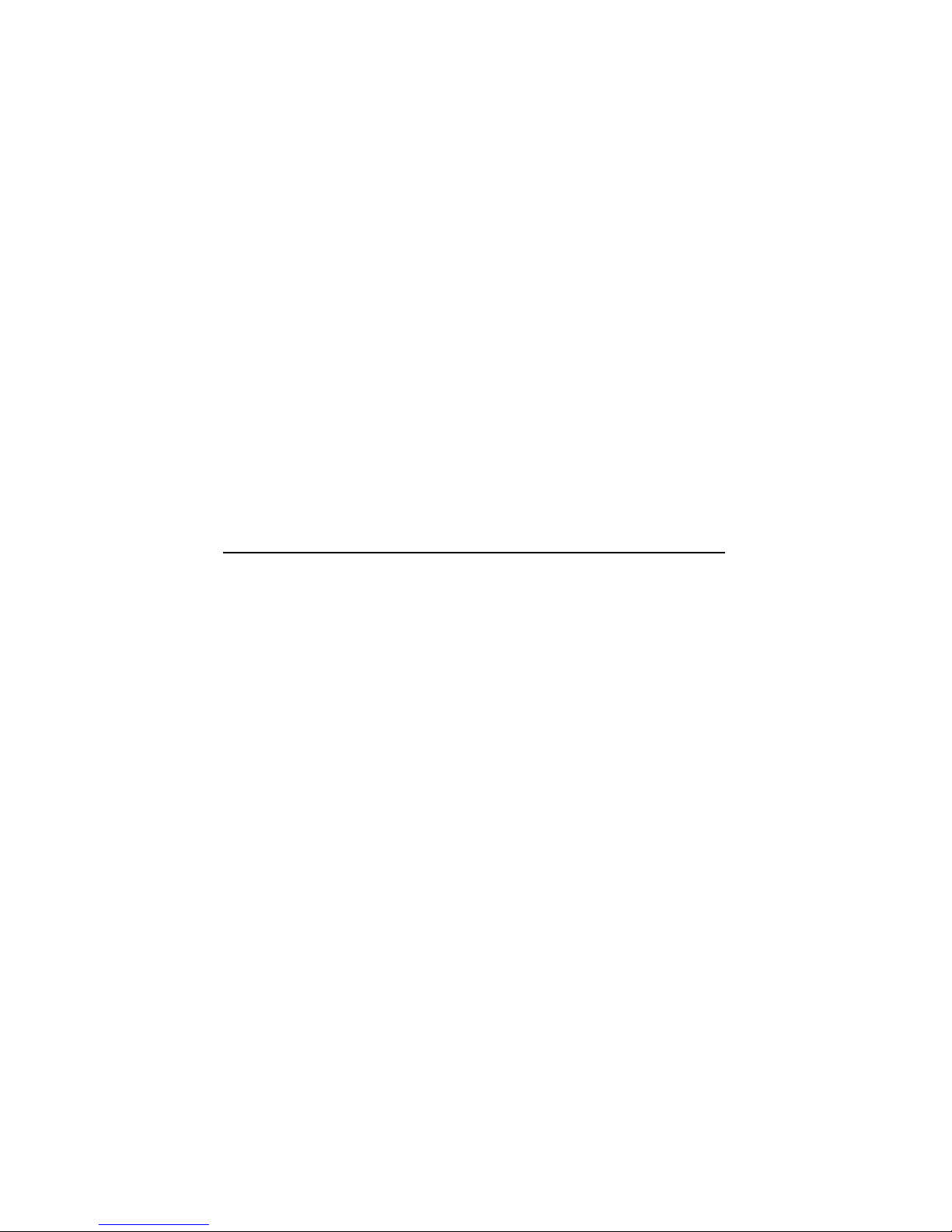
DEC3000Model800/800S/900AXP
Owner’sGuide
Order Number: EK–FLMUL–OG. B01
Digital Equipment Corporation, Maynard, Massachusetts
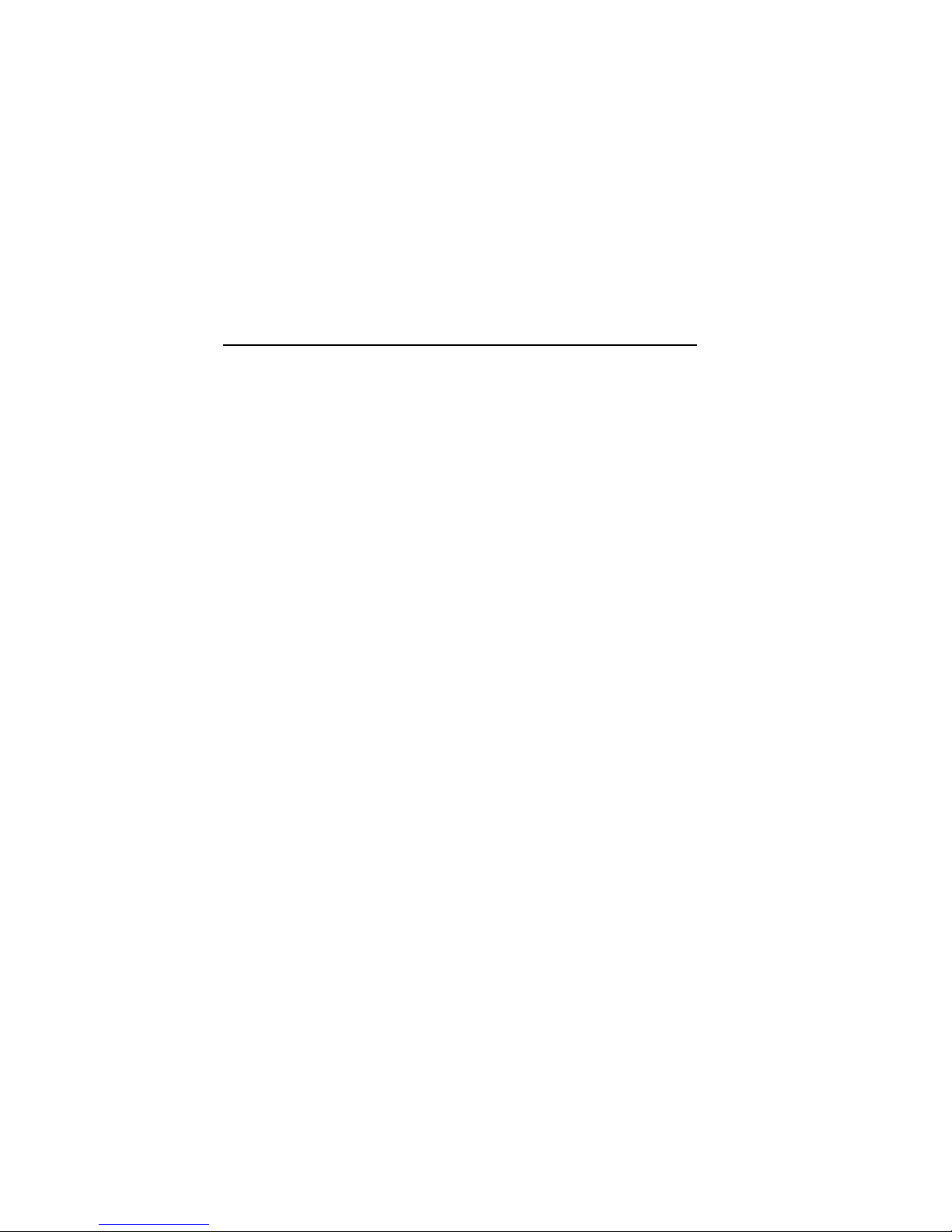
Third Printing, May 1994
Digital Equipment Corporation makes no representations that the use of its
products in the manner described in this publication will not infringe on
existing or future patent rights, nor do the descriptions contained in this
publication imply the granting of licenses to make, use, or sell equipment or
software in accordance with the description.
Possession, use, or copying of the software described in this publication
is authorized only pursuant to a valid written license from Digital or an
authorized sublicensor.
© Digital Equipment Corporation 1994. All Rights Reserved.
The following are trademarks of Digital Equipment Corporation: Alpha AXP,
AXP, Bookreader, DEC, DECaudio, DECchip??, DECconnect, DEC GKS, DEC
PHIGS, DECsound, DECwindows, DECwindows Motif, DECwindows Mail,
DECwrite, DELNI, Digital, OpenVMS, OpenVMS AXP, RX26, ScriptPrinter,
ThinWire, TURBOchannel, ULTRIX, VAX, VAX DOCUMENT, VAXcluster,
VAXstation, the AXP logo, and the Digital logo.
Other trademarks are as follows:
CD is a trademark of Data General Corporation.
Open Software Foundation is a trademark of Open Software Foundation, Inc.
Motif, OSF, OSF/1, and OSF/Motif are registered trademarks of Open Software
Foundation, Inc.
ISDN is a registered trademark of Fujitsu Network Switching of America.
Mylar is a registered trademark of E.I. DuPont de Nemours & Company, Inc.
PostScript is a registered trademark of Adobe Systems, Inc.
All other trademarks and registered trademarks are the property of their
respective holders.
FCC Notice: This equipment has been tested and found to comply with the
limits for a Class A digital device, pursuant to Part 15 of the FCC Rules.
These limits are designed to provide reasonable protection against harmful
interference when the equipment is operated in a commercial environment.
This equipment generates, uses, and can radiate radio frequency energy and, if
not installed and used in accordance with the instruction manual, may cause
harmful interference to radio communications. Operation of this equipment in
a residential area is likely to cause harmful interference, in which case users
will be required to correct the interference at their own expense.
S2564
This document was prepared using VAX DOCUMENT Version 2.1.
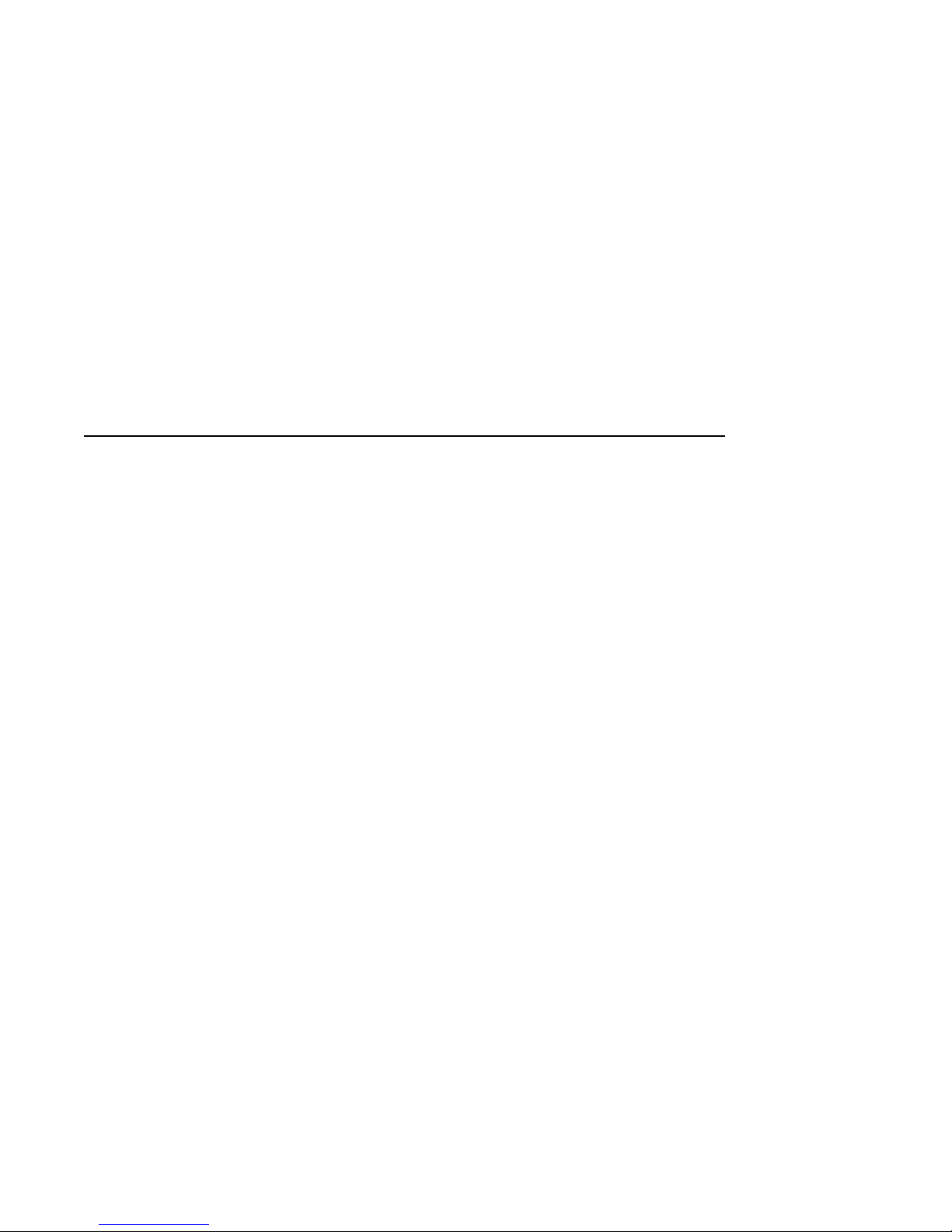
Contents
Preface ..................................................... xv
Part I Basic Operations
1 Introduction to Your System
Chapter Overview . ................................... 1–1
System Configurations ................................. 1–2
An Overview of the System . . ........................... 1–3
Operating Systems . ................................... 1–6
Software Product Descriptions (SPD) . . . ................... 1–8
Graphics Capabilities .................................. 1–9
Integrated Services Digital Network (ISDN) ................ 1–10
Audio Capabilities . ................................... 1–11
Available Options . . ................................... 1–12
2 Preparing to Install the System
Chapter Overview . ................................... 2–1
Choosing a Location ................................... 2–2
Customizing Your Work Area . ........................... 2–4
Moving Your System .................................. 2–6
Unpacking a Workstation System ........................ 2–8
Unpacking a Server System . . ........................... 2–11
A Closer Look at a Pedestal System....................... 2–14
System Unit Symbols .................................. 2–18
Where to Go Next . ................................... 2–19
iii

3 Installing a Workstation System
Chapter Overview .................................... 3–1
Before You Begin ..................................... 3–2
Task Overview ....................................... 3–3
Connecting the Workstation ............................. 3–5
System Unit Cover Lock ............................... 3–19
Checking Your Installation.............................. 3–21
Where to Go Next .................................... 3–22
4 Installing a Server System
Chapter Overview .................................... 4–1
Before You Begin ..................................... 4–2
Task Overview ....................................... 4–3
Connecting the Server . ................................ 4–4
System Unit Cover Lock ............................... 4–12
Checking Your Installation.............................. 4–14
Where to Go Next .................................... 4–15
5 Connecting the System to a Network
Chapter Overview .................................... 5–1
Before You Begin ..................................... 5–2
Connecting to an AUI Ethernet Network . . . ................ 5–4
Connecting to a 10BASE-T Network ...................... 5–6
Connecting to a 10BASE2 Network ....................... 5–7
Setting and Verifying the Network Connection .............. 5–11
Completing the Network Connection ...................... 5–13
6 Starting Up the System
Chapter Overview .................................... 6–1
Before You Begin ..................................... 6–2
Turning On the System ................................ 6–3
Reviewing the Startup Display . . ........................ 6–6
Starting a System with Factory-Installed Software ........... 6–8
Loading Operating System Software ...................... 6–13
Where to Go Next .................................... 6–14
iv
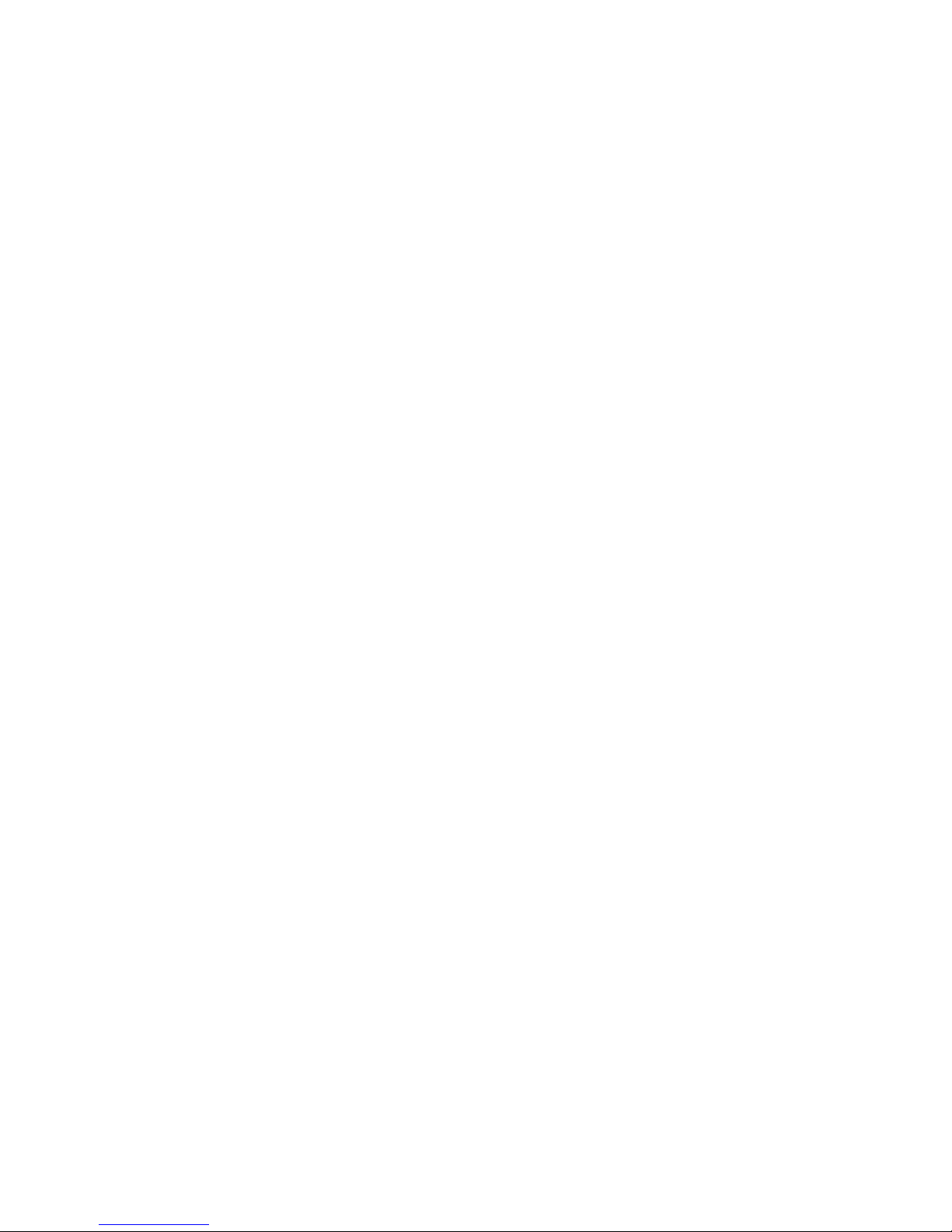
7 Turning Off the System
Chapter Overview . ................................... 7–1
Before You Begin . . ................................... 7–2
Task Overview ....................................... 7–3
Shutting Down the System . . ........................... 7–4
Halting the System ................................... 7–6
8 Maintaining the System
Chapter Overview . ................................... 8–1
Before You Begin . . ................................... 8–2
Maintaining the System Unit and Keyboard ................ 8–2
Cleaning the Monitor .................................. 8–4
Cleaning the Mouse ................................... 8–5
Removing the Front Access Door ......................... 8–6
Part II Advanced Operations
9 Using Console Commands
Chapter Overview . ................................... 9–1
Before You Begin . . ................................... 9–2
Modes of System Operation . ........................... 9–3
Console Mode User Interface . ........................... 9–4
Console Commands ................................... 9–6
The boot Command ................................... 9–9
The continue Command ................................ 9–13
The halt Command ................................... 9–13
The help Command ................................... 9–14
The help advanced Command ........................... 9–15
The set or setenv Command . . ........................... 9–16
The show or printenv Command ......................... 9–17
The test Command . ................................... 9–18
10 Changing Environment Variables
Chapter Overview . ................................... 10–1
Before You Begin . . ................................... 10–2
Available Environment Variables ......................... 10–2
Displaying Current Environment Variables ................. 10–4
Changing the Default Startup Action (auto_action) . .......... 10–5
Changing the Default Boot Device (bootdef_dev) . . . .......... 10–7
v
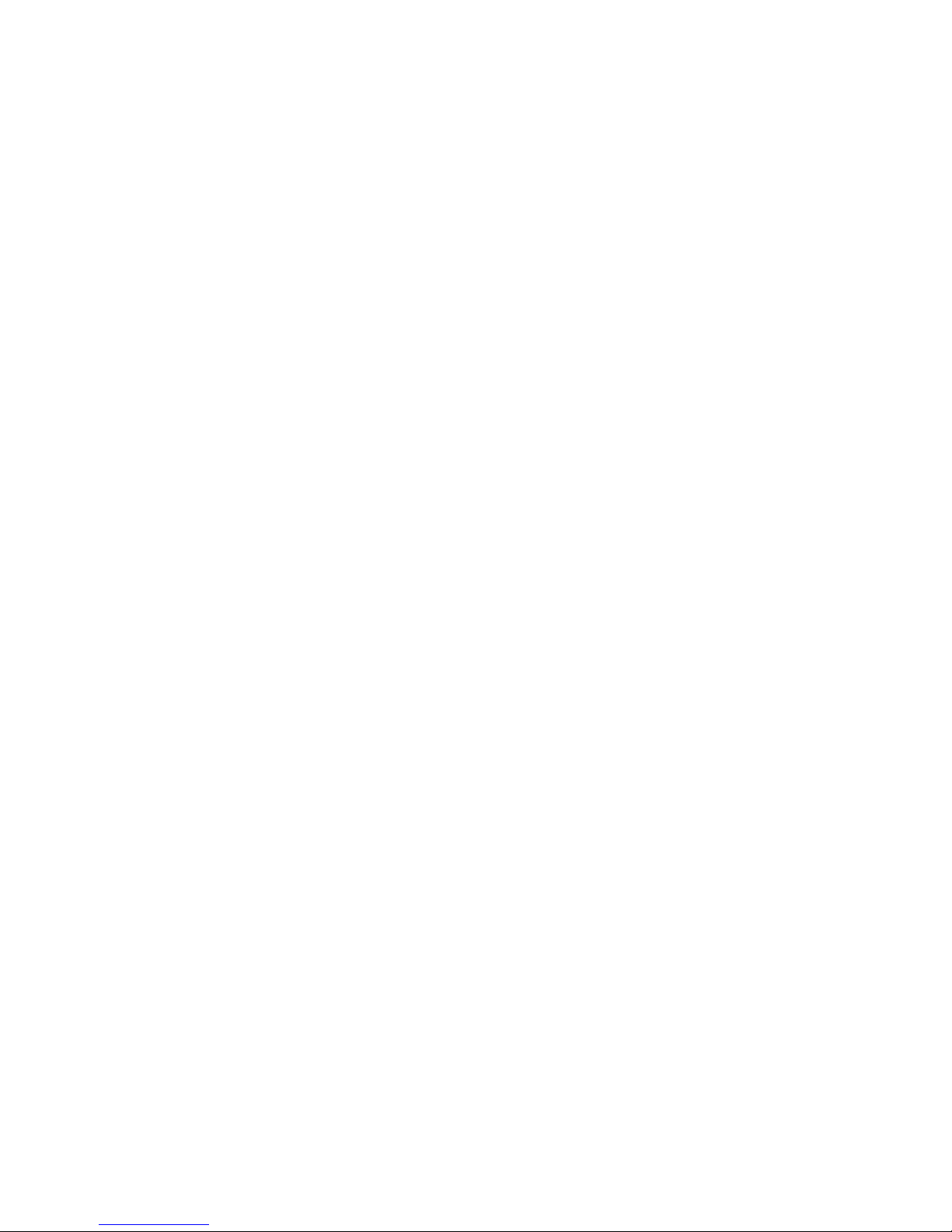
Changing the Default Diagnostic Startup Mode (diag_quick).... 10–9
Changing the Default Keyboard Language (language) . . ....... 10–10
Changing the Default Fast SCSI (fast_scsi_a)(fast_scsi_b) ...... 10–11
11 Using the Password Security Feature
Chapter Overview .................................... 11–1
Before You Begin ..................................... 11–2
Task Overview ....................................... 11–4
Entering a Password . . ................................ 11–5
Enabling System Security .............................. 11–6
Forgetting the Password ............................... 11–7
Disabling or Changing the Password ...................... 11–8
12 Using an Alternate Console
Chapter Overview .................................... 12–1
Before You Begin ..................................... 12–2
Using the Alternate Console Feature ...................... 12–3
Part III Handling Problems
13 Identifying a Problem
Chapter Overview .................................... 13–1
Before You Begin ..................................... 13–2
Task Overview ....................................... 13–3
Determining Type of Problem . . . ........................ 13–4
Startup Problems ..................................... 13–6
Interpreting the show Command Display. . . ................ 13–13
Display Problems ..................................... 13–22
Mouse and Keyboard Problems . . ........................ 13–25
SCSI Device Problems . ................................ 13–26
Network Problems .................................... 13–28
Where to Go Next .................................... 13–29
vi
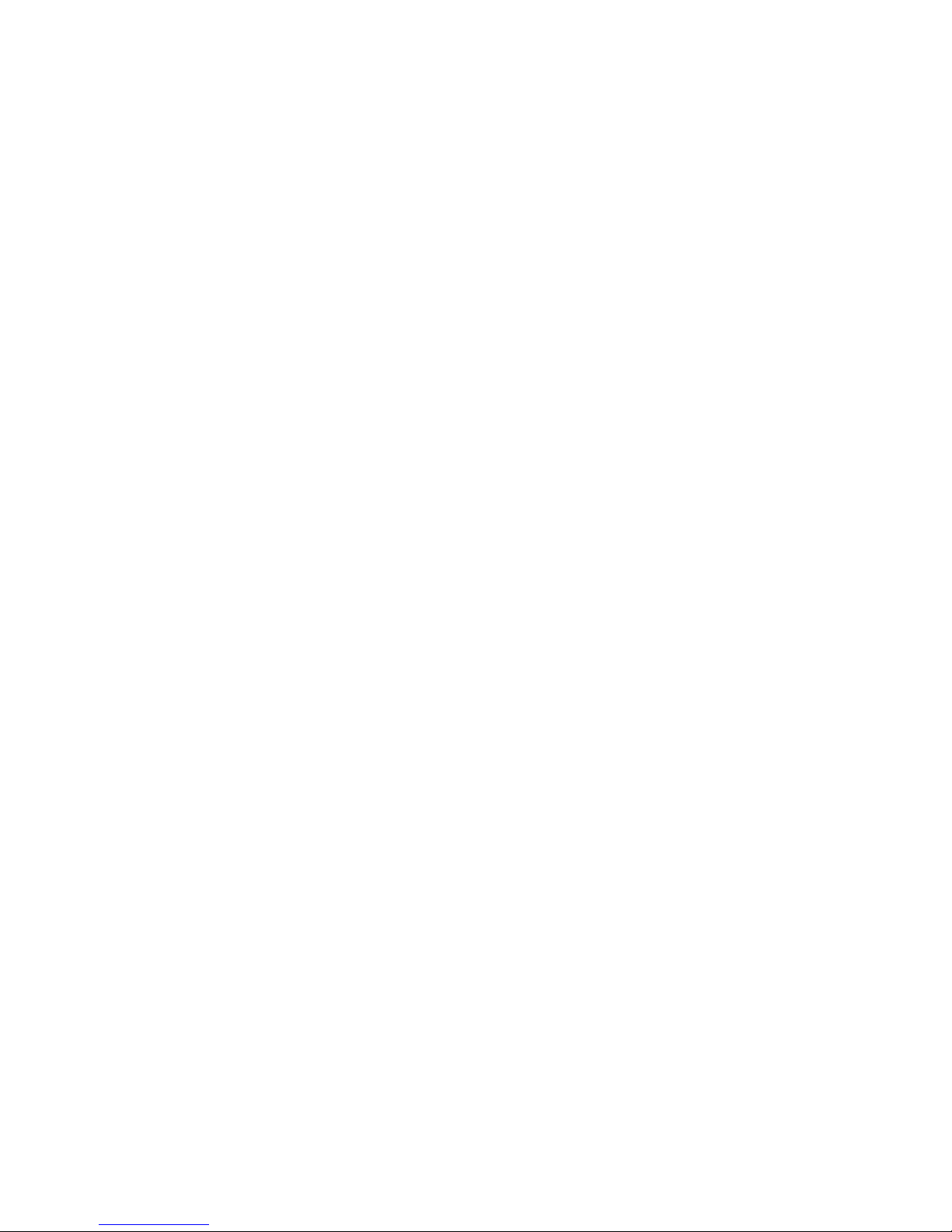
14 Running Diagnostic Tests
Chapter Overview . ................................... 14–1
Before You Begin . . ................................... 14–2
Task Overview ....................................... 14–3
Running Diagnostic Tests............................... 14–4
Recording the Diagnostic Display Light Pattern . . . .......... 14–10
Reporting Problems to Digital Services . ................... 14–12
Handling Problems Worksheet ........................... 14–18
Part IV Appendixes
A Hardware Specifications
Appendix Overview ................................... A–1
System Specifications .................................. A–2
B Port Pin-outs
Appendix Overview ................................... B–1
Alternate Console/Printer Port........................... B–2
Synchronous/Asynchronous Communications Port . . .......... B–3
External SCSI Port ................................... B–5
Keyboard/Mouse or Tablet Port .......................... B–7
AUI Ethernet Port . ................................... B–8
ISDN Port .......................................... B–10
10BASE-T Port . . . ................................... B–11
Audio Port .......................................... B–12
C European Economic Community (EEC) Considerations
Appendix Overview ................................... C–1
EEC Installation Instructions for Nonshielded Cables ......... C–2
D Associated Documents
Appendix Overview ................................... D–1
Associated Printed Documents ........................... D–2
OpenVMS AXP Documentation .......................... D–3
DEC OSF/1 AXP Documentation ......................... D–4
vii
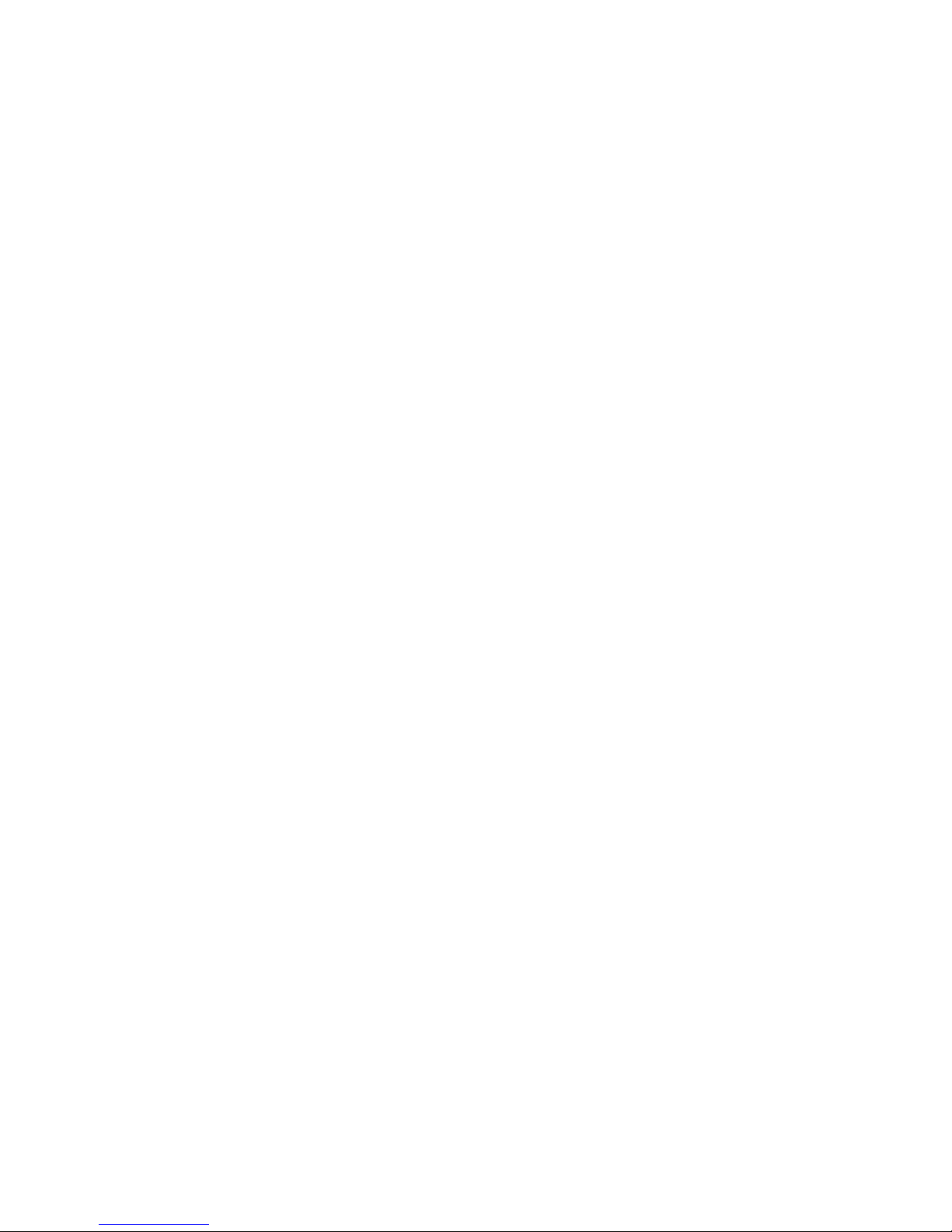
E Special Information for PTT Network Users
Appendix Overview . . . ................................ E–1
Service Categories .................................... E–2
Host Power Rating .................................... E–3
Module Isolation ..................................... E–4
Safety Status ........................................ E–5
Cable Approval ...................................... E–6
Equipment Between the Approved Module and a Digital Circuit
(PTT) .............................................. E–8
Glossary
Index
Figures
1–1 The DEC 3000 Model 800/900 AXP Workstation . . . ....... 1–3
1–2 The DEC 3000 Model 800S AXP Server . ................ 1–4
1–3 Audio Ports on the DEC 3000 Model 800/800S/900 AXP .... 1–11
2–1 Dimensions of System .............................. 2–2
2–2 Positioning Components ............................. 2–4
2–3 The System Handle ................................ 2–6
2–4 Lifting the System Unit ............................. 2–7
2–5 Workstation Components and Parts .................... 2–9
2–6 Components and Parts to Save ....................... 2–10
2–7 Required Server Components and Parts ................ 2–12
2–8 Components and Parts to Save ....................... 2–13
2–9 Back of System Unit ............................... 2–14
2–10 Front of System Unit ............................... 2–16
3–1 Parts Needed to Install Your Workstation ............... 3–3
3–2 Attaching the Ethernet Loopback Connector ............. 3–5
3–3 Connecting the Keyboard/Mouse Extension Cable . . ....... 3–6
3–4 Connecting the Keyboard and Mouse to the Keyboard/Mouse
Extension Cable . . . ................................ 3–7
3–5 Connecting the Universal Strain Relief Strap ............ 3–9
3–6 Connecting the Monitor Video Cable . . . ................ 3–12
3–7 Factory-Installed Software Label ...................... 3–13
viii
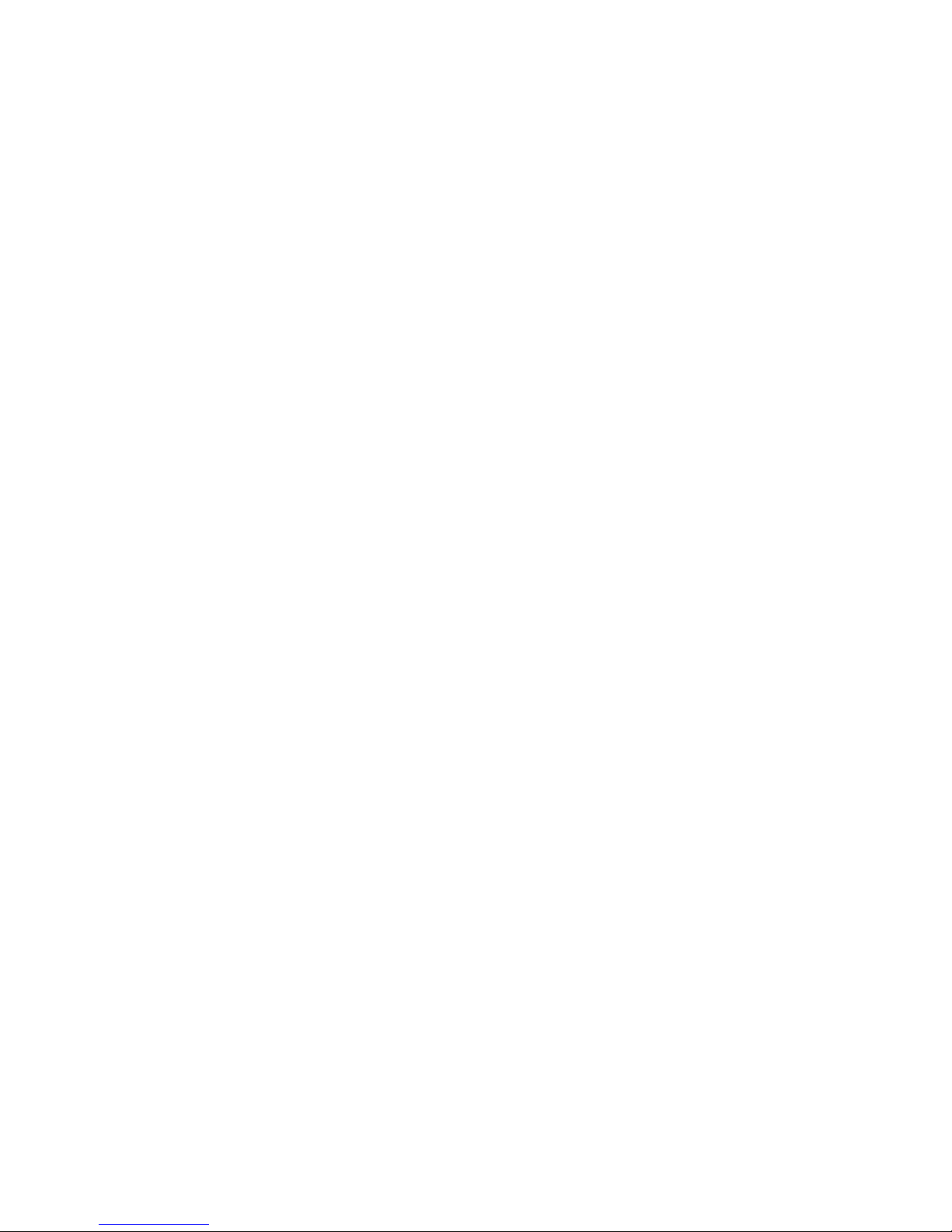
3–8 Connecting the System Power Cord to System. . .......... 3–14
3–9 Connecting the Headset . . ........................... 3–15
3–10 Connecting a Modem ............................... 3–16
3–11 Connecting a Printer ............................... 3–17
3–12 Checking the Alternate Console Switch ................. 3–18
3–13 System Unit Cover Keys . ........................... 3–19
3–14 Locking the System Unit Cover ....................... 3–20
3–15 A Connected Workstation. ........................... 3–21
4–1 Parts Needed to Install Your Server. ................... 4–3
4–2 Connecting the Ethernet Loopback Connector . . .......... 4–5
4–3 Connecting a Terminal to the Server ................... 4–6
4–4 Factory Installed Software Label . . . ................... 4–7
4–5 Connecting Power Cord to System Unit ................. 4–8
4–6 Connecting a Modem ............................... 4–9
4–7 Connecting a Printer Cable .......................... 4–10
4–8 Checking the Alternate Console Switch ................. 4–11
4–9 System Unit Cover Keys . ........................... 4–12
4–10 Locking the System Unit Cover ....................... 4–13
4–11 A Connected Server ................................ 4–14
5–1 Connecting to an AUI Ethernet Network ................ 5–5
5–2 Connecting a 10BASE-T Network Cable ................ 5–6
5–3 Connecting the AUI Ethernet Cable to the DECXM
Transceiver . . . ................................... 5–8
5–4 Connecting the ThinWire Cable and T-Connector to the
DECXM Transceiver ............................... 5–9
5–5 Terminating the Ethernet Connection .................. 5–9
6–1 Turning On the DEC 3000 Model 800/800S/900 AXP
System .......................................... 6–5
6–2 Startup Display ................................... 6–6
6–3 OpenVMS AXP Initial Startup Display ................. 6–9
6–4 OpenVMS AXP DECwindows Motif Start Session Screen . . . 6–10
6–5 DEC OSF/1 AXP Initial Startup Display ................ 6–11
6–6 DEC OSF/1 AXP DECwindows Motif Start Session
Screen .......................................... 6–12
7–1 Turning Off the System Unit ........................ 7–5
7–2 Pressing the Halt Button . ........................... 7–7
7–3 System Halt Message ............................... 7–8
ix
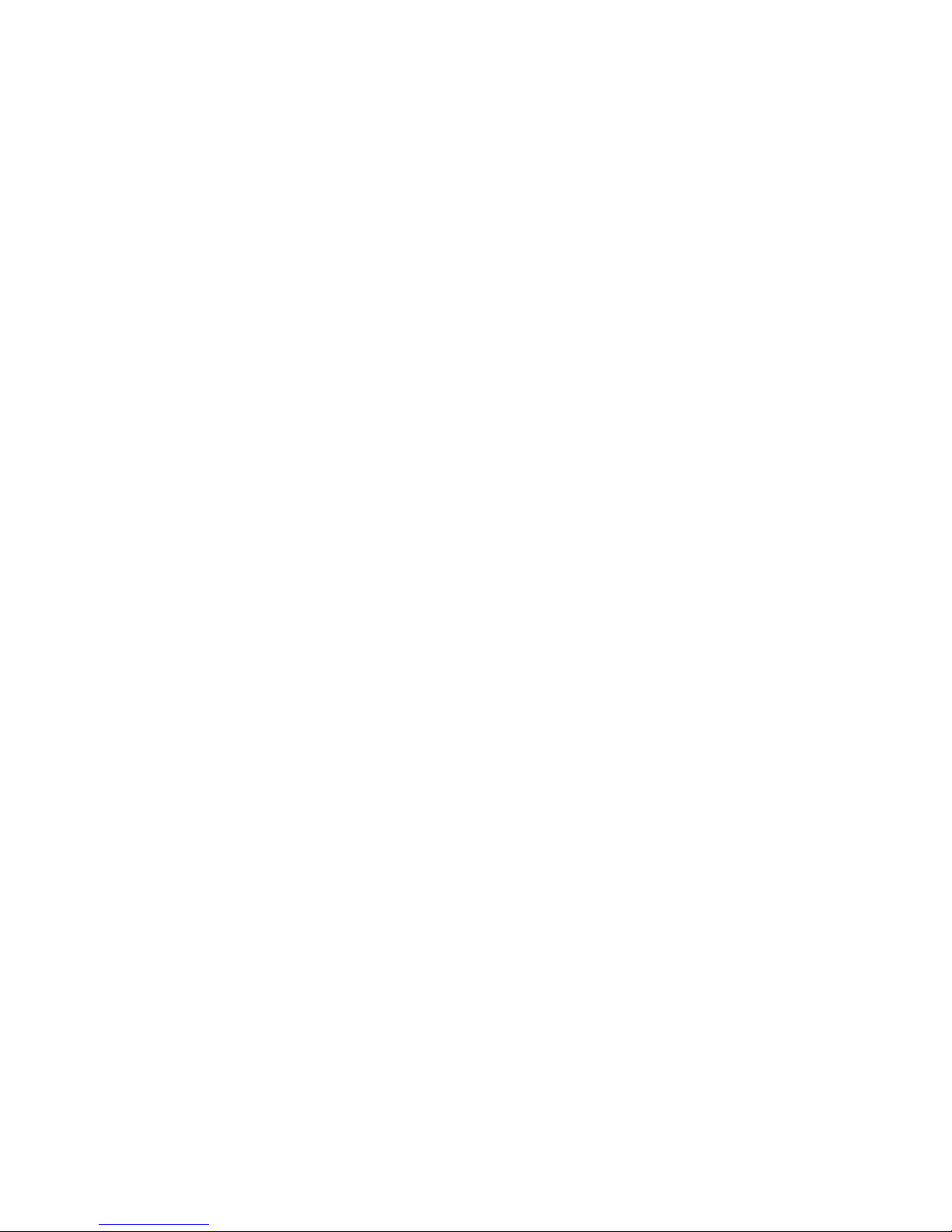
8–1 Removing/Replacing the Mouse Cover Plate ............. 8–5
8–2 Removing the Front Access Door ...................... 8–7
10–1 The show device Display ............................ 10–8
12–1 Attaching a Device to the
Alternate Console/Printer Port........................ 12–4
12–2 Changing the Alternate Console Switch . ................ 12–5
13–1 Power Indicator Light .............................. 13–7
13–2 Position of Diagnostic Display Lights. . . ................ 13–8
13–3 Startup Display with Error . . ........................ 13–10
13–4 Configuration Display with Error...................... 13–14
13–5 The show device Display ............................ 13–16
13–6 The show error Display ............................. 13–20
13–7 The show memory Display . . ........................ 13–21
14–1 SCC Diagnostic Test Display . ........................ 14–5
14–2 SCC Test Display with Error . ........................ 14–6
14–3 Initializing Your System............................. 14–8
14–4 Initializing the System with the SCC Test ............... 14–9
14–5 Position of Diagnostic Display Lights. . . ................ 14–10
14–6 Diagnostic Display Lights . . . ........................ 14–11
14–7 Serial and Model Numbers . . ........................ 14–13
14–8 Connecting the 10BASE-T Loopback Connector ........... 14–15
14–9 Connecting the Alternate Console/Printer Loopback
Connector ........................................ 14–16
14–10 Connecting the Modem Loopback Connector ............. 14–17
B–1 Alternate Console/Printer Port........................ B–2
B–2 Synchronous/Asynchronous Communications Port . . ....... B–3
B–3 External SCSI Port ................................ B–5
B–4 Keyboard/Mouse or Tablet Port ....................... B–7
B–5 AUI Ethernet Port . ................................ B–8
B–6 ISDN Port ....................................... B–10
B–7 10BASE-T Port . . . ................................ B–11
B–8 Audio Port ....................................... B–12
C–1 Connecting a Pigtail Grounding Wire . . ................ C–3
E–1 Connector Pin Layout .............................. E–6
x
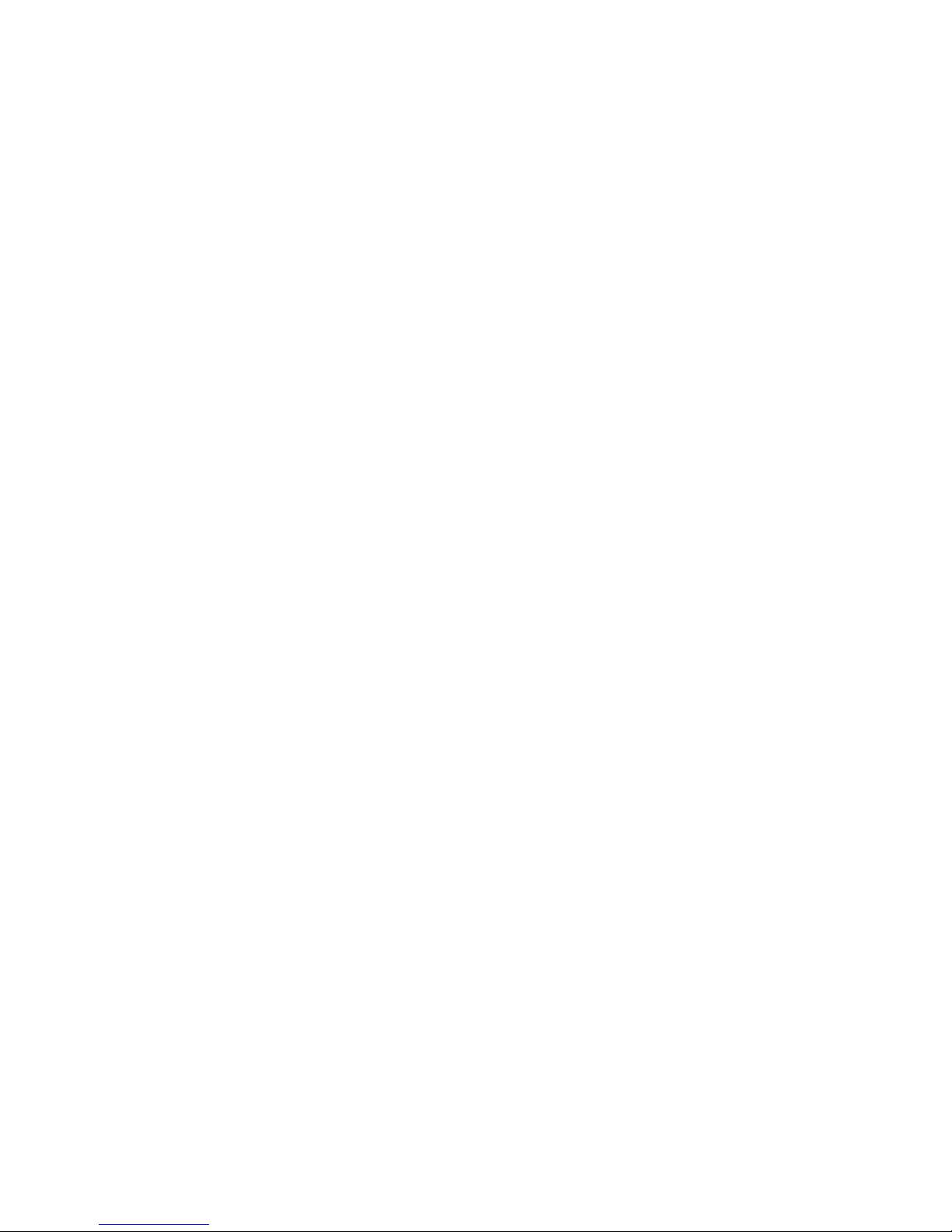
Tables
1 Parts Description .................................. xv
2–1 Positioning Your System Components .................. 2–5
2–2 Back of the System Unit . ........................... 2–15
2–3 Front of the System Unit . ........................... 2–17
2–4 Where to Go Next ................................. 2–19
3–1 Steps to Install Your DEC 3000 Model 800/900 AXP
Workstation . . . ................................... 3–4
3–2 Making Monitor Connectors .......................... 3–10
3–3 Connecting the Monitor Cords ........................ 3–11
3–4 Where to Go Next ................................. 3–22
4–1 Steps to Install Your DEC 3000 Model 800S AXP Server . . . . 4–4
4–2 Where to Go Next ................................. 4–15
5–1 Required Network Cables ........................... 5–3
5–2 Steps for Connecting an AUI Ethernet Network .......... 5–4
5–3 Steps for Connecting a 10BASE2 Ethernet Network ....... 5–7
5–4 DECXM Documentation . . ........................... 5–10
5–5 Network Settings .................................. 5–11
6–1 Steps for Starting a Workstation . . ................... 6–4
6–2 Steps for Starting a Server .......................... 6–4
6–3 Startup Display Information ......................... 6–7
6–4 Factory-Installed Software Documentation .............. 6–8
6–5 Start the Operating System .......................... 6–13
6–6 Where to Go Next ................................. 6–14
7–1 Current System Status . . ........................... 7–2
7–2 Steps to Shutting Down Your System .................. 7–3
7–3 Operating System Shutdown Procedure ................. 7–4
7–4 Halting the Operating Systems ....................... 7–6
8–1 Steps for Cleaning the Mouse ........................ 8–5
8–2 Steps to Remove the Front Access Door ................. 8–6
9–1 Supported Keys and Control Characters ................ 9–5
9–2 Basic Console Commands. ........................... 9–7
9–3 Advanced Console Commands ........................ 9–8
9–4 Boot Command Parameters/Qualifiers .................. 9–9
9–5 Device Naming Conventions ......................... 9–10
9–6 Diagnostic Tests ................................... 9–18
xi
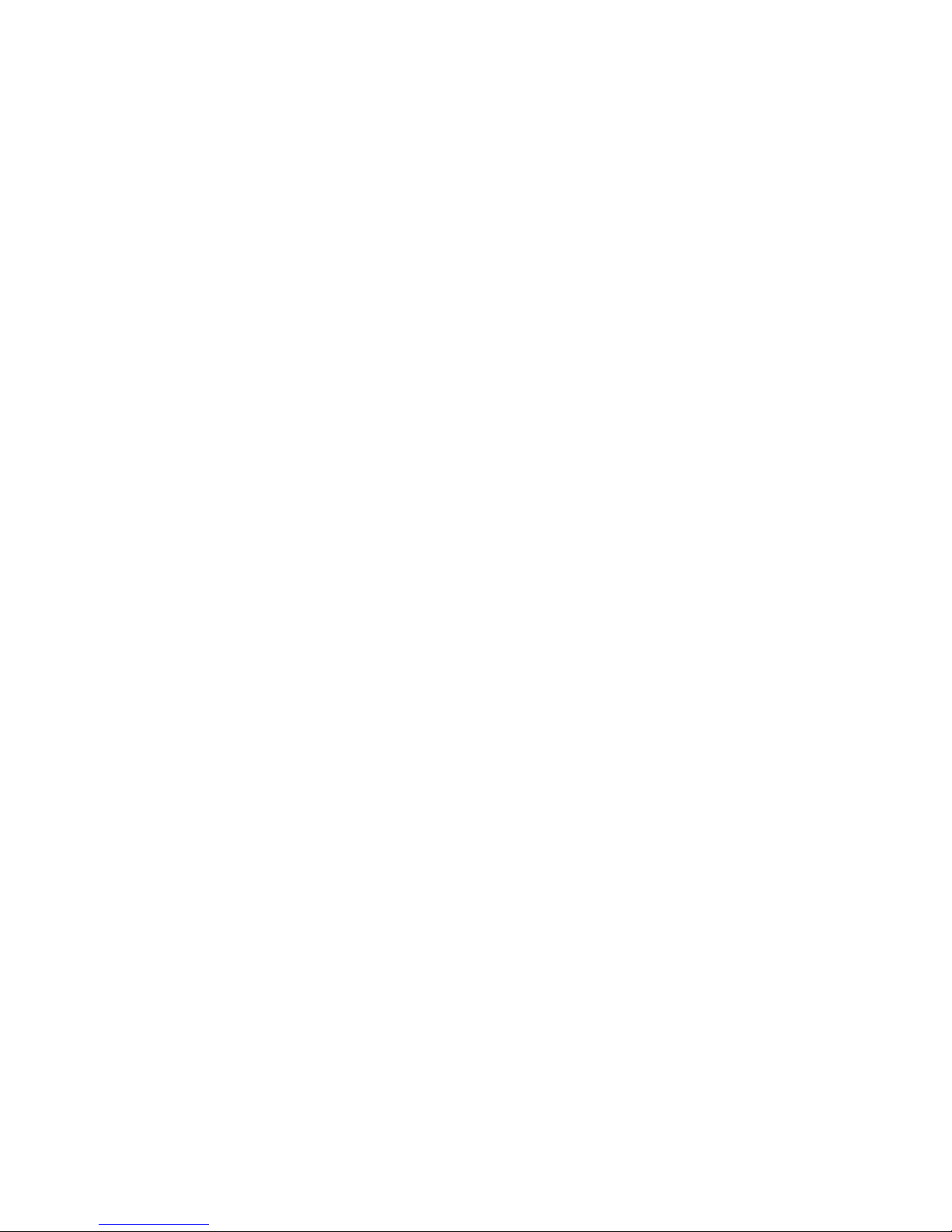
10–1 Environment Variables.............................. 10–3
10–2 Parameters for Setting Startup Action. . ................ 10–5
10–3 Device Naming Conventions . ........................ 10–7
11–1 Console Command Access . . . ........................ 11–3
11–2 Steps to Making the System Secure .................... 11–4
11–3 Entering a Password ............................... 11–5
11–4 Enabling System Security . . . ........................ 11–6
11–5 Steps to Access System ............................. 11–7
11–6 Entering a Password ............................... 11–8
12–1 Current System Status ............................. 12–2
12–2 Alternate Console/Printer Port Parameters .............. 12–2
12–3 Using the Alternate Console . ........................ 12–3
13–1 How to Identify a Problem . . . ........................ 13–2
13–2 Steps to Resolving Problems . ........................ 13–3
13–3 Type of Problem . . . ................................ 13–5
13–4 Power Indicator Light Failure ........................ 13–6
13–5 Missing Startup Display ............................ 13–9
13–6 Startup Error Codes................................ 13–11
13–7 Startup Without Booting ............................ 13–12
13–8 Information Provided by the show Console Commands ..... 13–13
13–9 The show config Display Described .................... 13–15
13–10 The show device Display Described .................... 13–17
13–11 System Device Errors............................... 13–19
13–12 Error Message Elements ............................ 13–20
13–13 Monitor Display Problems . . . ........................ 13–23
13–14 Monitor Display Problems . . . ........................ 13–24
13–15 Mouse Problems . . . ................................ 13–25
13–16 Keyboard Problems ................................ 13–25
13–17 Installed Disk Drive Problems ........................ 13–26
13–18 Installed Software Problems . ........................ 13–27
13–19 Resolving NI Errors ............................... 13–28
13–20 Problems When Booting from the Network .............. 13–29
14–1 Steps to Diagnostic Tests ............................ 14–3
14–2 Diagnostic Tests . . . ................................ 14–4
14–3 TURBOchannel Tests ............................... 14–7
14–4 Telephone Numbers of Digital Support Centers ........... 14–14
A–1 System Unit Dimensions: Pedestal .................... A–2
xii
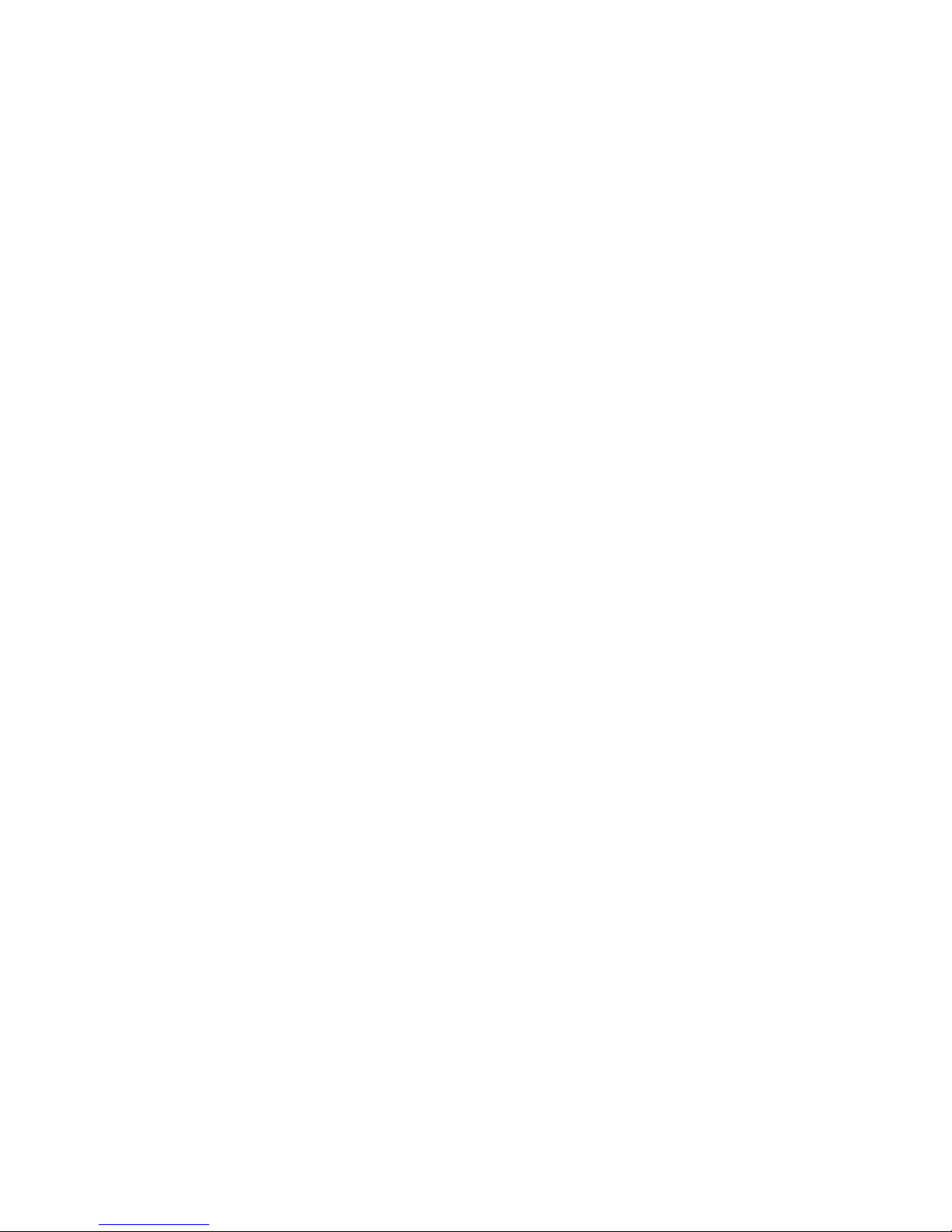
A–2 System Electrical Specifications ....................... A–2
A–3 General System Specifications ....................... A–3
A–4 System Environmental Specifications .................. A–4
A–5 Power Cord Part Numbers ........................... A–5
B–1 Alternate Console/Printer Port Pin-outs ................. B–2
B–2 Synchronous/Asynchronous Communications Port
Pin-outs ......................................... B–3
B–3 External SCSI Port Pin-outs ......................... B–5
B–4 Keyboard/Mouse or Tablet Port Pin-outs ................ B–7
B–5 AUI Ethernet Port Pin-outs .......................... B–9
B–6 ISDN Port Pin-outs ................................ B–10
B–7 10BASE-T Port Pin-outs . ........................... B–11
B–8 Audio Port Pin-outs ................................ B–12
D–1 Associated Printed Documents ........................ D–2
D–2 Handbook Series .................................. D–2
D–3 General OpenVMS AXP Operating System Documents . . . . . D–3
D–4 User Documentation, QA–MT4AB–GZ .................. D–4
D–5 Server Documentation Kit, QA–MT4AL–GZ . . . .......... D–5
E–1 BABT-Approved Service Specifications for the 54-21147
Module for UK Compliance .......................... E–2
E–2 Module Power . ................................... E–3
E–3 Clearance and Creepage Distances . ................... E–5
E–4 Connector Pin-Outs Described ........................ E–7
xiii
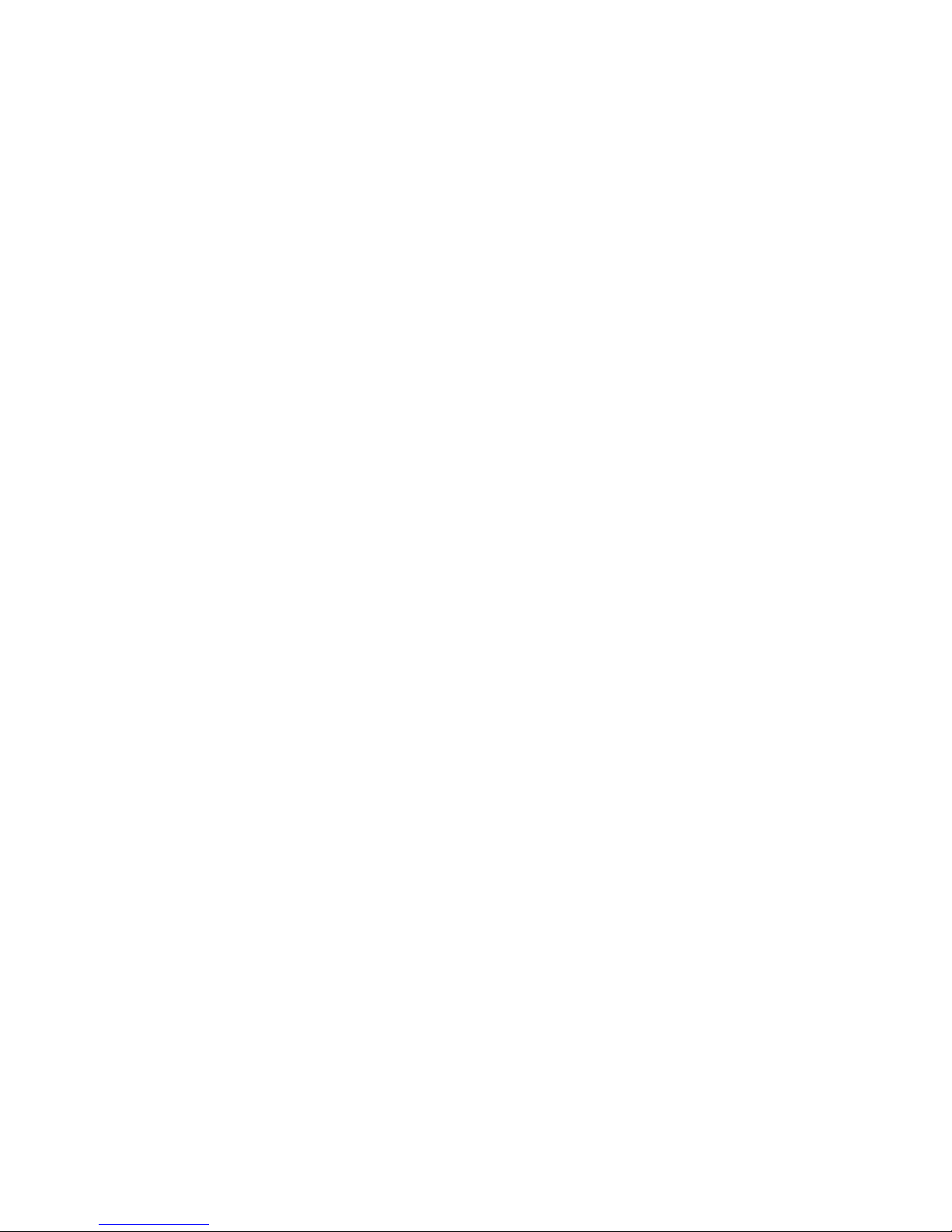
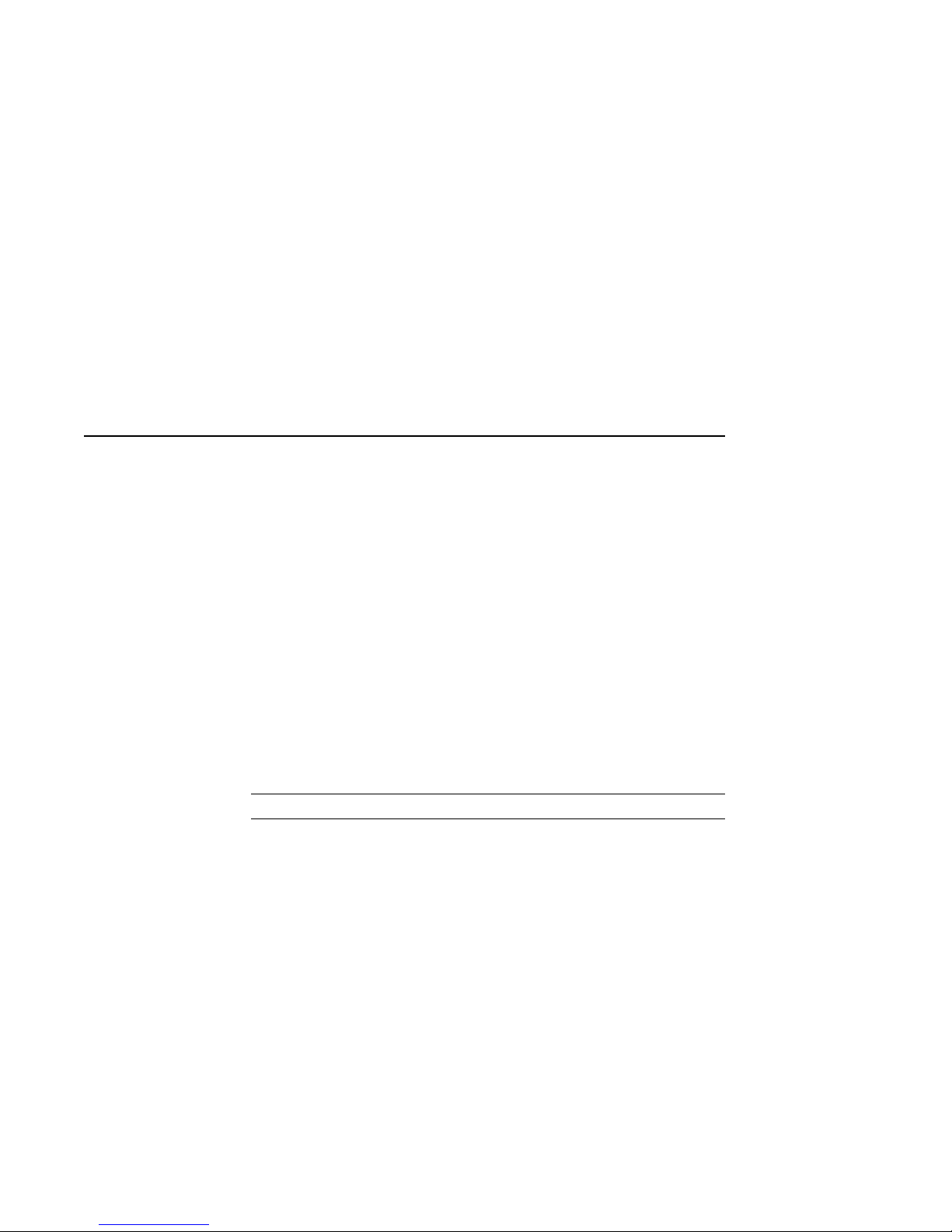
Preface
Purpose of
This Guide
Structure of
This Guide
This guide is intended for all users of the DEC 3000 Model 800
/800S/900 AXP system. It describes how to install and operate
the DEC 3000 Model 800/900 AXP workstation and the DEC
3000 Model 800S AXP server. To install options in the system,
refer to the DEC 3000 Model 800/800S/900 AXP Options Guide
and the documentation for specific options.
This guide consists of 14 chapters, 5 appendices, a glossary of
technical terms, and an index, and is organized into four parts
as Table 1 describes:
Table 1 Parts Description
Part Title Description
I Basic Operations Chapters in Part I describe
basic operations for using your
workstation or server system,
including installing, turning on, and
maintaining your system. These
chapters are for all DEC 3000
Model 800/800S/900 AXP system
users.
(continued on next page)
xv
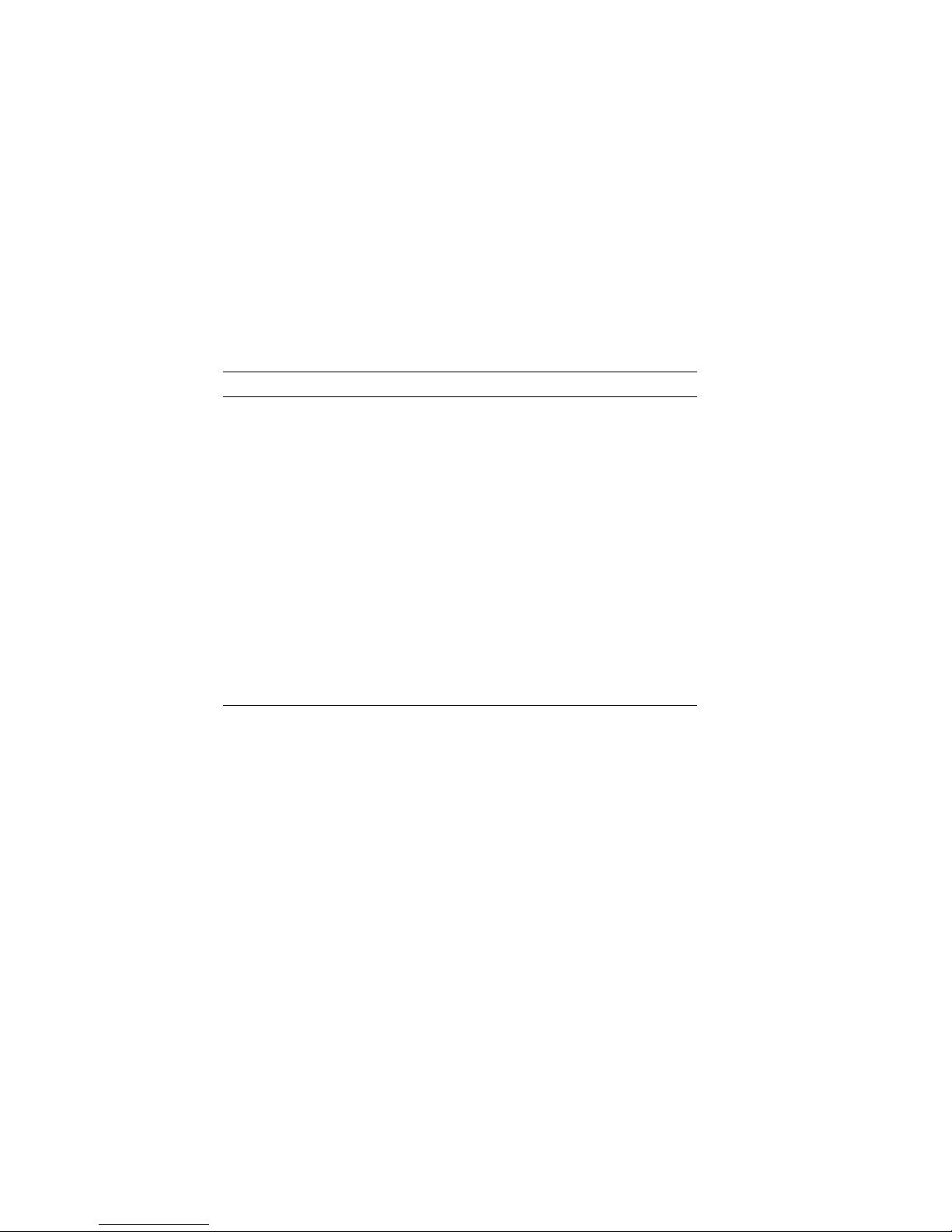
Table 1 (Cont.) Parts Description
Part Title Description
II Advanced
Operations
Chapters in Part II describe
advanced operations for your
system, including use of console
commands and the alternate console
feature. These chapters are for
users who understand advanced
system operations.
III Troubleshooting Chapters in Part III describe what
to do in the event of a system
problem. These chapters are
applicable only if your system is not
working properly or is displaying
error messages.
IV Appendixes The appendixes in Part IV provide
information such as specifications,
and port pinouts.
xvi
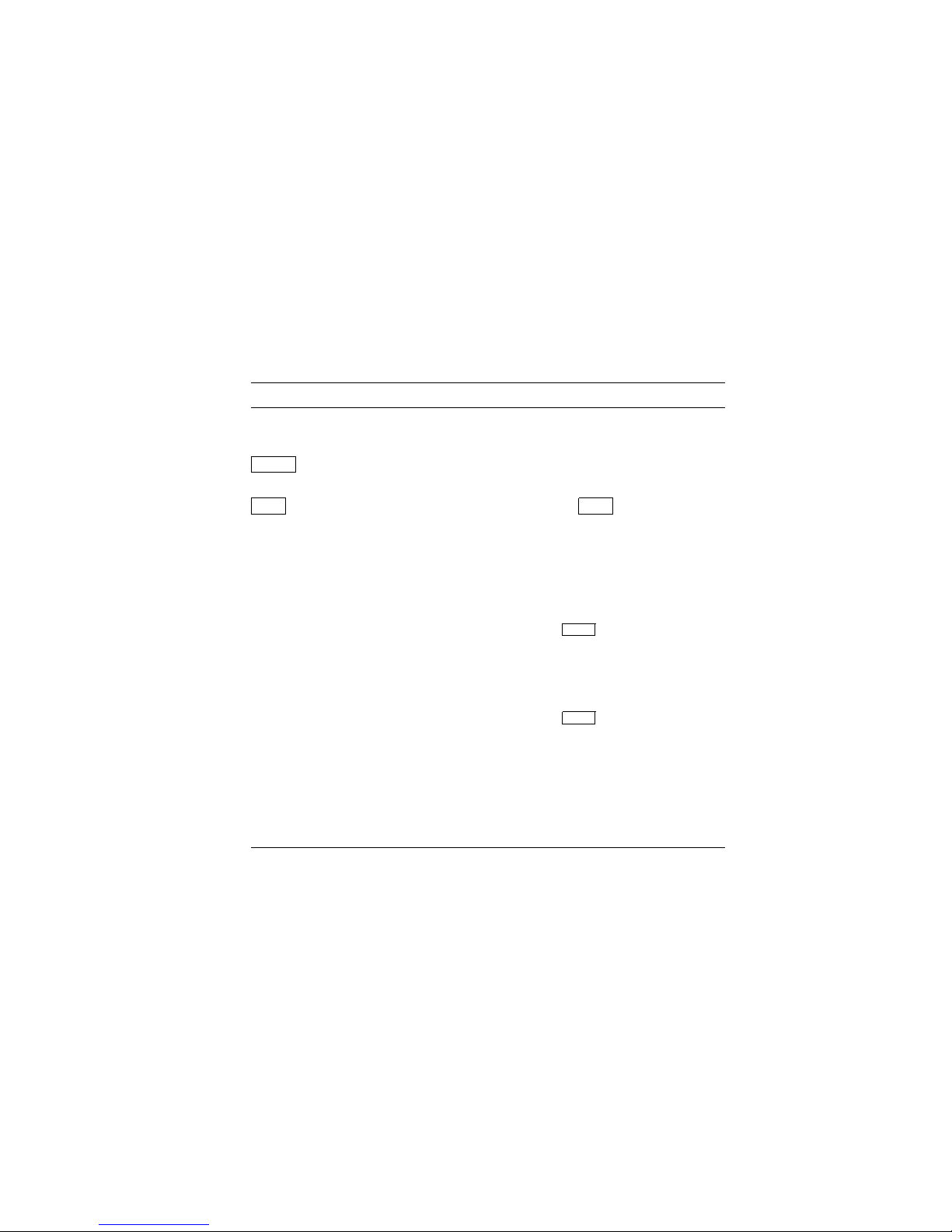
Conventions
The following conventions are used in this guide:
Convention Description
RZ2x RZ2x refers to the RZ-series fixed disk
drives.
Return
A key name in a box indicates that you
press a named key on the keyboard.
Ctrl/x
A sequence such as
Ctrl/x
indicates that
you must hold down the key labeled
Ctrl while you press another key.
show config
Lowercase type in this format indicates
a command that you must enter exactly
as shown. For example:
>>> show config
Return
variable Lowercase italics indicate a variable
value that you must provide. For
example:
>>> set
variable
Return
CAUTION Cautions provide information to prevent
damage to equipment or software. Read
these carefully.
WARNING Warnings contain information to
prevent personal injury. Read these
carefully.
xvii
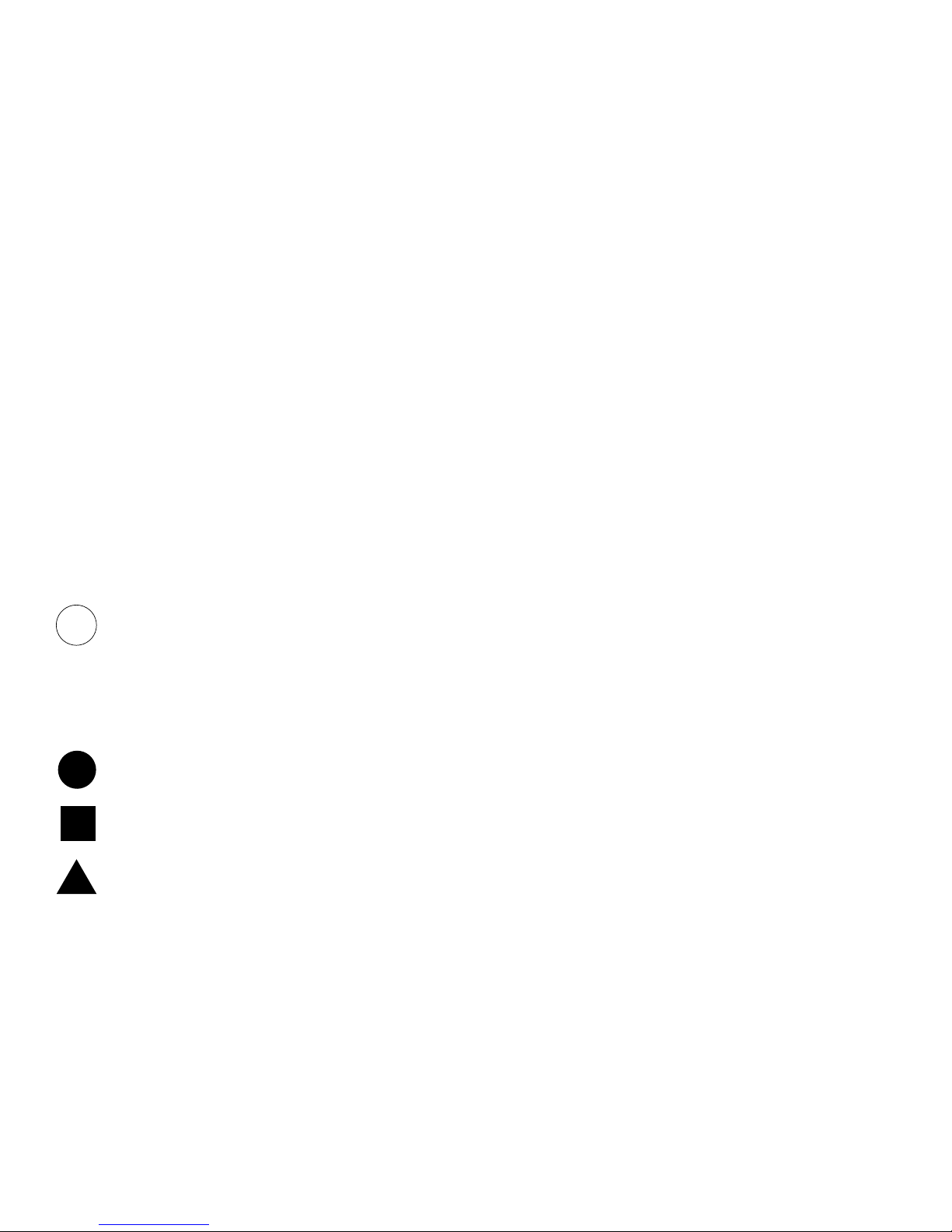
Task Symbols
i
All of the tasks described in this guide have been assigned a
symbol indicating the level of difficulty in completing the task.
The task symbols that appear in the margin next to the task
should be used as a guide to help you decide whether you wish to
complete the task, or request help.
Different tasks within a category may require different levels
of expertise. For instance, one intermediate task may require
software expertise, while another intermediate task may require
hardware expertise. Check the Before You Begin section at the
beginning of most chapters, for the specific kind of experience
required to complete a task. This section will be identified by the
information icon, explained below.
Information
This icon indicates a section that contains important background
information to help you perform required tasks and operate your
system correctly.
Task
Categories
The tasks fall into three categories indicated by three symbols:
Basic Task
This task does not require any specific experience to complete.
Intermediate Task
Some specific experience is required to complete this task.
Advanced Task
Specific experience is highly desirable to complete this task.
xviii
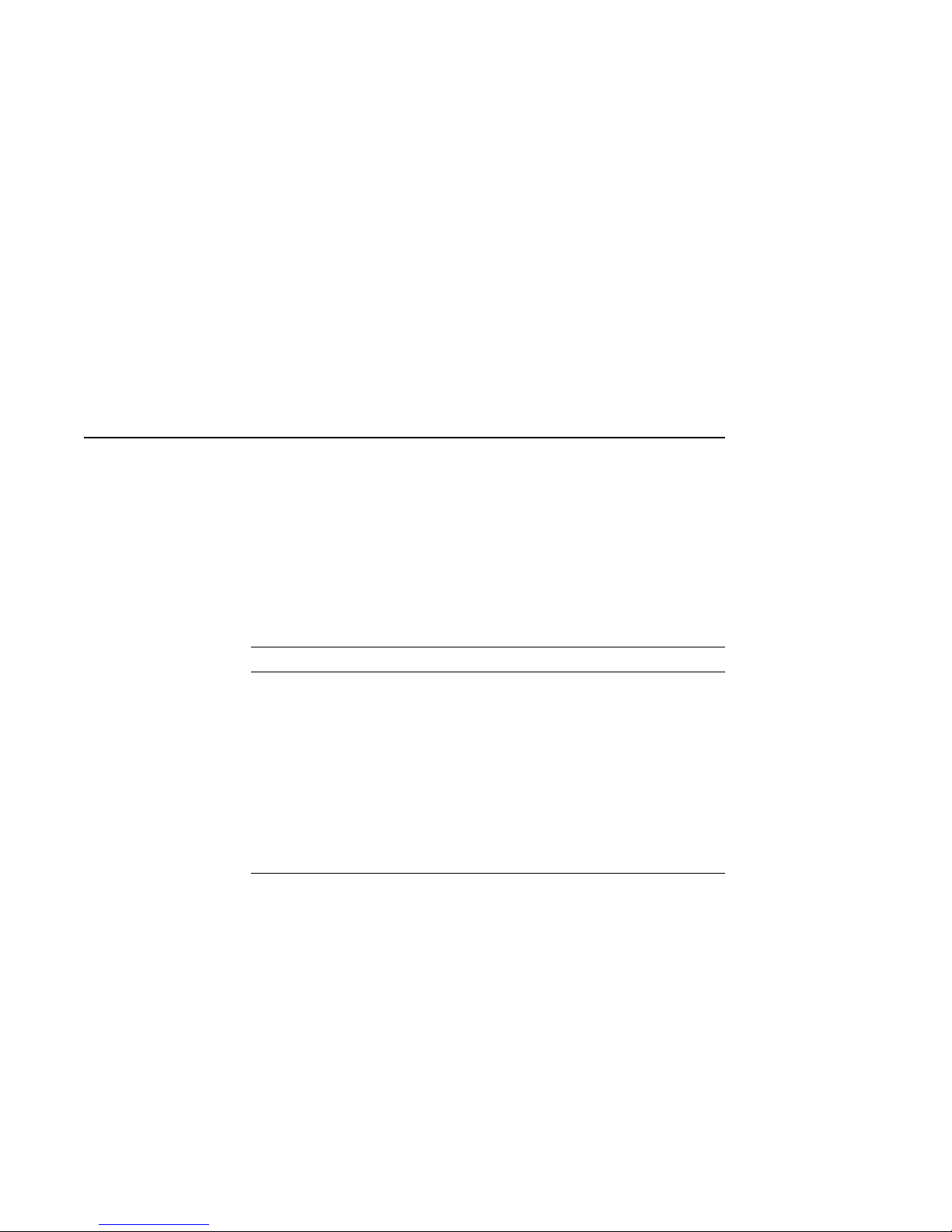
PartI
Basic Operations
Part I provides an overview of the DEC 3000 Model 800/800S/900
AXP system and its configurations. It also describes how to
install the system and how to perform basic operations. This
part includes the following chapters:
Chapter Title
1 Introduction to Your System
2 Preparing to Install the System
3 Installing a Workstation System
4 Installing a Server System
5 Connecting the System to a Network
6 Starting Up the System
7 Turning Off the System
8 Maintaining the System
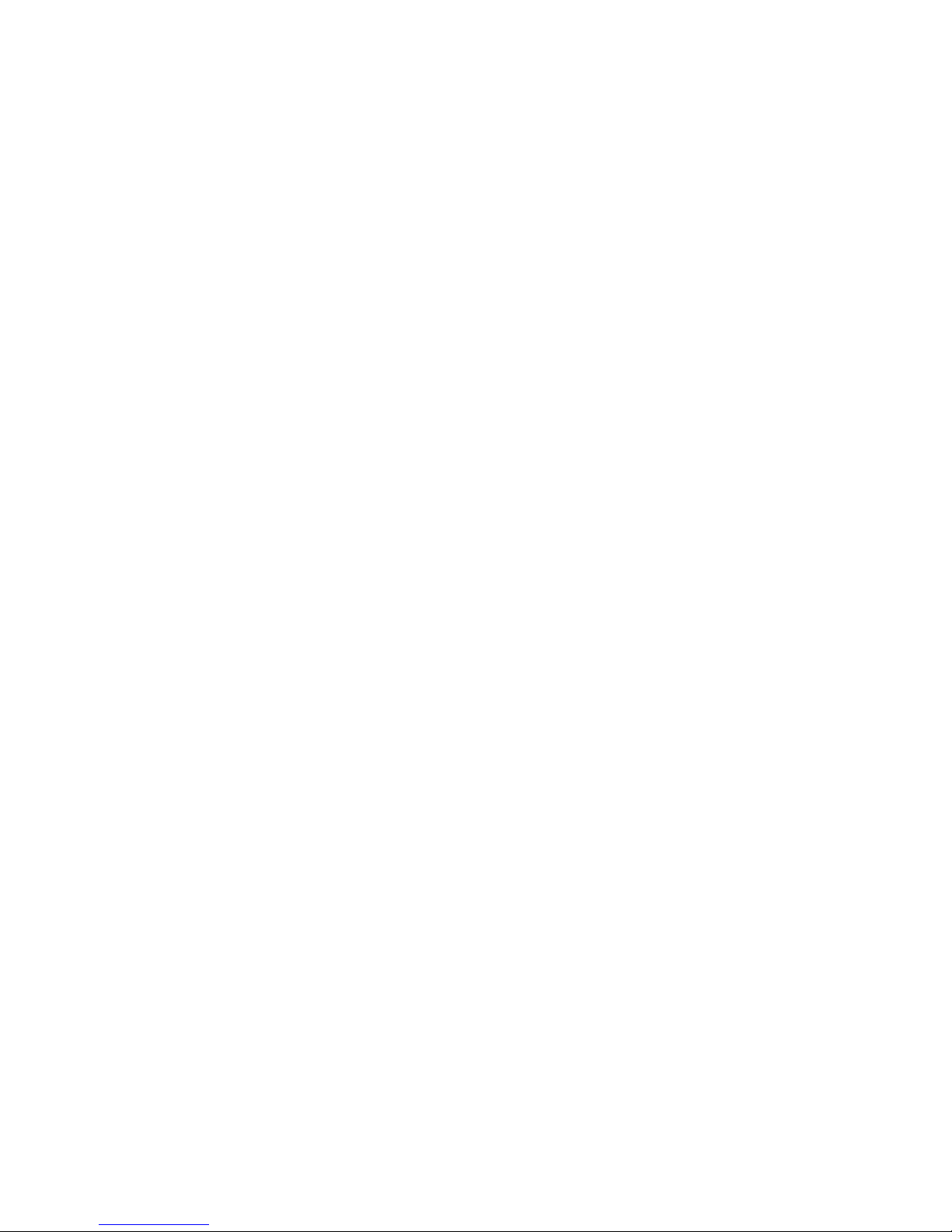
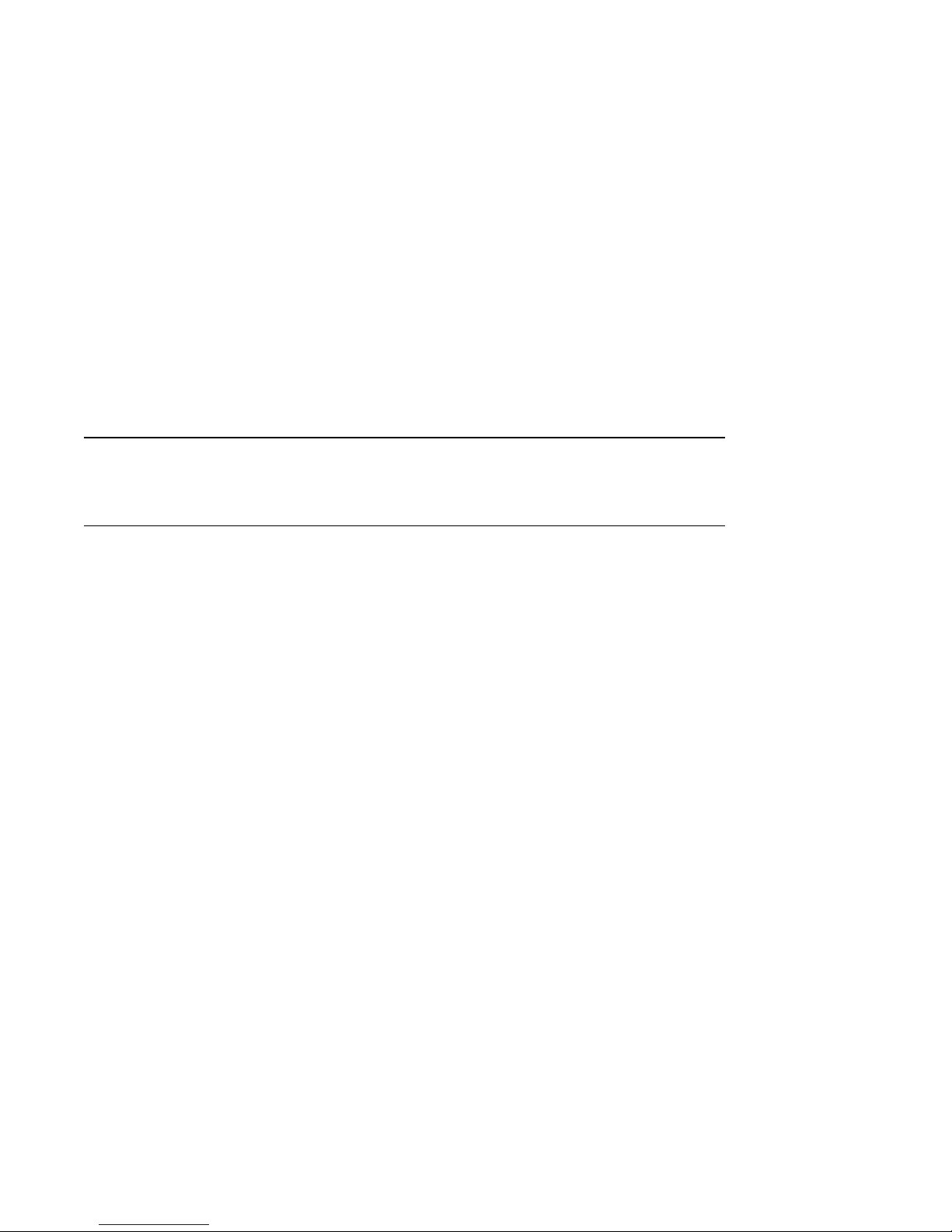
Chapter Overview
1
Introduction to Your System
Introduction
In This Chapter
The DEC 3000 Model 800/800S/900 AXP systems are highperformance, deskside units that provide all the advantages of
a 64-bit computing environment. These systems incorporate
Digital’s DECchip RISC processors, which are part of the Alpha
AXP architecture.
This chapter covers the following topics:
• System Configurations
• An Overview of the System
• Operating Systems
• Software Product Descriptions (SPD)
• Graphics Capabilities
• Integrated Services Digital Network (ISDN)
• Audio Capabilities
• Available Options
Introduction to Your System 1–1
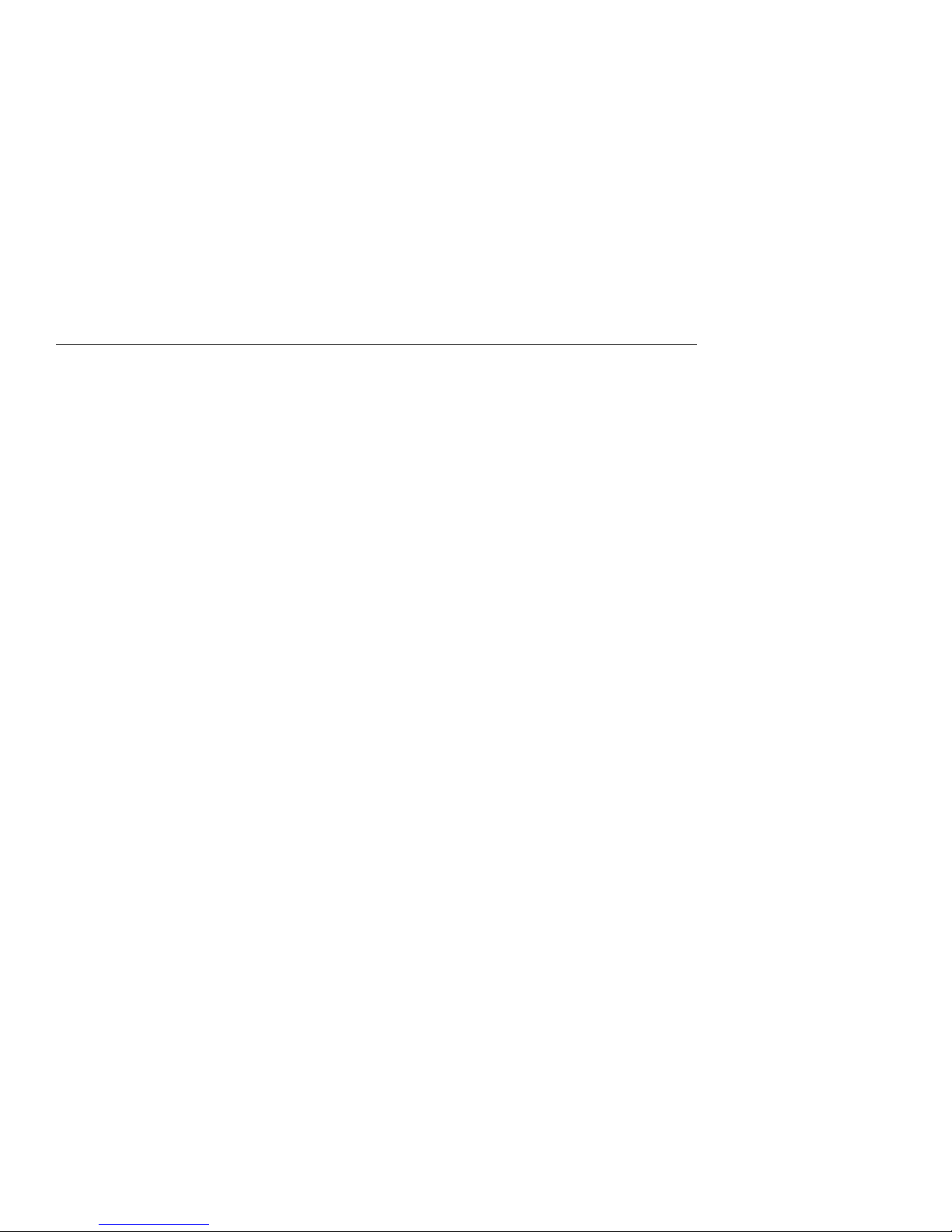
System Configurations
System Configurations
Two System
Configurations
The DEC 3000 Model 800/800S/900 AXP system is available in
two configurations:
• A workstation, Model 800 or 900
• A server, Model 800S
This guide explains the installation and setup of both
configurations. Chapter 3 describes how to install a workstation
system. Chapter 4 describes how to install a server system.
1–2 Introduction to Your System
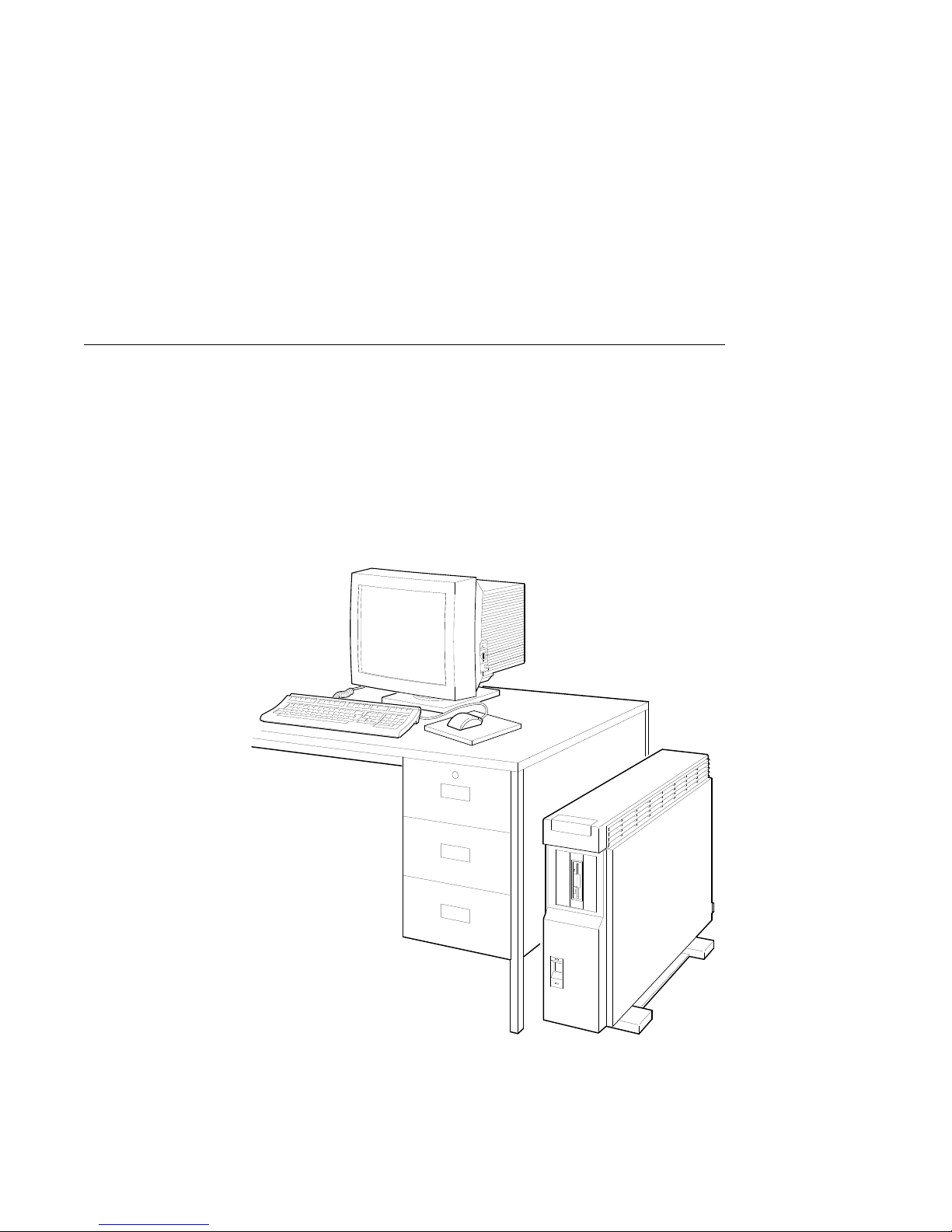
An Overview of the System
An Overview of the System
System
Components:
Workstation
When configured as a workstation, the system consists of four
components: a system unit, a monitor, a keyboard, and a mouse.
Figure 1–1 shows a basic workstation configuration.
Figure 1–1 The DEC 3000 Model 800/900 AXP Workstation
MLO-007581
Introduction to Your System 1–3
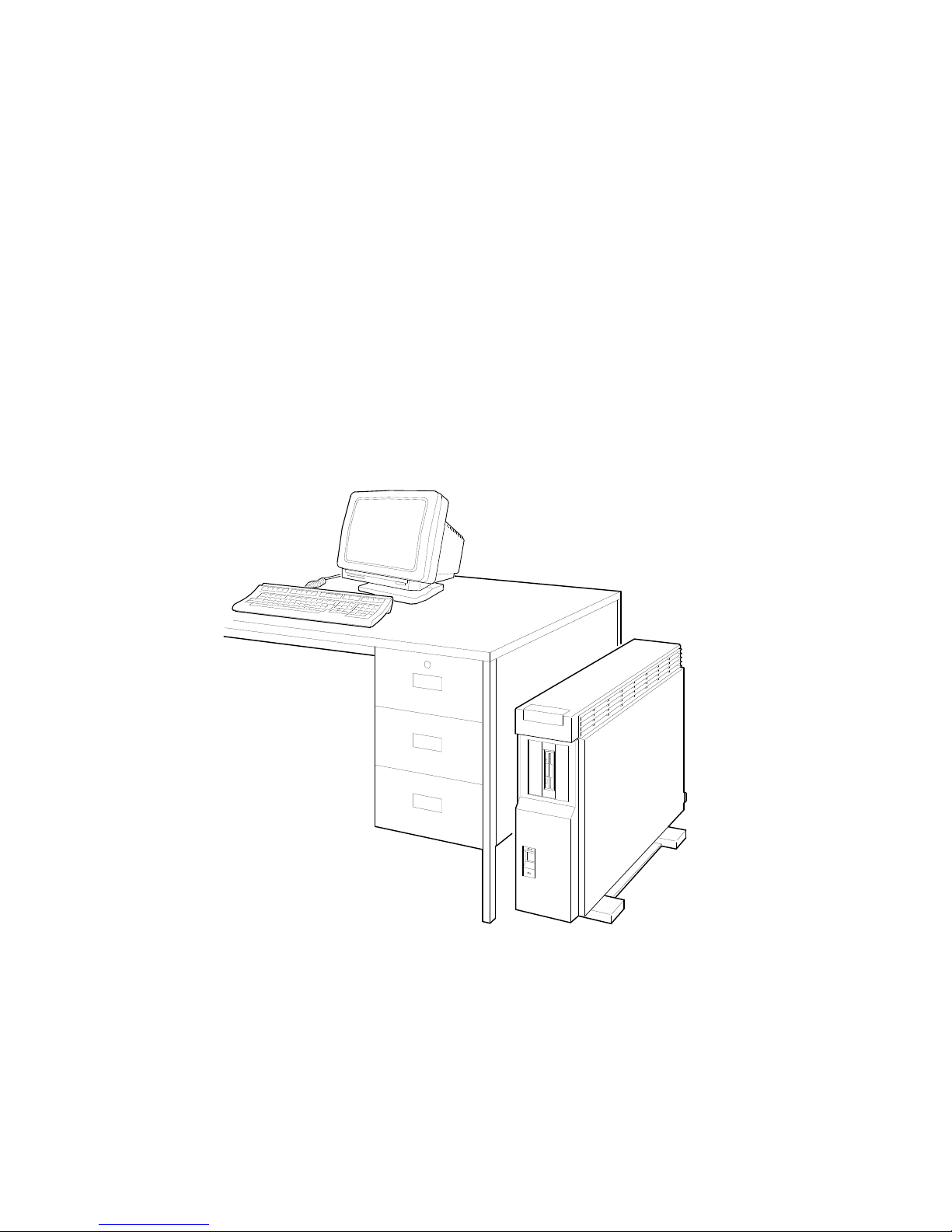
An Overview of the System
System
Components:
Server
When configured as a server, the DEC 3000 Model 800S
AXP system does not include a monitor, keyboard, or mouse.
Figure 1–2 shows a typical DEC 3000 Model 800S AXP
configuration, with an optional terminal and keyboard.
Figure 1–2 The DEC 3000 Model 800S AXP Server
1–4 Introduction to Your System
MLO-007569
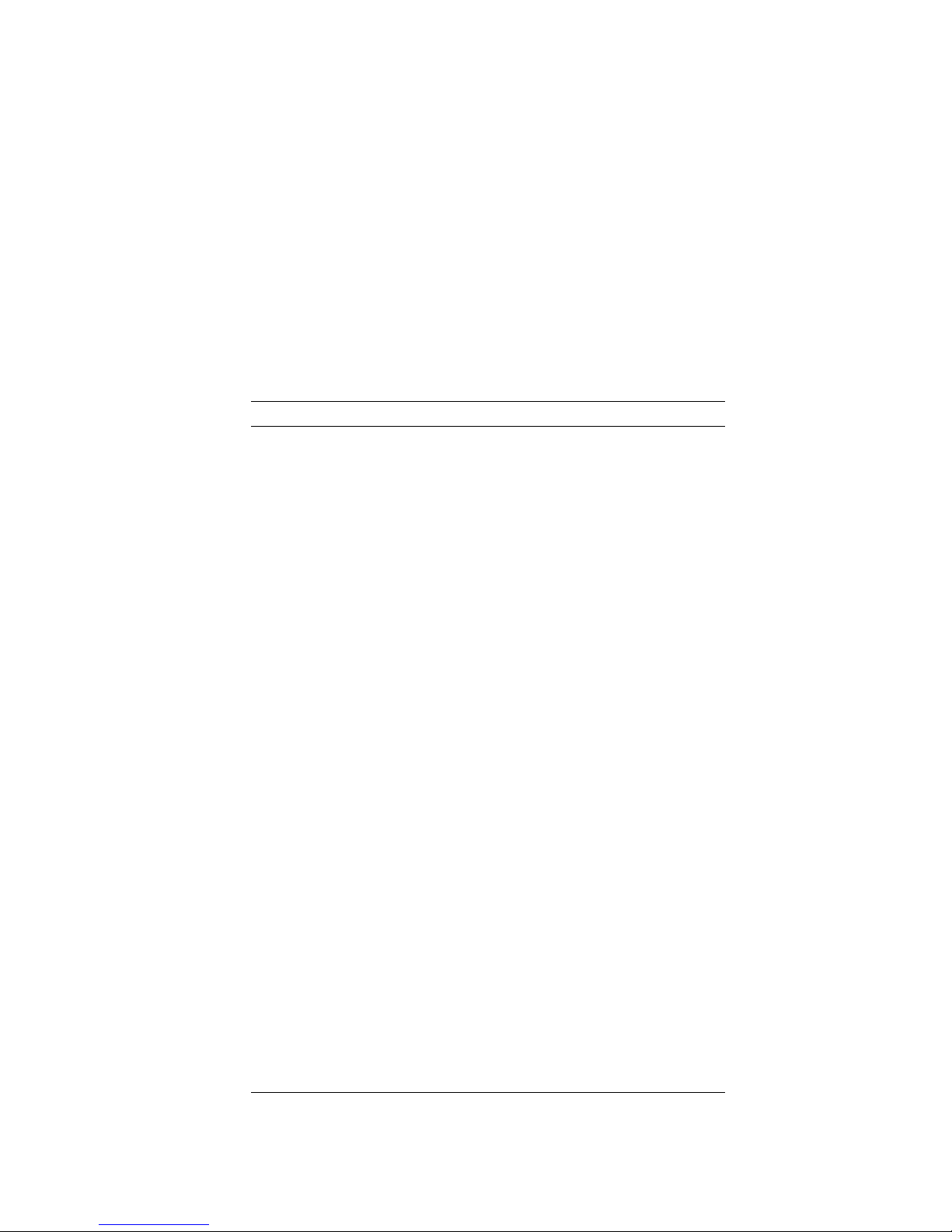
An Overview of the System
System
Highlights
The DEC 3000 Model 800/800S/900 AXP system provides the
following special features:
This system feature... Provides...
Full 64-bit Alpha RISC
architecture
Up to 1 gigabyte of memory Expandable memory using 32-,64-,128-,
Multihead graphics support Support for multiple graphics heads.
Internal and external options Increased storage capacity, graphics,
SCSI SCSI-1 (slow SCSI) allows transmission
An Attachment Unit
Interface (AUI) Ethernet
port
A 10BASE-T network port Connection to a twisted-pair network
ISDN network ready An industry-standard port for an ISDN
Six TURBOchannel slots Access to high-performance module
Audio technology Built-in telephone-quality audio input
Secure console mode feature Limited access to core console functions
A password security feature Additional system security for
Two supported operating
systems
Double the 32-bit memory address.
and 256-megabyte memory options.
The number of graphics heads
supported depends on the operating
system.
communications, and other capabilities
to your system.
rates up to 5 megabytes per second;
SCSI-2 (fast SCSI) allows transmission
rates up to 10 megabytes per second.
Connection to an AUI Ethernet
(Thickwire) network.
network connection.
interconnect technology that allows a
variety of options, including graphics,
multimedia, communications, and other
third-party options.
and output capabilities.
for added system security.
privileged commands when the system
is in secure console mode.
Support for the OpenVMS AXP and the
DEC OSF/1 AXP operating systems.
Introduction to Your System 1–5
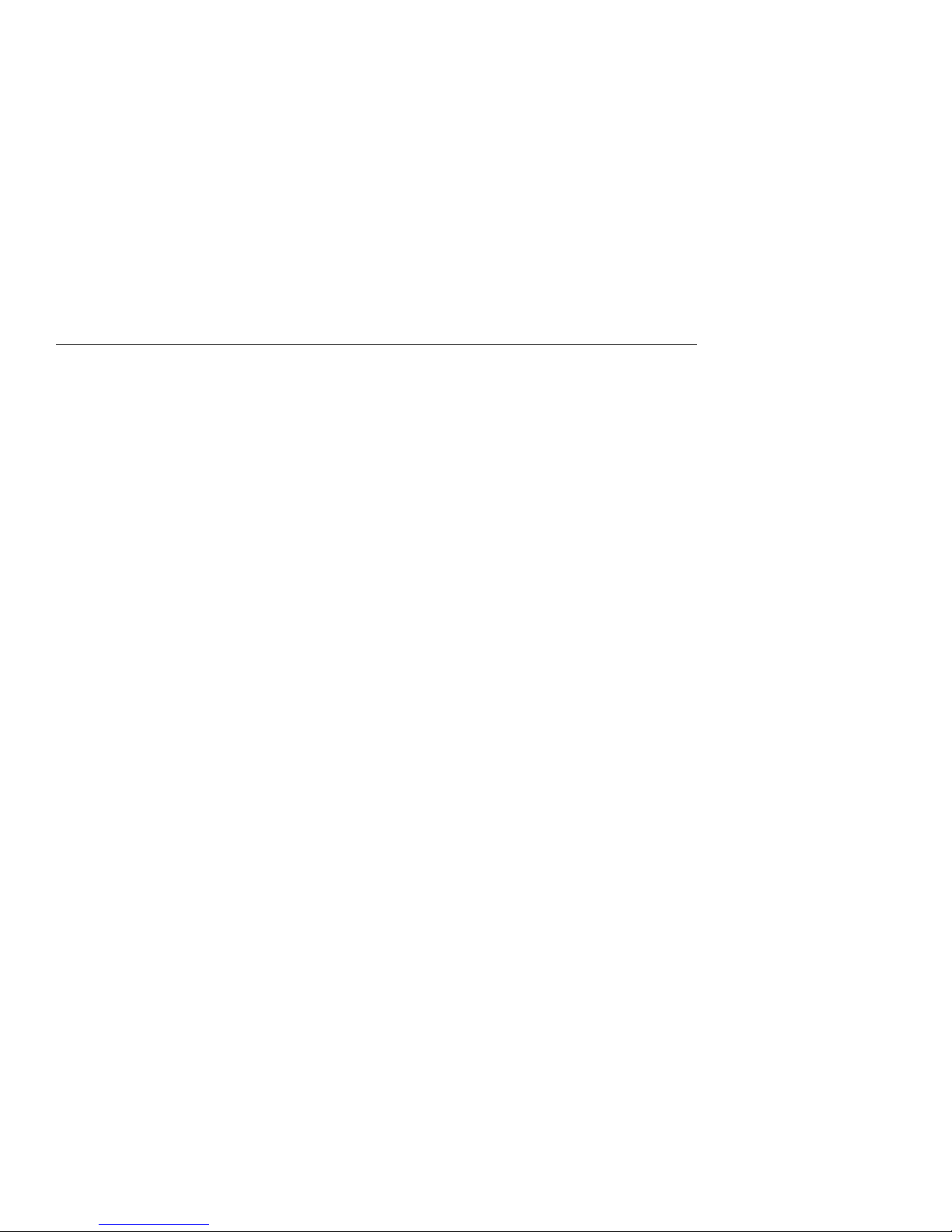
Operating Systems
Operating Systems
A Choice of
Operating
Systems
Supported
Operating
Systems
OpenVMS AXP
Operating
System
Features of
OpenVMS AXP
Digital’s Alpha AXP architecture allows you to choose from
various operating systems for use on your DEC 3000 Model
800/800S/900 AXP system. The operating system is the core
software installed on your DEC 3000 Model 800/800S/900 AXP
system, which allows you to install and run applications.
The following operating systems are supported for use on your
DEC 3000 Model 800/800S/900 AXP system:
• OpenVMS AXP
• DEC OSF/1 AXP
The OpenVMS AXP operating system is a general purpose,
multiuser operating system that can be used in many different
environments for a wide variety of applications. The OpenVMS
AXP operating system promotes ease of use and improved
programming productivity, and it facilitates system management.
OpenVMS AXP offers a combination of commercial features and
open system benefits, including the following capabilities:
• Integrated networking
• System security
• Distributed computing
• Windowing capabilities
Additionally, OpenVMS AXP supports a large number of
industry standards to facilitate application portability and
interoperability.
1–6 Introduction to Your System
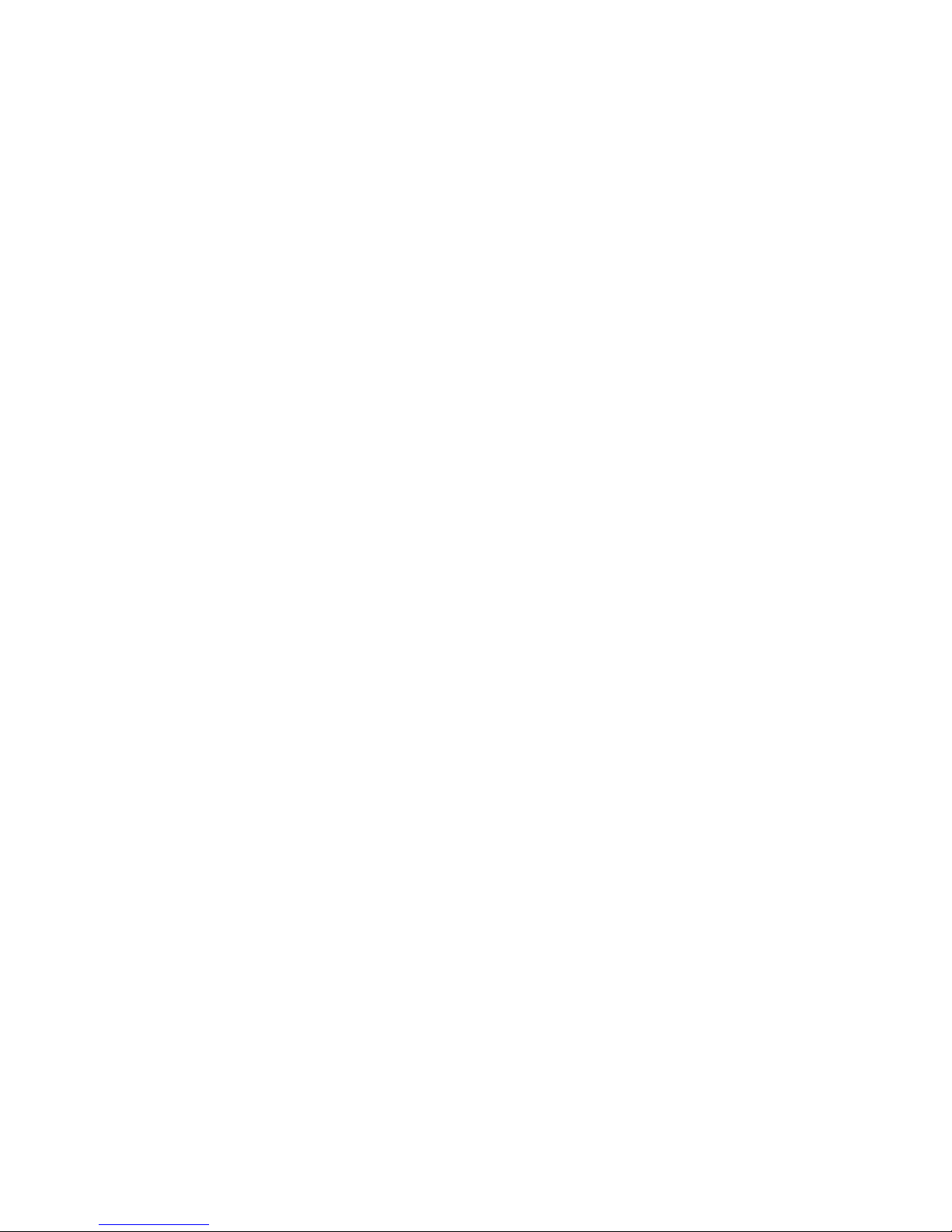
Operating Systems
DEC OSF/1
AXP Operating
System
Description
of DEC OSF/1
AXP
DEC OSF/1 AXP
Architecture
DEC OSF/1 AXP is Digital Equipment Corporation’s
implementation of the Open Software Foundation (OSF)
operating system components and Motif graphical user interface
and programming environment.
DEC OSF/1 AXP is compliant with the OSF Application
Environment Specification (AES), which specifies the interface
to support portable applications designed to run on a variety of
hardware platforms.
In addition, the DEC OSF/1 operating system complies with
these standards and industry specifications:
• FIPS 151-1
• POSIX (IEEE Std. 1003.1-1988)
• XPG3 BASE branding
• XTI
• AT&T System V Interface Definition (SVID) Issue 2 (Base
System and Kernel Extensions)
The DEC OSF/1 AXP operating system is an advanced kernel
architecture based on Carnegie Mellon University’s Mach
V2.5 kernel design with components from Berkeley Software
Distribution 4.3 (BSD) and other sources. DEC OSF/1 AXP
provides numerous features to assist application programmers
in developing applications that use shared libraries, multithread
support, and memory mapped files.
To ensure a high level of binary compatibility with the ULTRIX
operating system, the DEC OSF/1 AXP operating system is
compatible with the Berkeley 4.3 programming interfaces.
You May Have
Factory-Installed
Software
If there is a yellow sticker over the system power connector on
your DEC 3000 Model 800/800S/900 AXP system, the operating
system is factory-installed on an internal fixed disk drive, and
you can start it on your system using either the OpenVMS AXP
Factory Installed Software (FIS) procedure, or the DEC OSF/1
AXP Factory-Installed Software (FIS) Startup Procedure.
Chapter 6 describes how to start your system if it has a
factory-installed operating system.
Introduction to Your System 1–7

Software Product Descriptions (SPD)
Software Product Descriptions (SPD)
SPD
Description
The Software Product Description (SPD) is the official defining
document for software products licensed by Digital Equipment
Corporation, including third-party products licensed by Digital.
An SPD describes all important functional characteristics of the
software. The terms and conditions under which the corporation
sells and licenses its software products identify SPDs as the
documents that specify Digital’s obligation under software
warranty.
SPDs also describe a software product’s system environment
and identify required and optional hardware and software. All
information contained in the SPD is valid in the international
marketplace.
For more information on the SPD for your operating system,
please contact your Digital sales representative.
1–8 Introduction to Your System
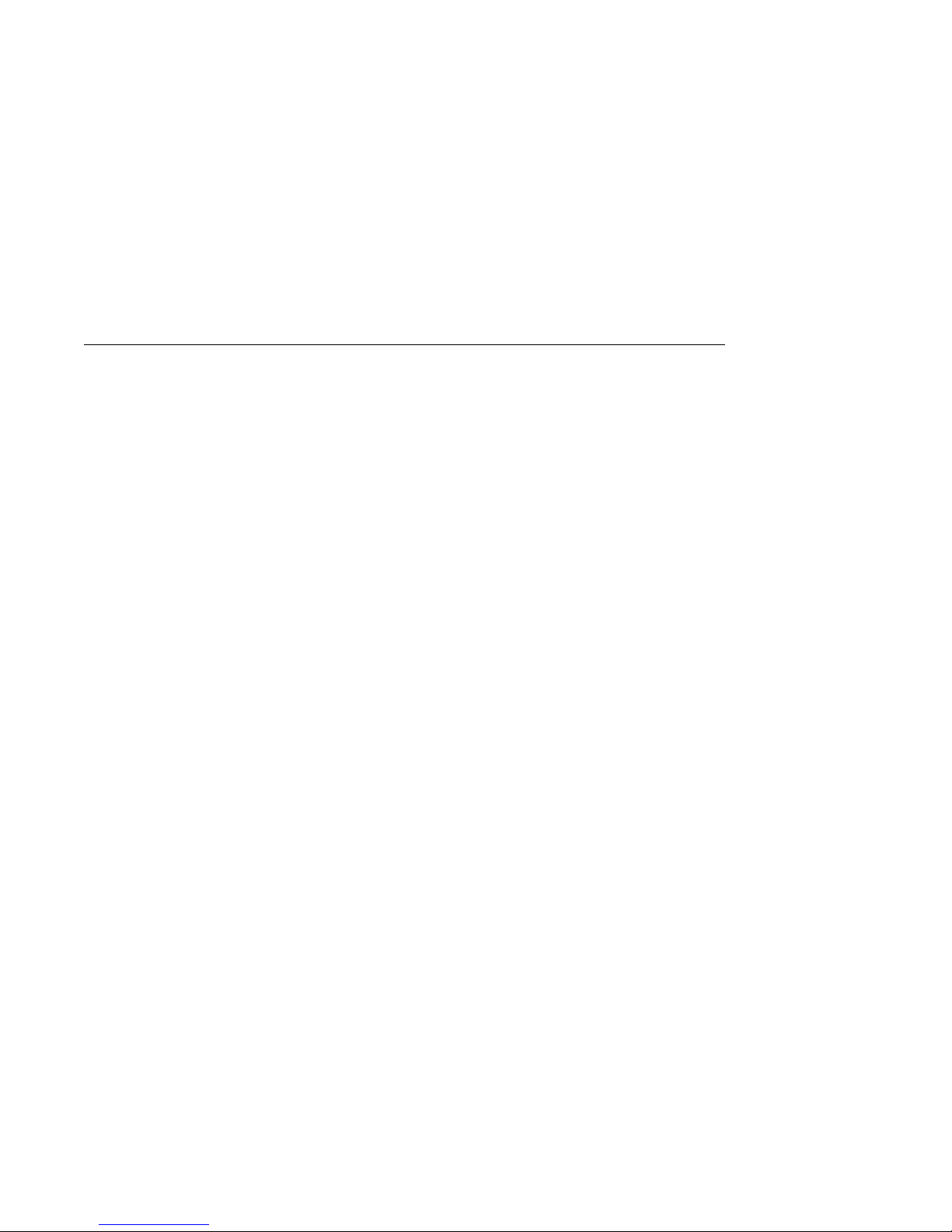
Graphics Capabilities
Graphics Capabilities
Optional
Graphics
DEC Open3D
Software
Multiple
Graphic
Devices
Workstation graphics and multimedia options are available
via the use of a TURBOchannel graphics module that can
be purchased separately and installed in your system. All
preconfigured DEC 3000 Model 800/900 AXP workstations
are shipped with a TURBOchannel graphics module installed.
TURBOchannel-based graphics provide a wide variety of Digital
and third-party graphics options. For information on supported
options, refer to the Software Product Description, available
through your Digital sales representative.
Three dimensional (3D) graphics support is provided by the
DEC Open3D software which is included in Factory-Installed
Software (FIS) systems. If you do not have Factory-Installed
Software and need 3D graphics support, contact your Digital
sales representative for availability of the Open3D software as a
layered product for both the OpenVMS AXP and the DEC OSF/1
AXP operating systems.
Your system is capable of supporting multiple 2D graphics
devices. For a list of graphics options, refer to the Software
Product Description, available from your sales representative.
Introduction to Your System 1–9
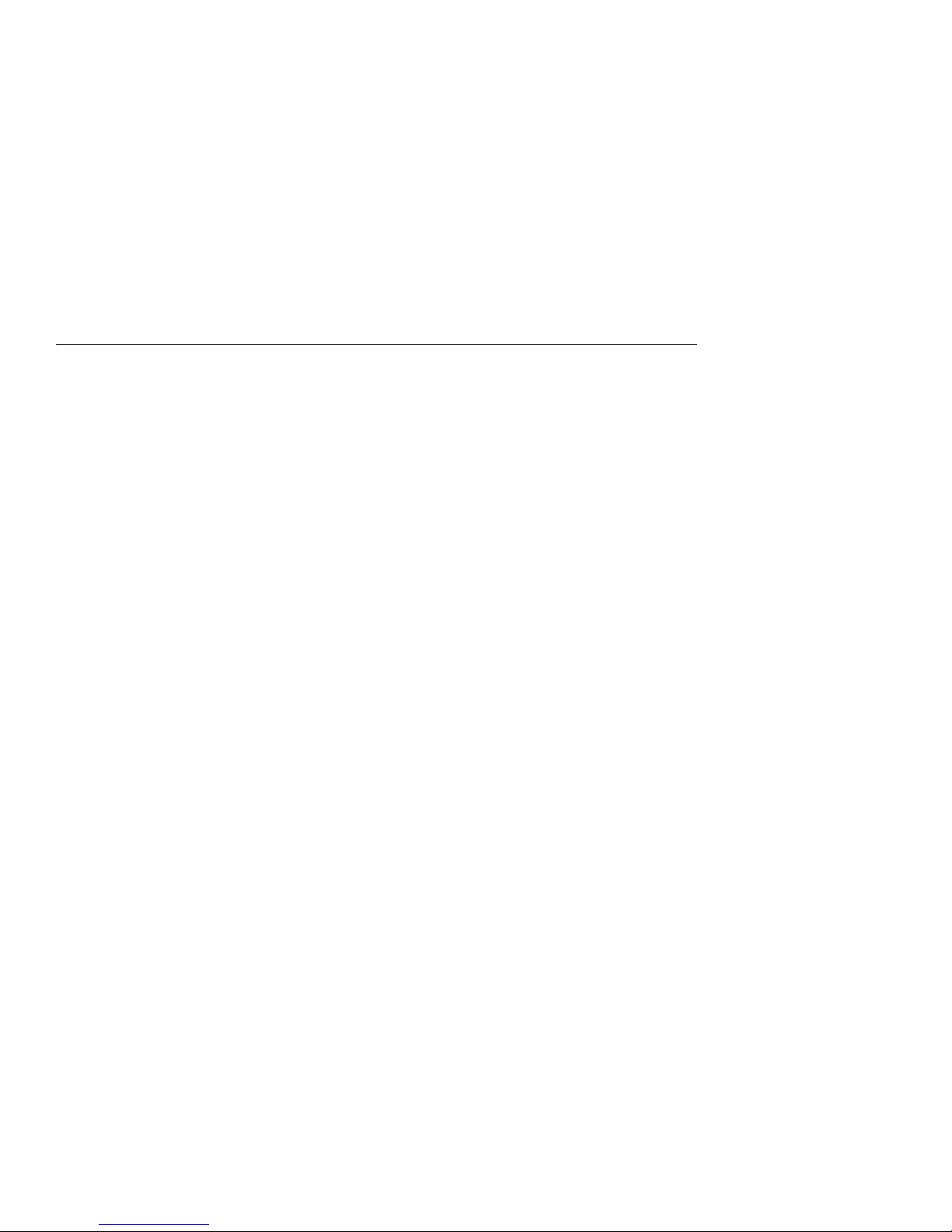
Integrated Services Digital Network (ISDN)
Integrated Services Digital Network (ISDN)
Note: ISDN Not
Yet Available
Australian ISDN
Connections
ISDN
Capabilities
Though your system can provide ISDN capabilities, they are not
yet agency approved or available. Currently, a plug has been
placed in the ISDN port pending approval of ISDN licenses.
Once agency approval of ISDN for the DEC 3000 Model 800
/800S/900 AXP system has been granted, you will be contacted
by your Digital sales representative to inform you of the ISDN
certification. At that point, you must remove the plug from the
ISDN port before connecting the ISDN network.
The following information explains the ISDN capabilities for
your system pending license approval.
The ISDN interface in this equipment has not completed
Australian ISDN network connection certification testing and
as such does not have an AUSTEL permit for connection. In
Australia it is an offence to connect non-permitted devices to a
public telecommunications network and may attract a fine of up
to $12,000.
ISDN is a digital telecommunications network, providing
connectivity for voice and data applications. Your system
includes an ISDN Basic Rate S/T interface, which includes:
• two 64 kilobits per second B channels
• one 16 kilobits per second D channel
Use of ISDN B
Channels
Use of ISDN D
Channels
1–10 Introduction to Your System
The B channels can be used for digitized voice and circuitswitched data transmission at up to 64 kilobits per second, or for
packet-switched data transmission.
The D channel uses a protocol standardized by the International
Telegraph and Telephone Consultative Committee (CCITT) for
setting up these connections. The D channel can also be used for
low-speed packet transmission.
