DEC 3000 500, 3000 500S AXP Owner's Manual
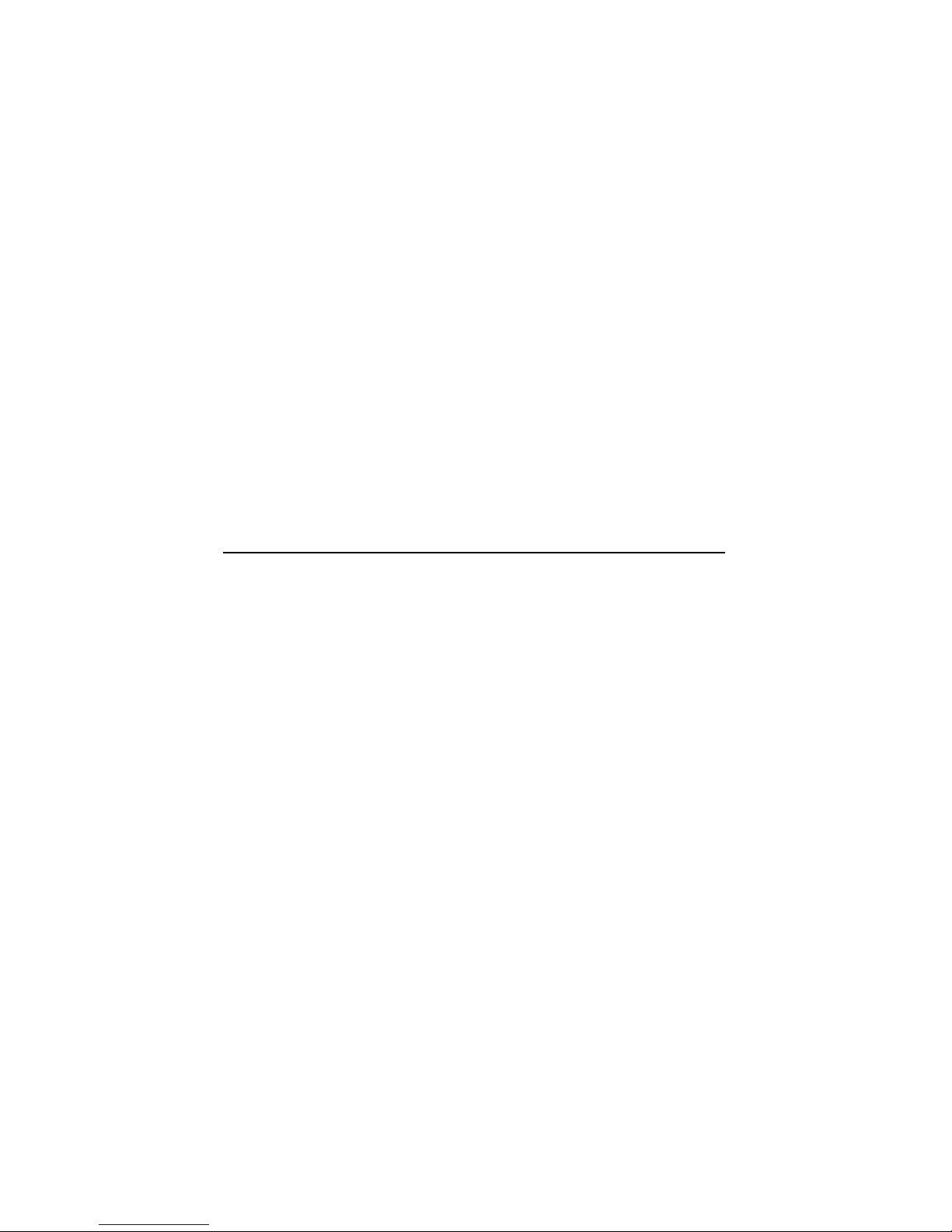
DEC3000Model500/500SAXP
Owner’sGuide
Order Number: EK–FLAMI–OG. C01
Digital Equipment Corporation, Maynard, Massachusetts
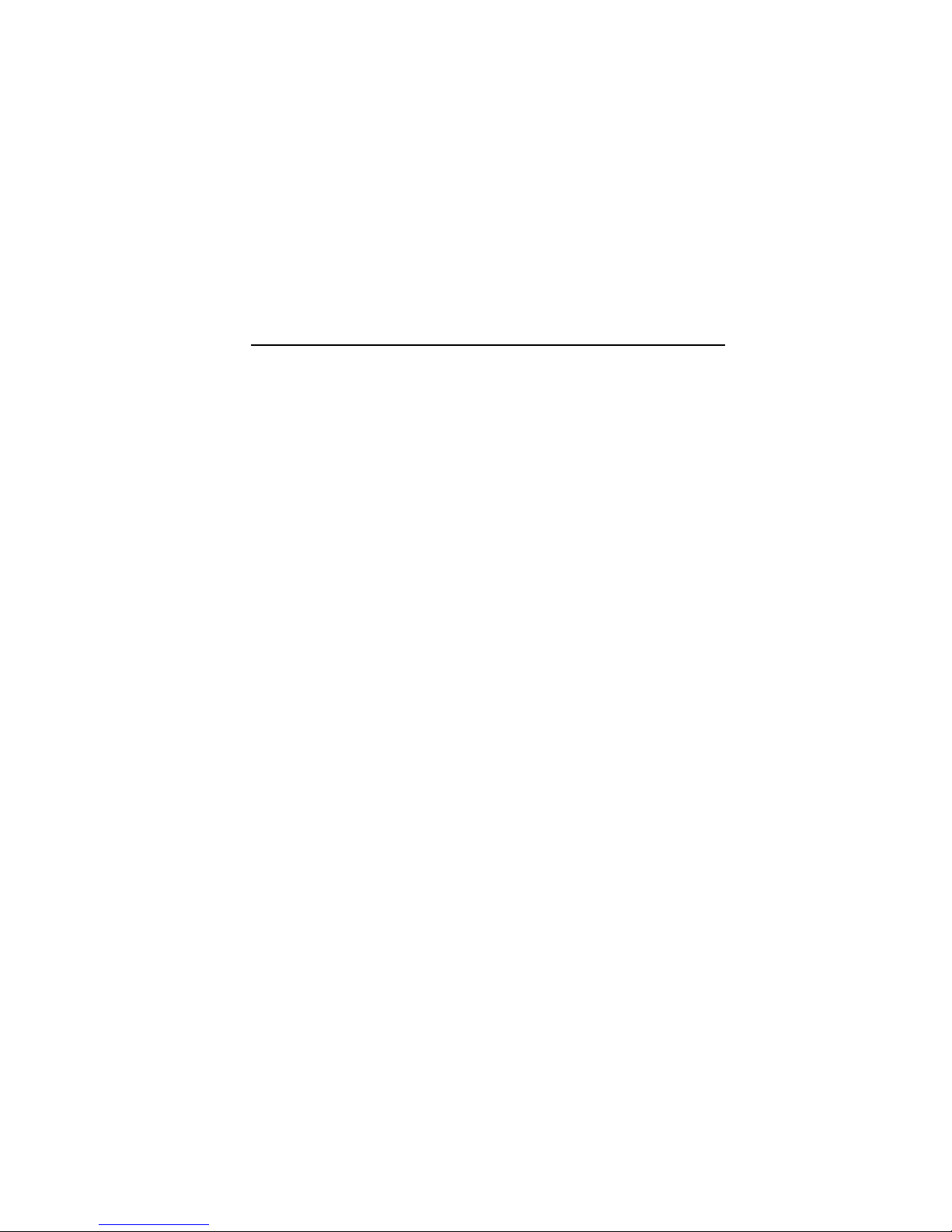
Second Printing, April, 1993
© Digital Equipment Corporation 1993.
All Rights Reserved.
No responsibility is assumed for the use or reliability of software on equipment
that is not supplied by Digital Equipment Corporation or its affiliated
companies.
The information in this document is subject to change without notice and
should not be construed as a commitment by Digital Equipment Corporation.
Digital Equipment Corporation assumes no responsibility for any errors that
may appear in this document.
The postpaid Reader’s Comments forms at the end of this document request
your critical evaluation to assist in preparing future documentation.
The following are trademarks of Digital Equipment Corporation: Alpha
AXP, AXP, Bookreader, DEC, DECaudio, DECchip 21064, DECconnect, DEC
GKS, DECnet, DEC PHIGS, DECsound, DECwindows, DECwindows Motif,
DECwindows Mail, DECwrite, DELNI, DESTA, OpenVMS, OpenVMS AXP,
RX26, ScriptPrinter, ThinWire, TURBOchannel, ULTRIX, XMedia, VAX, VAX
DOCUMENT, VAXcluster, VAXstation, the AXP logo, and the DIGITAL logo.
CD is a trademark of Data General Corporation.
Open Software Foundation is a trademark of Open Software Foundation, Inc.
Motif, OSF, OSF/1 and OSF/Motif are registered trademarks of Open Software
Foundation, Inc.
ISDN is a registered trademark of Fujitsu Network Switching of America
Mylar is a registered trademark of E.I. DuPont de Nemours & Company, Inc.
UNIX is a registered trademark of UNIX System Laboratories, Inc.
FCC NOTICE: This equipment has been tested and found to comply with
the limits for a Class A digital device, pursuant to Part 15 of the FCC Rules.
These limits are designed to provide reasonable protection against harmful
interference when the equipment is operated in a commercial environment.
This equipment generates, uses, and can radiate radio frequency energy and, if
not installed and used in accordance with the instruction manual, may cause
harmful interference to radio communications. Operation of this equipment in
a residential area is likely to cause harmful interference, in which case users
will be required to correct the interference at their own expense.
S2231
This document is available on CD–ROM.
This document was prepared using VAX DOCUMENT, Version 2.1.
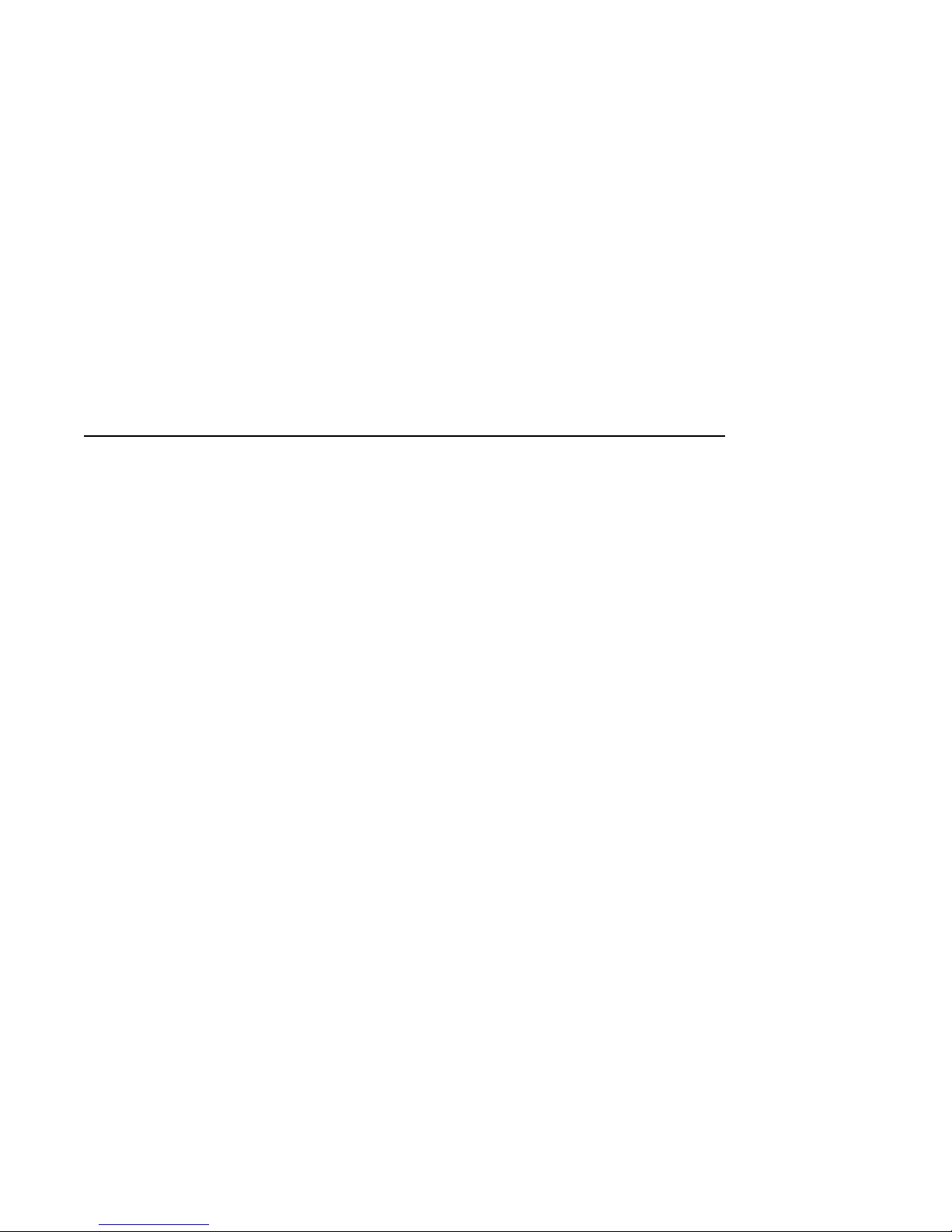
Contents
Preface ..................................................... xv
Part I Basic Operations
1 Introduction to Your System
Chapter Overview . ................................... 1–1
System Configurations ................................ 1–2
An Overview of the DEC 3000 Model 500/500S AXP System . . . 1–3
Operating Systems ................................... 1–6
Software Product Descriptions (SPD) . . ................... 1–8
Graphics Capabilities ................................. 1–8
Integrated Services Digital Network (ISDN) ................ 1–11
Audio Capabilities . ................................... 1–12
Available Options . ................................... 1–13
System Enclosures ................................... 1–15
2 Preparing to Install the System
Chapter Overview . ................................... 2–1
Choosing a Location .................................. 2–2
Customizing Your Work Area ........................... 2–4
Moving Your System .................................. 2–6
Unpacking a Workstation System ........................ 2–8
Unpacking a Server System . ........................... 2–11
A Closer Look at a Pedestal System . . . ................... 2–14
A Closer Look at a Rackmount System . ................... 2–18
System Unit Symbols ................................. 2–22
Where to Go Next . ................................... 2–23
iii
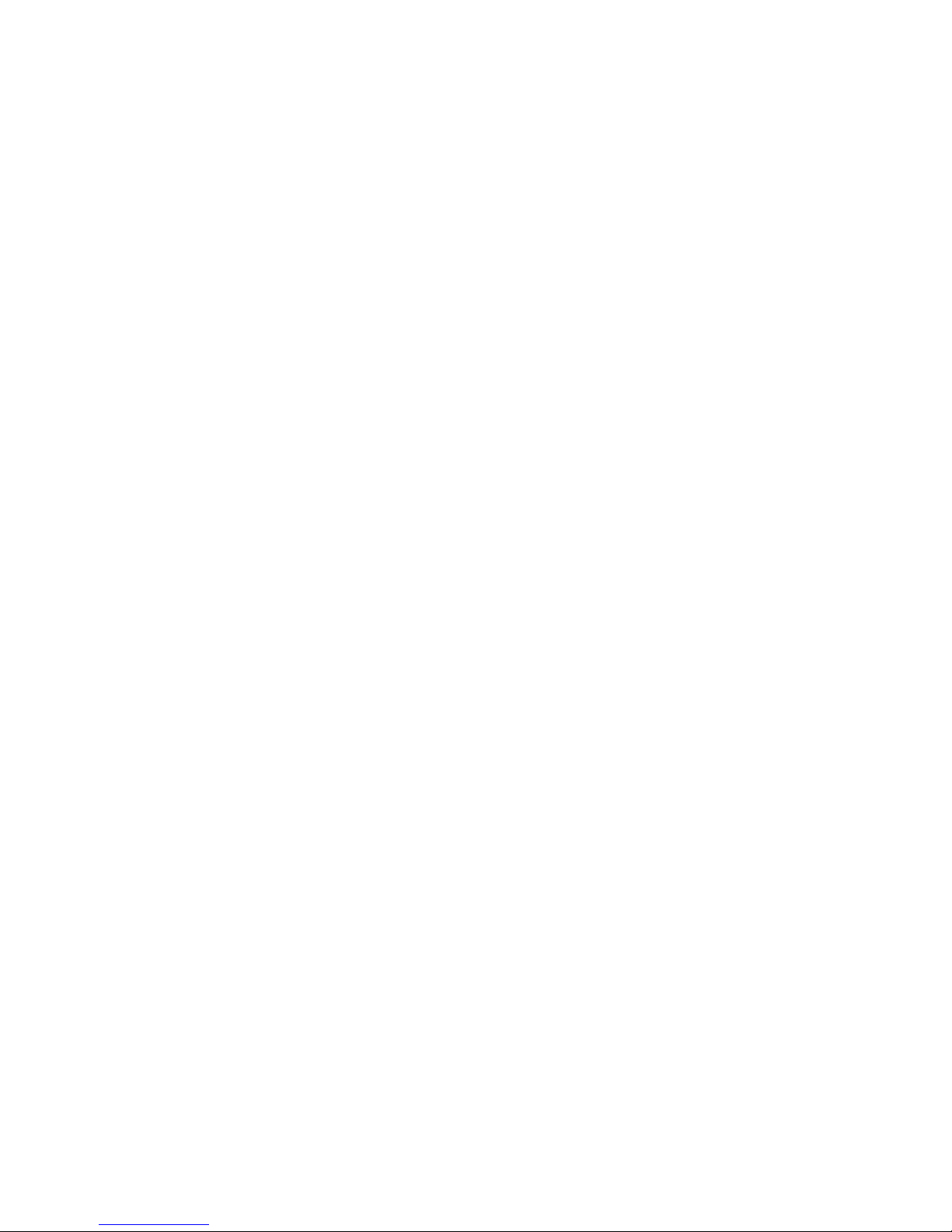
3 Installing a Workstation System
Chapter Overview . ................................... 3–1
Before You Begin . . ................................... 3–2
Task Overview . . . ................................... 3–3
Connecting the DEC 3000 Model 500 AXP Workstation ....... 3–5
System Unit Cover Lock ............................... 3–17
Checking Your Installation . . ........................... 3–20
Where to Go Next . ................................... 3–21
4 Installing a Server System
Chapter Overview . ................................... 4–1
Before You Begin . . ................................... 4–2
Task Overview . . . ................................... 4–3
Connecting the DEC 3000 Model 500S AXP Server .......... 4–4
System Unit Cover Lock ............................... 4–10
Checking Your Installation . . ........................... 4–13
Where to Go Next . ................................... 4–14
5 Connecting the System to a Network
Chapter Overview . ................................... 5–1
Before You Begin . . ................................... 5–2
Connecting to an AUI Ethernet Network .................. 5–4
Connecting to a 10BASE-T Network . . . ................... 5–6
Connecting to a ThinWire Network ....................... 5–8
Setting and Verifying the Network Connection .............. 5–12
Completing the Network Connection . . ................... 5–14
6 Starting Up the System
Chapter Overview . ................................... 6–1
Before You Begin . . ................................... 6–2
Turning On the DEC 3000 Model 500/500S AXP System ...... 6–3
Reviewing the Startup Display .......................... 6–6
Starting a System with Factory-Installed Software .......... 6–8
Loading Operating System Software . . . ................... 6–13
Where to Go Next . ................................... 6–14
iv

7 Turning Off the System
Chapter Overview . ................................... 7–1
Before You Begin . . ................................... 7–2
Task Overview . . . ................................... 7–3
Shutting Down the System . . ........................... 7–4
Halting the System ................................... 7–6
8 Maintaining the System
Chapter Overview . ................................... 8–1
Before You Begin . . ................................... 8–2
Maintaining the System Unit and Keyboard ................ 8–2
Cleaning the Monitor ................................. 8–4
Cleaning the Mouse .................................. 8–4
Removing the Front Access Door ........................ 8–6
Part II Advanced Operations
9 Using Console Commands
Chapter Overview . ................................... 9–1
Before You Begin . . ................................... 9–2
Modes of System Operation . ........................... 9–3
Console Mode User Interface ........................... 9–4
Console Commands ................................... 9–6
The boot Command ................................... 9–8
The continue Command ............................... 9–11
The halt Command ................................... 9–11
The help Command ................................... 9–12
The help advanced Command ........................... 9–13
The set or setenv Command . ........................... 9–14
The show or printenv Command ......................... 9–15
The test Command ................................... 9–16
10 Changing Environment Variables
Chapter Overview . ................................... 10–1
Before You Begin . . ................................... 10–2
Available Environment Variables ........................ 10–2
Displaying Current Environment Variables ................ 10–4
Changing the Default Startup Action (auto_action) .......... 10–5
Changing the Default Boot Device (bootdef_dev) . . . .......... 10–7
v

Changing the Default Diagnostic Startup Mode (diag_quick) . . . 10–9
Changing the Default Keyboard Language (language) ........ 10–10
11 Using the Password Security Feature
Chapter Overview . ................................... 11–1
Before You Can Use This Chapter ....................... 11–2
Before You Begin . . ................................... 11–3
Task Overview . . . ................................... 11–5
Entering a Password .................................. 11–5
Enabling System Security . . . ........................... 11–7
Forgetting the Password ............................... 11–8
Disabling or Changing the Password . . ................... 11–9
12 Using an Alternate Console
Chapter Overview . ................................... 12–1
Before You Begin . . ................................... 12–2
Using the Alternate Console Feature . . ................... 12–3
Part III Handling Problems
13 Identifying a Problem
Chapter Overview . ................................... 13–1
Before You Begin . . ................................... 13–2
Task Overview . . . ................................... 13–3
Determining Type of Problem ........................... 13–4
Startup Problems . ................................... 13–6
Interpreting the show Command Display .................. 13–12
Display Problems . ................................... 13–21
Daily Operations Problems . . ........................... 13–24
SCSI Device Problems ................................. 13–25
Network Problems ................................... 13–28
Where to Go Next . ................................... 13–29
vi
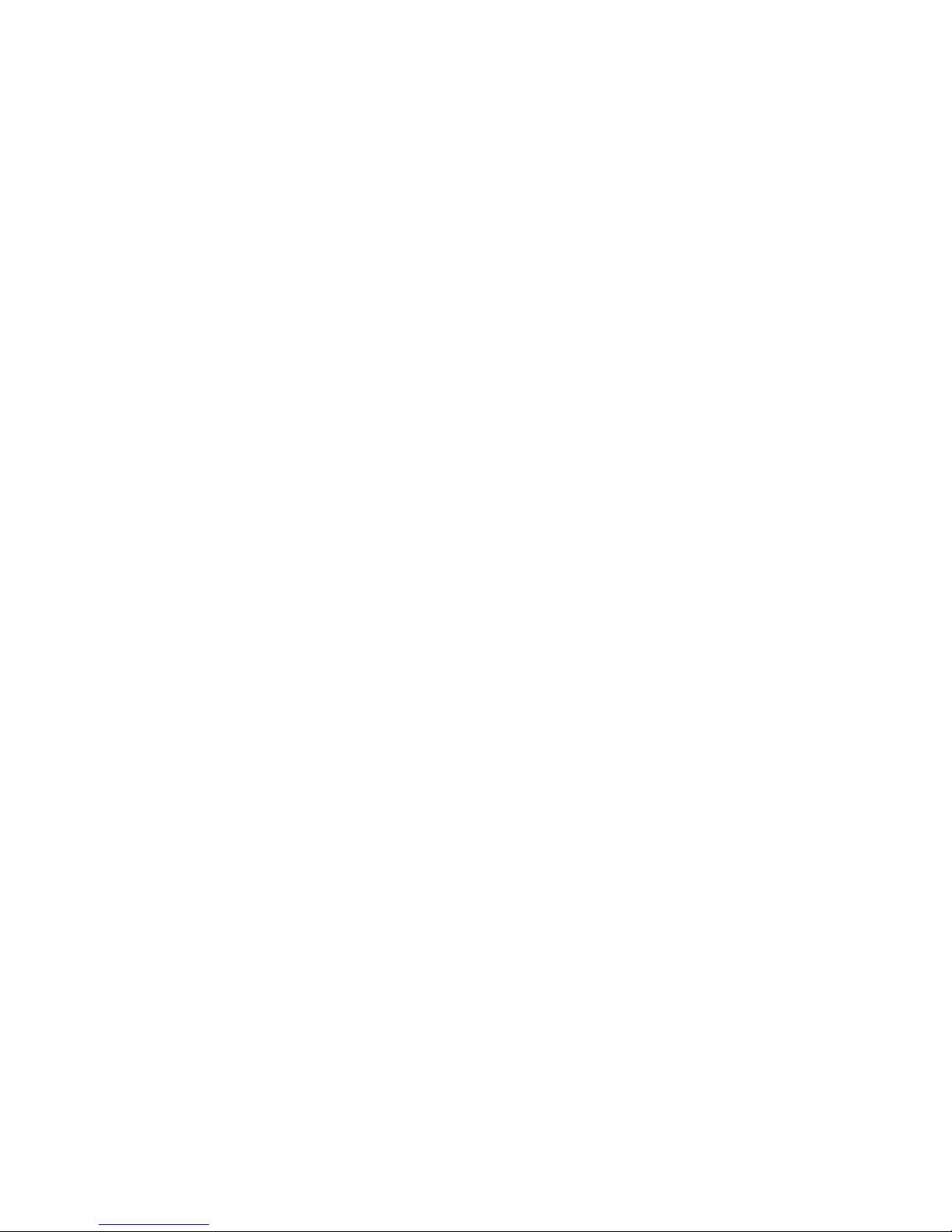
14 Running Diagnostic Tests
Chapter Overview . ................................... 14–1
Before You Begin . . ................................... 14–2
Task Overview . . . ................................... 14–3
Running Diagnostic Tests . . . ........................... 14–4
Recording the Diagnostic Display Light Pattern . . . .......... 14–8
Reporting Problems to Digital Services . ................... 14–10
Handling Problems Worksheet .......................... 14–16
Part IV Appendixes
A Hardware Specifications
Appendix Overview ................................... A–1
System Specifications ................................. A–2
B Port Pin-outs
Appendix Overview ................................... B–1
Alternate Console/Printer Port .......................... B–2
Synchronous/Asynchronous Communications Port . .......... B–3
External SCSI Port ................................... B–5
Keyboard/Mouse or Tablet Port .......................... B–7
AUI Ethernet Port ................................... B–8
ISDN Port .......................................... B–10
10BASE-T Port . . . ................................... B–11
Audio Port .......................................... B–12
C European Economic Community (EEC) Considerations
Appendix Overview ................................... C–1
EEC Installation Instructions for Nonshielded Cables ........ C–2
D Associated Documents
Appendix Overview ................................... D–1
Associated Printed Documents .......................... D–2
OpenVMS AXP Documentation .......................... D–5
DEC OSF/1 AXP Documentation ........................ D–6
vii
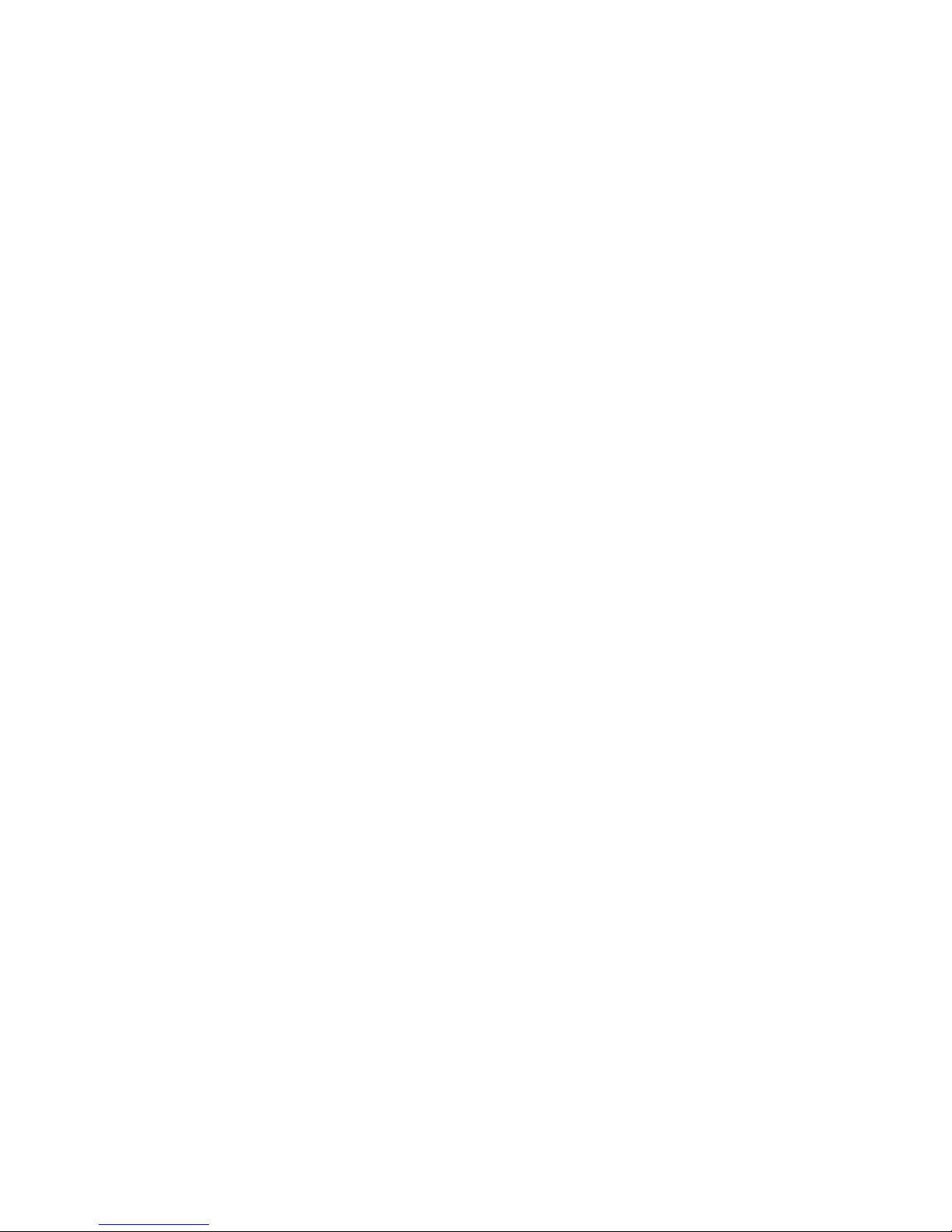
E Special Information for PTT Network Users
Appendix Overview ................................... E–1
Service Categories . ................................... E–2
Host Power Rating ................................... E–3
Module Isolation . . ................................... E–4
Safety Warnings for UK Installations Only ................. E–5
Cable Approval . . . ................................... E–7
Supported Cables . ................................... E–8
Equipment Between the Approved Module and a Digital Circuit
(PTT) . . ........................................... E–9
Glossary
Index
Figures
1–1 The DEC 3000 Model 500 AXP Workstation . . . .......... 1–3
1–2 The DEC 3000 Model 500S AXP Server ................. 1–4
1–3 Audio Ports on the DEC 3000 Model 500/500S AXP ....... 1–12
1–4 DEC 3000 Model 500S AXP server in H9A00-AJ Rack
Enclosure ........................................ 1–16
2–1 Dimensions of System . . . ........................... 2–2
2–2 Positioning Components . . ........................... 2–4
2–3 The DEC 3000 Model 500/500S AXP System Handle ...... 2–6
2–4 Lifting the DEC 3000 Model 500/500S AXP .............. 2–7
2–5 Required Workstation Components and Parts . . .......... 2–9
2–6 Components and Parts to Save ....................... 2–10
2–7 Required Server Components and Parts ................ 2–12
2–8 Components and Parts to Save ....................... 2–13
2–9 Back of System Unit ............................... 2–14
2–10 Front of System Unit ............................... 2–16
2–11 Back of System Unit ............................... 2–18
2–12 Front of System Unit ............................... 2–20
3–1 Parts Needed to Install Your Workstation ............... 3–3
3–2 Attaching the Ethernet Loopback Connector . . . .......... 3–5
3–3 Connecting the Keyboard/Mouse Extension Cable ......... 3–6
viii
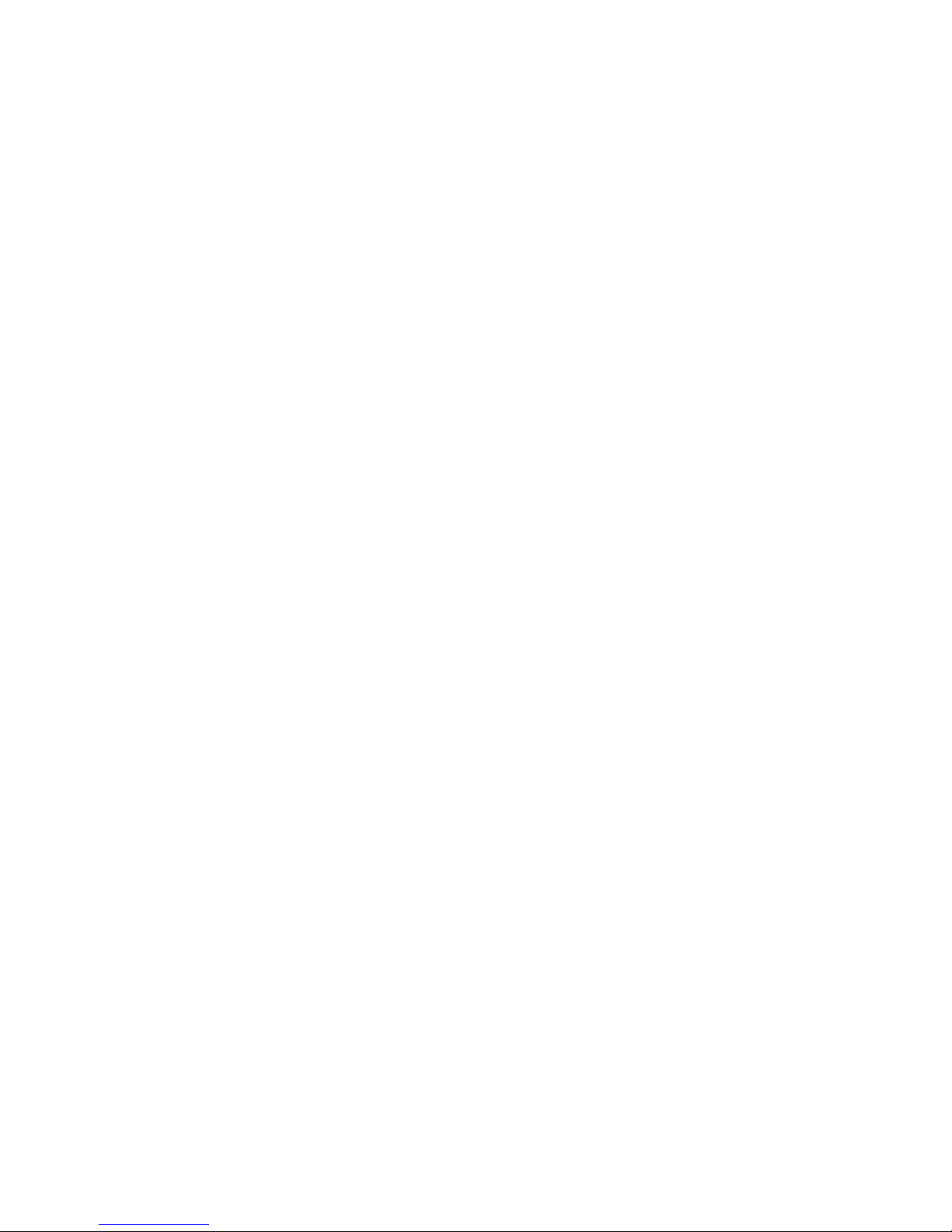
3–4 Connecting the Keyboard and Mouse to the Keyboard/mouse
Extension Cable ................................... 3–7
3–5 Connecting the Universal Strain Relief Strap . . .......... 3–9
3–6 Connecting the Monitor Video Cable ................... 3–12
3–7 Factory-Installed Software Sticker . . ................... 3–13
3–8 Connecting the System Power Cord to System. . .......... 3–14
3–9 Checking the Video Refresh Switch . ................... 3–15
3–10 Checking the Alternate Console Switch ................. 3–16
3–11 System Unit Cover Keys . ........................... 3–17
3–12 Locking the System Unit Cover ....................... 3–19
3–13 A Connected Workstation. ........................... 3–20
4–1 Parts Needed to Install Your Server. ................... 4–3
4–2 Connecting the Ethernet Loopback Connector . . .......... 4–5
4–3 Connecting a Terminal to the Server ................... 4–6
4–4 Factory Installed Software Sticker . . ................... 4–7
4–5 Connecting Power Cord to System Unit ................. 4–8
4–6 Checking the Alternate Console Switch ................. 4–9
4–7 System Unit Cover Keys . ........................... 4–10
4–8 Locking the System Unit Cover ....................... 4–12
4–9 A Connected Server ................................ 4–13
5–1 Connecting to an AUI Ethernet Network ................ 5–5
5–2 Connecting a 10BASE-T Network Cable ................ 5–7
5–3 Connecting the AUI Ethernet Cable to the DECXM
Transceiver or a DESTA Unit ........................ 5–9
5–4 Connecting the ThinWire Cables and T-Connector to the
DECXM Transceiver or a DESTA Unit ................. 5–10
5–5 Terminating the Ethernet Connection .................. 5–11
6–1 Turning On the DEC 3000 Model 500/500S AXP System . . . . 6–5
6–2 Startup Display ................................... 6–6
6–3 OpenVMS AXP Initial Startup Display ................. 6–9
6–4 OpenVMS AXP DECwindows Motif Start Session Screen . . . 6–10
6–5 DEC OSF/1 AXP Initial Startup Display ................ 6–11
6–6 DEC OSF/1 AXP DECwindows Motif Start Session
Screen .......................................... 6–12
7–1 Turning Off the System Unit ........................ 7–5
7–2 Pressing the Halt Button . ........................... 7–7
7–3 System Halt Message ............................... 7–8
ix
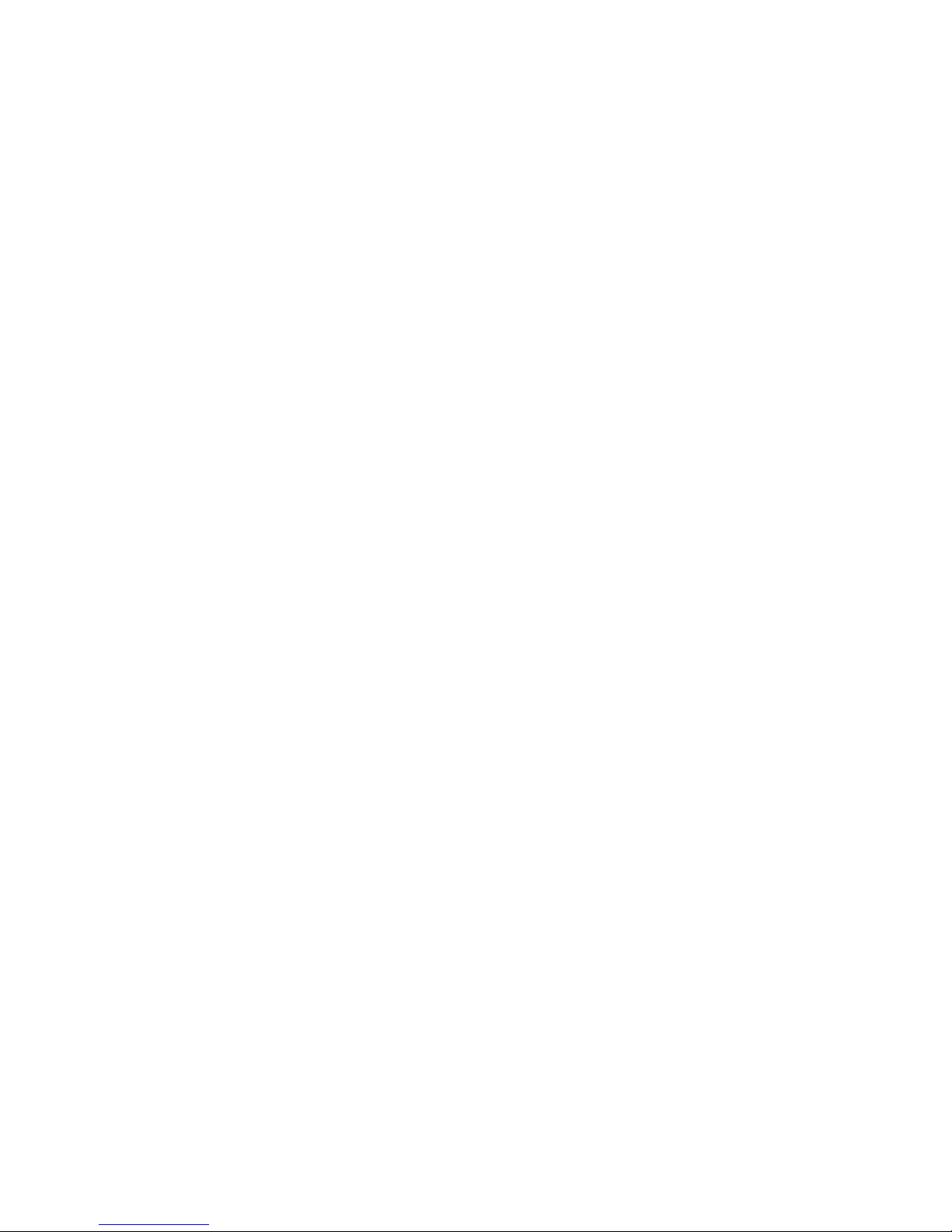
8–1 Removing/Replacing the Mouse Cover Plate . . . .......... 8–5
8–2 Removing the Front Access Door . . . ................... 8–7
10–1 The show device Display . ........................... 10–8
12–1 Attaching a Device to the
Alternate Console/Printer Port........................ 12–4
12–2 Changing the Alternate Console Switch ................. 12–5
13–1 Power Indicator Light . . . ........................... 13–7
13–2 Startup Display with Error .......................... 13–9
13–3 Configuration Display with Error. . . ................... 13–13
13–4 The show device Display . ........................... 13–15
13–5 The show error Display . . ........................... 13–19
13–6 The show memory Display .......................... 13–20
14–1 SCC Diagnostic Test Display ......................... 14–5
14–2 SCC Test Display with Error ......................... 14–6
14–3 Initializing Your System. . ........................... 14–7
14–4 Initializing the System with the SCC Test ............... 14–7
14–5 Position of Diagnostic Display Lights................... 14–8
14–6 Console Mode Diagnostic Lights . . . ................... 14–9
14–7 Serial and Model Numbers .......................... 14–11
14–8 Connecting the 10BASE-T Loopback Connector . .......... 14–13
14–9 Connecting the Alternate Console/Printer Loopback
Connector ........................................ 14–14
14–10 Connecting the Modem Loopback Connector . . . .......... 14–15
B–1 Alternate Console/Printer Port........................ B–2
B–2 Synchronous/Asynchronous Communications Port......... B–3
B–3 External SCSI Port ................................ B–5
B–4 Keyboard/Mouse or Tablet Port ....................... B–7
B–5 AUI Ethernet Port ................................. B–8
B–6 ISDN Port ....................................... B–10
B–7 10BASE-T Port ................................... B–11
B–8 Audio Port ....................................... B–12
C–1 Connecting a Pigtail Grounding Wire .................. C–3
E–1 Front View ....................................... E–6
E–2 Connector Pin Layout . . . ........................... E–7
x
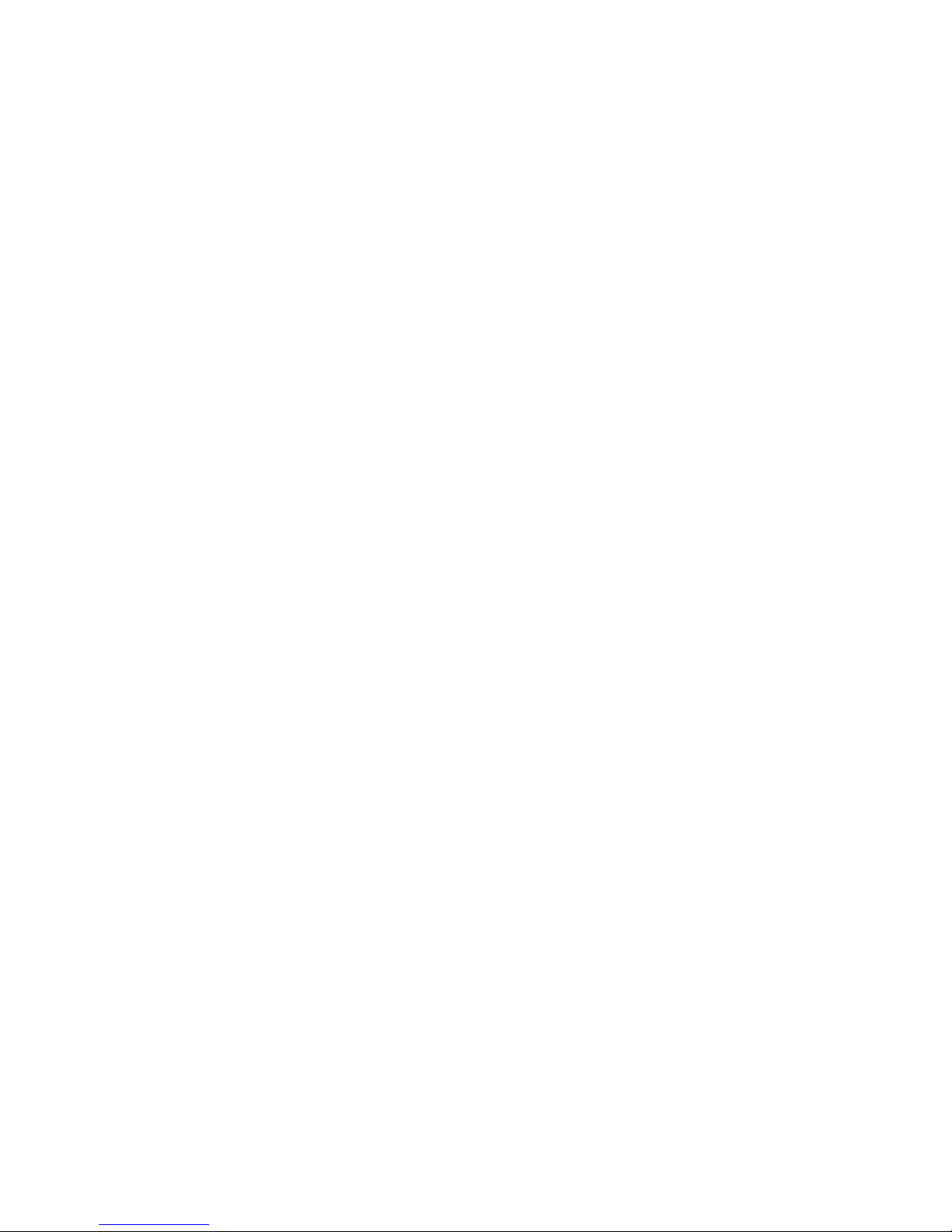
Tables
1 Parts Description .................................. xv
1–1 Graphics Capabilities for OpenVMS AXP ............... 1–9
1–2 Graphics Capabilities for DEC OSF/1 AXP .............. 1–10
1–3 Setting Up Multiple Graphics Devices .................. 1–10
2–1 Positioning Your System Components .................. 2–5
2–2 Back of the System Unit . ........................... 2–15
2–3 Front of the System Unit . ........................... 2–17
2–4 Back of the System Unit . ........................... 2–19
2–5 Front of the System Unit . ........................... 2–21
2–6 Where to Go Next ................................. 2–23
3–1 Steps to Install Your DEC 3000 Model 500 AXP
Workstation . . . ................................... 3–4
3–2 Making Monitor Connectors .......................... 3–10
3–3 Connecting the Monitor Cords ........................ 3–11
3–4 Where to Go Next ................................. 3–21
4–1 Steps to Install Your DEC 3000 Model 500S AXP Server . . . . 4–4
4–2 Where to Go Next ................................. 4–14
5–1 Required Network Cables ........................... 5–3
5–2 Steps for Connecting an AUI Ethernet Network .......... 5–4
5–3 Steps for Connecting a ThinWire Ethernet Network ....... 5–8
5–4 DECXM and DESTA Documentation ................... 5–11
5–5 Network Settings .................................. 5–12
6–1 Steps for Starting a Workstation . . ................... 6–4
6–2 Steps for Starting a Server .......................... 6–4
6–3 Startup Display Information ......................... 6–7
6–4 Factory-Installed Software Documentation .............. 6–8
6–5 Start the Operating System .......................... 6–13
6–6 Where to Go Next ................................. 6–14
7–1 Current System Status . . ........................... 7–2
7–2 Steps to Shutting Down Your System .................. 7–3
7–3 Operating System Shutdown Procedure ................. 7–4
7–4 Halting the Operating Systems ....................... 7–6
8–1 Steps for Cleaning the Mouse ........................ 8–5
8–2 Steps to Remove the Front Access Door ................. 8–6
9–1 Supported Keys and Control Characters ................ 9–5
xi
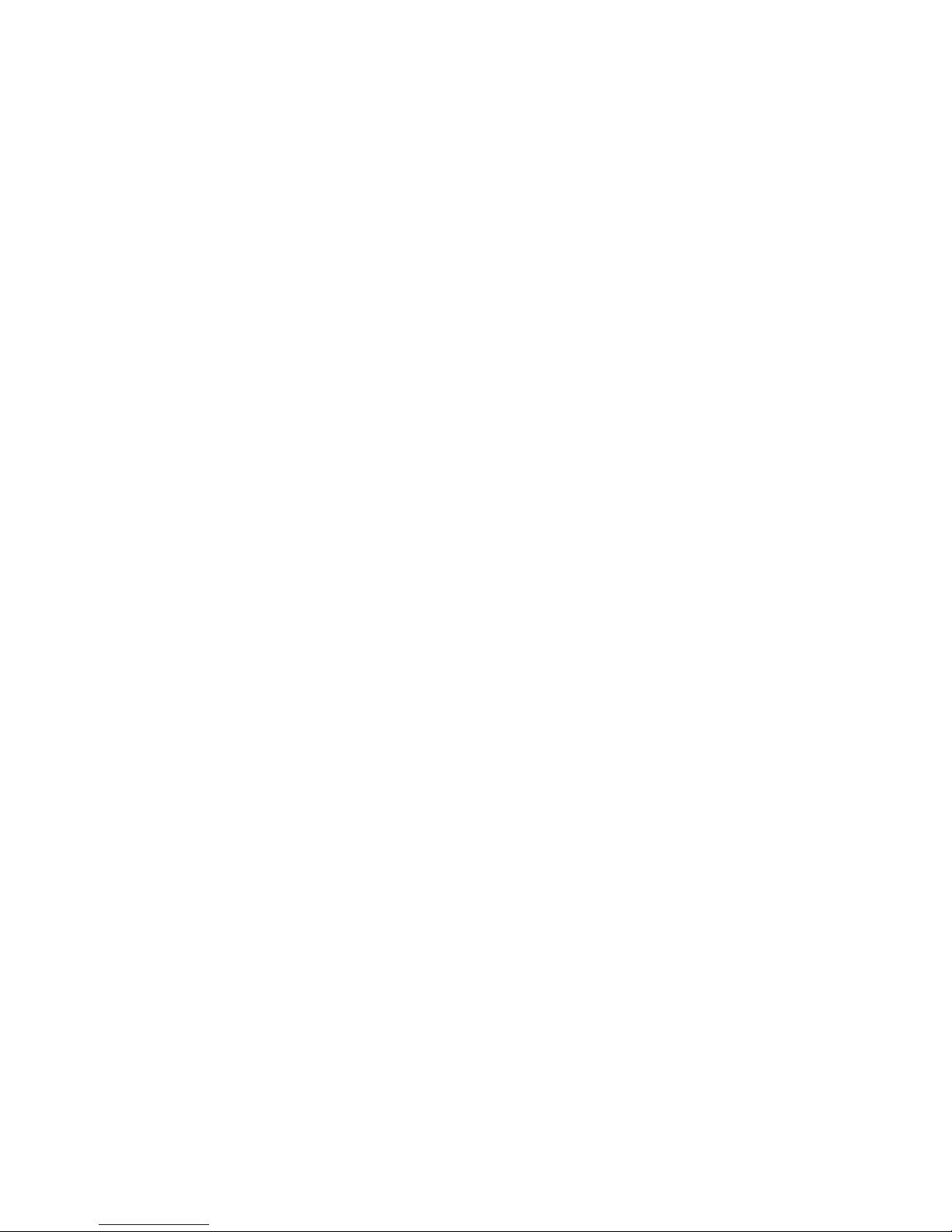
9–2 Advanced Console Commands ........................ 9–6
9–3 Basic Console Commands. ........................... 9–7
9–4 Boot Command Parameters/Qualifiers .................. 9–8
9–5 Device Naming Conventions ......................... 9–9
9–6 Diagnostic Tests ................................... 9–16
10–1 Environment Variables. . . ........................... 10–3
10–2 Parameters for Setting Startup Action.................. 10–5
10–3 Device Naming Conventions ......................... 10–7
11–1 Console Command Access ........................... 11–4
11–2 Steps to Making the System Secure . ................... 11–5
11–3 Entering a Password ............................... 11–6
11–4 Enabling System Security ........................... 11–7
11–5 Steps to Access System . . ........................... 11–8
11–6 Entering a Password ............................... 11–9
12–1 Current System Status . . ........................... 12–2
12–2 Alternate Console/Printer Port Parameters .............. 12–2
12–3 Using the Alternate Console ......................... 12–3
13–1 How to Identify a Problem ........................... 13–2
13–2 Steps to Resolving Problems ......................... 13–3
13–3 Type of Problem ................................... 13–5
13–4 Power Indicator Light Failure ........................ 13–6
13–5 Missing Startup Display . ........................... 13–8
13–6 Startup Error Codes................................ 13–10
13–7 Startup Without Booting . ........................... 13–11
13–8 Information Provided by the show Console Commands . . . . . 13–12
13–9 The show config Display Described . ................... 13–14
13–10 The show device Display Described . ................... 13–16
13–11 System Device Errors............................... 13–18
13–12 Error Message Elements . ........................... 13–19
13–13 Monitor Display Problems ........................... 13–22
13–14 Monitor Display Problems ........................... 13–23
13–15 Mouse Problems ................................... 13–24
13–16 Keyboard Problems ................................ 13–24
13–17 Installed Disk Drive Problems ........................ 13–25
13–18 Installed Software Problems ......................... 13–26
13–19 Software on Diskette Problems ....................... 13–27
13–20 Resolving NI Errors ............................... 13–28
xii
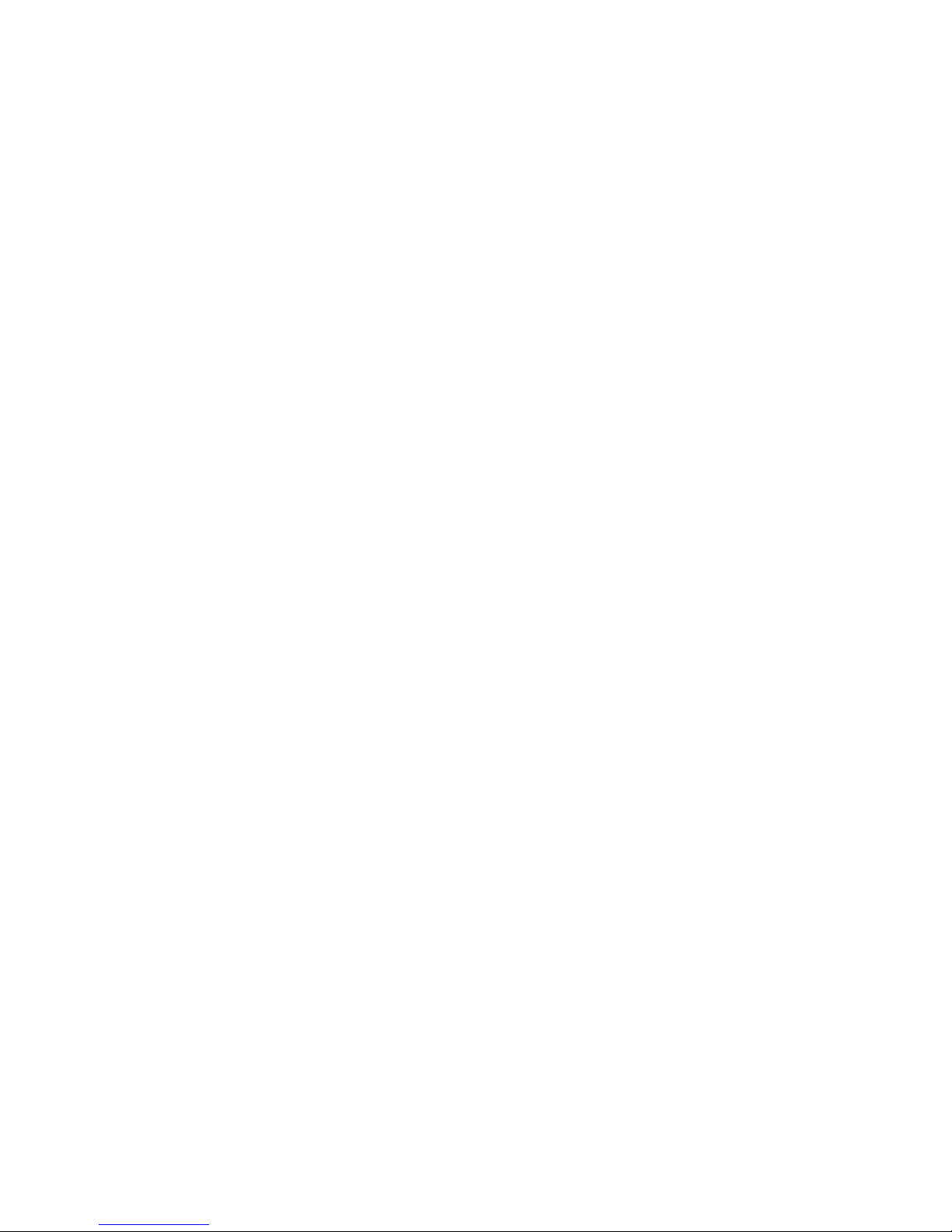
13–21 Problems When Booting from the Network .............. 13–29
14–1 Steps to Diagnostic Tests . ........................... 14–3
14–2 Diagnostic Tests ................................... 14–4
14–3 Telephone Numbers of Digital Support Centers . .......... 14–12
A–1 System Unit Dimensions: Pedestal . ................... A–2
A–2 System Unit Dimensions: Rackmount .................. A–2
A–3 System Electrical Specifications ....................... A–2
A–4 General System Specifications ....................... A–3
A–5 System Environmental Specifications .................. A–4
B–1 Alternate Console/Printer Port Pin-outs ................. B–2
B–2 Synchronous/Asynchronous Communications Port
Pin-outs ......................................... B–3
B–3 External SCSI Port Pin-outs ......................... B–5
B–4 Keyboard/Mouse or Tablet Port Pin-outs ................ B–7
B–5 AUI Ethernet Port Pin-outs .......................... B–9
B–6 ISDN Port Pin-outs ................................ B–10
B–7 10BASE-T Port Pin-outs . ........................... B–11
B–8 Audio Port Pin-outs ................................ B–12
D–1 Associated Printed Documents ........................ D–2
D–2 Drives .......................................... D–3
D–3 Handbook Series .................................. D–3
D–4 TURBOchannel-Related Documents . ................... D–4
D–5 SCSI Documents .................................. D–4
D–6 General OpenVMS AXP Operating System Documents . . . . . D–5
D–7 DECconnect System ................................ D–6
D–8 User Documentation, QA–MT4AB–GZ .................. D–7
D–9 Server Documentation Kit, QA–MT4AL–GZ . . . .......... D–8
E–1 BABT-Approved Service Specifications for the 54-21147
Module for UK Compliance .......................... E–2
E–2 Module Power . ................................... E–3
E–3 Clearance and Creepage Distances . ................... E–5
E–4 Connector Pin-Outs Described ........................ E–7
E–5 Cables Supported by the 54-21147 Module .............. E–8
xiii
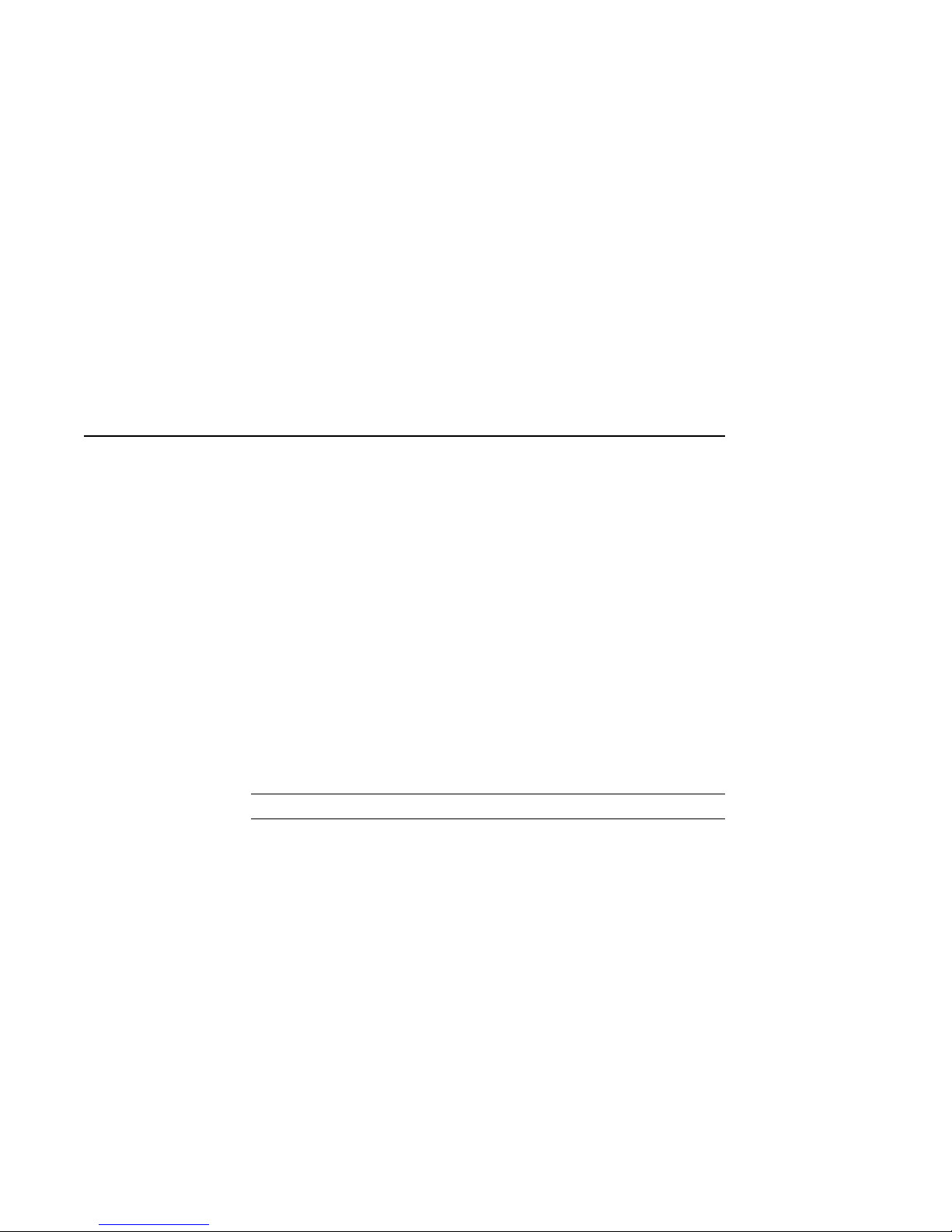
Preface
Purpose of
This Guide
Structure of
This Guide
This guide is intended for all users of the DEC 3000 Model 500
/500S AXP system. It describes how to install and operate the
DEC 3000 Model 500 AXP workstation and the DEC 3000 Model
500S AXP server. To install options in the DEC 3000 Model
500/500S AXP system, refer to the DEC 3000 Model 500/500S
AXP Options Guide.
This guide consists of 14 chapters, 5 appendices, a glossary of
technical terms, and an index, and is organized into four parts
as Table 1 describes:
Table 1 Parts Description
Part Title Description
I Basic Operations Chapters in Part I describe
basic operations for using your
workstation or server system,
including installing, turning on, and
maintaining your system. These
chapters are for all DEC 3000
Model 500/500S AXP system users.
(continued on next page)
xv
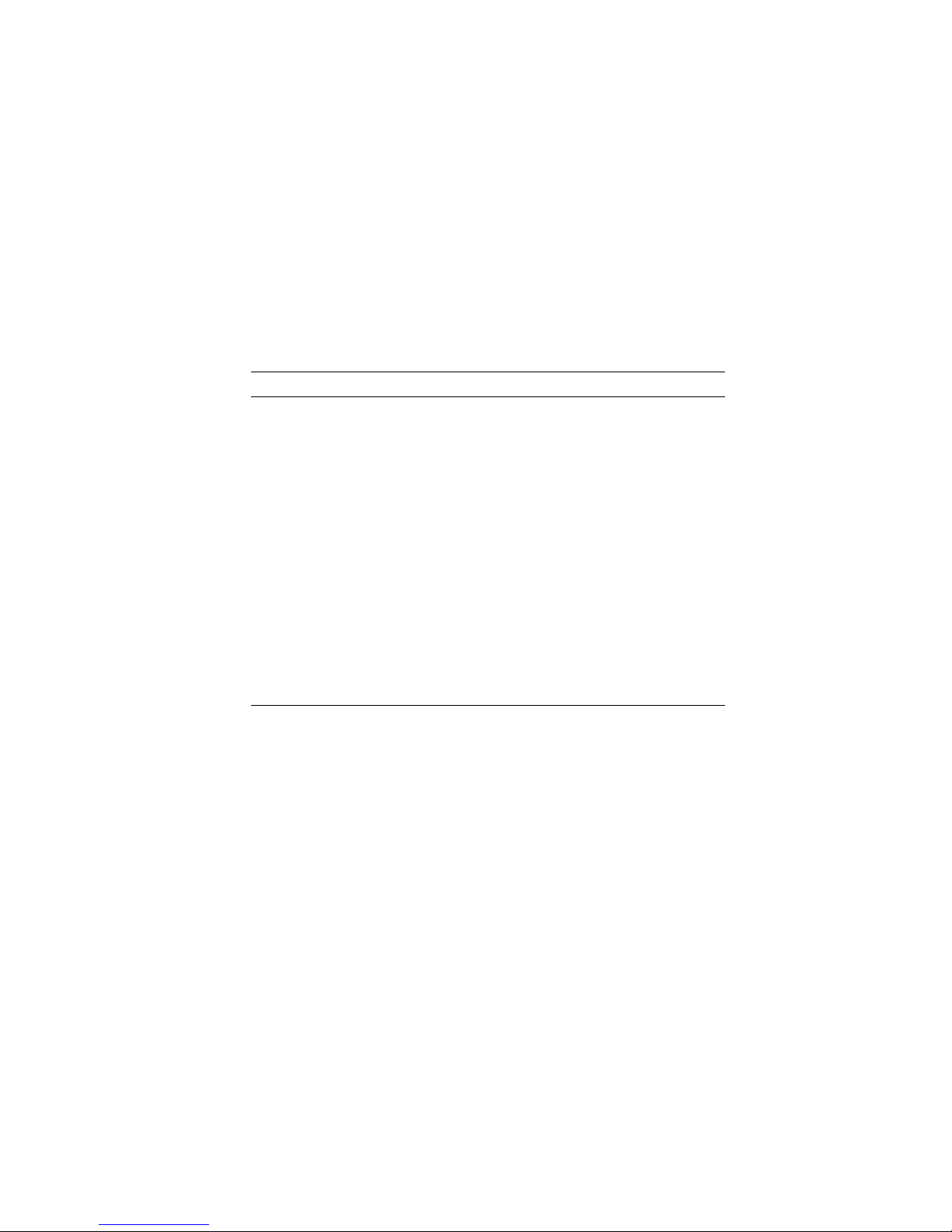
Table 1 (Cont.) Parts Description
Part Title Description
II Advanced
Operations
Chapters in Part II describe
advanced operations for your
system, including use of console
commands and the alternate console
feature. These chapters are for
users who understand advanced
system operations.
III Troubleshooting Chapters in Part III describe what
to do in the event of a system
problem. These chapters are
applicable only if your system is not
working properly or is displaying
error messages.
IV Appendixes The appendixes in Part IV provide
information such as specifications,
and port pinouts.
xvi
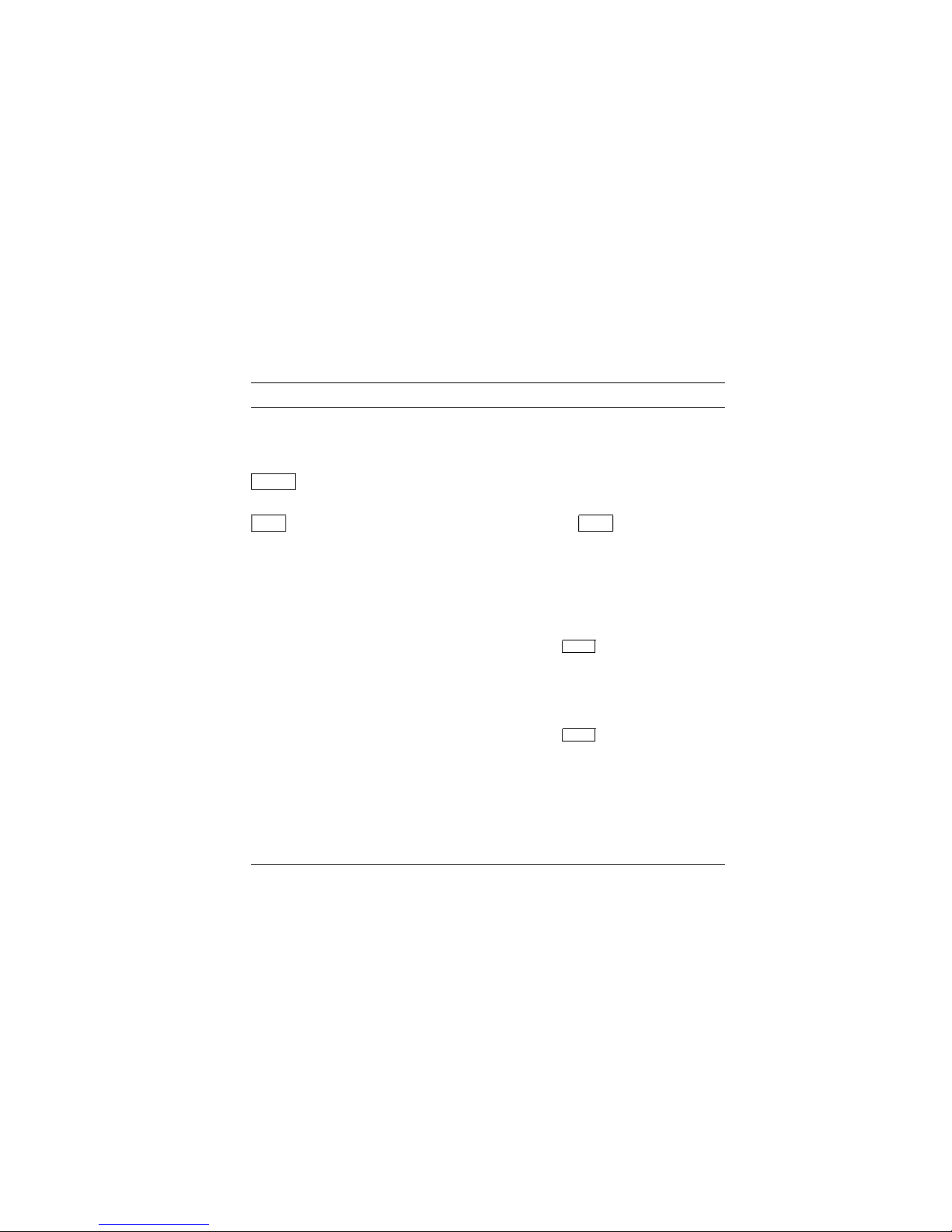
Conventions
The following conventions are used in this guide:
Convention Description
RZ2x RZ2x refers to the RZ-series fixed disk
drives, including the RZ24L, RZ25, and
RZ26.
Return
A key name in a box indicates that you
press a named key on the keyboard.
Ctrl/x
A sequence such as
Ctrl/x
indicates that
you must hold down the key labeled
Ctrl while you press another key.
show config
Lowercase color type in this format
indicates a command that you must
enter exactly as shown. For example:
>>> show config
Return
variable Lowercase color italics indicate a
variable value that you must provide.
For example:
>>> set
variable
Return
CAUTION Cautions provide information to prevent
damage to equipment or software. Read
these carefully.
WARNING Warnings contain information to
prevent personal injury. Read these
carefully.
xvii
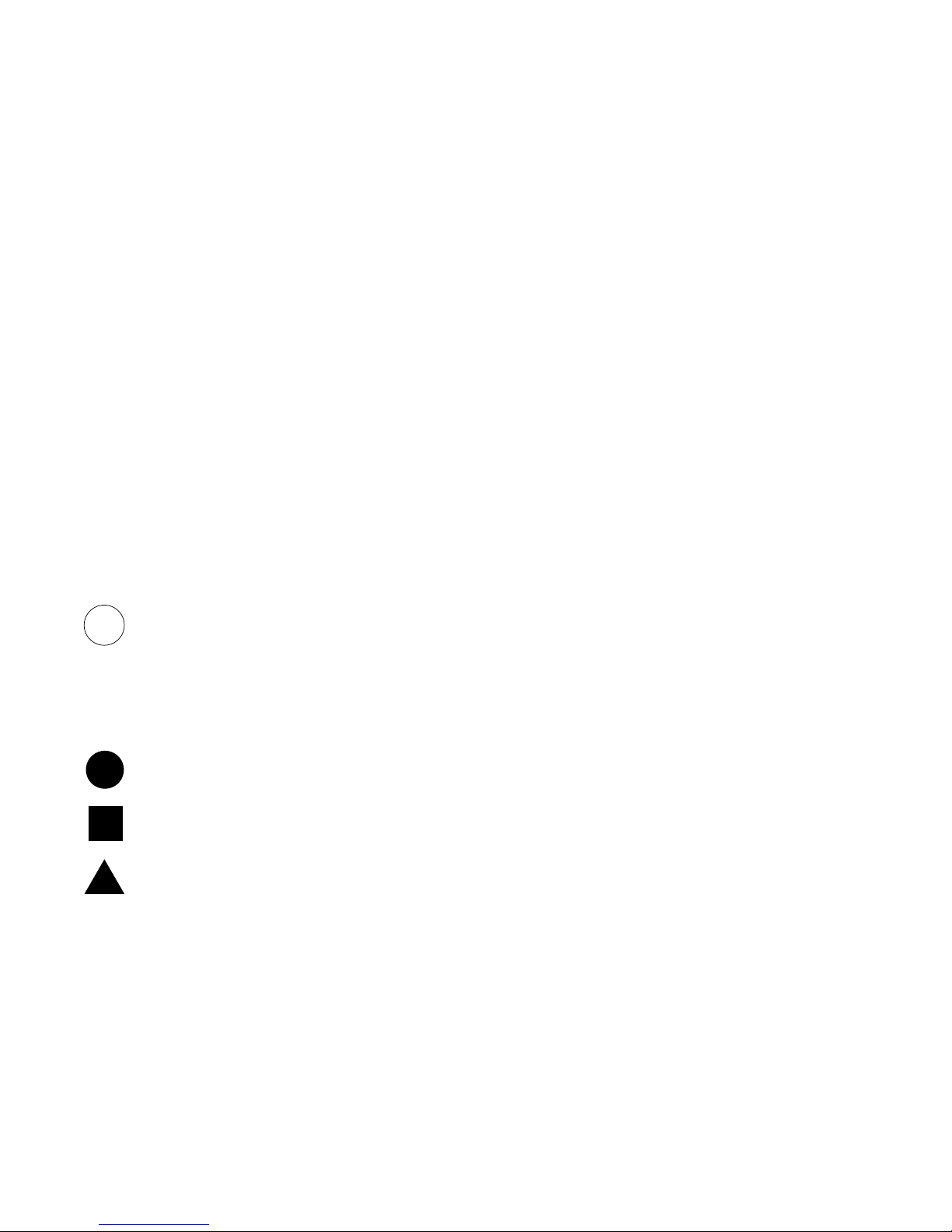
Task Symbols
i
All of the tasks described in this guide have been assigned a
symbol indicating the level of difficulty in completing the task.
The task symbols that appear in the margin next to the task
should be used as a guide to help you decide whether you wish to
complete the task, or request help.
Different tasks within a category may require different levels
of expertise. For instance, one intermediate task may require
software expertise, while another intermediate task may require
hardware expertise. Check the Before You Begin section at the
beginning of most chapters, for the specific kind of experience
required to complete a task. This section will be identified by the
information icon, defined below.
Information
This section contains important background information that
will help you to perform the tasks listed and to operate your
DEC 3000 Model 500/500S AXP correctly.
Task
Categories
Task Symbols
on Bookmark
The tasks fall into four categories indicated by four symbols:
Basic Task
This task does not require any specific experience to complete.
Intermediate Task
Some specific experience is required to complete this task.
Advanced Task
Specific experience is highly desirable to complete this task.
The task symbol explanations provided here are also printed
on the bookmark provided with this guide. You can use the
bookmark for reference while using this manual.
xviii
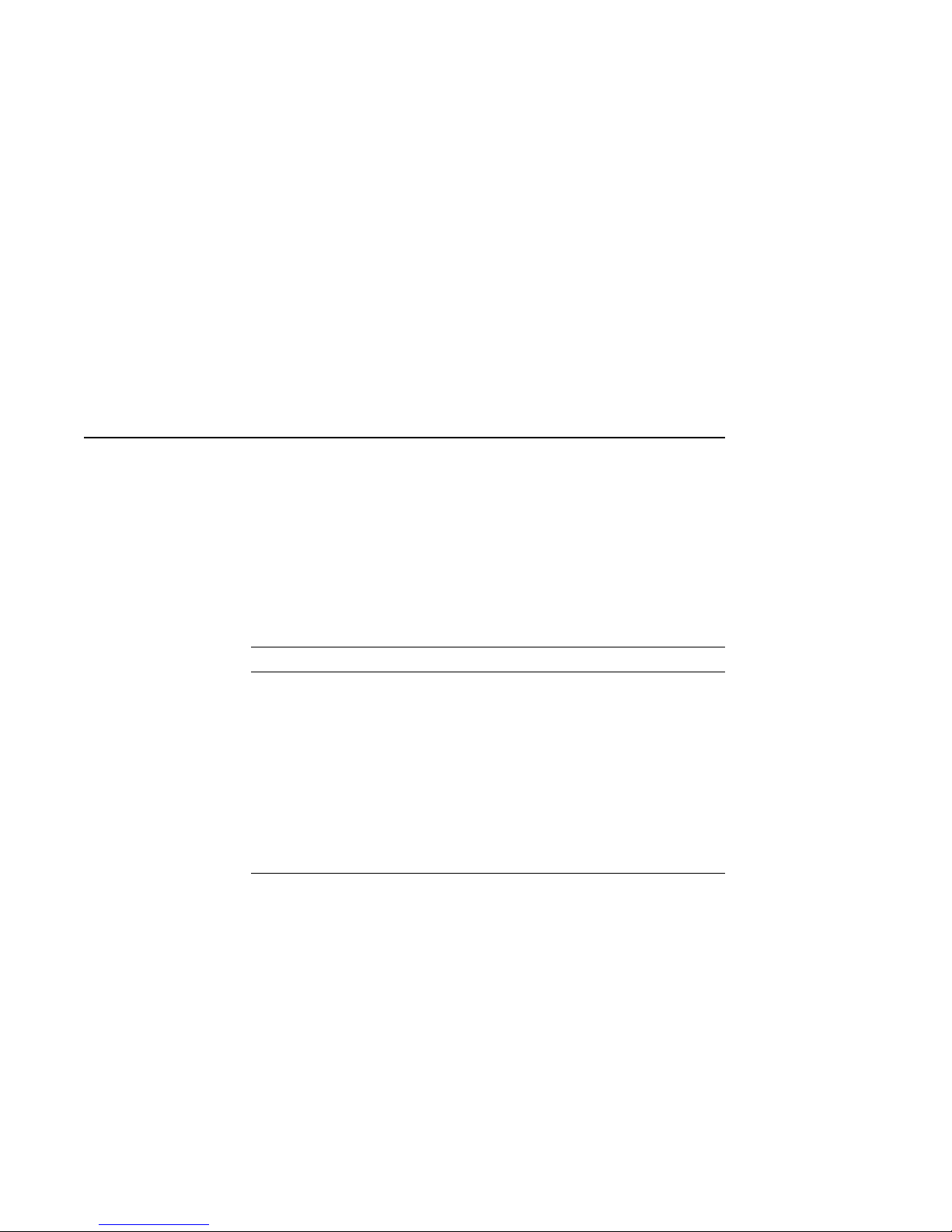
PartI
Basic Operations
Part I provides an overview of the DEC 3000 Model 500/500S
AXP system and its configurations. It also describes how to
install the system and how to perform basic operations. This
part includes the following chapters:
Chapter Title
1 Introduction to Your System
2 Preparing to Install the System
3 Installing a Workstation System
4 Installing a Server System
5 Connecting the System to a Network
6 Starting Up the System
7 Turning Off the System
8 Maintaining the System
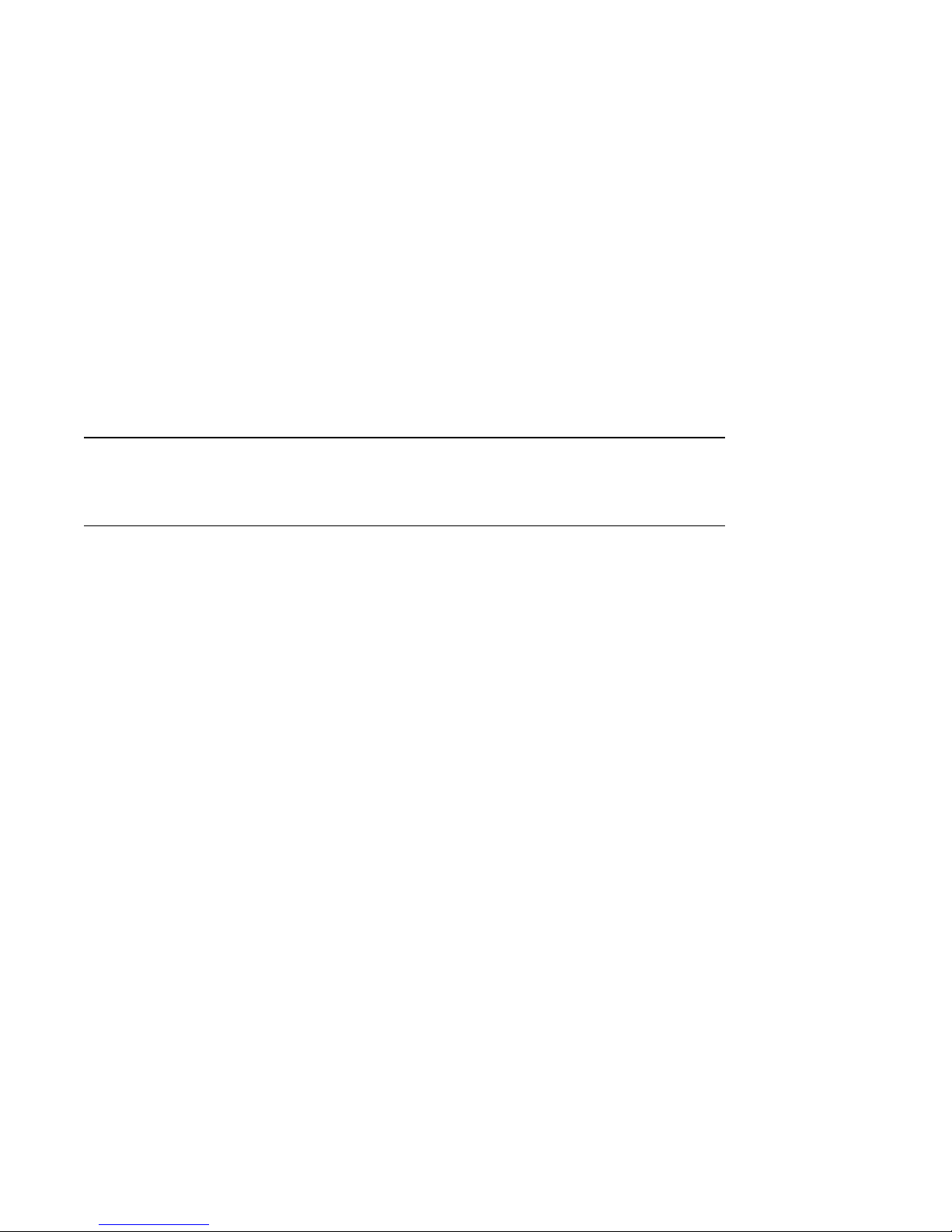
Chapter Overview
1
Introduction to Your System
Introduction
In This Chapter
Congratulations on choosing a DEC 3000 Model 500 AXP
workstation or DEC 3000 Model 500S AXP server. These highperformance, deskside or rackmount systems use Digital’s
DECchip 21064 RISC processor, part of the Alpha AXP
architecture, making them the most powerful low-end systems
ever designed.
The DEC 3000 Model 500/500S AXP system is based on the
Digital Alpha AXP architecture, providing all the advantages of
a 64-bit computing environment.
This chapter covers the following topics:
• System Configurations
• An Overview of the DEC 3000 Model 500/500S AXP System
• Operating Systems
• Software Product Descriptions (SPD)
• Graphics Capabilities
• Integrated Services Digital Network (ISDN)
• Audio Capabilities
• Available Options
• System Enclosures
Introduction to Your System 1–1
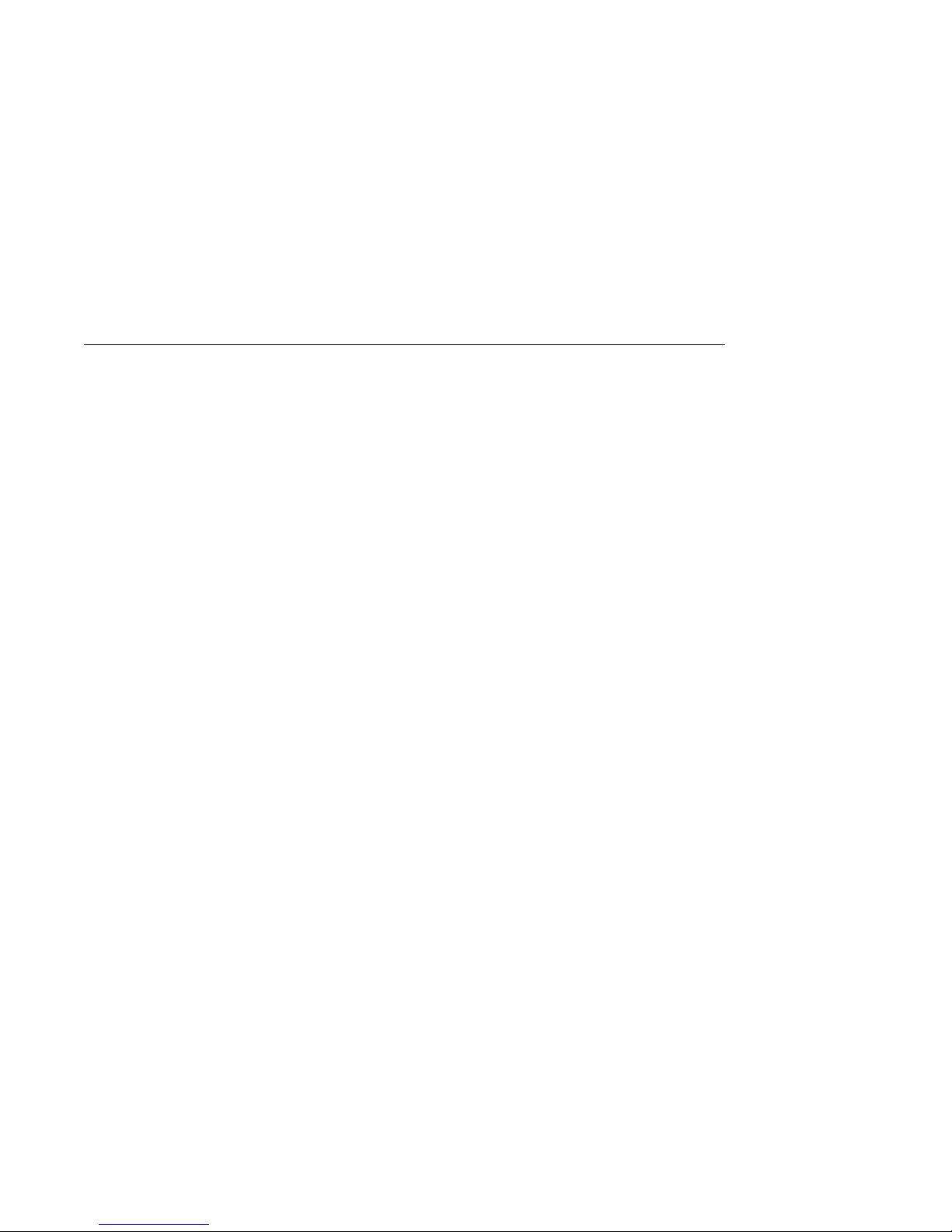
System Configurations
System Configurations
Two System
Configurations
Workstation
Configuration
Server
Configuration
Your DEC 3000 Model 500/500S AXP system can be configured
as a workstation or as a server system. This guide describes how
to install and set up both configurations.
Your DEC 3000 Model 500 AXP workstation includes 2D
graphics capabilities integral to the system, and will be shipped
with a monitor, mouse, and keyboard. Chapter 3 describes how
to install a workstation system.
Your DEC 3000 Model 500S AXP server also has 2D graphics
capabilities integral to the system, but is not shipped with a
monitor, mouse, or keyboard. Chapter 4 describes how to install
a server system.
1–2 Introduction to Your System
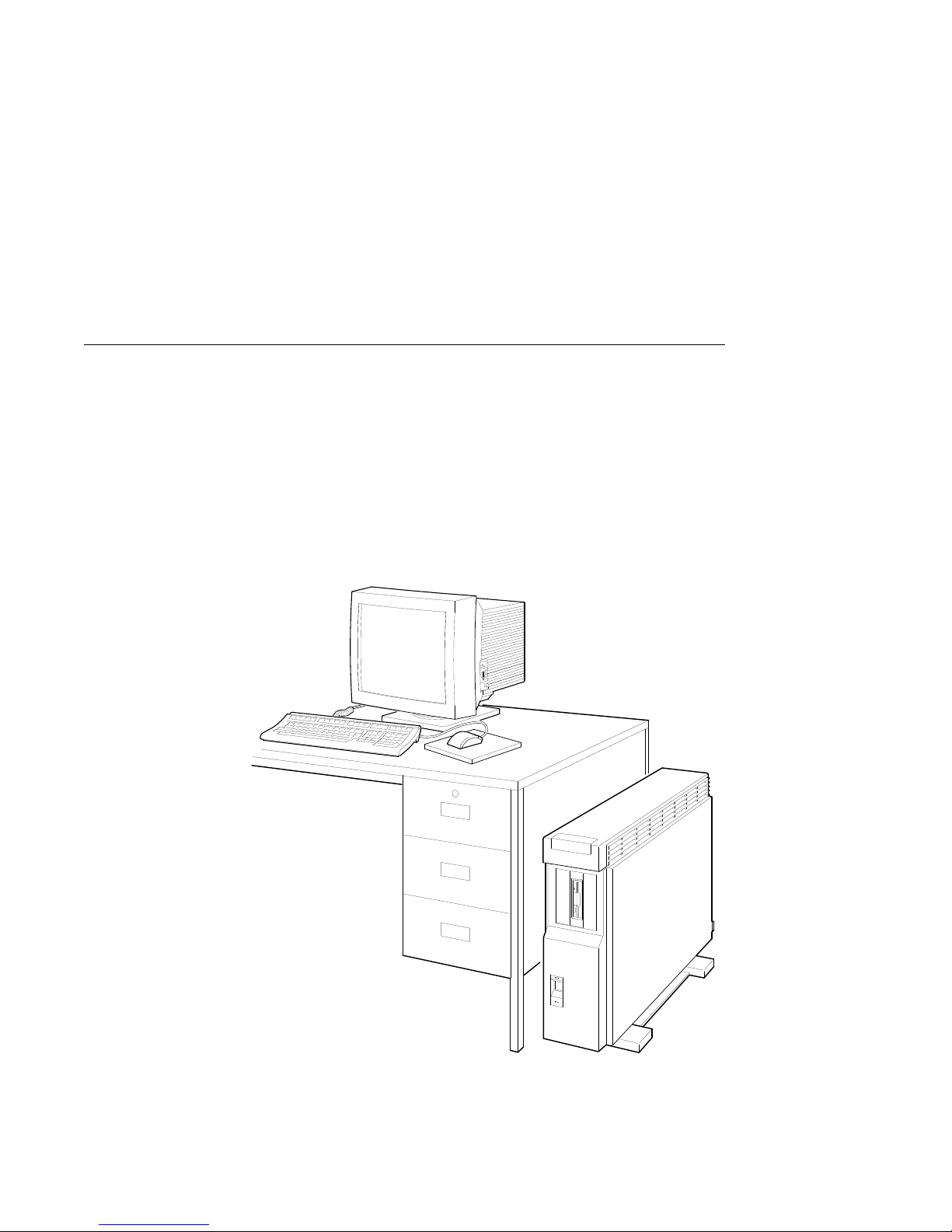
An Overview of the DEC 3000 Model 500/500S AXP System
An Overview of the DEC 3000 Model 500/500S AXP System
System
Components:
Workstation
The DEC 3000 Model 500/500S AXP system can be configured
as a workstation or a server. The workstation consists of four
components: a system unit, a monitor, a keyboard, and a mouse.
Figure 1–1 shows a basic workstation configuration.
Figure 1–1 The DEC 3000 Model 500 AXP Workstation
MLO-007581
Introduction to Your System 1–3
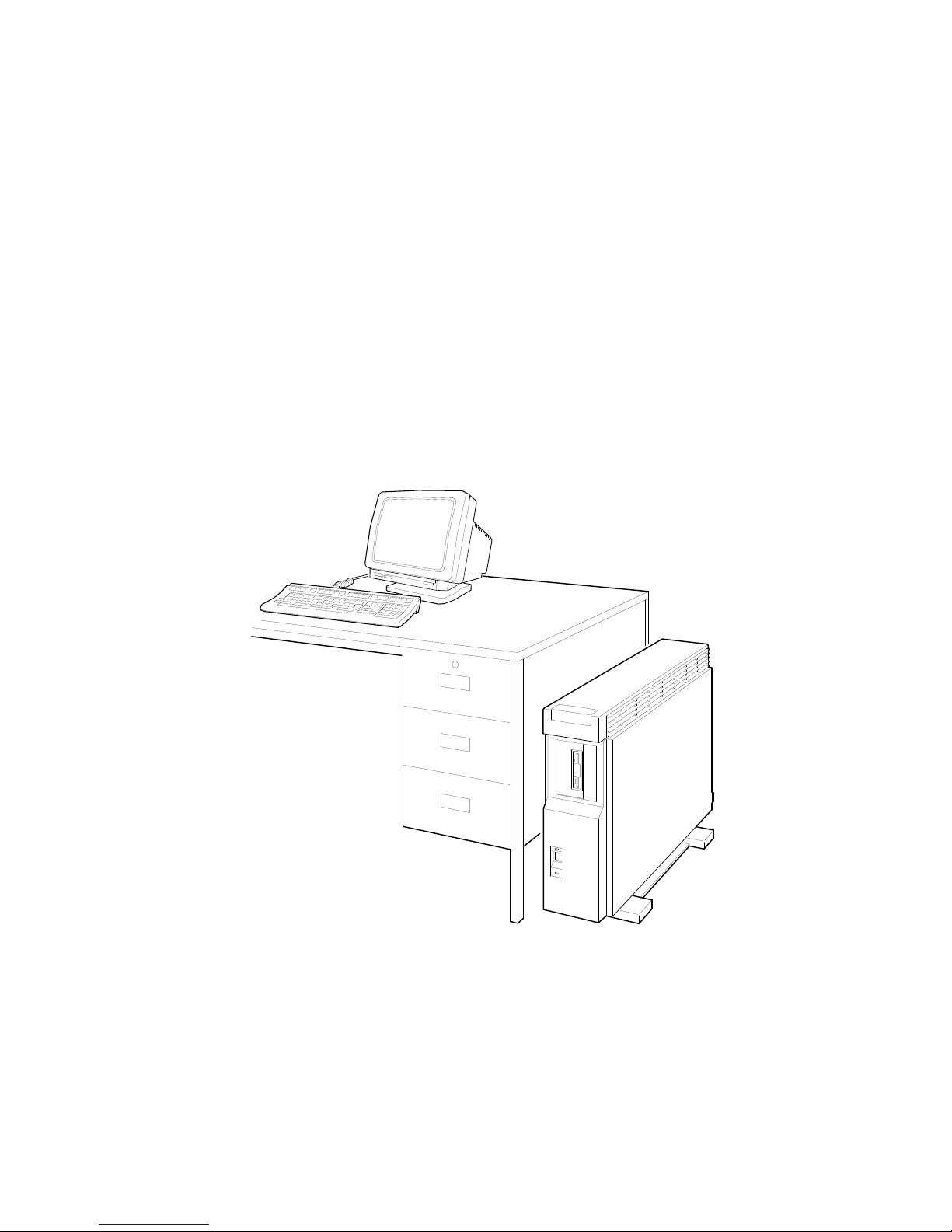
An Overview of the DEC 3000 Model 500/500S AXP System
System
Components:
Server
When configured as a server, the DEC 3000 Model 500S
AXP system does not include a monitor, keyboard, or mouse.
Figure 1–2 shows a typical DEC 3000 Model 500S AXP
configuration, with an optional terminal and keyboard.
Figure 1–2 The DEC 3000 Model 500S AXP Server
1–4 Introduction to Your System
MLO-007569
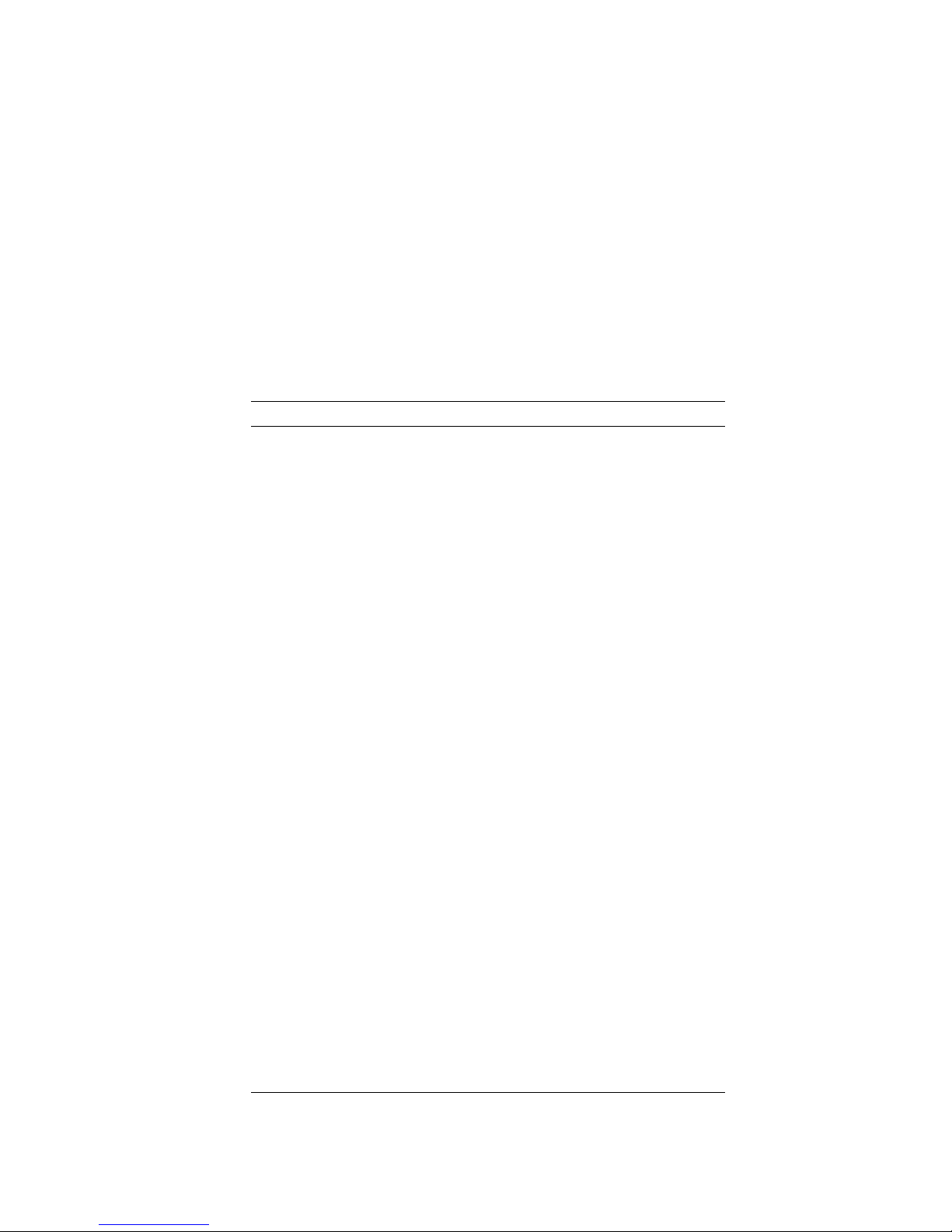
An Overview of the DEC 3000 Model 500/500S AXP System
System
Highlights
The DEC 3000 Model 500/500S AXP system provides the
following special features:
This system feature... Provides...
Full 64-bit Alpha RISC
architecture
Up to 256 megabytes of
memory
Accelerated 2D graphics 8-plane, accelerated 2D graphics and
Multi-head graphic support Support for multiple graphic heads.
Internal and external options Increased storage capacity, graphics,
An Attachment Unit
Interface (AUI) Ethernet
port
A 10BASE-T network port Connection to a twisted-pair network
ISDN network ready An industry-standard port for an ISDN
Six TURBOchannel slots Access to high-performance module
Audio technology Built-in telephone-quality audio input
Secure console mode feature Limited access to core console functions
A password security feature Additional system security for
Two supported operating
systems
Double the 32-bit memory address.
Expandable memory using 32- and 64megabyte memory options.
windowing operations.
The number of graphics heads
supported depends on the operating
system.
communications, and other capabilities
to your system.
Connection to an AUI Ethernet
network.
network connection.
interconnect technology that allows a
variety of options, including graphics,
multimedia, communications, and other
third-party options.
and output capabilities.
for added system security.
privileged commands when the system
is in secure console mode.
Support for the OpenVMS AXP and the
DEC OSF/1 AXP operating systems.
Introduction to Your System 1–5
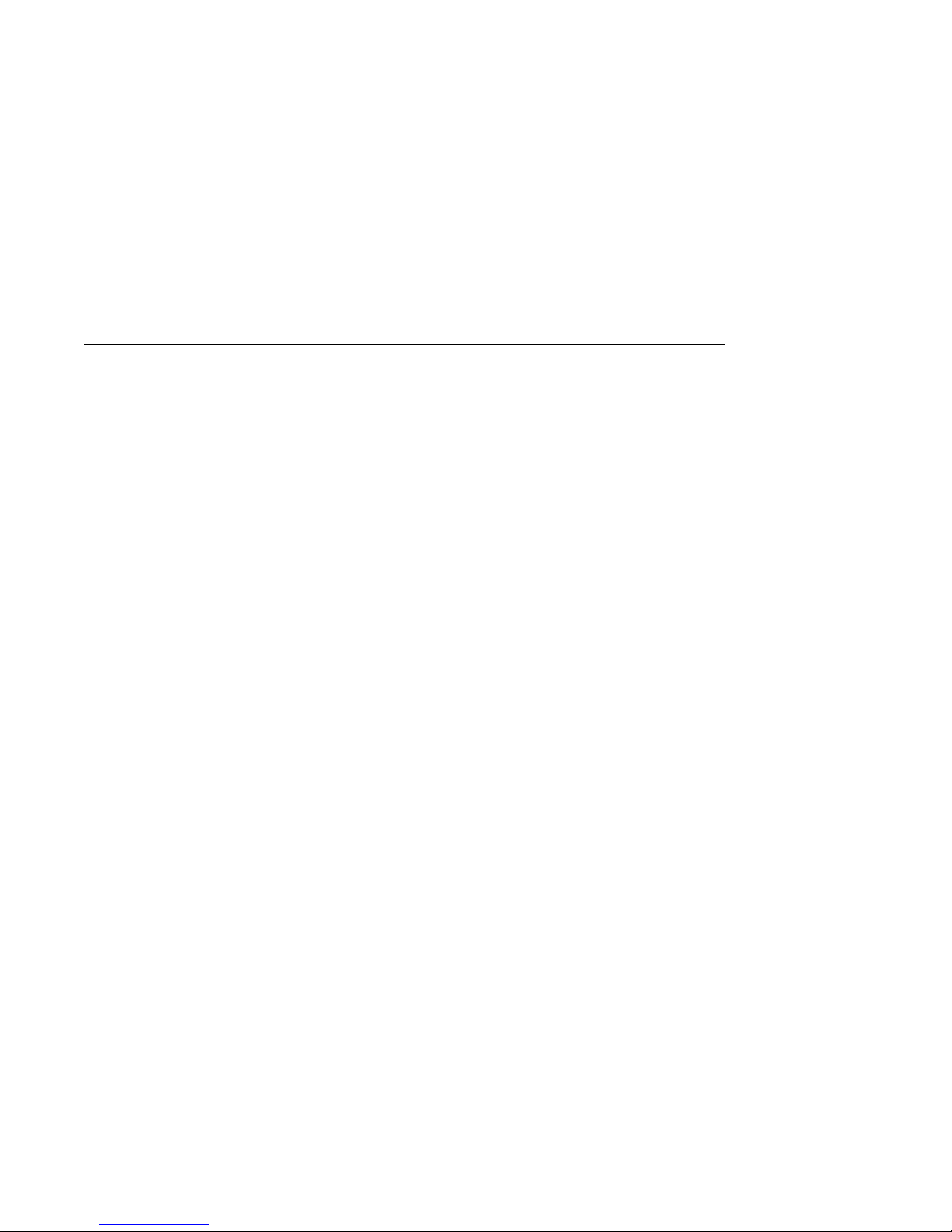
Operating Systems
Operating Systems
A Choice of
Operating
Systems
Supported
Operating
Systems
OpenVMS AXP
Operating
System
Features of
OpenVMS AXP
Digital’s Alpha AXP architecture allows you to choose from
various operating systems for use on your DEC 3000 Model
500/500S AXP system. The operating system is the core software
installed on your DEC 3000 Model 500/500S AXP system, which
allows you to install and run applications.
Currently, both of the following operating systems are supported
for use on your DEC 3000 Model 500/500S AXP system:
• OpenVMS AXP
• DEC OSF/1 AXP
These two are the operating systems supported with the first
shipments of the DEC 3000 Model 500/500S AXP system. Other
operating systems may be supported at a later time.
The OpenVMS AXP operating system is a general purpose,
multiuser operating system that can be used in many different
environments for a wide variety of applications.
The OpenVMS AXP operating system promotes ease of use and
improved programming productivity, and it facilitates system
management.
OpenVMS AXP offers a combination of commercial features and
open system benefits, including the following capabilities:
• Integrated networking
• System security
• Distributed computing
• Windowing capabilities
Additionally, OpenVMS AXP supports a large number of
industry standards to facilitate application portability and
interoperability.
1–6 Introduction to Your System
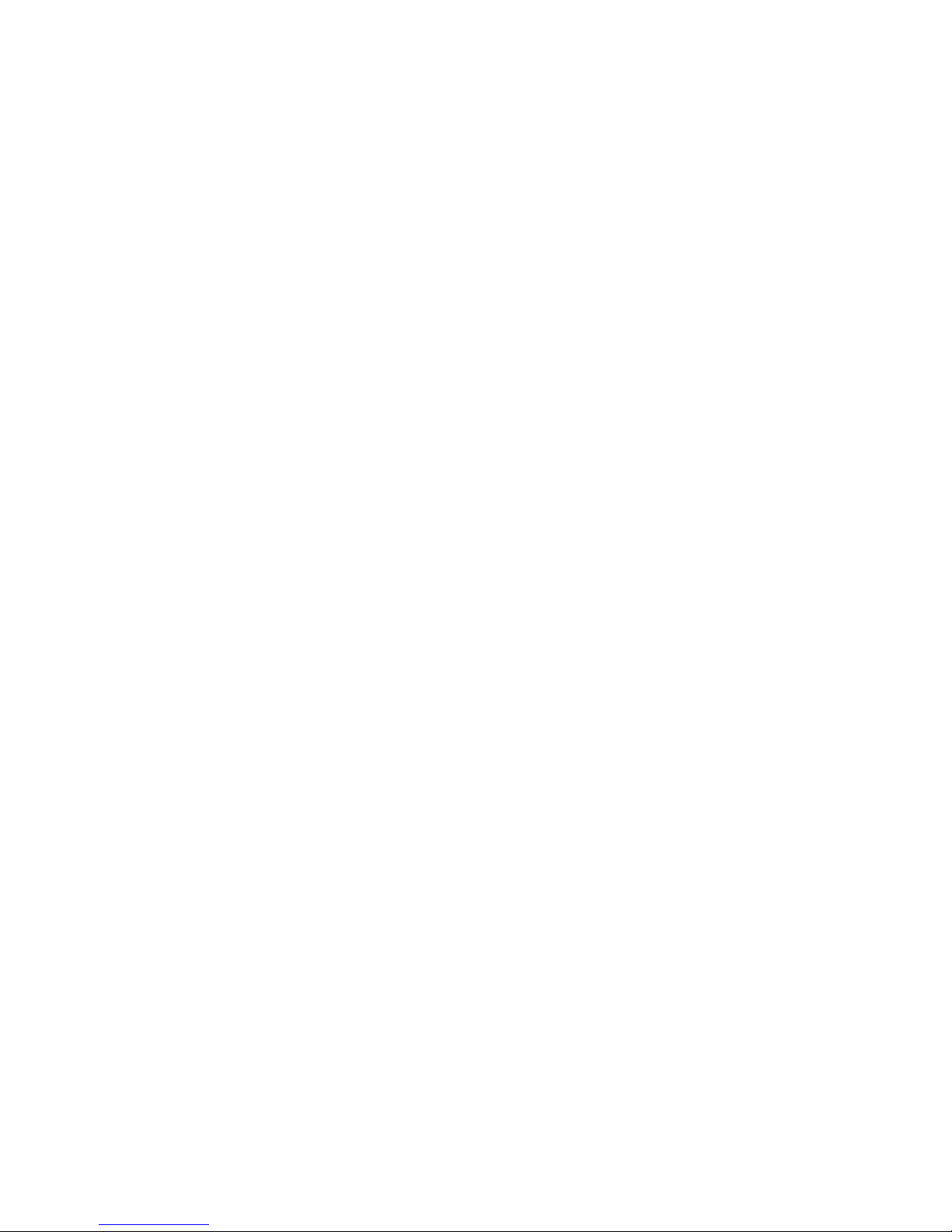
Operating Systems
DEC OSF/1
AXP Operating
System
Description
of DEC OSF/1
AXP
DEC OSF/1 AXP
Architecture
DEC OSF/1 AXP is Digital Equipment Corporation’s
implementation of the Open Software Foundation (OSF)
operating system components and Motif graphical user interface
and programming environment.
DEC OSF/1 AXP is compliant with the OSF Application
Environment Specification (AES), which specifies the interface
to support portable applications designed to run on a variety of
hardware platforms.
In addition, the DEC OSF/1 operating system complies with
these standards and industry specifications:
• FIPS 151-1
• POSIX (IEEE Std. 1003.1-1988)
• XPG3 BASE branding
• XTI
• AT&T System V Interface Definition (SVID) Issue 2 (Base
System and Kernel Extensions)
The DEC OSF/1 AXP operating system is an advanced kernel
architecture based on Carnegie Mellon University’s Mach
V2.5 kernel design with components from Berkeley Software
Distribution 4.3 (BSD) and other sources. DEC OSF/1 AXP
provides numerous features to assist application programmers
in developing applications that use shared libraries, multithread
support, and memory mapped files.
To ensure a high level of binary compatibility with the ULTRIX
operating system, the DEC OSF/1 AXP operating system is
compatible with the Berkeley 4.3 programming interfaces.
You May Have
Factory-Installed
Software
If there is a yellow sticker over the system power connector
on your DEC 3000 Model 500/500S AXP system, the operating
system is factory-installed on an internal fixed disk drive, and
you can start it on your system using either the OpenVMS AXP
Factory Installed Software (FIS) procedure, or the DEC OSF/1
AXP Factory-Installed Software (FIS) Startup Procedure.
Chapter 6 describes how to start your system if it has a
factory-installed operating system.
Introduction to Your System 1–7
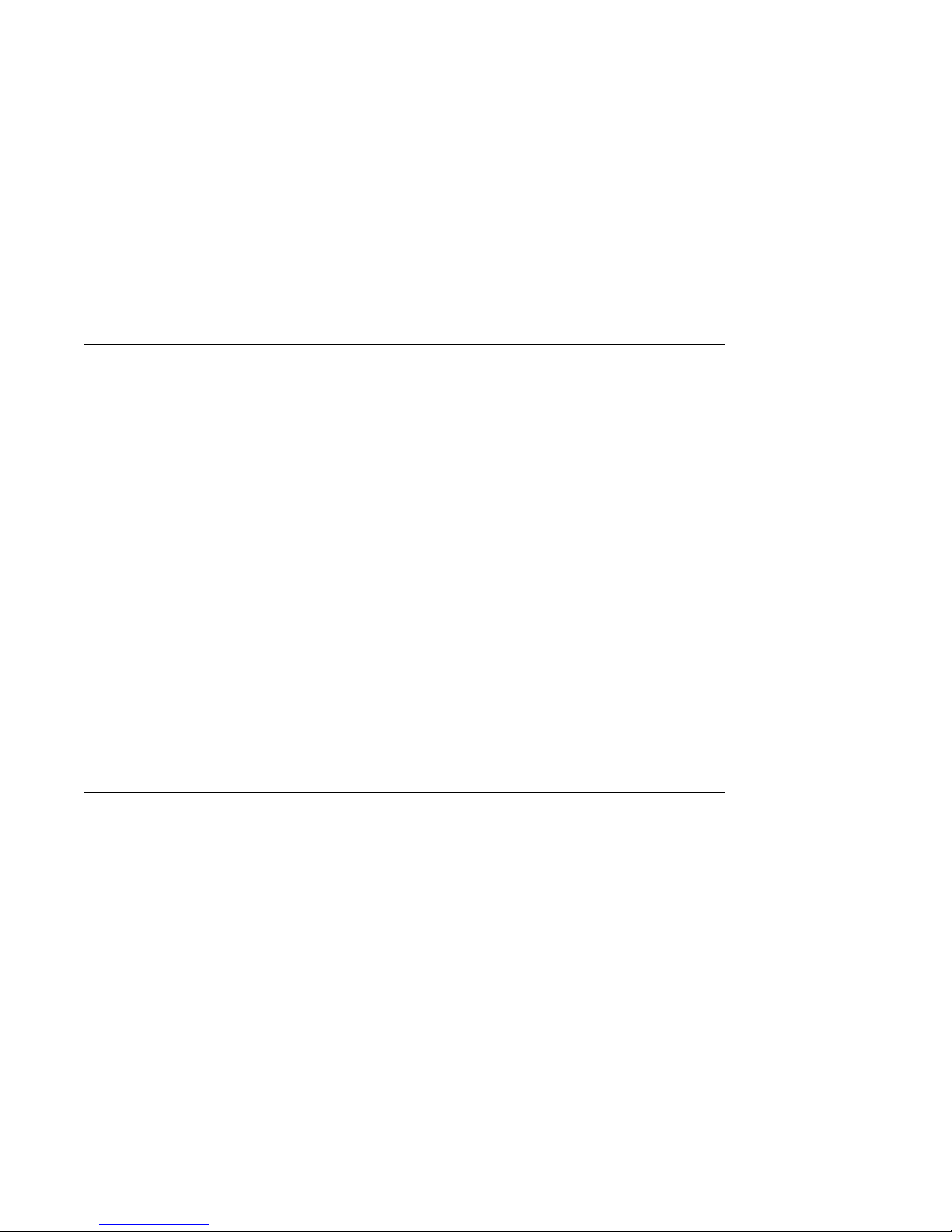
Software Product Descriptions (SPD)
Software Product Descriptions (SPD)
SPD
Description
The Software Product Description (SPD) is the official defining
document for software products licensed by Digital Equipment
Corporation, including third-party products licensed by Digital.
An SPD describes all important functional characteristics of the
software. The terms and conditions under which the corporation
sells and licenses its software products identify SPDs as the
documents that specify Digital’s obligation under software
warranty.
SPDs also describe a software product’s system environment
and identify required and optional hardware and software. All
information contained in the SPD is valid in the international
marketplace.
For more information on the SPD for your operating system,
please contact your Digital sales representative.
Graphics Capabilities
Standard
and Optional
Graphics
All DEC 3000 Model 500/500S AXP systems are shipped with
the HX 2D graphics capabilities integral to the system module.
This provides 8-plane, accelerated 2D graphics and windowing
operations for your system.
Additional graphics and multimedia capabilities are available via
a TURBOchannel graphics module that can be installed in your
system. Digital and third-party suppliers provide a wide variety
of TURBOchannel-based graphics options.
1–8 Introduction to Your System
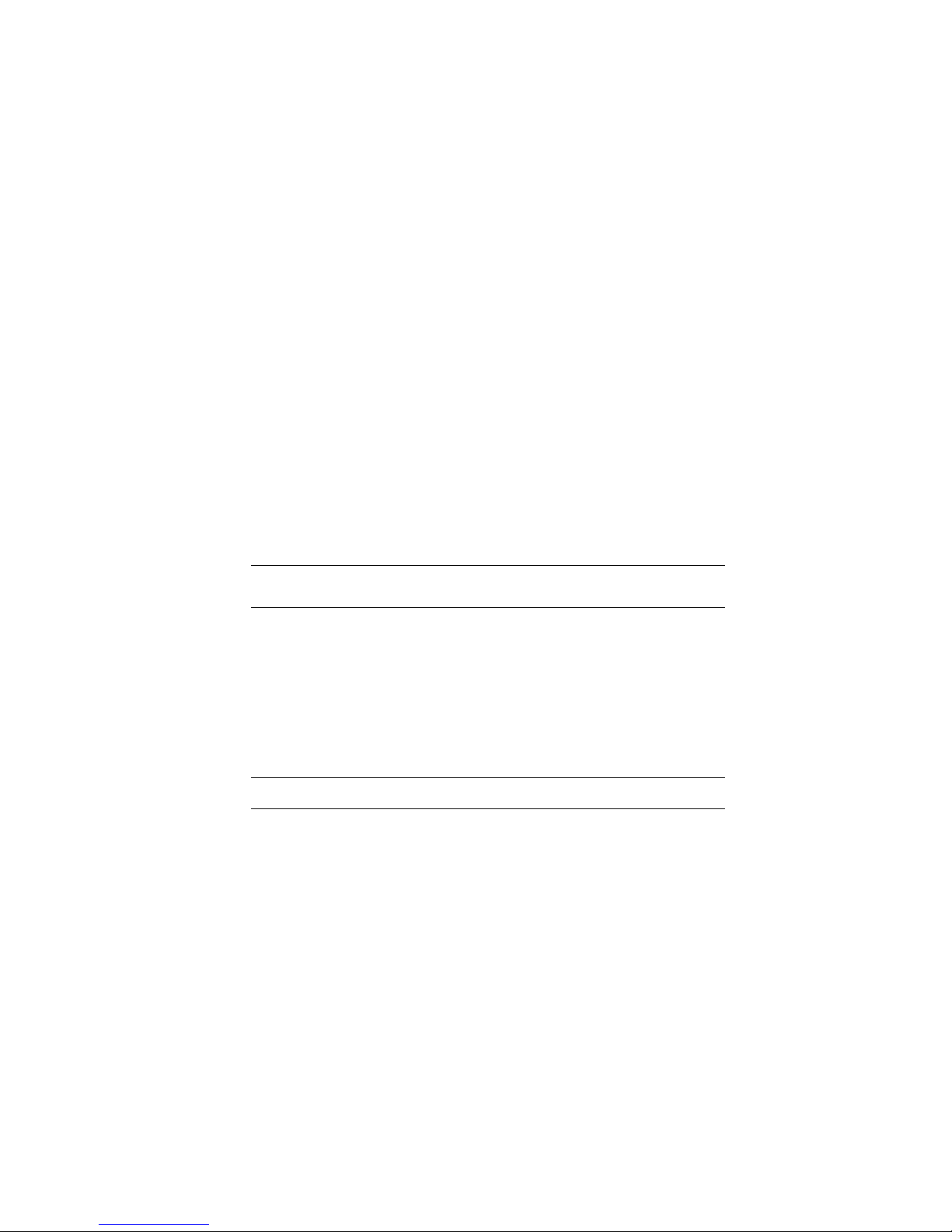
Graphics Capabilities
DEC Open3D
Software
OpenVMS AXP
Graphics
Three dimensional (3D) graphics support is provided by the DEC
Open3D software. Contact your Digital sales representative for
availability of the Open3D software as a layered product for both
the OpenVMS AXP and the DEC OSF/1 AXP operating systems.
If your system is running the OpenVMS AXP operating system,
the TURBOchannel graphics options listed in Table 1–1 are
available.
Table 1–1 Graphics Capabilities for OpenVMS AXP
Graphics
Option Capabilities Provided
HX 8-plane, accelerated 2D graphics and windowing
operations.
1
PXG+
PXGT+
1
1
Requires DEC Open3D software
Configurable 3D graphics: either 8- or 24-plane graphics,
double buffered and optional 24-bit Z-buffer graphics.
The PXG+ option requires DEC Open3D software.
96-plane 3D accelerated graphics: 24-plane frame and
double buffer graphics, 24-bit Z-buffer and additional
24-bit configurable buffer graphics.
3D Applications
for the
OpenVMS AXP
Operating
System
In addition to the hardware three-dimensional (3D) graphics
described in Table 1–1, there are also 3D software applications
available for use on the OpenVMS AXP operating system.
Two applications, DEC PHIGS (Programmer’s Hierarchical
Interactive Graphics System) and DEC GKS (Graphics Kernel
System) can be run as layered products. For more information,
contact your Digital sales representative.
Introduction to Your System 1–9
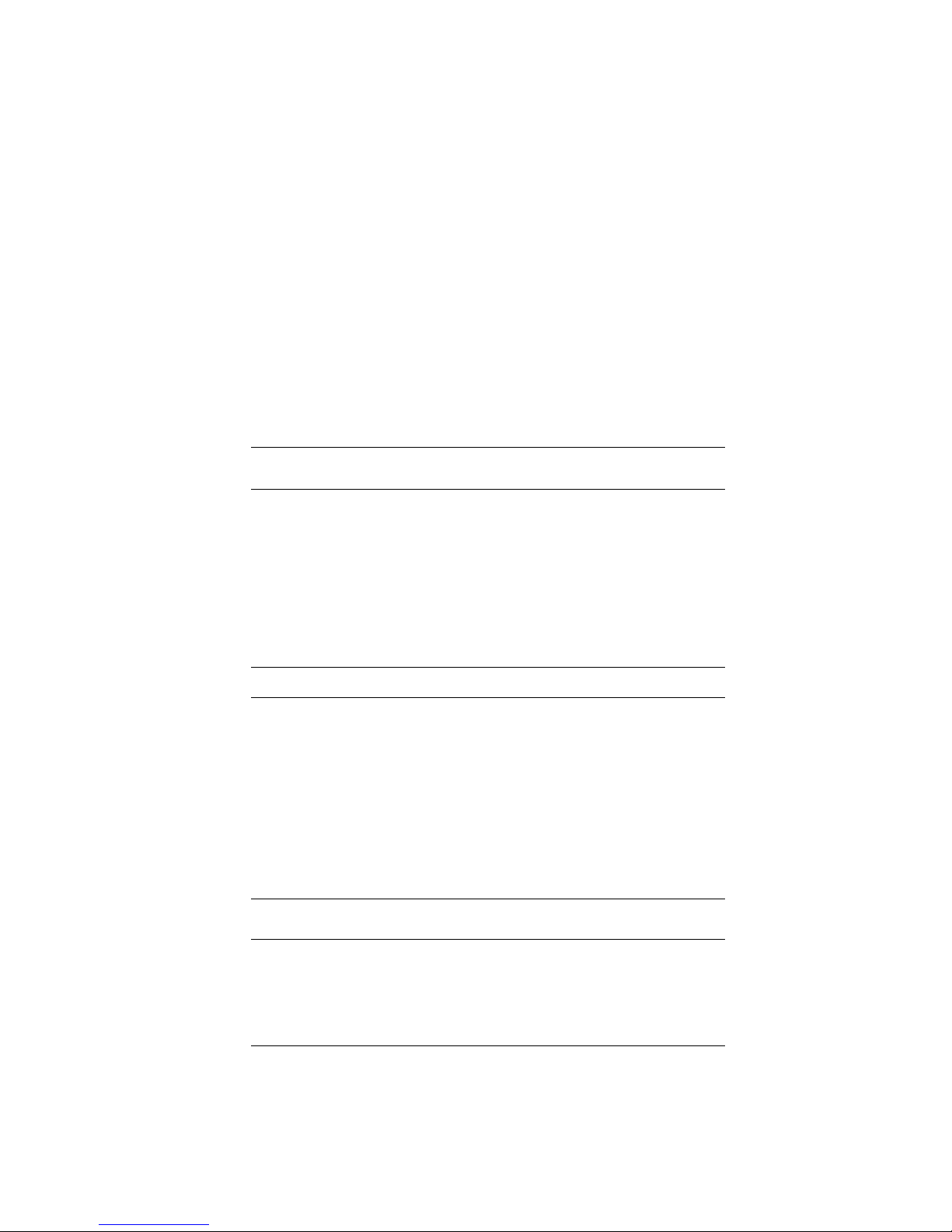
Graphics Capabilities
DEC OSF/1
AXP Graphics
Multiple
Graphic
Devices
If your system is running the DEC OSF/1 AXP operating system,
the TURBOchannel graphics options listed in Table 1–2 are
available.
Table 1–2 Graphics Capabilities for DEC OSF/1 AXP
Graphics
Option Capabilities Provided
HX 8-plane, accelerated 2D graphics and windowing
operations.
TX 24-plane, true-color 2D graphics.
1
PXG+
PXGT+
1
1
Requires DEC Open3D software
Configurable 3D graphics: either 8- or 24-plane graphics,
double buffered and optional 24-bit Z-buffer graphics.
96-plane 3D accelerated graphics: 24-plane frame and
double buffer graphics, 24-bit Z-buffer and additional
24-bit configurable buffer graphics.
Your DEC 3000 Model 500/500S AXP system is capable of
supporting multiple 2D graphics devices. For information about
installing another graphics option in your system, see the DEC
3000 Model 500/500S AXP Options Guide.
Information about setting up your system to use more than one
monitor is provided in the documents listed in Table 1–3.
Table 1–3 Setting Up Multiple Graphics Devices
For this operating
system... See this document...
OpenVMS AXP OpenVMS Alpha Version 1.0 Upgrade and
DEC OSF/1 AXP X Window System Administrator’s Guide,
1–10 Introduction to Your System
Installation Manual
vol. 8, available from O’Reilly and
Associates, Inc.

Integrated Services Digital Network (ISDN)
Integrated Services Digital Network (ISDN)
Note: ISDN Not
Yet Available
ISDN
Capabilities
Use of ISDN B
Channels
Though your DEC 3000 Model 500/500S AXP system can provide
ISDN capabilities, they are not yet agency approved or available.
Currently, a plug has been placed in the ISDN port pending
approval of ISDN licenses. Once agency approval of ISDN for
the DEC 3000 Model 500/500S AXP system has been granted,
you will be contacted by your Digital sales representative to
inform you of the ISDN certification. At that point, you must
remove the plug from the ISDN port before connecting the ISDN
network.
The following information explains the ISDN capabilities for
your DEC 3000 Model 500/500S AXP system pending license
approval.
ISDN is a digital telecommunications network, providing
connectivity for voice and data applications.
Your DEC 3000 Model 500/500S AXP system includes an ISDN
Basic Rate S/T interface, which includes:
• two 64 kilobits per second B channels
• one 16 kilobits per second D channel
The B channels can be used for digitized voice and circuitswitched data transmission at up to 64 kilobits per second, or for
packet-switched data transmission.
Use of ISDN D
Channels
The D channel uses a protocol standardized by the International
Telegraph and Telephone Consultative Commiittee (CCITT) for
setting up these connections. The D channel can also be used for
low-speed packet transmission.
Introduction to Your System 1–11
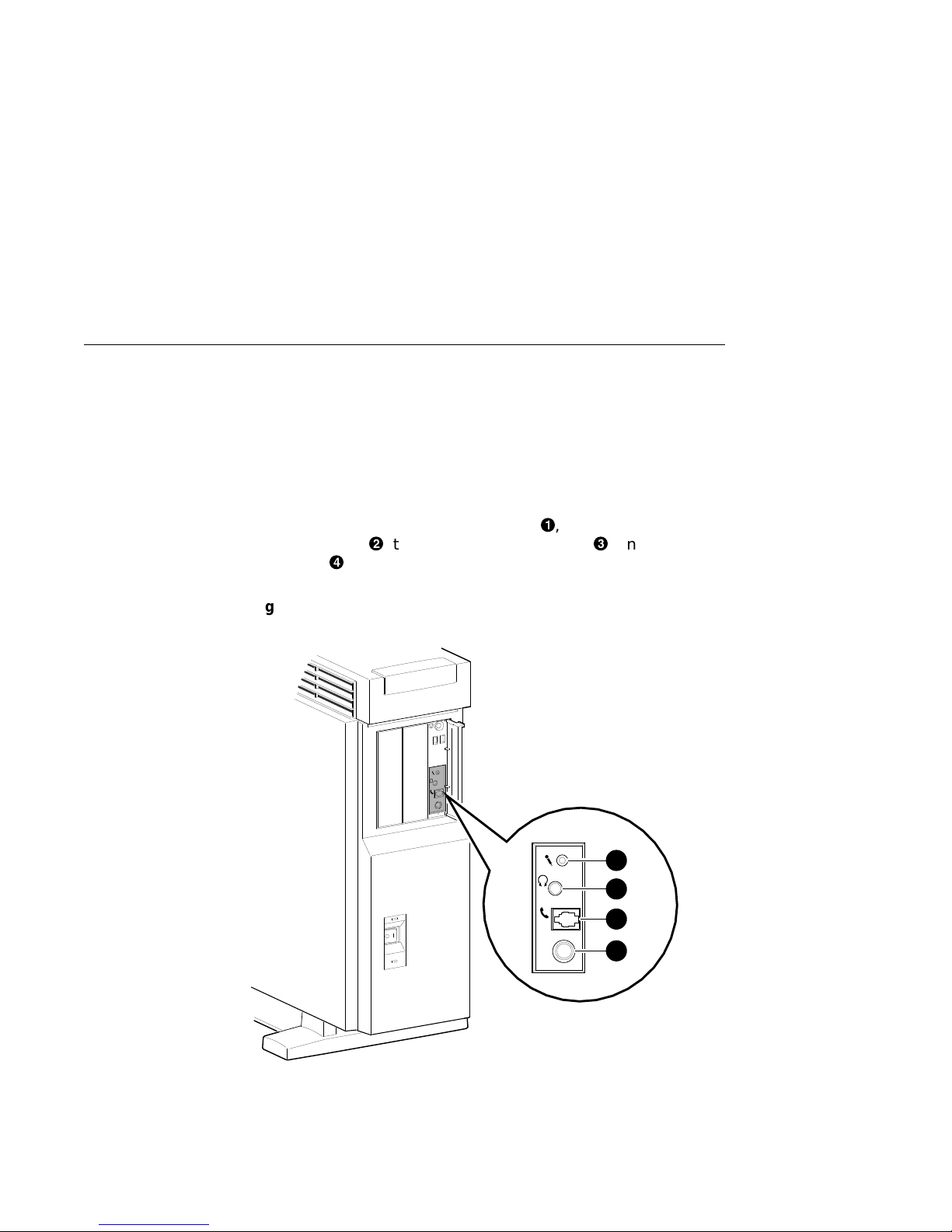
Audio Capabilities
Audio Capabilities
Audio Overview
The DEC 3000 Model 500/500S AXP system features telephonequality audio features, providing audio input and output
capabilities. The audio ports are located on the front of the
system unit, behind the front access door. Figure 1–3 shows the
audio ports: the microphone input jack!, the speaker/
headphone jack", the telephone handset jack#, and the audio
input jack$.
Figure 1–3 Audio Ports on the DEC 3000 Model 500/500S AXP
Line
In
1
2
Port pin-outs for the telephone handset jack on the system unit
are provided in Appendix B.
1–12 Introduction to Your System
3
Line
In
4
MLO-007498
