Page 1

1
USER MANUAL
ZENIOR YZ888
Page 2
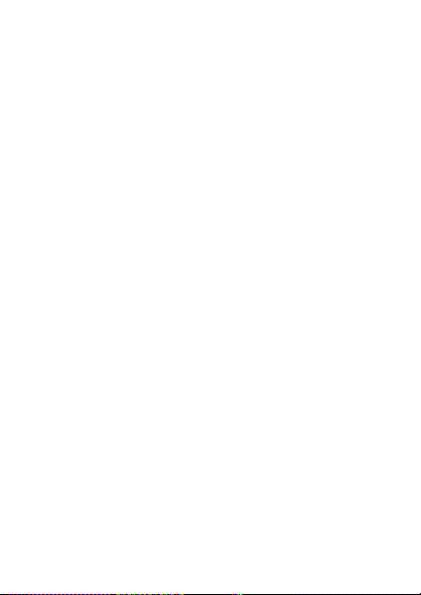
Contents
1. BASIC KNOWLEDGE ····························································· 3
1.1 Introduction ···································································· 3
1.2 Safety alert and Cautions ················································· 3
2. YOUR PHONE ····································································· 4
2.1. Basic Illustration····························································· 5
2.1.1 Outward Appearance ··············································· 5
2.1.2 Button Descriptions ················································· 5
3. QUICK USE GUIDE ································································ 7
3.1 Make a call ···································································· 7
3.2 End a call ······································································ 7
3.3 Answer a call ·································································· 7
3.4 Dial an extension number ················································· 7
3.5 Fixed numbers ······························································· 7
3.6. Call volume ··································································· 8
4. MENU OPERATIONS ······························································ 8
4.1. Tasks ······································································· 8
4.2 Radio ······································································· 8
4.3 Music ······································································· 8
4.4 Phone Book ··································································· 9
4.5. Messages ····································································· 9
4.6 Call center ··································································· 12
4.6.1 Call history ·························································· 12
4.6.2 Call settings ························································· 14
4.7 Multimedia ··································································· 15
4.8 Organizer ···································································· 17
4.9 Settings 19
5 INPUT METHOD ··································································· 21
6. ACCESSORIES ··································································· 22
7. MAINTENANCE AND CARE ··················································· 23
8. SAFETY ············································································· 24
2
Page 3
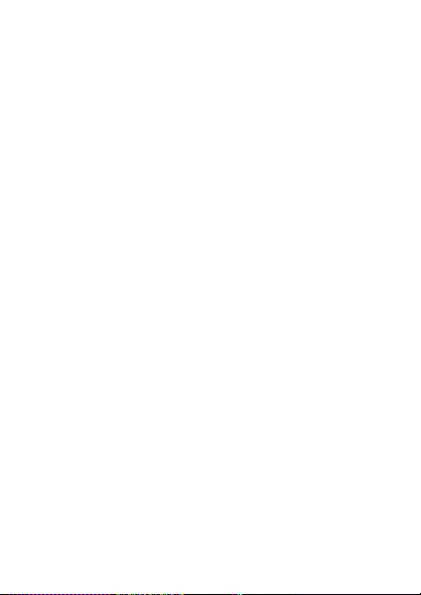
1. BASIC KNOWLEDGE
1.1 Introduction
Thank you for choosing our GSM digital mobile phone. By reading
this manual, you will have complete knowledge of your mobile phone
and take advantage of its many features. We reserve the right to
amend the content of this handbook without any previous notification.
1.2 Safety alert and Cautions
Please read the following safety precautions to use the phone
correctly and avoid damage to the phone or personal injury.
■Switch on the phone in safe places.
Switch off your phone when you are in potentially explosive areas
such as “blasting areas” or where “Turn off two-way radio” Is posted.
Obey all signs and instructions.
■Attention to traffic safety
Accord to new research, using your phone while driving can cause
danger even if handset-free accessories, such as hands free or
earphones are used so please avoid using your phone in such
situations. When switching on the phone, its electromagnetic waves
can affect negatively the vehicles’ electronic system, such as ABS
Explosion protection, Lock Brake System or Safety Airbag. To assure
your safety at all times, please do not put the phone on the dashboard
or in the airbag area. Please check with your car’s manufacturer.
■Interference
All phones may be affected by the external environment. Your phone
may cause interference when placed near other electronic equipment
such as TV, radio or personal computers.
■Switch off in airplanes
Please switch off your phone at mobile phone prohibited places, such
as airplanes or at hospitals, As it may cause interference in the
navigation and medical equipments. ■Switch off when refueling
Switch off the phone at a refueling point or any fueling or chemicals
3
Page 4
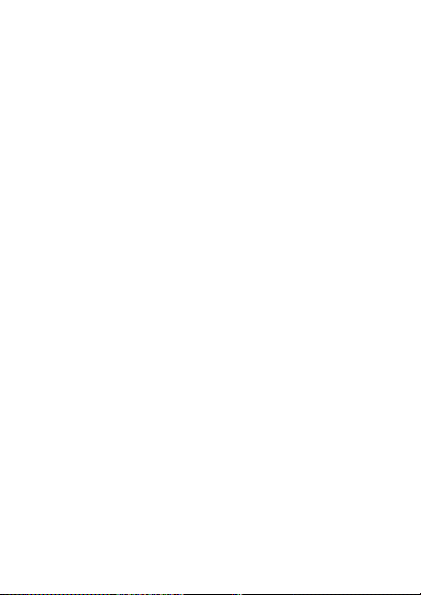
places.
■Use Carefully
Don't touch the antenna unnecessarily. Don’t let Children use the
phone.Pregnant women are recommended to avoid prolonged usage
of the phone.
■Enhancements and Batteries
Use only the approved accessories and batteries provided in you
phone’s box. Do not connect incompatible or unauthorized products to
your mobile phone.
■Emergency Calls
Ensure the phone is switched on and in service when making an
emergency call. Key in the corresponding emergency number of your
country or area, then press the dial key. Once connected, tell your
exact location to the operator in line. Do not hang up Without
previously notifying so.
■Waterproof
Your phone is not waterproof; please don’t expose the phone in bad
weather (humidity, rain, liquid leakage, water mist, etc.).
2. YOUR PHONE
4
Page 5

2.1. Basic Illustration
Please find bellow a brief introduction about the phone’s outward
appearance, commonly used keys and the usage of SIM/T card.
2.1.1 Outward Appearance
Single screen; a charger/USB transmission port; an earphone port
2.1.2 Button Descriptions
● Dial button
Used to start a call (when the number has been entered or in the
phone book), and also for receiving calls. In standby mode, press this
button to enter the SIM card 1 (2) phone records.
●On / off button
Press to end calls, exit the current menu viewed, return to standby
mode, or press this button 2 to 3 seconds to turn on or turn off the
phone.
●OK button
Press the OK button to confirm your selection on any menu, submenu,
or modification.In standby mode, press this button to enter the main
menu.
5
Page 6
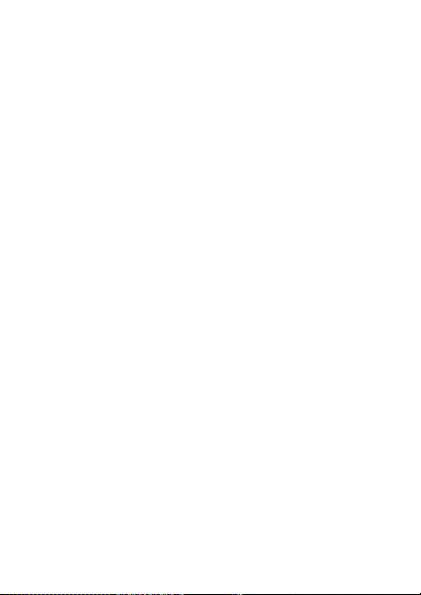
● S0S button
Press this orange button to send SOS information to the emergency
center, and the phone will ring the corresponding alarm. Using this
feature, you should first set up emergency information and number in
Settings menu.
● Left Side buttons (volume buttons)
Press the up/down side button to change the volume.
● Flashlight button
Slide up to open the flashlight, or slide down to turn off the
flashlight.
● 4 and 6 buttons
In some menu settings’ interface, this button can be used as the left
and right button (For example, you can press the 4 or 6 button to open
or close the alarm setting interface).
● Number buttons
■In standby mode, long press on "#" button to turn on or turn off
silent mode.
■In the standby screen, open the keypad lock, press the left soft
button "+ " to unlock.
■In the standby interface, long press continuously press the “*”
button to enter "P ","+" or" W "characters; “P, W “for facilitate extension
calling; “+" for international calls.
6
Page 7
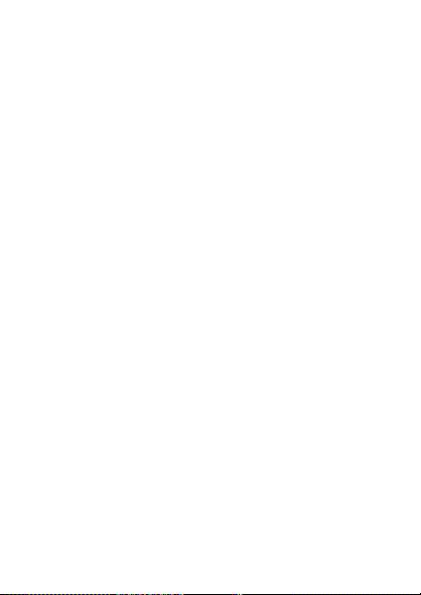
3. Quick Use Guide
3.1 Make a call
Enter the phone number using the keypad and then press the Dial key.
if you’re dialed wrong, press the Clear key.
3.2 End a call
Press the End call key to end the call in progress.
3.3 Answer a call
An incoming call animation and sound will be displayed as the phone
receives a call. The number and name will appear on the incoming
call animation if you have this number saved in your contact list. Press
the Dial key to answer it.
3.4 Dial an extension number
When dialing a phone number that has an extension , input “P” by
long pressing the “*” key to indicate the prefix of extension numbers.
It will take a few seconds to process the call.
Some extension numbers can’t be dialed directly, you need to dial
the switchboard then dial the extension number.
3.5 family numbers
To quickly dial family numbers saved ( you need to enter the
Phonebook Settings menu then fixed dial numbers, open and set the
family numbers you wish to include in the fixed dial list), and then in
the standby interface you can long press any number button of "2 ~ 9"
for two seconds or more, And it will automatically dialed the saved
number in the corresponding key.
Note: a long press on the "1" button at standby mode dials voice
mail services center, this number needs to be pre-set by entering your
network provider’s voice mail center number.
7
Page 8
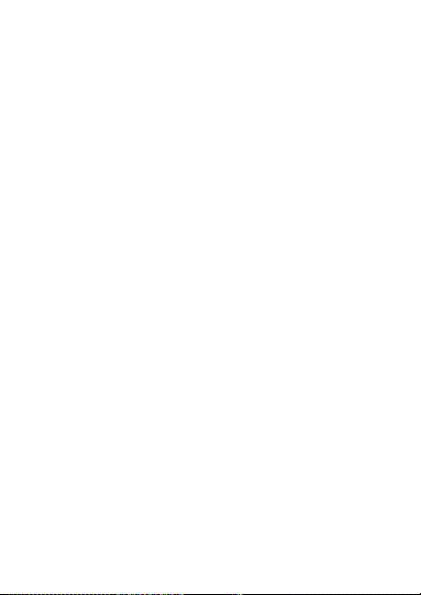
3.6. Call volume
During a call, press and slide the up/down buttons located on the left
side to adjust the volume of the earpiece or headset
4. Menu operations
4.1. Tasks
To setup a new memo you can follow the operations below:
View/Add/Edit/Search/Delete/Delete overdue/Delete all/Jump to
date/View uncompleted/Send vCalendar/Save as file.
If you have set an alarm for the memo, when the time is up, the
handset will ring a sound and display the memo information.
4.2 Radio
In the FM radio screen, you can:
Touch the up and down buttons to switch broadcast channels;
Press the side buttons to adjust the volume;
Press the OK button to stop or play;
Press the right soft button to search new channels and your phone
can reserve the new channel after research;
Press the left soft button to consult channels and can chose which
channel to broadcast;
Press the end button to close FM radio.
Note: The quality of the FM radio is influenced by the range of the
broadcasting station.
4.3 Music
You can save the new music into File Management/Memory/my
music catalogue, to enter the audio player interface. Press the OK
button to play/stop the music; press the up and down buttons to switch
to the previous/next song; press the side buttons to adjust the volume,
8
Page 9
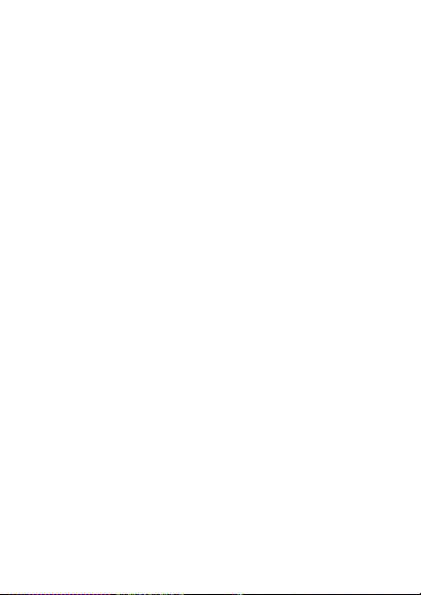
4.4 Phone Book
☆This function will help you view your phonebook, to save, edit,
delete the name and number in your phone/SIM card. In order to
better manage your phone, a group function is conveniently added
to group contacts under one group name.
●Add to contacts
Put new number in right place, you can view numbers, send SMS,
send MMS, call, IP call, edit, delete, copy, move,and add to blacklist.
●Phonebook settings:
1.Preferred storage: select prefer storage SIM 1/SIM 2/Phone/All
2. My number: You can view, edit or send your current phone
number
3. Extra numbers: set number to SIM card 1(2) .The phone numbers
can be entered two numbers and names, can also be re-edited or
deleted, respectively, for line SIM 1 and line SIM 2. After editing, press
the OK button to save your Modifications.
4. Memory status: shows the total number and stored number of SIM
and phone
5. Copy contacts: copies the contacts from phone to SIM card or from
SIM card to phone.
6. Move contacts: moves the contacts from phone to SIM card or
from SIM card to phone
7. Delete all contacts: delete all contacts from SIM card or phone
4.5. Messages
☆ Messaging is a service provided by your network provider; You
may need to apply to your network operator before sending and
receiving messages.
● Text Messages (SMS)
You create SMS messages in this menu. You can:
Please notice that some cities or regions do not support text
messages.
Press the “# ”button to switch the input method, press the“ *” button to
9
Page 10

enter symbols, press the right soft button to clear the character;
Press the right soft button to return to the previous menu, press the
hang up button to return to standby mode;
Use the left soft button or the OK button to select the input characters.
Your phone supports the texts messaging function. If the message
content is too long meaning more than the allowed 612 characters, it
will be divided into two or more text messages.
In the options menu you can select the following:
Send to: edit the receipient, and then choose to send, remove
the recipient, remove all the recipients, or save to the Drafts.
Input method: You can select Smart ABC which is guided by the
dictionary, Smart abc, ABC, abc,Smart ES,Smart es, ES, es, Numeric,
Insert symbol options.
Advanced Options: In this submenu you can insert a number insert
a name and/or insert a bookmark .
Save to draft: you can save the edited message to the Draft folder.
☆Note: The Picture messages function can be used only if your
network operator or service provider support this phone. Only phones
that offer picture message features can receive and display picture
messages. But the normal display of some picture messages needs
your mobile phones’ support.
Multimedia messages
Send to: sends the message to a specific recipient
Input method: you can change the input method
Add picture: you can add a picture into the message
Add sound: you can add a sound into the message
Add video: you can add a video into the message
Add subject: you can edit the subject of the message
Preview MMS: preview themessage
Slide options: to adjust slide behind/before and slide timing
Advanced: to insert text template/insert attachment/insert bookmark
10
Page 11

Save to Drafts: saves the message as a draft in the Draft folder.
●Inbox
Access this menu to view the received messages. When receiving a
new message, the phone will ring the preselected tone and display an
animation to notify you of the new message. Also, the unread
message icon will appear on top of the stand by interface screen
indicating this. Press the OK button in view message screen to do the
following functions:
You can:
Check: check the received SMS and MMS
Reply by SMS: reply the sender via text message.
Reply by MMS: reply the sender via multimedia message (MMS)
Call sender: using SIM1/SIM2 lines to call the sender back
Forward: Forwards the original message or modified message to
others selected or inputted contacts.
Delete: deletes the current message.
Delete all: delete all messages in the inbox.
Save to phone book: Saves the sender’s number to the phone book
●Drafts
Stores the SMS without sending so you can read it or send it later.
●Outbox
The failed sent messages and the stored messages will be saved in
this outbox folder.
●Sent messages
Shows the successfully sent messages if the folder is open and
unlocked.
●Delete messages
Solely delete or delete all messages at one time, locked messages
can’t be deleted
●Broadcast message
Broadcast public information sent by the network providers. Use the
Cell Broadcast service so you can receive information on various
11
Page 12

subjects from network provider,like weather, traffic conditions and
other information services.
●Message settings
Access this menu to do the following functions:
Mode settings: To send text messages, you must first enter the local
messaging center number;
Note: SMS center number provided by the network operator
Voicemail server: This is a Network Service, and should be
supported by the service provider.
Edit: You can edit, delete your voice mail number, and press OK to
store the number.
Connect to the voice: you can call the stored voice mail number.
Tip: In standby mode, set voicemail number that will be
automatically saved in the “1” Numerical key, then long press the “1”
button for 2 seconds to select the Call SIM card 1 (2) voice mail.
Status settings:
Information Report: Network has received a notice to the other
messages, and time of receipt.
Reply path: the reverse-path transmission to the network side, the
function is supported SMS center.
Save sent messages: After opening the message is saved in the
sent message column.
Storage Status: You can view the SIM card or mobile phone short
message storage space usage.
Storage Location: Setting the storage location (SIM card or phone).
4.6 Call center
☆To enter the call history through this menu , and also you can dial
keys to consult recent call records.
4.6.1 Call history
● Missed calls
With this function, you can access the most recent missed calls. Press
12
Page 13

the up/down button to select a phone number. Click "OK" to view the
content of telephone records. Records of the screen click "Options"
can be as follows:
View: View the details of the current record.
Call: calling a number. You can also press the Dial key to
automatically dial the previewed number of the missed call.
Send SMS: send SMS to this number.
Send MMS: send MMS to this number
Save to Phonebook: save the number into the phonebook.
Edit before call: edit the record before calling
Delete: delete the item from dialed / received / missed calls.
● Dialed calls
With this function, you can access recently dialed calls. Select a dialed
call to view, dial, save to the phone book, edit before dial, delete.
Please refer to "Missed Calls".
● Received calls
With this function, you can access recent received calls. Select a
received call to view, dial, save to the phone book, edit before dial,
delete. Please refer to "Received Calls".
● Delete call logs
Delete all the phone records. You can choose to delete the recent call
logs or only delete numbers in Missed/Dialed /Received calls.
● Call timers
To see the last call time, dialed calls and received calls time. Reset all
records cleared.
Note: According to network features, rounding bookkeeping, tax and
other factors, the real call and service time in the invoice of Service
Providers may different.
● Call costs
This function is supported by network service provider.
Last call cost: to view last calls;
All call charges: to view all charged fees
13
Page 14

Call costs to zero: clear all recorded calls
Cost restrictions: you can limit call charges to a specified number.
PIN2 code is required when setting the call cost
Prices and rates: This function is supported by network; please
consult your network operator about specific detail
● SMS Counter
Sent: Views sent messages or reset send messages
Received: View received messages or reset received messages
4.6.2 Call settings
●SIM1 (2) calls settings:
●Call waiting
If it is supported by your service provider, call waiting will notifies you
of an incoming call even if you are in a call. You can then accept,
reject, or ignore the incoming call.
To make this function available, please contact local network provider.
●Call divert
Call diverting is a network provider service, it tells your network to
divert the incoming calls to another number to avoid missing a call in
one of your phone lines.
The following is available: Divert all voice calls, Divert if unreachable,
Divert if no answer, Divert if busy, Divert all data calls, and Cancel all
diverts.
●Call barring
If it is supported by your service provider, this function will enable you
to restrict the outgoing or incoming calls.
1. Call prohibiting
Cancel all: prohibits all outgoing calls.
International calls: prohibits outgoing international calls.
International calls except to home PLMN: in a foreign country, you can
only call the home country’s phone number and your service provider
country’s phone number
2. Limit incoming calls:
14
Page 15

All calls: prohibits all incoming calls.
When roaming: When you use the phone outside your home service
area, you will not be able to receive calls.
Start All: by activating all call barring, the phone will not be able to
dial numbers or accept incoming calls.
3. Cancel all: cancel all call barring settings. You can make and
receive calls normally.
4. Change barring password: Modify the call restrictions password o
the network.
●Line switching: In this menu the user can chose to switch
between SIM line1 or SIM line2 in their phones.
●Advance settings
1. Auto redial
The user can dial the same phone number automatically after a
missed call with this function’s activation, and it will initiate up to 10
attempts calls to try to connect to a phone number of the missed call
2. IP dial
Can open and edit IP dialing an IP number. This depends on your
network providers’ services offerings.
3. Call time reminder
Switch on/off the mode, when the mode is on it will show you the time
you make a call.
4. Connect notice
To turn on or off this function
5. Answer mode
Any key: when there is an incoming call, you can answer it by
pressing any key
Auto answer when headset mode: it will answer the incoming call
automatically
4.7 Multimedia
●Camera
1. Enter the camera:
15
Page 16

Album: preview pictures taken and saved in your phone.
Camera settings: you can edit the settings for shutter’s shutter
sounds by using the “4” and “6” key to select your sound or turn it off,
exposure compensation can be edited also by using the “4” and “6”
keys, Anti-flicker, contrast, delay timer and continuous shoot.
Photo Settings: to set pictures’ size and quality.
White balance: Can be modified according to the environment you
are in. The options are:
auto/daylight/tungsten/fluorescent/cloudy/incandescent settings.
Scene mode: automatic or night mode can be selected.
Effect settings: can be set up with normal, gray scale, sepia, sepia
green, sepia blue, or color invert.
Restore Default: Restores the settings to the phone’s factory
settings.
●Image viewer
All photos are saved in File Management/Storage Card/Photos folder.
View: to view the selected image
Browse style: you can select list style or matrix style.
Send: Allows you to send the image as multimedia message.
Use as: to use the image as wallpaper/screen saver/power on
display/power off display.
Rename: rename the image.
Delete: delete single image.
Sort by: you can sort the image by name/type/time/size/none.
Delete all files: delete all images.
● Video recorder
Camcorder settings: to adjust EV, Night mode, Anti-flicker.
Video settings: to adjust the video quality.
White balance: to select
Auto/Daylight/Tungsten/Cloudy/Incandescent
Effect settings: several effect settings to choice
Restore default: Restores the phone to its factory settings.
16
Page 17

●Video player
Video documents are saved in File Management/Storage Card/Videos
folder.
View: view the video documents
Send: send selected video via multimedia message
Rename: rename the video
Delete: delete the video
Delete all: delete all video documents
Sort by: you can sort the video by name/type/time/size/none.
●File manager
Our phone provides you space to store files it also supports memory
card. Enter File manager under the main menu and select the
following options:
Open: open the storage card
Format: to format all the files in the memory card.
Be cautious, all the data cannot be restored if formatted!
Rename: rename the memory card.
Details: shows the name and available space of the memory card
Contents of root directory in T card as follow:
M y music: audio files kept directory
Videos: video files kept directory
Photos: photos kept directory
EBook: eBook kept directory
Note: delete the documents of T card will cause certain functions out
of condition.
4.8 Organizer
●Calendar
This function allows you to keep track of your schedule through a
pre-set alarm, and it can also record your schedule arrangements. To
consult all the memo of a certain date, please press the OK key. You
can select the following options as follows:
View the event of the selected day; view all events; add new event;
17
Page 18
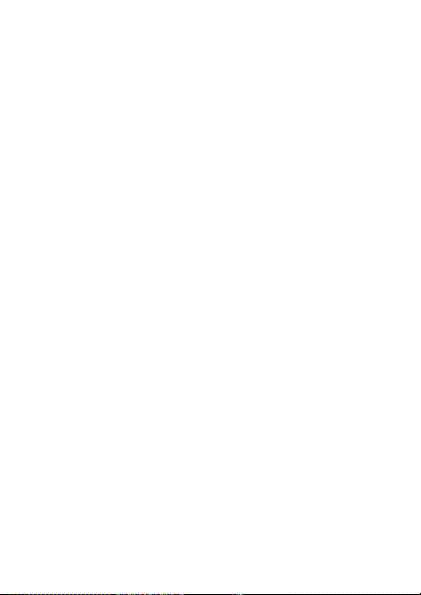
delete all/overdue/specific period events; switch to the day you want;
switch to today; switch to weekly view interface; open/close lunar date.
●Alarm
When you mobile phone is off, if the battery has sufficient power, the
alarm will continue working. You can set five alarms; you may turn on
one or all of them as you wish. Each alarm can be set individually.
When the alarm time is up, the handset will sound. Press stop button
then it can stop ringing.
If, say, the time you set is up but the handset is off at that moment, it
will automatically turn on and ring the pre-set alarm. If you
pressstop, the handset will inquire if you want to turn on the device. If
you Press “No” the handset will stay off, otherwise, by touching “Yes,”
It will immediately power on.
●Calculator
You can do the following operations:
Press the “ # ” button to enter a decimal point; press the right soft
button to delete character; press the calling button to delete number;
press the left soft button to multiply; press the up /down button to
addition/subtract .
Note: this calculator can only be used for simple calculations. For
more extensive and complex calculations please use a separate
Scientific Calculator.
●EBook reader
This function supports TXT format text. Please store the pre-read text
in document management \ storage card \ EBook directory. Press
"options" you can refresh the book, setting system, view information,
delete the text, delete all texts, set the sort order, perform system
settings, view the help instructions, etc. Press the up and down
direction buttons to browse up or down.
●Internet service
18
Page 19

ick OK, operated as follows:
Home: Login default website
Bookmarks: store frequently used websites.
site.
View: View bookmark's title and address.
add a new bookmark: Add new bookmark
Input address: input the address; click the OK button to the network.
Web History: After browsing the preservation of records.
x: means website message send to users.
1. User Profiles
Please consult your local network service operators about charges
and specific settings. This phone provides default settings
document, if you cannot use, please consult local network operators
depending on different network services
Cl
1) - to enter: Click OK, visit the web
2) -
3) -
4) - Homepage: this bookmark set as your home.
5) - Memory status: check up the available and already used bytes.
Service inbo
Setting:
You can set the follow
Select the SIM card, edit the settings file, browse options, preferences
settings, security settings, and the service message.
4.9 Settings
The Available profiles in your phone are: General, Silent, Meeting,
Outdoor, My style.
You can edit the alert type, ring type, ring tones, ring volume,
message tone, and message volume or set the button’s volume and
voice call reminder accordingly.
Note: the phone will automatically translate into headset mode after
connecting the earphone; you can unplug the headset to return to
former restored mode. In standby mode, a long press on “#” button
automatically switches to silent mode, press again to return to the
original model.
19
Page 20

2 Dual SIM settings
1) Dual SIM open: Dual card online, dual card dual standby function.
2) Only SIM1 open: normally use SIM card1, turn off SIM card 2.
3) Only SIM 2 open: normally use SIM card 2, turn off SIM card 1.
4) Flight Mode: switch to flight mode, block part of mobile phone‘s
communications function.
3. Phone settings
Time and date
Set city: set different cities
Time/date setting: set current time /date; open/close Summer Time
Format setting: time and date’s format setting
Note: You should reset the time if battery is taken out or the battery
gauge has been used up for long, otherwise the time will not be
accurate.
Special note: In certain areas where mobile phone is prohibited (such
as the cabin in airplanes), for your safety, please make sure to confirm
that the alarm function is turned off before entering the area.
Schedule power on/off: you can set power on/off schedule, and the
phone will power on or power off according to the settings established
by you.
Language: select the operating language (support English and
Spanish). Default is set as spanish.
Preferred input methods
You can set the default input methods in text editor.
Display: set Wallpaper, Screen Saver, Power On/Off Display, Show
date and time.
Dedicated key: set shortcut function of navigation keys
Other settings: you can set the LCD backlight duration and
brightness.
4. SOS key
You can set assistant messages/numbers. Press the SOS button
when needed, and the phone will automatically send a message to the
20
Page 21

preset number and sound a loud alarm tone.
5. Fixed number
Set closely number, press the number keys for 1-2 seconds when
standby to quickly dial a phone number
6. Network settings
a) Select the Network: choose the appropriate and available network.
b) Preferences: to choose the preferred network provider.
7. Security settings
SIM card 1(2) security settings
SIM card 1(2) Lock: open/close SIM lock (PIN code)
Change PIN code: you can change PIN/PIN2 code (Usually, PIN2
code is not allowed to open and change)
Phone security
Phone lock: phone lock can be used to lock the device to avoiding
unauthorized use. Set the phone to ask for your security code each
time you start your phone.
Change password: phone lock is a 4-8 character password, you can
change password of the phone. Default is 1122.
Auto Keypad lock
You can set the auto lock time in the submenu of this
function(none,5sec,30sec,1min,5min) then the key will automatically
be locked if there is no more action of the phone.
Connectivity
You can take a view of the data account to add, delete and change
Restore factory settings
You can reset some of the Phone settings to their original values by
input phone lock password. Default is 1122.
5 Input Method
Your phone provides a variety of input methods; it can be used in
English and Spanish. You can edit short message and phone book in
21
Page 22

both languages.
Press the left soft button to enter the edit options menu; press the right
soft button to return to the previous menu; press the right soft button to
clear a character; long press the right soft button to clear all characters;
press the " # "button to switch the input method; press the" * "button to
bring up the symbol.
Phone’s input methods including: smart pinyin, strokes input,
uppercase English, lowercase English, numeric input, punctuation.
■ Basic Alphabet Input Method
When an input method is ABC or abc, press any button to enter a
single letter.
■Numeric
Press number keys to enter the corresponding number.
Note:
• Intelligent Button”?” has fuzzy input function. Press the button“?”
means input unclear strokes.
■ Insert symbol
Press the“*” button to bring up symbols. In ABC interface, continuously
press the “1” button to enter common symbols.
6. Accessories
■Battery
Extra batteries of various capacities are available from our company
or through specific dealers.
■Charger
Light weight, practical quick chargers used for charging on wall outlets.
The charging condition is being displayed on screen. You may use
your phone while charging.
■Headset
Please use the original headset
■USB cable
22
Page 23

USB cable is used to connected with the phone and the computer; it
can also be used as charger when connected to the computer.
7. Maintenance and Care
■Caring for Battery
· This phone uses a rechargeable battery as power source, when the
battery is weak, recharge immediately to protect the battery life. It is
best to let the battery drain first to preserve its effectiveness.
· When not using the charger, unplug it from the power source and the
phone. Over charging will shorten the battery life. Do not leave the
charger connected to the unit or battery for more than one week.
· Temperature affects battery capacity. Your battery may need to be
warm up or cool down before charging. If the battery temperature
higher than 40°C, it cannot be recharged.
· Use the battery as it is originally intended. Do not short circuit the
battery by connecting the positive and negative terminals with a
conductor.
· Do not use a damaged battery to power on your phone!
The battery will not perform properly and its life will be shortened if
exposed to extreme temperatures.
· Do not place the battery in fire; follow local laws and ordinances in
disposing used battery.
■Maintenance
· Do not leave your phone within the reach of small children (certain
removable parts may be accidentally ingested or cause skin damage).
· Do not use your phone in damp areas (bathroom, swimming pool…).
Protect it from liquids and other moisture.
· Do not expose your phone to extreme temperatures
· Do not attempt to open cell phone case or disintegrate the phone.
Non-professional demolition may cause damage to the body
· Do not use acid or strong alkaline to clean your phone.
23
Page 24

8. Safety
Usage of your phone is subject to safety measures designed to protect
users and their environment.
Road safety
Do not use your phone when driving. In order to give your full attention
to driving, stop and park safely before making a call. You must comply
with any current legislation
Aircraft safety
When travelling by plane, you will need to switch your phone off when
instructed by the cabin crew or the warning signs. Using a mobile
phone may be dangerous to the operation of the aircraft and may
disrupt the phone network. Its use is illegal and you could be
prosecuted or banned from using cellular networks in the future if you
do not abide by these regulations.
Environment safety
· Do remember to comply with current special regulations in any place.
Switch off your phone in areas where mobile phones are prohibited or
the use of phones may cause interference or danger to other
equipments or materials.
· The use of any radio transmitting equipment, including cellular
phones, may interfere or negatively affect any sinadequately protected
medical device. For further information regarding this safety note
please consult to physician or medical device manufacturer.
· Your phone is a radio transmitter which may interfere with electronic
medical equipment implants, such as hearing aids, pacemakers,
insulin pumps, etc. Your doctor or the manufacturers of such
equipment will be able to give you any advice you may need regarding
this safety procedure.
·Remember to turn off your phone in any area with a potentially
explosive atmosphere, such as gas stations or chemical plants.
24
Page 25

Our company reserves the right to interpret the contents of this
manual. Please read and use carefully if further assistance is needed
while using your phone. Thank you.
This device complies with part 15 of the FCC Rules. Operation is
subject to the following two conditions: (1) This device may not cause
harmful interference, and (2) this device must accept any interference
received, including interference that may causeundesired operation.
Any Changes or modifications not expressly approved by the party
responsible for compliance could void the user's authority to operate
the equipment.
Note: This equipment has been tested and found to comply with the
limits for a Class Bdigital device, pursuant to part 15 of the FCC Rules.
These limits are designed to provide reasonable protection against
harmful interference in a residential installation. This equipment
generates uses and can radiate radio frequency energy and, if not
installed and used in accordance with the instructions, may cause
harmful interference to radio communications. However, there is no
25
Regarding this Manual
Page 26

guarantee that interference will not occur in a particular installation. If
this equipment does cause harmful interference to radio or television
reception, which can be determined by turning the equipment off and
on, the user is encouraged to try to correct the interference by one or
more of the following measures:
-Reorient or relocate the receiving antenna.
-Increase the separation between the equipment and receiver.
-Connect the equipment into an outlet on a circuit different from that to
which the receiver is connected.
-Consult the dealer or an experienced radio technician for help.
Specific Absorption Rate (SAR) information:
This wireless phone meets the government's requirements for
exposure to radio waves. The guidelines are based on standards that
were developed by independent scientific organizations through
periodic and thorough evaluation of scientific studies. The standards
26
Page 27

include a substantial safety margin designed to assure the safety of
allpersons regardless of age or health.FCC RF Exposure Information
and Statement The SAR limit of USA (FCC) is 1.6W/kg averaged over
one gram of tissue. Device types: ZENIOR YZ888 (FCC ID:
A4JZENIOR) has also been tested against this SAR limit. The highest
SAR value reported under this standard during product certification for
use at the ear is 1.55W/kg and when properly worn on the body is
1.17W/kg. This device was tested for typical body-worn operations
with the back of the handset kept 1.5cm from the body. To maintain
compliance with FCC RF exposure requirements, use accessories
that maintain a 1.5cm separation distance between the user's body
and the back of the handset. The use of belt clips, holsters and similar
accessories should not contain metallic components in its assembly.
The use of accessories that do not satisfy these requirements may not
comply with FCC RF exposure requirements, and should be avoided.
27
Page 28

Body-worn Operation
This device was tested for typical body-worn operations. To comply
with RF exposure requirements, a minimum separation distance of 1.5
cm must be maintained between the user’s body and the handset,
including the antenna. Third-party belt-clips, holsters, and similar
accessories used by this device should not contain any metallic
components. Body-worn accessories that do not meet these
requirements may not comply with RF exposure requirements and
should be avoided. Use only the supplied or an approved antenna.
28
Page 29

29
