Page 1
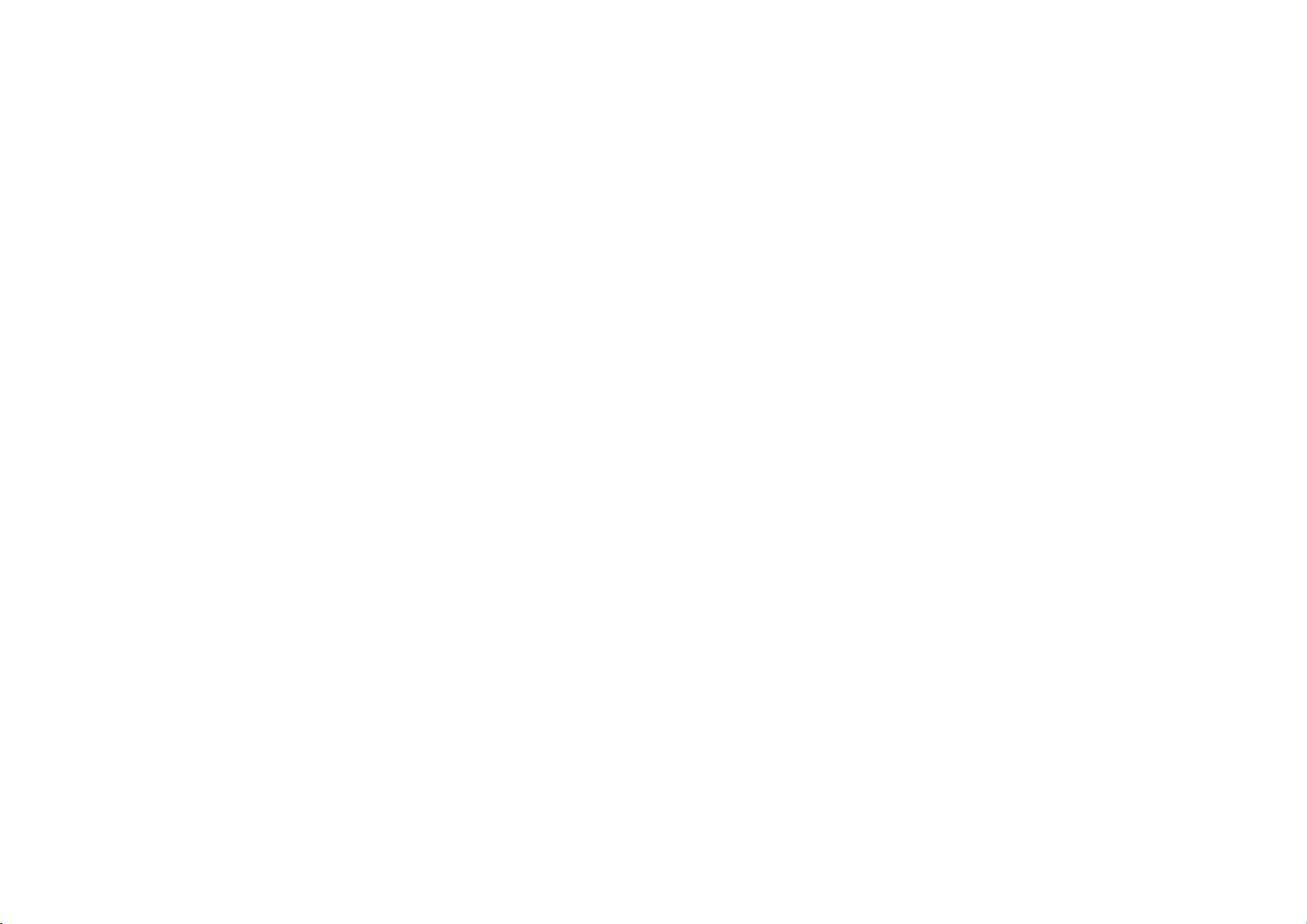
W ind o w s M o bile Ph on e
User Manual
Page 2

Dear Customer,
Thank you for purchasing YEZZ WP 47 Full Touch Screen Mobile
Phone. Kindly read this user manual carefully to learn about key
functional characteristics and operational methods of this mobile
phone.
YEZZ WP 47 is a smart phone based on Windows Phone 8.1
operating system. With applications pre-installed and others that
you can download from internet such as Store which will take you
to an excellent experience of communication and entertainment.
2
Page 3
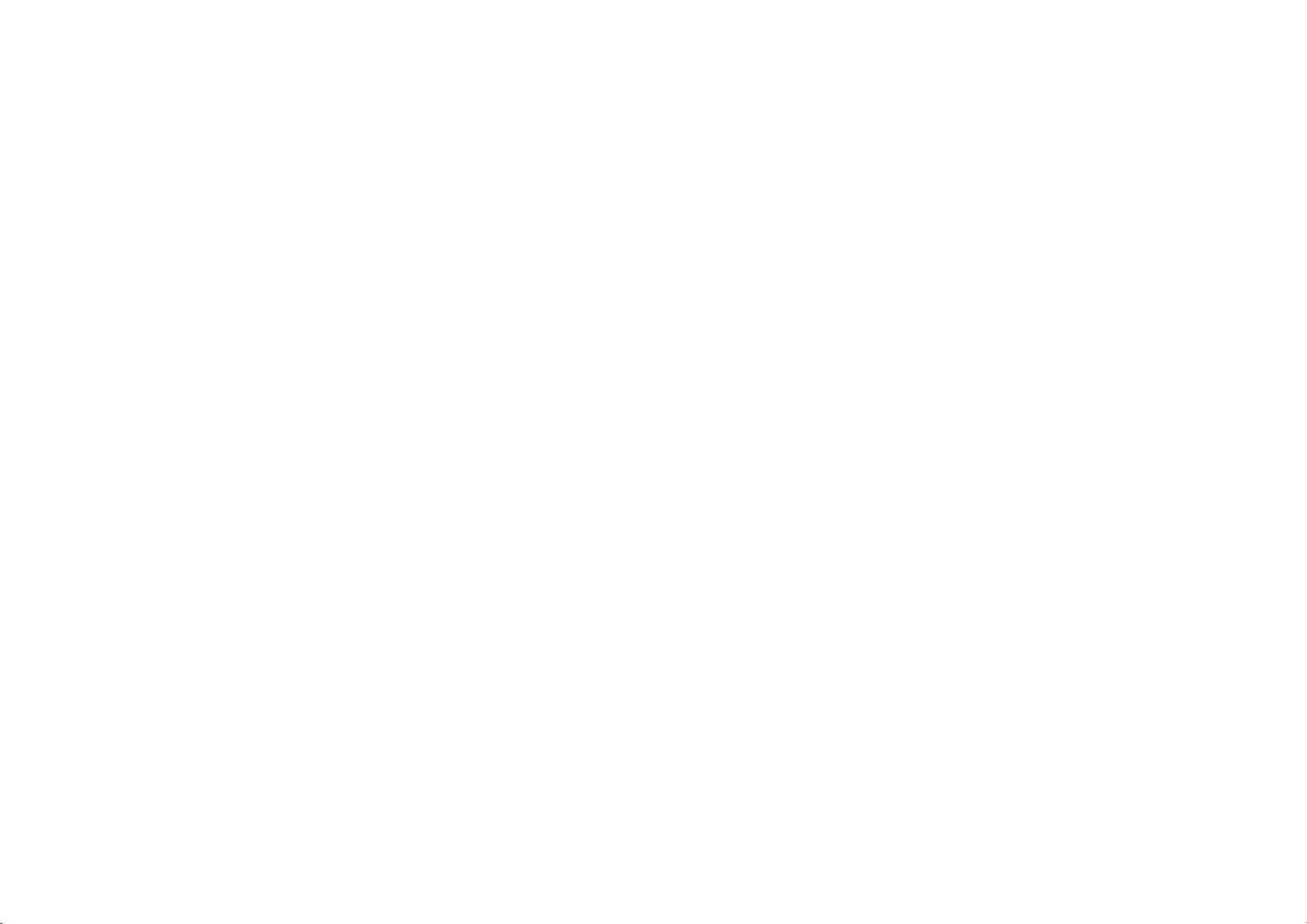
Contents
1. POINTS OF ATTENTION ON SAFETY .............. 5
1.1 SAFETY ALERT AND CAUTIONS ................................ 5
1.2 PROTECTING YOUR BATT ERY .................................. 6
1.3 CLEANING AND MAINT ENANCE ................................. 8
2. GETTING STARTED ........................................... 9
2.1 PHONE OVERVIEW ................................................. 9
2.2 OPEN THE BATTERY COVER ................................... 10
2.3 INSTALL SIM CARD .............................................. 10
2.4 INSTALL MEMORY CARD ........................................ 11
2.5 POWER ON /OFF ................................................... 11
2.6 BATT ERY CHARGING ............................................ 11
3. BASIC OPERATION & KNOWLEDGE ............. 12
3.1 USING TOUCH SCREEN ......................................... 12
3.2 USING KEYS ........................................................ 12
3.3 POWER ON /OFF ................................................... 12
3.4 MICROSOFT ACCOUNT .......................................... 13
3.5 ENTER START SCREEN .......................................... 13
3.6 SCREEN LOCK & DISPLAY OFF ............................... 13
3.7 PERSONALIZE THE START SCREEN .......................... 13
3.8 KIDS CORNER ...................................................... 14
3.9 CHANGE YOUR THEME .......................................... 14
3.10 TAKE A SCREENSHOT ............................................ 14
3.11 STATUS BAR ........................................................ 14
3.12 USING SENSORS .................................................. 15
3.13 ONEDRIVE .......................................................... 15
3.14 CONTACT ............................................................ 16
3.15 CALL .................................................................. 16
3.16 MESSAGING ........................................................ 16
3
Page 4
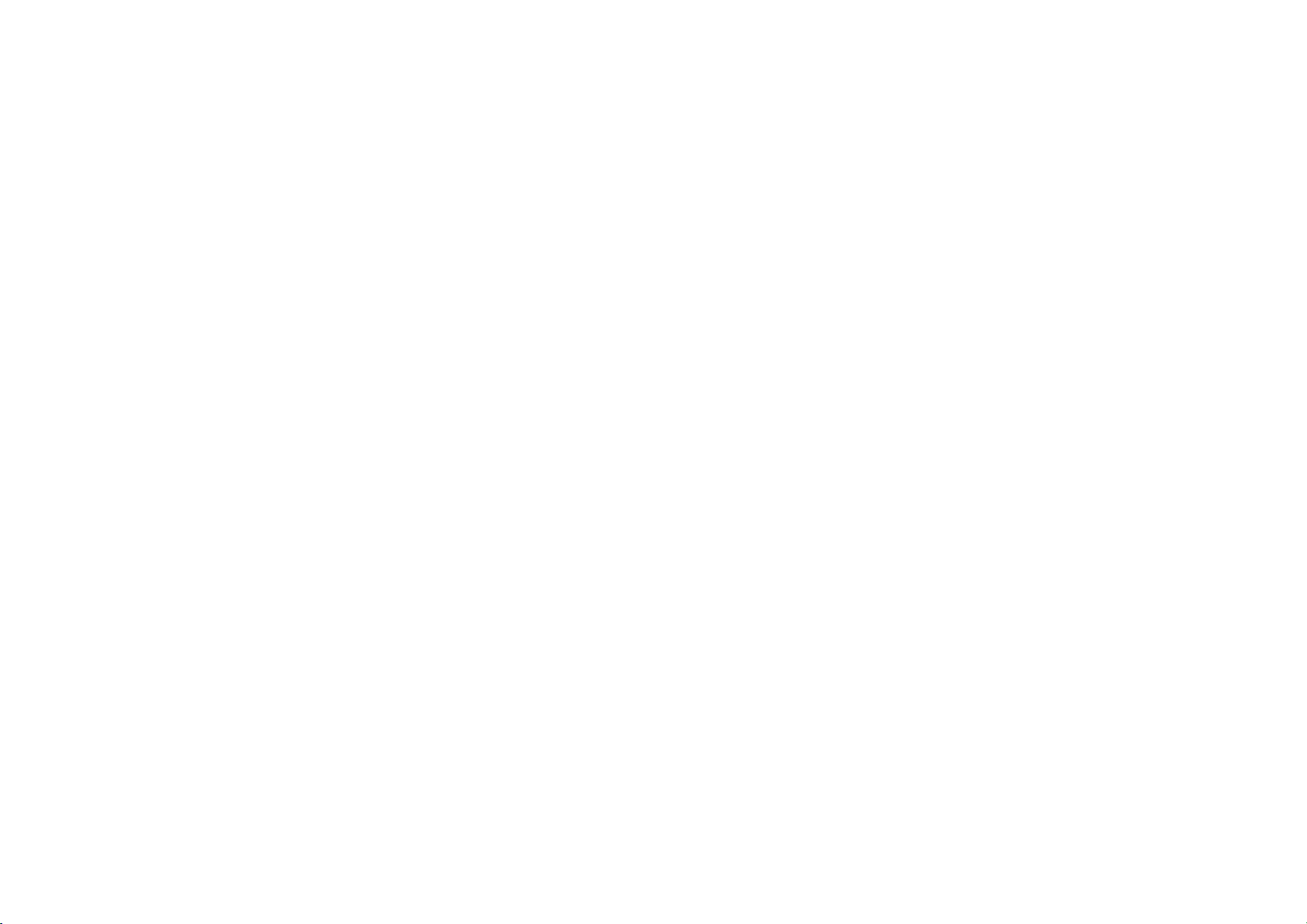
3.17 MULTIMEDIA ........................................................ 17
3.18 DOWNLOAD FROM STORE ..................................... 17
3.19 OFFICE ............................................................... 17
3.20 FCC CAUTION……………………………….. 19
4
Page 5
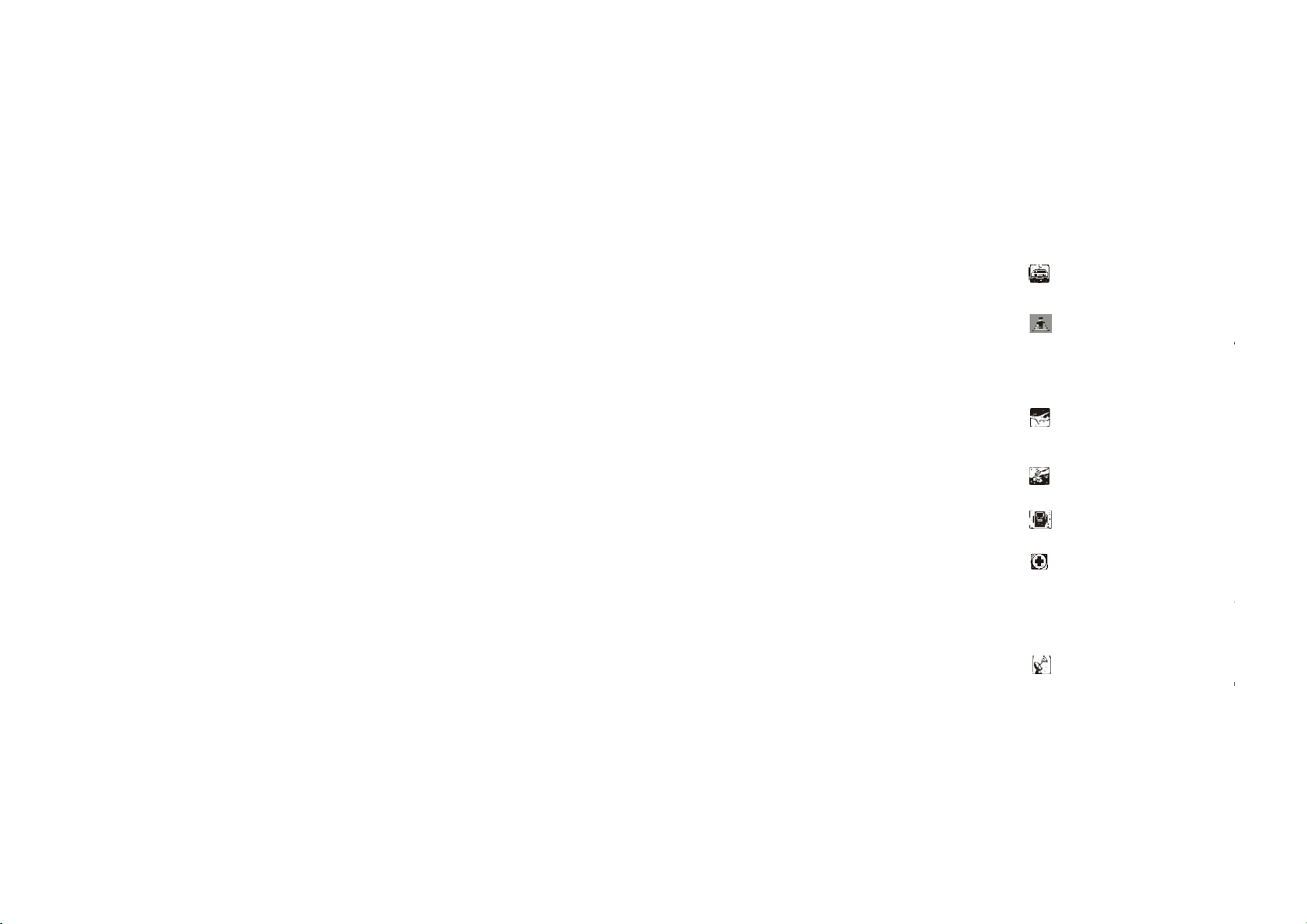
P
1.1 Safety Alert and
a
n
f
e
p
r
h
m
t
e
o
m
a
a
e
e
y
o
A
P
y
p
e
y
b
t
y
a
d
f
l
s
r
a
n
e
m
1.
Cautions
oints of attention on safety
IMPORTANT! Ple
them implicitly i n case of a
Note driving sa
It is strongly recommend
driving. Please use the
inevitable.
Please put your mobile
don’t put it at a passenge
of your mobile phone in t
Switch off your
Interference caused by
it is illegal to use it on
phone is switched off wh
Switch off your m
You should strictly obey
your mobile phone in or n
Switch off your
Your cell phone is not
chemical substance area
In a hospital
When using it in a hospit
specified by the hospital.
when medical equipm
equipment, mobile phon
electronic equipment ma
in this regard, please c
directly.
Interference
ny interference caused
se read these instructions car efull
y dangerous or illi cit situations.
ety
d that you do not use a mobile
personal hand free package wh
hone in the mobile phone holder
’s seat or any other place that ma
e case of collision or emergenc y
mobile phone on the airplane
obile phones affects aviation safe
he airplane. Please make sure
n you are on a plane.
bile phone in blasting operation are
relevant laws and regulations an
ear blasting operation area.
obile phone near dangerous area
llowed to switch on when the re
is nearby.
l, you should be subject to the re
Make sure your mobile phon e is
nt is nearby. Any wireless t
s included, will affect its perf orm
be affected as well. If you have a
nsult relevant doctor or eq uipm
by wireless equipment can do da
5
and follow
hone when
n a call is
safely, and
risk a drop
rake.
y, and thus
our mobile
switch off
ueling and
evant rules
witched off
ansmission
nce. Other
y question
nt supplier
age to its
Page 6
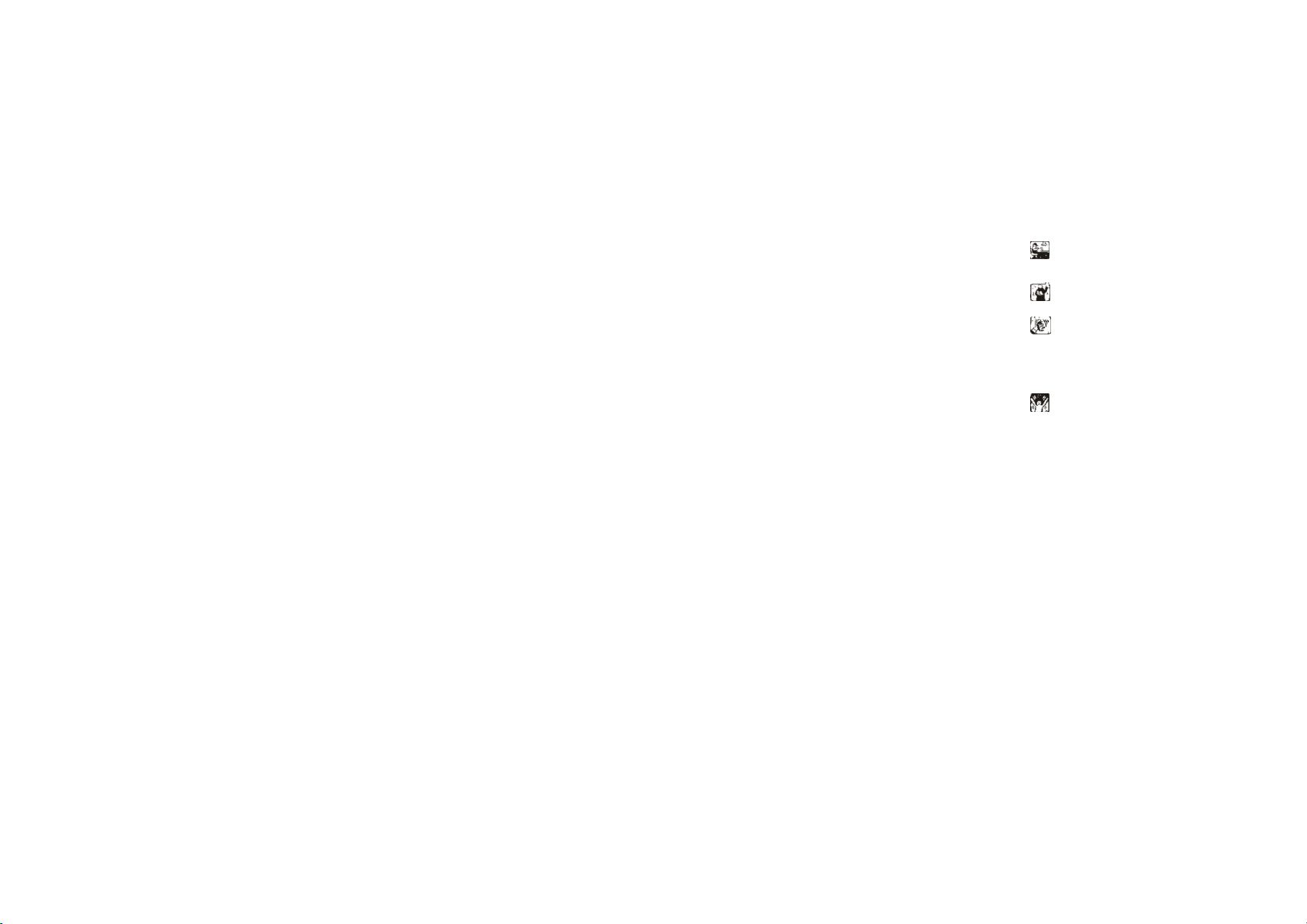
performance.
Qualified services
Only qualified services are allo wed to install or repair mobile ph ones. If
you install or repair it by yourself , you ma y break the guarantee rules.
Accessories and batteries
Only manufacturer recognized accessories and batteries can be used.
Reasonable use
It should be used normally. It is absolutely forbidden to put it on the
condition that with an extremely high tem perature (over 60 Celsius
degrees), for example, do not put it under the window where it can be
exposed to the sunshine directly. Remember to use wet or ant istatic
cloth, instead of using any cloth with static electricity to clean it.
Emergency call
Make sure your mobile phone is powered o n and is in the service, if you
would like to make an emergency call number such as 911, pressing
the dial key and confirm your location, simply expla in what has
happened, and don’t terminate the ca ll without any permission.
Note: Like any mobile phone, it may not be supported due to th e
network coverage and wireless signal transmission. What’s more, some
networks even don’t support the 112 emergency call ser vices.
Therefore, the communication under emergent s ituations (such as first
aid) should not be completely depe nded on mobile phones. You can
consult and check with you local network suppliers.
No te s:
· All screen shots in this guide are simulated, Actual displa ys may vary.
· Instructions to perform task s in this guide may change dep ending on
the software version on your phone.
· Unless specified otherwise, all instr uctions to perform tasks in this
guide assume that you are starting from the home screen.
1.2 Protecting Your Battery
Warn reminders about battery:
Please don’t store your mobile phon e battery at an extremely high
or low temperature, for it will affect the service life of the batt ery,
and shorten the standby time. The s ervice life of the mobile phone
battery is subject to a certain limit. It is r ecommended that you
6
Page 7

would better change a battery from the original supplier if the
performance of the battery has dec lined after using it for a per iod
of time.
Points of attention on use of battery:
z Be sure to switch off the mobile phone before you remove t he
battery.
z Please use it carefully. A short circuit will occur if the positive
pole (+) and the negative pole (-) of the battery is connected
with a metal object (for exam ple, a coin or clip), it m ay do
damage to both the battery and the m etal object. Make sure
that no metal object will be connected simultaneously with the
positive pole and the negative po le of the battery after it is
removed and put in a bag.
z Don’t throw the battery into the fire, or use it u nder an
extremely high temperature condition.
z Don’t dismantle or modify the battery.
z Don’t put battery in an occasion with strong mechanical
impact, or use a hard object to penetrate t he battery.
z Battery should be put in a cool and dry plac e to avoid direct
sunlight. It should not be placed with a high tem perature (over
60 Celsius degrees) environment.
z If battery gives out any peculiar smell or getting overheated,
you should stop using it.
z If the battery is found to have any crac k, deformation, damage
of other type, or electrolyte leakage, it should be stopped
using immediately.
z Please clean your skin or clothes immediately with soap and
clear water if they contact leaking electrolyte, and wash your
eyes completely with clear water if any electrol yte splashes
into.
z In case of any injury caused by incorrect char ge, only original
battery is allowed to be charged.
z Don’t use the li-polymer battery when the t emperature is
extremely low, for the maximum standby/call time is not
available at a low temperature.
z Don’t clean the battery with water or organ ic solvent, or
immerse the battery in water.
z Make sure the battery is f ully charged if it has been out of use
for a long period.
7
Page 8

z It is recommended that the rejected batter y be returned to the
mobile phone manufacturer or plac ed in a designated public
area for rejected battery recycling. Don’t m ix it with other
garbage or throw it freely.
1.3 Cleaning and Maintenance
z Please don’t leave the phone, the batter y and the charger in
the bathroom and other high humidit y places, and prevent
them from rain.
z Please clean the phone, the batter y and the charger using soft
and dry cloth.
z Please don’t wipe the phone using alcohol, thinner or benzene
and other chemical reagents.
z The socket with dirt may cause poor contact and power-off.
Please clean it regularly.
8
Page 9

2.1 Phone Overview
2. Getting Started
9
Page 10

2.2 Open the battery cover
Push the battery cover upwards.
2.3 Install SIM Card
Thi s p ho ne su pp or ts d ou bl e SI M / USI M car ds, bef or e
you pow er on t h e p h one , m ak e su re t h ere i s a t l east on e
SI M/USI M ca rd i s in sert ed i n ei the r USIM/ SI M car d slo t.
No te :
Please insert or remove the cards when the phone is power off, or the
phone may be damaged.
10
Page 11

2.4 Install Memory Card
Aim at t he T- Flash card slot and push th e T- Fla sh car d
gen tly, and t he ca rd w ill be i nser ted corr ectl y.
No te :
z If the memory card is failed, please check whether it is correctly
placed at good contact of metal point.
z Please insert or remove the T-Flash card when the phone is
power off, otherwise the T-Flash card or the phone might get
damaged and the data on the T-Flash card could be lost.
2.5 Power on/off
In pow er off stat us, lon g pr ess t he p ower key on righ t
sid e fo r abou t 2 secon ds t o p ower on you r ph one. I n po wer o n
sta tus, long pre ss pow er k ey f or a bout 2 s econ ds t o pow er o ff
yo ur p hon e.
2.6 Battery Charging
You can char ge t he b att ery by connect ing th e ph one
eit her t o a pc USB por t or t o the pr ovid ed stan dar d ch arge r u se
th e pr ovi ded stan dard USB c able.
Not e: In or der to ensur e n orm al op erat ion of the pho ne, plea se
m ake s ure to use t he desig nat ed ch arge r.
11
Page 12

3. Basic operation & knowledge
3.1 Using Touch Screen
Ta p To act on it em s on th e scr een, such as a ppli cati on,
set ti ngs icon s a nd opt ion s, to t ype let t ers and sy mb ols usi ng th e
on scr een k eyb oard , or t o pr ess on scre en but ton s, y ou simp ly
to uch dow n yo ur fi nger o n t he m and t hen li ft y our fi ng er wit ho ut
cha nge the tou ch d own posi tion in a sh ort ti m e.
Ta p & h old Tou ch d own y our fin ger on th e sc reen wi th out
lif tin g u p o r m ov ing for ab out 2 secon ds. This act ion wil l po p-u p
an speci al op tio ns li st or acti ve s ome speci al ac tion s.
Dr ag Tou ch dow n y our f ing er on screen an d mov e wit hou t
lif tin g u p to s croll opt ion s, sw itch scr eens and oth er co nte nts
dis playe d on scree n.
Fli ck Dra g quick ly and r eleas e, To scrol l t hrou gh a list or
m ov e qu ickly , f lick acro ss th e t ouch scree n, Wh en you fli ck a
lon g li st, tap th e scr een to stop it fro m s cro llin g.
Pin ch In som e ap plica ti ons ( such as Ma ps, Brow ser , an d
Gall ery) , you can zoom in an d ou t b y p laci ng t wo fin gers on the
scre en at on ce an d pi nch ing them t ogeth er ( to zo om out) or
spr eadin g t hem apar t ( to zoom in) .
3.2 Using Keys
Po w er k ey : Pre ss t he po wer k ey t o l ock / unl ock y our scr een .
Press and h old Pow er key to powe r on /o ff t he phon e.
Vo lum e key : Pre ss th e vo lum e ke ys to chang e th e ri ng
vo lum e ( on th e ho me scre en) or th e e arpi ece vol um e ( dur ing a
call ). Pr ess t he v olu me but ton wil l cancel rin gto nes w hen
in comi ng ca lls.
Se arc h key : Press search key t o op en bin g sea rch or
Cort ana.
W in k ey : Pr ess Wi n ke y t o clo se any m enu or a pp an d
re tu rn to the sta rt scr een. On t he star t s creen , t ap a n ap p t o
ope n it . Pr ess an d ho ld W in k ey to e nte r t o t ools f eedb ack h ub.
Ba ck ke y: Open s t he pr evi ous scr een you w ere w ork ing i n.
I f the o nsc reen k eybo ard i s ope n, clos es t he key boar d.
3.3 Power on/off
Power on the phone
Press and hold t he p ower key un til the phon e vi brat es.
Power off the phone
12
Page 13

Press an d ho ld t h e p ow er ke y, an d dr ag t h e lock scr een
dow n.
3.4 Microsoft account
With a Mi cr oso ft acc ou nt , y ou can a cces s a ll Mi cr oso ft
services with a single username and password on your
com put er or pho ne.
To crea te a Micr oso ft acc oun t lat er , ope n a Mi cros oft a pp or
ser vi ce on y ou r p ho ne . Or on t he st art s cre en , swip e l ef t , an d
ta p Se tti ngs > e ma il+ a ccou nts > ad d a n a ccou nt .
3.5 Enter start screen
Whe n y ou sign in , y ou will en ter th e st ar t sc reen . The n y ou
can p in you r fa vori te a pps, websi tes, and mu ch m ore to the
st art scree n, an d mov e or res ize t iles as y ou l ike.
To s wi tch betw een the star t scr een and the apps men u,
sim ply swipe left or r ight .
3.6 Screen Lock & Display off
On t h e st ar t scr een , swi pe lef t , t ap S et ti ng s > lo ck scr ee n >
Scr e en t im e s o ut a ft e r , an d sel ect t he le ng t h of t im e aft er
wh ich the k eys a nd scr een ar e loc ke d au tom ati cally .
To p rot ect you r p hone agai nst unau th oriz ed use, you can
def ine a secur ity cod e, and set your ph one to lock itse lf
aut om atica lly when you 're not usin g it .
1. On t he star t sc reen, swi pe l eft, and ta p Se tt ing s > lo ck
scr een .
2. Swi tch pas sw ord to On, and ty pe in a secur ity cod e (a t
lea st 4 dig it s).
3. Tap Re qu ire a pa ssw or d a ft er , and def in e t he len gt h o f
ti me aft er w hich th e ph one is lo cked aut oma tica lly.
Press the pow er k ey, drag th e loc k screen up, an d ty pe i n
yo ur s ecuri ty co de t o u nl ock yo ur p hon e.
3.7 Personalize the start screen
You can s et y our most -us ed apps on t he st art scre en . You
can p in y ou r fa vo ri t e app s to t h e st ar t scr ee n, a nd m o ve o r
re size t iles as y ou l ike.
To p in a n ap p, swipe left t o go to the app s m enu. Tap and
hol d t he ap p, a nd t ap pi n t o st ar t.
To m ov e an icon , t ap an d h old the icon, dr ag a nd d rop it to
th e n ew l ocati on, an d t ap the scree n.
To r esize, ta p an d hold the i con, and tap the arr ow i con.
You can ch ange the si ze of the i con , the bigg er t he i con i s,
th e m ore inf o it can show .
To u npin th e ico n, tap and hol d t he icon, and tap .
13
Page 14

3.8 Kids corner
Switch the kid's start screen on
On t he st ar t sc ree n, swi pe l eft , an d t ap Se tti n gs > k id's
cor ne r, the n sw it ch K ids Co rne r t o O n. Choose wh ich cont ent
yo ur k ids can u se.
Go to your own start screen
Press the pow er k ey t wice , and swipe up on y our own lock
scr een. If you 've se t a passw ord , typ e it in .
Go back to the kid's start screen
On y our own l ock scr een , swipe lef t , and on t he k id 's lock
scr een, swip e up .
3.9 Change your theme
Yo u can chan ge t he d ispla y color s t o m atch you r t aste and
m ood.
1. O n t he st a rt scr ee n, s wi pe l ef t, an d t ap Se t t in g s >
st a rt + the m e.
2. Tap Ba ckgr oun d or Acc ent col or.
3.10 Take a screenshot
You can capt ur e y our scr een by pr essin g t he pow er key an d
Volu me up k ey at th e sam e t ime.
3.11 Status bar
The S ta t us ba r ap pe ar s a t t h e to p of e ve ry scr een . I t
di spl ays i cons indi cati ng you r p hone ’s st atu s a nd n oti ficat ions .
Icon
Description
Sign al st ren gth
Bat tery pow er lev el
The bat ter y is char gin g.
Your ph on e i s r oam i ng an d not on y ou r
hom e m obil e net wor k.
Vib rat e mo de i s swi tche d on .
14
Page 15

Sile nt mode is sw itc hed on.
Air plan e m ode is swit ched o n.
To o pe n t he Not ifi cat io ns p ane l:
z Dr ag t he St atu s bar dow n f rom th e to p of t he s cre en.
3.12 Using sensors
Pr oxi mi ty Se nsor de tect s ho w cl ose a n obj ect is t o th e
sur face of th e scr een . Th is i s t ypi cally us ed t o d ete ct w hen y our
fac e i s pr essed up again st t he scree n, such as du rin g a ph one
call . (Wh ile t alki ng on t he pho ne, t he senso r det ect s t alk act iv it y
and lock s th e k ey pad to pre ven t a cciden tal key pres ses).
Lig ht Se nsor le ts y ou use the am bien t l igh t l evel to adj ust
th e scr een bri ght ness/ cont rast .
Gr av it y se ns or det ect s y our ph one ’s a cceler at ion dir ect ion
and ta kes r espon ding acti ons a ccordi ng t o t he r unn ing
app licat ion.
z Rot ate th e scr een d ispla y when you ro ta te t he devi ce
wh ile using som e fe atu res. To set t he i nte rface to keep
th e or ient atio n when you rot ate t he d evice, sele ct
Se tti ngs -> S cree n rot at io n, S wit ch Ro ta tio n lo ck
to On.
z Tak e act ions accor ding to the g ravi ty’ s rea l t im e
ori ent at ion angle , typ ically used in gam es.
z Respo ndin g t o y our acti ons s uch swin g t he d ev ice in
som e app lica ti ons.
3.13 OneDrive
OneD riv e is clou d sto ra ge for a ll yo ur d ocum en t s an d ph ot os,
so yo u ca n acce ss, s har e, o r r est or e th em if n eed ed . You ca n
al so s et i t t o ba ck u p y ou r st u f f au t om a ti ca ll y , so w h en y ou t a ke
a p hot o or a vid eo, i t's copied to you r cl oud a lbum .
Wi t h On eD ri ve , y ou c an ea si ly a cces s y ou r p h ot os ,
docu me nts , an d o th er s tuf f y ou hav e u ploa ded fro m any of you r
dev ices.
Befor e you upd ate or d ow nl oad cont ent , yo u need con nect
to th e int ern et a nd t hen si gn i n t o y ou M icroso ft accoun t.
Ther e a re seve ral pla ces w her e y ou can access yo ur stu ff on
One Dr ive. You c an sa ve p hot os to O neD riv e in t he Ph ot os h ub ,
or ma nage you r of fice docu men ts i n t he Of fice hub .
15
Page 16

3.14 Contact
Cont act s gi ves you qu ick and easy acce ss t o t he peop le y ou
wa nt to rea ch. Whe n y ou fir st tur n o n y our ph one and sig n i nto
you r a ccount , a ny cont acts exis ting in accoun t a re dow nl oad ed
to you r ph one. Aft er t hat , yo ur con tact s are sync hron ized: an y
cha nges you m ak e t o y our con ta cts on th e ph on e or t he web ar e
m ade in both pla ces, t he n ext ti me y ou syn c. Con tact s fr om
acco un ts a re a lso sy nced in thi s wa y.
In for mat ion about yo ur cont acts is sha red wit h ot her
app licat ions, such as Gmail , Mes sagin g, a nd s o on .
If y ou hav e m or e t han on e ac coun t wit h cont act in for ma ti on,
Cont acts j oin s d upli cat es in to a s ingle ent ry. You can a lso
m ana ge t hat pro cess m anua lly.
3.15 Call
Ma ke a cal l:
Tap on star t sc reen or on th e ap ps m enu .
z Tap t o en ter d ial boar d scr een, ent er t he
z Tap to ent er con t a ct list , t ap th e con tact a nd
An swe r/ R eje ct a ca ll:
Whe n a call incom es i n, tap an swe r to answ er a cal l, tap
ig nor e t o r ejec t an i ncom ing call , t ap t ext rep ly to send a t ext
m essag e an d th en r eje ct th e a ll.
Du ri ng a call conv ersa ti on, p ress the side vol ume key to
adj ust v olu me , t ap a t b ot tom t o hol d t he call , t ap to
open th e lo ud speaker , e tc.
3.16 Messaging
You can u se Mes sagin g t o ex chang e t ext mes sages (SMS)
and m ulti med ia m essag es ( MMS) wi th your fr iend s on th eir
m obi le ph ones.
You can s end tex t ( SMS) mes sages of u p t o 16 0 c hara cter s
to an oth er mo bil e ph one . I f you k eep ty pin g a ft er th e li mi t, yo ur
m essag e wi ll ex chan ge t o t wo mes sag e aut oma tical ly.
Mul tim edi a ( MMS) me ssages can con tai n t ext an d a pi ctu re,
a r ecor ded voi ce, a n au dio file, a v ideo , or a pict ure slid eshow .
Tap o n st art scr een or on t he apps men u t o
ph one n umb er a nd t ap c all but ton to mak e a call .
th en t ap m ob ile phon e a fte r ent erin g an oth er
scr een .
16
Page 17

acce ss m essag e.
Whe n n ew me ssage recei ved, a p opup me ssage wil l be
sho wn on the no tif icat ion bar , dra g d own t he b ar and ta p o n t he
m essag e t o rea d.
3.17 Multimedia
Cam era is a comb inat ion came ra an d ca m corde r t hat you
use to sh oot an d sh are pi ctu res and vi deo s. Pictu res and vi deos
ar e s tor ed on t he p hone ’s SD card or phon e.
Ph oto s is u sed t o v i ew p ic t ur es a nd p l ay v id eo s t ha t y ou ’v e
ta ken wi th Cam era , d ow nloa ded, or co pied on to yo ur SD c ard or
ph one. You c an per form b asi c edi tin g task s on pict ure s and set
th em as y our wa llpap er o r con tact pi ctur e.
Mu sic collec ts a ll a udio fil es f rom yo ur SD ca rd or p hon e t o
pla y.
Vi de o colle cts a ll vide o fi les from y our SD card or ph one to
pla y.
3.18 Download from Store
To download from St ore, you n eed t o b e sign ed in t o y our
Micr os of t ac cou nt on y ou r ph on e. Wh en y ou 'r e si gn ed i n, yo u
ar e o ffer ed c ont ent com pat ibl e wi th your ph one.
You can s ear ch f or a nd d ow nl oa d con t ent dir ect ly to y ou r
ph on e, o r b ro ws e St or e con t en t o n y ou r co m pu t er an d sen d
lin ks f rom th ere t o y our phon e by tex t m essag e.
Usin g serv ice s o r dow nl oad in g c ont en t m ay ca use t he
tr an sf er of l ar ge a m ou nt s of d at a, w h ich m a y r esu lt i n da t a
cost s.
Download an app, game, or other item
Yo u can dow nload fr ee apps, gam es, or o t her st uf f, o r bu y
m ore cont ent f or y our ph one.
1. Tap Stor e.
2. Tap an i tem to view its detai ls.
3. I f th e it em h as a p rice , t ap bu y, or t o t ry t he it em for f ree
for a lim ited ti me, ta p t ry. I f t he i tem i s fr ee, tap in sta ll.
4. If yo u're not si gn ed in to you r Mi croso ft accou nt , si gn in
now .
5. Foll ow t he in stru ction s show n on your pho ne.
Whe n t he do wnl oad is com ple te, yo u c an open or v iew t he i te m,
or con t in ue b ro wsi ng for m ore con te nt . Th e con t ent t yp e
det erm ines wher e t he i t em is s to red in you r ph one: m usi c can
be fou nd in t he Music hu b, vi deos can be fo und in t he Vid eo h ub,
gam es can be fou nd in t he Game s hu b, an d a pps can be fou nd in
th e app s m enu.
3.19 Office
Microsoft Office Mobile
17
Page 18

You c an w or k t hr ou gh Micr oso ft Of fi ce Mob il e w h en y ou
aw ay fro m y our off ice.
Go to the Office hub to create and edit Word documents and
Excel wo rkb ooks.
In t he of fi ce hu b, ta p Of f ice , yo u ca n cr eat e , v iew or edi t
Micr osoft Off ice d ocum ent s.
Continue with a document on another device
Whe n w or ki n g on an Off ic e d oc um e nt , t a p … > sa ve
as .. .. > Sa v e t o > On eD r iv e . You can sav e y ou r Of fi ce
document on OneDrive and continue your work on another
dev ice.
You can n ow op en t h e do cum ent f ro m O ne Dr iv e on a no t he r
dev ice a nd c ont inue whe re y ou lef t o ff.
3.20 FCC Caution
Any Ch an ges or mo dif ica t ion s no t ex pr es sly a pp ro ve d by t he
par t y r es po nsi bl e fo r co m pl ia nce co ul d v oi d t he
use r's aut ho rit y t o op erat e t he e qu ipm ent .
This dev ice co mp lies wit h part 1 5 of t he FCC Rules. Opera tio n i s
sub j ect t o t h e f ol low i ng t w o c on di ti on s: ( 1) This d evi ce m ay
not ca use har m ful in te rfe ren ce, and (2 ) th is dev ice m u st accep t
any i nt er fer en ce rece ive d, i ncl udi ng i nt er fer en ce t h at m ay
caus e u ndesi red oper atio n.
Not e: Th is equ ipm en t ha s b een te ste d a nd fo und t o com ply w it h
th e l imi ts for a Class B di git al d evi ce, pur suan t to par t 15 of th e
FCC Rules. The se l im it s ar e d esig ne d t o p rov id e r ea sona ble
pr ot ect i on ag ai nst ha rm f ul i nt er f er enc e i n a r esi de nt ia l
in st al lat i on . Th is eq ui pm ent g en er at es u ses an d ca n ra di at e
rad io f re qu enc y en er gy a nd , if n ot in st all ed an d use d in
acco rd an ce w it h t h e i n st ru ct io ns , m ay c aus e
har m f ul in te rf er enc e t o r ad io com m u ni cat i on s. How ev er, t he re
is no g uar ante e t hat in t er fe ren ce w il l n ot o ccu r in a p ar t icu la r
in sta llat ion . If t his equ ipm en t d oes cau se h arm fu l in te rfe ren ce
to r adi o o r t elev isi on re cept io n, w hi ch can b e d et er mi ne d b y
tu r ni ng t h e e qu ip m ent off an d on , t he u ser i s en cou ra ged t o
tr y t o cor rect th e i nte rf eren ce by one o r mor e of the foll ow ing
m easu res:
—Reor ient or rel ocat e t he recei vin g an ten na.
—In cr eas e t h e sepa ra t ion bet w een t h e equ ip m en t an d
re ceive r.
18
Page 19

—Conn ect th e eq ui pm en t i nt o an o ut l et o n a c ir cui t di ff er en t
fr om tha t t o w hi ch t he r eceiv er is con nect ed.
—Cons ult th e dea ler or an ex per ience d radi o/TV tech nici an f or
hel p.
Spe cif ic Ab sor pt io n Ra te ( SAR) i nfo rm at ion
SAR t est s ar e con du ct ed u sin g st an da rd o per at i ng p osi ti on s
accep t ed by t he FCC w it h t he ph on e t ransm itt ing a t i ts h ig hest
cert ified pow er lev el in all teste d f requ ency b ands, al thou gh
th e SAR is det ermi ned at th e hig hest cert if ied power l evel , the
act ual SAR leve l o f th e pho newhi le ope rat ing can b e w ell b elow
th e m axim um val ue, in gener al, the closer yo u ar e t o aw irel ess
bas e st ati on a nte nna , t he l owe r t he pow er o utp ut .Bef ore a n ew
m ode l ph on e i s a a va ila bl e f or s ale t o t he p ub li c, it m ust
bet est e d an d cer t if ied t ot h e FCC th at it doe s n ot ex ceed
th eexp osur e li mit est abli shed by the FCC, Test s for eac h
ph one a re p erf orm ed i n po sitio ns an d lo cat ions (e.g . at t he ea r
and w or n o n t he b ody ) asr eq ui r ed by th e FCC.For bo dy wo rn
ope rat io n, th is mo del ph one ha s be en te sted a nd me ets t he FCC
RF ex posu reg uid eli nes whe n u sed wi th an access ory de sign at ed
for t his pr odu ct or whe n u sed wit h an accesso ry t hat Cont ain s no
m eta l an d t ha t posit io ns t he ha ndse t a m ini mu m of 1.0 cm f rom
th e bod y.
Non - com p li an ce w it h t he a bo ve r est r ic t ion s m ay r es ul t i n
vi olat ion of RF e xposu re guid elin es.
19
