Page 1

Please remember to obey relevant rules and regulations
whenever use your tablet. This will prevent bad effect from
SECURITY INFORMATION
you and the environment.
General security
Never text while driving.
Don’t use at petrol stations.
Your tabletmay produce a bright or
flashing light.
Small parts may cause a choking.
Don’t dispose of your tabletin fire.
Page 2
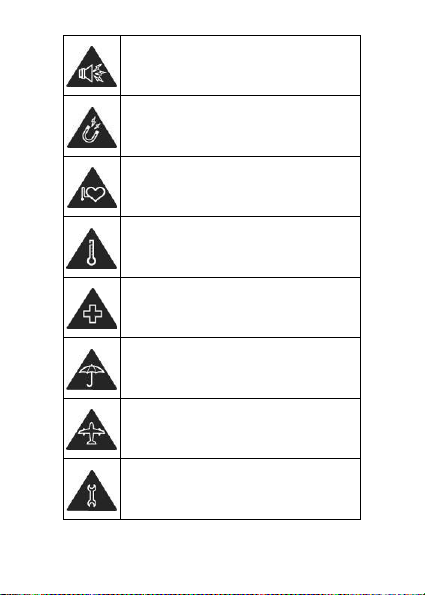
Your tabletcan produce a loud sound.
Avoid contact with anything magnetic.
Keep away from pacemakers and other
electronic medical devices.
Avoid extreme temperatures.
Switch off when asked to in hospitals
and medical facilities.
Avoid contact with liquids. Keep your
Switch off when told to in aircrafts and
tabletdry.
airports.
Don’t take your tabletapart.
Page 3
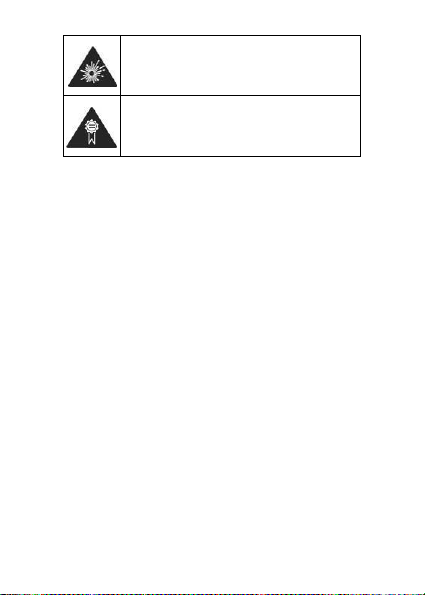
Switch off when near explosive
materials or liquids.
Only use approved accessories.
Page 4
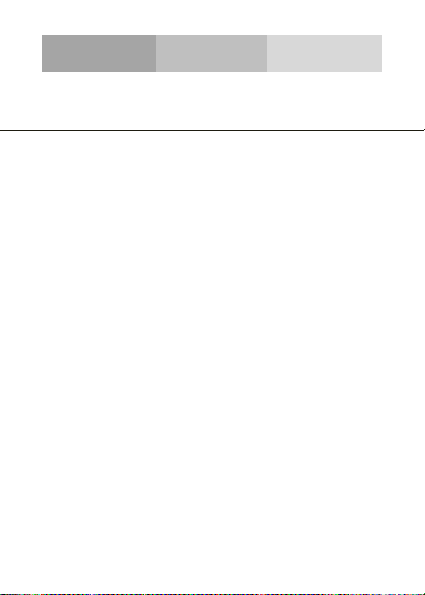
Check the product box for the following items:
USB adapter
The supplied accessories perform best for your tablet.
Learn about your tablet’s layout, keys, display and icons.
Tablet
USB cable
Travel adapter (charger)
User manual
INTRODUCING YOUR TABLET
Unpacking
Page 5
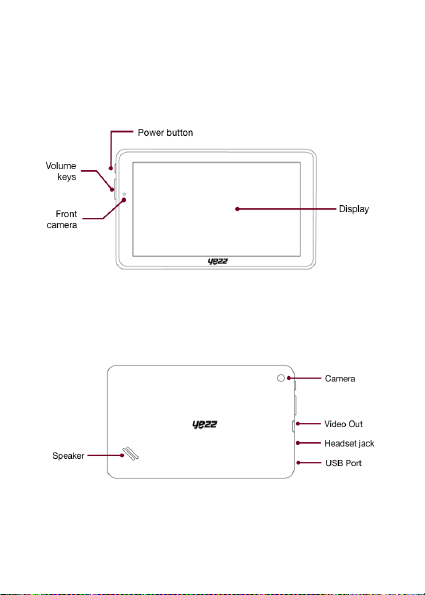
From the front view of your tablet you will observe the
following elements:
Tablet layout
From the back view of your tablet you will observe the
following elements:
Page 6
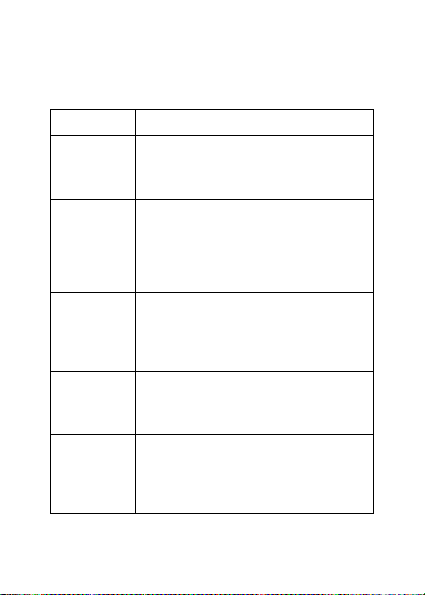
Key
Function
Power button
Allow you to turn on/off the device and
to lock the screen.
Volume
Allow you to adjust the volume of
ringing and notifications. Also allow you
to adjust the volume of multimedia
content playback.
Back
(On screen)
Allow you to return to the previous
menu or screen. Also allow you to close
some applications.
Home
(On screen)
It takes you directly to the home screen,
leaving any application open.
Menu
(On screen)
Allow you to access to the functions
menu of the application or screen you
are.
Keys
The following table offers you a quick description about the
tablet’s keys:
Page 7

Headset connected
Wireless connection
USB connected
New email
Battery meter
Alarm active
Airplane mode
Screen
The screen of your tablet is designed as follows:
Icons
Learn about the icons that are displayed on the top of the
screen, indicating the status of the tablet:
Page 8

To store additional multimedia files, you must insert a
memory card. Your tablet accepts memory cards up to 32 GB
(depending on memory card manufacturer and type).
Formatting the memory card on a PC may cause
PREPARING YOUR TABLET
Get started setting up your tablet for its first use.
Insert a memory card (optional)
incompatibility with your tablet. Format the memory
card only on the tablet.
Page 9

Learn how to perform basic operations of your tablet.
To turn your tablet on,
1. Long press the power button on the topside of your tablet.
To shut down your tablet, go to step 1 above.
To get access to the Menu and Applications,
1. At the home screen, touch the button [ ] on the screen
to pop up the list of Installed Applications in your tablet.
2. Slide your finger to the right or left to access other pages
of apps.
3. Touch any icon to enter to the application.
4. To exit the application, press Back or Home at the bottom
of the screen.
Learn the basics of using the phonebook feature.
USING BASIC FUNCTIONS
Turn your tablet on and off
Access menus and applications
Add contacts
Page 10

Add a new contact:
1. In the application list touch Contacts, then touch [ ] on
the bottom right corner to add a new contact.
2. Fill the contact information (Name, Last name and phone
number). You can add more fields such as, email, address,
etc.
3. Touch [ ] on the top of the screen to save.
Search for a contact
1. In the application list touch [ ] Contacts.
2. Slide your finger from bottom to top to scroll the list or
touch the search button [ ] and type in the first letters of
the name or last name.
3. To see the contact details touch the name or the picture of
the contact.
Learn how to listen to music via the music player.
Listen to music files:
First, copy the music files into your tablet internal memory or
a MicroSD card.
1. In the application list, touch [ ] Music.
2. Select an order at the top of the screen and touch the song
Listen to music
Page 11

that you want to listen to.
3. You can Pause, Loop, or change of song using the tool bar
at the bottom.
Learn how to access to your favorites Web Sites.
1. In the application list, touch [ ] Browser.
2. Touch the address bar and type in the address of the web
site you want to go and touch [ ] Go.
Browse the web
Page 12

Learn the basics to capture and view photos.
1. In the applications list, touch [ ] Camera.
2. Adjusts the lens at the photo target and make the desired
adjustments by touching the settings button [ ].
3. Touch the shot button [ ] on the screen to capture the
picture. It will be saved automatically.
In the applications list, touch [ ] Gallery and then select the
Camera folder [ ] to access and visualize all the
pictures captured by your tablet.
USING THE CAMERA
See the captured pictures
Capture pictures
Page 13

Learn the basics to configure your tabletand connect to
1. In the applications list, touch [ ] Settings to access to
the device configuration.
2. Touch the option “More…”, then touch Mobile networks
and touch APN.
3. Touch the Menu key and select New APN, then type in the
parameters according with your Carrier.
The basic parameters are:
Some carriers use Proxy Servers; refer to your carrier
configuration for more information.
4. When you finish typing in the parameters needed, touch
Menu then Save.
If you have multiples APN Configurations for the same SIM
CONNECTING TO INTERNET
Add a new connection
Account name
APN
Username
Password
Internet.
Page 14

card, choose which one you want to use touching the radio
button [ ] at the right side of the name.
To add another connection, repeat from step 3.
Page 15

1. In the applications list, touch [ ] Settings to access to the
device configuration.
2. Touch the wireless option [ ].
3. To turn the On the wireless touching [ ] on the
right top corner.
4. Choose a wireless network and enter the security
password if it is needed.
1. In the applications list, touch [ ] Settings to access to the
device configuration.
2. Touch the wireless option [ ].
3. To turn off the wireless touch the button [ ] on the
right top corner.
USING THE WIRELESS CONNETION
Learn to use the tablet's wireless capabilities to connect to
any wireless local area network compatible.
Disconnect from a wireless network
Connect to a wireless network
Page 16

View the technical details of a wireless network
1. In the applications list, touch [ ] Settings to access to the
device configuration.
2. Touch the wireless option [ ].
3. Touch the active wireless network to see details such as
Link Speed, Signal strength and more.
This device complies with part 15 of the FCC Rules.Operation
is subject to the following two conditions:(1)This device may not
cause harmful interference,and(2)this device must accept any
interference received,including interference that may cause
undesired operation.
Changes or modifications not expressly approved by the party
responsible for compliance could void the user's authority to
operate the equipment.
This equipment complies with FCC radiation exposure limits
set forth for an uncontrolled environment .
be co-located or operating in conjunction
or transmitter.
Note: This equipment has been tested and found to comply with
the limits for a Class B digital device, pursuant to part 15 of the
This transmitter must not
with any other antenna
Page 17

FCC Rules. These limits are designed to provide reasonable
protection against harmful interference in a residential installation
This equipment generates, uses and can radiate radio frequency
energy and, if not installed and used in accordance with the
instructions, may cause harmful interference to radio communications. However, there is no guarantee that interference
will not occur in a particular installation. If this equipment does
cause harmful interference to radio or television reception, which
can be determined by turning the equipment off and on, the user is
encouraged to try to correct the interference by one or more of the
following measures:
------Reorient or relocate the receiving antenna.
------Increase the separation between the equipment and receiver.
------Connect the equipment into an outlet on a circuit different
from that to which the receiver is connected.
------Consult the dealer or an experienced radio/TV technician for
help.
