Page 1
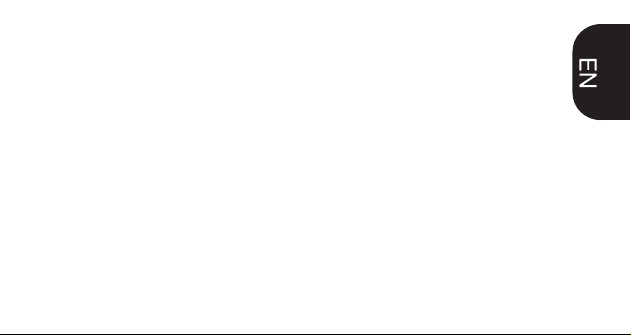
Page 2
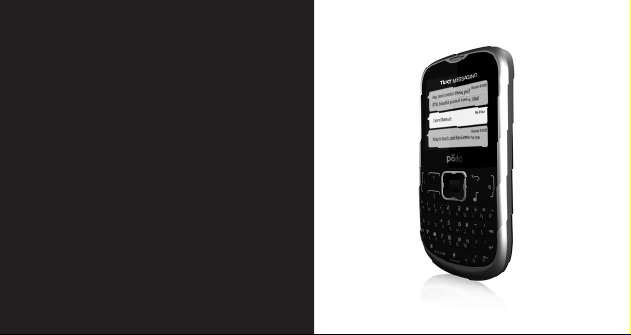
QUICK
START
GUIDE
Page 3

1. REMOVE BACK COVER
2. INSERT SIM CARDS AND
MEMORY CARD
Page 4

3. INSERT BATTERY 4. CHARGE FOR 8 HOURS BEFORE
TURNING ON.
Page 5

5. TURN CELL PHONE ON AND
WAIT FOR INITIAL SETUP
6. MULTIMEDIA PLAYER
CONNECT PHONE TO COMPUTER VIA USB
CABLE TO TRANSFER MUSIC
Page 6
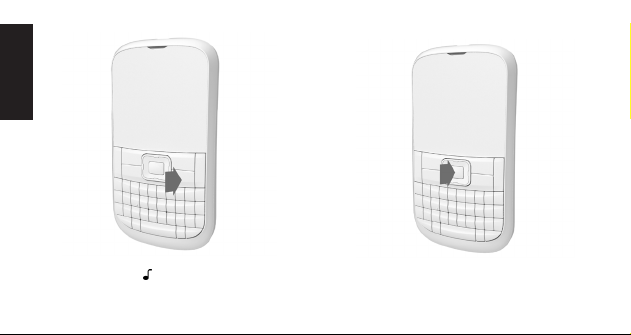
7. LED LIGHT
PLUG EARPHONES AND PRESS
PLAY BUTTON [ ] TO ENJOY YOUR
FAVORITE MUSIC
PRESS AND HOLD THE CENTER BUTTON
TO TURN ON AND OFF THE LED LIGHT
Page 7
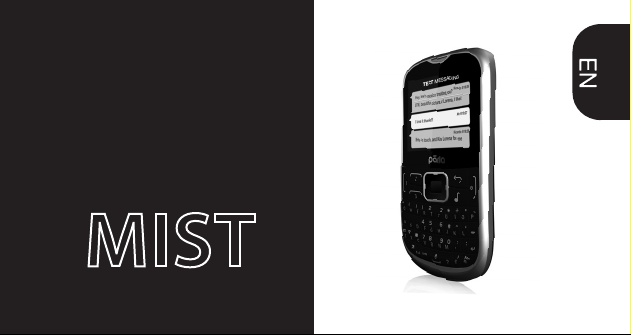
USER
MANUAL
P330
Page 8

Check the product box for the following
items:
UNPACKING
INTRODUCING
YOUR MOBILE
PHONE
Learn about your mobile
phone’s layout, and keys.
Mobile phone
Battery
Travel adapter (charger)
User manual
The supplied accessories perform best for your phone.
Page 9
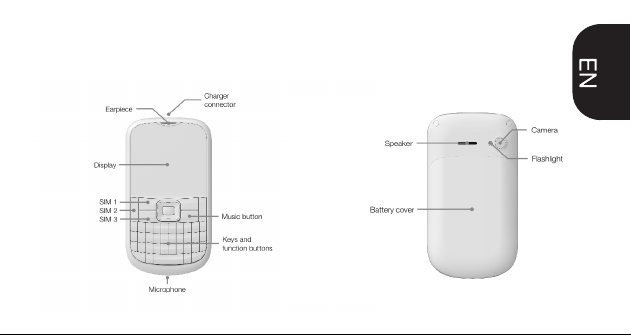
From the front view of your phone you
PHONE LAYOUT
will observe the following elements:
From the back view of your phone you
will observe the following elements:
Page 10

The following table offers you a quick
KEY
Function
Perform the action indicated in the
bottom of the screen.
In standby mode, you can access the
user-defined functions, In Menu mode,
scroll through menu options.
In standby mode, press and hold the
button to turn on the flashlight, In Menu
mode, select the highlighted menu
option or confirm an action.
Open the list of recent calls or make a
call to the displayed number. You can
answer an incoming call.
Open the list of recent calls or make a
call to the displayed number. You can
answer an incoming call.
Open the list of recent calls or make a
call to the displayed number. You can
answer an incoming call.
Ends a call or reject an incoming call.
Hold down for 3 seconds to turn on /
off the phone.
Enter numbers, text and / or special
characters.
Hold down 3 seconds to change the
sound profile to vibrate.
NAVEGATION
CENTRAL
BUTTON
FUNCTION
CALL SIM 1
CALL SIM 2
CALL SIM 3
HANG UP
0123.......9
#
Open the list of recent calls or make a
call to the displayed number. You can
answer an incoming call.
Open the list of recent calls or make a
call to the displayed number. You can
answer an incoming call.
Ends a call or reject an incoming call.
Hold down for 3 seconds to turn on /
off the phone.
Enter numbers, text and / or special
characters.
Hold down 3 seconds to change the
sound profile to vibrate.
CALL SIM 2
CALL SIM 3
HANG UP
0123.......9
#
description about the phone’s keys:
KEYS
Page 11

Page 12

PREPARING
YOUR MOBILE
PHONE
Get started setting up your
mobile phone for its rst use.
INSTERT SIM AND BATTERY
When you subscribe to a cellular service,
you will receive a Subscriber Identity
Module (SIM) card, with subscription
details, such as your personal identication
number (PIN) and optional servies.
To install the SIM cards and battery,
1. Remove the battery cover.
Page 13

2. Insert SIM cards.
Your phone has 3 SIM card slots to allow
you use 3 SIM cards and switch between
them.
• Place the SIM card in the phone with
the gold- colored contacts facing down.
• Without inserting a SIM card, you can
use your phone’s non-network services
and some menus.
3. Insert the battery.
4. Replace the battery cover.
Page 14

INSERT A MEMORY
CARD(OPTIONAL)
To store additional multimedia les, you
must insert a memory card. Your phone
accepts microSD™ or microSDHC™
memory cards up to 32 GB (depending on
memory card manufacturer and type).
Formatting the memory card on a
PC may cause incompatibility with your
phone. Format the memory card only on
the phone.
1. Remove the battery cover.
2. Unlock the memory card holder
Page 15

3. Lift the memory card holder and insert
a memory holder with the label side facing
up.
4. Close the memory card holder
5. Lock the memory card holder.
6. Replace the battery cover.
To remove the memory card, remove the battery cover,
unlock and lift the memory card holder, and remove the
memory card.
Page 16

USING BASIC
FUNCTIONS
Learn how to perform basic
operations of your mobile
phone.
ON AND OFF
To turn your phone on,
1. Press and hold [ ].
2. Enter your PIN and press < OK >
(if necessary).
ACCESS MENUS
To access your phone’s menus,
1. In Idle mode, press the left soft key <
Menu > to access Menu mode.
2. Use the Navigation key to scroll to a
menu or option.
3. Press < Select>, < OK>, or the Conrm
Page 17

key to conrm the highlighted option.
4. Press <Back> to move up one level;
Press [ ] to return to Idle mode.
Answer a call:
1. When a call comes in, press [ ].
2. To end the call, press [ ].
USE BASIC CALL FUNCTIONS
Learn to make or answer calls in this
section
Make a call:
1. In Idle mode, enter an area code and a
phone number.
2. Press [ ] to dial the number.
3. To end the call, press [ ].
SEND AND VIEW MESSAGES
In this section, learn to send and view text
(SMS), multimedia (MMS).
To send a text or multimedia message:
1. In Menu mode, select Messages –>
Create new message –> Message.
2. Enter a destination number and scroll
down.
Page 18

3. Enter your message text.
For sending as a text message, skip to
step 5. For attaching multimedia, continue
with step 4.
4. Press < Options> –> Add multimedia
and add an item.
5. Press < Options> –> Send to send the
message.
Add contacts
Learn the basics of using the phonebook
feature.
Add a new contact:
1. In Idle mode, enter a phone number and
press <Options>.
2. Select Save –> a memory location
(phone, SIM1, or SIM2) –> New.
3. Select a number type (if necessary).
4. Enter contact information.
5. Press < Options > –> Save to add the
contact to memory.
Find a contact
1. In Menu mode, select Phonebook.
2. Enter the rst few letters of the name
you want to nd.
Page 19

3. Select the contact’s name from the
search list.
Once you have found a contact, you can
call the contact by pressing [ ]
LISTEN TO MUSIC
Learn how to listen to music via the music
player or FM radio.
Listen to the FM radio:
1. Plug the supplied headset into the
phone’s multifunction jack.
2. In Menu mode, select FM radio.
3. Press the Conrm key to start the radio.
4. Control the FM radio using the
following
NAVEGATION
keys:
KEY
FUNCTIONS
Controls the FM radio functions, turning
on or off, change channels, channel
scanning.”
Listen to music les:
After transferring music les to the “My
Music” folder of your phone or memory
card,
1. In Menu mode, select Multimedia
–>Audio Player.
2. Select a music category –> a music le.
Page 20

3. Control playback using the following
keys:
KEY
NAVEGATION
FUNCTIONS
Controls audio player functions, turning on
or off, change Music, search music.
Using the ashlight
To turn on or off the ashlight, press and
keep pressing the center button for about
3 seconds.
Page 21

USING THE CAMERA
Learn the basics to capture
and view photos.
Capture photos
1. In Menu mode, select Camera to turn
on the camera.
2. Aim the lens at the subject and make
any adjustments.
3. Press the Conrm key to take a photo.
The photo is saved automatically.
4. Press < Back> to take another photo
(step 2).
View taken photos
Press the left soft key then choose Photos
to access to the photos gallery quickly.
Camera options
Entering in the Camera options you will be
able to congure the following options:
Page 22

Camera settings:
Select a shutter sound every time you take
a picture.
Change the exposure value to adjust the
photo brightness.
Change the Anti-icker value to eliminate
the uorescent effect on the photos.
Adjust the contrast to differentiate dark
and light areas.
Modify the delay timer to take self-photos.
Change the continuous shot number to
take a series of photos.
Image settings:
You can change the image size.
You can adjust the image quality.
White balance:
Chose a color scheme according to the
ambient.
Scene mode:
Allow you to select the night mode (extra
light) or let the phone to choose the best
mode.
Effect settings:
Add a color effect to the photos taken.
Storage:
Let you choose where to store the photos
taken.
Restore default:
Restore the camera setting to the factory
values.
Page 23

SECURITY
INFORMATION
Please remember to obey
relevant rules and regulations
whenever use your phone. This
will prevent bad effect from you
and the environment.
GENERAL SECURITY
Don’t make or receive
handheld calls while driving.
And never text while driving.
Don’t use at petrol stations.
Keep your phone at least 15
mm away from your ear or
body while making calls.
Your phone may produce a
bright or flashing light.
Small parts may cause a
choking.
Page 24

Don’t dispose of your phone
in fire.
Your phone can produce a
loud sound.
Avoid contact with anything
magnetic.
Keep away from pacemakers
and other electronic medical
devices.
Avoid extreme temperatures.
Switch off when asked to in
hospitals and medical
facilities.
Avoid contact with liquids.
Keep your phone dry.
Switch off when told to in
aircrafts and airports.
Don’t take your phone apart.
Switch off when near
explosive materials or
liquids.
Only use approved
accessories.
Don’t rely on your phone for
emergency communications.
Page 25

This de vic e complies with part 15 of the FCC Rules. Operation is su bje ct to the
following two conditions: (1) This device may not cause harmful interference, and (2)
this device must accept any interference received, including interference that may
causeundesired operation.
Any Changes or modifications not expressly approved by the party responsible for
compliance could void the user's authority to operate the equipment.
Note:
This equipment has been tested and found to comply with the limits for a Class
Bdigital device, pursuant to part 15 of the FCC Rules. These limits are designed to
provide reasonable protection against harmful interference in a residential installation.
This equipment generates uses and can radiate radio frequency energy and, if not
installed and used in accordance with the instructions, may cause harmful interference
to radio communications. However, there is no guarantee that interference will not
occur in a particular installation. If this equipment does cause harmful interference to
radio or television reception, which can be determined by turning the equipment off
and on, the user is encouraged to try to correct the interference by one or more of the
Page 26

following measures:
-Reorient or relocate the receiving antenna.
-Increase the separation between the equipment and receiver.
-Connect the equipment into an outlet on a circuit different from that to which the
receiver is connected.
-Consult the dealer or an experienced radio technician for help.
Specic Absorption Rate (SAR) information:
This wi re le ss phone meets the gove rn me nt 's requirements fo r exposure to
radio wa ves. The guidelines are based on standards th at were developed by
independent scientific organizations through periodic and thorough evaluation
of scientic studies. The standards include a substantial safety margin designed
to assure the safety of allpersons regardless of age or health.FCC RF Exposure
Information and Statement The SAR limit of USA (FCC) is 1.6W/kg averaged over
one gram of tissue. Device types: MIST P330 (FCC ID: A4JMISTP330) has also
Page 27

been tested against this SAR limit. The highest SAR value reported under this standard
during product certication for use at the ear is 0.503W/kg and when properly worn on
the body is 0.842W/kg. This device was tested for typical body-worn operations with
the back of the handset kept 1.5cm from the body. To maintain compliance with FCC
RF exposure requirements, use accessories that maintain a 1.5cm separation distance
between the user's body and the back of the handset. The use of belt clips, holsters
and similar accessories should not contain metallic components in its assembly. The
use of accessories that do not satisfy these requirements may not comply with FCC RF
exposure requirements, and should be avoided.
Body-worn Operation
This device was tested for typical body-worn operations. To comply with RF exposure
requirements, a minimum separation distance of 1.5 cm must be maintained between
the user’s body and the ha nd set, in cluding the an tenna. Th ird-par ty belt-clips,
holsters, and similar accessories used by this device should not contain any metallic
components. Body-worn accessories that do not meet these requirements may not
Page 28

comply with RF exp osure require ments and should be avoided. Use only the
supplied or an approved antenna.
Page 29

