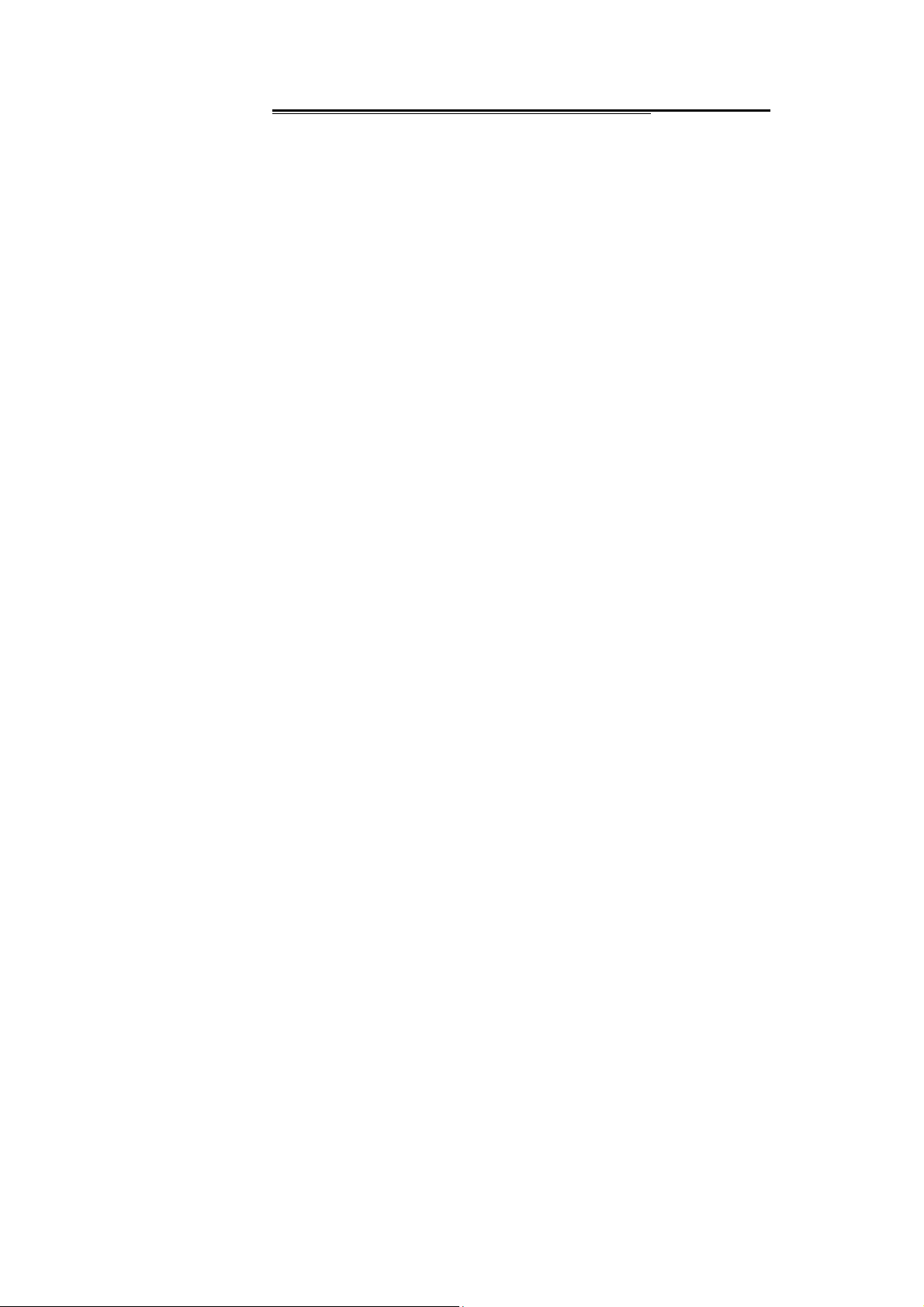
User’s Manual
Thank you for purchasing this mobile. For the best
performance, we recommend that you read the manual
carefully.
C
ALL HISTORY ........................................................................ 2
MULTIMEDIA ........................................................................... 3
PHONEBOOK .......................................................................... 6
USER PROFILES ...................................................................... 7
MESSAGE .............................................................................. 9
ORGANIZER .......................................................................... 13
SETTINGS ............................................................................ 15
ENTERT AINMENT ................................................................... 20
SERVICES ............................................................................ 20
Page 1
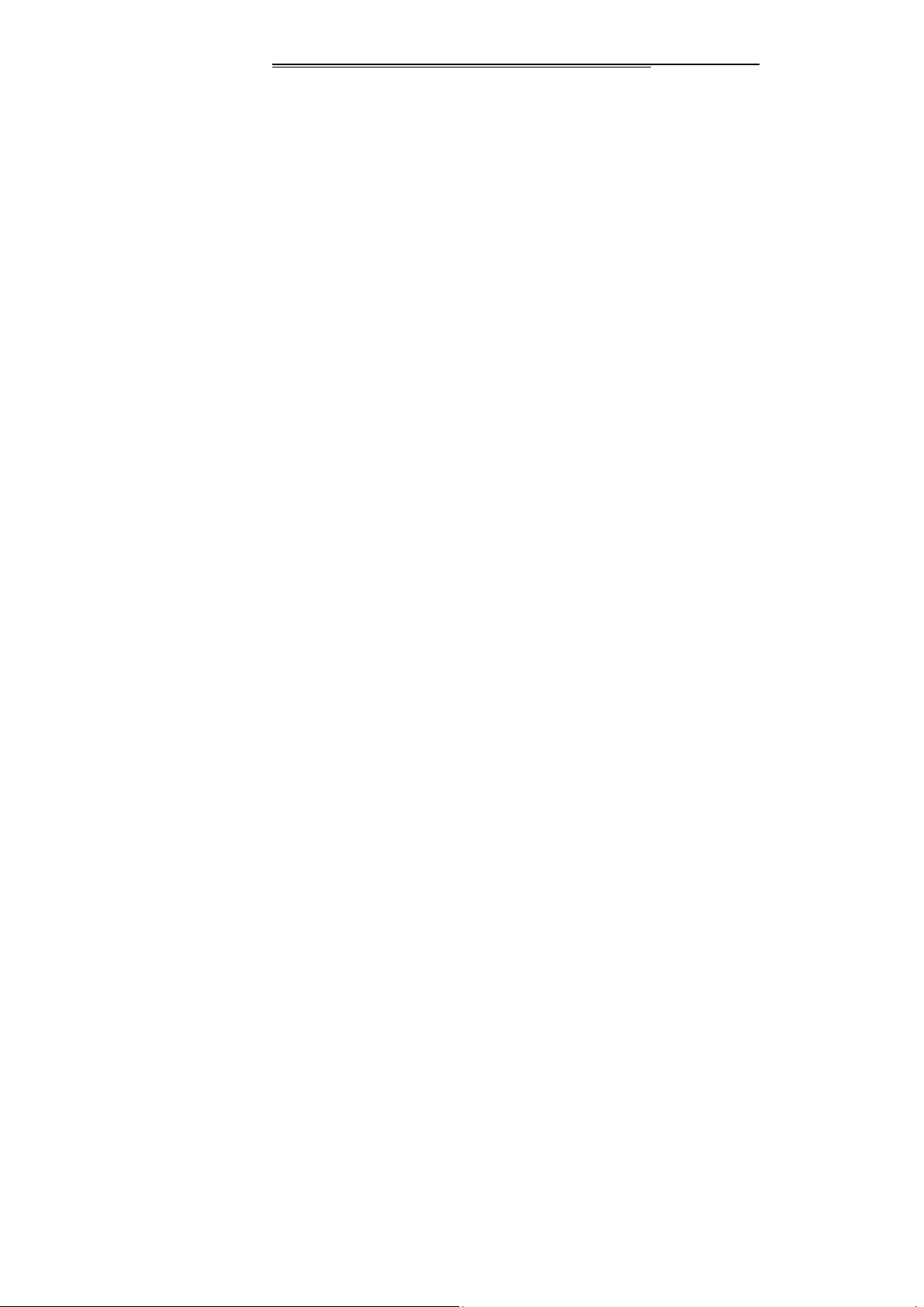
Call history
You can view your recent call situation.
[Missed calls]:
Show all missed calls list, select a view after
a missed call occurred the date and time, phone number and
times.
:
[Dialed calls]
Show all dialed calls list, select a view after a
dialed calls occurred in the date and time, phone number
and times.
[Received calls]:
Show all answered the phone list, select a
view after a phone that has the date and time of occurrence,
telephone number, frequency,
[Rejected calls]
Show all refused to answer the phone list,
select a view after a missed call occurred the date and time,
phone number and times.
Press the OK soft-key to enter the options menu can be
more than the number of call records in the following:
Page 2
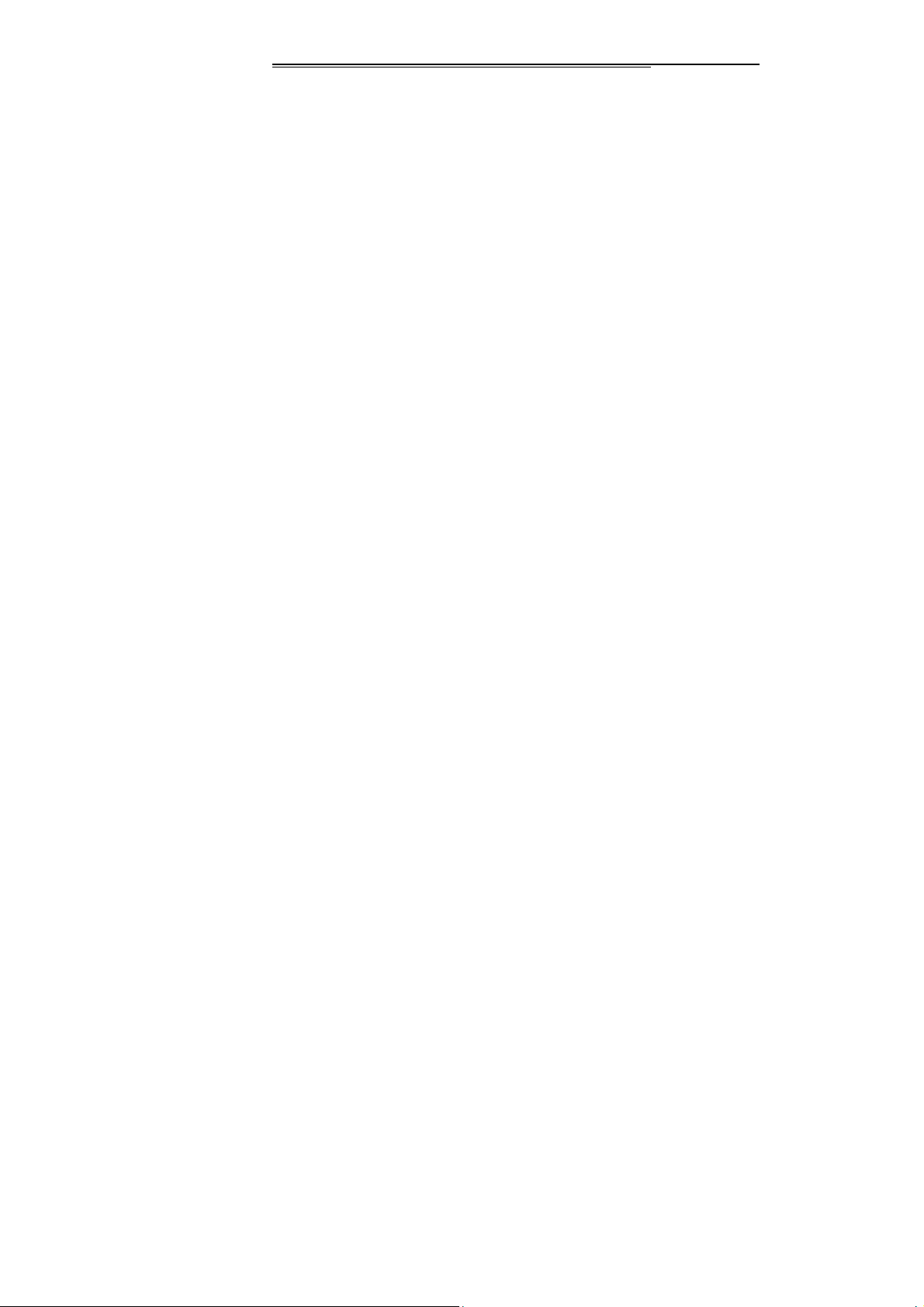
◆
Details: View the current record date, time, type.
◆
Call: Call the current number.
◆
Save: You can save the current record to the phone or
SIM card
◆
Create new: send the current record of SMS or MMS
◆
Add to contacts: the number of the record the name
added to the existing record which
◆
Add to blacklist: the current record to reject a call which
◆
Delete: Delete the currently selected record
◆
Delete all: Delete all call records
[Delete all]:
[Call times]:
statistics, a total of dialed calls, received calls, all calls total,
all the time can also be zero.
[GPRS counter]
Delete all call records
Last time zero starting time for last call
: Display the SIM card GPRS data.
Multimedia
[Camera]
The phone supports photo, so you can capture
your favorite scenes anywhere. Photos will be saved in
Page 3
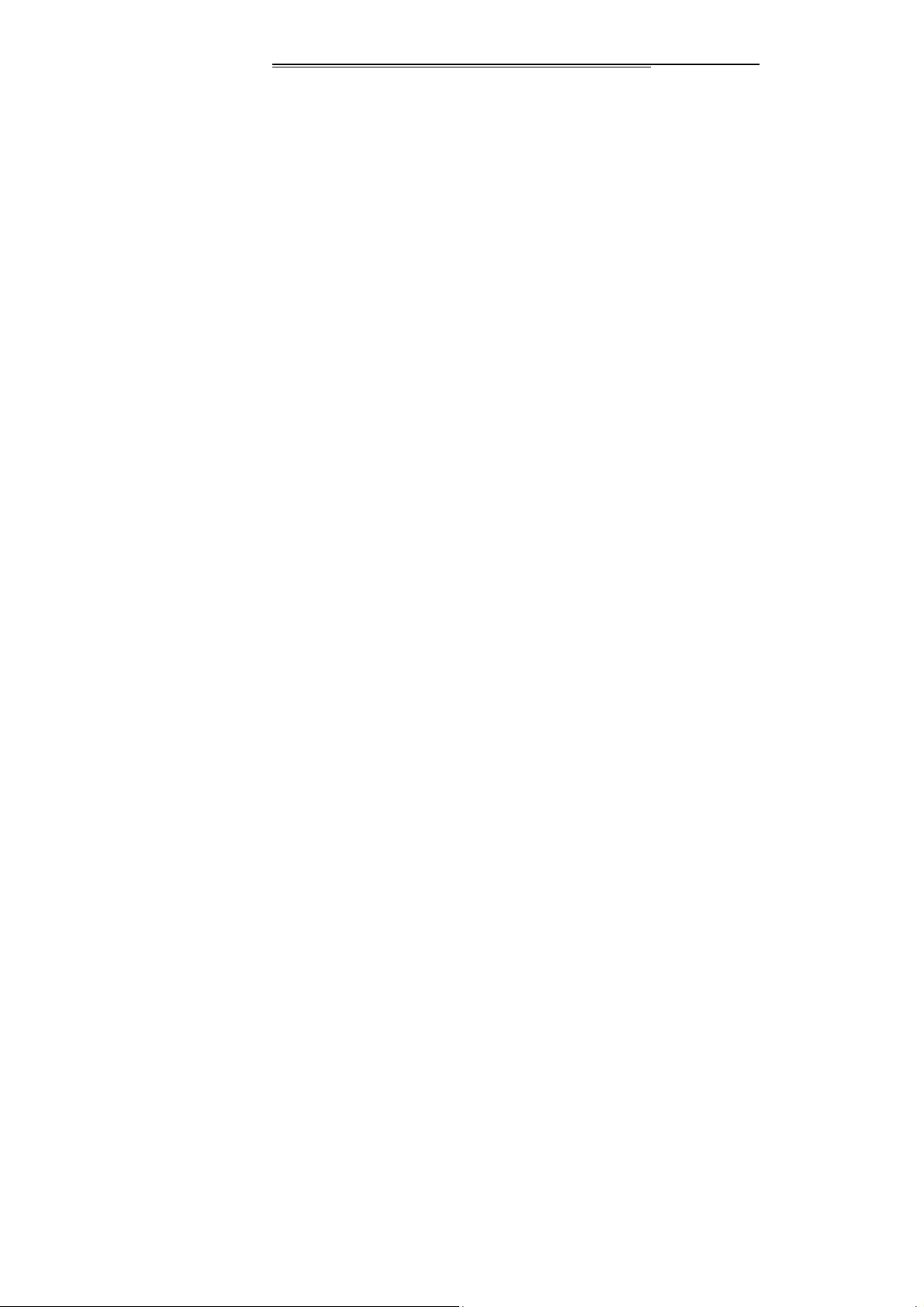
the phone comes with a file system, photographs as JPG
format, you can phone provides photographs sent to a
computer via USB connection to view, can also be set
Image for the standby
Note:This function can work without driver under Windows XP
by directly connecting your mobile to the computer
[Gallery]
View the image which in phone memory or T-card.
[Audio]
Play audio files, MP3 songs; to play audio files, MP3 songs,
press the Up and Down keys to adjust the volume, press the
left and right keys to select the present, the next song, press
the OK button for the on / off Music
[Music list]: Into playlist interface. Can be added to the play
list editing and other operations
[Add]: Add songs or music playlist bookmark
[Set as ringtone]: The song is set to call or alarm tone
[Shuffle]: Choose shuffle to play the music.
[Repeat]: Choose one/all repeat
[Settings]:
Page 4
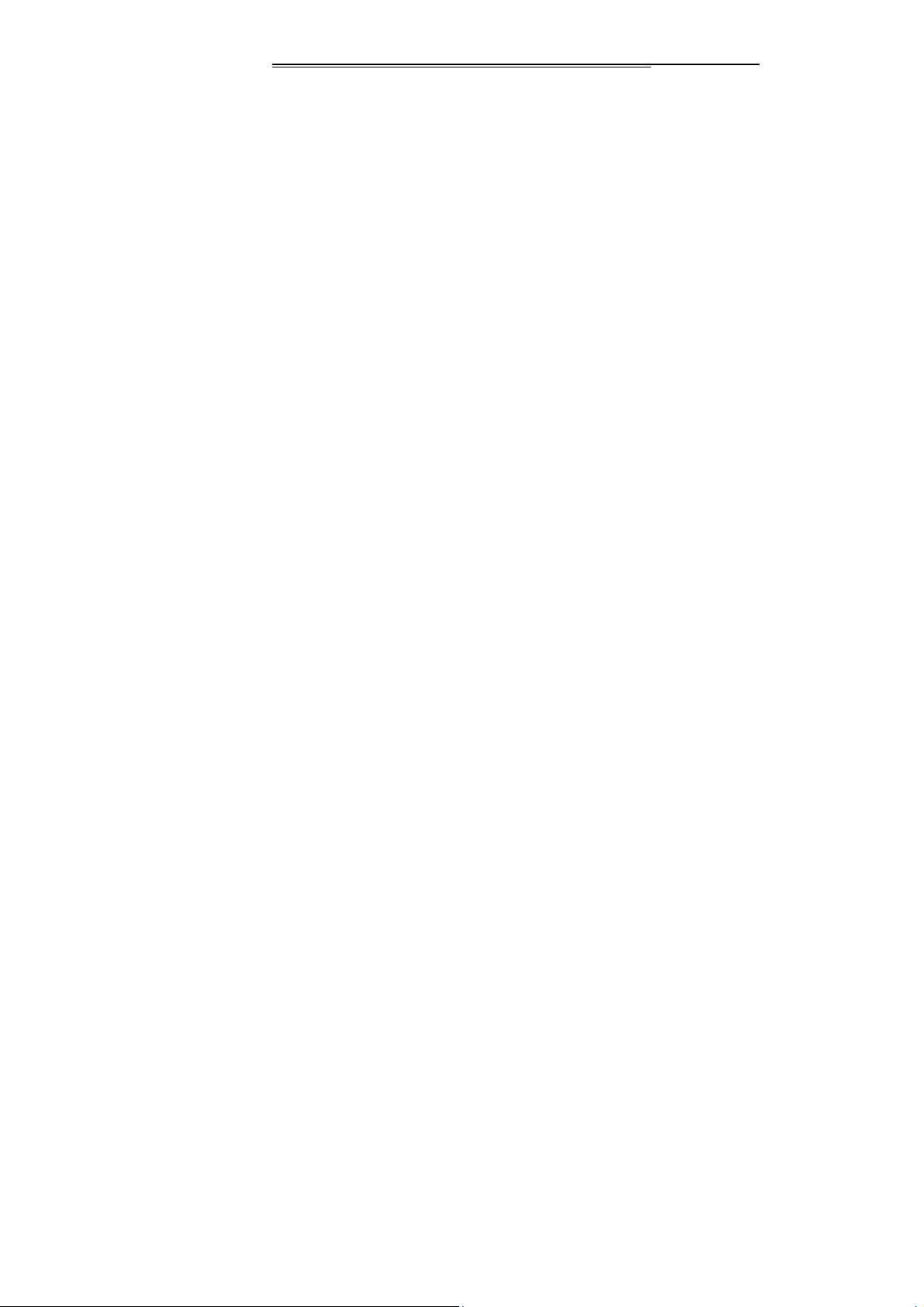
◆ Equalizer: Choose a variety of equalizer effects
◆ BT stereo output: Set the BT output
◆ BT stereo headset: Set the BT headset
[Open review]: Open the function of review
[Exit]: Exit audio.
[Video] Use the function of video player.
[FM radio]
[Auto search and save]: Channel auto search and save
[Channel list]: View channel list
[Save]: Save the channel to the channel list
[Manual search]: Manually enter the channel and find
[Open speaker] Choose whether to open the microphone
[background play] Choose whether to open the Background
Play
[Record]: Record the FM
[Timing record]: Set the time to record
[Record file list] The list of FM record file
[Help]: FM Help
[Recorder]
Page 5

[Start recording]: Start recording
[Record file list]: The memory card inside the recording file
list
[Storage]: Set the locate of storage
[File format]: Set the format of record file
Phonebook
You have 2 phonebooks in this mobile phone: SIM card and
the mobile. The mobile can store 300 phone numbers and
the SIM card’s capacity depends on its type.
I In standby mode, enter a number, press the call key pieces
to make a call, press the OK key to save
◆ If ‘To SIM is selected, users can edit name and
number.
◆ If ‘To phone’ is selected, the user can edit the name,
mobile number, image, ringtone, caller groups
Into the phone book list, the list on the left displays a small
icon indicates that the record exists SIM card or mobile
Page 6

phone, the right is the record of the name and number
information.
Standby mode, press the right soft key to enter into the
address book or from the menu
Into the address book, do the following:
[New]:
[Delete multiple]:
[Import/Export]:
phone
[Others]
[Own number]: Edit the own number
[Service number]: This function need SIM-card support
[Memory status]: Query the current SIM card and mobile
phone storage capacity
Create a record to phone or SIM
Choose one or more records to delete
Copy/Import/Export records to T-Card or
User profiles
[
]: Add the new profile
Add
[
[
]: Delete the profile
Delete
Settings
]: set the selected mode
Page 7

[Rename]: Rename the profile
[Ring settings]
SIM call ring:
SIM message ring:
[Adjust volume]
Caller ringtone: set the ringing tone volume
Message ringtone: ring volume settings information
Call volume:
Alarm & calendar volume; set the alarm tone
Power ringtone: the voice of setting switch
[Ring type]
◆
Call alert: a ring, vibration, quiet, vibration and ringing
and ringing after the first five vibration incoming call
alert for you to choose
◆
Message alert: a ring, vibration, mute, ringing and
message alert vibration four ways for you to choose
◆
Alarm & calendar remind: a ring, vibration, mute,
ringing and message alert vibration four ways for you to
choose
Page 8
set the SIM card of the ringing tone
set the SIM card message tone
Set the volume of calls

[Other alert rings]
◆
Key tone: set the key tone of voice
◆
Battery low alert: Choose open the alert of battery low
◆
Power ringtone: Set the sound is turned Off
◆
Dial tone: Activate dial tone
Message
The Messaging function is a network service. Sending and
receiving Text can only be used if the service is proposed by
your network operator.
You can send ordinary Text messages, enhanced Text
messages (Text messages containing pictures, ring tones
and animation as attachments, EMS for short). The SMS is
sent to the Text messages center in the network firstly, and
then to the target user. If the receiver’s mobile is power off or
cannot receive messages, the network will store the message
temporarily and the store duration is determined by the us er
configuration and the service provider. I
The message will be directly stored in the SIM card if
Page 9

the capacity is not full. A blinking icon at the head row of the
main screen will be displayed if the capacity is full.
Messages unread
If the Text message has been sent to the receiver, a
beep will sound. (If the tone for Text messages and message
report are activated).
[Write message]
[New SMS]
Send:
Insert template: to the content of the message currently
Add contact info: Insert the contact person
Add phiz: emoticons into the meaning of the
Save as draft: will save the information to Drafts
Exit: Exit message
[New MMS]
◆ Send: send MMS to the receiver
Page 10
Enter the appropriate number of the recipient or from
the phonebook add
being edited into the common language
representative

◆ Add new recipients: Enter the recipient's phone
number or e-mail or group
◆ Preview: Preview edited MMS content.
◆ Add: add video/audio/picture to MMS
◆ Set slide time(1s—600s): set the slide time of
MMS
◆ Delete: Delete the message
◆ Save as draft: save as draft
◆ Text layout: move the text above or down
[Inbox]:
◆ Reply: reply to SMS to each other.
◆ Delete: Delete short message
◆ Call: choose a voice call or a call to the sender IP calls
◆ Lock: lock cannot be deleted
◆ Move: Move the message to SIM or phone
◆ Copy: Copy the message to SIM or phone
◆ Mark: single marker or markers in whole or in text
messages stored in SIM, mark or unmark after delete
records
Page 11

◆ Sort: In accordance with time / contact / theme /
message type sort
◆ Add sender to: Add to new contact or add to existed
contact.
◆ Delete repeated number:
number of records.
◆ Add to blacklist: Add the sender to blacklist
[Outbox]:
SIM card message.
[Drafts]:Reading or processing stored in the Drafts of the SIM
card message
[Sentbox]: read and process the mail stored in the SIM card
has been sent information
[Security inbox] View the message which is locked
[Templates]: Use the function of templates
[Broadcast message]: Use the function of broadcast
message
[Voice mail server]: use the function of voice mail server
Reading or processing stored in the Outbox of the
choose to delete the same
Page 12

Organizer
[File manager]
[MemoryCard]: SD card needs to support T card.
[New folder]: Create a new folder.
[Delete]:
[Details]: View the folder or file for more information
[Rename]: the selected folder or rename the file or copy.
[Copy]: Copy the files.
[Search] Enter the folder name to find out.
[Sort] By the way you choose to sort the files.
[Mark] Select Mark / Unmark single / all
[Memory status]
[Alarm]
This machine has three alarm times available for your
settings. Access any time, you can set its status to on / off,
delete the specified folder.
◆ Memory Card capacity: View the memory card
capacity
◆ Format MemoryCard:
Format memory card
Page 13

ring time, repeat mode, ring tones, alarm clock name, etc.
[Calendar]
Press the left soft key to access the calendar display
interface, the first line shows the year, month, and the third
line shows the week, the middle section shows the specific
date of a month, the last line shows the right and left soft key
in the message. Interface in the calendar, press the arrow
keys on the date forward one week, press the arrow keys to
move one week after the date, press the left arrow key date
forward one day, press the right arrow keys to move the day
after the date, select the date to a dark display
[Add new schedule]: a new agenda
[View schedule]:
[All schedule]: View the schedule all day
[Clear tasks today]: Clear the calendar day
[Clear all]: Empty all the schedules
[Go to date]: Enter the dates you want to find, the cursor will
jump to that date quickly
[Weekly]: the week / month display calendar.
Page 14
View the schedule one day save

[Exit]: Exit menu audio player.
[Torchlight]:Select to open or close the torchlight.
[Calculator]
Can be continuously mixed arithmetic, the operation is
simple, practical, convenient.
[World clock] View the time of countries
View txt document.
[Eook]
[STK] Full name of the SIM card application toolkit (SIM
Application Toolkit). It can provide you with flexible
information functions, such as stock information, traffic
information, weather and so on. STK functionality provided
by the network operator decision. The business needs the
support of SIM cards and network
Settings
【Call settings】
[Call divert]:
◆ Call forwarding unconditional: Set a forwarding
Page 15
transfer a call SIM.
number, for forwarding all calls are

◆ Call forwarding on busy : se t the forwa rding numbe r,
transfer calls when in busy
◆ Call forwarding on no reply: Set a forwarding
number, in case of no response transfer
◆ Diver if unreachable: to set the forwarding number
in the phone unable to connect the case of transfer
◆ Cancel all diverts: cancel all of the transfer
[Call waiting] open call waiting
[Call barring] SIM call for restrictions
[Hide ID]
numbers.
* SIM card, operators need to support
SIM to hide the machine when the power
[Others]
[IP shortcut key] Select the start of the IP number SIM
[Call time minute remind] Select the open or closed during a
voice call has prompted every minutes
[Auto redial] Select whether to open automatically redial
function
[Reply SMS after reject] Choose reply SMS after reject
Page 16

calling
[Auto record voice call] Set auto record
【Phone settings】
[Date & time]
Set time:
Set date:
Time format:
Date display type:
[Language settings] Select phone display language..
[Shortcut settings] Set up and down arrow keys to quickly
access the function menu
[Auto power on/off] Set the time and frequency of Automatic
Turning
[Power saving mode] check the battery's current charge
[Restore factory settings] restore the factory settings
set the phone to display the time
set the phone to display the date
Set the display time format
Set the date display format
【Display】
[Wallpaper settings]
Set wallpaper
[Idle display settings] Set the display status in idle
[Contrast] adjust the screen's backlight brightness
Page 17

[Keypad backlight time] Set the backlight time key
[Auto keypad lock] Set the auto keypad lock
【Security】
[PIN] Select open or modify the phone's PIN code
[Modify PIN2] PIN2 choose to modify the phone code
[Phone locked]: Set the phone locked
[Modify the cellphone password]: Modify the password of
phone
[Privacy]
set access to enter the password to view
functionality. (Including: call log / messages / camera /
address book / document management / e-book /
calendar schedule / U disk)
[Lock screen by end-key]
press the end key to select
whether the off-screen function
[
Guardlock
feature, open the opportunity for the card and then prompts
for security password, if the wrong password is entered three
times, the phone can receive within 24 hours of alarm
information
Page 18
set the security password and open the
] to

[Fixed dialing] Set the fixed dialing function
[Blacklist] Set the blacklist
【Link setting】
[Bluetooth]
[Open Bluetooth]: Choose to activate the Bluetooth
[Bluetooth visibility] :Bluetooth visibility set
[Paired device]: Search and paired Bluetooth devices
[Device name]: Local Bluetooth name
[Bluetooth file storage]:Storage location
[Help]:Help Documentation
【
Connections
[New connection] Create a new Internet account
[Add from list] from the system built-in Internet account to
add a new account
[Search] from the current logged on to Internet search to the
card account information, which added to the list after the
selected
[Delete]:
[Edit]:
Page 19
delete the selected account
edit the currently selected account
】

Entertainment
[Snake]:provide an interesti ng game
Services
Use the function of Internet
[Bookmark]
bookmarks and the bookmarks can be edited or direct them
to surf.
[History]
you can directly select the records inside the surf
[Offline pages]
save the snapshot shown here
[Homepage]
[Settings]
[Exit]
Website of interest can be saved in the
Mobile recently logged in the menu page is saved,
Throughout the course of mobile browsing,
Open the home page
Set account/homepage/content/restore default
Exit browser
Warning:
Page 20

This device complies with part 15 of the FCC Rules.
Operation is subject to the following two conditions: (1) This
device may not cause harmful interference, and (2) this
device must accept any interference received, including
interference that may cause undesired operation.
Changes or modifications not expressly approved by the
party responsible for compliance could void the user's
authority to operate the equipment.
Note: This equipment has been tested and found to
comply with the limits for a Class B digital device,
pursuant to part 15 of the FCC Rules. These limits are
designed to provide reasonable protection against
harmful interference in a residential installation. This
equipment generates, uses and can radiate radio
frequency energy and, if not installed and used in
accordance with the instructions, may cause harmful
interference to radio communications. However, there
is no guarantee that interference will not occur in a
Page 21

particular installation. If this equipment does cause
harmful interference to radio or television reception,
which can be determined by turning the equipment off
and on, the user is encouraged to try to correct the
interference by one or more of the following
measures:
—Reorient or relocate the receiving antenna.
—Increase the separation between the equipment and
receiver.
—Connect the equipment into an outlet on a circuit
different from that to which the receiver is connected.
—Consult the dealer or an experienced radio/TV
technician for help.
SAR tests are conducted using standard operating
positions accepted by the FCC with the
Phone transmitting at its highest certified power level
in all tested frequency bands, although
Page 22

the SAR is determined at the highest certified power
level, the actual SAR level of the phone
While operating can be well below the maximum value,
in general, the closer you are to a Wireless base
station antenna, the lower the power output.
Before a new model phone is a available for sale to the
public, it must be tested and certified to the FCC that it
does not exceed the exposure limit established by the
FCC, Tests for each phone are performed in positions
and locations (e.g. at the ear and worn on the body)as
required by the FCC.
For body worn operation, this model phone has been
tested and
meets the FCC RF exposure
Guidelines when used with an accessory designated
for this product or when used with an accessory that
Contains no metal and that positions the handset a
minimum of 1.5 cm from the body.
Non-compliance with the above restrictions may result in
violation of RF exposure guidelines.
Page 23
