Page 1

0
EN 190524
Installation and User manual
Models EVO TWIN
PM4, Firmware 181114 and later
ENGLISH
Tr ans lati on o f D utch orig inal
Page 2
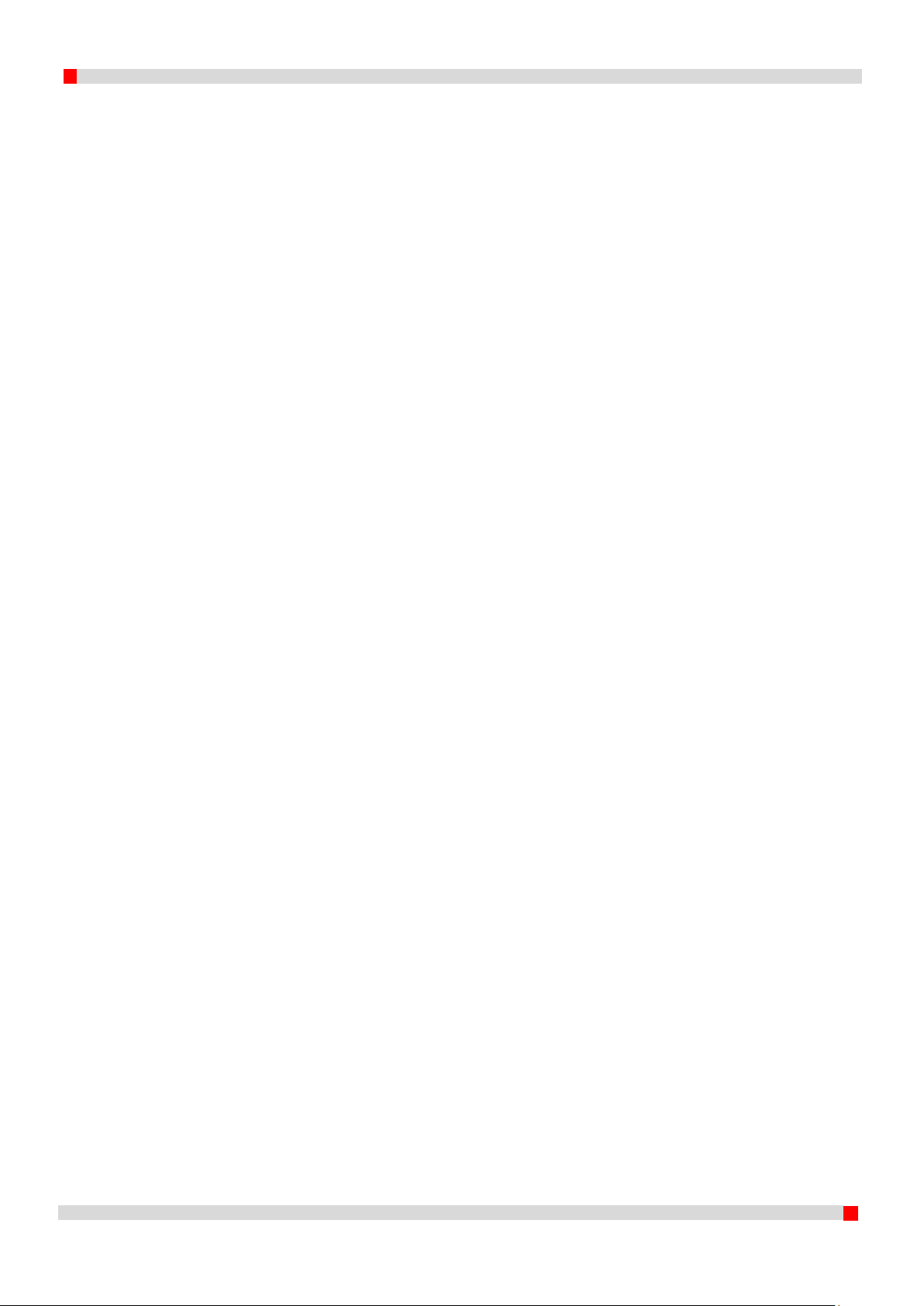
1
EN 190524
Contents
1 Introduction .................................................................................................................................... 3
2 Product details ................................................................................................................................ 4
2.1 Specifications dddrop EVO ...................................................................................................... 4
2.2 Printer overview ...................................................................................................................... 5
3 Installation of the device ................................................................................................................ 6
3.1 Placing the device ................................................................................................................... 6
3.2 Removing transport materials ................................................................................................ 7
3.3 Connecting power ................................................................................................................. 10
4 Use of EVO Twin ............................................................................................................................ 11
4.1 Before printing ...................................................................................................................... 11
4.2 User Interface ....................................................................................................................... 11
4.2.1 Status tab ...................................................................................................................... 12
4.2.2 Tuning tab ..................................................................................................................... 12
4.2.3 File tab ........................................................................................................................... 13
4.2.4 Tool tab ......................................................................................................................... 13
4.2.5 Settings tab ................................................................................................................... 13
5 First print ....................................................................................................................................... 14
5.1 Preparation of material ......................................................................................................... 14
5.2 Preparing heated bed ........................................................................................................... 15
5.3 Start Print .............................................................................................................................. 15
5.4 Taking out the printed model ............................................................................................... 15
6 Maintenance ................................................................................................................................. 16
6.1 Adjusting heated bed ............................................................................................................ 17
6.2 Empty the container ............................................................................................................. 17
6.3 Cleaning the brush ................................................................................................................ 17
7 Safety and Conformity .................................................................................................................. 18
7.1 Electromagnetic compatibility (EMC) ................................................................................... 18
7.2 Electrical safety ..................................................................................................................... 18
7.3 Mechanical safety ................................................................................................................. 18
7.4 Risk of burn ........................................................................................................................... 18
7.5 Health .................................................................................................................................... 18
7.6 General note on safety ......................................................................................................... 19
Page 3
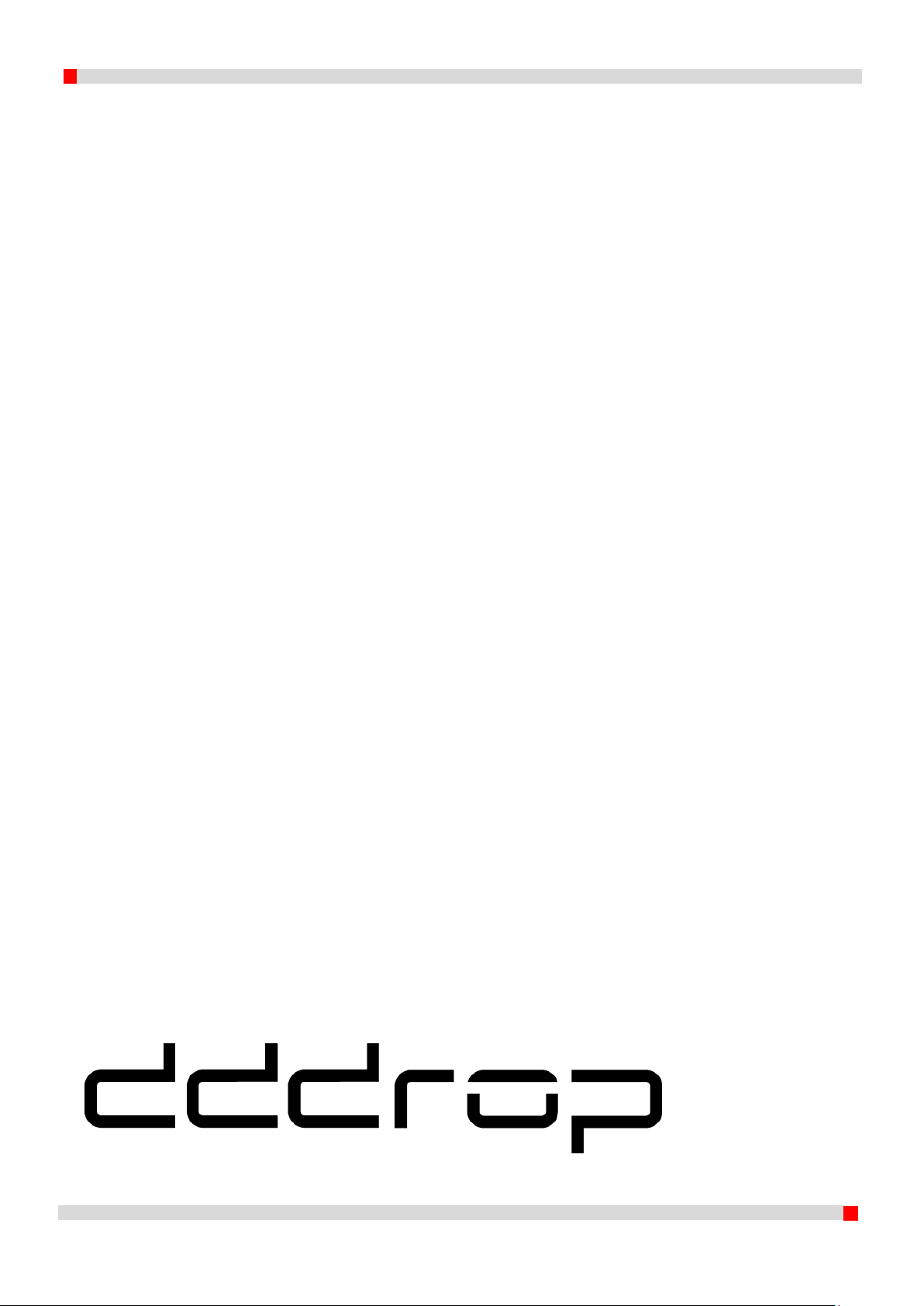
2
EN 190524
A product of:
IF-Adamas B.V.
Logistiekweg 34
7007 CJ Doetinchem
The Netherlands
info@if-adamas.com
Page 4
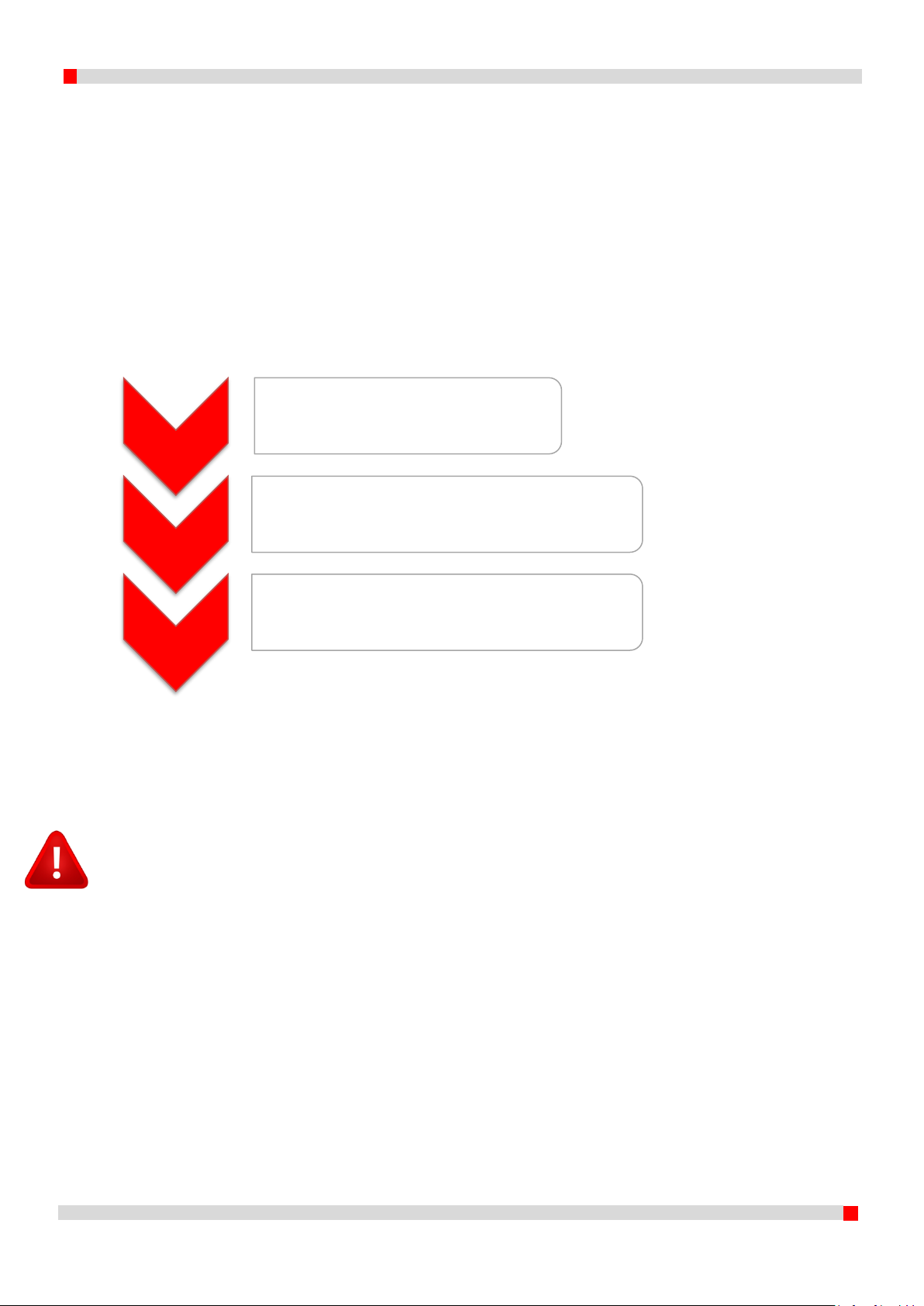
3
EN 190524
1 Introduction
This manual covers the necessary steps to get the best results from your dddrop 3D printer. It is
possible that you already have experience with other versions of dddrop 3D printers. It is however
recommended to study this manual thoroughly in order to understand the latest procedures related
with the use of the dddrop EVO 3D printers.
In chapter 2 the product specifications are given of the dddrop EVO Twin together with an overview
of the machine. In chapter 3 the installation of the printer is described followed by its use in chapter
4. Chapter 5 covers the procedure on how a print is started. Additionally, Maintenance and Safety
are found in chapters 6 and 7 respectively.
Figure 1. Quick start Steps
Following the quick start steps above, the manual guides you step by step through the procedures.
Information that requires extra attention is presented in the following format:
WARNING
A warning is given when the concerning procedure may cause harm or injury to the user, or
damage to the machine. A warning precedes the section it relates to.
Installation
• Positioning
• Connecting the power supply
Use
• Before printing
• User Interface
First print
• Print order preparation
• Start a prepared print
Page 5
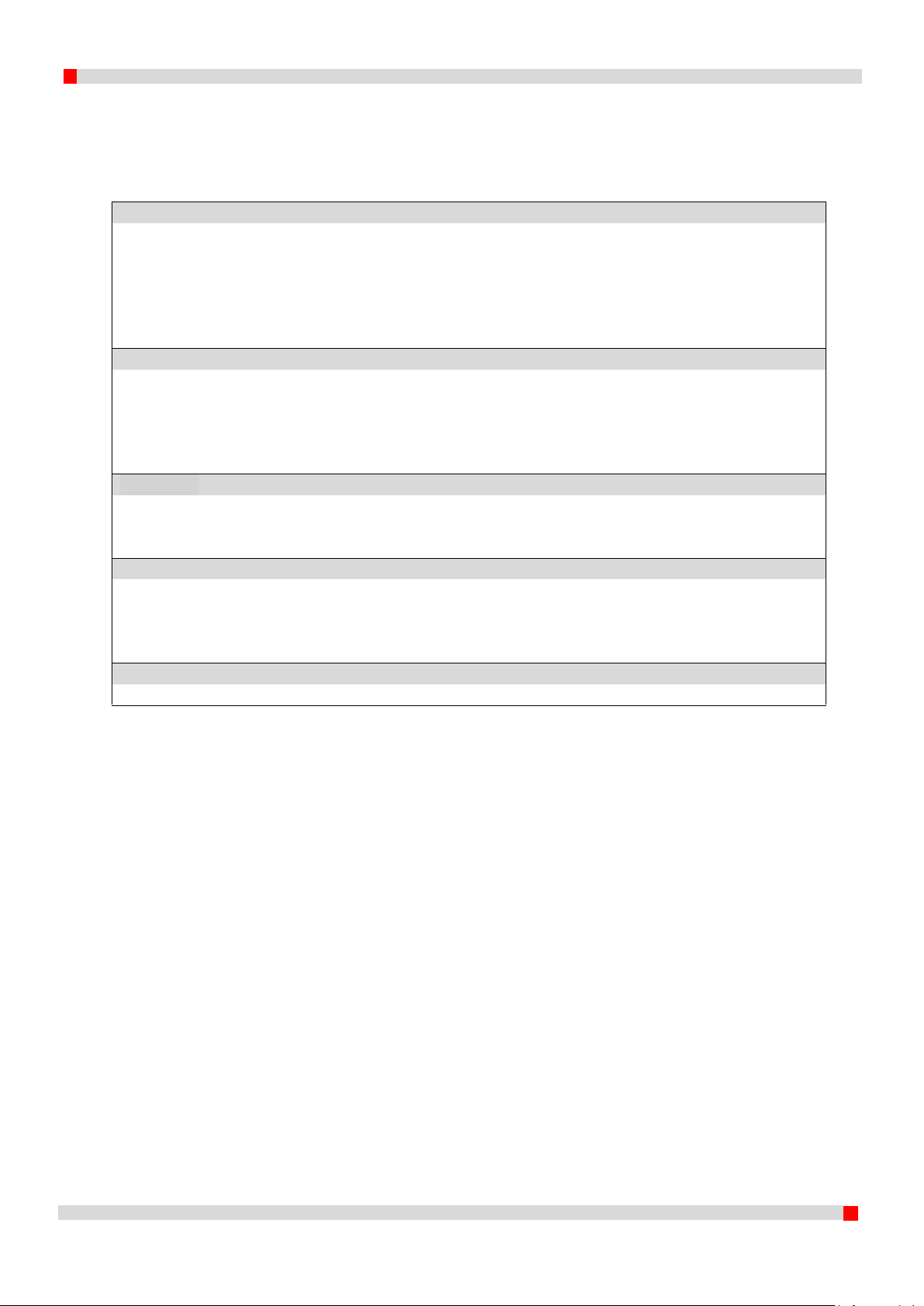
4
EN 190524
2 Product details
2.1 Specifications dddrop EVO
Printing
Print method
Fused Filament Fabrication (FFF)
Print volume
330 x 310 x 305 mm
Layer thickness
0,05-0,75 mm*
Filament diameter
1,75 mm
Nozzle diameter
0,2 – 0,4 (standard) – 0,6 – 0,8 – 1,0 mm**
Print speed
Max. 150 mm/s
Printer dimensions
Printer dimensions
X 530 mm
Y 660 mm
Z 570 mm
Mass
± 30 kg
Total transport mass
± 36 kg
Temperature
Environment temperature at use
15 – 30°C, 10-90% relative humidity without condensation
Nozzle temperature range
150 – 300°C
Heated bed temperature range
Up to 130°C
Power and Connectivity
Power
AC input 100-240VAC | 10A - 5A | 47-63Hz
Connectivity
USB
2.4GHz WiFi
LAN
Sound
Average sound level (in use)
<55dB(A)
(*) Standard settings with standard nozzle included (0.20mm layer thickness, 0.4mm nozzle), possibly smaller nozzles are
required for reduced layer thicknesses, please contact your supplier.
(**) Other nozzle diameters (e.g. 0.2mm, 0.4mm, 0.6mm, 0.8mm and 1.0mm) are optional, please contact your supplier.
Page 6

5
EN 190524
2.2 Printer overview
Figure 2. Printer overview (dddrop EVO Twin)
Cover stand
Printer head
Heated bed
Adjustable Heated bed levelling
USB connection
Touchscreen
Filament Management Module
Filament reel extruder 1
Filament reel extruder 2
ON/OFF Switch
Power connection
Internet connection
Page 7
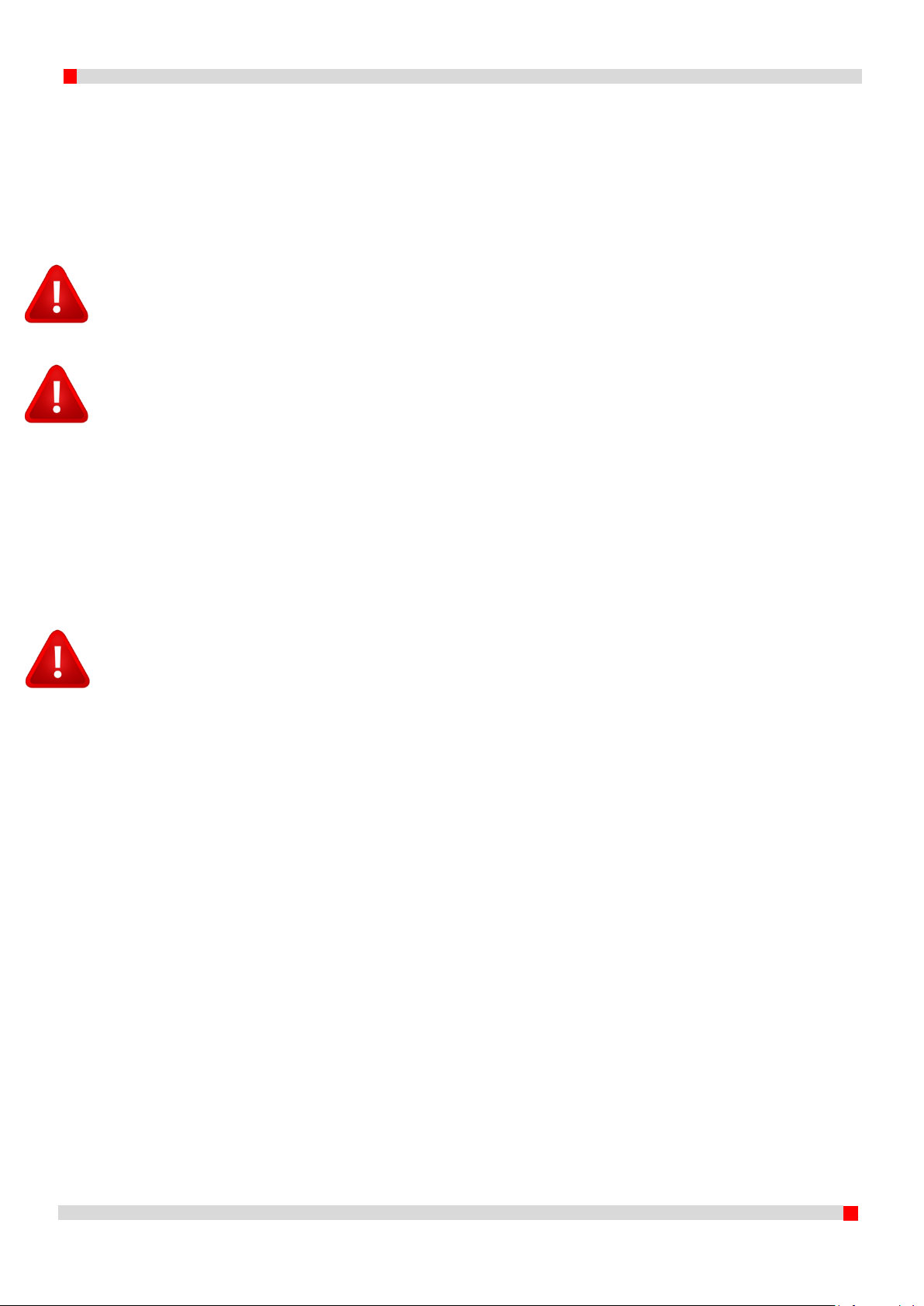
6
EN 190524
3 Installation of the device
In this chapter the installation of the dddrop EVO Twin printers is described. These steps have to be
made before use. The first step is placing the machine on a stable support, removing the transport
materials followed by the power connection to the mains. After completing these steps, the printer
can be used.
WARNING
The machine needs to be lifted and moved by two persons using the grips on both sides of the
machine in order to minimize the chance of pinching or dropping of the device. Place the machine
on a stable support with a loading capacity of at least 50kg.
WARNING
The machine is to be used in well ventilated areas only. Fumes that can occur during the printing
process are material dependent and, especially in case of insufficient ventilation, have to be
extracted.
3.1 Placing the device
The dddrop printer is supplied with an USB stick, two filament holders, container, internet cable and
a power cord. Accessories like Quick Starting kits can be ordered additionally enabling the user to
start right away.
The machine needs to be placed on a stable support with a loading capacity of at least 50kg in a well
ventilated area, free of weather influences, limited humidity and at room temperature.
WARNING
The machine is shipped with transport materials which have to be removed before the machine is
connected to the power and put to use. Failure to remove the transport materials may cause
damage to machine components beyond repair.
Page 8

7
EN 190524
3.2 Removing transport materials
In this chapter, unpacking the printer will be shown step by step.
Step 1: Remove the protection film from the cover on both sides.
Step 2: Remove the protection film from the touchscreen by pulling on the green tab.
Step 3: Remove the tie wraps that hold the transport protection on two axes.
Step 4: Remove the tie wraps and the corner protection that holds your spare glass plate in place.
Page 9

8
EN 190524
Step 5: Remove the transport protection from the x and after that from the y axis.
Step 6: Remove the small pieces of transport protection from both axes.
Step 7: Grab the spare glass plate by pulling it towards to you.
Step 8: Grab the printer accessories from the right side of the printer.
(Power cable, Container, Lan Cable, USB Stick, Password card, two filament holders.)
Page 10

9
EN 190524
Step 9: Place the container in front of the printer (see red arrow on the left picture below) and place
the filament holders on the back of the printer.
WARNING
Only use the power cable provided when connecting the machine to the mains. Use a grounded
wall plug. Ensure that during maintenance the machine is turned OFF (O) and the mains cable is
detached.
WARNING
Before connecting your machine, ensure that the power switch is switched OFF (O) before
connecting the power cable to the mains. The machine can be turned off AT ANY TIME by
switching the power switch from ON (I) to OFF (O). It is however strongly recommenced to only
switch the machine OFF when it is not in use.
Page 11

10
EN 190524
3.3 Connecting power
To connect the printer, use the supplied power cable. With the power switch in the OFF (O) position,
connect the power cable on the machine side and then connect it to the mains by connecting the
cable to the mains using a grounded wall plug. The printer is enabled when the power switch is
switched from OFF (O) to ON (I). The printer will start.
Figure 3. AC connection with supplied power cable and ON/OFF switch
Page 12

11
EN 190524
4 Use of EVO Twin
In this chapter, the User Interface will be explained so you will know how to use the EVO Twin. The
EVO Twin has got a touchscreen device where you can find the User Interface. When using a
desktop, smartphone or tablet to use the printer, the User Interface is the same.
4.1 Before printing
After the installation procedure, the power switch can be switched from off (O) to on (I). The printer
is starting up, this will take around one minute. When the touchscreen is not used, it will show the
following screensaver:
Figure 4. Screensaver of the dddrop EVO Twin
4.2 User Interface
The main screen looks like the figure below. When the screensaver is shown, press one time on the
touchscreen to see the main screen.
Figure 5. Main screen of the dddrop EVO Twin
In the main screen, you see on top the serial number of the dddrop EVO Twin printer. Underneath
there are 5 buttons, this is the Main Menu. From left to right the buttons are called: Status tab,
Tuning tab, File tab, Tool tab and the Settings Tab. Each tab will be explained one by one in this
chapter.
Page 13

12
EN 190524
4.2.1 Status tab
In the first tab, the Status Tab, you can see the progress of the printer. When a 3D print is started,
the progress is shown here. When a Gcode has been loaded, a ‘Start’ icon will be visible. Press ‘Start’
to start the loaded Gcode.
Figure 6. Loaded Gcode, press the Start button to start the Gcode. Printer will start heating up.
When a Gcode has been started, the print can be paused. When paused, the print can be stopped or
unpaused.
Figure 7. Print is paused. Possibility to continue the print (Unpause) or stop the print (Stop).
4.2.2 Tuning tab
In the second tab, the Tuning Tab, multiple variables can be set.
To change a variable, press one time on the variable. A slider will pop up. You can adjust the
value with the arrows or slide the red point up or down. When the correct value is chosen,
press the red checkmark to accept.
1. Temperature extruder 1
2. Temperature extruder 2
3. Temperature Bed
4. Temperature Room control
5. Fan speed, Part cooling
6. Feed rate
7. Extrusion multiplier extruder 1
8. Extrusion multiplier extruder 2
9. Z-offset
Figure 8. Overview variables at Tuning tab
Figure 9. Slider
Page 14

13
EN 190524
4.2.3 File tab
With the third tab, the File Tab, Gcodes can be selected. There are two ways to do this:
1. Load through USB
When a USB stick is connected with the printer, the Gcodes on the stick will be listed in the
File Tab. Select a file and press on the checkmark to load it into the printer memory. Now
you will be able to print it in the Status Tab (see 4.2.1).
2. Load through the dddrop Cloud
Each EVO Twin printer has got a smart module. With the smart module it’s possible to sent
Gcodes to the printer from desktop, smartphone or tablet. You need to be logged in to do
this on smart.dddrop.com. More information about the Cloud, see
www.dddrop.com/dddrop-evo-series/ and press Manuals for the Quickstart Guide.
3. Load through local network with IP address
When your smartphone, tablet or desktop is connected to the same local network as the
dddrop 3D printer, it’s possible to login the printer through this local network. Use the IP
address (see 4.2.5) of the printer in the web browser of your device and login with your
password.
4.2.4 Tool tab
The next tab is the Tool tab. In this tab the tools are present. Like ‘Homing’, ‘Bed Levelling’, ‘Printbed
Swap’ and ‘Change filament’.
Figure 10. Overview tools
When a tool is selected, it will be explained with pictures and text on the used device (touchscreen,
smartphone, desktop or tablet). Always follow the shown steps! When the printer is connected to
the cloud, the tools will be updated automatically when necessary.
4.2.5 Settings tab
On the last icon, the Settings tab, the following settings are found:
- Password and the printer name. In this tab the password can be changed.
- List with visible WiFi connections.
- Cloud setting (ON/OFF).
- Settings for the Filament Management Module (ON, OFF, Pause, Stop).
- Options for extruder 1 and 2, for example the nozzle diameter, material and color.
- Turn warning messages ON or OFF.
Also the IP address, Smart Version, Printer Version and Printer Model are shown in this tab.
Page 15

14
EN 190524
5 First print
This chapter covers the procedure required to start a print job.
WARNING
The machine needs to be used in well ventilated areas only. Fumes that can occur during the
printing process are material dependent and, especially in case of insufficient ventilation, have to
be extracted.
WARNING
The printer is to be used with a closed cover only. The dddrop printer contains hot surfaces and
the moving parts can lead to injuries. Never reach into the printer when in use.
Always use the printer with the smart module (the touchscreen in front of the printer, or with
smartphone/desktop/tablet) or with the on-off switch on the back of the printer to control the
print job.
Let the printer cool down for at least 10 minutes before opening the cover and reaching into the
printer.
When opening and closing the cover there is a chance of pinching. Always use two hands when
opening or closing the cover. Make sure the cover hinge is in lock position when opened and that
the cover is in positioning hooks when closed.
5.1 Preparation of material
NOTE: For changing filament, go to the Tool tab and follow the instructions at ‘Change Filament’.
Remove the cover from the Filament Management Module at the back of the printer. The general
preparation is given below.
1. Place filament (1.75mm) at the back of the printer on the filament reel brackets. Check that
the filament is correctly wound on the reel and not in a loop which may block the material
supply resulting in a failed print.
2. Feed the filament through the Filament Management Module to the quick connector and
metal curved tube.
3. Go to the printer head and press the lever of the spring-loaded idler wheel free of the driven
wheel and feed the filament through the cooler all the way into the nozzle. The front fan
assembly can be moved out of the way for better visibility.
Feed until the extruder tip is reached and release the spring-loaded lever, allowing the idle
wheel to drive the filament into the driven wheel.
4. Place the curved tube trough the lever into the bearing.
5. Check the material and material choice of the generated file.
Page 16

15
EN 190524
WARNING
Failure to remove ALL material of a previous build from the heated bed or a badly adjusted heated
bed can cause a collision and damage machine components.
5.2 Preparing heated bed
1. Clean the heated bed from residue of other prints.
2. Empty the container (see 6.2) and clean the brush (see 6.3).
3. Clean the heated bed.
4. Level the bed with the ‘Bed levelling tool’ in the Tool tab.
5. Turn the printer ON by switching the switch on the back of the printer to the ‘I’ position and
wait for the printer to be initialized.
WARNING
The machine contains hot and moving parts. It is strongly advised to only print with cover closed.
The machine can be stopped AT ANY TIME in case of an emergency by switching the power OFF or
disconnecting the power cord.
5.3 Start Print
1. Check if the container is empty and the brush and heated bed have been cleaned.
2. Check if the cover is correctly closed.
3. Select in the ‘File tab’ the Gcode you want to print and confirm this code by pressing on the
checkmark. The printer will be started automatically. In the Status tab the process of the
print can be followed.
5.4 Taking out the printed model
1. Before opening the cover: Check if the printer is ready. The status bar should display print
finished and the total print time is given. The extruder is in its XY home position and the set
temperatures are in cooldown mode.
2. Before opening the cover: Check if the printer is cooled down. The actual temperatures of
the nozzles and heated bed are given in the ‘Status tab’.
3. Open the cover with both hands and check that the hinge is in lock position.
4. Take out the printed model. When it seems to be stuck, the heated bed is probably still too
hot to take out the product. Allow the bed to cool; the product will automatically become
free. Be careful when using spatula or other tools to remove the product. Use protective
clothing (e.g. gloves, safety glasses etc.)!
5. Empty the container and clean the bed so it’s ready for the next print.
6. Turn OFF the printer by switching the power switch to the O position.
Page 17

16
EN 190524
6 Maintenance
The dddrop printer is calibrated in order to make a quick start possible. If it however requires
recalibration or maintenance, an overview is given of the steps involved.
Clean the printer externally with a damp cloth. The internals can be cleaned carefully with a vacuum
cleaner.
WARNING
Failure to incorrectly, inaccurately or incompletely follow the calibration procedure will reduce
print quality.
WARNING
Linear guides and the acme threaded rod are greased. Make sure not to contact the grease as it
may work irritating and will stain cloths.
WARNING
Only use the supplied power cable when connecting your printer to the mains. Use a wall socket
with earth pins. Make sure that during maintenance the power supply is switched OFF and the
power cable is disconnected.
Make sure that before connecting the power cable to the mains the power switch is switched to
the OFF position (O).
The machine contains hot and moving parts. It is strongly advised to only print with cover closed.
The machine can be stopped AT ANY TIME in case of an emergency by switching the power OFF or
disconnecting the power cord.
Page 18

17
EN 190524
6.1 Adjusting heated bed
Goal: the heated bed is to be parallel with the path of the extruder and the distance between the
heated bed and the extruder is equal to 0.1mm. This can be done with the tool ‘Bed Levelling’ in the
tool tab.
1. Go to the Tool tab and select ‘Bed Levelling’.
2. Follow the procedure which is shown on the screen.
Hint: The adjustments knobs moves the bed up or down. See figure 11.
Figure 11. Adjustment knobs moving the bed up (left) and moving the bed down (right)
6.2 Empty the container
The dddrop printers are equipped with a container on the front of the build volume. This container
catches material that needs to be extruded in order to initiate extruder flow. The container is
magnetically mounted to the brush bracket. The container also has two cut-outs to create room for
the fastener items of the brush, also functioning as a vertical block for the container.
1. Check that the printer is not busy but stationary (no print job running). Check that the
printer is cooled down.
2. Open the cover and check that the hinge is in locking position.
3. Take the container in one hand and the bracket in the other. A light pull towards the
operator separates the container from the bracket.
4. Empty the container.
5. Place the empty container back on the bracket. Ensure contact of the magnets with the
metal and position the cut-outs over the fasteners.
6. Close the cover.
6.3 Cleaning the brush
The dddrop 3D printers are equipped with a brush on the front of the build volume. This brush
cleans the nozzle from material that needs to be extruded in order to initiate extruder flow. A clean
brush is of interest in order to get the best print results.
1. Check that the printer is not busy but stationary (no print job running). Check that the
printer is cooled down.
2. Open the cover and check that the hinge is in locking position.
3. Remove any material residue from the brush.
4. Close the cover.
Page 19

18
EN 190524
7 Safety and Conformity
7.1 Electromagnetic compatibility (EMC)
This product may cause radio interference which may require the user to take necessary
precautions. The dddrop EVO Twin may in some cases loose functionality due to ESD. This
functionality can be restored by switching the machine off and back on.
WARNING
Always switch off and unplug the machine during maintenance or adjustments.
7.2 Electrical safety
The dddrop EVO Twin operates on voltages less than 24 volt (Extra-low-voltage) internally. The
power supply used however falls in the Low Voltage directive and is CE marked.
For further information on electrical safety please refer to the data sheets of the used power supply.
WARNING
Always switch off and unplug the machine during maintenance or adjustments
7.3 Mechanical safety
The dddrop EVO Twin contains moving parts. Engine torque is however limited in order to minimize
the chance of serious injury. It is highly recommended to only reach into the printer when it is
switched off and when it is cooled down.
WARNING
Always allow the printer to cool for at least 30 minutes before any maintenance or adjustments.
7.4 Risk of burn
With nozzle temperatures up to 300 °C and heated bed temperatures up to 130 °C, the risk of burn
exists. The hot parts are covered as much as possible and have been marked with WARNING
symbols. It is highly recommended to only reach into the printer when it is switched off and when it
is cooled down.
WARNING
Only use the printer in a well ventilated area.
7.5 Health
The dddrop EVO Twin is designed to print with dddrop filaments. The use of other materials from
other manufacturers is at own risk. During print jobs fumes may find their way into the area where
the printer is set up. When printing ABS for example, small concentrations of styrene vapor may
cause headaches, fatigue, dizziness, depression, concentration problems and a feeling of
intoxication.
Proper ventilation is necessary and a long term exposure should be omitted. It is recommended to
use a fume extractor. It is obligated to make use of fume extraction in offices, classrooms etcetera.
Printing of pure PLA is considered to be safe, however ventilation is advised as fumes may also arise
from (color-) additives.
Page 20

19
EN 190524
7.6 General note on safety
The dddrop EVO Twin is not a toy. It is not intended to be used by persons (including children) with
reduced physical or mental capabilities, users who lack the knowledge and experience, unless under
the supervision by or have had instructions to use the machine, from a person who is responsible for
their safety. Children should be only let in the room with the printer when under constant
supervision.
The aforementioned information is believed to be correct, but is not exhaustive and should
therefore only be used as a tool for safe use. The conditions used for assembling, transportation,
storage, use and disposal of the products are beyond our control and possibly beyond our
knowledge. For these and other reasons, we assume no responsibility and expressly disclaim liability
for loss, injury damage or expense that may result in any way from maintenance, handling, storage,
use or disposal of the product.
The information in this document was obtained from sources that are reliable in our opinion. The
information is however provided without any warranty to be complete or correct.
Page 21

20
EN 190524
