DC Simple Mini PC User Manual
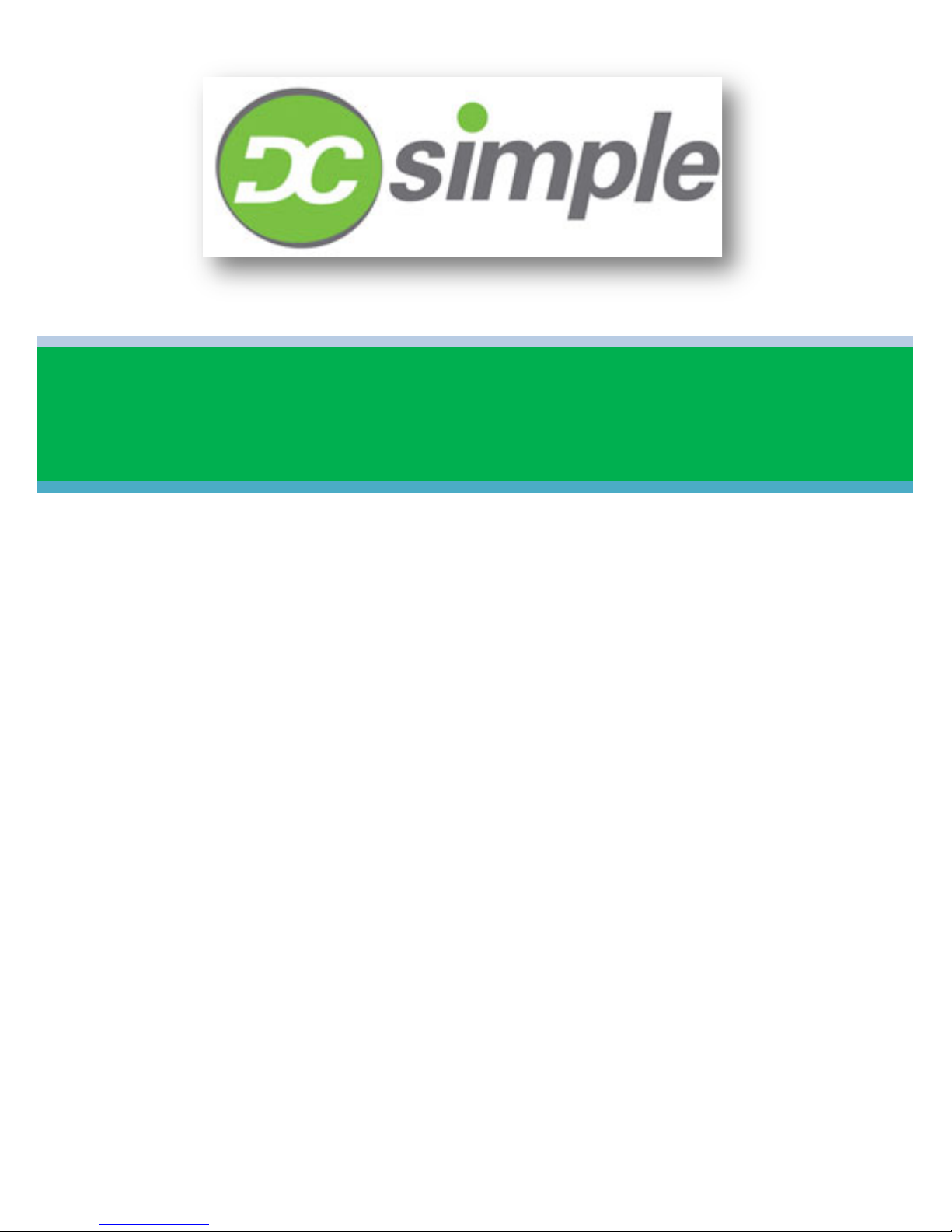
Mini PC User Guide
DCSimple Mini PC™ Powered by Android™
DC SIMPLE
September 23, 2014
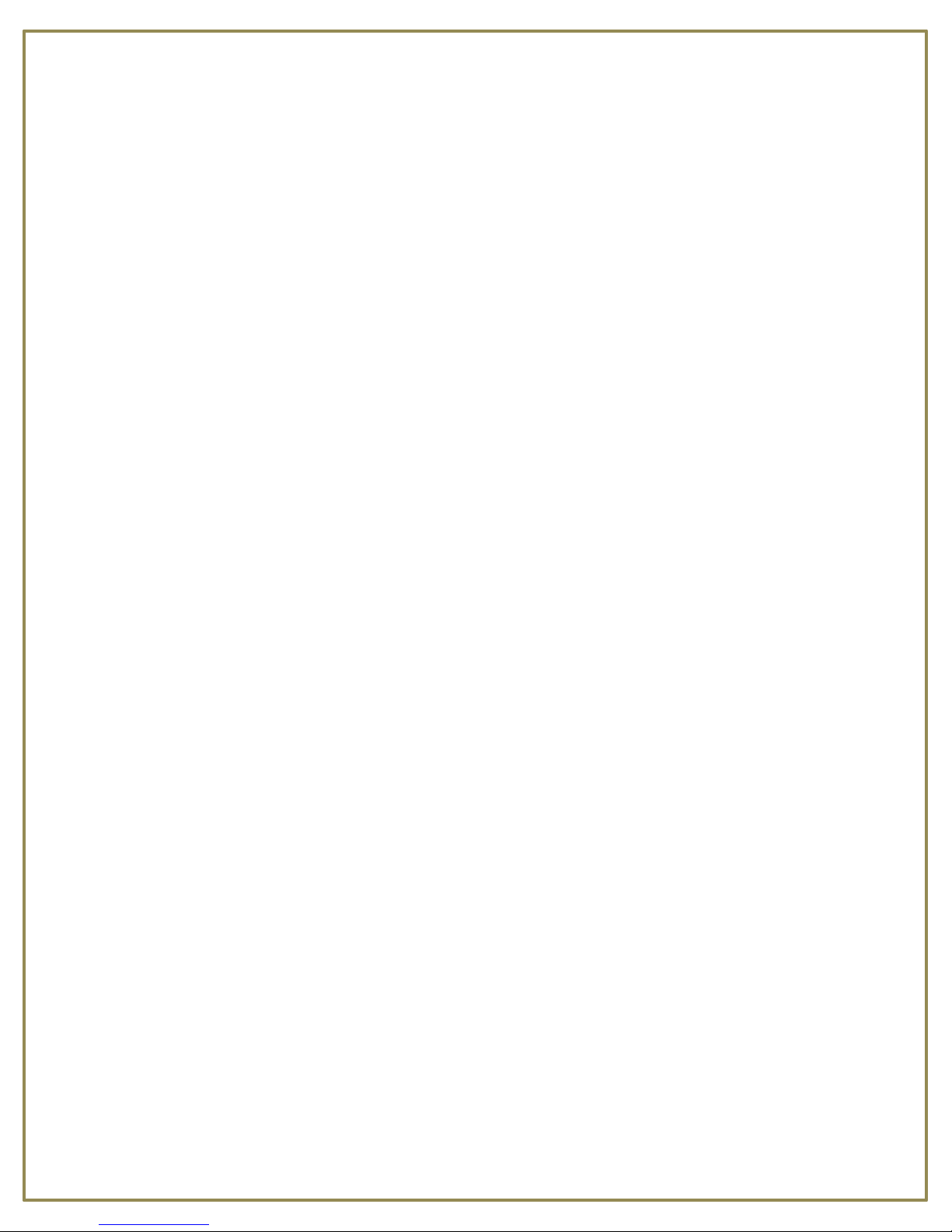
Mini PC User Guide
Contents
Welcome ................................................................................................................................................................................. 2
Cautions .................................................................................................................................................................................. 2
What’s in the box .................................................................................................................................................................... 3
Port Description ...................................................................................................................................................................... 3
Connection .............................................................................................................................................................................. 3
Home Screen ........................................................................................................................................................................... 4
Navigation buttons.................................................................................................................................................................. 4
Connect to Wi-Fi ..................................................................................................................................................................... 4
Set Date and Time ................................................................................................................................................................... 5
Add Google Account ............................................................................................................................................................... 5
Updating 1Channel ................................................................................................................................................................. 7
Customize the Home Screen ................................................................................................................................................... 7
Launcher .................................................................................................................................................................................. 8
Watching TV Shows and Movies ............................................................................................................................................. 8
Using SD Card ........................................................................................................................................................................ 11
Explorer ................................................................................................................................................................................. 11
Browse the Internet .............................................................................................................................................................. 12
Downloading Files ................................................................................................................................................................. 12
Uninstalling Applications ...................................................................................................................................................... 13
Clean Master ....................................................................................................................................................................... 13
Troubleshooting .................................................................................................................................................................... 14
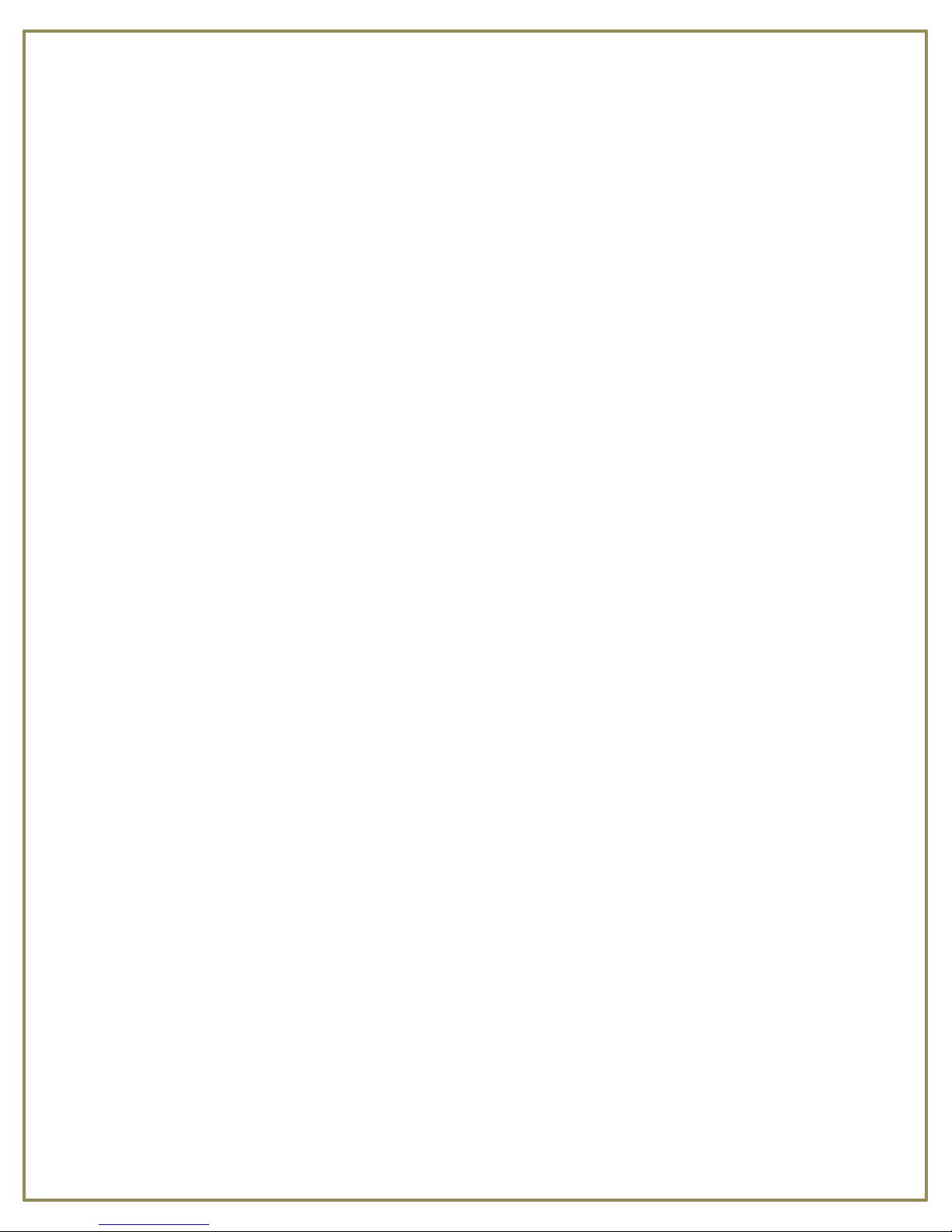
Mini PC User Guide
Welcome
Congratulations and thank you for choosing the DCSimple Mini PC™ smart TV adapter.
Simply plug this Android™ powered smart stick into any TV’s HDMI port and you’re ready to watch TV or
surf the Internet over a Wi -Fi connection and run your applications just like on a tablet or smartphone.
Enjoy this powerful and easy-to-use Wi-Fi /Internet HDMI smart stick to:
• Use your TV just like an Android™ powered tablet or smartphone
• Access the Google Play store to download thousands of applications
• Stream thousands of TV shows and movies (stop paying high cable or satellite bills!)
• Share your photos, listen to music, stream videos
• Access the Internet and your on-line services
• Use your on-line e-mail and social network accounts
• Take the DCSimple Mini PC™ with you when you travel… use it anywhere you have a TV and Wi-Fi
Internet access!
• No Wi-Fi? No problem! Simply download a few of your favorite shows or movies before you go onto
the 8GB of internal memory or add up to a 32GB SD Card and you’re set!
This guide will show you how to set up your DCSimple Mini PC™ adapter and turn your TV into an Android™
powered smart TV in a few easy steps.
Cautions
1. Power
· Do not plug or unplug the power cable with wet hands.
· Keep the power cable away from heating devices.
· Do not put heavy items on the power cable or the unit.
2. Storage
· Disconnect the power when the device is unused for long periods of time or if it is damaged.
· Do not expose the unit to extreme moisture, dust and vibrations.
· Store the unit away from direct sunlight, excessive heat, fire and extreme cold environments.
· Store the unit in a cool, dry place.
3. Data protection
· Do not interrupt the power while in the process of upgrading or uploading/downloading the firmware, to
avoid data loss or program error.
· Make sure power is not interrupted when the storage card is inserted or removed, to avoid data loss.
· Do not insert or remove storage card during file downloading, to avoid data loss.
4. Others
· Unplug the power cable before cleaning the device. Wipe the unit with a soft piece of dry cloth. Do not let
any liquid or foreign substance be inserted inside the unit that could result in a short circuit with fire or
electrocution hazards.
· When connect the unit and TV with the HDMI cable, disconnect power first.
· Do not attempt disassembling or remodeling of the unit. When the unit is not working properly, please contact
DC Simple for repair.
· When connecting the unit to other devices, read the user guide of other devices for safety cautions. Do not
connect the unit to incompatible products.
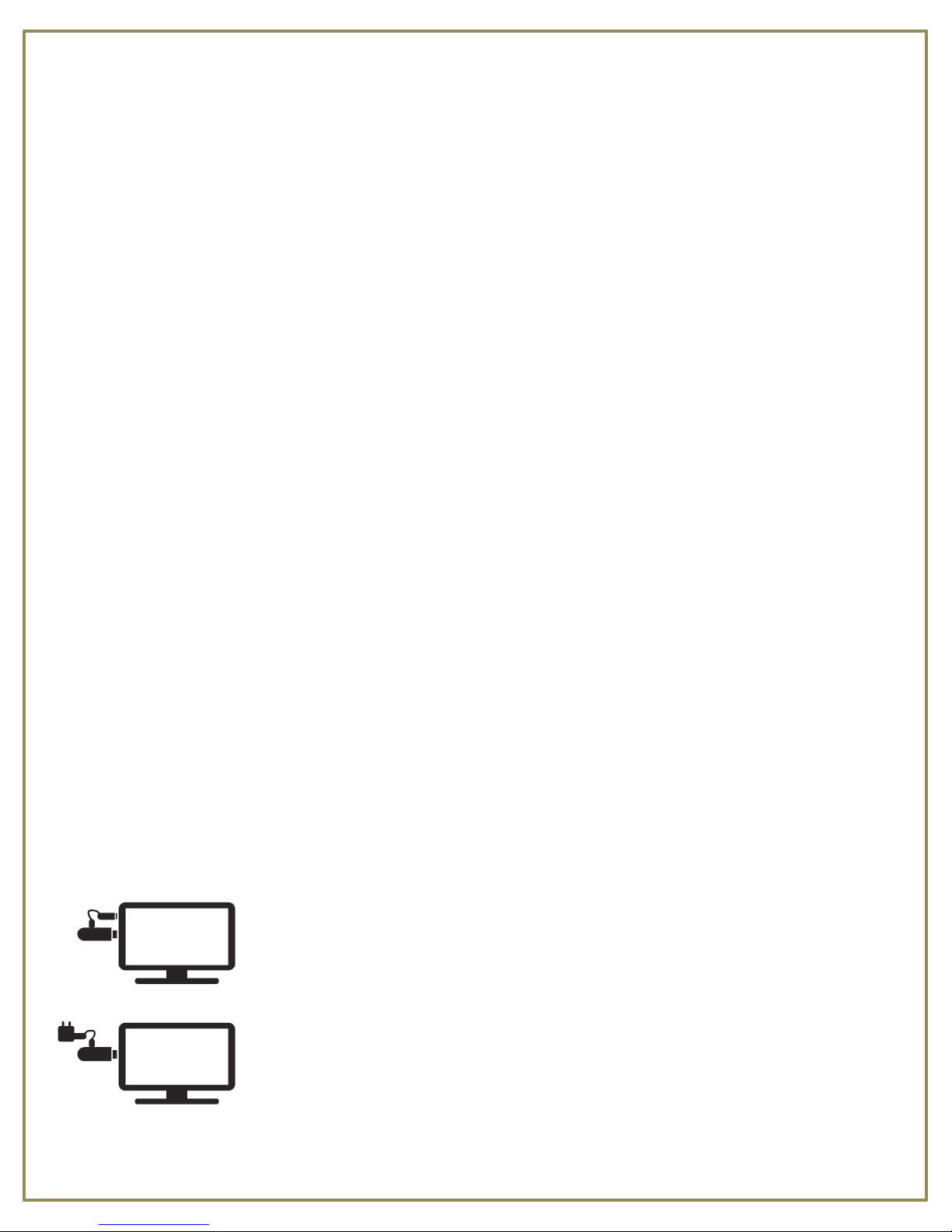
Mini PC User Guide
What’s in the box
• DCSimple Mini PC™ HDMI stick
• USB-to-Micro USB power cable to provide power to DCSimple Mini PC™
• AC adapter with USB port (in case TV’s USB does not supply enough power)
• HDMI extension cable
Note: The DCSimple Mini PC™ has a micro-SD card slot that supports cards up to 32 GB
Port Description
USB Host Port - Connect to USB mouse, USB keyboard or mobile Hard Drive etc.
HDMI Port - Connects to HDMI port on TV (supports up to 1080P)
Mini USB Port - Connects to USB cable to supply power
SD Card Slot- Insert SD card into the slot. You can play files on the SD card
RJ45 Network Port(only on cam model) - Connect to network cable to surf the web
RCA A/V Ports(only on cam model) – Connects to A/V ports on older model TVs
Connection
Connect to TV
• Plug the DCSimple Mini PC™ directly into an available HDMI port on the back or side of the TV set.
Depending on the model, use the HDMI plug on the device or the included HDMI cable.
Connect external devices
• Plug the USB dongle for the wireless mouse and/or keyboard into the USB port on the DCSimple Mini
PC™. If only using a mouse, a soft keyboard will be provided on the screen.
Connect power
• Plug the small end of the provided USB cable into the micro USB port on the DCSimple Mini PC™,
connect the other end into an available USB port on the TV. If there are no USB ports on the TV, use
the provided power supply attachment.
Note: Ports on your unit may not be in same position as shown. Use caution when connecting cables, ensuring
to plug into correct port.
• Turn on the TV. When the Mini PC is powered on an LED light will be visible.
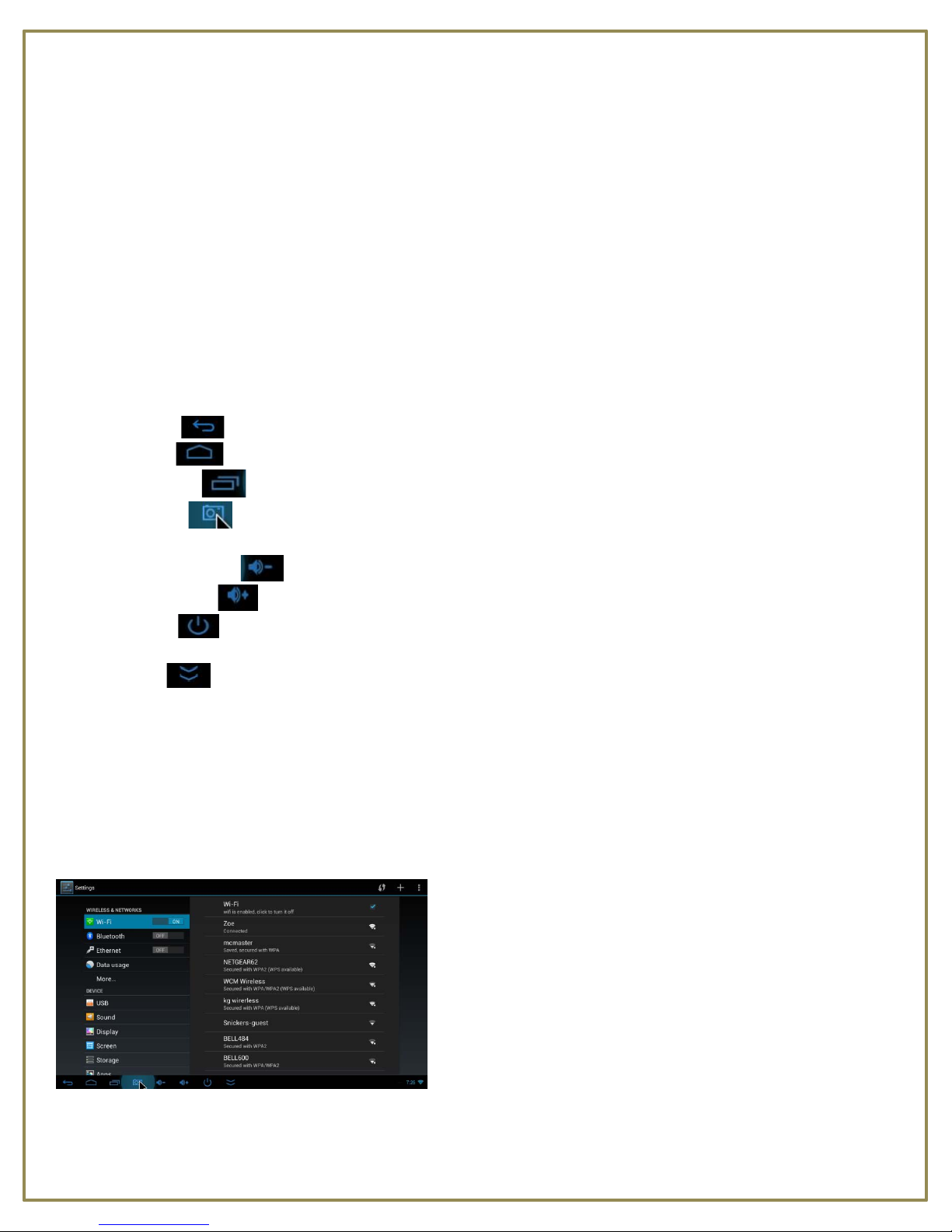
Mini PC User Guide
• Using your TV remote, select the corresponding HDMI input that the Mini PC stick is plugged into. For
more information on how to change the input see your TV User Guide.
Home Screen
When you turn on your DCSimple Mini PC™, the Home screen opens. The Home screen is your starting point
to access all the features on your DCSimple Mini PC™. It displays application icons, widgets, shortcuts, and
other features.
At the bottom of the screen, the Status bar displays the time, information about the status of your DCSimple
Mini PC™ and function buttons. (Return, Home, Camera[screenshots], Power, Hide. In respective order)
Navigation buttons
• Return – Takes you back one screen at a time. Clicking right mouse button performs same action.
• Home – Takes you directly back to the homescreen.
• Programs – Displays a list of recently opened programs running in the background.
• Camera – Allows you to take screenshots of the current screen. Screenshots are stored in the
Screenshots folder on the internal flash memory.
• Volume Down – Decreases volume on unit.
• Volume Up – Increases volume on unit.
• Power – Powers down the device. Device will automatically power back on when the TV is
turned on again.
• Hide – Hides the toolbar from view. To bring it back into view, move the mouse until it is out of
view at the bottom of the screen, click and hold left mouse button, drag upwards until toolbar comes
back into view.
Connect to Wi-Fi
• Click on the Status bar in the bottom right of screen. In the menu click on Wi-Fi.
• Click to put a check in the box beside Turn on Wi-Fi.
• Locate your Wi-Fi name in the list and click it.
• Enter your Wi-Fi password and click Connect.
