DCS DCS-559 Quick Start Manual
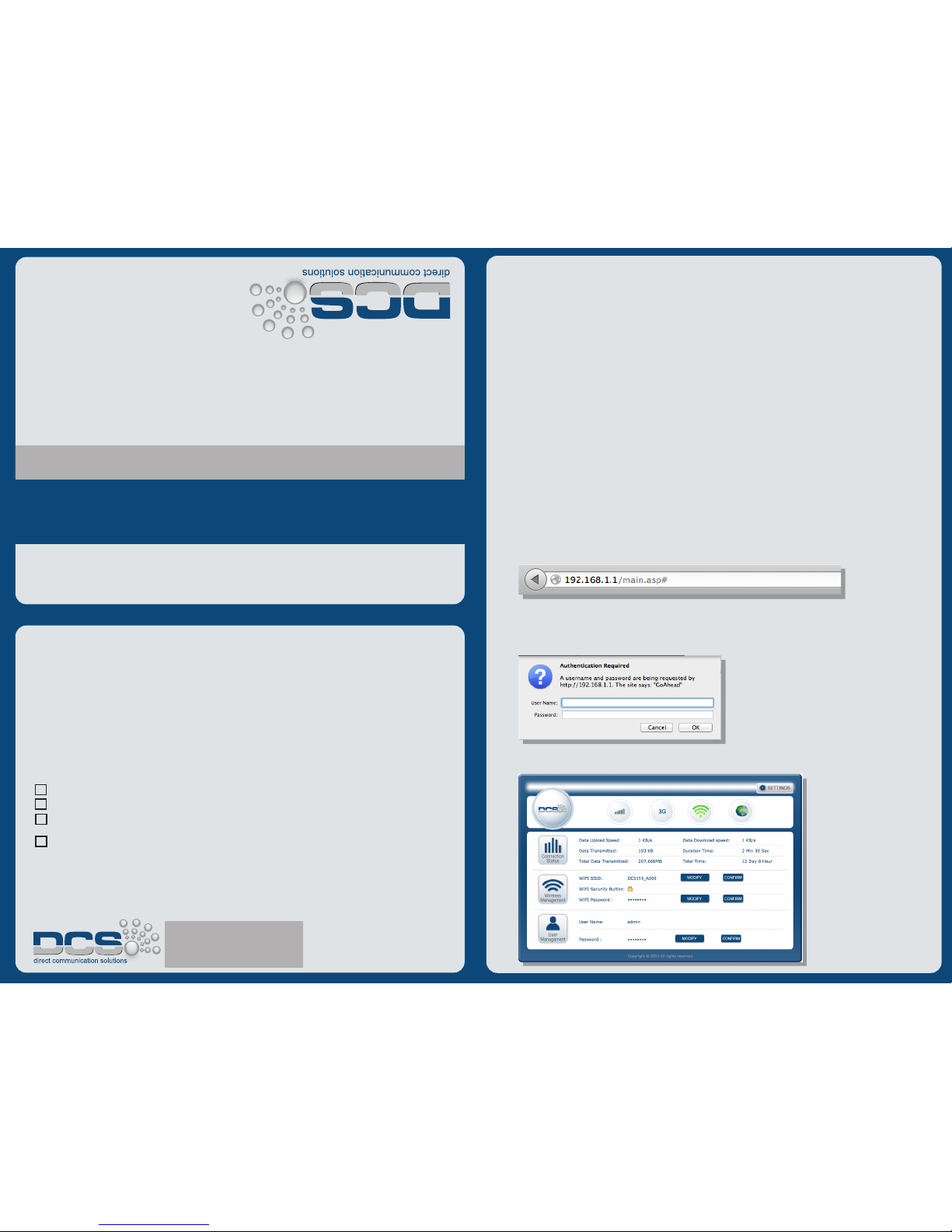
Package Contents
• DCS-559 Embedded Cellular Router with 802.11
• Power adapter
• RJ45 Ethernet cable
• Cellular Antenna
• Wireless Antenna
• Quick Start Guide
Quick Router Setup
Step 1: Connect the Cellular Antenna and Wireless Antenna to the
DCS-559 Router.
Step 2: Connect the power adapter to the DCS-559 Router.
Step 3: Connecting to a PC using a RJ45 Ethernet cable
from the LAN port of the DCS-559 to a PC.
Web Management
Step 1: Open a web browser and type http://192.168.1.1
in the address bar and press Enter.
Step 2: Configure connection popup by typing
User name: admin and Password: password.
Step 3: DCS-559 Web User Interface
1
DCS-559 ROUTER
QUICK START GUIDE
Embedded Cellular Router with 802.11
DCS-559 ROUTER
QUICK START GUIDE
Embedded Cellular Router with 802.11
For Technical Assisstance
Email: support@dcsbusiness.com
Direct Communciation Solutions
10675 Treena Street, Suite 103
San Diego, CA 92131
FCC Statement:
WARNING: Changes or modifications to this unit not expressly approved by the party responsible for
compliance could void the user’s authority to operate the equipment.
NOTE: This equipment has been tested and found to comply with the limits for a Class B digital
device, pursuant to Part 15 of the FCC Rules. These limits are designed to provide reasonable
protection against harmful interference in a residential installation. This equipment generates, uses
and can radiate radio frequency energy and, if not installed and used in accordance with the
instructions, may cause harmful interference to radio communications.
However, there is no guarantee that interference will not occur in a particular installation. If this
equipment does cause harmful interference to radio or television reception, which can be
determined by turning the equipment off and on, the user is encouraged to try to correct the
interference by one or more of the following measures:
Reorient or relocate the receiving antenna.
Increase the separation between the equipment and receiver.
Connect the equipment into an outlet on a circuit different from that to which the receiver
is connected.
Consult the dealer or an experienced radio/TV technician for help.
FCC/IC RF Radiation Exposure Statement Caution: To maintain compliance with the FCC’s RF
exposure guidelines, place the product at least 20cm from nearby persons.
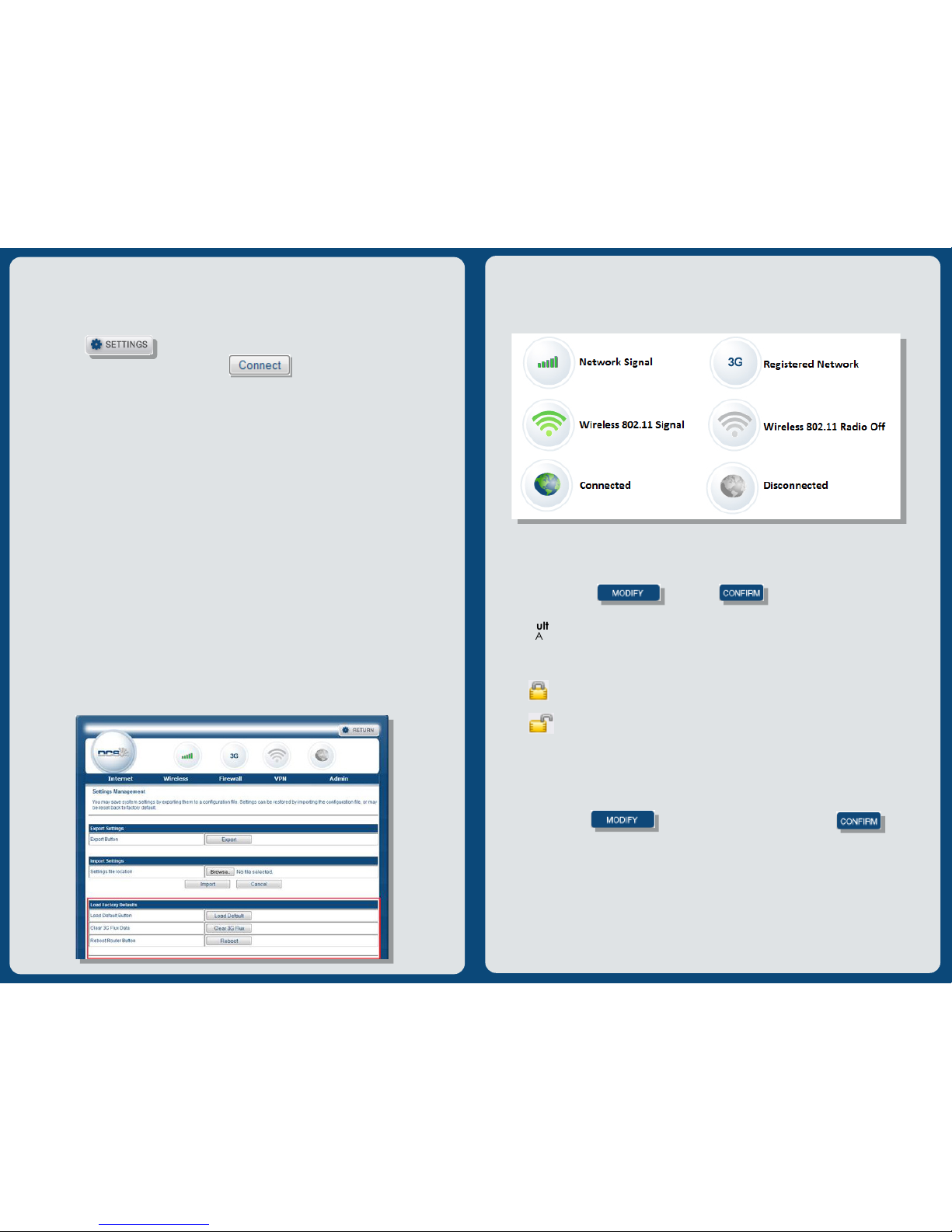
Step 4: Modem activation
Have an active data account:
If you have an active account with a network carrier, please
click on to access the Access Point Status page.
Under Internet Connection click on to start an active
connection to the network. Then your current connection status
information on the network will be displayed.
Note:
Network mode will display Inactive until modem has completed
hands-free activation process and your device WAN IP will be displayed.
Restoring Factory Defaults
Warning: Restoring the router to factory default settings will result in
deleting any saved router configuration settings, all settings will be lost.
Restoring factory default setting on the DCS-559 can be done in two ways:
Option 1: While the router is powered on, press the RESET button 5-10 seconds
to reset to factory default settings.
Option 2: Using the DCS-559 Web User Interface management portal, click
Settings button and click Admin tab, and select Settings. Locate
Load Factory Defaults and click Load Default to recover the
configuration to factory default settings.
Caution:
DCS-559 Router will disconnect from 3G network connection
and will automatically reboot.
2
3
Connection Status: Displays the current networks upload
and download speeds.
Wireless Management: Displays the current router wireless 802.11 name.
To modify, click and then for the settings to take
effect.
Default Wireless SSID: DCS559_xxxx [XXXX represents the last 4 values
of MAC address].
802.11 Wireless Security:
This icon means the 802.11 network is secured.
This icon means the 802.11 wireless connections are unsecured.
To secure your 802.11 wireless connections, click the icon and generate
your own password.
User Management Password:
The default password is admin. You can manually modify the login password
by clicking the button on the home page. Click
once you have modified your password.
System Info: Displays router system information.
Internet Connection: Displays the wide area connection status, connection
type and network address information of the cellular
network.
Local Network: Displays the local area connection status and network
address information.
Network Information
Use the DCS-559 Web user interface to review network information status,
click Settings tab, select Admin, then select Status to view system status.
