DCLCD DCL24 User Manual
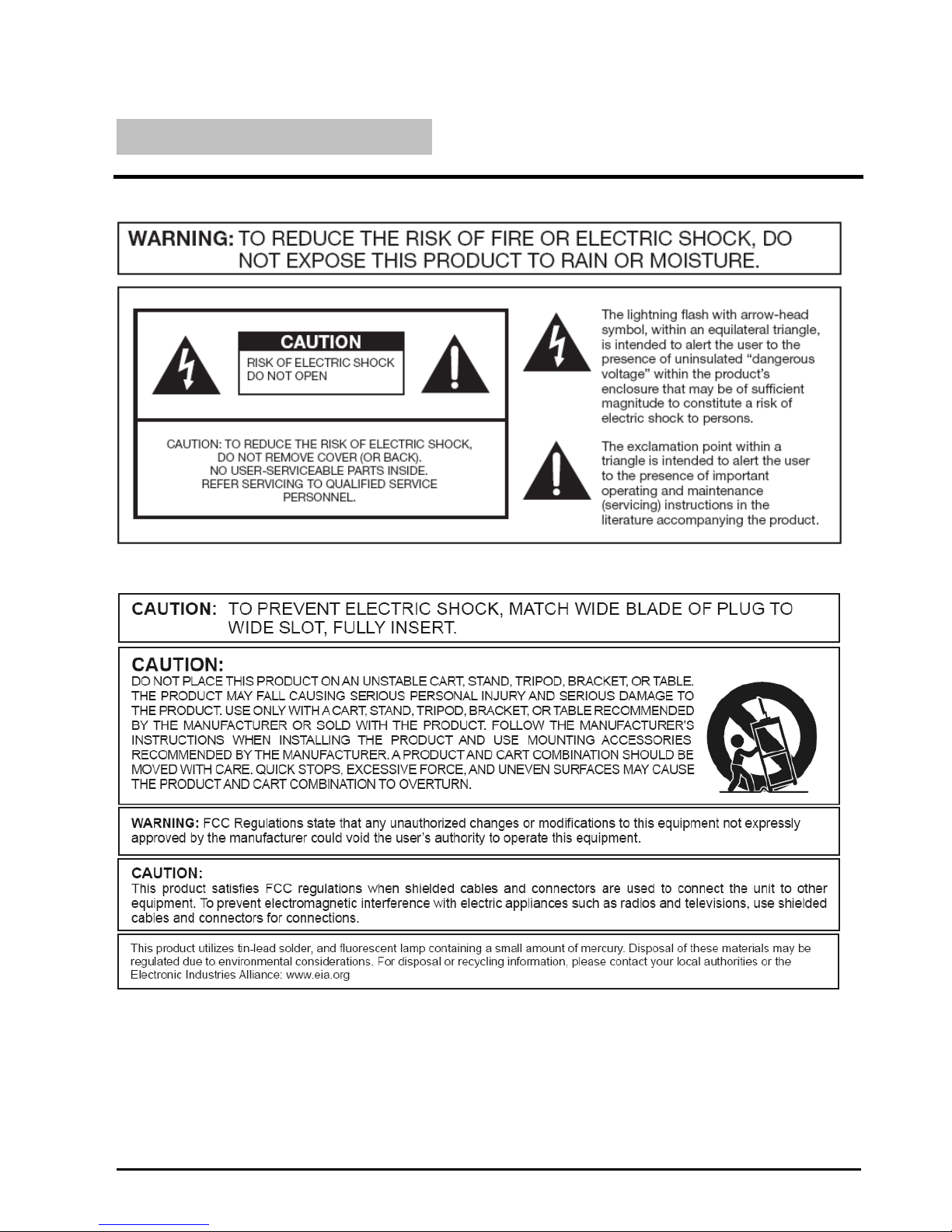
DCLCD DCL24 Page1
Important Information
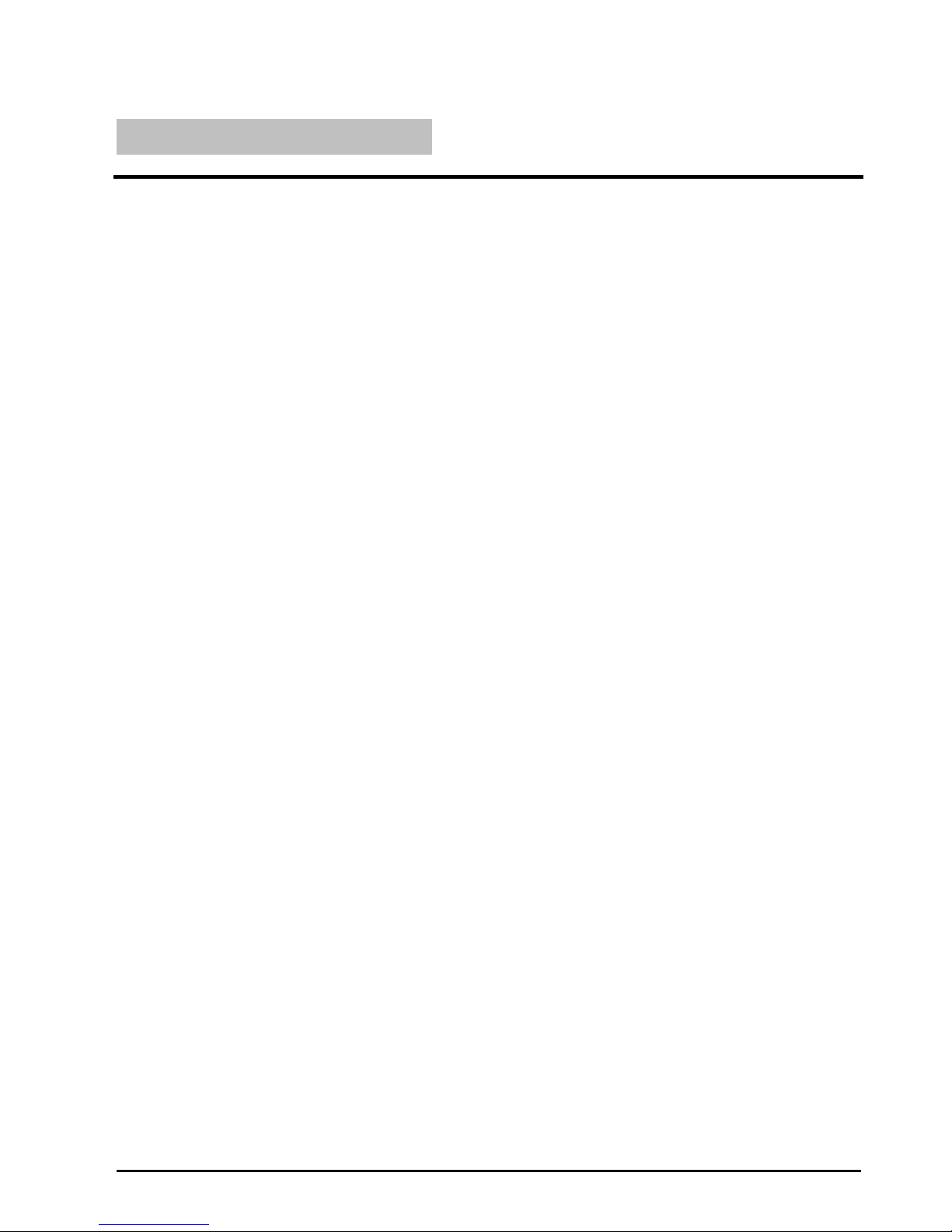
Page2 DCLCD DCL24
Important Information
Electricity is used to perform many useful functions, but it can also cause personal
injuries and property damage if improperly handled. This product has been
engineered and manufactured with the highest priority on safety. However,
improper use can result in electric shock and / or fire. In order to prevent
potential danger, please observe the following instructions when installing,
operating and cleaning the product. To ensure your safety and prolong the
service life of your Liquid Crystal Display, please read the following precautions
carefully before using the product.
1. Read these instructions.
2. Keep these instructions.
3. Heed all warnings.
4. Follow all instructions.
5. Do not use this apparatus near water.
6. Clean only with dry cloth.
7. Do not block any ventilation openings. Install in accordance with the
manufacturer’s instructions.
8. Do not install near any heat sources such as radiators, heat registers, stoves, or
other apparatus (including amplifiers) that produce heat.
9. Do not defeat the safety purpose of the polarized or grounding-type plug. A
polarized plug has two blades with one wider than the other. A grounding type
plug has two blades and a third grounding prong. The wide blade and the third
prong are provided for your safety. If the provided plug does not fit into your
outlet, consult an electrician for replacement of the obsolete outlet.
10. Protect the power cord from being walked on or pinched particularly at the plugs,
convenience receptacles, and the point where they exit from the apparatus.
11. Only use attachments/accessories specified by the manufacturer.
12. Use only with the cart, stand, tripod, bracket, or table specified by the
manufacturer, or sold with the apparatus. When a cart is used, use caution when
moving the cart/apparatus combination to avoid injury from tip-over.
13. Unplug this apparatus during lightening storms or when unused for long periods of
time.
14. Refer all servicing to qualified service personnel. Servicing is required when the
apparatus has been damaged in any way, such as power-supply cord or plug is
damaged, liquid has been spilled or objects have fallen into the apparatus, the
apparatus has been exposed to rain or moisture, does not operate normally, or
has been dropped.

DCLCD DCL24 Page3
Tips and Safety Precautions
This product is designed and manufactured to operate within defined design limits, and
misuse may result in electric shock or fire. To prevent the product from being damaged, the
following rules should be observed for the installation, use and maintenance of the product.
Read the following safety instructions before operating the display. Keep these instructions
in a safe place for future reference.
• To avoid the risk of electric shock or
component damage, switch off the
power before connecting other
components to the DCL24 LCD
MONITOR.
• Unplug the power cord before
cleaning the DCL24 LCD MONITOR.
Do not use a liquid or a spray cleaner
for cleaning the product. Do not use
abrasive cleaners.
• Always use the accessories
recommended by the manufacturer to
insure compatibility.
• When moving the DCL24 LCD
MONITOR from an area of low
temperature to an area of high
temperature, condensation may form
on the housing. Do not turn on the
DCL24 LCD MONITOR immediately
after this to avoid causing fire, electric
shock or component damage.
• Do not place the DCL24 LCD
MONITOR on an unstable cart, stand,
or table. If the DCL24 LCD MONITOR
falls, it can injure a person and cause
serious damage to the appliance. Use
only a cart or stand recommended by
the manufacturer or sold with the
DCL24 LCD MONITOR.
• Any heat source should maintain a
distance of at least 5 feet away from
the DCL24 LCD MONITOR, i.e.
radiator, heater, oven, amplifier etc.
Do not install the product too close to
anything that produces smoke or
moisture. Operating the product close
to smoke or moisture may cause fire
or electric shock.
• Slots and openings in the back and
bottom of the bezel are provided for
ventilation. To ensure reliable
operation of the DCL24 LCD
MONITOR and to protect it from
overheating, be sure these openings
are not blocked or covered. Do not
place the DCL24 LCD MONITOR in a
bookcase or cabinet unless proper
ventilation is provided.
• It is not recommended to use the
DCL24 LCD MONITOR in a portrait
format (by rotating 90 degrees) under
high temperature environment (25°C
or higher), since this would retard
heat dissipation and would eventually
damage the monitor.
• Never push any object into the
ventilation slots of the DCL24 LCD
MONITOR. Do not place any objects
on the top of the Product. It could
short circuit parts causing a fire or
electric shock. Never spill liquids on
the DCL24 LCD MONITOR.
• The DCL24 LCD MONITOR should
be operated only from the type of
power source indicated on the label. If
you are not sure of the type of power
supplied to your home, consult your
dealer or local power company.
• The power cable must be replaced
when using different voltage from that
specified in the User Manual. For
more information, contact your dealer.
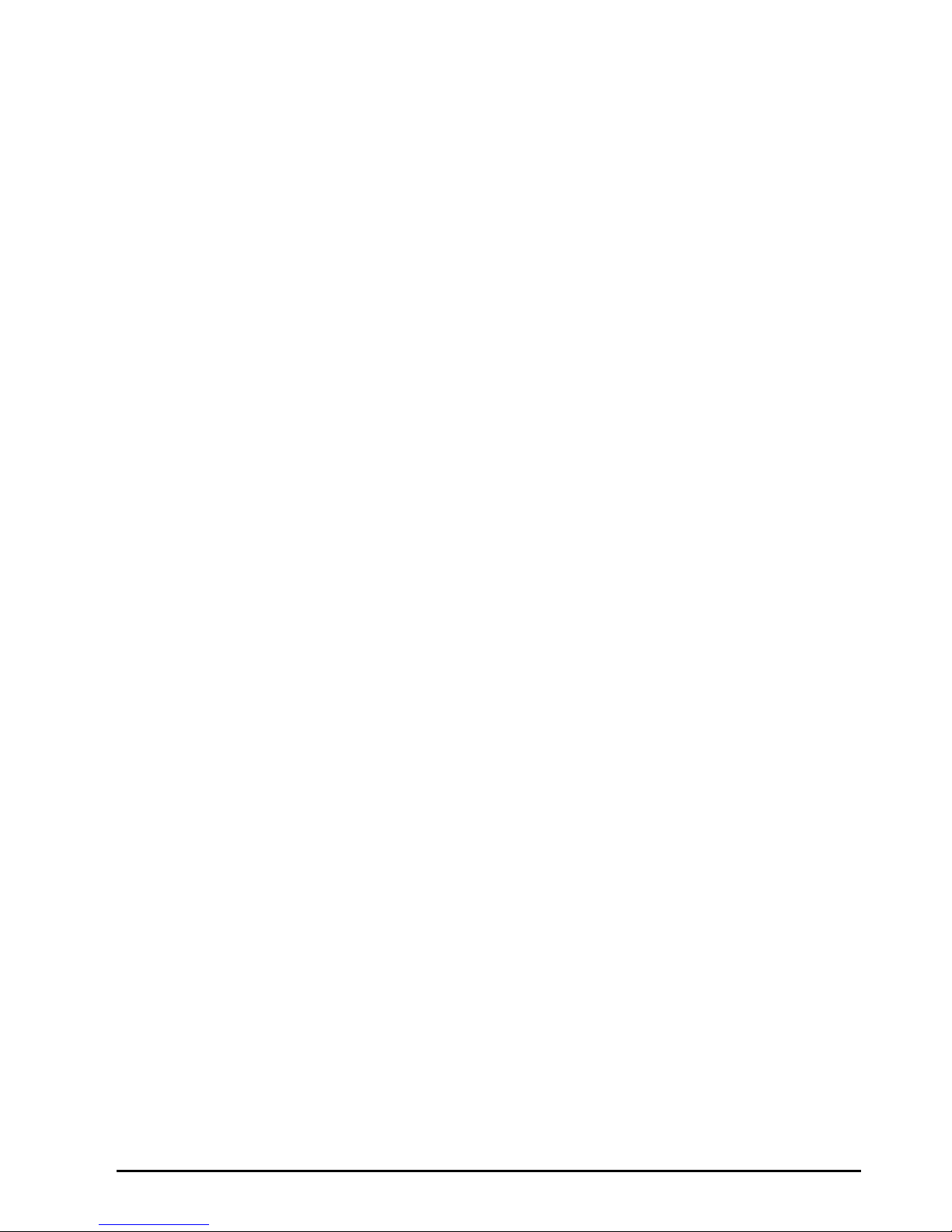
Page4 DCLCD DCL24
• The DCL24 LCD MONITOR is
equipped with a three-pronged
grounded plug, a plug with a third
(grounding) pin. This plug will fit only
into a grounded power outlet as a
safety feature. If your outlet does not
accommodate the three-wire plug,
have an electrician install the correct
outlet, or use an adapter to ground
the appliance safely. Do not defeat
the safety purpose of the grounded
plug.
• Do not overload power strips and
extension cords. Overloading can
result in fire or electric shock.
• The wall socket should be installed
near the equipment and should be
easily accessible.
• Only the marked power source can be
used for the product. Any power
source other than the specified one
may cause fire or electric shock.
• Do not touch the power cord during
thunderstorms. To avoid electric
shock, avoid handling the power cord
during electrical storms.
• Unplug the unit during a lightning
storm or when it will not be used for a
long period of time. This will protect
the DCL24 LCD MONITOR from
damage due to power surges.
• Do not attempt to repair or service the
product yourself. Opening or
removing the back cover may expose
you to high voltages, the risk of
electric shock, and other hazards. If
repair is required, please contact your
dealer and refer all servicing to
qualified service personnel.
• Keep the product away from moisture.
Do not expose this appliance to rain
or moisture. If water penetrates into
the product, unplug the power cord
and contact your dealer. Continuous
use in this case may result in fire or
electric shock.
• Do not use the product if any
abnormality occurs. If any smoke or
odor becomes apparent, unplug the
power cord and contact your dealer
immediately. Do not try to repair the
product yourself.
• Avoid using dropped or damaged
appliances. If the product is dropped
and the housing is damaged, the
internal components may function
abnormally. Unplug the power cord
immediately and contact your dealer
for repair. Continued use of the
product may cause fire or electric
shock.
• Do not install the product in an area
with heavy dust or high humidity.
Operating the product in
environments with heavy dust or high
humidity may cause fire or electric
shock.
• Hold the power connector when
removing the power cable. Pulling the
power cable itself may damage the
wires inside the cable and cause fire
or electric shocks. When the product
will not be used for an extended
period of time, unplug the power
connector.
• To avoid risk of electric shock, do not
touch the connector with wet hands.
• Insert batteries in accordance with
instructions while using the remote
control. Incorrect polarities may cause
damage and leakage of the batteries,
operator injury and contamination the
remote control.
• If any of the following occurs please
contact the dealer:
o The power connector fails or
frays.
o Liquid sprays or any object
drops into the DCL24 LCD
MONITOR.
o The Display is exposed to
rain or other moisture.
o The Display is dropped or
damaged in any way.
o The performance of the
Display changes
substantially.
• Operating environment: Temperature:
5°C ~ 35°C, Humidity: 10% to 90%
non-condensing, Altitude: 0~10,000 ft.
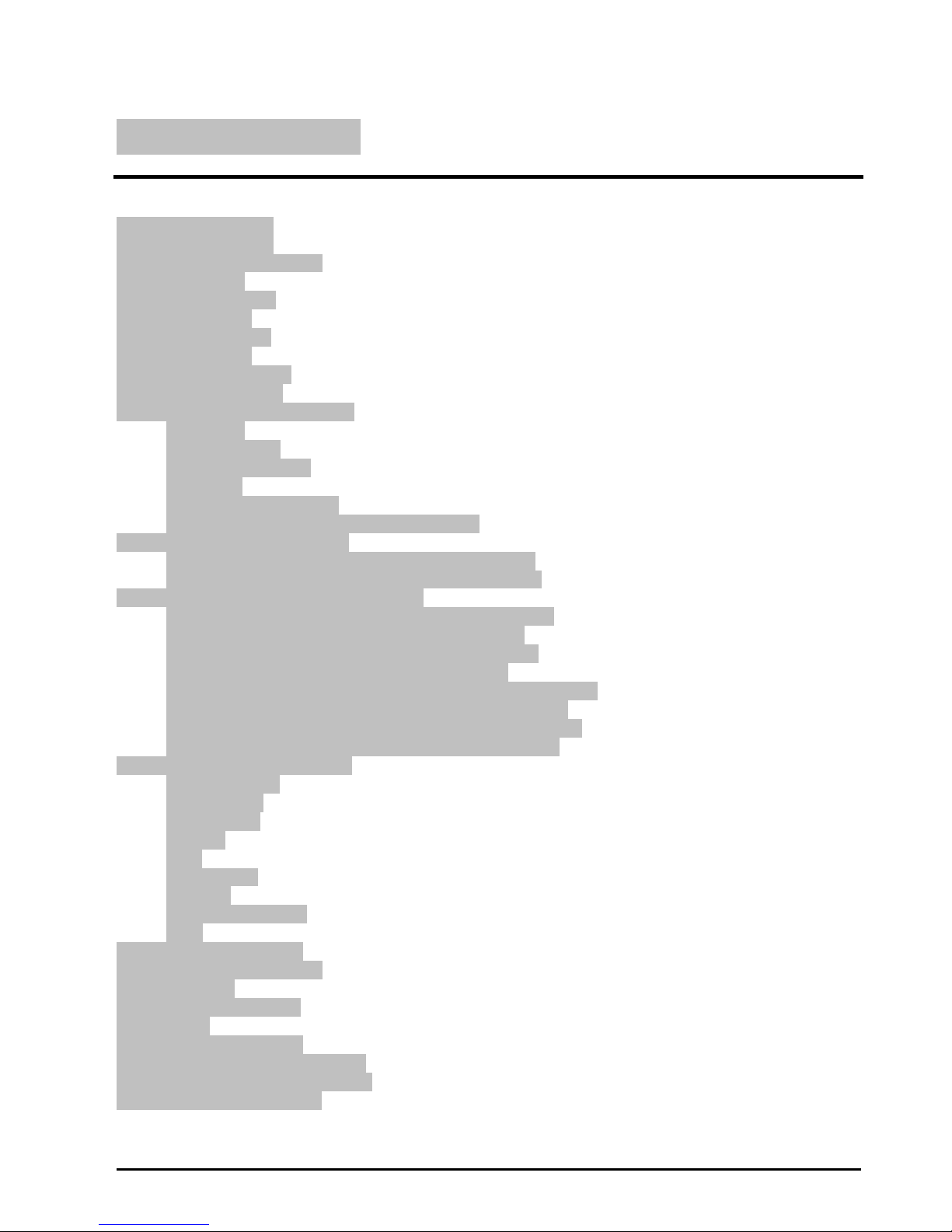
DCLCD DCL24 Page5
Table of Contents
Important Information ......................................................................................................................... 1
Important Information ......................................................................................................................... 2
Tips and Safety Precautions............................................................................................................... 3
Table of Contents ............................................................................................................................... 5
Opening the Package......................................................................................................................... 7
Package Contents .............................................................................................................................. 7
Optional Accessories.......................................................................................................................... 7
Installing the Base .............................................................................................................................. 8
Setting Up Your Monitor...................................................................................................................... 9
Mounting Preparations ..................................................................................................................... 10
Identifying Front and Rear Panel ...................................................................................................... 12
Front View.............................................................................................................................. 12
Control Buttons...................................................................................................................... 13
Side View Tilt Angle ............................................................................................................... 14
Rear View .............................................................................................................................. 15
Rear View Connections.......................................................................................................... 16
Understanding Your Cables & Connections............................................................................ 17
Connecting the LCD to Your PC ....................................................................................................... 18
If You Have DVI Connection on Your Video Card…................................................................ 18
If You Have VGA Connection on Your Video Card… .............................................................. 19
Connecting the LCD to Your Video Device........................................................................................ 20
If You Have HDMI Connection on Your DVD Player…............................................................ 20
If You Have HDMI Connection on Your HD Box… .................................................................. 21
If You Have HDMI Connection on PlayStation® 3… ............................................................... 22
If You Have VGA Connection on Xbox 360™…...................................................................... 23
If You Have Component Connection on Your DVD Player…................................................... 24
If You Have Component Connection on Your HD Box… ......................................................... 25
If You Have Component Connection on PlayStation® 3…...................................................... 26
If You Have Component Connection on Xbox 360™…........................................................... 27
On Screen Display (OSD) Menu....................................................................................................... 28
AUTO ADJUST ...................................................................................................................... 28
LUMINANCE.......................................................................................................................... 29
GEOMETRY .......................................................................................................................... 30
COLOR.................................................................................................................................. 32
OSD....................................................................................................................................... 33
LANGUAGE........................................................................................................................... 34
RECALL................................................................................................................................. 35
MISCELLANEOUS ................................................................................................................ 36
EXIT ...................................................................................................................................... 36
Supported PC Resolution ................................................................................................................. 37
Supported Video Resolution............................................................................................................. 38
Troubleshooting................................................................................................................................ 38
How do I clean the LCD?.................................................................................................................. 41
Specification..................................................................................................................................... 42
Call Us If You Need Help! ................................................................................................................. 44
LIMITED PRODUCT WARRANTY.................................................................................................... 45
Disclaimer & Copyright Information................................................................................................... 47
FCC Compliance Statement ............................................................................................................. 48
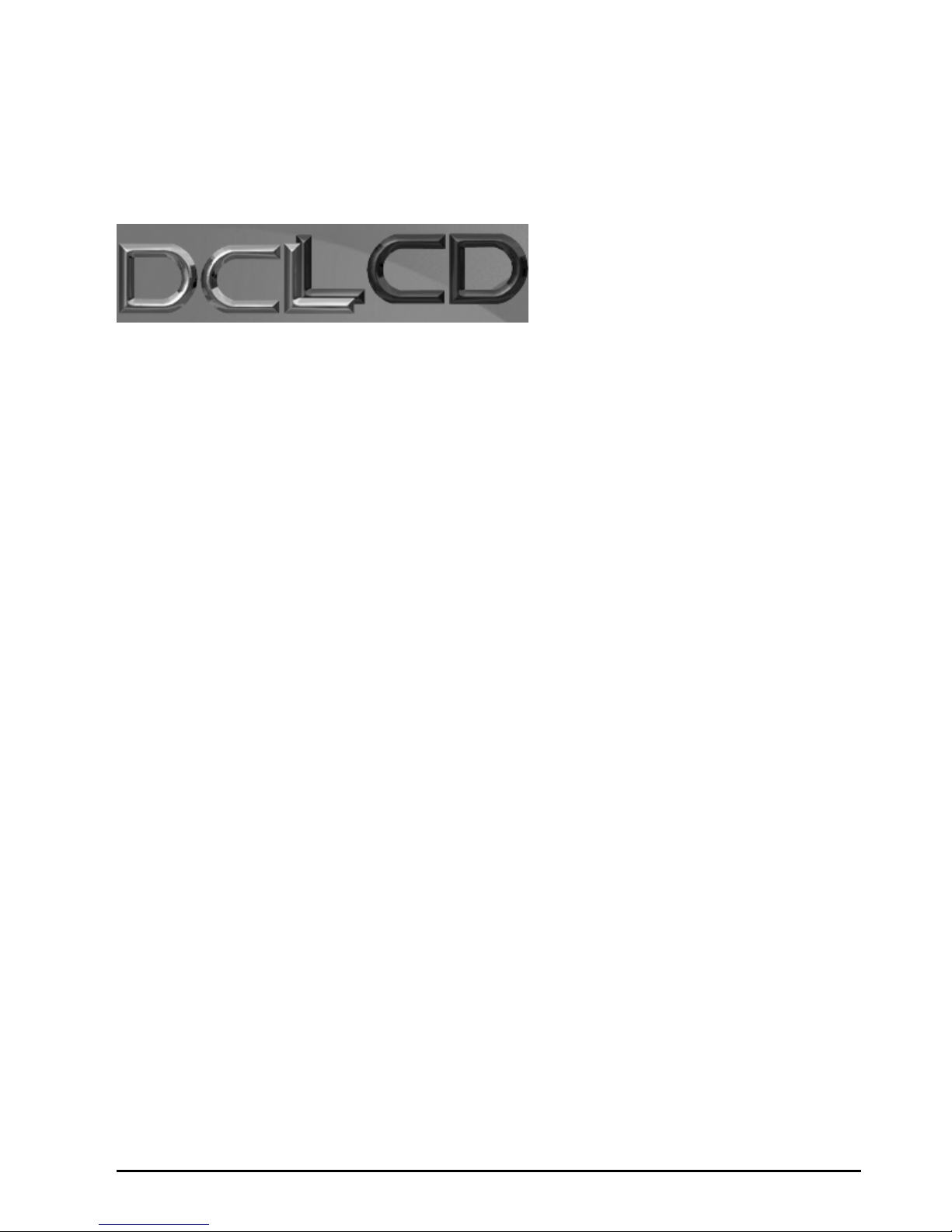
Page6 DCLCD DCL24
Dear DCLCD Customer,
Congratulations on your new DCLCD monitor purchase. Thank you for your
support. To ensure safety and many years of trouble free operation of your LCD
monitor, please read the manual carefully before making any adjustments, and
keep them in a safe place for future reference. We hope you enjoy your new
DCLCD monitor.
For technical assistance, please call 1800-788-2878 and select option 3 or
email our tech support group at
monitor-ts@DCLCD.com.
For all other inquiries, please call 1800-788-2878 and select option 4 or email
our customer service group at
cs@DCLCD.com.
We recommend you register your DCLCD monitor with the enclosed registration
card and mail it in. For peace of mind and to protect your investment beyond the
standard warranty, DCLCD offers a two year extended warranty service for your
LCD monitor. This plan gives additional coverage once your standard warranty
period runs out. Please call our customer service group to purchase the extended
warranty.
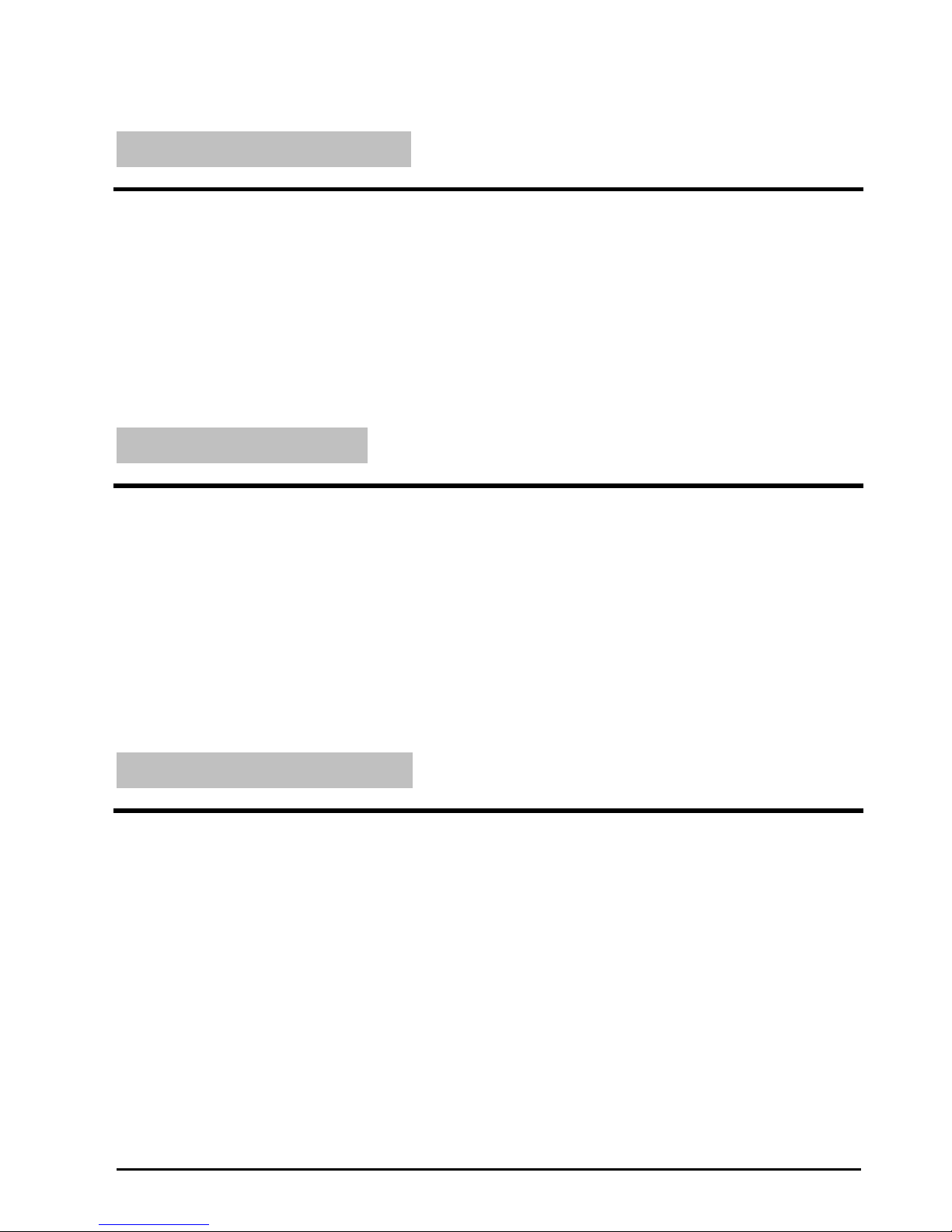
DCLCD DCL24 Page7
Opening the Package
The DCLCD DCL24 is packaged in a carton together with standard accessories. The weight of the
LCD display is approximately 13.1 lbs. Since the LCD panel can be easily scratched or broken, please
handle the product gently. Never place the unit on a surface with the glass facing downwards unless it
is on a protective padding. When opening the carton, make sure the product is in good condition and
that all the standard accessories and items are included. After unpacking your LCD monitor, be sure to
save the original box and all packing materials for future shipping needs.
Package Contents
Monitor Display x 1
User Manual x 1
Warranty Card x 1
Power Cord x 1
VGA Cable x 1
Optional Accessories
DVI Cable x 1
HDMI – DVI Video Conversion Cable
VGA – YPbPr Video Conversion Cable
You can order the optional accessories from DCLCD directly. Please contact DCLCD customer
service for further instructions.
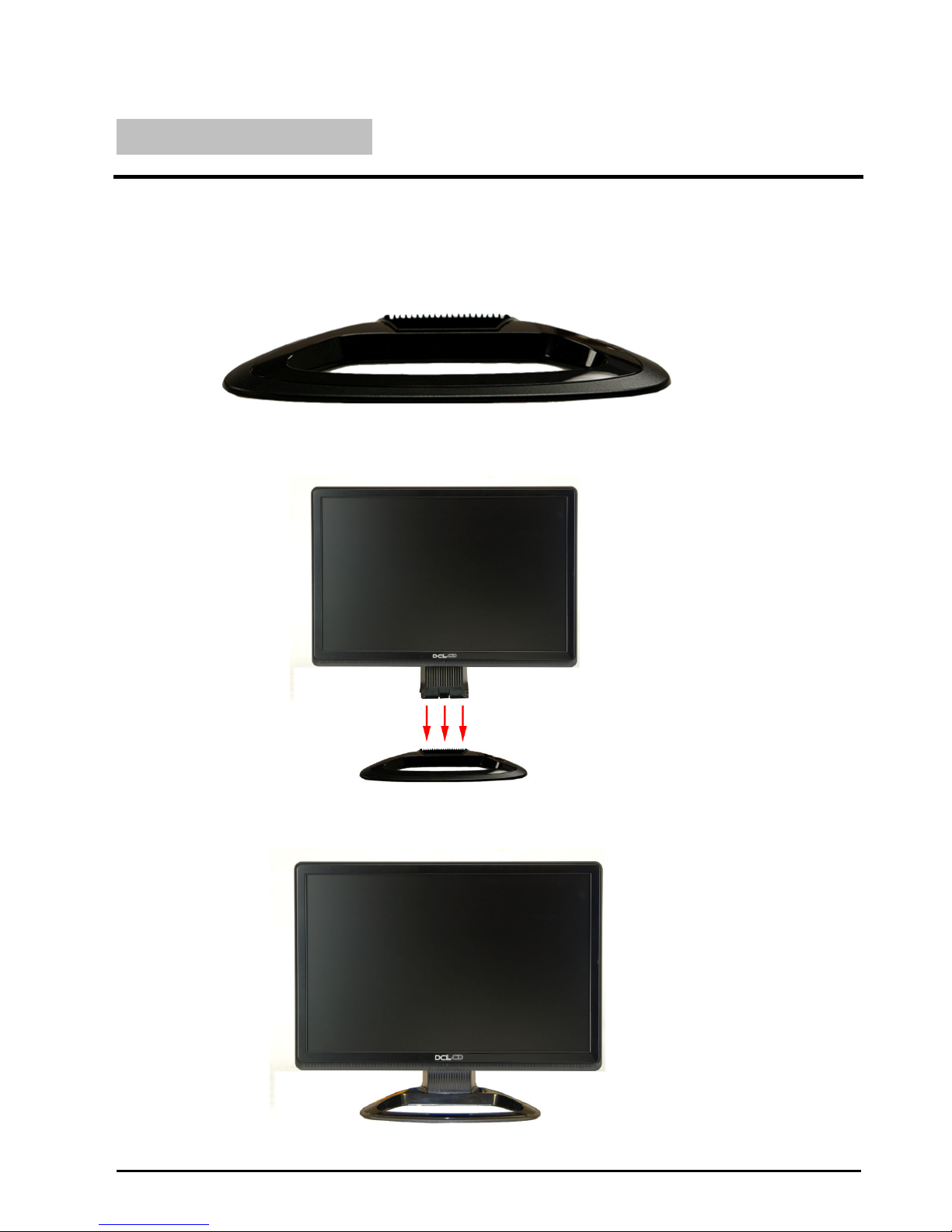
Page8 DCLCD DCL24
Installing the Base
1. Please place the base on a flat surface (i.e. table).
2. Hold the monitor directly 90 degrees above the base.
3. Connect the monitor to the base by inserting the monitor into the base.
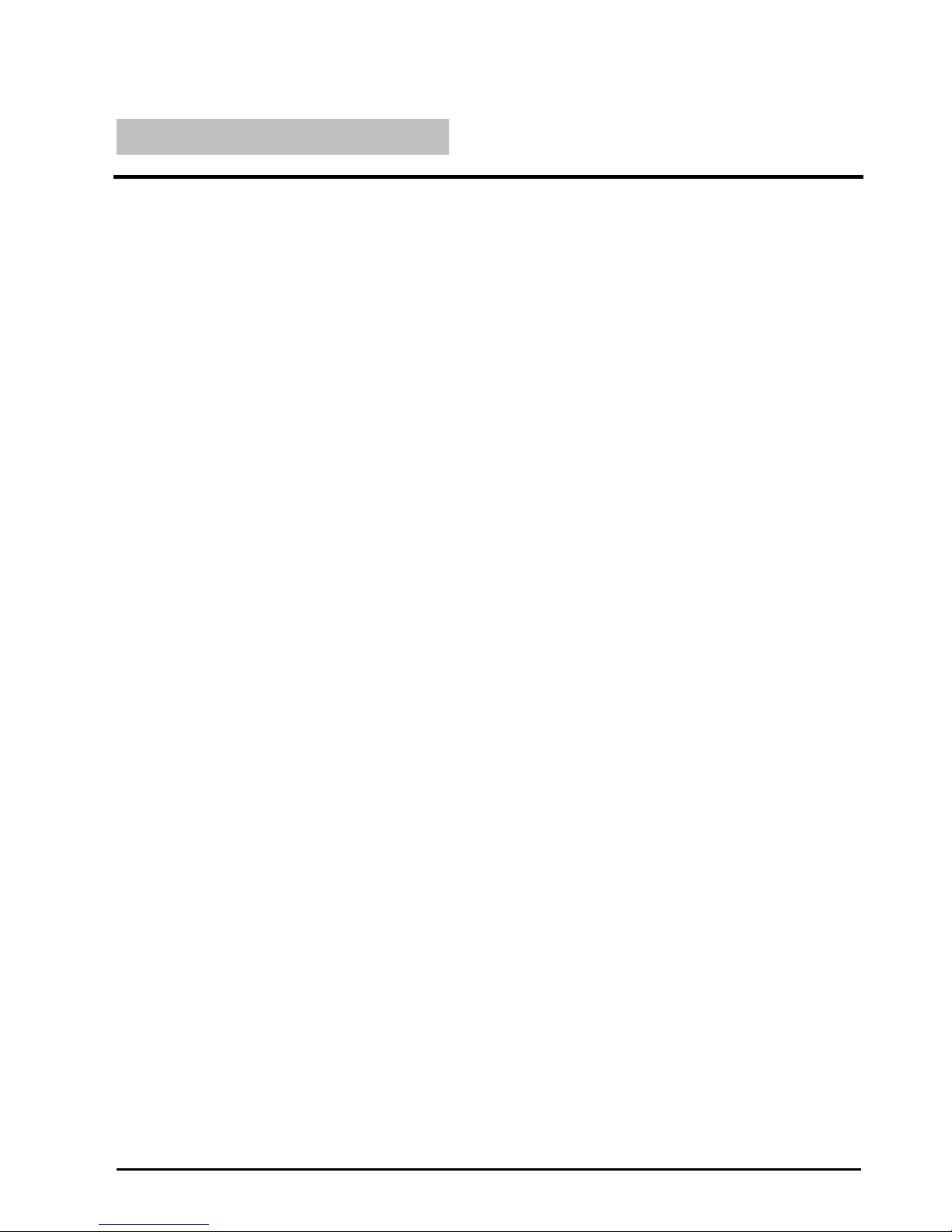
DCLCD DCL24 Page9
Setting Up Your Monitor
The following are general short steps to setup and use the monitor with your PC under the Microsoft
Windows XP operating system.
1. After you have installed the base, connect your VGA or DVI cord to both the monitor and PC and
turn on the PC and the monitor.
2. While booting up keep pressing F8 and choose the VGA mode option.
3. Under Windows, use your mouse to right click on the background with nothing selected. Left click
on the PROPERTIES option.
4. Click on the SETTINGS tab.
5. Under SETTINGS change your resolution to 1920 x 1200 and click on APPLY. (if you are using
DVI as your connection click on OK and you are done, steps 6-10 are unnecessary)
6. Click on ADVANCED button, and then click on MONITOR tab.
7. Under MONITOR make sure your refresh rate is set to 60 Hz.
8. Click on OK on all windows to exit.
9. On the monitor, press the M button twice in succession to AUTO ADJUST.
10. Wait until the monitor finishes calibrating. Reboot your computer and your monitor is ready for
use.
The following are general short steps to setup and use the monitor with your PC under the Microsoft
Windows VISTA operating system.
1. After you have installed the base, connect your VGA or DVI cord to both the monitor and PC and
turn on the PC and the monitor.
2. While booting up keep pressing F8 and choose the VGA mode option.
3. Under Windows, use your mouse to right click on the background with nothing selected. Left click
on the PERSONALIZE option.
4. Click on the DISPLAY SETTINGS option.
11. Change your resolution to 1920 x 1200 and click on APPLY. (if you are using DVI as your
connection click on OK and you are done, steps 6-10 are unnecessary)
5. Click on ADVANCED SETTINGS button, and then click on MONITOR tab.
6. Under MONITOR make sure your refresh rate is set to 60 Hz.
7. Click on OK on all windows to exit.
8. On the monitor, press the M button twice in succession to AUTO ADJUST.
9. Wait until the monitor finishes calibrating. Reboot your computer and your monitor is ready for
use.

Page10 DCLCD DCL24
Mounting Preparations
1. Place the monitor on a flat surface with cloth so the bezel does not get
scratched. Unscrew the 4 screws that lock the arm to the monitor.
2. Once the 4 screws are removed, the stand will slide off.
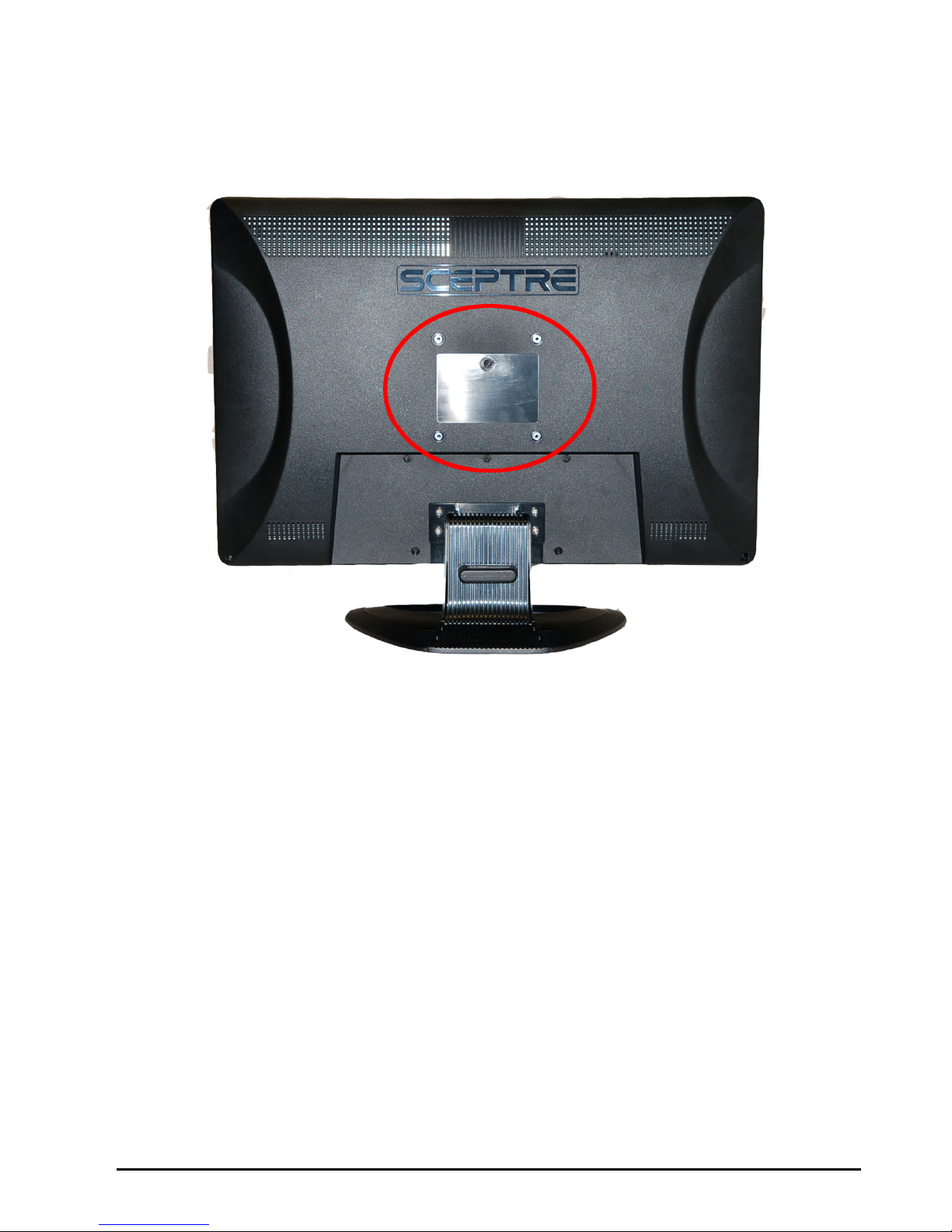
DCLCD DCL24 Page11
3. The monitor is ready for mounting.
Please note : The mounting pattern of the monitor is 100mm x 100mm
using M4 metric system screws. The screw depth of the mounting
pattern should not exceed 8mm.

Page12 DCLCD DCL24
Identifying Front and Rear Panel
Front View
POWER INDICATOR : If light is blue, the monitor is turned on. If the light is
blinking blue, the monitor is turned on but not receiving a signal from the
computer.
NATIVE RESOLUTION : This monitor’s clearest picture is produced under its
native resolution. The native resolution of the monitor is 1920 x 1200 at 60 Hz
refresh rate.
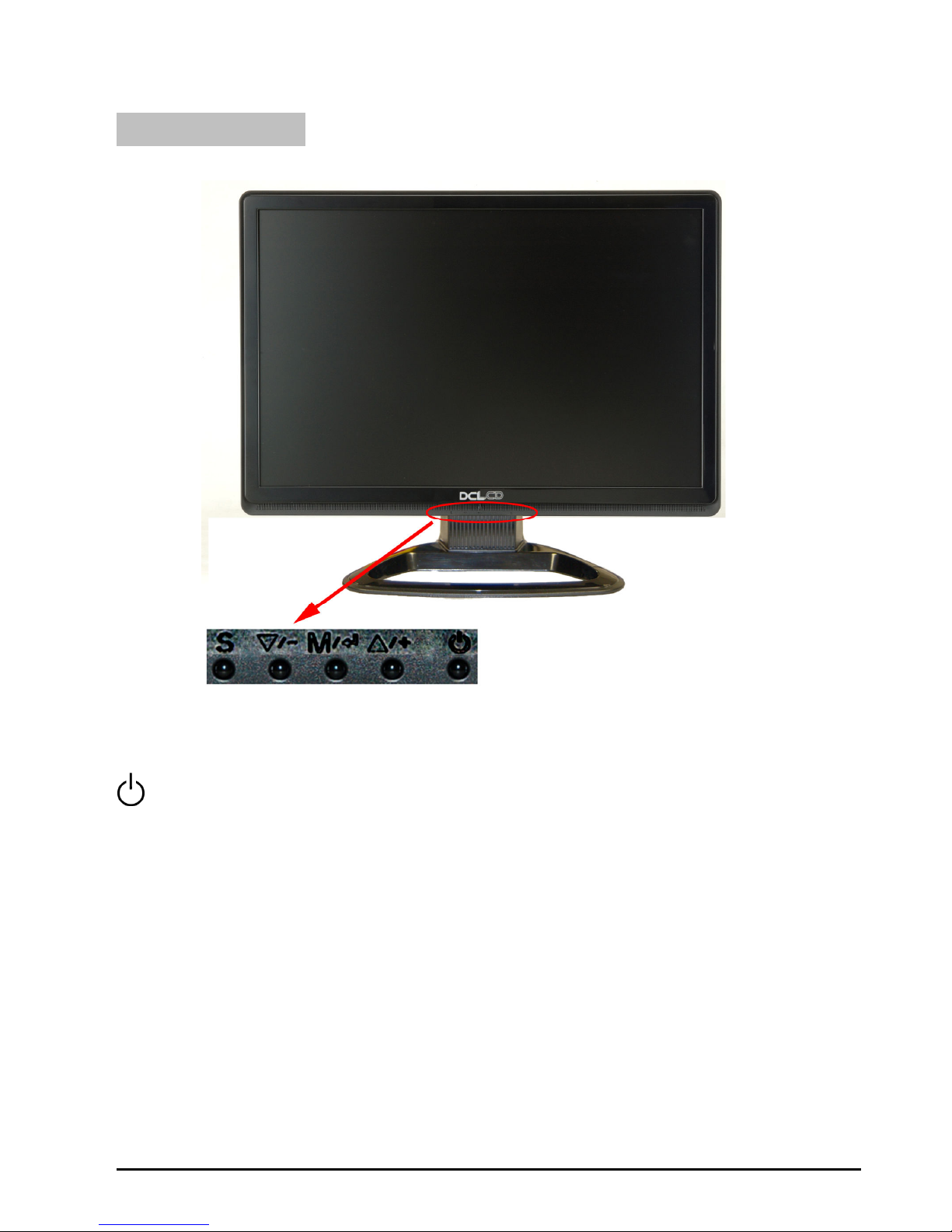
DCLCD DCL24 Page13
Control Buttons
The following buttons are facing downwards in the center of the monitor.
– This button turns the monitor ON or OFF.
▲/ + – While in the OSD this button acts as a navigation button moving your
selection to the next one. If you entered the function this button acts as the
increase adjustment button. This button also functions as a BRIGHTNESS
adjustment hotkey.
M /
↵↵↵↵ – This is the MENU button. It opens the On Screen Display (OSD) Menu.
While in the OSD, this button also acts as the ENTER button and goes into the
function you want to adjust. While adjusting the actual value of options, press this
button again to exit.
▼/ – – While in the OSD this button acts as a navigation button moving your
selection to the previous one. If you entered the function this button acts as the
decrease adjustment button.
S
– This button allows you choose the source of the monitor between VGA and
DVI.

Page14 DCLCD DCL24
Side View Tilt Angle
The LCD Monitor’s angle settings range from 0° to 10°.

DCLCD DCL24 Page15
Rear View
Mounting Specification : 100mm x 100mm using screw size
M4 metric system screws. The Depth of the mounting pattern should not exceed
8mm.
