Page 1
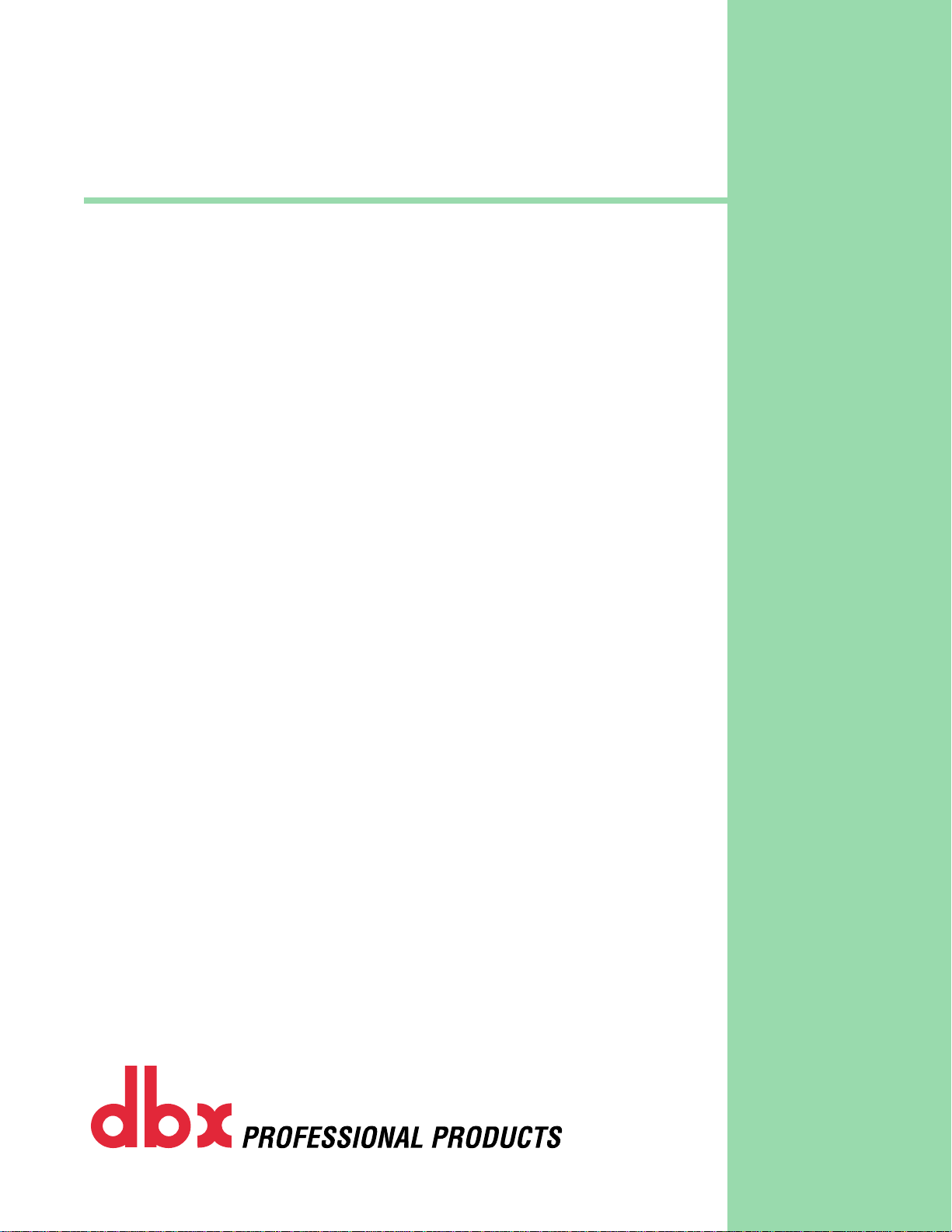
Compression 101
¨
Page 2
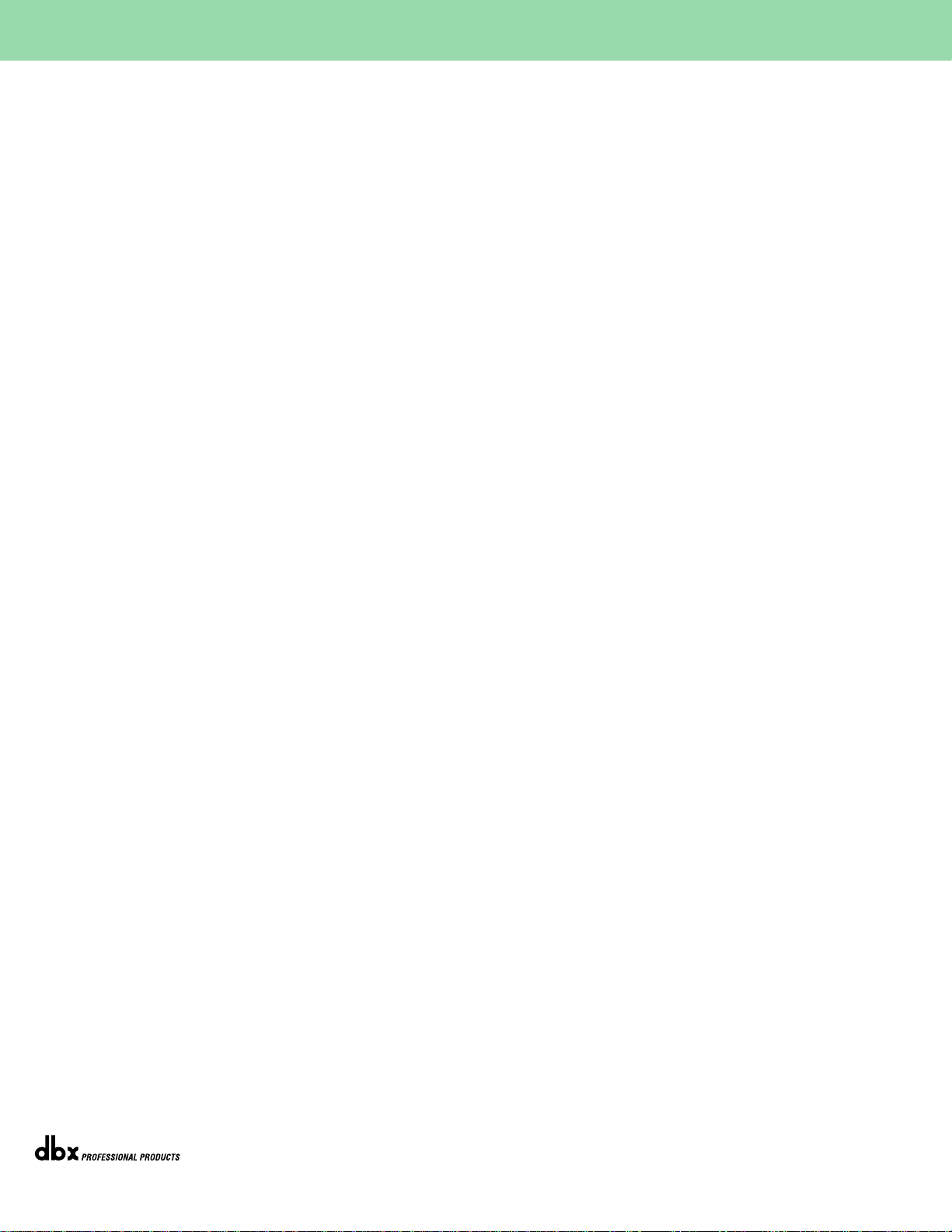
Introduction
This paper offers a basic explanation of compression for beginners.If you’ve just purchased
a compressor and aren’t sure how to use it,or are considering the purchase of a compr essor,
this will help you understand what compressors are used for.
What a compressor does
Most types of signal processors,such as reverbs,equalizers,and delays,are designed to make
an obvious change in the sound.But a compressor’s action is much more subtle;when used
properly,most listeners won’t be a ware that signal pr ocessing is being used.Only if y ou hear
the original dynamic range of a signal and compare it to the compressed version will the
effect be noticeable. yet,compressors are essential in modern audio work.Almost every lead
vocal on a pop record is compressed during tracking or mixdown.Often the entire stereo
mix maybe compressed or limited during the mastering process.Finally,when you hear the
song on your favorite radio station, it passes through yet another compressor before it’s
transmitted.
A compressor/limiter is essentially an automatic volume control.Imagine an engineer with
his hand on a fader and his eyes on an input level meter.As long as the meter stays below a
certain point (the threshold),he leaves the fader all the way up and the gain is unchanged.
But the instant the sound gets louder, the engineer pulls down the fader by a certain
amount.After the sound gets soft again,the engineer will push the fader back up.That’s what
the compressor is doing,except much faster and more accurately than humanly possible.
Paradoxically,by cutting the peak levels,a compressor allows you to raise the average level
of a sound using the Output control to make it sound louder. By using the threshold and
ratio controls,you can set a stable sound that will hold its position in the mix whether the
singer is whispering or screaming.
What the controls do
Let’s go back to the “engineer with his hand on a fader and eyes on the meter”analogy.The
front panel controls simply tell the “engineer”what rules he should follow. [THRESHOLD]
tells him how high the input meter can rise before he has to start pulling down the fader:
if it’s turned full clockwise,he won’t pull down his fader until the highest red LED comes
on;if it’s turned counter-clockwise,he’ll have his hand on the fader even before the lowest
green LED lights.[RA TIO] tells him how f ar he should “pull the fader down”when the signal
is above the threshold level:should he pull it down just a little bit (compression) or pull the
fader as far down as necessary to make sure the output level is never higher than the
threshold (limiting)? The [OverEasy®] switch affects how he reacts as signal approaches
and travels through the threshold:does he reduce it exactly by the ratio only after it crosses
the threshold,or does he gradually ease into the full ratio as it passes through? The LEDs of
the gain reduction meter tell you how much the “engineer”is pulling down the “fader”at
any time.If these LEDs aren’t on, his hands are in his pockets.
The [ATTACK] and [RELEASE] controls involve the speed of the engineer’s response. Shor t
attack times order the engineer to get his hands on the fader 1/10,000th of a second after
he sees a too-loud signal; long attack times tell him to let transients less than 1/5th of a
second pass. [RELEASE] tells the engineer how quickly he should push the fader back up
Compression 101 - November 1998
Page 1
Compression 101
¨
Page 3
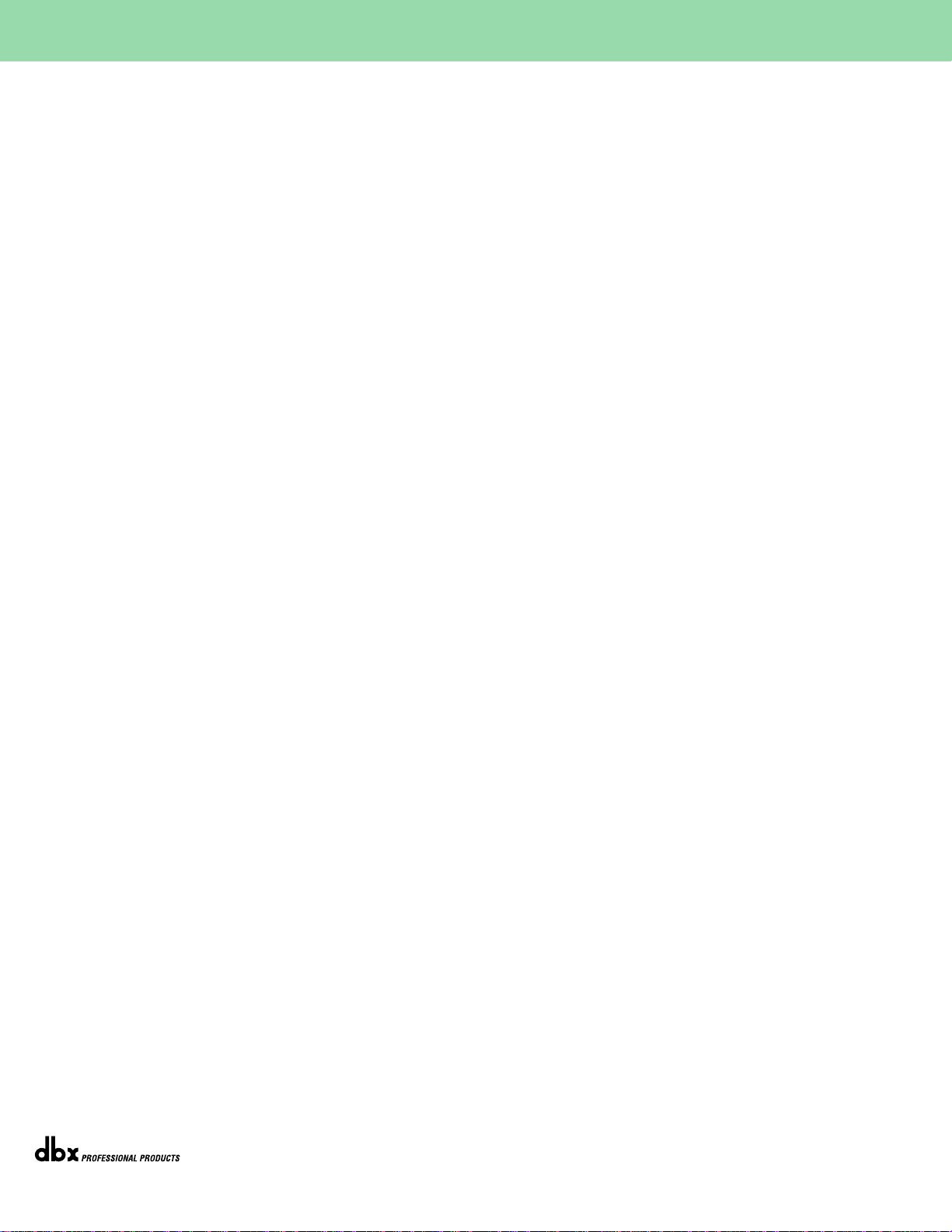
again after a loud signal has stopped;when it’s turned counter-clockwise,he pushes the fader
back up instantly,and when it’s full clockwise,he’ll take longer to push his fader back up to
unity gain.
The [OUTPUT] control is simply a gain control located after our “automatic engineer in the
box.”The [INPUT/OUTPUT] switch allows you to see the levels before the engineer does his
job,or after.
The most important controls are the [THRESHOLD] and [RATIO] knobs.They both interact
to get the effect you want, and that requires some experimenting. For example, if your
average input signal is 0 dB,a ratio of 2:1 with a threshold of -12 dB will give you 6 dB of
gain reduction,as will a ratio of infinity with a threshold of -6 dB.But the latter setting will
sound more “squeezed”than the former.
Avoid common compressor mistakes
Extreme settings will lead to extreme results. If you set an infinite ratio and turn the
threshold down to -40 dB,the compressor will do what it’s being told to do:tur n the level
way down. If you then try to compensate by cranking the [OUTPUT] control to its
maximum,you’ll amplify the noise of your mixer,EQ,Mic preamp,and the compressor itself.
The noise will fade itself in whenever the input signal stops, resulting in the classic
“pumping”and “breathing”problems.Noise is present in every system,and improper use of
any compressor will amplify it to an obnoxious level.
If the ratio is set to 1:1,it doesn’t matter where the [THRESHOLD] control is:the compressor
is being told not to change the gain at all,even if it’s above the threshold level.None of the
REDUCTION LEDs will light, and you may as well have the compressor in BYPASS mode.
Similarly, if the ratio is infinite and the threshold is high,or the input trim of the mixer or
microphone preamp is too low,you will get no compression (and,if you raise the [OUTPUT]
level control,you’ll be amplifying the noise f loor).For low noise operation,make sure your
mixer ,compressor,and amplifier settings are set properly.As a g eneral rule,you want as muc h
gain as possible in the front of the system (at the microphone preamp),so that a good linelevel signal is travelling through the whole signal path.if you hav e a weak signal to start with,
and then amplify it at the end of the signal path (by turning the main outputs of the mixer
all the way up,for example) it will be excessively noisy.
When using a compressor on a live P.A.system,improper settings can cause feedback.Make
sure that a channel is well below the feedback point when there is no gain reduction active.
If you hear feedback every time the music stops, you must lower the overall level of the
system.
About stereo compression
For great technical information on stereo processing, see the dbx white paper called True
RMS Power Summing®,written by Roger Johnson,Director of dbx Engineering.
Otherwise read on...
Compression 101 - November 1998
Page 2
¨
Compression 101
Page 4

Compression 101 - November 1998
Page 3
¨
Compression 101
Terms
Compressors are often difficult to grasp for beginning musicians and engineers. Where an
effect like pitch shifting or delay is easy to hear,compression often performs subtle chang es
on a signal and can be more difficult to learn. This introduction is intended as an expanded
glossary,which shows what the controls on the compressor’s front panel are doing to the
input signal.
Threshold
The THRESHOLD knob sets the level where compression will begin. As long as the input
signal level is below the Threshold level,the compressor will do nothing to the signal.Once
the input signal crosses the Threshold,the compressor will begin compressing at a ratio set
by the ratio control.
Ratio
The RATIO knob controls the amount of compression, which will happen once the input
signal crosses the Threshold level, described above. Ratio controls how much the input
signal will be reduced as a ratio of the input signal level.For example,if the compression
ratio is set for 6:1,the input signal will have to cross the threshold by 6 dB for the output
level to increase by 1 dB.the maximum setting is typically labeled:1 (infinity to 1),a nd is
also called Limiting. This means that the output signal won’t increase at all,no matter how
far above the threshold the input signal goes.
Attack
The ATTACK knob controls the amount of time before compression starts after the
threshold is exceeded by the input signal.The range of this control can go anywhere from
very slow (about 1dB/Sec) to very fast (about 400dB/Sec). Long attacks are useful for
percussive sounds,where shorter attacks are good for melodic parts like vocals and strings.
The Attack control is also useful for keeping the transients on percussive drum or bass
sounds.Experiment with different short attack times on snare drums to get more or less of
the “stick”attach.
Release
The RELEASE knob controls the amount of time the compressor takes to stop compressing
after the signal crosses below the threshold.the range of this control can be from approximately 4000dB/Sec to 10dB/Sec. Short release times are good for percussive, punchy
sounds,where longer release times can make compression less obvious on vocals.Adjusting
the release time may be necessary when using extreme compression and “pumping” or
“breathing” is audible, or if lower level signals after peaks are getting lost. See also the
section on pumping and breathing explained below.
Output
The OUTPUT knob controls the level of the compressor’s output. The Output control is
useful for making up gain,which was reduced by the compression circuit,or matching the
input level of a mixer or recorder. If the Gain Reduction meter shows that the input signal
is being attenuated by -6dB,then the Output control generally should be set around +6dB.
This control is disabled if the [BYPASS] button is pressed.
Page 5

Compression 101 - November 1998
Page 4
¨
Hard knee/OverEasy®
The OverEasy® switch is used to switch between Hard and Soft knee compression styles.
When the compressor is set for Hardknee, the compression ratio applies only to signals
above the threshold level. If the compressor is set for Soft knee, the compression ratio
gradually increases from 1:1 to the current selected ratio over a range through the threshold
area,so that the transition from uncompressed to compressed is more gr adual.the difference
between Hard Knee and OverEasy® is more obvious at high compression ratios.Once the
input signal crosses the Threshold,the unit will compress the signal at the full ratio level.
OverEasy® compression is useful when performing high-ratio compression or limiting on a
signal. When the compression gradually fades in, it doesn’t sound as obtrusive as when it
suddenly starts limiting the signal. If you’re looking for a “brick wall” limiter, the switch
should be set for Hard knee to stop any transients from slipping through without affecting
lower level signals. Lower Ratio levels may require a hard knee setting so that the
compression slope isn’t too narrow and you loose some of the compressive “punch.”
Common compressor settings
This section is meant to demonstrate some example compressor settings on various
instruments. These are merely suggested settings,but the y can help you to get started if you
are new to compression or need help finding a particular sound.
Vocal Limiting
Vocalists tend to be one of the most dynamic recording challenges in any studio or stage.
Even though a singer ma y go from a whisper to a scream during the course of a song,it’ s the
engineer’s job to keep the vocal’s level in line with the rest of the ensemble.You can do this
by setting the compressor with a high ratio and a high threshold. This way, softer sections
will go by uncompressed,and louder peaks will be kept under control.
Threshold set so that the loudest sections get around -6 of reduction (usually
around 3 o’clock)
Ratio set for 6:1
OverEasy® switch engaged
The Threshold should be set so that loud sections get compressed around 6dB and
quiet passages get no compression at all.
Vocal Compression and Spoken Word
In other cases,you may want to compress the entire dynamic range of a vocal.This is typical
of pop vocals and voiceovers for radio commercials. Whenever there is signal,there is some
compression taking place; just barely on the soft passages, and up to 12 dB of reduction
during loud passages.
Threshold set so that one GAIN REDUCTION LED (-1 dB) lights during the softest
passages with signal (usually around 11 o’clock)
Ratio set for 2:1
Attack set fairly fast (8-9 o’clock)
Release set between 10 and 12 o’clock
Raise output to compensate for gain reduction
Compression 101
Page 6

Compression 101 - November 1998
Page 5
¨
Compression 101
Drums
Engineers often compress drum tracks just to get a nice punchy sound in the mix. the
settings below sound good on a rock snare drum:
Threshold set so that all drum hits are compressed (around -3dB)
Ratio set for 4:1
OverEasy® engaged
Attack set around 8 o’clock
Release set around 9 o’clock
By turning the threshold down even more, you can “squash” the snare drum as
much as you want.Turn the attack up (longer) to get more stick out of the snare
drum, and turn it down for a synth pop slap.
Bass
Since bass guitar forms the foundation of most Rock and Jazz music,it’s important that the
level of the Bass doesn’t jump around in the mix. Also, adding compression to bass tracks
(or almost anything else) can make it “punchier,” generally a good thing in rock tunes. Try
the settings below on a rock bass track:
Threshold set so only the peaks are compressed (around 0dB)
Ratio set for 4:1
Hardknee engaged
Attack set around 9 o’clock
Release set around 10 o’clock
Electric Guitar
Funky rhythm guitar parts love compression.Not only does it make the part punch out the
mix better,it evens out the volume of the muted strums.The following setting,with its low
threshold and high ratio, gives you lots of compression for punching up a funky rhythm
guitar part:
Threshold set for constant compression (around -3dB)
Ratio set for 6:1
OverEasy® engaged
Experiment with turning the Threshold up or down for a thinner or chunkier
tone.
De-Essing
Occasionally when recording vocals,the letter “s”seems to jump out louder than the rest of
the part. This is because sibilant letter s,especially the letter s, have more high frequency
energy than other letters. This can cause tape recorders or other components to distort,
even though the level may not seem very loud.
Moving the microphone can sometimes eliminate this “sibilance,” but often a de-esser is
required.
Many compressors allow you to perform de-essing on a track by using a sidechain. By
placing an equalizer in the sidechain, you can set the compressor so that only certain
frequency ranges trigger the unit to start compressing.
Page 7

Compression 101 - November 1998
Page 6
¨
Compression 101
The trick is to set the EQ to cut all frequencies except for the sibilant range, between 36kHz.Then set the compressor like this:
Threshold set around 0dB
Ratio set for 6:1
Hardknee active
Attack set at minimum
Release set around 8 o’clock
The Threshold should be set so that an “s”trigg ers about -3 to -6 dB of compr ession.
If other sounds are triggering the compressor, you might need to adjust the EQ
cutoff frequencies.
Ducking
Ducking is often used when doing voiceovers.It allows background music to automatically
be turned down whenever an external source, such as an announcer’s voice, begins to
speak.You can also use ducking to have one instrument push the other out of the way,such
as the bass guitar ducking every time the kick drum hits.
To make the compressor into a ducker,plug the source into the inputs and plug the trigger
into the sidechain. The Sidechain return isn’t used in this example.In the example below,
the sound of a radio announcer’s voice will automatically turn the music down when he
speaks and it will slowly fade back in after he stops:
Set the compressor controls like this:
Threshold set for +3dB (around 3 o’clock)
Ratio set for 6:1
OverEasy® in
Attack set around 9 o’clock
Release set around 2 o’clock
Plug the announcer’s Mic into the mixer, and feed that Mic to the compressor’s
Sidechain in. When the announcer speaks, the music will duck down (turns the
ratio up to duck it even lower). When he finishes speaking, the music will fade
back up at a rate set by the Release knob.
Pumping and Breathing
When a compressor is making large changes to the input signal (10 to 12 dB or more);the
noise f loor will also rise and fall with the signal level. When this noise signal r ises and falls
drastically between signals,such as a heavily compressed,noisy drum track,you might hear
the noise level “breathing”between drum hits.One solution to this breathing problem is to
turn up there release time.This way,the noise floor won’t have time to rise between drum
hits.
However,if the Release time is too long,lower level signals after the peak will be lost as the
compressor slowly stops reducing gain.this is called “pumping” as the lower level signals
(noise included) slowly fade back up to their normal signal level. the secret to avoiding
these problems is to achieve a balanced release time on the input signal.
Page 8

¨
8760 South Sandy Pkwy.
Sandy, Utah 84070
Phone: (801) 568-7660
Fax: (801) 568-7662
IntÕl Fax: (219) 462-4596
Questions or comments?
E-mail us at: customer@dbxpro.com
or visit our World Wide Web home page at:
www.dbxpro.com
A Harman International Company
