Page 1

2901_ENUM_R1.2 (2901.1105.0053.11.cn)
DBTEL is a registered trademark of DBTEL Incorporated.
Copyright © 2001 DBTEL Incorporated. All rights reserved.
No part of this publication may be reproduced or distributed in any form or by any means, or stored in a database or retrieval
system, without the prior written permission of the publisher.
DBTEL Incorporated reserves the right to make changes in technical and product specifications without prior notification.
Address: No.29, Tzu Chiang St, Tu-Cheng, Taipei, Taiwan.
Website: http://www.dbtel.com.tw
Warning: Use only approved accessories and battery. Do not connect to any incompatible products; otherwise, it will
invalidate the warranty applying to your mobile phone.
The font type of the legend, graphics or icons in the user manual may differ from that shown on the handset.
USER MANUAL
F12C
Page 2

Safety Information
For your safety, please read the guidelines below carefully before you use your phone:
Exposure to Radio Frequency Signals
Max. SAR Measurement (1g) PCS1900
Head: 0.62 W/kg
Body : 0.34 W/kg
Your wireless handheld portable telephone is a low power transmitter and recommendations for the protection of public
exposure to RF electromagnetic energy.
• International Commission on Non-Ionizing Radiation Protection (ICNIRP) 1996
• Verband Deutscher Elektringenieure (VDE) DIN- 0848
• Directives of the European Community, Directorate General V in Matters of Radio Frequency Electromagnetic Energy
• National Radiological Protection Board of the United Kingdom, GS 11, 1988
• American National Standards Institute (ANSI) IEEE. C95.1- 1992
• National Council on Radiation Protection and Measurements (NCRP). Report 86
• Department of Health and Welfare Canada. Safety Code 6
These standards are based on extensive scientific review. For example, over 120 scientists, engineers and physicians from
universities, government health agencies and industry reviewed the available body of research to develop the updated ANSI
Standard.
The design of your phone complies with these standards when used normally.
This device complies with part 15 of the FCC Rules. Operation is subject to the condition that this device does not cause
harmful interference
Page 3

Notice
To reduce exposure to electromagnetic radiation, use it with properly.
SAR Radiation Limit: 1.6 W/Kg
Tested SAR Rating: 0.62 W/Kg
Safety Information
DBTEL handset is the first Specific Absorption Rate (SAR) compliance in Taiwan.
Compliance with International standard
SAR Radiation Limit: 1.6 W/Kg
Tested SAR Rating: 0.62 W/Kg
Product Safety
Product safety is always the first priority of DBTEL Incorporated. With the SAR Safety Certificate,
the persistence we insist on has been proved that to be right, again. Customer’s safety is of
paramount importance to us, there is no exception.
FCC requirements
A declaration of conformity to the essential requirements.
Identification of the United States of America in which the equipment is intended to be used.
Identification of the public telecommunication network to which the equipment is intended to be
connected.
“Hereby, we <DBTEL Inc.>, declares that this F12C is in compliance with the essential requirements
and other relevant provisions of “FCC Part 2(Section 2 1093) & FCC OET Bulletin 65”.
Page 4

Contents
1
European Union - SAR 3
For Your Safety
4
Your 2901
5
Function Key Table
5
Key description
-------------------------------------5
Function Key Table
-------------------------------5
Alphanumeric key table:
-------------------------6
The display indicators
----------------------------7
Installation
8
UIM card and battery
------------------------------8
Installation of the UIM card and the battery
----8
Removal of the UIM card and the battery
------8
Battery Information
9
Battery
-----------------------------------------------9
Battery charging
----------------------------------9
Battery specifications
-----------------------------9
Notice on battery charging and discharging
----9
Low battery indicator
-----------------------------9
Use of battery
-------------------------------------9
Battery disposal
-----------------------------------9
Quick & Easy
10
Menu Map
12
Call Functions
16
Turning your phone ON and OFF
------------- 16
When PIN is requested
------------------------ 16
Unlock the blocked UIM card
------------------ 16
Making calls
--------------------------------------- 16
International calls
------------------------------- 16
Making calls via the phone book
-------------- 16
Redial calls missed, received and dialed
----- 17
Speed dial
--------------------------------------- 17
Calling your voice mailbox
--------------------- 17
Answering calls
----------------------------------- 17
Call waiting
-------------------------------------- 17
In-call menu
------------------------------------- 18
Other operations
--------------------------------- 18
Adjusting the earpiece volume
---------------- 18
Keypad lock
------------------------------------- 18
Input text
----------------------------------------- 18
Smart English
----------------------------------- 19
Using Smart English input
--------------------- 19
Using The Menu
20
Accessing to menu function
--------------------20
Returning from menu function
-----------------20
Message 21
Inbox
---------------------------------------------21
Outbox
-------------------------------------------21
Send Message
----------------------------------21
Delete All
-----------------------------------------21
Voic e Mail
----------------------------------------21
MSG Settings
------------------------------------21
SMS Chat
----------------------------------------22
Capacity
------------------------------------------22
Records
23
Recent Calls
-------------------------------------23
Clear Logs
---------------------------------------23
Call Timers
---------------------------------------23
Ringer
24
Volu me
-------------------------------------------24
Type
----------------------------------------------24
Call Alert
------------------------------------------24
Power On/Off Ringer
----------------------------24
Clock
25
Alarm Clock
--------------------------------------25
Display Mode
------------------------------------25
Auto Power Off
----------------------------------25
Settings
26
Normal
---------------------------------------------26
Backlight
-----------------------------------------26
Contrast
------------------------------------------26
Screens
------------------------------------------26
Language
----------------------------------------26
Input Method
-------------------------------------26
Key Tones
----------------------------------------26
Auto Answer
-------------------------------------26
Anykey Answer
----------------------------------26
Reset to Default
---------------------------------26
Security
--------------------------------------------26
Lock Phone
--------------------------------------26
Change Code
------------------------------------26
PIN Management
-------------------------------26
Call Setup
------------------------------------------26
Call Forwarding
----------------------------------26
Call Waiting
--------------------------------------27
Minute Beep
-------------------------------------27
Phone Info
-----------------------------------------27
Page 5

Contents
2
Misc 30
Schedule
---------------------------------------- 30
Game
-------------------------------------------- 30
Calendar
----------------------------------------- 30
Calculator
---------------------------------------- 31
World Clock
------------------------------------- 31
Screen Saver
----------------------------------- 31
Phone Book
32
View
---------------------------------------------- 32
Add New
----------------------------------------- 32
Copy Records
----------------------------------- 32
Delete All
---------------------------------------- 32
Speed Dial List
---------------------------------- 32
Phone Status
------------------------------------ 32
Own Number
------------------------------------ 32
UIM Tools 33
Maintenance
34
Access Codes
35
PIN Code
---------------------------------------- 35
PIN2 Code
-------------------------------------- 35
PUK code
--------------------------------------- 35
PUK2 code
-------------------------------------- 35
Reference Information
36
Accessories
--------------------------------------- 36
Battery
------------------------------------------- 36
Charger
------------------------------------------ 36
Problem Solving
37
Problem Solving
---------------------------------- 37
Page 6
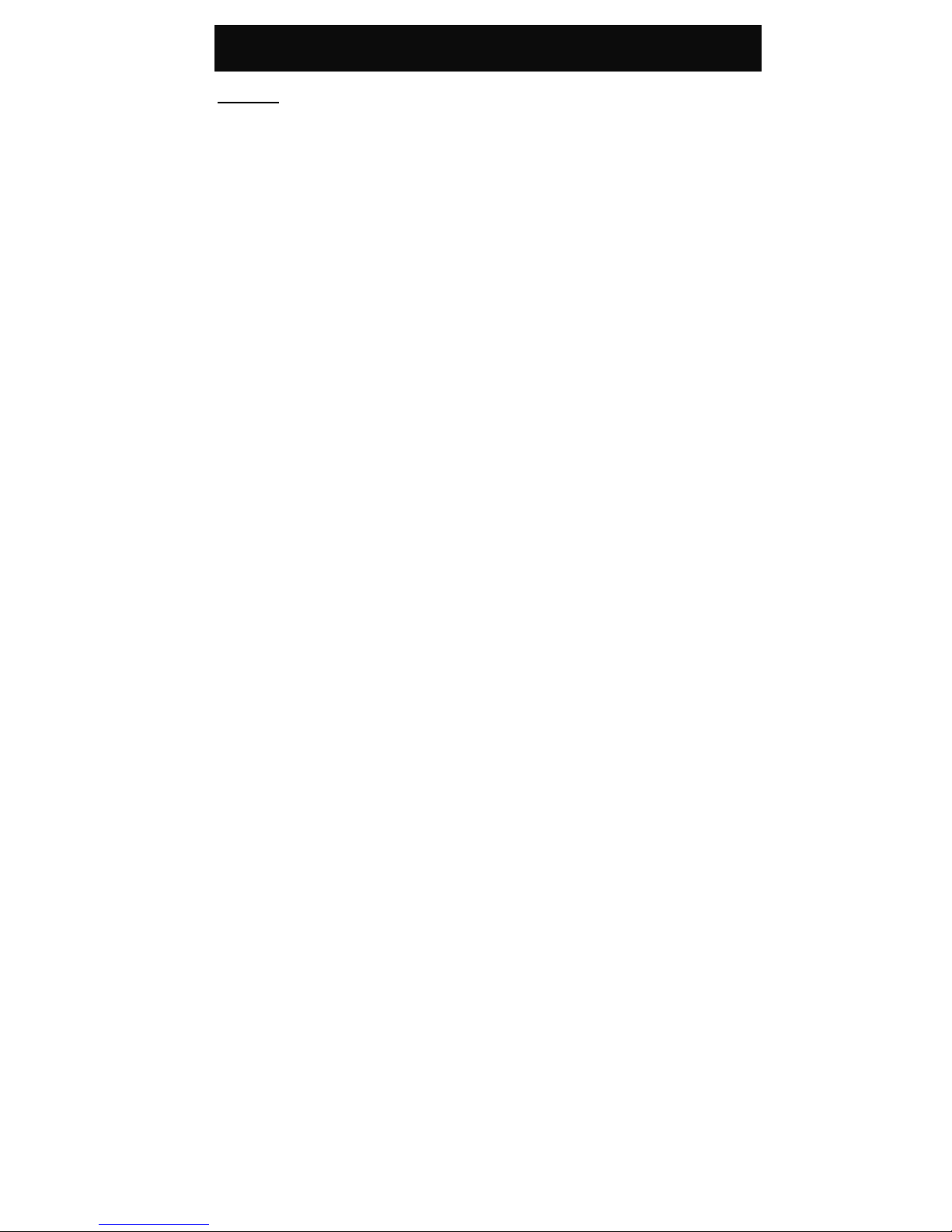
FCC - SAR
3
European Union - SAR
SAR (FCC)
This Model phone meets the FCC Requirements
for exposure to radio waves.
Your Mobile Phone is a radio transmitter and
receiver. It is designed and manufactured not to
exceed the limits for exposure to radio frequency
(RF) energy recommended by the United of States.
These limits are part of comprehensive guidelines
and established permitted levels of RF energy for
the general public. The guidelines were developed
by independent scientific organizations through the
evaluation of scientific studies. The limits include a
substantial safety margin designed to ensure the
safety of all persons, regardless of age and health.
The exposure standards for mobile phones employ
a unit of measurement known as the Specific
Absorption Rate, or SAR. The SAR limit
recommended by FCC is 1.6 W/kg. * Tests for
SAR have been conducted using normal operating
conditions with the phone transmitting at the
highest certified power in all tested frequency
bands. This is because the phone is designed to
operate at multiple power levels so as to use only
the power required to reach the network. In
general, the closer you are to the station antenna,
the lower the power output.
Before a phone model is available for sale to the
public, compliance with FCC must be shown. One
of the essential requirements of this directive is the
protection of the health and safety for the user and
any other person. The highest SAR value for this
model phone when tested for compliance against
the standard is 0.62 W/kg. While there may be
differences between the SAR levels of various
phones and at various positions, they all meet the
FCC requirement for RF exposure.
The SAR limit for mobile phones for public use is
1.6 watts/kilogram (W/kg) averaged over ten
grams of body tissue. The limit incorporates a
substantial margin of safety to give additional
protection for the public and to account for any
variations in measurements.
Page 7

For Your Safety
4
For Your Safety
Road safety
Exercise proper control of your car at all times. Do
not use handheld phones while driving.
Special regulations
Always switch off your mobile wherever use is
prohibited, such as in hospitals, as it may cause
interference with medical equipment.
Electronic devices
Mobile phones may interfere with appliances such
as computers, televisions and other radio
equipment.
Other medical devices
Mobiles phones may interfere with signals of
personal medical devices, such as pacemakers or
hearing aids. Consult your doctor for advice before
using the mobile.
Aircraft
The use of mobile phone is prohibited in the air.
Switch off your phone before boarding an aircraft.
Accessories and battery
Use only approved accessories and batteries. Do
not connect to any incompatible product. This will
invalidate any warranty applying to your mobile
phone and may be dangerous.
Disposal
Your mobile phone and other accessories must be
disposed of properly. They must not be thrown away
in municipal waste! Please dispose of used mobile
phones and other accessories in accordance with
local regulations.
Potentially explosive atmospheres
Switch off your phone when in or near explosive
areas such as petrol stations and chemical plants.
Emergency calls
Make
sure your phone is switched ON and in a
service area with adequate reception.
When in idle mode, key in the emergency number
112 or 000 and press
to be connected to the
emergency services.
Provide all the necessary information as accurately
as possible. Do not hang up until you are told to do
so.
y
Even when the keylock is activated, emergency
calls can still be made.
y
If a PIN is set when switching on the mobile
phone, you will be asked for the PIN code. You can
make an emergency call without entering the PIN
code. Press
(SOS) followed by (Yes) to
make an emergency call.
Page 8

Your 2901
5
Your 2901
Your phone
Your mobile phone is a radio transceiver. When the
phone is turned on, it transmits and receives radio
frequency (RF) signals.
The front and back views of the 2901 handset are
shown below:
1. LCD display
2. Navigation key
3. Clear key/Phone Book access key
4. Power key/End call key
5. Soft keys
6. Call key
7. Earphone jack/ Charger port
8. Battery cover catch
Function Key Table
Key description
The following tables provide you the description of
the keys on the keypad:
Function Key Table
KEY FUNCTIONS
Follow the prompt on screen, press
to access the following options:
“Menu”, “OK”, etc.
Press to access the In-call menu
during calls.
Follow the prompt on screen, press
to access the following options:
“Names”, “Delete” or “Back”, etc.
Press to reject the incoming call.
Press to scroll through the lists
when accessing menus
Press to move the cursor left and
right during word editing.
Press to adjust the earpiece volume
during a call.
In idle mode, press
to access
the “Inbox” menu. Press and hold
to activate or deactivate the
vibrator alert function, press
to access the quick access menu,
which includes the following 8
commonly accessed functions:
1. Send Message: Write and send
new messages.
2. Desk Top: Change the
background wallpaper.
3. Screen Saver: Change the
picture of the screen saver.
4. Voice Mail: Call the voice
mailbox to listen to the
messages.
5. Calculator: Perform simple
calculations
6. Calendar: Look up a date,
including year, month and day.
7. Divert:
A
ctivate the diversion of
1
2
3
4
5
6
7
8
Page 9

Your 2901
6
calls.
8. Alarm Clock: Activate the alarm
settings.
Press to place a call or answer an
incoming call.
In idle mode, press to view the
recently dialed, received and
missed phone call list with 10
entries each. Press
to call
the selected number.
In idle mode, press and hold to turn
the phone on and off.
During a call, press to end an active
call.
Alphanumeric key table:
Key
UPPER
CASE
(ABC)
LOWER
CASE
(abc)
NUMBER
INPUT
blank 1
A B C
a b c 2
D E F d e f 3
G H I g h i 4
J K L
j k l 5
M N O
m n o 6
P Q R S
p q r s 7
T U V
t u v 8
W X Y Z
w x y z 9
0
Insert punctuation marks.
Press to change the style of input.
y
In idle mode, use only numbers, the international
dialling prefix code “+” (press and hold
)
and characters that are allowed for dialling. Other
letters or symbols are not allowed.
y
To input a specific letter or symbol, after selecting
the input style, follow the order given in the table
above by pressing or holding the corresponding
keys. For example: To input A, press
once;
to input B, press
twice, and so on.
y
To key in the same character in sequence, wait
for a second between each key press.
y
If you make a mistake, press (Delete) to
delete the character on the left of the cursor;
press and hold to delete all characters on
the screen.
Page 10
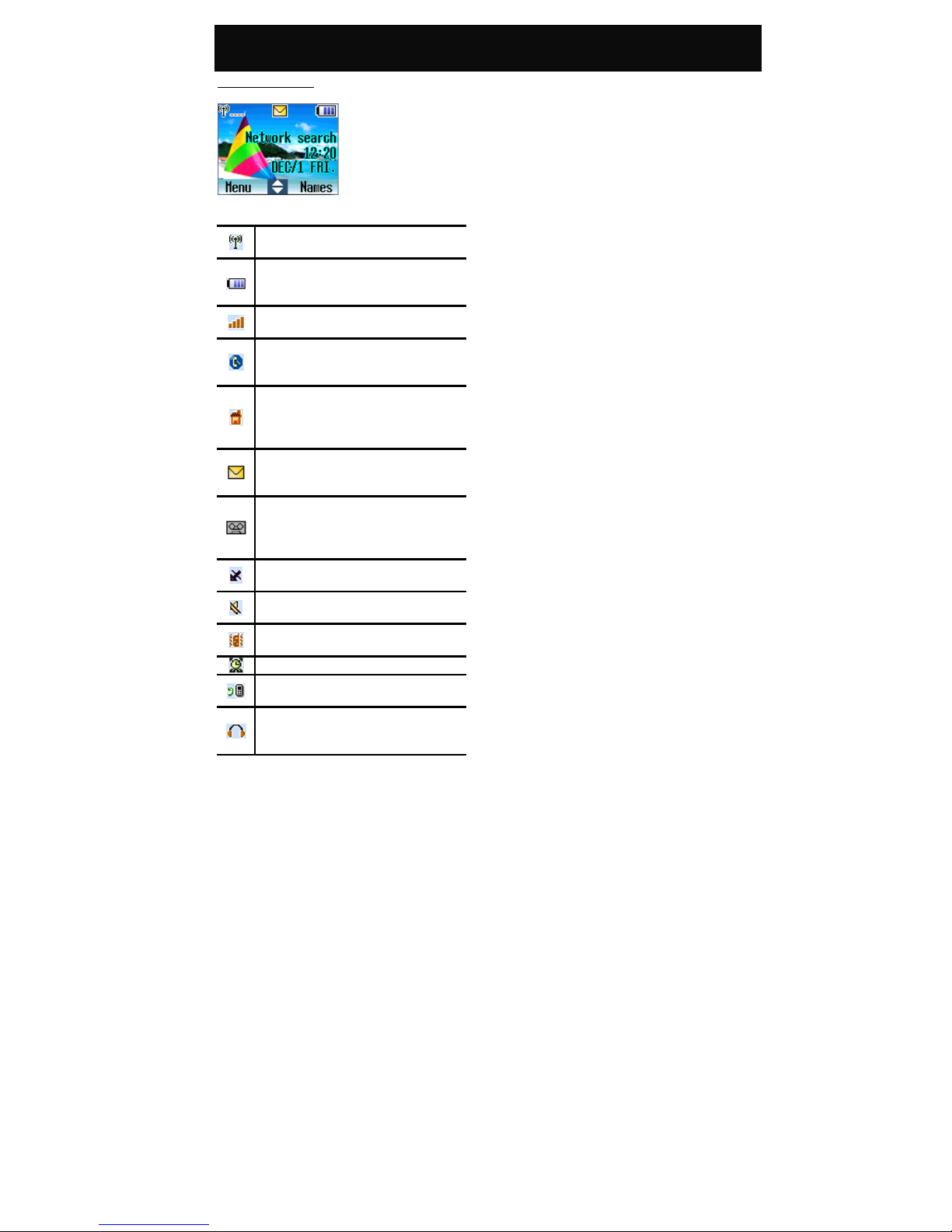
Your 2901
7
The display indicators
Network. Displayed with the Signal
strength to indicate the network status.
Battery charge indicator. The longer the
bar, the more power is available in the
battery.
Signal strength. The longer the bar, the
better the signal strength.
Roaming. Shown when registered with a
system other than the original one
(Inter-system Roaming).
Home zone. Shown when registered with
the system to which it was originally
registered. Availability depends on the
network service provider.
Short message. Solid when there is an
unread incoming text message. Flashes
when the memory is full.
Voice Message. Shown when there is an
unread incoming voice message
(availability depends on the network
service provider)
Missed call. Shown when there is an
unanswered incoming call.
Silencer. Shown when the ringer volume is
set to “Silent”.
Vibrator. Shown when the “Call Alert” is
set to “Vibrator Only”.
Alarm. Shown when the alarm is set.
Call divert. Shown when the unconditional
divert call is activated.
Headset. Shown when the headset is
connected to the jack and the headset
function is enabled.
Page 11

Installation
8
Installation
UIM card and battery
y
Keep the UIM card and batteries out of the reach
of small children.
Installation of the UIM card and the battery
1. Before proceeding, ensure that the phone is
switched off. With the back of the phone facing
you, press the battery cover catch on the back of
the phone downward and lift the battery cover.
2. Push the battery to the left (apply some force), lift
it up and remove the battery from the battery slot.
3. Insert the UIM card into the UIM cardholder,
ensuring that the angled corner is on the lower
right-hand side with the gold metallic contact
surface facing downwards.
4. Replace the battery with its catch pins inserted
into the catch slots and push downwards until it is
firmly seated in the battery slot. Then replace the
battery cover and push upward until it clicks into
place.
Removal of the UIM card and the battery
Repeat the same procedure described in the
“Installation of the UIM card and the battery” to
remove the UIM card and the battery. Gently remove
the UIM card, press down the tab over the UIM
cardholder and pull the UIM card out.
Page 12

Battery Information
9
Battery Information
Battery
Battery charging
y
Use only the approved battery and charger
supplied by the phone manufacturer.
1. Plug the connector of the travel charger into the
charger port at the bottom of the phone.
2. Plug the charger into the AC power supply socket
and the battery indicator will start to scroll.
You can use the phone, if switched on while it is
charging.
The message “charging” will be displayed after
you have connected it to the power supply.
3. When the battery is fully charged, the battery
indicator will stop scrolling.
y
While charging, make sure the charger is firmly
connected to the charger port.
! When charging the battery for the first time, charge
it for at least 12 hours.
! For optimum battery power performance, 5 hours
of battery charging is recommended.
! Do not remove the battery while charging is in
progress to avoid causing damage to your phone.
Battery specifications
Please refer to “Accessories” of “Reference
Information” or the battery label.
Notice on battery charging and discharging
y
Your phone is powered by a rechargeable battery.
y
Use only the specified charger supplied by
manufacturer for charging. Any other type may be
dangerous.
y
Note that the new battery will only reach its best
performance after being fully charged and
discharged 2 or 3 times.
y
When the charger is not in use, disconnect it from
the power supply. Do not leave the battery on
continuous charge for more than one week, as
overcharging will shorten the battery life. If a fully
charged battery is left unused, it will slowly
discharge itself over time.
y
An environment with extremely high or low
temperatures will affect the battery charging.
Optimum charging will be achieved in moderate
temperatures.
y
If the indicator of the desktop charger does not
light up or keeps flashing while charging, remove
your phone or battery and insert them to the
desktop charger again until it lights up and starts
charging.
Low battery indicator
When the battery is low, with only a few minutes of
communication time left, the handset will warn you
with an alert tone and the “Battery Low” message
will be displayed.
Use of battery
y
Never use a damaged or non-recommended
charger or battery.
y
Keep the battery at a temperature between 10℃
to 40℃ (50℉ to 104℉).
The effectiveness of your battery is particularly
affected in temperatures below 0℃ (32℉).
Battery disposal
y
Do not dispose of the battery in a fire.
This may cause a serious risk of explosion and/or
release of highly toxic chemicals.
y
Ensure that the battery is disposed of or recycled
properly.
y
The battery must not be disposed of in municipal
waste.
Page 13

Quick & Easy
10
Quick & Easy
This page provides some of the basic operations for
using your phone. For more detailed information,
refer to “User Manual”.
Before Use
1. Remove the battery and insert your UIM card,
then re-install and charge the battery. For more
details, please refer to “Installation”.
2. Press and hold
to turn on your phone.
Wait until the name of the network operator
appears on the screen.
Call Functions
Making calls
When in idle mode, key in the area code, the phone
number and press
to make a call.
Making calls quickly and easily
In idle mode, press (Names) to access the
phone book directly, scroll to the desired name by
pressing
. Press to make the call; or
press
(View) to view the phone number of the
desired name and press
to call the person.
Answering calls
Press or (Accept) to answer a call.
Terminating calls
Press to end the active call.
Refusing calls
Press or (Ignore) to refuse an
incoming call.
Emergency calls
In idle mode, key in 112 or 000 and press to
contact the emergency services center.
Clear screen
Press and hold to clear the screen.
Redialing
Press to view the recently dialed, answered or
missed phone numbers with a maximum number of
10 entries. Press to call the desired number.
Quick Access
y
Press and hold
to access the voice
mailbox.
y
Press and hold the alphanumeric keys (
to
) to call the phone numbers set in “Speed
Dial”. You can set up to 8 entries.
y
Press
to access the quick access menu.
y
Press
to access the “Inbox” menu.
Adjusting the earpiece volume
You can adjust the earpiece volume during a call by
using the navigation key.
Press
(louder) or (lower) to increase or
decrease the earpiece volume.
Phone Book Functions
Add new
Adding new numbers and names to the handset or
UIM card.
1. In idle mode, press (Menu). Scroll to
“Phone Book” with
and press (OK).
2. Scroll to “Add New” with
and press
(OK).
3. Key in the area code together with the phone
number and press
(OK). The LCD display
will then propose “Quick Save” or “Add Name”.
4. If “Quick Save” is selected, press (OK).
Select either “Save To UIM” or “Save To Phone”
and press (OK), the data entered will be
shown on the LCD display. Press (OK) to
store the number.
5. If “Add Name” is selected, key in the name and
press
(OK). Select either “Save To UIM” or
“Save To Phone” and press
(OK). Follow
the prompt on screen, select the group to save to
and press (OK). The data entered will be
shown on the LCD display. Press (OK) to
store the number.
Keypad Lock
Lock keypad
In idle mode, press and hold to lock the
Page 14

Quick & Easy
11
keypad.
After locking the keypad, the “Key Guard Mode”
message will be shown in the center of the bottom
part of the LCD display.
Unlock keypad
Press “3*” in sequence quickly to unlock the keypad.
Page 15

Menu Map
12
Menu Map
1 Message
Inbox Delete
Reply
Call Back
Forward
Save Address
Outbox Send Message
Delete
Send Message Send Only
Save & Send
Save Only
Delete All Delete Inbox
Delete Outbox
Delete All
Voice Mail
MSG Settings Call Back On
Off
Edit
Send Time Immediate
After 30 minutes
After 1 hour
After 2 hours
After 12 hours
After 1 day
After 2 days
After 3 days
Validity Default
30 minutes
1 hour
2 hours
12 hours
1 day
2 days
3 days
Priority Normal
Urgent
Delivery Reports On
Off
Sms Chat
Capacity
Page 16

Menu Map
13
2 Records
Recent Calls
Clear Logs Incoming Calls
Outgoing Calls
Missed Calls
Delete All
Call Timers
3 Ringer
Vol ume
Typ e Any Call
Phonebook Calls
Group Ringers Family
Colleagues
Friends
VIP
Alarm Ringer
Message
Call Alert Ringer Only
Vibrator & Ringer
Vibrator then Ringer
No Ringer & Vibrator
Beep Only
Vibrator Only
Power On/Off Ringer On
Off
4 Clock
Alarm Clock On Once
Everyday
Workday
Off
Display Mode Date & Time 12 Hours
24 Hours
No Display
Date Only
Time Only 12 Hours
24 Hours
Auto Power Off On Once
Everyday
Off
Page 17

Menu Map
14
5 Settings
Normal Backlight On 10 Seconds
20 Seconds
30 Seconds
User Define
Off
Contrast 0-9
Screens Wallpaper Bitmap 1-12
Language English
简体 中文
繁體中文
Input Method Number Input
Lower English
Upper English
Smart English
智能拼音输入
智能笔划输入
智能注音输入
Key Tones On
Off
Auto Answer On
Off
Anykey Answer On
Off
Reset To Default
Seurity Lock Phone Unlock
Lock
On Power Up
Change Code
PIN Management Enable PIN
Disable PIN
Change PIN
Call Settings Call Forwarding If Busy
If No Answer
Unconditional
Unreachable
Cancel All
Call Waiting Enable
Disable
Phone Info
Minute Beep On
Off
Page 18

Menu Map
15
8 Misc
Schedule Add New
List All
Delete All
Game Blackjack
Submarine
Gobang
Tank War
ELF
Redcap
Game Settings Sounds On
Off
Backlight On
Off
Vibration On
Off
Calendar
Calculator
World Clock
Screen Saver On Animation
Digital Clock
Off
9 Phone Book
View Search Name
Group Family
Friends
Colleagues
VIP
Add New
Copy Records UIM To Phone
PhoneTo UIM
Delete All UIM All
Phone All
Speed Dial List
Phone Status
Own Number
10
UIM Tools
The availability depends on your network service provider.
Page 19

Call Functions
16
Call Functions
Turning your phone ON and OFF
Press and hold for 3 seconds and then
release it.
! Always switch off your phone whenever it is
forbidden to use it or when it may cause
interference or danger.
When PIN is requested
UIM cards are usually protected with a PIN code.
The PIN code usually comes with your UIM card,
provided by the network operator.
1. Key in your PIN code (note that the characters in
your password are replaced with “
*
”).
2. After you have entered the PIN code, press
(OK).
3. If you key in a wrong number, press
(Clear)
to remove the last digit. Press and hold
to
clear the entire entry.
4. If the PIN code entered is incorrect, a warning
message will be displayed to inform you of the
remaining attempt to enter your PIN.
! If an incorrect PIN code is entered 3 times in
succession, your phone will automatically lock-up
the UIM card and a message will be displayed to
inform you that the UIM card is blocked.
Unlock the blocked UIM card
If your UIM card is locked, you will be asked to enter
the PUK code to unlock your phone in order to
continue using it.
! The unblock code consists of 8 digits, and is
provided with the UIM Card. If not, please check
with your network service provider for the code.
Making calls
1. In idle mode, key in the area code and phone
number. Press
(Delete) to delete the last
digit. Press and hold
for 3 seconds to clear
the whole number.
2. Press
to dial the number.
3. Press
to end an active call or stop dialing.
! A “beep” will be heard to inform you that the call is
connected.
y
Example:
For domestic calls, when in idle mode, key in
54422299 and press
to make the phone call.
International calls
1. The prefix for international calls is as follows:
a) Key in 00 followed by the country code, area
code and phone number.
b) Press and hold
until a “+” sign appears,
then key in the country code, area code and
phone number accordingly when you are in idle
mode.
2. Press
to place the call.
3. Press to end an active call or stop dialing.
y
Example:
For international calls, when you are in idle mode,
key in +862154422999 and press to make
the phone call.
Making calls via the phone book
1. Press (Menu) to access the main menus,
scroll to “Phone Book” with
and press
(OK).
Page 20

Call Functions
17
2. Select “View” and scroll to “Search Name” with
and press (OK).
3. Scroll through the list with
for the desired
name or key in the first letter of the name you
require in your phone book.
4. Press
(View) to browse the data entered
(name and phone number).
5. Press
to call the person or press
(Select) to continue with one the following options:
“Edit”, “Delete”, “Call” and “Copy To Phone/UIM”.
Redial calls missed, received and dialed
The last 10 phone calls that you dialed, answered or
missed are stored in the phone’s memory. To redial,
perform either of the following:
y
Making calls quick and easy:
1. In idle mode, press to view the last dialed,
answered and missed phone calls.
2. Press to dial the selected number.
y
Making calls via the Menu:
1.
In idle mode, press
(Menu) and scroll to the
“Records” with .
2.
Select “Recent Calls” and press
(OK) to
view the recently incoming and outgoing calls
records. Where:
indicates a missed call
indicates a received call
indicates a dialed call
3.
Scroll to the desired name or phone number with
.
4.
Press
(View) to check the information on
the call, press
(Select) to continue the next
operation with “Dial”, “Fast Save”, “Add Name”
and “Delete”. You can call the person by selecting
“Dial”.
Speed dial
When in idle mode, hold down the corresponding
alphanumeric keys (
to ) to dial the
preset speed dial numbers. Ensure that you have
entered the settings in “Speed Dial”.
Calling your voice mailbox
When in idle mode, hold to access the voice
mailbox directly. Alternatively, you can select the
Voice Mailbox function in the quick access menu.
Answering calls
1. Press or (Accept) to answer an
incoming call.
2. Press
to end the call.
3. Press
or (Ignore) to refuse an
incoming call.
! If you have activated the “If Busy” function in Call
Divert, any incoming calls will be diverted to the
specified number while you are on a call. For
example, you may divert incoming calls to your
voice mailbox. If you have rejected an incoming
call, the call will be diverted too. Please refer to
“Call Forwardingt”.
Call waiting
If call waiting function is activated, you may answer
a new incoming call while already on line.
! The call waiting function allows you to manage up
to two calls simultaneously (1 active, 1 on hold). To
answer the third incoming call, end one of the
Page 21

Call Functions
18
active calls, or establish a multiparty call for the two
connected calls before answering the third call.
Press
to reject the new call.
! Please contact with your net provider when the
function is unavailable.
In-call menu
During a call, you can access the In-call menu by
pressing
. Some of the options listed in the
In-call menu may not be available at a given time
and vary depending on your network operator.
1. Save Number: access the “phonebook” menu.
2. Send Message: access the “message” menu.
3. Mute: Mutes the mobile phone. When this option
is selected, if the phone is in Call waiting mode,
the party on the phone will not hear you and the
call will remain on hold.
Other operations
Adjusting the earpiece volume
You may adjust the earpiece volume during calls
with
(louder) and (lower).
Keypad lock
This feature locks the keypad to prevent keys from
being accidentally pressed.
1.To lock the keypad: In idle mode, press and hold
to lock the keypad. After the keypad is locked,
the “Key Guard Mode” message will be shown at the
middle of the bottom part of the screen.
2.To unlock the locked keypad: Press “3
*
” in
sequence quickly to unlock the keypad.
3.To answer an incoming call while the keypad is
locked: To answer an incoming call, press . To
ignore an incoming call, press
. During calls,
your mobile phone operates as if it were unlocked.
! Even if the keypad is locked, an emergency call
can still be made (such as: 112 or 000 other
national emergency numbers).
Key in an emergency call number, such as: 112,
and press
. The number will be displayed
after you have entered the first digit.
Input text
The 2901 model provides a number of input
methods for you to organize your phone book or
write messages.
By pressing
, users may switch between the
different input methods .
The following table shows the icon displayed by the
handset:
笔划
(Shown in
Chinese mode)
智能笔画输入
註音
(shown in
traditional
Chinese mode)
智能注音输入
拼音
(only in
Simple Chinese
mode)
智能拼音输入
ABC Upper English
abc Lower English
Page 22

Call Functions
19
Eng Smart English
123 Number Input
Smart English
Smart English input is a much easier way to input a
text message in English. In Smart English input, the
alphanumeric keys enter words with single key
presses instead of multiple key presses. When the
first (or second) character is entered, the display
shows the most probable words in the suggestion
area. Then you may scroll to the desire word and the
selected word from the suggestion area will move to
the text area.
Using Smart English input
Switch to Smart English input by pressing “ ” .
For example, if you want to input “Telephone”, the
key press sequence is as follows:
Then the word will appear in the 3rd place of the
suggestion area.
Press and hold
or press key to select
the desired word.
Press
(OK) to finish the message input.
Page 23

Using Menu
20
Using The Menu
This handset offers a range of functions that allow
you to customize the phone to your needs. These
functions are arranged in menus and submenus.
Accessing to menu function
1. In idle mode, press (Menu) to go to the
menu facility.
2. Scroll to the desired menu with
.
3. Press (OK) to enter the desired
submenu.
4. Scroll to the desired submenu with
.
5. Press
(OK) to access the submenu.
6. Press up or down to access the next
menu of the selected submenu.
7. Press
(OK) to confirm setting.
Returning from menu function
1. Press (Back) to return to the previous
menu level.
2. Press
to exit the menu and return to
idle mode without changing the menu settings.
Page 24

Message 1
21
Message
This menu allows you to send, read and write text
messages, listen to the voice message and access
other relevant features that are provided by your
network service provider.
In idle mode, proceeds as follow:
1. Press
(Menu) to enter main menu.
2. Scroll to “Message” with .
3. Press (OK) to access the menu.
Inbox
If a new message is received, the icon will be
shown at the top of the screen and notification tones
will be heard.
1 Scroll to which the message to be read with
.
2 Press
(OK) to read the message.
3 After reading, press
(Option) to continue
with the following options:
Delete
Delete the message.
Reply
Reply to the message by writing text.
Call Back
Reply to the message by calling.
Forward
Forward the received message to others.
Save Address
Save sender’s phone number.
Outbox
All the read messages can be found via this option.
1 Scroll to which the message to be read with
.
2 Press
(OK) to read the message.
3 After reading, press
(Option) to continue
with the following options:
Send Message
Key in the desired number or select from the
phonebook, then send the message.
Delete
Delete the message.
Send Message
You may write messages of up to 160 characters in
English. To enter characters, refer to “Alphanumeric
Key Table”.
1. Start composing your message.
2. Press
to insert marks..
3. Press
to insert predefined text.
Key in the phone number and press
(OK) to
continue with the following options:
Send Only
Send the written message to others.
Save & Send
Save the message in the memory and send it.
Save Only
Save the written message.
y
If you make a mistake when writing, press
(Delete) to delete the characters to the left of the
cursor; press and hold to delete all the
characters.
Delete All
This option allows you to delete the old messages
with the following options.
Delete Inbox
Delete all messages in Inbox.
Delete Outbox
Delete all messages in Outbox.
Delete All
Delete all the messages.
! If the
icon flashes, it means that there is
insufficient memory for new messages. Select
“Delete” in “Inbox” to delete old messages to free
up memory for new messages.
! If there is no
icon shown on the screen, all
received messages have been read and there is
sufficient memory for new messages.
Voice Mail
This option allows you to access the voice mail
directly to listen the voice messages.
MSG Settings
The SMS profile defines the transmission
characteristics of the SMS. The options depend on
your UIM card.
To change the profile, proceed with
the following options:
Page 25

Message 1
22
Call Back
This option allows your receiver to see your call back
number. When ON, the message you sent contains
the number. When OFF, no corresponding
information appear.
Send Time
This option allows you to set the duration SMS kept
in service center before sending. Following options
are allowed: Immediate, after 30 minutes, after 1
hour, after 2 hours, after 1 day, after 2 days, after 3
days
Validity
This option allows you to set the period during which
the service center keeps the message for the
unreachable subscriber. Select the period in which
the service center tries to deliver the message:
Default, 30 minutes, 1 hour, 2 hours, 12 hours, 1 day,
2 days, 3days.
Priority
This option allows service center have priority to
delivery your message. The following options
available: Normal, Urgent.
Delivery Report
Service center will send you the report when
message sent successfully.
SMS Chat
This option allows you to chat with a person after
you have connected with him.
1. Press enter the SMS chat.
2. Enter recipients’ address and your Nickname,
then press to edit a SMS.
Capacity
You can view the memory capacity for the inbox
and outbox as well as the available memory space.
! The maximum capacity of the UIM card
messages depends on the network service
provider.
Page 26

Records 2
23
Records
This option provides a record of call duration, recent
calls and relevant settings.
Availability of the call records depends on the
network service provider.
In idle mode, proceeds as follow:
1. Press
(Menu) to enter main menu.
2. Scroll to “Records” with .
3. Press (OK) to access the menu.
Recent Calls
Records all the call information such as the phone
number, the name (if saved in the phone book) and
time. You can continue the nest operation with “Dial”,
“Fast Save”, “Add Name” and “Delete”.
Clear Logs
This option allows you to delete the records of
outgoing calls, incoming calls or missed calls. You
can even delete all call records one at a time.
Call Timers
This option provides you with information on the call
duration of last call.
Page 27

Ringer 3
24
Ringer
This option allows you to set the volume, type of the
ring tone and the alert tones.
In idle mode, proceeds as follow:
1. Press (Menu) to enter main menu.
2. Scroll to “Ringer” with .
3. Press
(OK) to access the menu.
Volume
This option allows you to set the ringing volume
choosing from 5 levels, silent to high.
Type
Set different ringer types to the following categories:
“Any Call ”, “Phonebook Calls”, “Group Ringers”,
“Alarm Ringer” and “Message”, each one has 30
kinds of music.
Call Alert
This option allows you to set the alert type for an
incoming call.
Power On/Off Ringer
Activate or deactivate the music when you switch
on/off the handset.
Page 28

Clock 4
25
Clock
This menu shows the options for setting the alarm,
auto power off, display mode of date & time. (date
and time are displayed on the LCD display in idle
mode).
In idle mode, proceeds as follow:
1. Press
(Menu) to enter main menu.
2. Scroll to “Clock” with .
3. Press (OK) to access the menu.
Alarm Clock
The alarm will set your mobile phone to ring at a
specific date and time when the phone is switched
on, with the desired ring tone.
1. Select “On” and press (OK).
2. Scroll to either “Once”, “Everyday” or “Workday”
and press
(OK).
3. Key in the time for alarm using the HH:MM format,
where HH is for hour and MM is for minute.
4. Press (OK).
5. Select “Off” to turn off the alarm function.
! When the alarm goes off, press any key to stop it.
Display Mode
This option allows you to set the display format for
the date and time when the phone is in idle mode.
1. Date & Time: Displays both the date and time on
the LCD display when the phone is idle.
2. No Display: Neither date nor time is displayed on
the LCD display when the phone is idle.
3. Date Only: Displays the date only on the LCD
display when the phone is idle.
4. Time Only: Displays the time only on the LCD
display when the phone is idle.
Auto Power Off
This option allows you to set the phone to switch off
automatically at a specific time.
1. Select “On” and press
(OK).
2. Scroll to either “Once” or “Everyday” and press
(OK).
3. Key in the time for alarm using the HH:MM
format, where HH is for hour and MM is for
minute.
4. Press
(OK).
5. Select “Off” to turn off the auto power off
function.
! When the time is due, the message “Auto Power
Off” will appear to inform you that the phone is
switching off before shutting down. Press
(OK) to switch off the handset, press (Cancel)
to continue using the handset. If no action is taken
in several seconds, the phone will switch off
automatically.
Page 29

Settings 5
26
Settings
This menu shows the options for setting the
functions related to the phone itself, for example
phone settings, call settings and security settings,
etc. Availability of some functions depends on the
network service provider.
In idle mode, proceeds as follow:
1. Press
(Menu) to enter main menu.
2. Scroll to “Settings” with .
3. Press (OK) to access the menu.
Normal
This option allows you to set the following items by
preference.
Backlight
This option allows you to turn the background of
LCD display and keypad illumination on or off.
Contrast
This option allows you to adjust the display contrast
by pressing
).
Screens
12 built-in wallpapers are available.
Language
Sets the language for display message. Languages
vary upon the language package used.
Input Method
A number of input styles are provided for text editing.
Key Tones
Sets the volume level of the keys when pressed.
Auto Answer
If activated (with headset connected), any incoming
call will be answered automatically.
Anykey Answer
If activated, press any key except and
to answer the incoming call.
Reset to Default
This option allows you to restore the factory default
settings.
Security
A number of security features are provided to protect
against any unauthorized use of your UIM card and
certain features.
Lock Code should be entered before you activate
this function. “0000” (displayed in “*”) is the default
code for this handset. Press
(OK) to enter
following options:
Lock Phone
When locked, you should enter Lock Code to unlock
the handset.
Change Code
Please change the Lock Code as soon as possible.
The default code is “0000”.
PIN Management
You are allowed to set a password to protect the UIM
card from any unauthorized use. If the PIN request is
activated, you will be asked for the PIN every time
you switch on the phone. The PIN code can also be
changed.
Call Setup
This menu provides you the following options:
Call Forwarding
This option is set to forward incoming calls to the
voice mail (only for voice messages) or another
phone number, so as not to miss any important call.
There are 4 divert modes available which you can
activate, cancel. You can check its current status at
any time.
If activated, follow the prompt on the screen and key
in the phone number to which you wish the incoming
calls to be diverted or press
to search for the
phone number.
If Busy
Divert all incoming calls when the line is busy (when
you are on a call) or you have rejected the incoming
call.
If No Answer
Divert all incoming calls if there is no answer (there
will be a missed call icon displayed when a call is
diverted).
Page 30

Settings 5
27
Unconditional
Systematically divert all incoming calls.
Unreachable
Divert incoming calls “If Busy”, ”If No Answer”, and
“Unconditional”. When activated, the “If Busy”, ”If No
Answer”, and “Unconditional” divert settings are
activated automatically
Cancel All
Cancel all the call divert functions.
Call Waiting
This option alerts you of an incoming call while on
line. When activated, you will hear a notification tone
and the caller’s number will notify you of a new
incoming call when you are on the phone.
! Please contact with your net provider when the
option is unavailable.
Minute Beep
This option will remind you of the time elapsed. A
beep will be heard at every 50 seconds basis you
talk on the phone. For example, it beeps for 50
seconds, 1 minute 50 seconds, 2 minute 50 seconds
and so on.
Phone Info
It includes software version information.
Page 31

Settings 5
28
Items Setting Options Default Settings References
1 Call Back Off
2 Send Time Immediate
3 Validity Default
4 Priority Normal
5 Delivery Report Off
Refer to “Message” menu
6 Volume Level 2
7 Any Call Music2
8 Phonebook Calls Music2
9 Family Music1
10 Colleagues Music1
11 Friends Music1
12 VIP Music1
13 Alarm Ringer Music1
14 Message Music2
15 Call Alert Ringer Only
16 Power On/Off Ringer On
Refer to “Ringer” menu
17 Alarm Clock Off
18 On (Alarm Clock) Everyday
19 Display Mood Date & Time
20 Date & Time 12 Hours
21 Time Only 12 Hours
22 Auto Power Off Off
23 On (Auto Power Off) Once
Refer to “Clock” menu
24 Backlight On
25 On (Backlight) 30 Seconds
26 Contrast 6
27 Language
简体中文
28 Input Method Number Input
29 Key Tones On
30 Auto Answer Off
31 Anykey Answer Off
32 Lock Phone Unlock
Refer to “Settings” menu
Page 32

Settings 5
29
33 If Busy Enable
34 If No Answer Enable
35 Unconditional Enable
36 Unreachable Enable
37 Call waiting Enable
38 Minute Beep On
39 Sounds On
40 Backlight On
41 Vibration On
42 Screen Saver Off
43 On (Screen Saver) Animation
Refer to “Misc” menu
Restore Table
Page 33

Misc 6
30
Misc
This menu provides additional options to enable the
user to personalize the phone. It may be used to
simplify the handset and includes a calculator,
calendar and even offers the possibility of playing
games and setting a screen saver for your handset
when it is idle.
In idle mode, proceeds as follow:
1. Press
(Menu) to enter main menu.
2. Scroll to “Misc” with .
3. Press (OK) to access the menu.
Schedule
This menu allows you to set up your schedule. This
handset will alarm you on the special days according
to your schedule.
Game
This menu offers you some interesting games.
Blackjack
Select whether or not to read the brief help text
before starting the game.
1. Select the desired decks.
2. Press
to start playing.
3. Press
or to increase or decrease
wager.
4. Follow the prompt on the screen to continue
the game.
Submarine
Select whether or not to read the brief help text
before starting the game.
1. Press
, ,
and to
move the submarine up, down, left and down.
2. Press ,
, ,
to fire.
3. Press
to to pause or resume.
4. Press to restart, press to exit.
Gobang
Select whether or not to read the brief help text
before starting the game.
1. Press
(Select) to start playing.
2. Scroll to the desired game level with
.
3. Press
, ,
and to move
the chessman up, down, left and right. Press
to place the chessman and press
to undo the previous step.
! In this game, you will play against the handset. The
party who first connects a continuous five
chessmen in any direction wins the game.
Tank War
Select whether or not to read the brief help text
before starting the game.
1. Scroll to the desired game level that ranges from
level 1 to level 9 (where level 1 is the easiest and
the level 9 is the most difficult) with
.
2. Press
, , , , to
move the tank up, down, left and right, press
, , , to fire the enemy.
Press
to pause or resume.
Elf
Select whether or not to read the brief help text
before starting the game.
Press
, ,
and to move
the elf up, down, left and right.
Press
, to pause or resume.
Redcap
Select whether or not to read the brief help text
before starting the game.
1. Press
to start playing.
2. Input the desired number.
3. Press
, ,
and to
push the box up, down, left and right.
4. Press
to undo the previous step, but only
once.
y
Press
to exit the game while playing.
Game Settings
For more enjoyment, you can activate the sound
effect, backlight and vibration function while playing
games.
Calendar
This option can be used to lookup a date. Key in the
Page 34

Misc 6
31
year and month you would like to check and press
(OK) to view the calendar.
Calculator
This option allows you to make simple calculations.
Due to the limitation of accuracy, rounding-off errors
may occur during division.
Key in the number ( to ) for calculation,
press
to key in the decimal, press to
enter the positive or negative sign, press
to
backspace and edit the number entered, press
to restart the calculation, press
or to
switch between the +, -, *, / operators, press
to get the result.
World Clock
Select a suitable time-zone for different world large
cities.
Press
or to select your desired world
clock.
Screen Saver
This option allows you to set the screen saver for
your phone when it is idle.
The screen saver will be activated when the phone
is idle for few seconds. Press any key to return to
the idle mode.
Page 35

Phone Book 7
32
Phone Book
The “Phone Book” is used to save phone numbers
and names in the handset or UIM card. The UIM
card capacity may vary depending on the network
service provider.
In idle mode, proceeds as follow:
1. Press
(Menu) to enter main menu.
2. Scroll to “Phone Book” with .
3. Press (OK) to access the menu.
View
This menu provides you the following options:
Search Name
1. Press any key and the names starting with the
character pressed will be shown, scroll through
the list for the desired name with .
2. Press
to make the call.
Group
You may organize your phone numbers into the
groups available (only for the entry saved in
handset).
1. Scroll to the desired group and press (OK).
2. Select the desired entry and press
to
make the phone call.
Add New
Add a new entry to the handset or the UIM card.
1. Scroll to “Add New” and press (OK).
2. Key in the area code and the phone number and
press (OK).
3. Select either “Quick Save” or “Add Name” for the
entry.
4. If “Quick Save” is selected, select either “Save To
UIM” or “Save To Phone”.
5. If “Add Name” is selected, press
(OK) to
continue.
6. Key in the name and press
(OK).
7. Select either “Save To UIM” or “Save To Phone”.
8. Assign the entry to one of the following groups
after completing the above procedures: “Family”,
“Friend”, “Workmate” and “VIP”.
9. Press
(OK) after you view the record.
! To key in the country code, press and hold
until the international dialing code “+” is displayed
then key in the appropriate country code. The
steps for dialing from abroad are the same as
above.
Copy Records
This option allows you to remove all the entries from
the handset to the UIM card or vice versa.
Delete All
Delete the entry in the phone book of both handset
and UIM card.
Speed Dial List
This option allows you to set the phone number up
to 8 phone numbers for speed dialing. When in idle
mode, press and hold the corresponding
alphanumeric key, you can call the designated
number. The available keys for speed dialing are
to
.
1. Scroll to a specific key number and press
(Select).
2. Scroll to the desired phone number and press
(View).
3. Press
(Select) to confirm setting.
Phone Status
You can check the memory capacity of the handset
and the UIM card. For example: 3/10 means that
there is a total of 10 entries, 3 entries have been
saved with memory still available for 7 more
memories. The handset status of the UIM card may
vary depending on the memory capacity of the UIM
card.
Own Number
This option allows you to key in your own name and
the phone number for reference.
Page 36

UIM Tools 8
33
UIM Tools
UIM Tools
This menu is shown only if your UIM card provides
additional services. The name and contents of this
menu depend on the services available.
For availability, rates and information on using the
UIM service, check with your network service
provider.
Page 37

Maintenance
34
Maintenance
Your mobile telephone is a radio transceiver, built
with precision electronic parts, and it needs to be
used with care. Observing the following
recommendations may prolong the phone’s life.
Please note the following points:
y
Keep the phone and its accessories out of the
reach of small children.
y
Keep it dry. Avoid contact with liquids. Humidity
and liquids contain minerals which corrode
electronic circuits.
y
Do not expose the phone to an extremely cold
environment, as this will cause a build-up of
moisture within the phone.
y
Do not expose the phone to extreme heat as
high temperatures will shorten the life of
electronic parts, damage the battery, and cause
some plastic material parts to become deformed
or to melt.
y
Do not attempt to disassemble the phone.
Non-expert handling of the phone may damage
it.
y
Do not use harsh chemicals, cleaning solvents
or strong detergents to clean the phone. The
phone may be cleaned with a soft cloth slightly
dampened in warm water.
y
Do not paint or otherwise coat, the phone.
y
Do not use accessories, such as batteries
designed for other mobile phones, or any other
unapproved accessories. This will damage the
phone, violate the radio equipment regulations
and invalidate your warranty.
Page 38

Access Codes
35
Access Codes
There are several codes required to access the
handset and UIM card. The access codes allow
you to avoid unauthorized use of your phone and
UIM card.
PIN Code
The PIN (Personal Identification Number) protects
the card against unauthorised use. This code is
supplied with the UIM card. If the PIN is set to
“Enable PIN,” the code is requested when the
phone is switched on.
If you enter an incorrect PIN code three times in
succession, the UIM card is blocked, key in the
PUK code.
PIN2 Code
This code is supplied with the UIM cards and is
required to access certain functions, such as
accumulated costs. If your UIM card supports
those particular functions, you can activate them
from your handset. If you enter an incorrect PIN2
code three times in succession, the PIN2 code is
blocked and you will be asked for the PUK2 code.
PUK code
The PUK (Personal Unblocking Key) code is used
to unblock and change the locked PIN code. This
code may be supplied with the UIM card. If this is
not the case, check with your network service
provider for the code. If you enter an incorrect PUK
code ten times in succession, your UIM card will
no longer be valid.
Contact your network service provider to replace
the UIM card.
PUK2 code
The PUK2 code is used to unblock and change the
locked PIN2 code. This code is supplied with the
UIM. If you enter an incorrect PUK code ten times
in succession, the functions that require PIN2 code
for activation are no longer valid.
Contact your network service provider to replace
the UIM card.
Page 39

Reference Information
36
Reference Information
Accessories
The accessories for the 2901 (GSM/DCS) mobile
phone include battery, charger etc. Please refer to
the “Battery Charging” section for the battery
charging method.
Battery
At present, the rechargeable battery approved by
the manufacturer is the lithium battery (Li-Ion).
The talk time and standby time for a new battery is
about 2–6 hours and 50-150 hours respectively.
When the battery is fully charged, you can have a
continuous talk time for few hours and standby
time for a few days. The capacity of a battery may
vary depending on the environment, networks, UIM
card or options available.
Charger
This is a lightweight charger compatible with a
multi-voltage supply. Do not connect it to an
incompatible product. It charges the phone battery
rapidly. To start charging, plug the charger into a
power supply and insert the other end into the
charge port at the bottom of your phone to start
charging.
The required charging time is approximately 5
hours. The battery charging status can be checked
on the mobile phone display.
Page 40

Problem Solving
37
Problem Solving
Problem Solving
1. When you switch on your phone,
“Insert UIM card” is displayed
a. Check that the UIM card is correctly installed.
b. Ensure that the gold chip is not damaged or
scratched.
c. Check the UIM card contacts. If they are dirty,
clean them with an antistatic cloth.
2. When your phone shows “PIN”, “PIN2”,
“PUK”, “PUK2”, and “Barring code”.
a. Please contact your network service provider
for the numbers.
b. If you enter the wrong PIN code three times in
succession, the UIM card will be blocked.
c. For the PUK code, check with your network
service provider.
3. No connection to network.
a. Check the signal strength meter in the display.
If the signal is weak, move to an open space or
move closer to a window and try again.
b. Contact your network service provider for
further details.
4. Your correspondent cannot hear you.
a. Check that the network signal strength is
normal and try again.
b. Check that the earphone is unmuted.
c. Holding the phone close to your mouth.
5. The battery won’t charge
a. Check that the charger is properly connected.
b. The message “Charging” will only be shown
when you charge the battery with the handset
switched off.
6. You can’t make calls.
a. Check the signal strength meter in the display.
If the signal is weak, move to an open space or,
if you are in a building, move closer to a
window.
b. The network is busy, please try again later.
c. Check whether the call charge limit has been
reached.
7. The battery drains faster than normal.
a. Check whether are you in an area with
unstable coverage as this may use extra
battery power.
b. Ensure that the mobile phone is not exposed to
extreme temperatures. This will significantly
reduce battery performance.
It is strongly recommended not to charge the
battery for more that 24 hours. This will reduce the
battery performance or cause damage to the
battery.
8. The headset starts beeping.
The signal is weak or out of coverage.
Page 41

Reference Information
45
Issue Dec. 2004
