DBL Technology VoIP FXS+PSTN Gateway User Manual
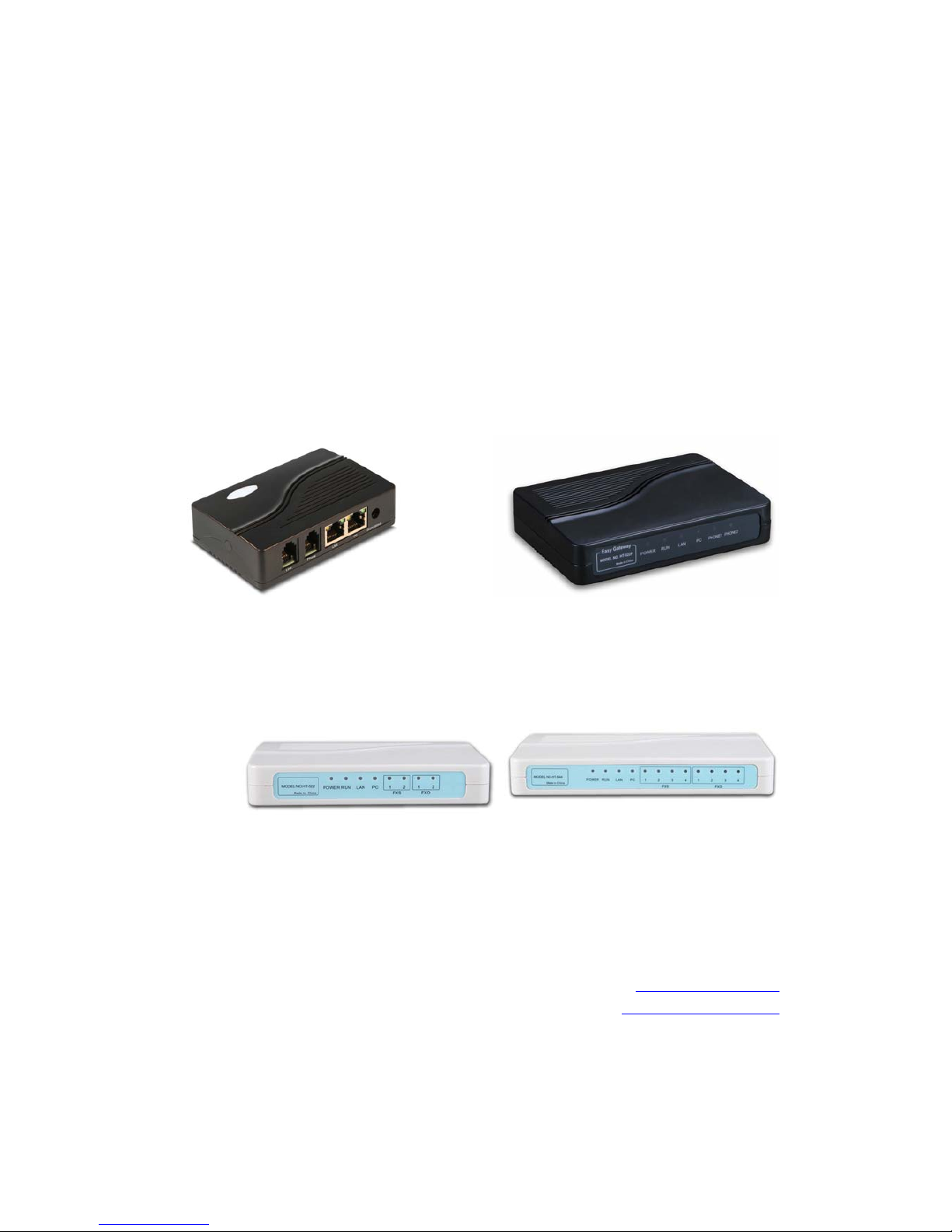
User Manual
VoIP FXS+PSTN Gateway
DBL Technology Co.,Ltd.
http://www.dbltek.com
Support@dbltek.com
Marketing@dbltek.com
Date: 2010-12-17
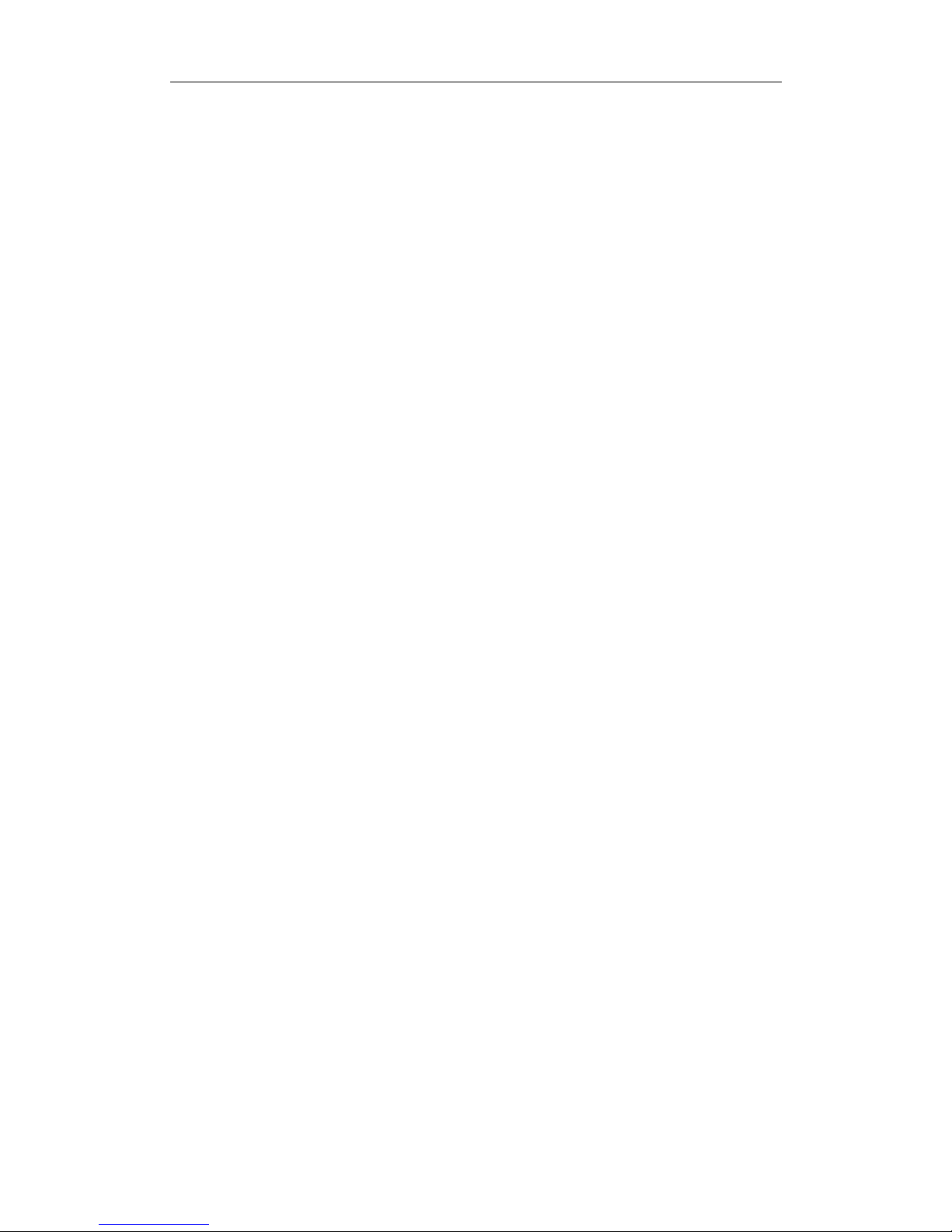
Http://www.dbltek.com VoIP FXS+PSTN Gateway
1
Contents
1 Introduction.......................................................................................3
1.1 General Information...........................................................................................3
1.2 Protocols ........................................................................................................... 3
1.3 Hardware Specification......................................................................................4
1.4 Software Specification.......................................................................................4
1.5 List of the Package.......................................................................................................5
2 Installation .........................................................................................6
2.1 Product View and Interface ...............................................................................6
2.2 Connection Diagram.......................................................................................... 7
2.3 Indicators........................................................................................................................8
3 Basic Operations .............................................................................9
3.1 Star Commands................................................................................................................9
3.1.1 Star Commands for Phone Configuration......................................................9
3.1.2 Star Commands for Phone Operation..........................................................10
3.2 Set up .............................................................................................................................10
3.3 Phone Operation.............................................................................................................11
3.3.1 Make a Call.......................................................................................................11
3.3.2 Answer a Call Waiting Call.............................................................................12
3.3.3 Hold a Call ........................................................................................................12
3.3.4 Transfer a Call.............................................................................................12
3.3.5 Call Forward................................................................................................13
3.3.6 Hot Line ......................................................................................................13
3.3.7 Phone Book......................................................................................................13
3.3.8 Emergency Calls .........................................................................................14
4 Web Server Configuration...........................................................15
4.1 Access the Built-in Web Server.........................................................................................15
4.2 Status..................................................................................................................... ............17
4.2.1 Phone Information..............................................................................................17
4.2.2 Network Information...........................................................................................17
4.3 Configurations................................................................................................................17
4.3.1 Preference ........................................................................................................18
4.3.2 Network Configuration ....................................................................................20
4.3.3 Call Settings .....................................................................................................22
4.3.3.1 H.323 Phone .................................................................................................23
4.3.3.2 SIP Phone .....................................................................................................27
4.3.3.3 Media Settings ..............................................................................................32
4.3.3.4 Dial Plan ........................................................................................................33
4.3.4 Phone Settings.................................................................................................35
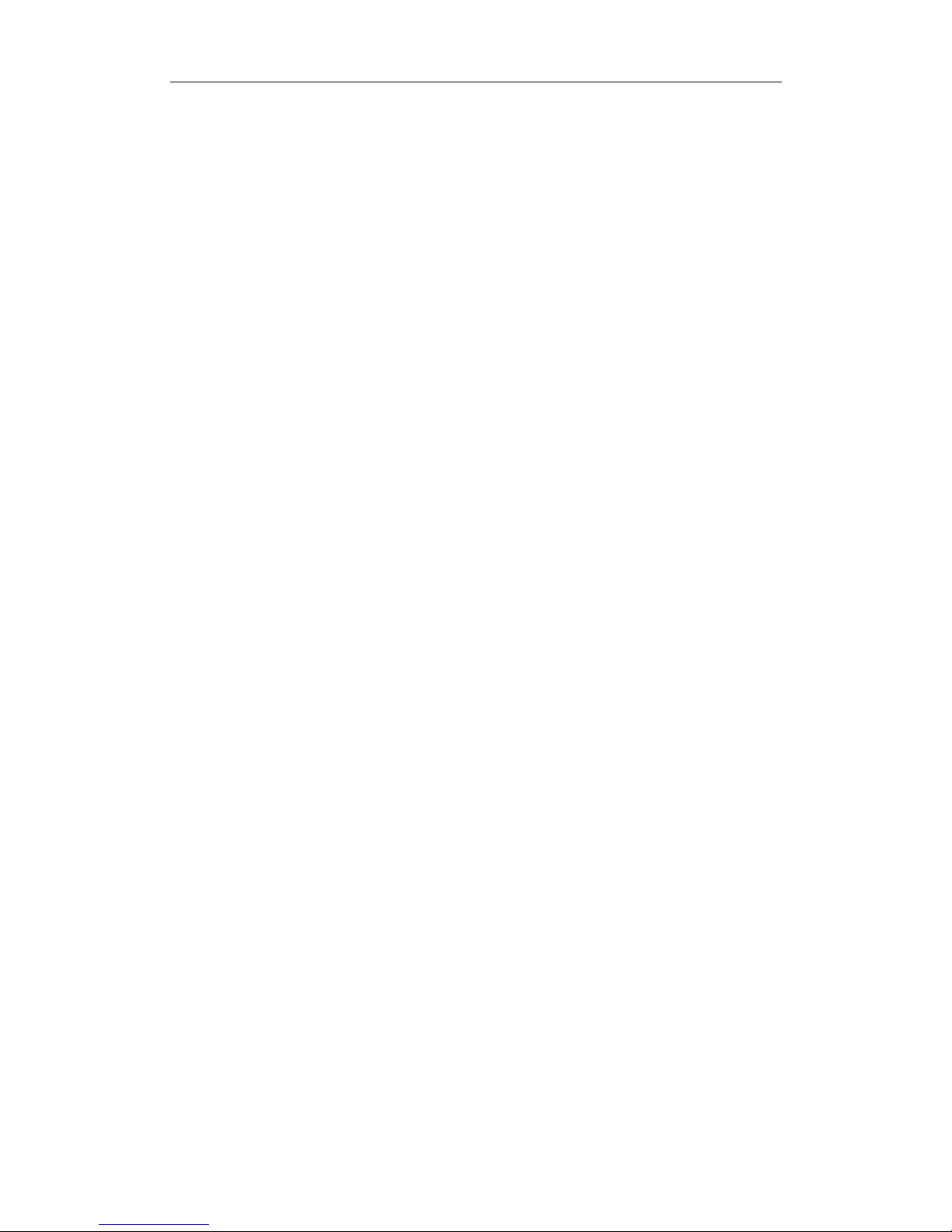
Http://www.dbltek.com VoIP FXS+PSTN Gateway
2
4.3.5 Save Changes..................................................................................................37
4.3.6 Discard Changes .............................................................................................37
4.4 Phone Book.............................................................................................................37
4.5 Tools........................................................................................................................38
4.5.1 Online Upgrade................................................................................................38
4.5.2 Change Password..............................................................................................39
4.5.3 Reset Configuration......................................................................................... 39
4.5.4 Reboot...............................................................................................................40
4.6 Gain Settings.....................................................................................................................40
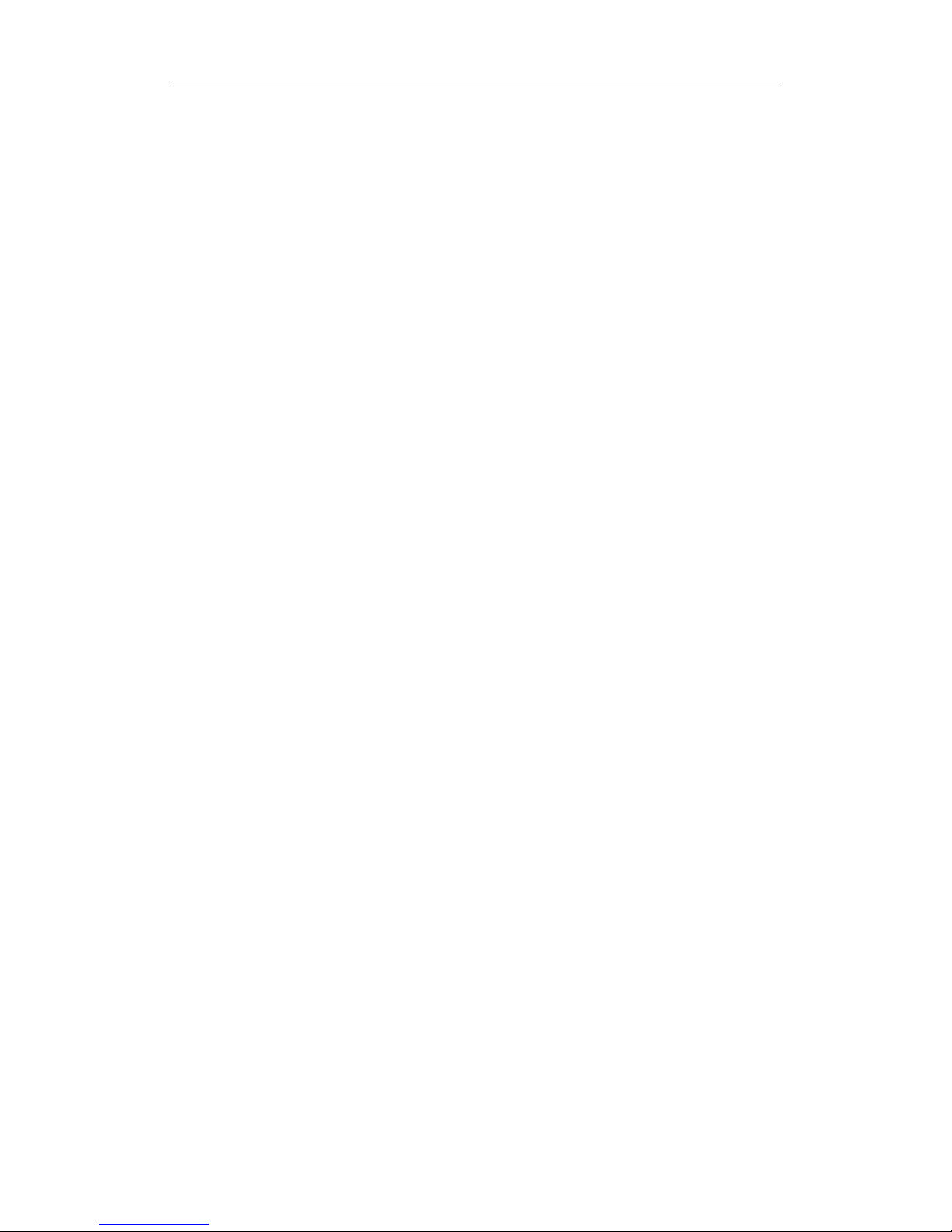
Http://www.dbltek.com VoIP FXS+PSTN Gateway
3
1 Introduction
1.1 General Information
A VoIP FXS Gateway / Analog Telephone Adapter (A TA) is a telephone extension to the IP
network. It offers a traditional telephone line (PSTN) interface to an analog telephone,
PBX line extension, or a fax machine. Its WAN port interface allows access to the IP
network in order to offer voice and fax services. It is a great way for turning a traditional
PBX to access the low cost VoIP services and for deploying VoIP service by ISP. An
additional Ethernet allows broadband connection by the existing PC without buying
additional network equipment.
The FXS+PSTN series gateway includes HT-812P, HT-822P, HT-522 and HT-544.
1.2 Protocols
TCP/IP V4 (IP V6 auto adapt)
ITU-T H.323 V4 Standard
H.2250 V4 Standard
H.245 V7 Standard
H.235 Standard(MD5,HMAC-SHA1)
ITU-T G.711 Alaw/ULaw, G.729A, G.729AB, and G.723.1 Voice Codec
RFC1889 Real Time Data Transmission
Proprietary Firewall-Pass-Through Technology
SIP V2.0 Standard
Simple Traversal of UDP over NAT (STUN)
Web-base Management
PPP over Ethernet (PPPoE)
PPP Authentication Protocol (PAP)
Internet Control Message Protocol (ICMP)
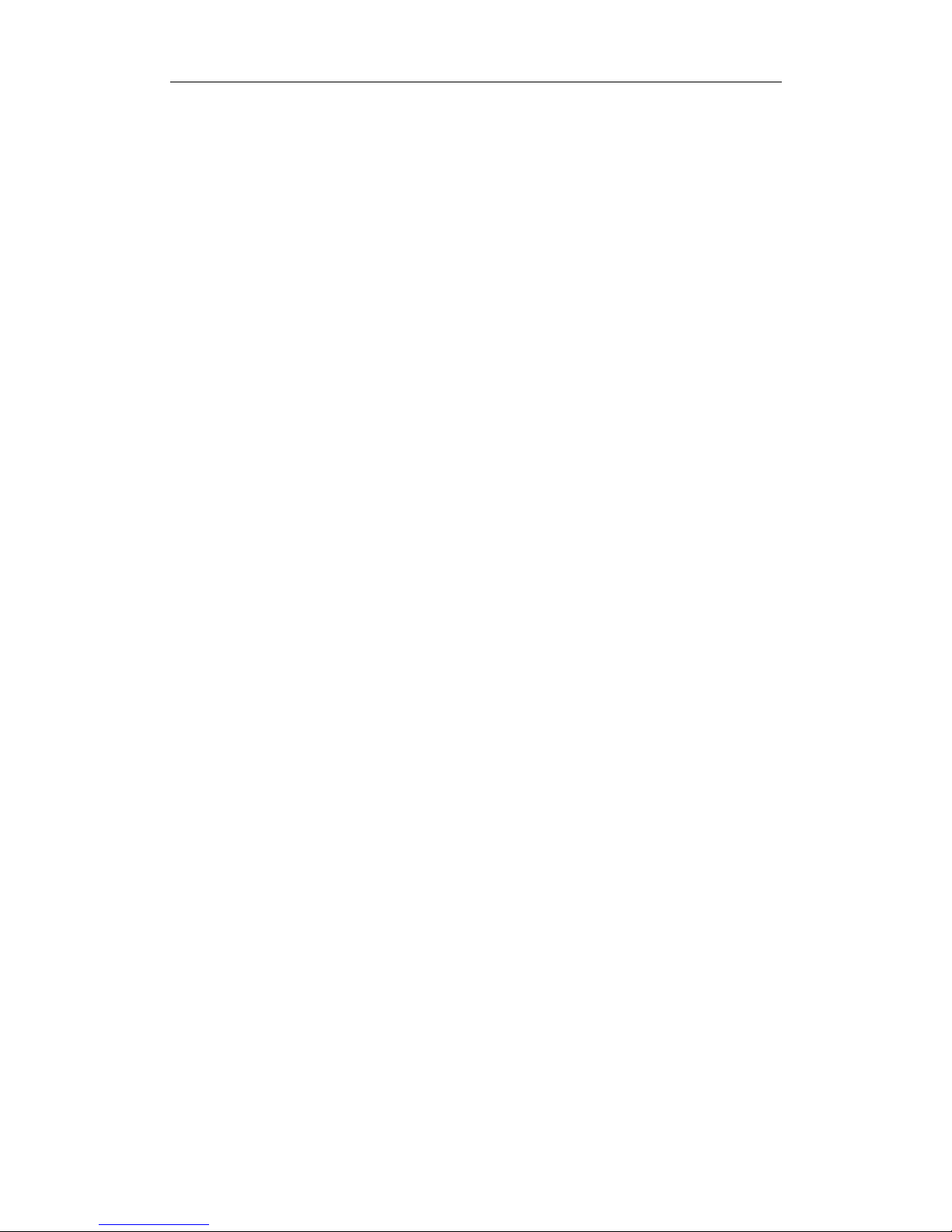
Http://www.dbltek.com VoIP FXS+PSTN Gateway
4
TFTP Client
Hyper Text Transfer Protocol (HTTP)
Dynamic Host Configuration Protocol (DHCP)
Domain Name System (DNS)
User account authentication using MD5
Out-band DTMF Relay: RFC 2833 and SIP Info
1.3 Hardware Specification
ARM9E Processor for high performance
DSP for voice codec and voice processing
Two 10/100M Based Ethernet ports for WAN/LAN connections.
LEDs for Ethernet port status
One FXS port
One PSTN port
Ethernet Bridge
1.4 Software Specification
LINUX OS
Built-in HTTP for accessing internal parameters
PPPoE dial-up
Network Address Traversal (NAT) and Router functions
DHCP Client
DHCP Server
Firmware On-line upgrade
Phone Book
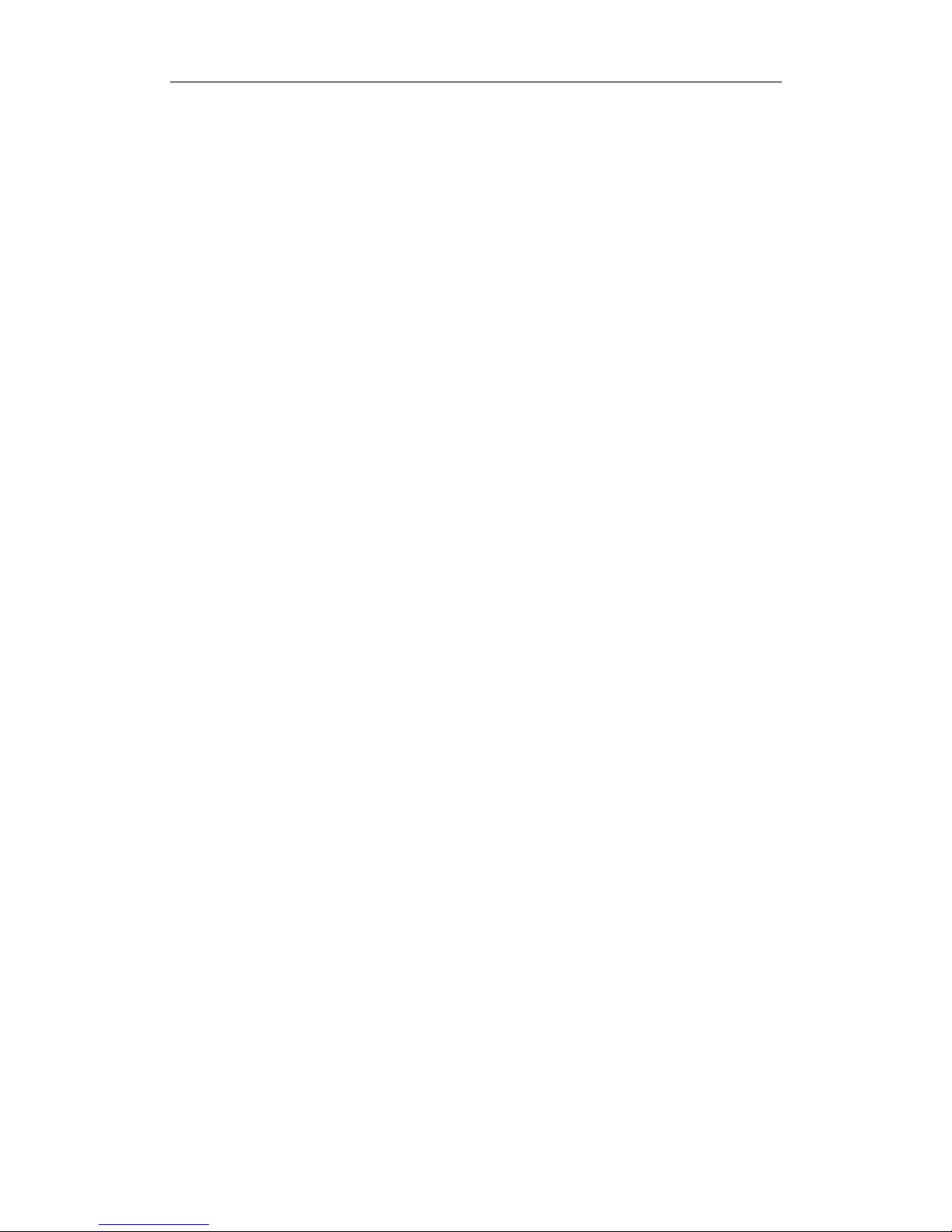
Http://www.dbltek.com VoIP FXS+PSTN Gateway
5
Memory Dial
Caller ID
Multiple Language Support
Billing Information for accounting purpose
1.5 List of the Package
a) One FXS+PSTN gateway
b) One AC/DC Adapter (DC24V/300mA)
c) One Ethernet cable (3-Meter long)

Http://www.dbltek.com VoIP FXS+PSTN Gateway
6
2 Installation
The device is designed for easy installation and can be installed in various network
environments.
2.1 Product View and Interface
Picture HT-812P
Picture HT-822P
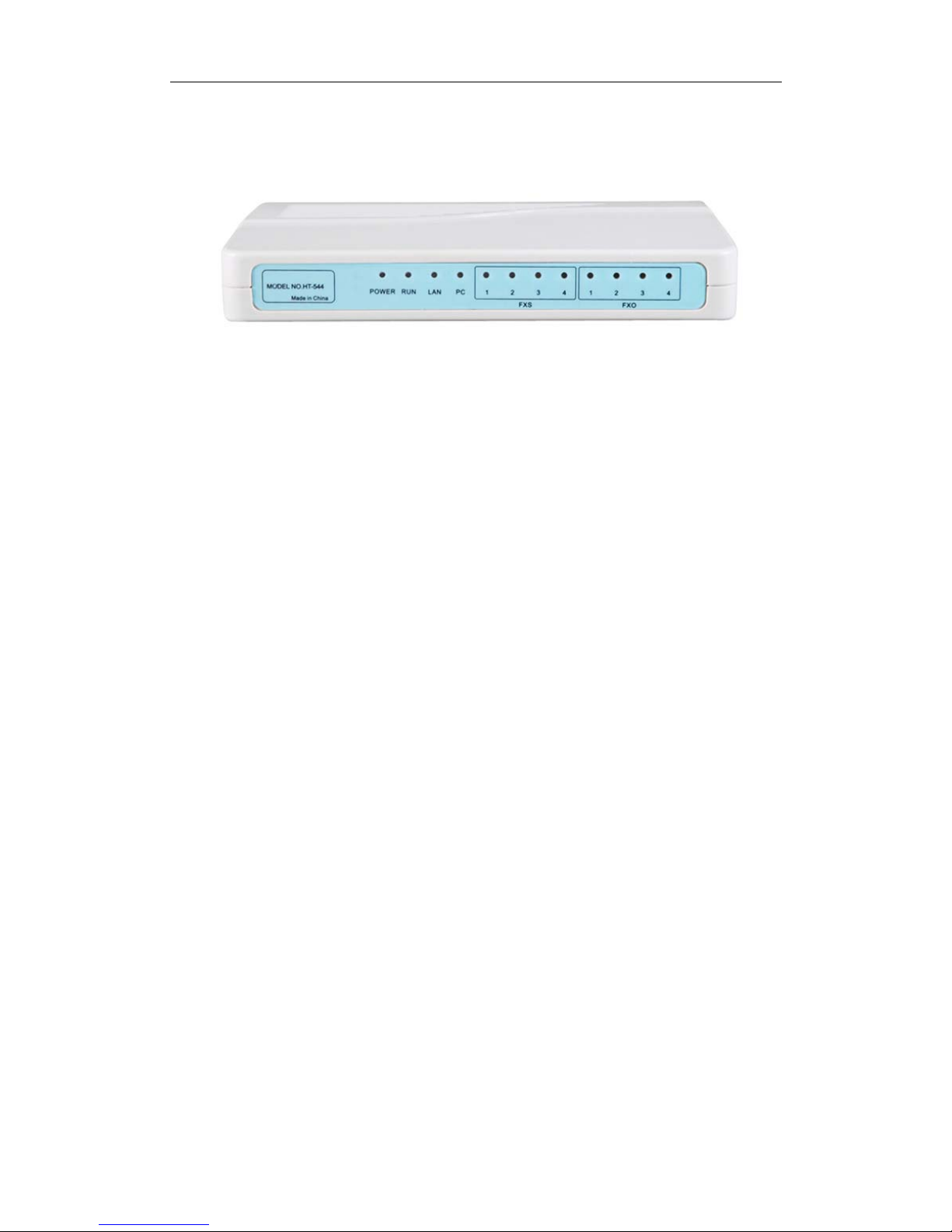
Http://www.dbltek.com VoIP FXS+PSTN Gateway
7
Picture HT-522
Picture HT-544
1) LAN
Connect this port to a network device (Broadband modem/router) with internet access
via a RJ-45 Ethernet cable.
2) PC
Connect this port to an Ethernet Hub or PC via a RJ-45 Ethernet cable.
3) POWER
Connect this port to a 24VDC/30mA AC/DC Adapter provided.
4) Reset (except H T-812P device)
Press this Reset button to reboot the device.
Reset Configuration function: Connect the power while holding down this button.
Release the button after 15s and the device will be reset to factory defaults. Please
perform this function with caution since all existing settings will be erased.
5)White Button (only with HT-812P)
Lift the phone then press this button, so that you can hear the LAN IP address assigned
via the telephone set connected to the Phone port, without pressing command like “*00”.
2.2 Connection Diagram
Install the device as shown in the connection diagram below.
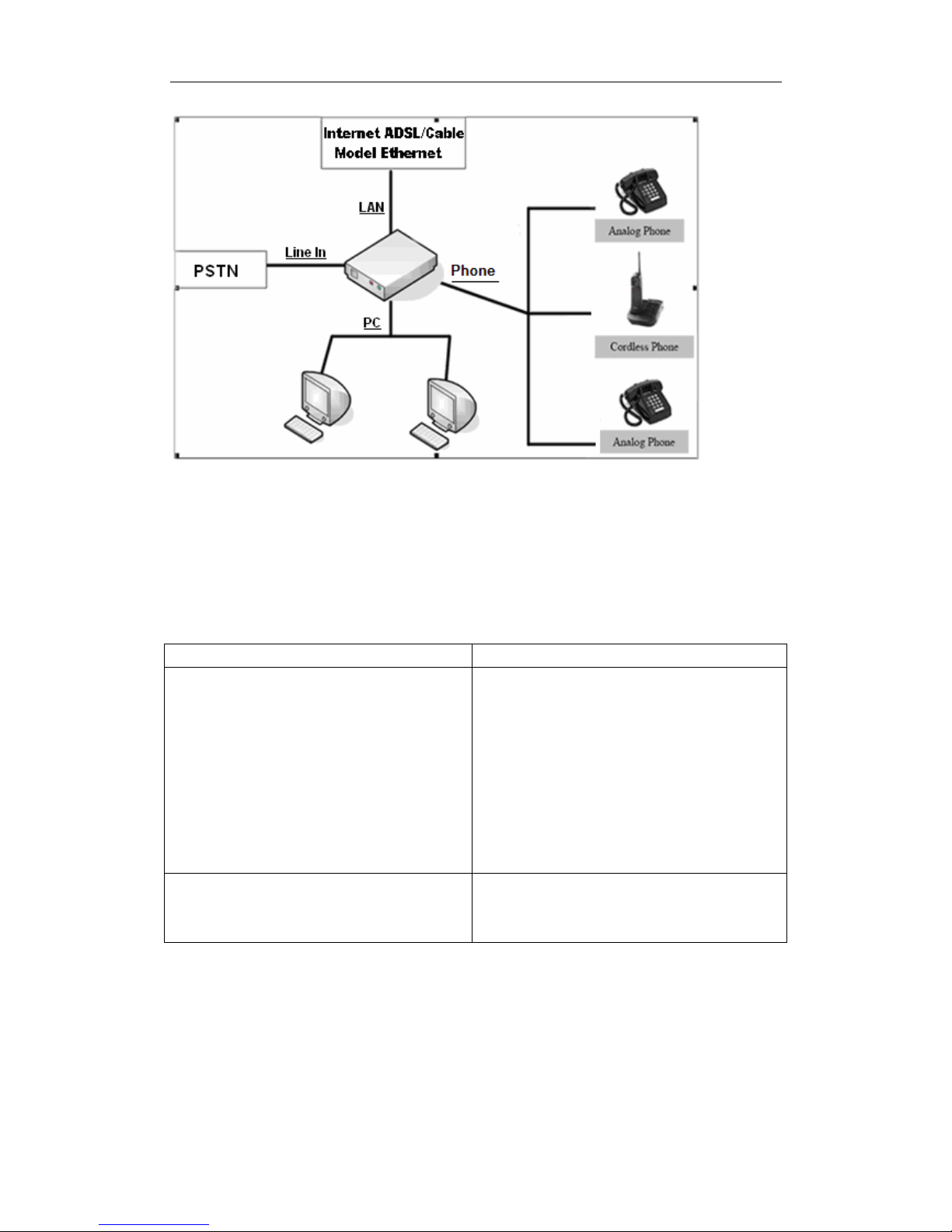
Http://www.dbltek.com VoIP FXS+PSTN Gateway
8
2.3 Indicators
There are two LEDs installed under the Blue Button and they are defined as follows:
LED DESCRIPTION
Power / RUN (RED color)
1. When the device is booting up, the LED
flashes at a rate of 100ms ON and
100ms OFF.
2. When the device has registered to the
designated server, the LED flashes at a
rate of 1s ON and 1s OFF.
3. If the device fails to boot up, the LED
does not flash.
Phone (GREEN color)
When the Phone is off hook (in use), the
LED turns on.
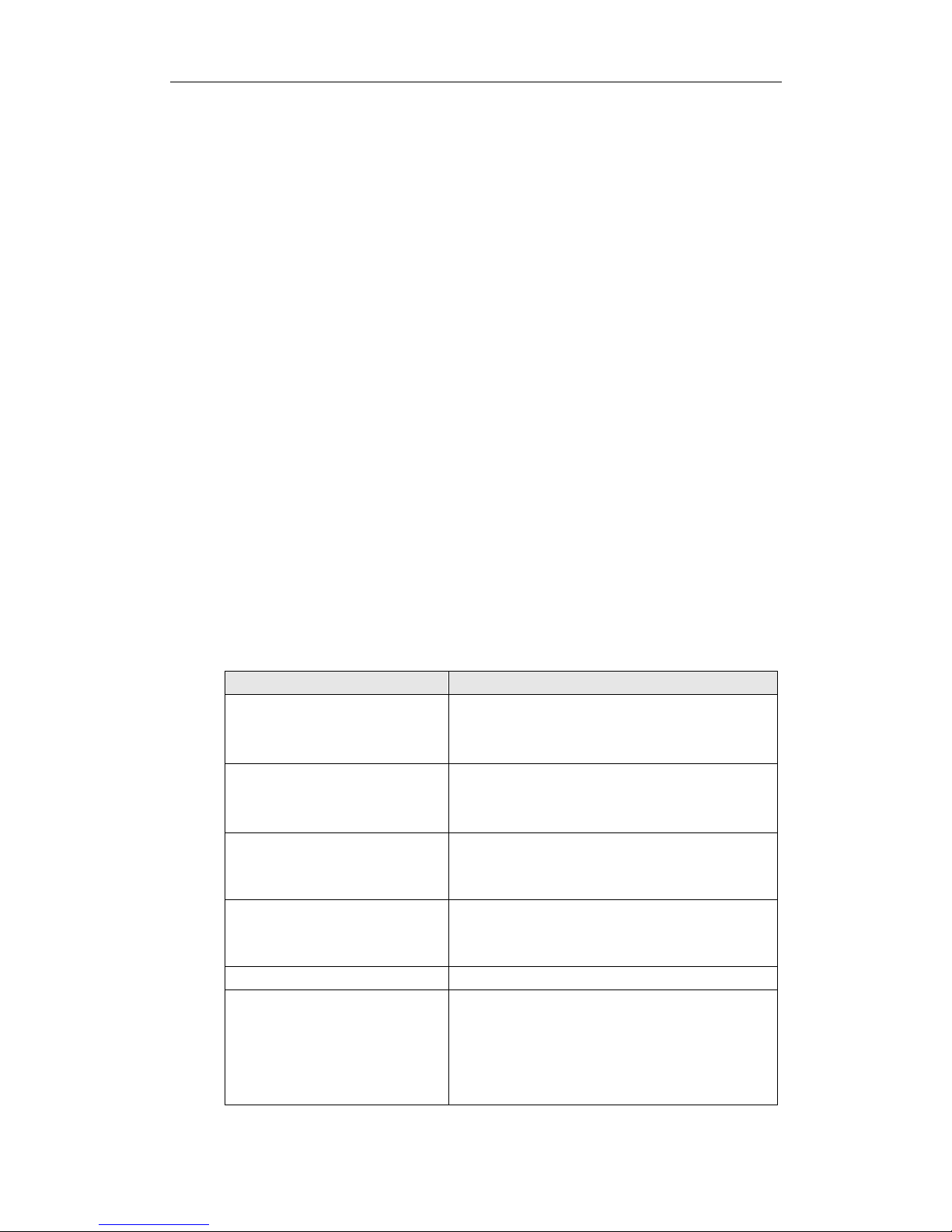
Http://www.dbltek.com VoIP FXS+PSTN Gateway
9
3 Basic Operations
3.1 Commands
The commands are used to access / control the FXS+PSTN series device via the phone
set connected to the Phone port. There are two sets of * commands and they are for:
1. Phone Configuration
2. Phone Operation
The first digit of a star command must be *and the rest must be digits from 0 to 9 and
some commands require an operand. To perform a Star Command, dial the digit
sequence on the phone set with DTMF dialing. The corresponding DTMF tones are
generated and transmitted to the HT-312P. Once the * code is dialed, a timeout is initiated
to wait for additional valid input. If no input before the timeout expires, the * code is
cancelled. The default timeout during is 5 seconds.
3.1.1 * Commands for Phone Configuration
The available star commands for Phone Configuration are listed in the tale below.
Star(*) Command Function
*01 Generate a voice prompt on LAN Port IP
assigned. It reports “Zero” if the LAN IP is
not assigned.
*02 Generate a voice prompt on the PC Port IP
assigned. It reports “Zero” if the PC IP
Address is not assigned or bridge mode.
*03<Operand>#
Set LAN Port IP to <Operand>.
<Operand> = xxx.xxx.xxx.xxx.
*04<Operand>#
Set PC Port IP to <Operand>.
<Operand> = xxx.xxx.xxx.xxx.
*20 Send a remote support request.
*09987456# Reset the IP Address for both LAN and PC
ports.
LAN Port IP = 192.168.0.1 ( Factory default is
DHCP mode)
PC Port IP = 192.168.8.1 (Factory default is
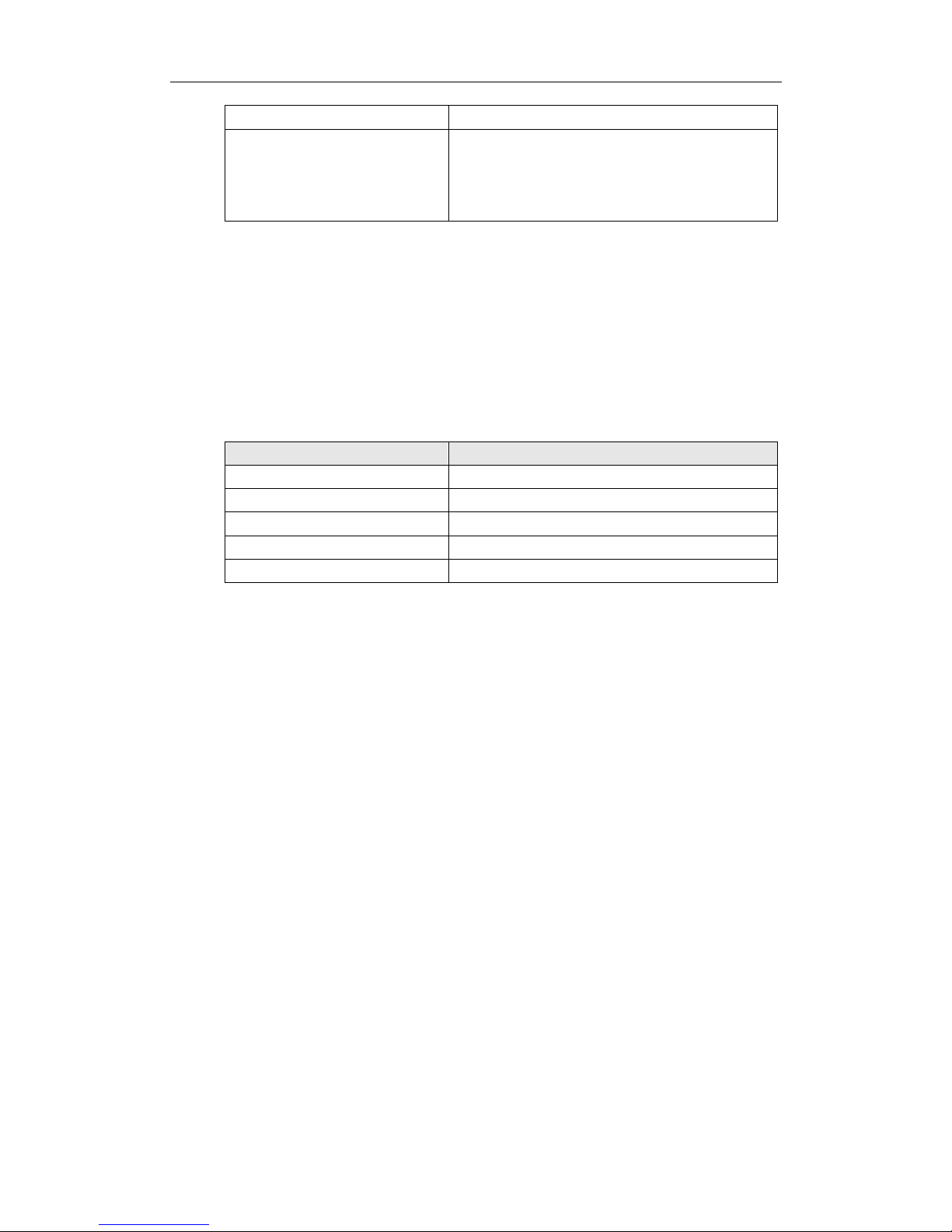
Http://www.dbltek.com VoIP FXS+PSTN Gateway
10
bridge mode.)
*11983185922# Reset all system parameters back to factory
defaults.
Please see section 2.1 for hardware reset
option.
Note: These commands are factory preset and cannot be modified.
3.1.2 Commands for Phone Operation
The available commands for phone operation are 3-digit long at least and some
contains operands. These commands are shown in the table below and they can be
programmed to other values via the built-in Web Server.
Command Function
*12 Switch to VOIP line
*21 Switch to PSTN line
*42 Hold the current call / Release the Hold call
*41 Call Transfer to another VoIP Number
*50 Phone book function key
3.2 Set up
The device supports two major configuration methods.
1. Provisioning Server
The device can be programmed at the factory, via a DHCP Host, or via the built-in
web server to execute an Auto Provisioning Procedure to obtain a configuration file
from a Provisioning Server (a HTTP or a TFTP server). This configuration file
contains all the necessary parameters to set up the device for VoIP Services. This
method requires no manual operation once the Auto Provision mode is set and
greatly simplifies the installation and configuration of the device. This is a
proprietary method. Please your local support for more information.
2. HTTP Web Server
The device comes with a built-in HTTP Web Serv er for user configuration. A PC on
the same network segment can access the built-in Web Server by entering the IP
address in a Web Browser. Please refer to Section 4 for more detailed information.

Http://www.dbltek.com VoIP FXS+PSTN Gateway
11
3.3 Phone Operation
The device supports both VoIP and PSTN calls once it is properly setup for VoIP
service and the Line port is properly connected to a PSTN line. Phone calls are
made via the phone set connected to the Phone port.
3.3.1 Make a Call
VoIP Call
a) The device can be programmed to select VoIP dial tone or PSTN dial tone when
the phone set is placed off hook. If the VoIP dial tone is set to a dial tone that is
different from the local PSTN dial tone, the user will then distinguish which dial
mode the gateway is set to.
To make a VoIP call, place the phone set off hook to hear the dial tone. If it is set to
VoIP dial mode, just dial a valid VoIP number and then “#” to make a call. If the “#”
digit is omitted, the call will be dialed out 5 seconds after the last digit is entered.
Please note that the phone set must be set to DTMF dialing mode. If the dial tone
is a PSTN dial tone, then dial the Star Command (the default is *12) to switch to
VoIP dial mode before dial out a VoIP number.
b) When a VoIP call is received, the phone set will ring at a cadence predefined in
the device. Just place the phone set off hook to answer the call.
PSTN Call
a) FXS+PSTN series device can be programmed to select VoIP dial tone or PSTN
dial tone when the phone set is placed off hook. If the VoIP dial tone is set to a dial
tone that is different from the local PSTN dial tone, the user will then distinguish
which dial mode the gateway is set to.
To make a PSTN call, place the phone set off hook to hear the dial tone. If it is set
to PSTN dial mode, just dial a valid PSTN number to make a PSTN call. If it is set
to VoIP dial mode, then dial the Star Command (the default is *21) to switch to PSTN
dial mode before dial out a PSTN number.
b) When a PSTN call is received, the phone will ring according to the PSTN ringing
cadence. Just place the phone off hook to answer the call.
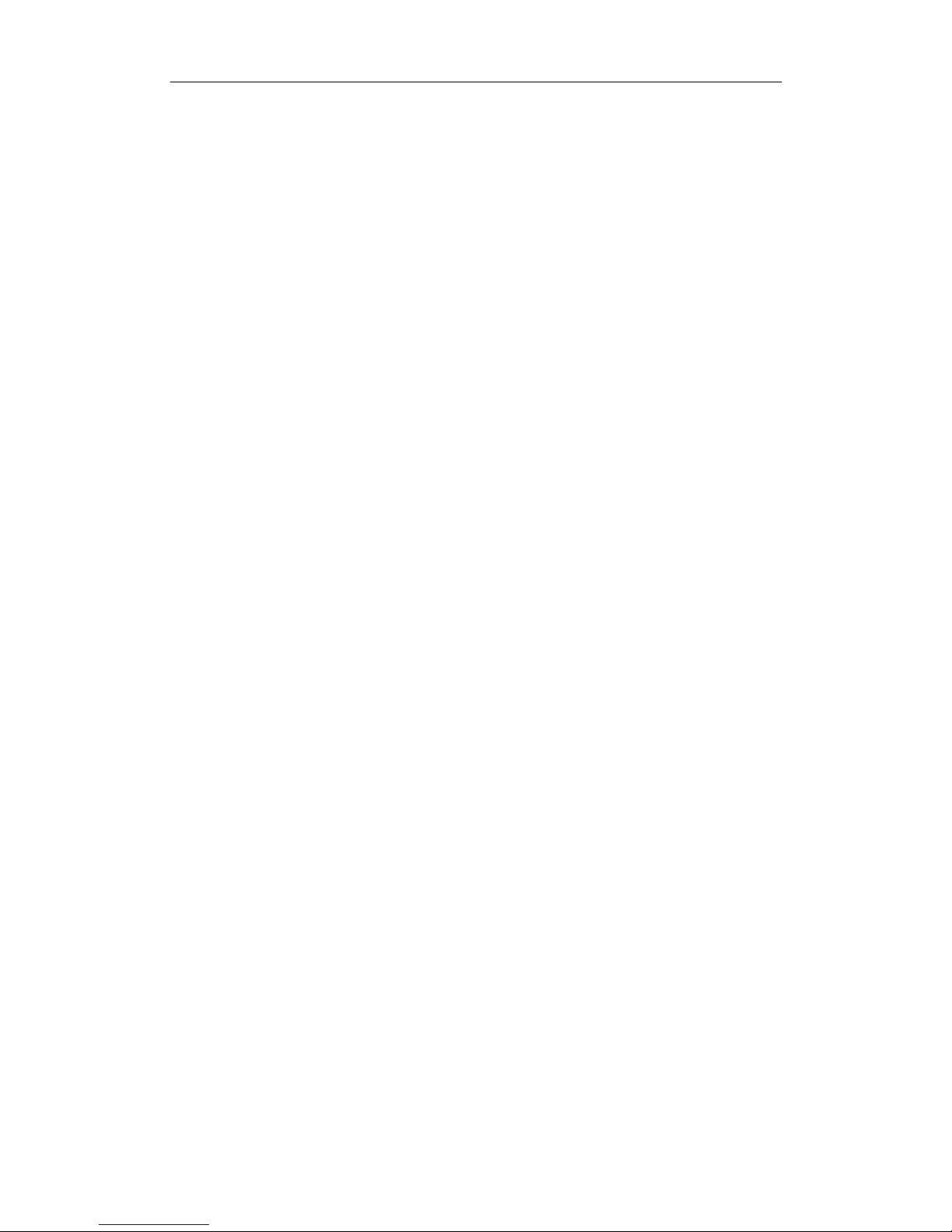
Http://www.dbltek.com VoIP FXS+PSTN Gateway
12
3.3.2 Answer a Call Waiting Call
When an incoming call occurs during an active call, it is referred as a Call Waiting
Call. The user hears an alerting (CAS) tone when a Call Waiting call occurs. For
VoIP calls, this call waiting feature is only available in SIP; H.323 does not support
this. For PSTN calls, the availability of this feature depends on the telephone service
provide.
Press the FLASH key on phone keypad to answer a Call Waiting Call.
3.3.3 Hold a Call
For VoIP, dial the Star Command (the default is *42) to put the active call on hold. To
release the call on hold, dial the Star Command (the default is *42). This feature
applies to VoIP SIP calls only.
For PSTN, use the phone connected to hold/release a call. The Star Command does
not apply to PSTN calls.
This feature applies to VoIP SIP calls only.
3.3.4 Transfer a Call
If two parties ( A and B) are in an active call with each other. Part A can transfer the
call to Party C by dialing the Star Command (the default is *41). The following two
transfer modes are supported.
a) Attended Transfer
Party A dials *41 to hold the call with Party B and then dials the phone number to call
Party C after hearing a dial tone. Af ter Party C answers the call, Party A can then hang
up to complete the transfer. Party B and Party C will then be connected.
b) Unattended Transfer
Party A dials the Star Command (the default is *41) to hold the call with Party B and
then dials the phone number to call Party C after hearing a dial tone. Party A can then
hang up the call when hearing a ring back tone. If Party C answers the call, Party C
will then be connected with Party B. If Party C does not answer, Party A’s phone will
then ring after the call to Party C is terminated.
This feature applies to VoIP SIP calls only.
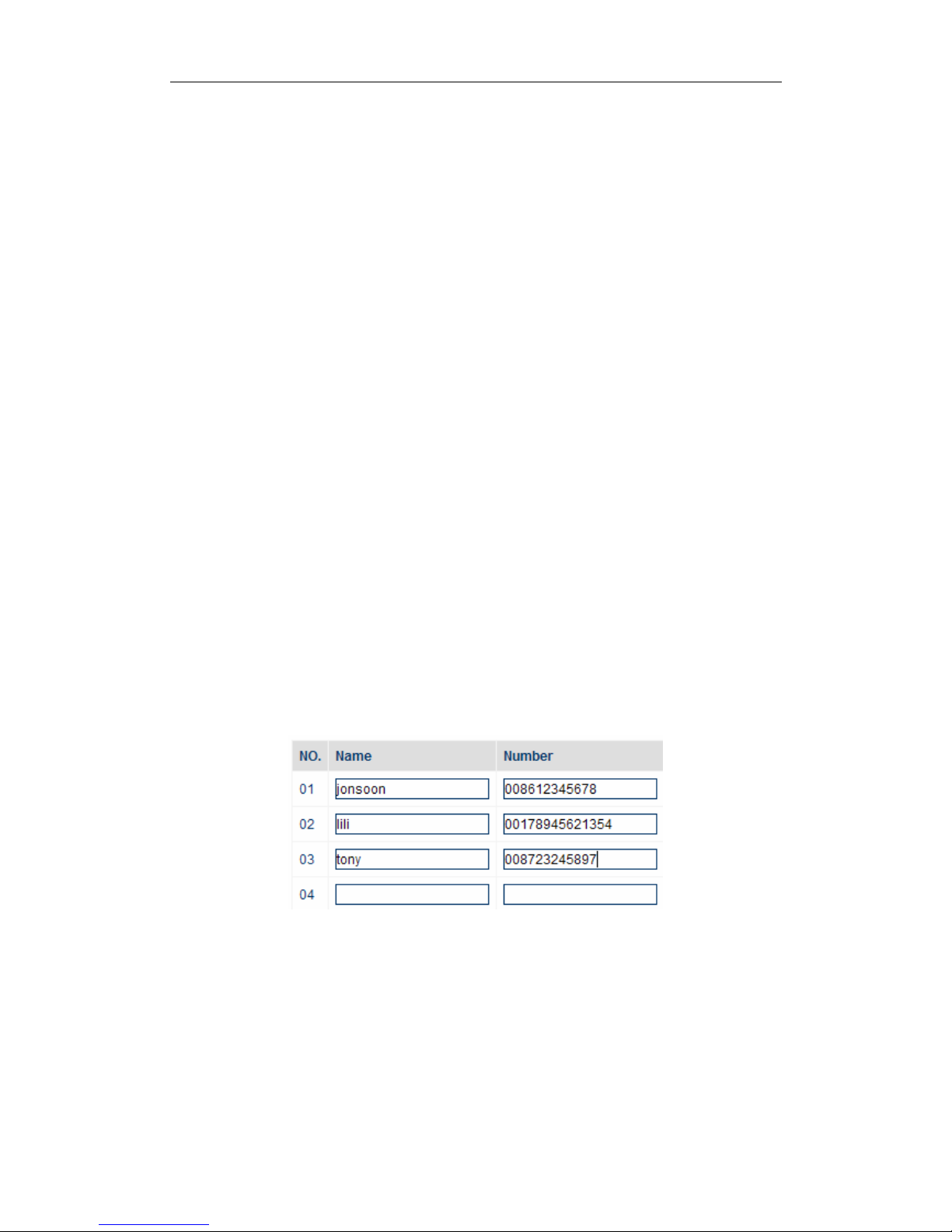
Http://www.dbltek.com VoIP FXS+PSTN Gateway
13
3.3.5 Call Forward
The device supports the Call Forward feature which allows calls to be forwarded to a
designated number under various conditions: Unconditional, Busy, No Answer, Busy
or No Answer. This feature requires the support from the VoIP service provider and is
enabled in the built-in web server.
This feature applies to VoIP SIP calls only.
3.3.6 Hot Line
The Hot Line feature dials a preset VoIP number whenever the phone goes of f hook
with the default route as VoIP.
This feature is enabled via the built-in web server.
This feature applies to VoIP calls only.
3.3.7 Phone Book
The Phone Book feature offers 20 entries of names and phone numbers. Users can
access the Phone Book via the built-in Web Server. There are two fields for each
entry: Name and Number. The Name field is optional and used for reference to the
number entered. The Number field is used for Phone Book Dialing and its value can
be a number or a name. If this field is empty, the entry is considered as empty.
The procedures to activate Phone Book dialing are:
1)Place the phone off hook
2)Hear the dial to make sure it is in V oIP dial mode. Dial the Star Command (the default
is *12) to switch to VoIP dial mode if it is in PSTN dial mode.
3)Dial the Star Command (the default is *50), the location (0 to 20), “#”
4)The Number in the Phone Book will be dialed out automatically.
This feature applies to VoIP calls only.
