DBL Technology HT-912T, HT-842R, HT-922T, HT-882 User Manual

User Manual
FXS Series Gateway
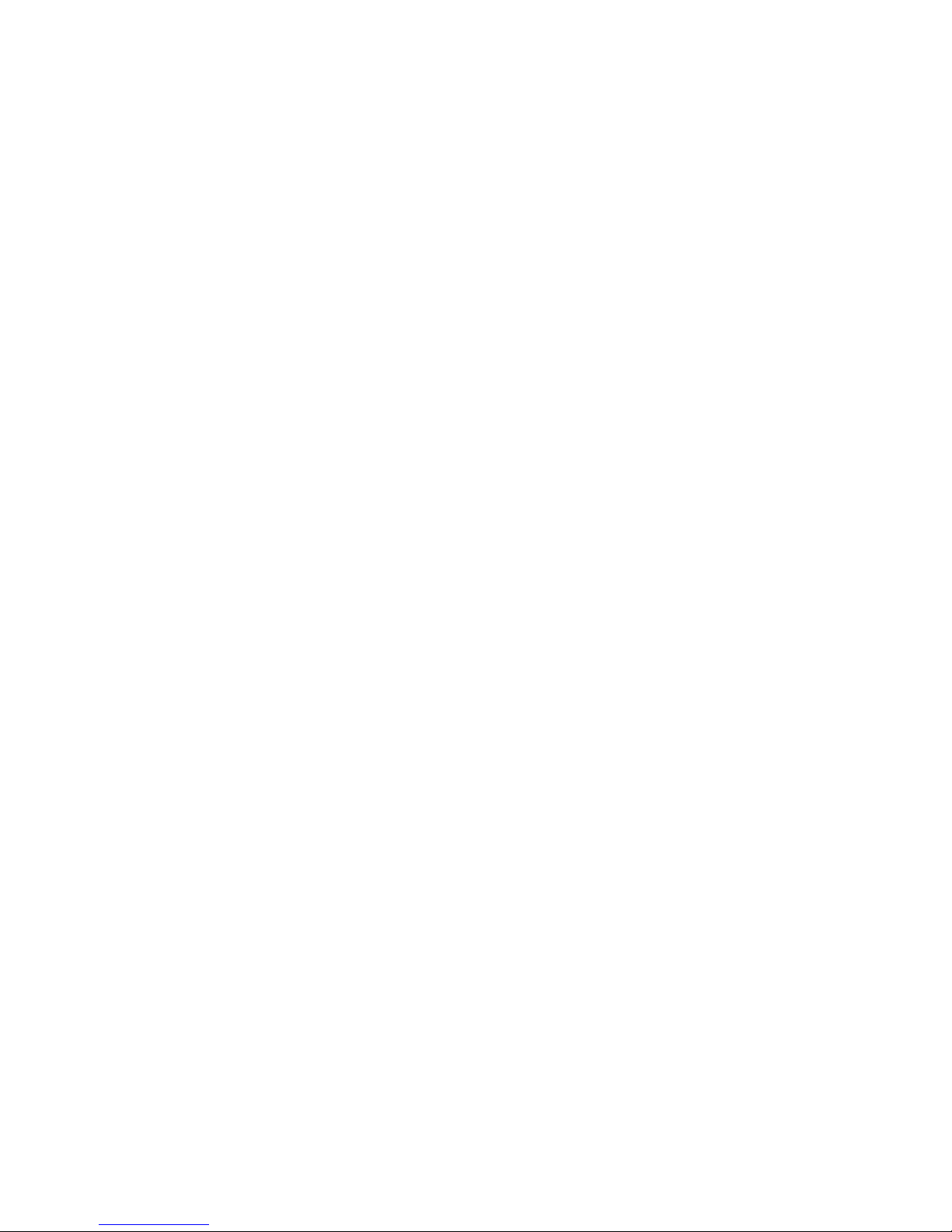
Contents
1. Product Introduction .................................................... 4
1.1 General Information .................................................................................................... 4
1.2 Protocol ......................................................................................................................... 4
1.3 Hardware Specification .............................................................................................. 5
1.4 Software Specification ............................................................................................... 5
1.5 List of the Package ...................................................................................................... 5
1.6 Appearance ................................................................................................................... 6
2. Connection ...................................................................... 8
2.1. Interface Description: ..................................................................................................... 8
2.2. Indicator lights explanation: .................................................................................... 9
2.3. Connection diagram: ............................................................................................... 10
3. Configuration ................................................................ 12
3.1. Factory setting parameters: .................................................................................. 12
3.2. Log on to the Gateway ............................................................................................ 12
3.2.1. Get IP .................................................................................................................. 12
3.2.2. Open browser and input IP .................................................................................... 13
3.3 Gateway Configuration ............................................................................................. 15
3.3.1. User options ....................................................................................................... 16
3.3.2. Network Configuration .................................................................................... 18
3.3.3. Call Setting ........................................................................................................ 20
3.3.3.1. H.323 ........................................................................................................... 20
3.3.3.1.1 Configuration mode ............................................................................ 22
3.3.3.1.2. Encryption ........................................................................................... 22
3.3.3.2. H.323 Advanced Setting ........................................................................... 23
3.3.3.3. SIP Protocol ................................................................................................ 24
3.3.3.3.1. Configuration Mode ........................................................................... 26
3.3.3.3.2. SIP Advanced Configuration ............................................................. 27
3.3.3.3.3. Media Advanced Configuration ........................................................ 28
3.3.3.4. Firewall Traversal ...................................................................................... 30
3.3.3.4.1. H.323 Signaling NAT Traversal ......................................................... 30
3.3.3.4.2. SIP Signaling NAT Traversal .............................................................. 31
3.3.3.4.3. Media NAT Traversal .......................................................................... 32
3.3.4. Phone Settings ................................................................................................... 33
3.3.5. Save Changes ..................................................................................................... 33
3.3.6. Abandon changes .............................................................................................. 34
4. Tools ................................................................................ 34
4.1. Online Upgrade ......................................................................................................... 34
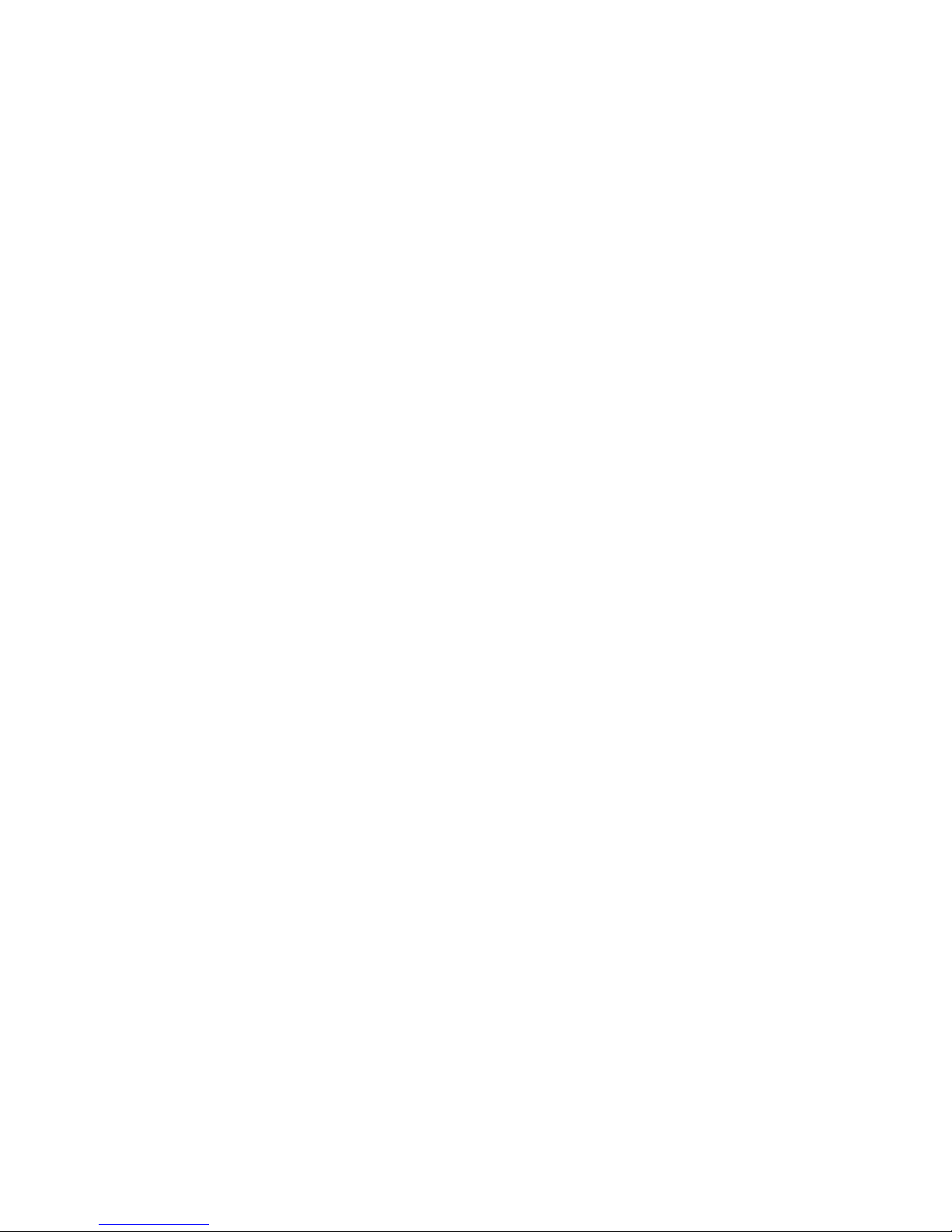
4.2. Change Password ...................................................................................................... 35
4.3. Restore factory settings .......................................................................................... 35
5. Dialing Rules ................................................................. 36
5.1. Basic rules of grammar ........................................................................................... 36
5.2. With a limited number of digit dialing rules ....................................................... 37
6. Understand More ......................................................... 38
6.1. Gateway Initialization ............................................................................................. 38
6.2. Advanced Configuration .......................................................................................... 38
6.3. Notes .......................................................................................................................... 38
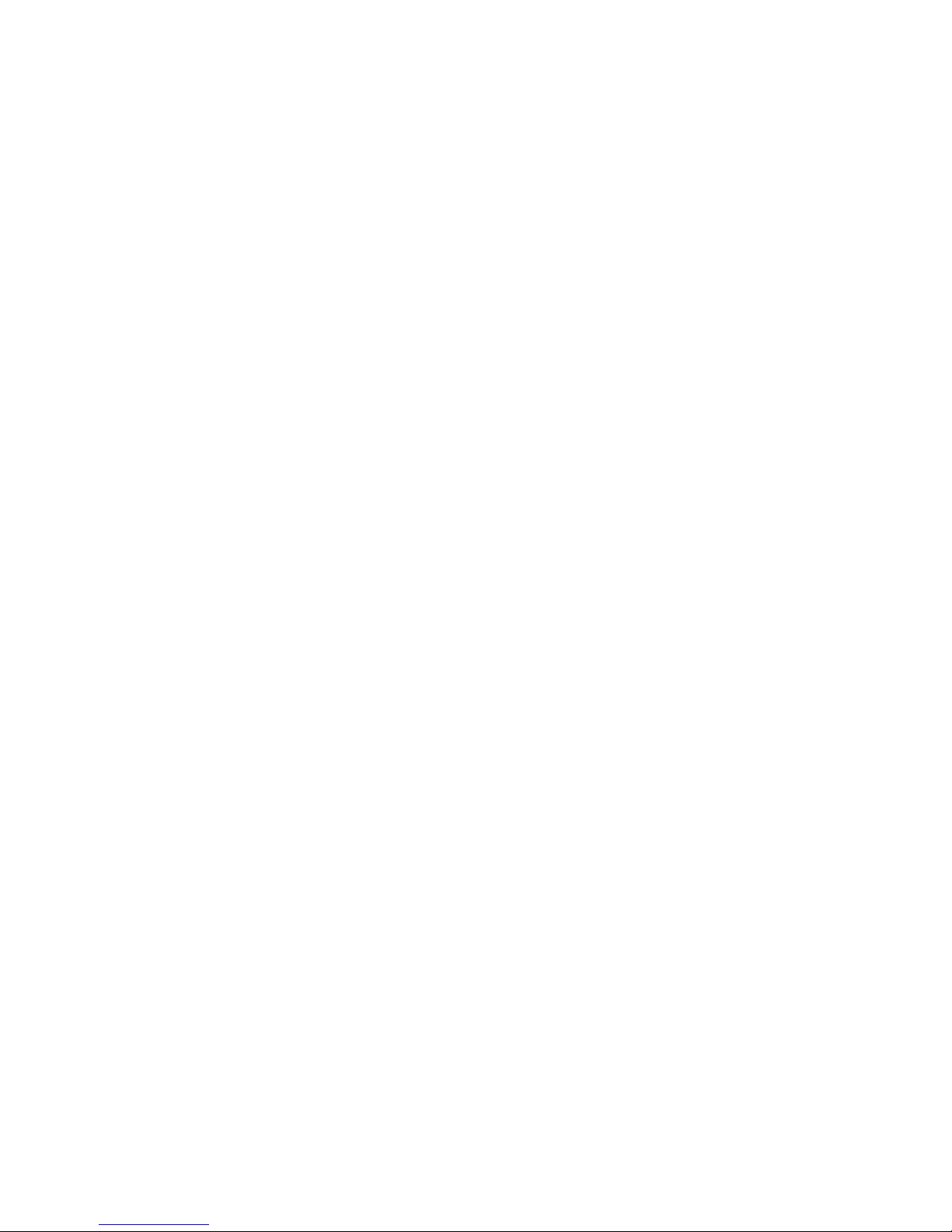
1. Product Introduction
1.1 General Information
FXS Series Gateway are the performance Gateway, which developed by DBL Co. FXS
Series gateways built-in H.323 and SIP protocols. Highly reliable line detection prevents
the line hanging death in the largest tent. Convenient and practical function of a broken
network escape, when disconnect the network, or VOIP logon fails, FXS to mention the
opportunity to jump directly to the outside PSTN. It can forward outside Caller ID
Number under the SIP protocol, which is an important function of PBX application. Super
Echo Cancellation Algorithm and Balanced Circuit make line echo minimum. Low price,
Stable and performance are pronoun of the FXS Series products,it is the first choice of
PXS Manufacturers, Call Center and System Integrators.
FXS Series mainly include HT-912T, HT-922T, HT-842R, HT-882.
1.2 Protocol
TCP/IP V4 (IP V6 auto adapt)
ITU-T H.323 V4 Standard
H.2250 V4 Standard
H.245 V7 Standard
H.235 Standard(MD5,HMAC-SHA1)
ITU-T G.711 Alaw/Ulaw, G.729A, G.729AB, and G.723.1 Voice Codec
RFC1889 Real Time Data Transmission
Proprietary Firewall-Pass-Through Technology
SIP V2.0 Standard
Simple Traversal of UDP over NAT (STUN)
Web-base Management
PPP over Ethernet (PPPOE)
PPP Authentication Protocol (PAP)
Internet Control Message Protocol (ICMP)
TFTP Client
Hyper Text Transfer Protocol (HTTP)
Dynamic Host Configuration Protocol (DHCP)
Domain Name System (DNS)
User account authentication using MD5
Out-band DTMF Relay: RFC 2833 and SIP
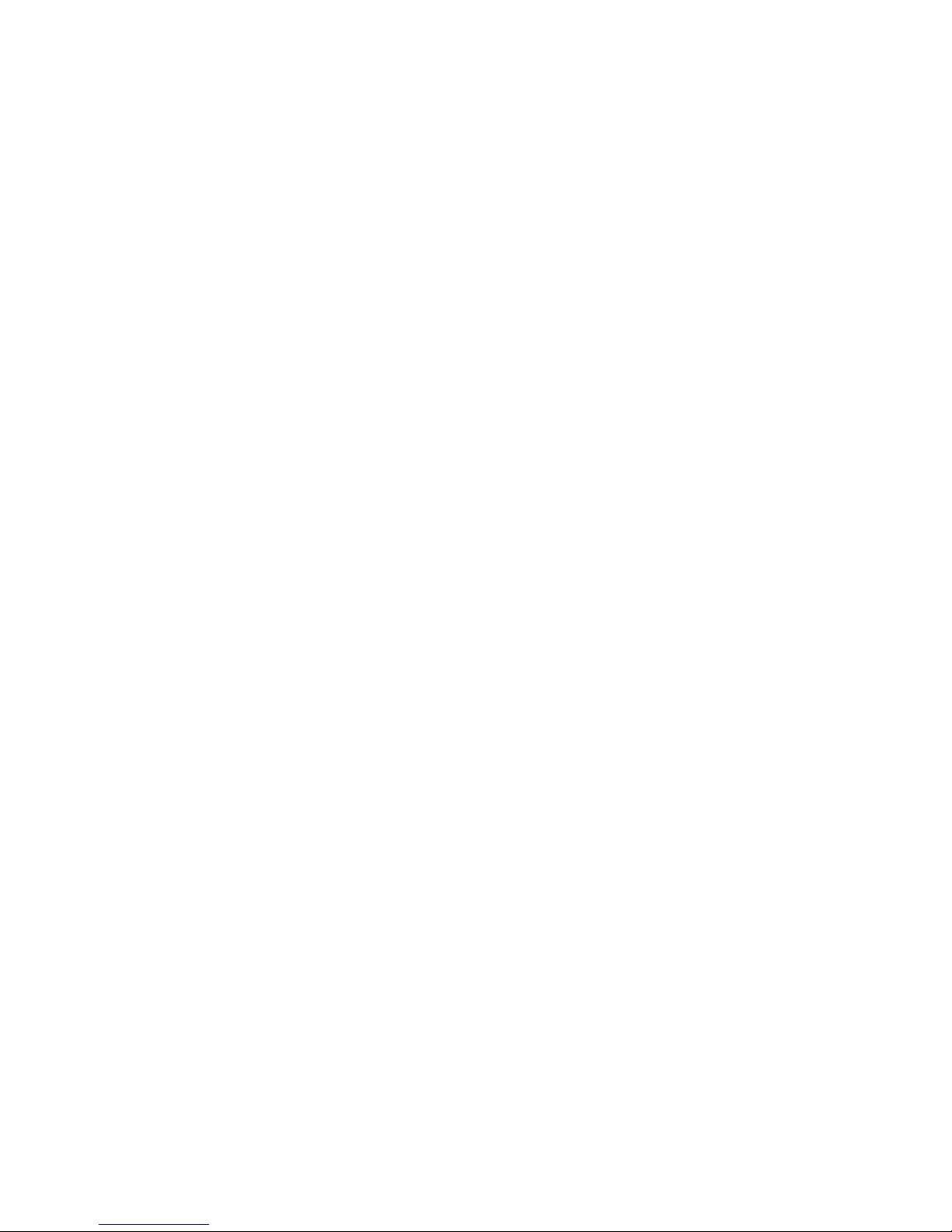
1.3 Hardware Specification
ARM9E Processor
DSP for voice codec and voice processing
Two 10/100 Base T Ethernet ports with full compliant with IEEE 802.3
LEDS for Ethernet port status
Direct Connect Ethernet
1.4 Software Specification
LINUX OS
Built-in HTTP Web Server
PPPOE Dial-up
NAT Broadband Router Functions
DHCP Client
DHCP Server
Firmware On-line upgrade
PSTN Caller ID transmit
Multiple Language Support
Supported call divert
Supported PSTN auto call out to PSTN
Supported Multi-devices Cooperate Mode(Group Mode)
Supported SMS call out
1.5 List of the Package
a) One Gateway main unit
b) One DC12V/500mA or DC24V/500mA power adaptor
c) One Ethernet cable (2 M)

1.6 Appearance
HT-912T
HT-922T

HT-842R
HT-882
1) LAN
Connect this port to an Ethernet Switch/Router, the Ethernet of a DSL modem, or
other network access equipment.
2) PC
Connect a computer or other network device to this port. (Less than 100
mid-range)
3) Power
Connect the Adapter provided to this power jack.
HT-912T DC12V/500mA
HT-922T DC12V/500mA
HT-842R DC24V/500mA
HT-882 DC24V/500mA
4) Reset
Reset switch, use to start the device or delete the configuration quickly.
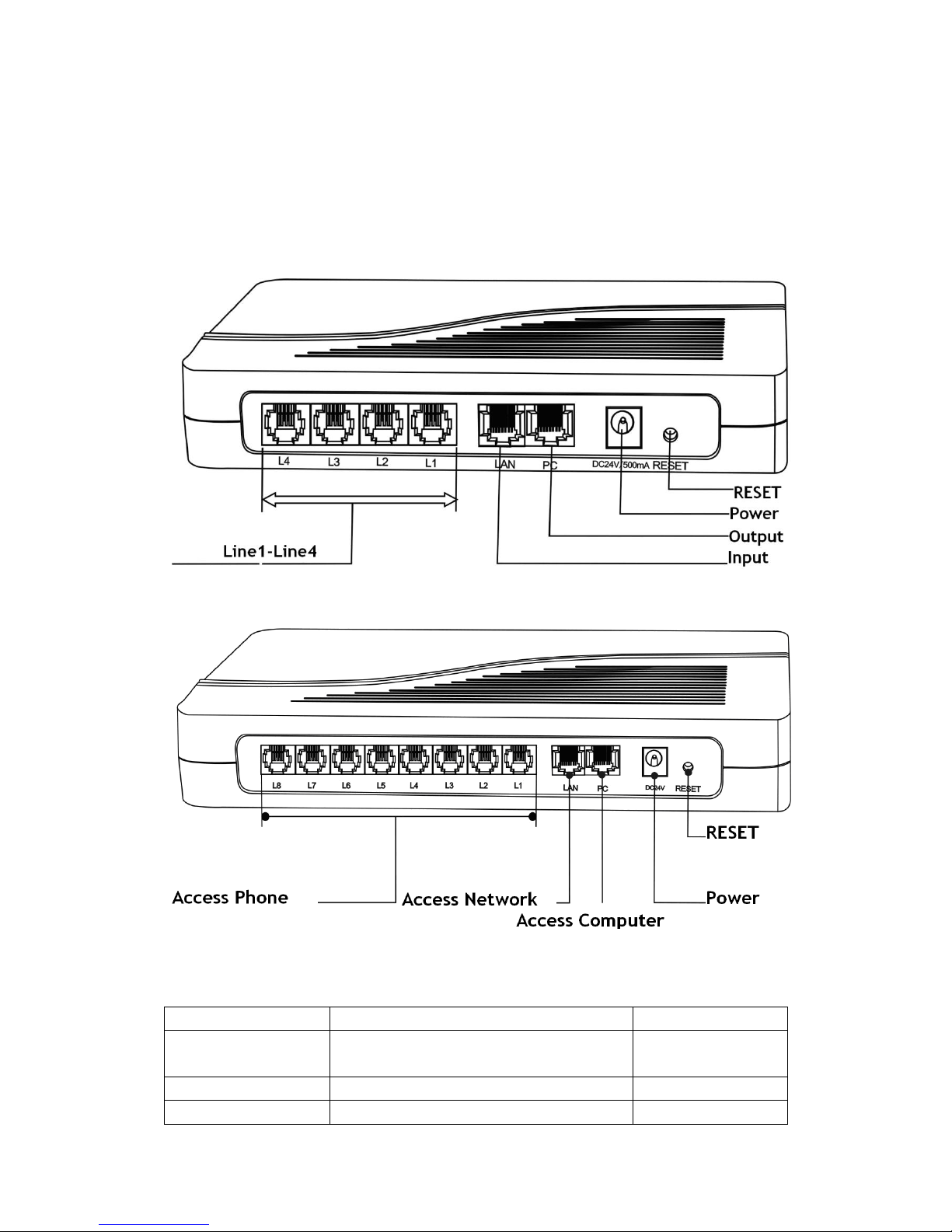
2. Connection
2.1. Interface Description:
HT-842R
HT-882
Diagram 2-1
Interface Name
Connect to
Notes
L (1-8)
FXS Output, connected to normal phone
Length of line less
than 300 meters
LAN
Network input, connected to Network
10/100Base T
PC
Network output, connected to computer
10/100Base T
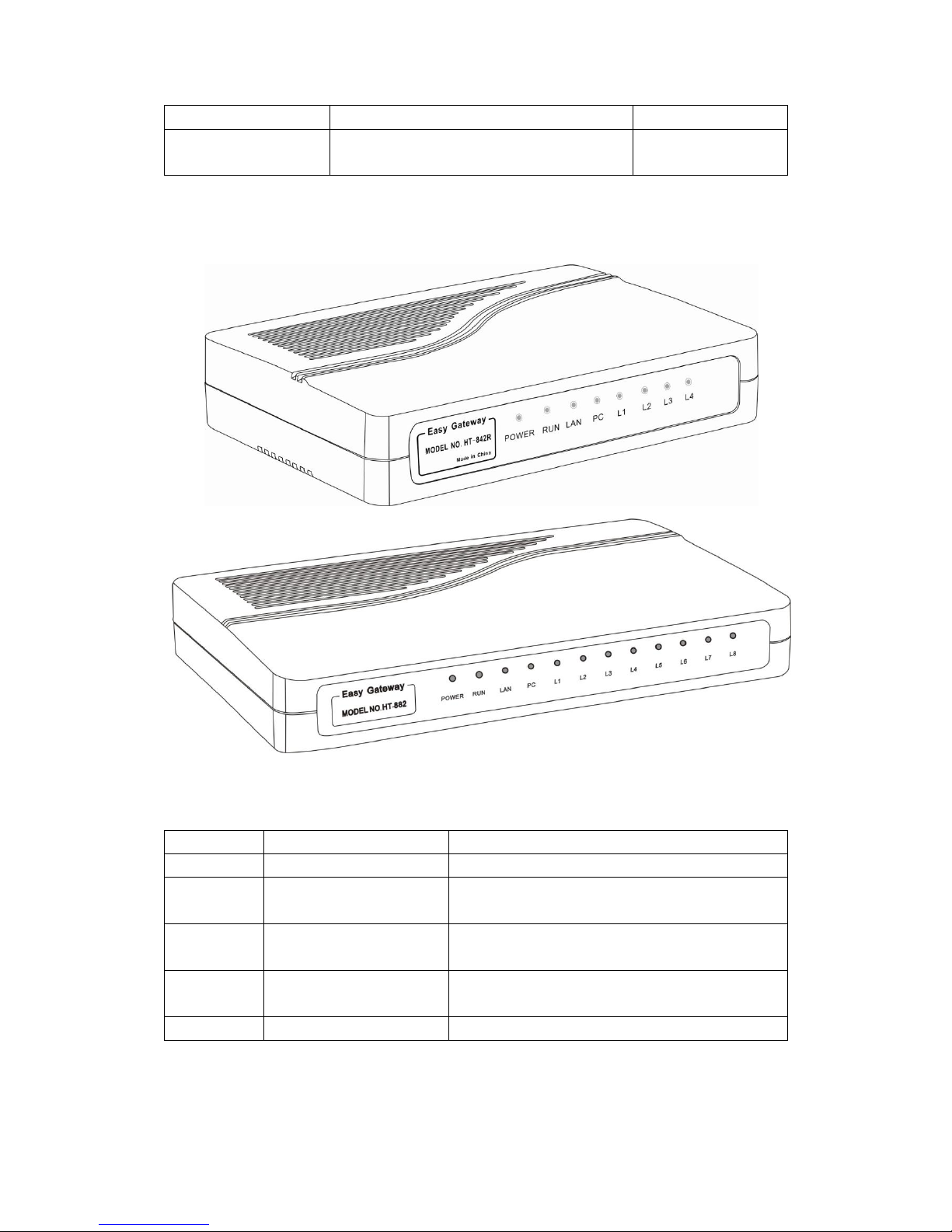
DC24V
Connected to power
RESET
Restore the factory configuration
Press(more than 10
seconds)will ok
2.2. Indicator lights explanation:
Diagram 2-2
Name
Explanation
performance
Power
Power LED
Post-Long after starting
RUN
Working status lights
Logged, flash 250 ms; login, slow flash 500 ms;
upgrading, Continuous flashing 100 ms.
LAN
LAN Network Lights
Light after connect the Network, flash when
Data Transmission
PC
PC Network Lights
Light after connect the Network, flash when
Data Transmission
L (1-8)
Line status lights
Light after picking up the phone
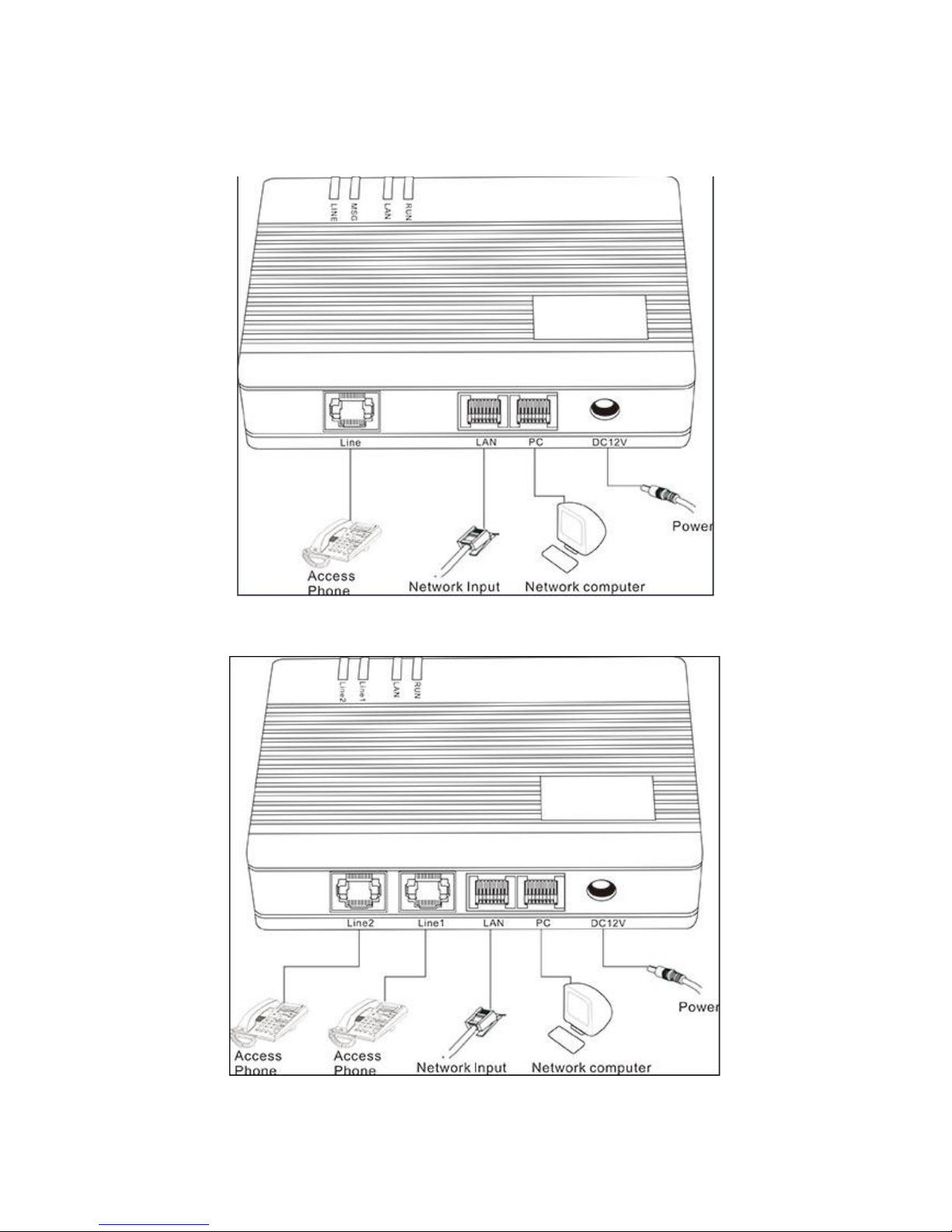
2.3. Connection diagram:
HT-912T
HT-922T
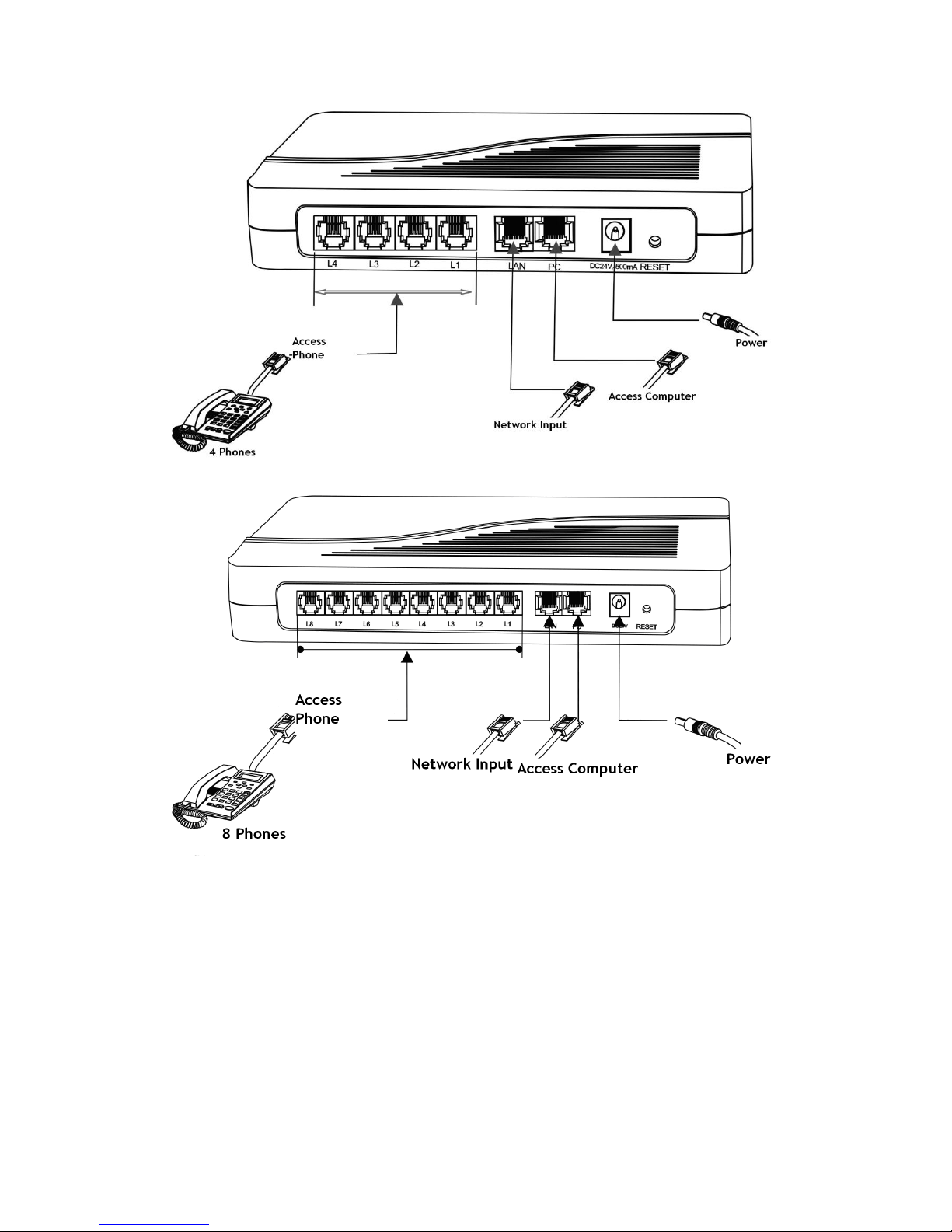
Diagram 2-3
FXS Series have a LAN port and a PC port. Please connect as follows:
1. Open the package, there are a Gateway, a power, and a cable;
2. Take out of Ethernet cable and connect to LAN port;
3. The PC supports Network share, connect to the computer or lower switch;
4. FXS is connected to normal telephone.
Make transformer output terminal.
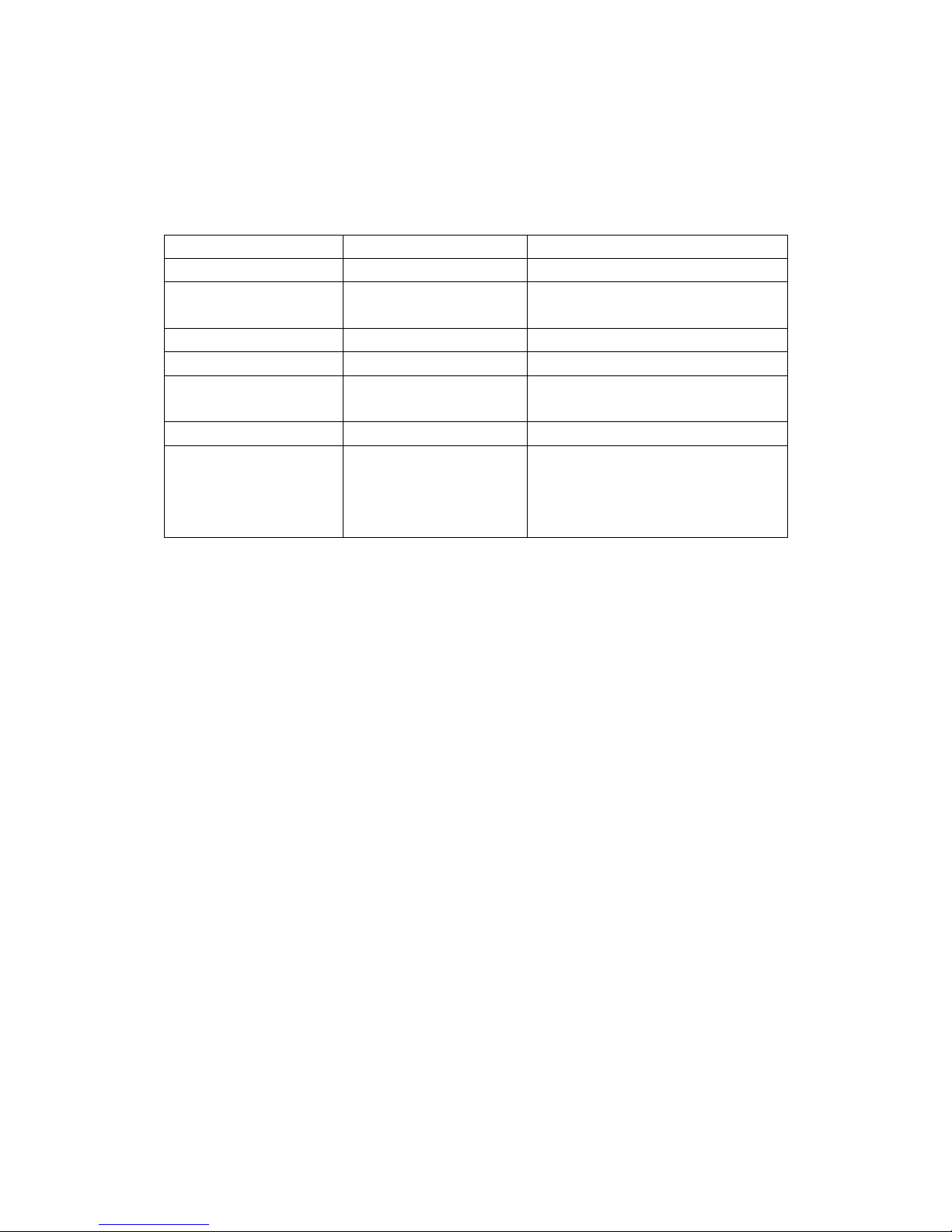
3. Configuration
3.1. Factory setting parameters:
Parameter
Default setting
Explanation
Username
admin
Password
admin
Please remember the password
after change
LAN Network Setting
DHCP
PC Network Setting
Static IP
192.168.8.1
LAN IP
*00(Chinese)
*01(English)
Press “*00” or “*01” get IP address
LAN IP Setting
*03
Such as *03192*168*1*2#
Restore factory
*11983185922
After input password and hear
“Toot”, then success, you just to
pull power and restart the
Gateway.
3.2. Log on to the Gateway
3.2.1. Get IP
A) Make sure that there is DHCP sever: In accordance with connection diagram
2-3,connect the Gateway and open power , see if the RUN light flash or not.
About the RUN light quick flashes 10 seconds, put up the telephone and press
*00, telephone will report IP address in Chinese; Press *01, then will report in
English.
B) Without DHCP sever in the Network: Put up the telephone and press *03+IP
address, such as “*03192*168*1*2#”, indicates that IP temporary address is
192.168.1.2. If you want to know how setting is successful, just to press *00 or
*01 and hear the IP again. Notice that the temporary IP is not the same as the
PC-segment and not conflict with other Network setting. The same
PC-segment means the first three sections the number of IP must consistent,
such as 192.168.8.1 and 192.168.8.5 are the same segment, 192.168.1.3 and
192.168.2.4 are not.
C) The default IP address and mask of the PC port are 192.168.8.1 and
255.255.255.0 respectively.
Connect the computer with the PC port of the gateway through the IP address
of the PC port, and set the IP of the computer to dynamic IP or fixed IP as
192.168.8.xxx and the default gateway as 192.168.8.1.
