Page 1
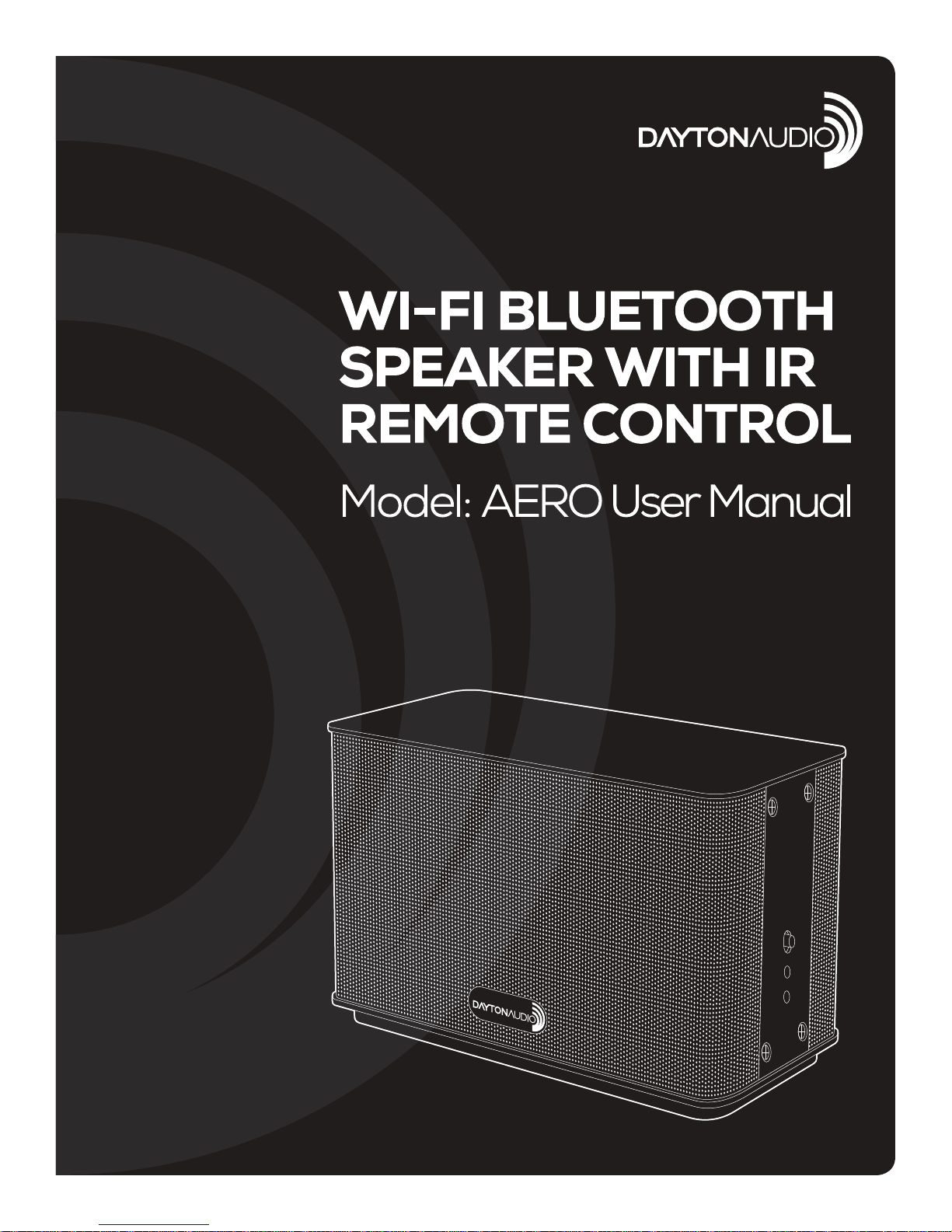
Page 2
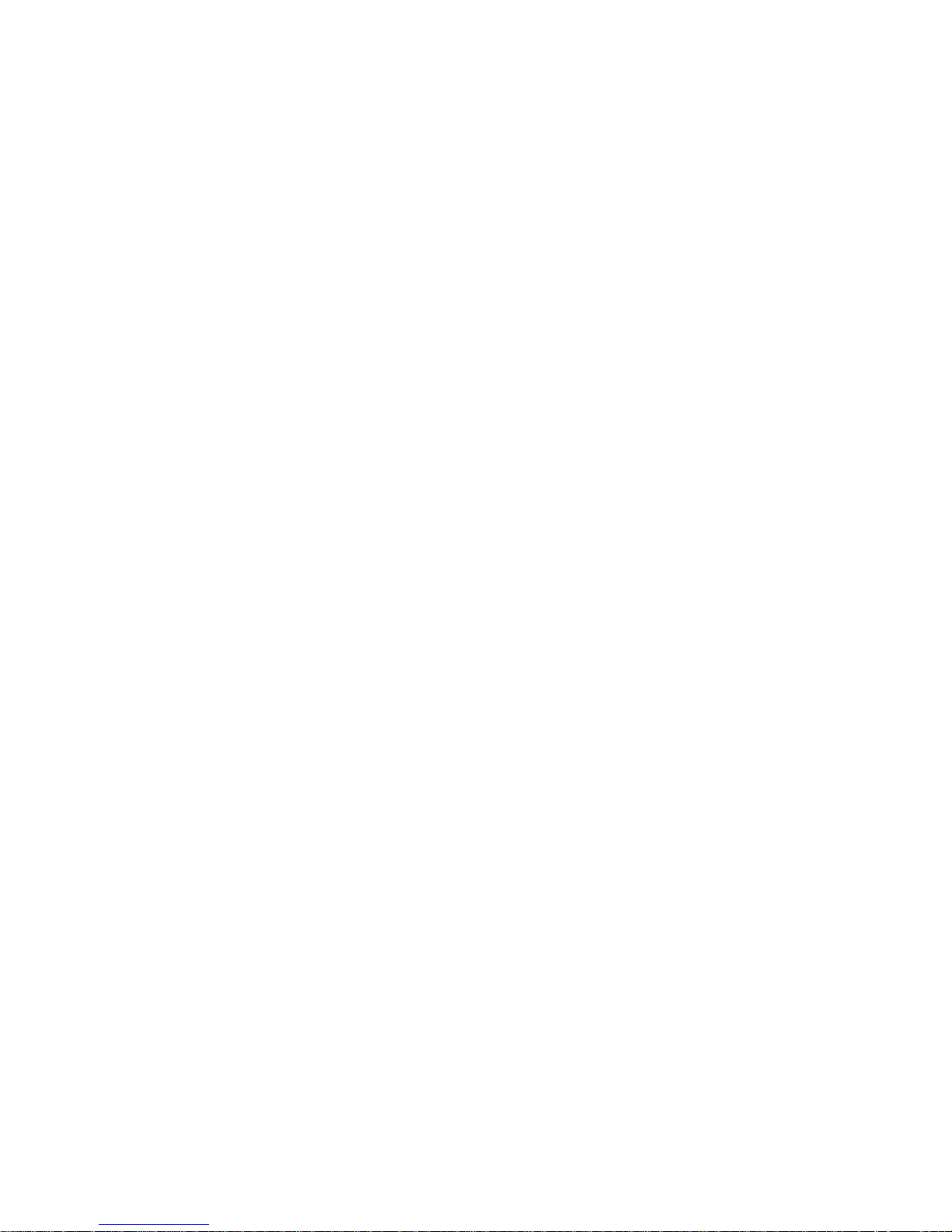
Contents
1. Safety .....................................................................................................................3
2. Wi-Fi Multi-Room Audio System ......................................................................3-5
2.1 Product Introduction .........................................................................................3
2.2 Speaker Controls ........................................................................................... 4-5
3. Setup......................................................................................................................6
3.1 Getting Started .................................................................................................6
3.2 Hi-Fly App ......................................................................................................... 6
3.3 Powering On Your Speaker .............................................................................. 6
4. Connecting to Your Home Wi-Fi Network........................................................6-9
4.1 Setup .............................................................................................................6-9
4.2 Presets .............................................................................................................9
5. Bluetooth Mode ..................................................................................................10
6. Product Specications.......................................................................................10
7. Troubleshooting ................................................................................................. 11
7.1 No Power ........................................................................................................ 11
7.2 No Audio ......................................................................................................... 11
7.3 No Response .................................................................................................. 11
7.4 How Can I Reset the Wi-Fi Settings? ............................................................. 11
7.5 Music Streaming Drop Outs ........................................................................... 11
(2)
Page 3
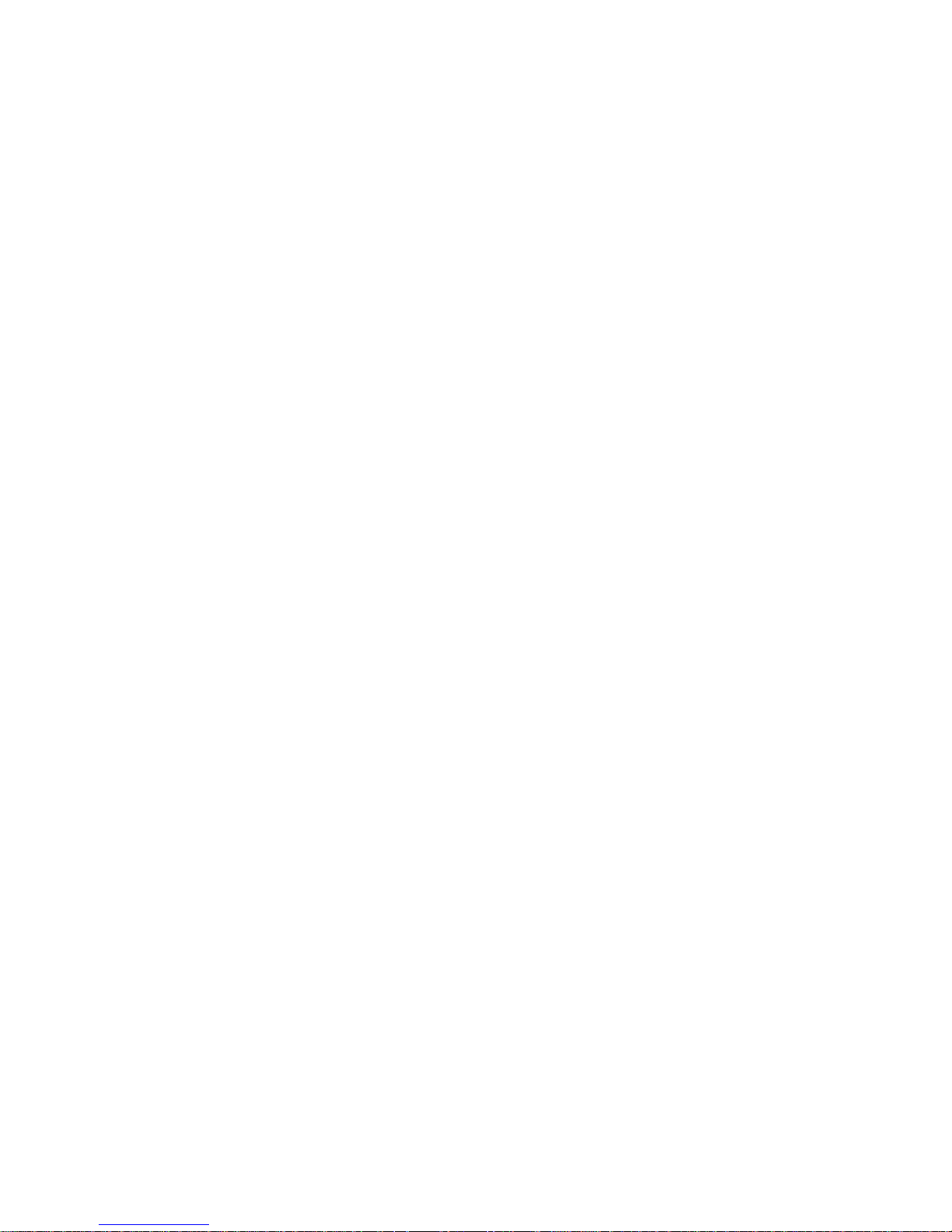
1. Safety
Only use accessories specied by the manufacturer.
• Only power supply included with this product.
• The product shall not be exposed to moisture or splashing.
• Do not place anything on top of the product.
Warning
• Never remove the casing of this product.
• Never lubricate any part of this product.
• Never place this product on other electrical equipment.
• Keep this product away from direct sunlight, ames, or heat.
• Disconnect this product from power when not in use.
Never install this product in a conned space. Always leave a space of at least four inches around this
product for ventilation. Ensure curtains or other objects never cover the ventilation slots on this product.
2. Wi-Fi Multi-Room Audio System
2.1 Product Introduction
The Dayton AERO speaker makes it possible to play your music library and stream music providers like
Spotify, iHeart Radio, and Tidal. You can also access music on a DLNA NAS device through the Hi-Fly
app. You can stream music to any room or all rooms. Bluetooth is ideal for playing music directly from
your mobile device.
Product Features
• Wi-Fi audio multi-room streaming with coverage range of 30M
• Supports DLNA and Airplay Protocols
• Bluetooth 4.0 Class II with operation distance range within 10M
• 3.5mm Aux input
• Operation Voltage: 100-240V 50~60 Hz, DC 12V 2A
• Audio power: 10W x 2 (@ 4ohm loaded)
Product Packing List
• AERO Speaker
• Power Adapter
• IR Remote
• Instruction Manual
• Hi-Fly App Guide
(3
Page 4
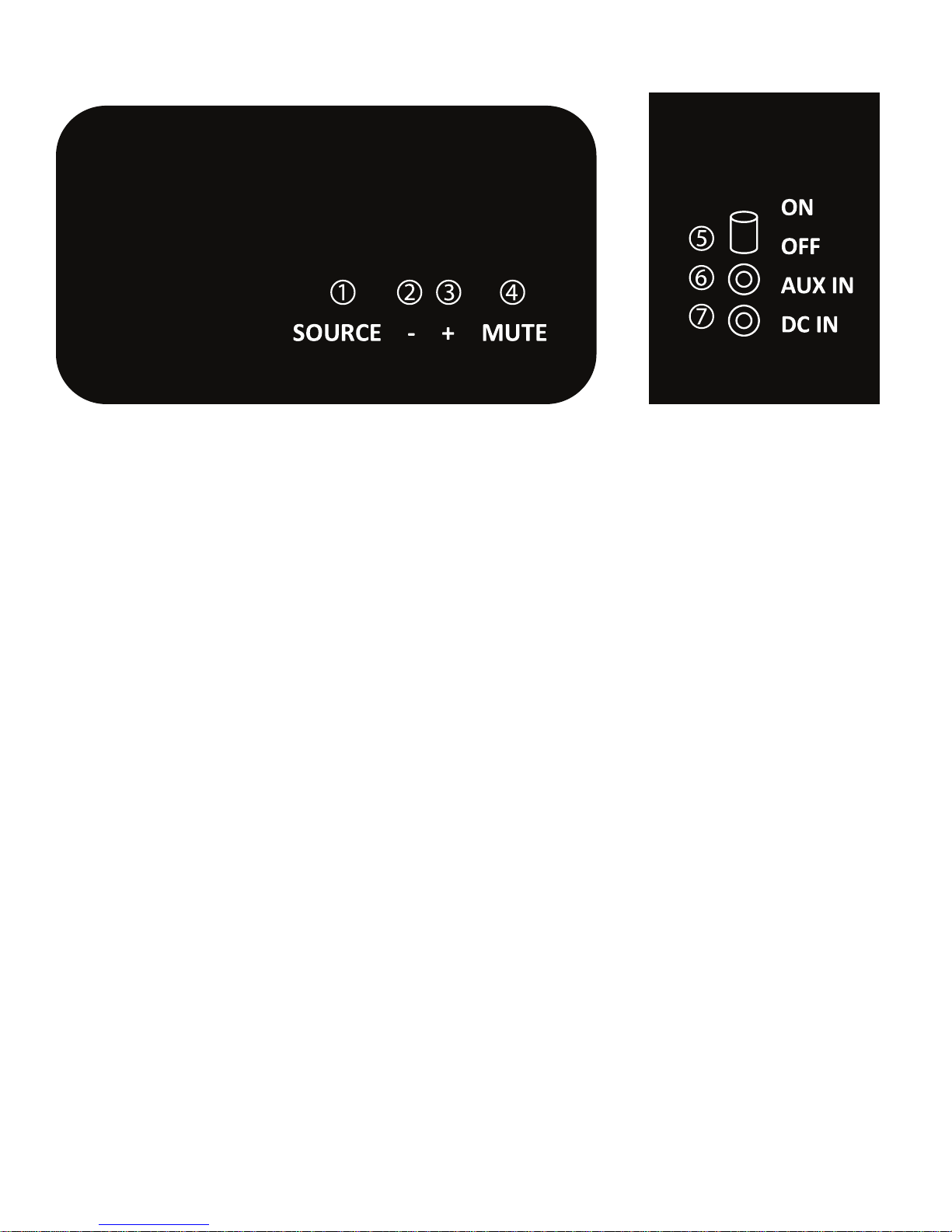
2.2 Speaker Controls
TOP PANEL SIDE PANEL
① SOURCE:
Press the source button once to change the source selection. Press and hold the source button to
pair while in Bluetooth source mode or for reset function while in the Wi-Fi source mode.
• Dark Blue: Wi-Fi (Press and hold to reset Wi-Fi settings)
• Light Blue: Bluetooth (Press and hold for pairing function)
• Green: 3.5mm Aux Line Input
② VOLUME DOWN:
Press once or hold to decrease the speaker output level.
③ VOLUME UP:
Press once or hold to increase the speaker output level.
④ MUTE:
Press once to mute the speaker, when mute function is active
it will turn RED, press again to return to play function.
*Press and hold the mute button while in Wi-Fi source mode to access
WPS function during Wi-Fi network setup.
⑤ Power ON/OFF Switch:
Slide this button to turn ON and OFF the speaker.
⑥ Audio Input (3.5mm)
⑦ Power Input (DC power input)
(4)
Page 5

IR Remote Control
Speaker ON/OFF
Mute
Play/Pause
Next/Forward
Previous/Back
Volume Up
Volume Down
Preset buttons 1-6 (Wi-Fi Mode)
Save stations or play lists as presets.
Use the remote to access saved presets.
Bluetooth
Aux In
Wi-Fi
(5)
Page 6

3. Setup
3.1 Getting Started
To stream music wirelessly through Wi-Fi:
• You will need a 2.4GHz Wi-Fi router and internet access
• An iOS or Android device connected to your network
3.2 Hi-Fly App
Locate and Install the Hi-Fly app on your iOS or Android device
3.3 Powering On Your Speaker
Connect the power adaptor to the side of the speaker. Move the power switch to the ON position.
4. Connecting to Your Home Wi-Fi Network
To connect speaker to your home Wi-Fi network, you will need to apply your home Wi-Fi settings
to the AERO speaker using the Hi-Fly app.
4.1 Setup
Before connecting to your home Wi-Fi network, make sure that:
• Your Wi-Fi router is powered on and working properly.
• The speaker is powered on and in the Wi-Fi (dark blue) source mode.
• Your mobile device is connected to your Wi-Fi network.
• The Hi-Fly app is installed on your mobile device.
1. Launch the Hi-Fly app, it will rst search for connected devices on your network. Tap the
“Wi-Fi Setup Wizard” to get started. Enter your home Wi-Fi network password in the
“WI-FI INFO” screen and then tap next.
(6)
Page 7

2. Press and hold (3-5 seconds) the MUTE button until the source indicator starts to blink for
WPS mode. You will hear a voice prompt “searching for Wi-Fi connection” then tap next.
3. If the speaker is able to connect you will hear a voice prompt “Wi-Fi connected”. Tap next to
name the new device.
(7)
Page 8

4. After naming your speaker, select your device then select your choice of from the music menu.
5. If you hear the voice prompt “Setup failed” you may have entered the wrong password and you
can try again, otherwise choose the alternate way to set up and follow the onscreen menu.
(8)
Page 9

4.2 Presets
Find and tap the speaker icon in your favorite playlist or internet radio station. Use the
Hi-Fly app to save presets. Access the presets via Hi-Fly or IR remote once they have
been saved in the device.
(9)
Page 10

5. Bluetooth Mode
1. Touch source to select Bluetooth Mode (light blue).
2. Press and hold source until source starts to blink and ready to pair.
3. Search for AERO in the Bluetooth settings.
4. Pairing is complete when the source light remains a solid color.
6. Product Specications
Sources: Wi-Fi, Bluetooth and 3.5mm AUX Line in
Wi-Fi parameter
Wi-Fi standard: 802.11b/g/n 2T2R
Wi-Fi Frequency range: 2.412 GHz~ 2.484 GHz
Security format: WEP/WAP-PSK/WPA2-PSK/WAPI
Security type: WEP64/WEP128/TKIP/AES
Streaming protocol: DLNA, UPNP, AIRPLAY
Sampling rate: 16 kHz~192 kHz 24bits
Supported devices: iOS and Android
Bluetooth
Bluetooth Standard: Bluetooth 4.0 Class II
Bluetooth Frequency range: 2.4~2.48 GHz ISM Band
Bluetooth proles: A2DP, AVRCP
RF power: 8dBm
Operation range: 10M
Audio Performance
Power output: 10W RMS x 2, 1 bass radiator
SNR: >80 dB
THD: <1%
Input sensitivity: 600 mV
Frequency response: 60 Hz ~ 18 kHz +/-3 dB
Sound pressure: 82 dB/M
Speaker driver: 3” x 2
Speaker impedance: 4 ohms
Storage temperature: From -4°F to 158°F
Working temperature: From 32°F to 104°F
Languages: English, German, Simplied Chinese, Spanish
Gross weight: 2.5kg
Package dimensions: 167 mm W x 336 mm L x 198 mm H
Power Adaptor: AC 100-240V, 50-60Hz, 12V/2A output
(10)
Page 11

7. Troubleshooting
To keep the warranty valid, never try to repair the system yourself.
7.1 No Power
• Make sure that the AC power plug of the speaker is connected properly.
• Make sure that there is power at the AC outlet.
7.2 No Audio
• Check whether the speaker is muted, the mute indicator is red when the speaker is muted. If the
speaker is muted, please tap mute once to return to play mode.
• Check the source indicator display
Dark Blue: Wi-Fi
Light Blue: Bluetooth
Green: AUX In (Please check the connections)
• Please check if the iOS or Android device is connected properly
• Check whether the router is working properly and connected to the Internet.
• If there is no sound from a speaker in a group, the speaker could be out of range. Check the
signal strength in the speaker settings menu or by moving the speaker closer to your router or
master Hi-Fly device.
7.3 No Response
• Reset the AERO Wi-Fi setting, setup the Wi-Fi network again.
• Turn OFF and ON the power switch on the side of the speaker.
• If there is no sound from a speaker in a group, check whether the speaker is out of range. You
can check the wireless signal strength of the speaker in the speaker settings menu.
7.4 How Can I Reset the Wi-Fi Settings?
• To reset the speaker Wi-Fi settings, hold down the source button (3-5 seconds) in Wi-Fi source
mode (dark blue).
7.5 Music Streaming Drop Outs
Do one or all of the following:
• Move the AERO closer to your Wi-Fi router or master speaker.
• Remove any obstacles between the AERO, your Wi-Fi router or master speaker.
• Check if your network speed is fast enough, (in the case where multiple devices share the same
router, the wireless performance may be affected), turn off other devices connected to your
home router.
(11)
Page 12

Dayton Audio products are warranted free from defects in material and workmanship for 5 years from date of
Warranty Information
purchase (see exceptions below). In the rare case of a product failure, please contact your place of purchase
or call our Customer Support Department at (937) 743-8248.
Warranty Limitations
There are no other warranties, either express or implied, that extend the foregoing, and there are no warranties
of merchantability or tness for any particular purpose. Dayton Audio is not responsible for any consequential
on inconsequential damage to any other unit or component or the cost for installation or extraction of any
component of the audio system, or for the improper use of products. This includes but is not limited to burnt
voice coils, overheating, bent frames, holes in the cone, or broken lead wires. Warranty does not apply to
misuse, abuse, neglect, accident, improper use, etc. Dayton Audio reserves the right to repair or replace the
products with either a new or factory refurbished unit.
Exception: Dayton Audio HDMI Cables -- No registration, no questions asked LIFETIME warranty. Replacement
of Dayton Audio HDMI cables is with equal or better quality HDMI cables. Unassembled Kits - A 45-day return
policy applies to unassembled kits. Once assembly has been started or completed, kits are deemed used and
are nonreturnable for refund/exchange. This does not limit the manufacturers' warranty policies on any kit
component.
This warranty gives you specic legal rights and you may also have other rights that vary from state to state.
Non-Warranty Service: If non-warranty service is required, the product may be sent to the Company for
repair/replacement, transportation prepaid, by calling (937) 743-8248 for details, complete instructions, and
service fee charges.
Dayton Audio
®
daytonaudio.com
tel + 937.743.8248
info@daytonaudio.com
(12)
705 Pleasant Valley Dr.
Springboro, OH 45066
USA
Last Revised: 9/23/2016
