Page 1
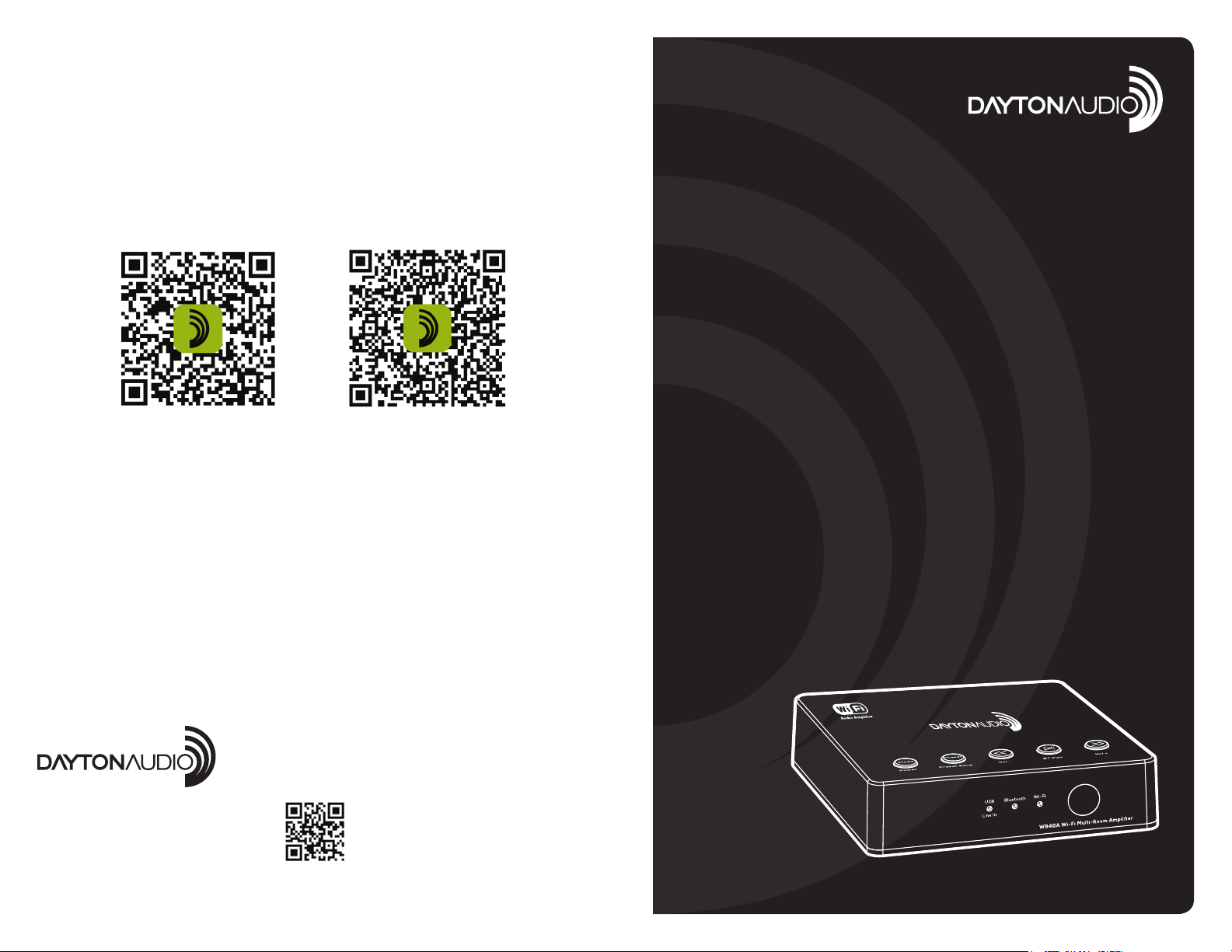
5. Wi-Fi Setup
Download and install the Hi-Fly app by scanning below QR code, or search “Hi-Fly” in the App Store (iOS
devices) / Google Play (Android devices).
Open the App and follow the on-screen guide to set up your Wi-Fi audio network.
Note: If you use the Ethernet connection, no network setup is required. Just open the app and the device
is ready for use!
*Analog input signal can be shared with other Wi-Fi audio devices in Multi-Room mode.
*For additional information, see the Hi-Fly Audio App Guide and Product Manuals online at daytonaudio.com.
Scan to download for iOS Scan to download for Android
WI-FI BLUETOOTH
MULTI-ROOM
2X20W AMPLIFIER
WITH IR REMOTE
Model: WB40A
Quick Start Guide
Dayton Audio
5-Year Limited Warranty
See daytonaudio.com for details
daytonaudio.com
tel + 937.743.8248
info@daytonaudio.com
®
(4)
705 Pleasant Valley Dr.
Springboro, OH 45066
USA
Last Revised: 4/24/2019
Page 2
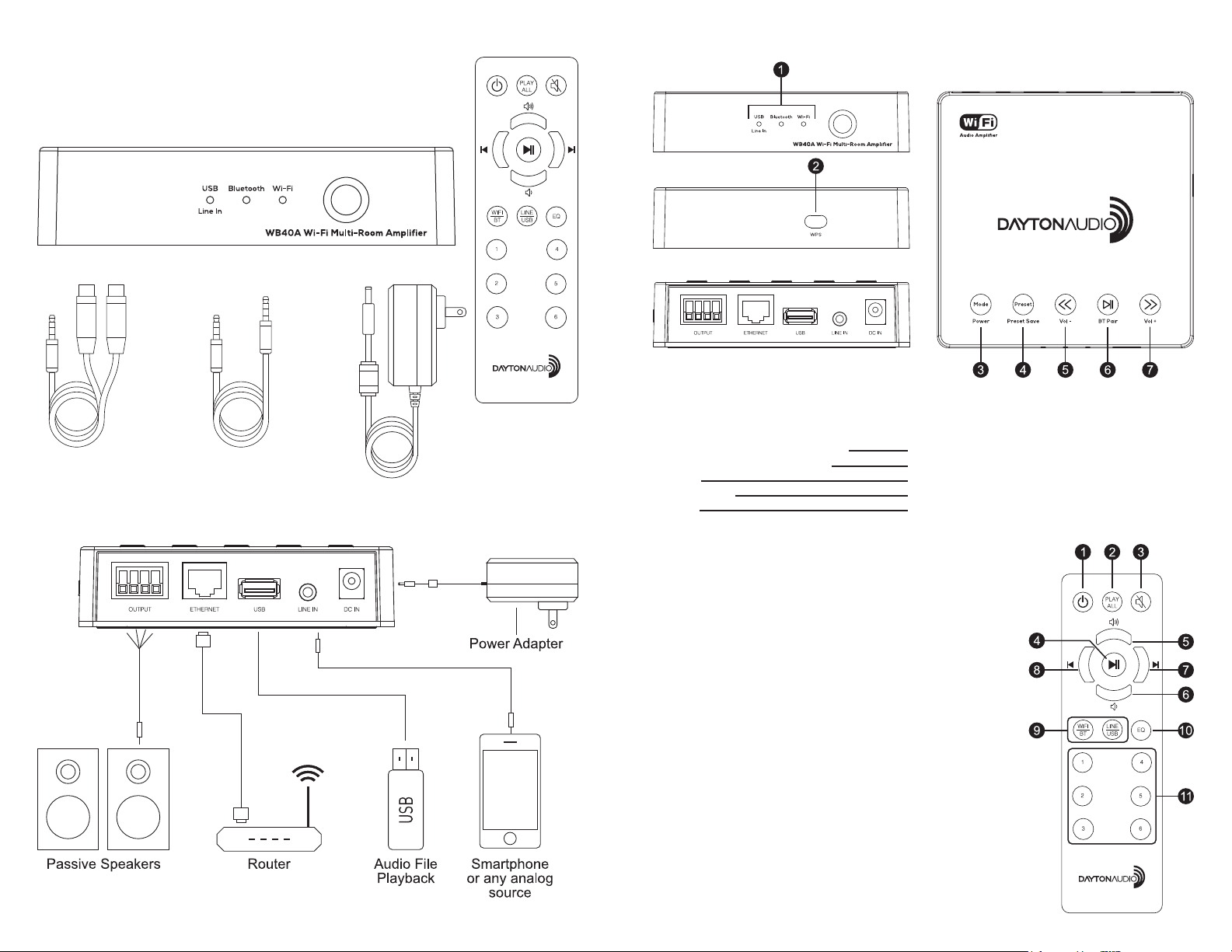
1. Contents
• Wi-Fi/BluetoothAudioAmplier
• 15V Power Adapter
• 3.5mm Male to RCA Cable
• 3.5mm to Male to Male Cable
Wi-Fi Bluetooth Audio Amplier
3.5 mm to Male
3.5 mm to Male
to RCA Cable
2. Connections
• Quick Start Guide
• Screws/Driver
• Mounting Pad
• IR Remote
to Male Cable
15V Power Adapter
IR Remote
3. Functions and Controls
1. Led input source Indicators USB/Line Input, Bluetooth and Wi-Fi
2. WPS Button for network connection and factory reset
Button controls:
Quick press function
3. Mode – changes the input source Power ON/OFF
4. Preset – recall saved presets Preset save
5. Back Vol –
6. Play/Pause BT pairing
7. Next Vol +
Long press (hold) function
4. IR Remote
1. ON/OFF
2. Play All connects/disconnects
all Wi-Fi audio devices in
multi-room mode
3. Mute
4. Play/Pause
5. Volume Up
6. Volume Down
7. Next/Forward
8. Previous/Back
9. Audio Source select
10. EQ-Press to select
(Flat, Rock, Pop or Vocal)
preset EQ options
11. Preset recall 1-6
(3)(2)
