Page 1
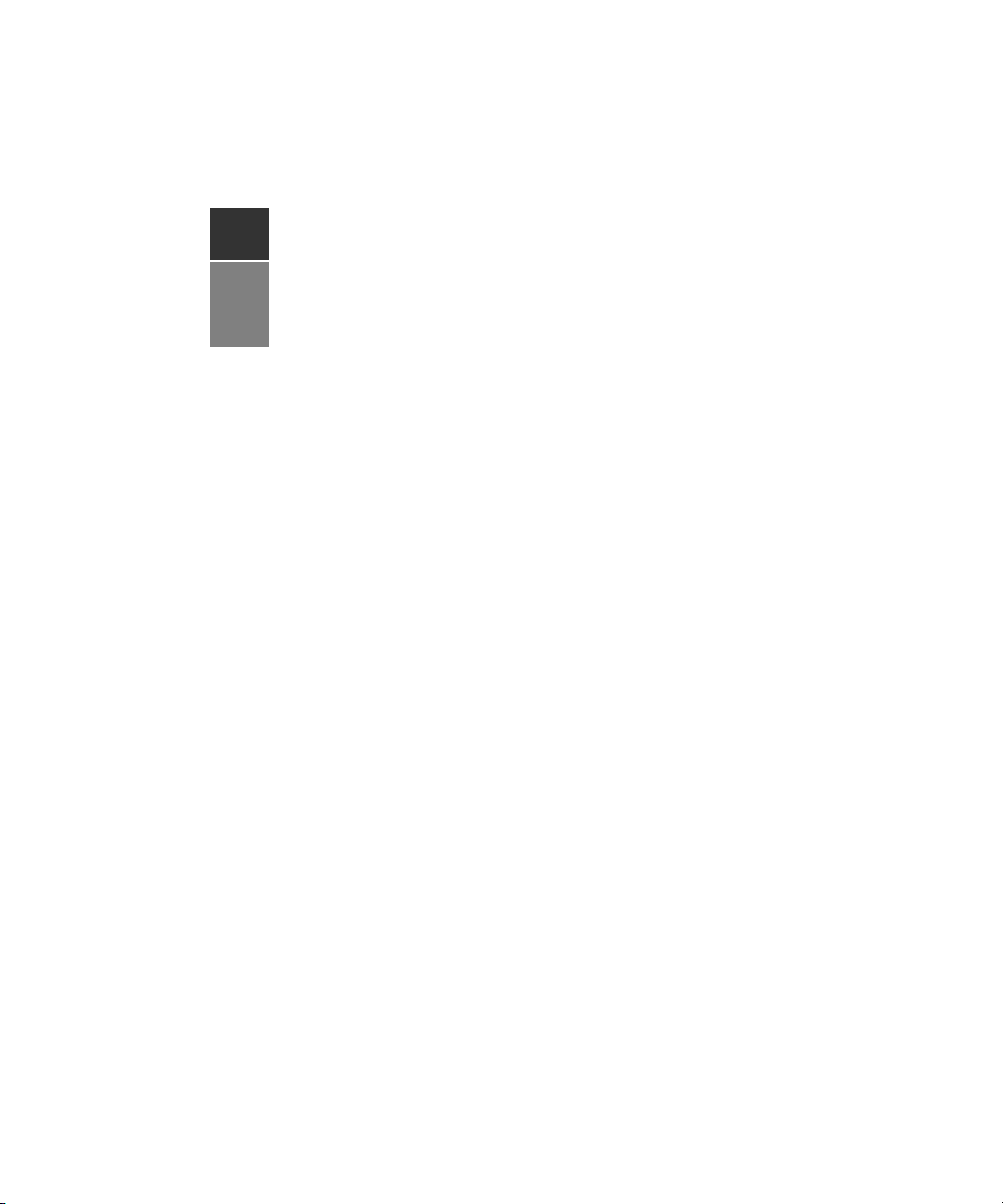
DSR® Switch
Installer/User Guide
For models: DSR1020, DSR2020, DSR4020, DSR8020
Avocent, the Avocent logo,The Power of Being There, DSR, DSView,
Dambrackas Video Compression and OSCAR are trademarks or
registered trademarks of Avocent Corporation or its affiliates. The
GoAhead web server is copyright (c) 2005 GoAhead Software, Inc. All
rights reserved. All other marks are the property of their
respective owners.
© 2005 Avocent Corporation. All rights reserved. 590-419-501B
Page 2
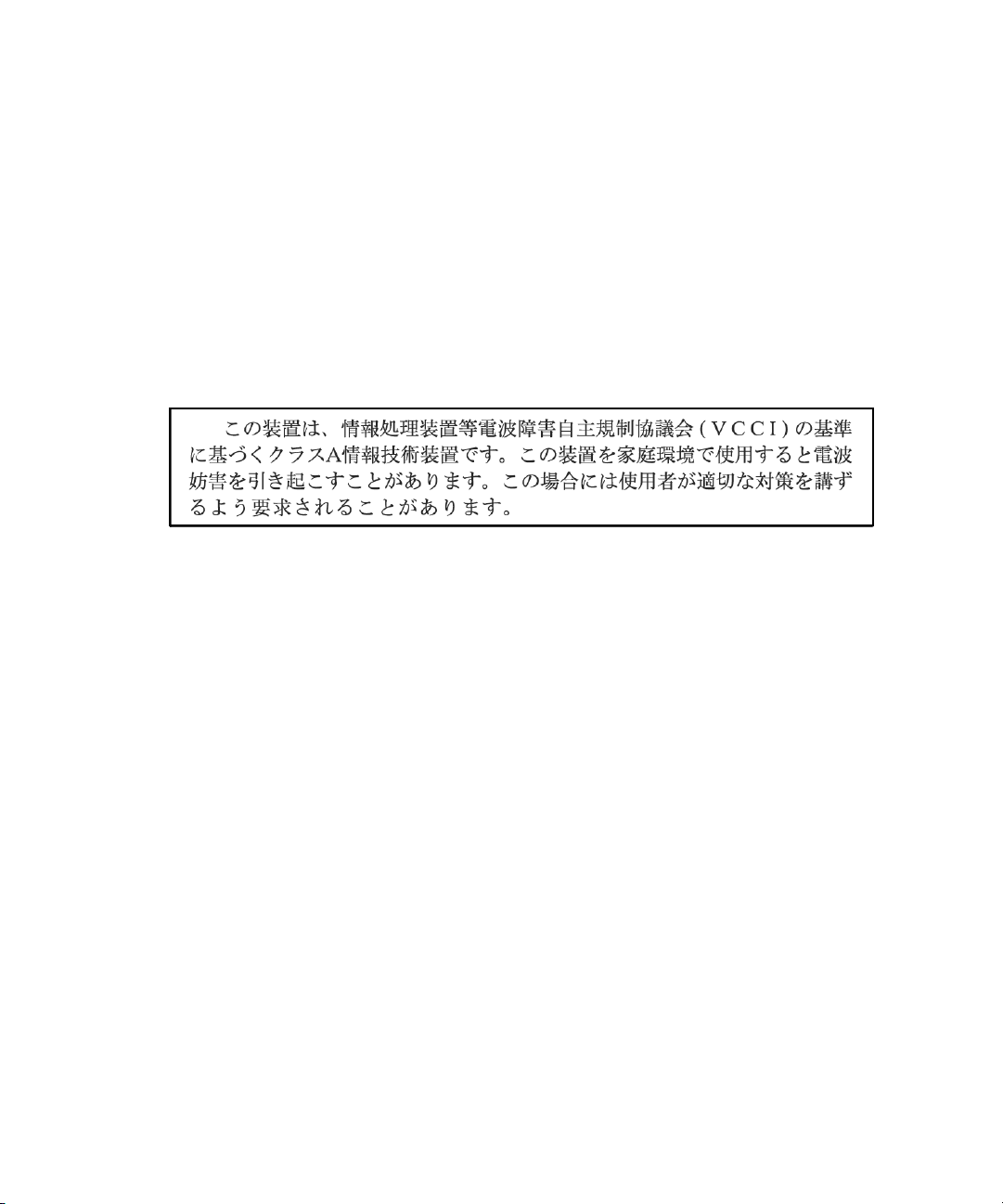
USA Notification
Warning: Changes or modifications to this unit not expressly approved by the party responsible for compliance
could void the user’s authority to operate the equipment.
Note: This equipment has been tested and found to comply with the limits for a Class A digital device,
pursuant to Part 15 of the FCC Rules. These limits are designed to provide reasonable protection against
harmful interference when the equipment is operated in a commercial environment. This equipment generates,
uses and can radiate radio frequency energy and, if not installed and used in accordance with the instruction
manual, may cause harmful interference to radio communications. Operation of this equipment is a residential
area is likely to cause harmful interference, in which case the user will be required to correct the interference at
his/her own expense.
Japanese Approvals
Safety and EMC Standards
UL, FCC, cUL, ICES-003, CE, GS, VCCI, MIC, C-Tick, GOST
Page 3
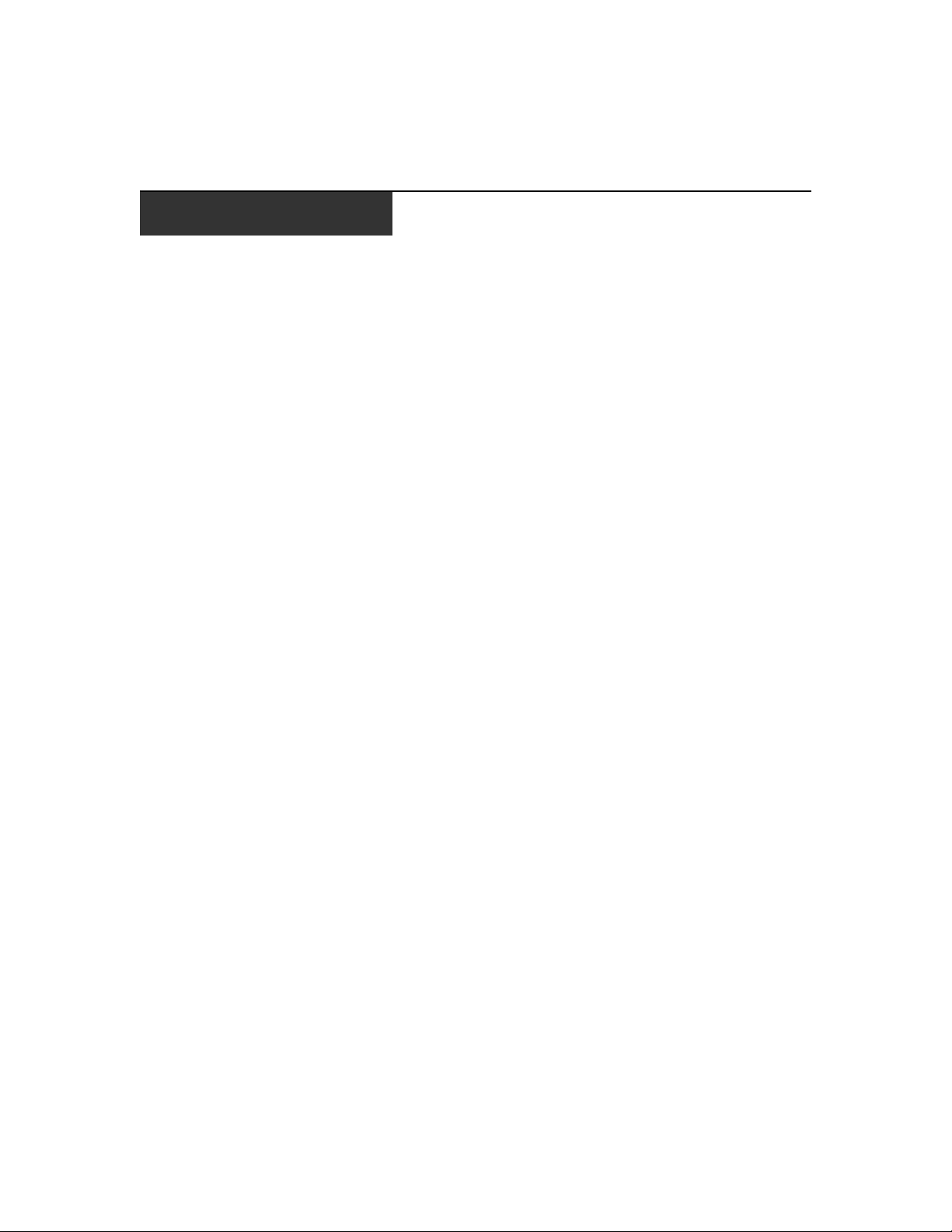
TABLE OF CONTENTS
List of Figures .................................................................................................................. v
List of Tables ..................................................................................................................vii
Chapter 1: Product Overview.......................................................................................... 1
Features and Benefits ........................................................................................................................ 1
Safety Precautions ............................................................................................................................. 4
Chapter 2: Installation ..................................................................................................... 5
Installation Overview......................................................................................................................... 5
Getting Started...................................................................................................................................7
Connecting the DSR Switch Hardware..............................................................................................8
Verifying the Connections................................................................................................................ 10
Configuring the Web Server, DSView 3 Software and Adjusting Mouse Settings........................... 10
Chapter 3: Local Port Operation................................................................................... 13
Controlling Your System at the Local Port......................................................................................13
Viewing and Selecting Ports and Servers ........................................................................................ 13
Navigating the OSCAR Interface..................................................................................................... 15
Configuring OSCAR Interface Menus .............................................................................................17
Managing Server Tasks Using the OSCAR Interface ...................................................................... 33
iii
Chapter 4: Remote Operations ..................................................................................... 39
Viewing and Selecting Ports and Servers ........................................................................................ 39
About the DSR Explorer Window ....................................................................................................40
Using the side navigation bar.......................................................................................................... 41
Using the top option bar .................................................................................................................. 41
Launching a KVM session ...............................................................................................................43
DSR web server device management ...............................................................................................43
Managing Local Accounts ............................................................................................................... 44
Managing Device Properties ........................................................................................................... 45
Power Controlling Target Devices ..................................................................................................47
Chapter 5: The Video Viewer......................................................................................... 49
About the Video Viewer Window ..................................................................................................
Video Viewer minimum requirements..............................................................................................50
Launching a KVM Session............................................................................................................... 50
... 49
Page 4
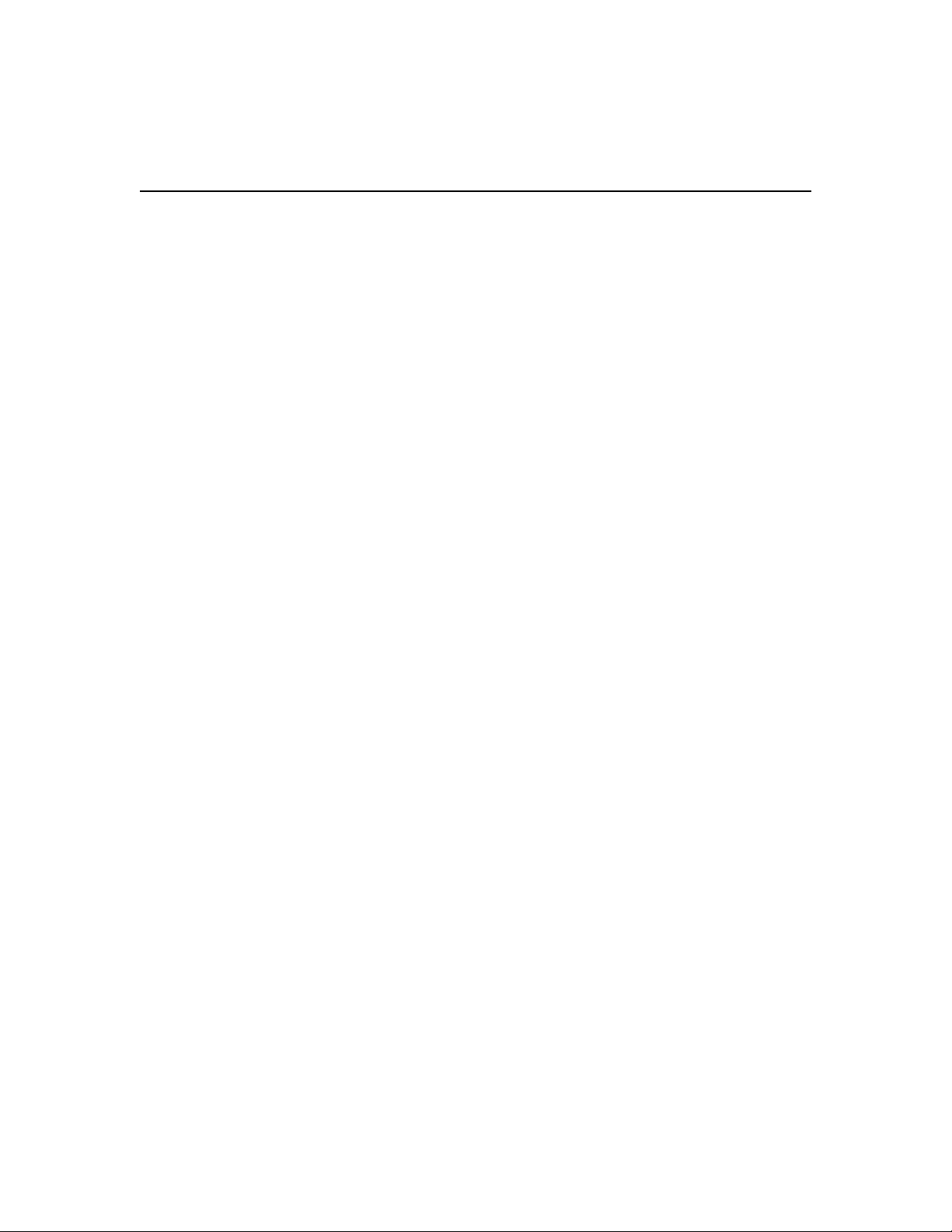
iv DSR Switch Installer/User Guide
Window Features .............................................................................................................................51
Changing the toolbar ....................................................................................................................... 52
Setting the Window Size ................................................................................................................... 53
Adjusting the View ........................................................................................................................... 53
Adjusting color depth.......................................................................................................................54
Additional Video Adjustment ...........................................................................................................55
Adjusting Mouse Options.................................................................................................................58
Cursor Type ..................................................................................................................................... 58
Scaling ............................................................................................................................................. 60
Alignment .........................................................................................................................................60
Using Keyboard Pass-through......................................................................................................... 61
Using Macros...................................................................................................................................61
Saving the View................................................................................................................................62
Closing a Video Viewer Window Session ........................................................................................62
Chapter 6: Terminal Operations ................................................................................... 63
The Console Menu ........................................................................................................................... 63
Other Console Main Menu Options.................................................................................................66
Appendices..................................................................................................................... 69
Appendix A: Flash Upgrades........................................................................................................... 69
Appendix B: Technical Support ....................................................................................................... 71
Appendix C: Using DSView Software Over a Modem Connection .................................................72
Appendix D: Using DSRIQ-SRL Modules .......................................................................................73
Appendix E: UTP Cabling ...............................................................................................................77
Appendix F: Technical Specifications .............................................................................................79
Appendix G: Sun Advanced Key Emulation .................................................................................... 81
Index................................................................................................................................ 83
Page 5
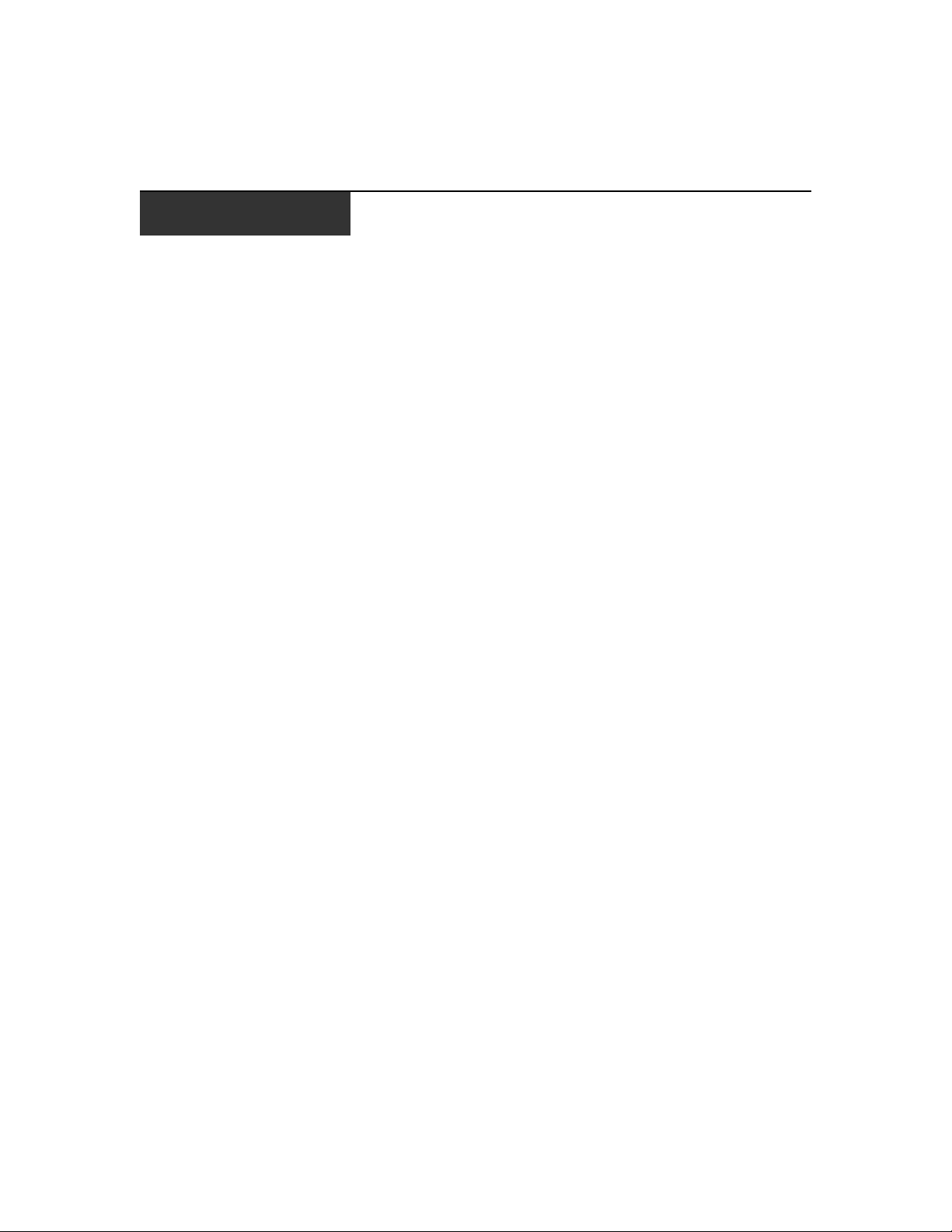
LIST OF FIGURES
Figure 1.1: Example DSR Switch Configuration...............................................................................3
Figure 1.2: DSR Switch Model Comparison .....................................................................................3
Figure 2.1: Basic DSR Switch Configuration....................................................................................6
Figure 3.1: Main Dialog Box .......................................................................................................... 13
Figure 3.2: Setup Dialog Box.......................................................................................................... 18
Figure 3.3: Names Dialog Box ........................................................................................................ 19
Figure 3.4: Name Modify Dialog Box .............................................................................................20
Figure 3.5: Devices Dialog Box ...................................................................................................... 21
Figure 3.6: Device Modify Dialog Box ........................................................................................... 22
Figure 3.7: Menu Dialog Box.......................................................................................................... 23
Figure 3.8: Flag Dialog Box ...........................................................................................................24
Figure 3.9: Position Flag ................................................................................................................25
Figure 3.10: Broadcast Dialog Box ................................................................................................ 26
Figure 3.11: Scan Dialog Box ......................................................................................................... 27
Figure 3.12: Commands Dialog Box...............................................................................................29
Figure 3.13: Screen Saver Dialog Box............................................................................................30
Figure 3.14: Keyboard Dialog Box ................................................................................................. 32
Figure 3.15: Commands Dialog Box...............................................................................................33
Figure 3.16: User Status Dialog Box ..............................................................................................34
Figure 3.17: Disconnect Dialog Box...............................................................................................35
Figure 3.18: Version Dialog Box ....................................................................................................36
Figure 3.19: DSRIQ Selection Dialog Box...................................................................................... 37
Figure 3.20: DSRIQ Version Dialog Box........................................................................................37
Figure 4.1: Avocent DSR Explorer Window.................................................................................... 40
Figure 4.2: Side Navigation Bar...................................................................................................... 41
Figure 5.1: Video Viewer Window (Normal Window Mode) ..........................................................51
Figure 5.2: Manual Video Adjust Dialog Box.................................................................................56
Figure 5.3: Video Viewer Window with Local and Remote Cursors Displayed ............................. 59
Figure 6.1: Console Main Menu...................................................................................................... 64
Figure 6.2: Network Configuration Menu.......................................................................................65
v
Page 6
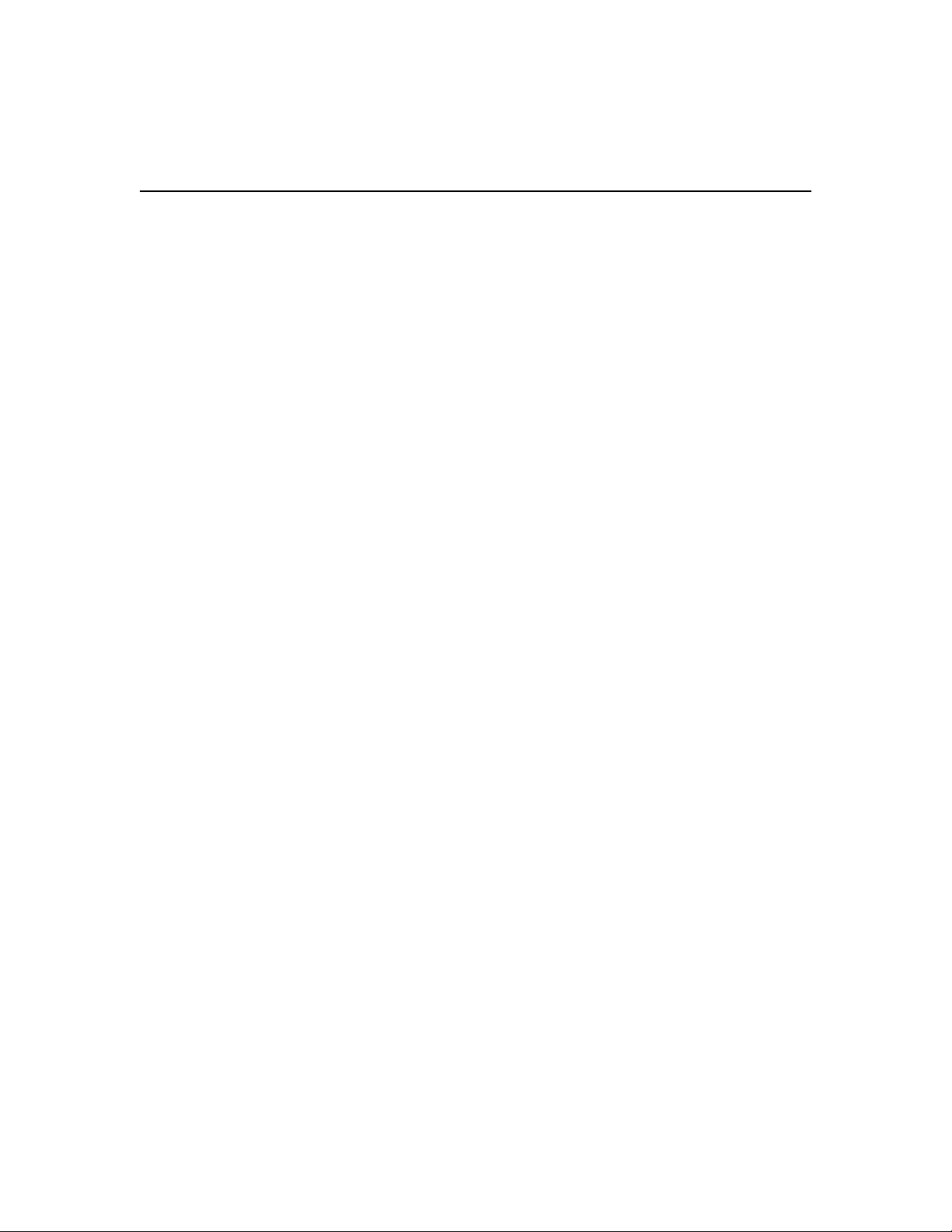
vi DSR Switch Installer/User Guide
Page 7
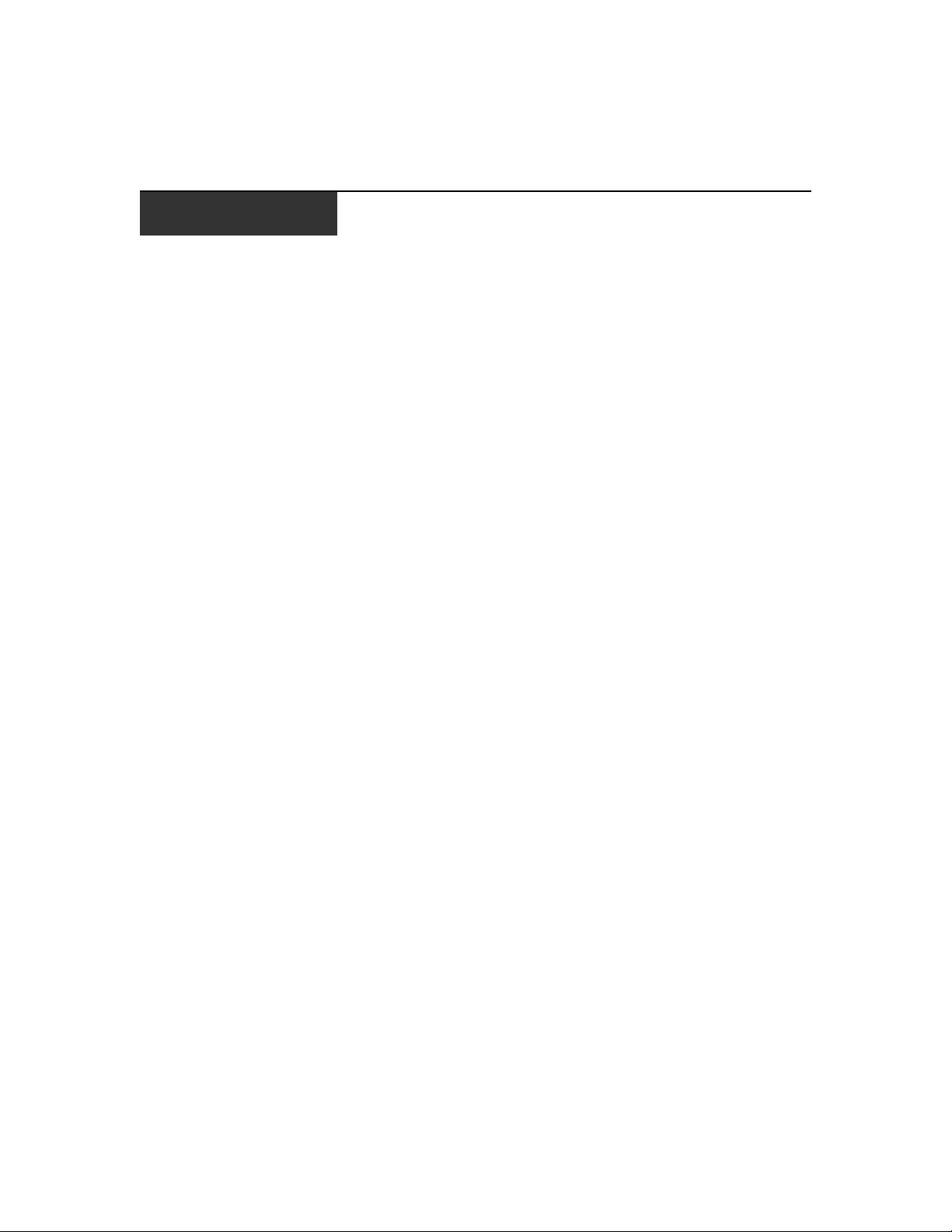
LIST OF TABLES
Table 3.1: OSCAR Interface Status Symbols ...................................................................................14
Table 3.2: OSCAR Interface Navigation Basics ..............................................................................15
Table 3.3: Setup Features to Configure the OSCAR Interface........................................................ 17
Table 3.4: OSCAR Interface Status Flags .......................................................................................24
Table 3.5: Commands to Manage Routine Tasks for Your Target Device(s) .................................. 33
Table 4.1: DSR Explorer Window Area Descriptions ..................................................................... 40
Table 4.2: Viewing Appliance Information......................................................................................45
Table 5.1: Video Viewer Window Descriptions...............................................................................52
Table 5.2: Manual Video Adjust Dialog Box Descriptions .............................................................57
Table D.1: DSRIQ-SRL Module Pinouts .........................................................................................76
Table E.1: UTP Wiring Standards...................................................................................................77
Table F.1: DSR Switch Product Specifications ...............................................................................79
Table G.1: Sun Key Emulation ........................................................................................................ 81
vii
Table G.2: PS/2-to-USB Keyboard Mappings................................................................................. 82
Page 8
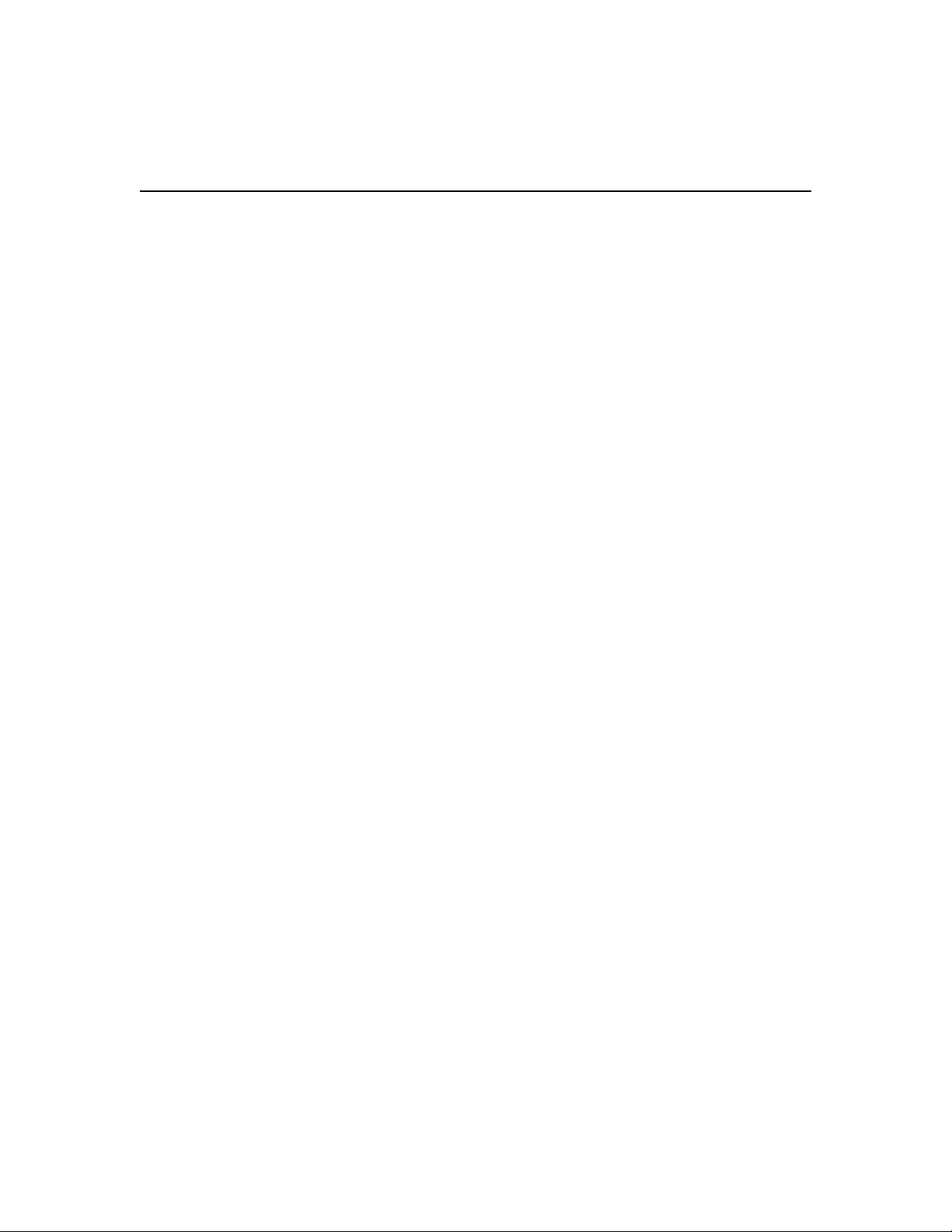
viii DSR Switch Installer/User Guide
Page 9
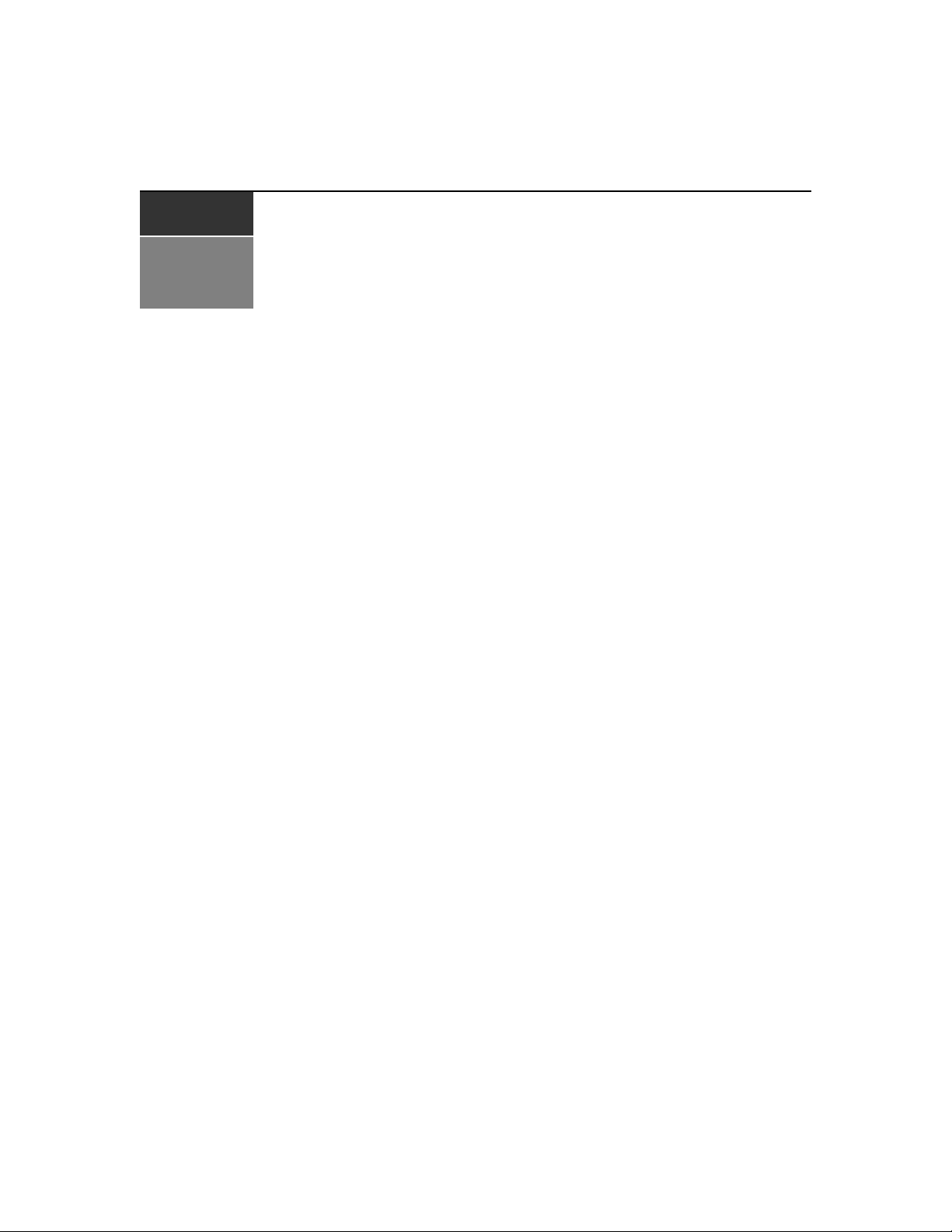
CHAPTER
Product Overview
1
Features and Benefits
Avocent DSR® switches combine analog and digital technology to provide flexible, centralized
control of data center servers and facilitate the OA&M (operations, activation and maintenance) of
remote branch offices where trained operators may be unavailable. They provide enterprise
customers with a significant reduction of cable volume, secure remote access and flexible server
management from anywhere at anytime.
Each DSR switch model consists of a rack mountable keyboard, video and mouse (KVM) switch,
configurable for analog (local) or digital (remote) connectivity. Video resolutions are supported
up to1280 x 1024 for remote users. Enhanced video quality of up to 1600 x 1200 is available to
local users via the video port.
The DSR switch has user peripheral ports for PS/2 and USB keyboards and mice and an SPC port
that may be used to connect to an SPC power control device. An SPC device is an 8- or 16-outlet
device that can be used to control the power state of any attached target devices using the
DS software.
The DSR switches work over standard LAN connections. Users can access target devices
across a 1000BaseT LAN port that is used to establish an Ethernet connection, or directly
through a local port. Each DSR switch model includes a MODEM port that supports V.34, V.90
or V.92-compatible modems that may be used to access the switch when an Ethernet
connection is not available.
The IP-based DSR switches give you flexible target device management control from anywhere in
the world.
1
Reduce cable bulk
With server densities continually increasing, cable bulk remains a major concern for network
administrators.The DSR switches significantly reduce KVM cable volume in the rack by utilizing
the innovative DSRIQ module and single, industry-standard Unshielded Twisted Pair (UTP) CAT
5 cabling. This allows a higher server density while providing greater airflow and cooling capacity.
The DSRIQ module is powered directly from the target device and provides Keep Alive
functionality when the DSR switch is not powered.
Page 10
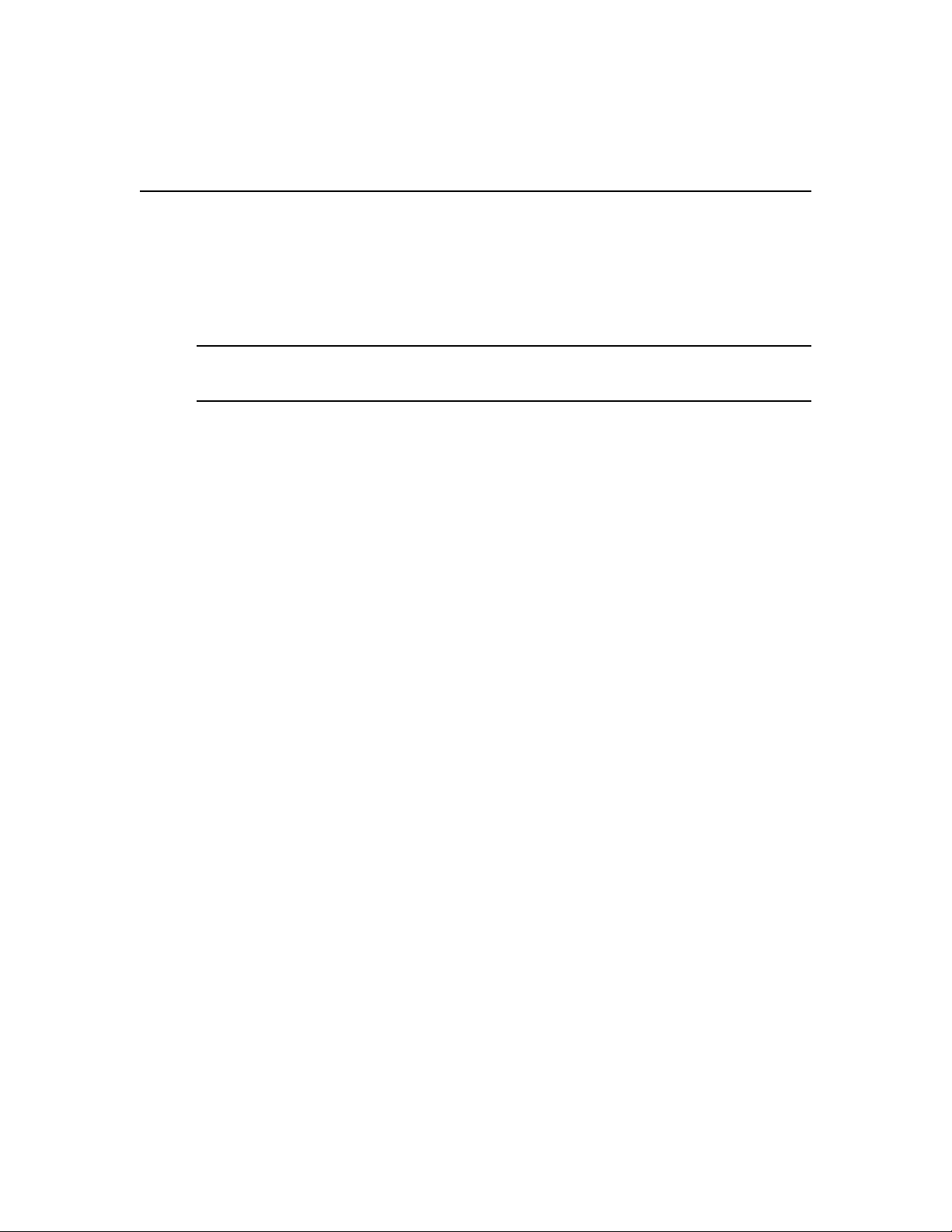
2 DSR Switch Installer/User Guide
The DSRIQ-SRL (serial) module is a DCE device that provides the primary interface between a
serial device and a DSR switch. It provides VT100 terminal emulation, break suppression and port
history in a compact, convenient module.
Access the DSR switch via network connection
No special software or drivers are required on the attached, or client, computers.
NOTE: The client connects to the server containing the DSView® management software using an Internet
browser. For modem access, you must install DSR Remote Operations software included on the DSView
software CD-ROM (see the DSView online help for more information).
Users access the DSR switch and all attached systems via Ethernet or using a V.34, V.90 or V.92
modem from a client computer, such as a PC. Clients can be located anywhere a valid network
connection exists.
Two modes of access
The DSR switch contains a built in web server that manages basic switching tasks. As your needs
grow, you can upgrade to the DSView 3 software and manage every KVM switch in your
installation from one simple to use web interface.
Easy access to any target device
When a user accesses the switch, a listing of all target devices to which the user has permission to
view and manage is displayed. When a user selects a target device from the list, the video of the
selected target device is displayed in a Video Viewer window.
Page 11
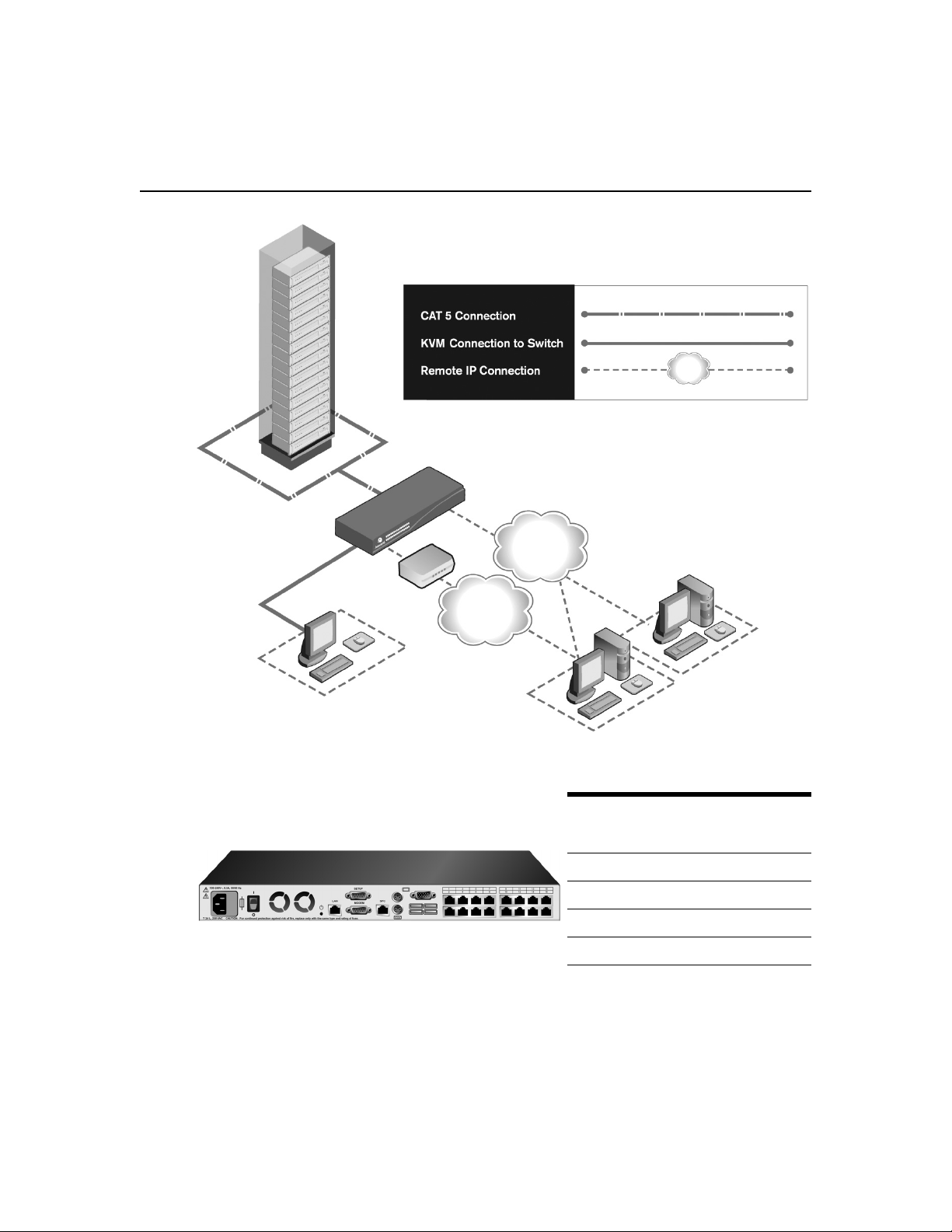
Modem
DSR Switch
Telephone
Network
Chapter 1: Product Overview 3
Ethernet
DSView 3
Software
Server
Analog User
(OSCAR Graphical
User Interface)
Figure 1.1: Example DSR Switch Configuration
DSR Switch
Figure 1.2: DSR Switch Model Comparison
Digital User
(Computer with Internet browser)
Number
Model
DSR1020 16 1 1
DSR2020 16 2 1
DSR4020 16 4 1
DSR8020 16 8 1
of
Servers
Digital
paths
Analog
User
Page 12
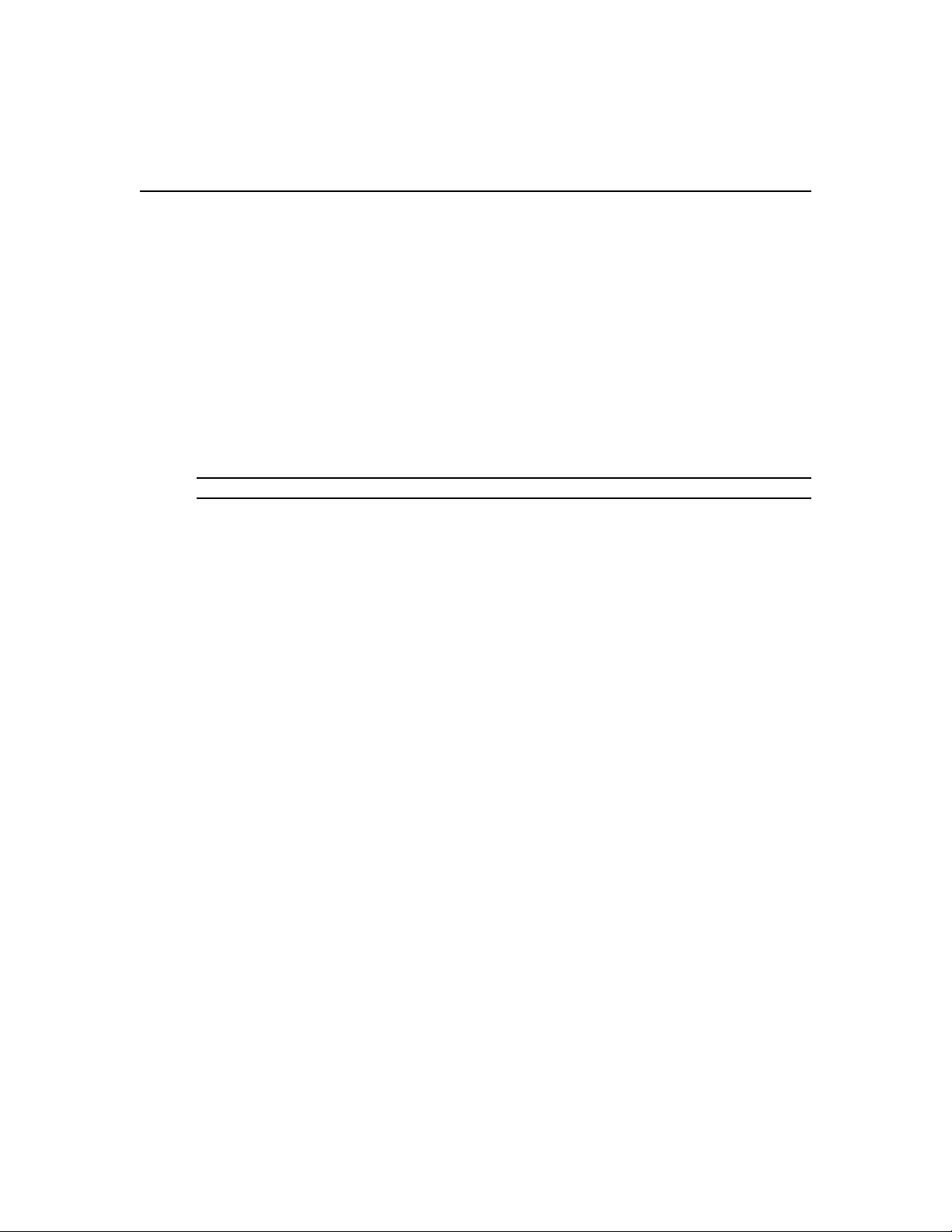
4 DSR Switch Installer/User Guide
Safety Precautions
To avoid potential video and/or keyboard problems when using Avocent products:
• If the building has 3-phase AC power, ensure that the computer and monitor are on the same phase.
For best results, they should be on the same circuit.
To avoid potentially fatal shock hazard and possible damage to equipment, please observe the
following precautions:
• Do not use a 2-wire power cord in any Avocent product configuration.
• Test AC outlets at the target device and monitor for proper polarity and grounding.
• Use only with grounded outlets at both the target device and monitor. When using a backup
Uninterruptible Power Supply (UPS), power the target device, the monitor and the DSR switch from
the UPS.
NOTE: The AC inlet is the main power disconnect.
Rack mount safety considerations
• Elevated Ambient Temperature: If installed in a closed rack assembly, the operating temperature of
the rack environment may be greater than room ambient. Use care not to exceed the rated maximum
ambient temperature of the switch.
• Reduced Air Flow: Installation of the equipment in a rack should be such that the amount of airflow
required for safe operation of the equipment is not compromised.
• Mechanical Loading: Mounting of the equipment in the rack should be such that a hazardous
condition is not achieved due to uneven mechanical loading.
• Circuit Overloading: Consideration should be given to the connection of the equipment to the supply
circuit and the effect that overloading of circuits might have on overcurrent protection and supply
wiring. Consider equipment nameplate ratings for maximum current.
• Reliable Earthing: Reliable earthing of rack mounted equipment should be maintained. Pay
particular attention to supply connections other than direct connections to the branch circuit (for
example, use of power strips).
Page 13
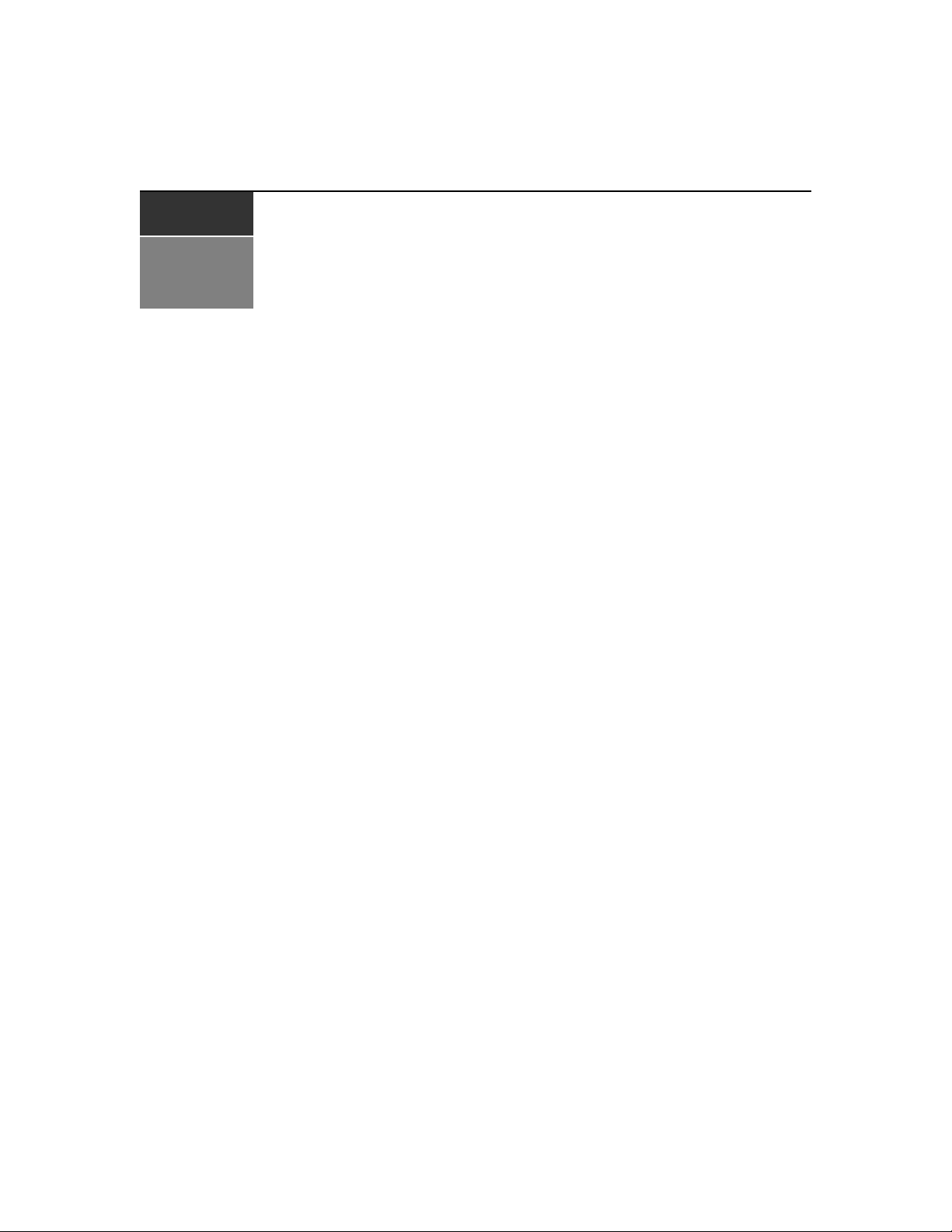
CHAPTER
2
The DSR switching system transmits keyboard, video and mouse (KVM) information between
operators and target devices attached to the DSR switch over a network using either an Ethernet
connection or a modem connection.
The DSR switch uses TCP/IP for communication over Ethernet. Although 10BaseT Ethernet may
be used, Avocent recommends a dedicated, switched 100BaseT network, or even a
1000BaseT network.
The DSR switch uses the Point-to-Point Protocol (PPP) for communication over a V.34, V.90 or
V.92 modem.
KVM switching tasks can be performed through either a DSView 3 software server or the web
server built into the switch. The installation instructions in this chapter pertain to the hardware
installation and configuration of the DSR switch and the built in web server. If you plan to use the
DSView 3 software for access, please refer to the DSView 3 software Quick Install Guide included
with the DSView 3 software package.
5
Installation
Installation Overview
The general procedure for setting up and installing the DSR switch is as follows:
• Unpack the DSR switch and verify that all components are present and in good condition. See
the Getting Started section in this chapter.
• Make all hardware connections between the power source, DSR switch, target devices,
optional SPC device, the Ethernet and the optional modem connection. See the Connecting the
DSR Switch Hardware section.
• Turn on the power and verify that all connections are working. See the Verifying the
Connections section.
• If you are accessing the switch through the built in web server, or configuring the DSR switch
using the console menu interface, configure it now. Otherwise, you’ll use the DSView 3
software to configure the DSR switch. See the DSView software online help for detailed
instructions. For instructions on using the console menu interface, see Chapter 4 for
more information.
• Turn off the mouse acceleration function on all attached computers.
Page 14
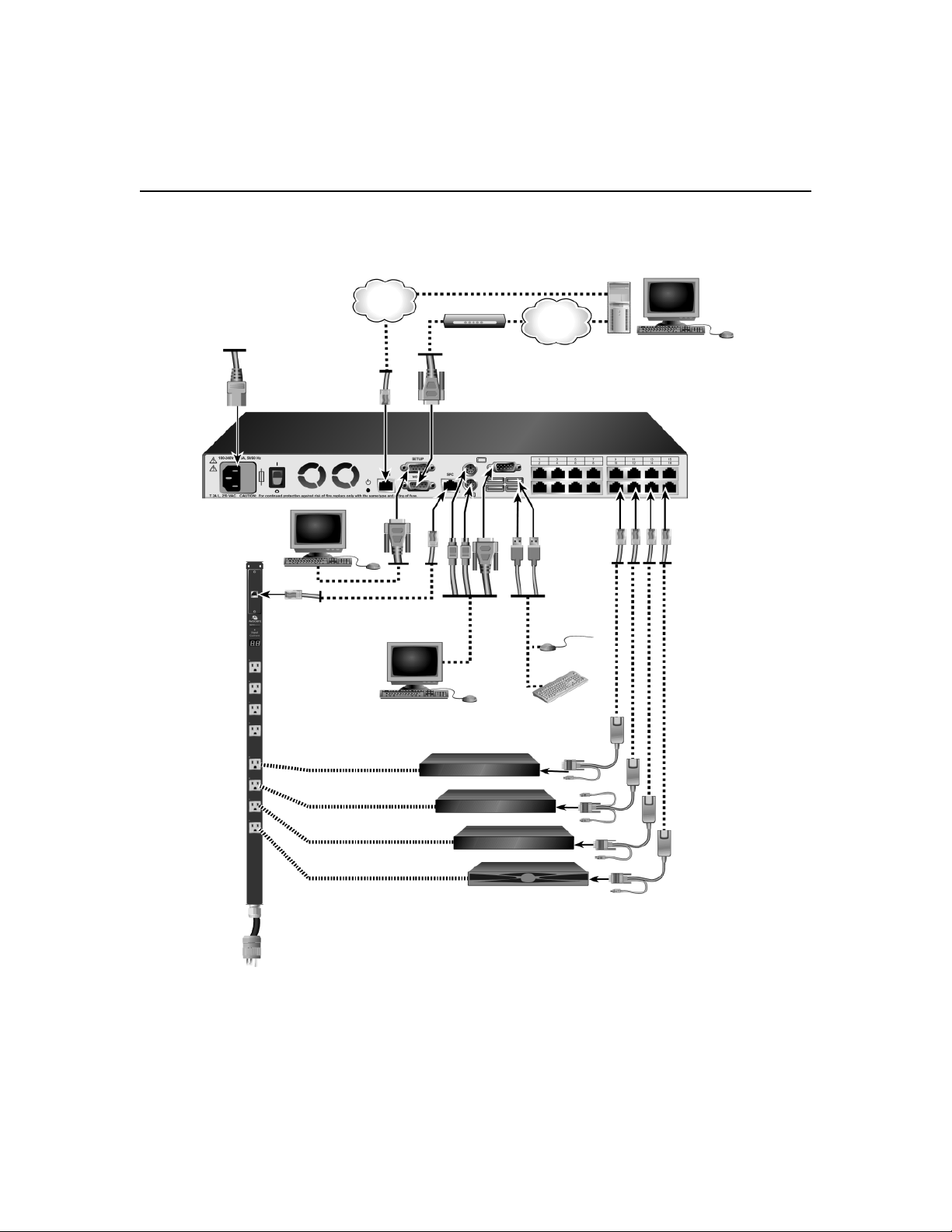
6 DSR Switch Installer/User Guide
The following diagram illustrates one possible configuration for your DSR switch.
Digital User
Power
Cord
SETUP
SPC Port
Connection
SPC
Power Control
Device
Ethernet
Port
Analog User
Telephone
Network
Internet Connection
Ethernet and/or
Modem
DSR1020 Switch
Ports
1-16
CAT 5
Cable
KVM
Connections
USB
PS/2
DSRIQ Modules
PS/2, USB, Sun and
serial adaptors
are available
Servers 1-16
Figure 2.1: Basic DSR Switch Configuration
Page 15
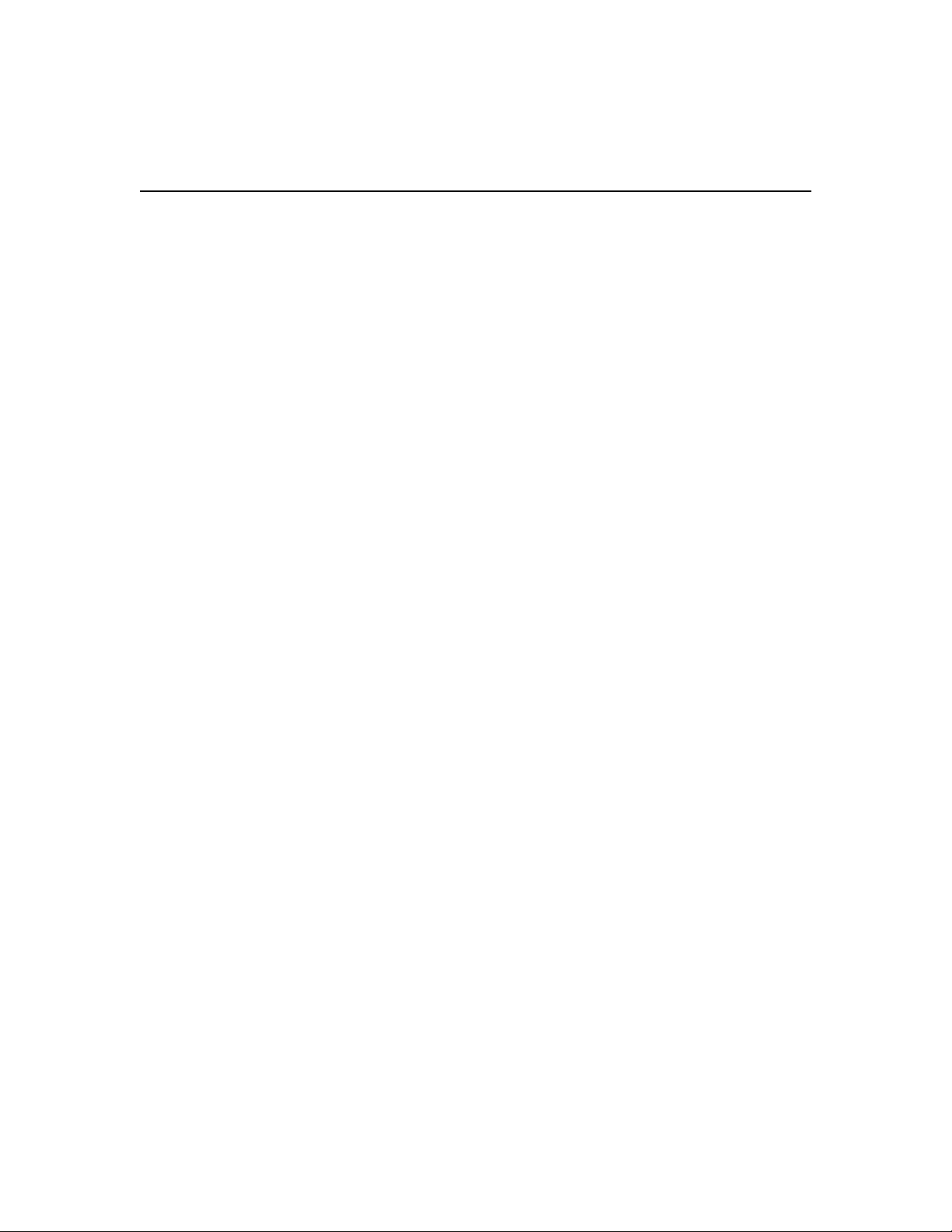
Setting up your network
The DSR switching system uses IP addresses to uniquely identify the switch and the target devices.
The DSR switch supports both Dynamic Host Configuration Protocol (DHCP) and static IP
addressing. Avocent recommends that IP addresses be reserved for each switch and that they
remain static while the DSR switches are connected to the network. For additional information on
setting up the DSR switch using the DSView 3 software, and for information on how the DSR
switch uses TCP/IP, see the DSView Installer/User Guide.
Getting Started
Before installing your DSR switch, refer to the following lists to ensure you have all items that shipped
with the DSR switch, as well as other items necessary for proper installation.
Supplied with the DSR switch
• Local country power cord
• Rack mounting brackets
• Null modem cable
• DSR Installer/User Guide (this manual)
• DSR Quick Installation Guide
Additional items needed
Chapter 2: Installation 7
• One DSRIQ module per target server or DSRIQ-SRL module per serial device
• One CAT 5 patch cable per DSRIQ module (4-pair UTP, up to 10 meters)
• One CAT 5 patch cable for network connectivity (4-pair UTP, up to 10 meters)
• (Optional) DSView 3 software
• (Optional) V.34, V.90 or V.92-compatible modem and cables
• (Optional) SPC power control device
Page 16
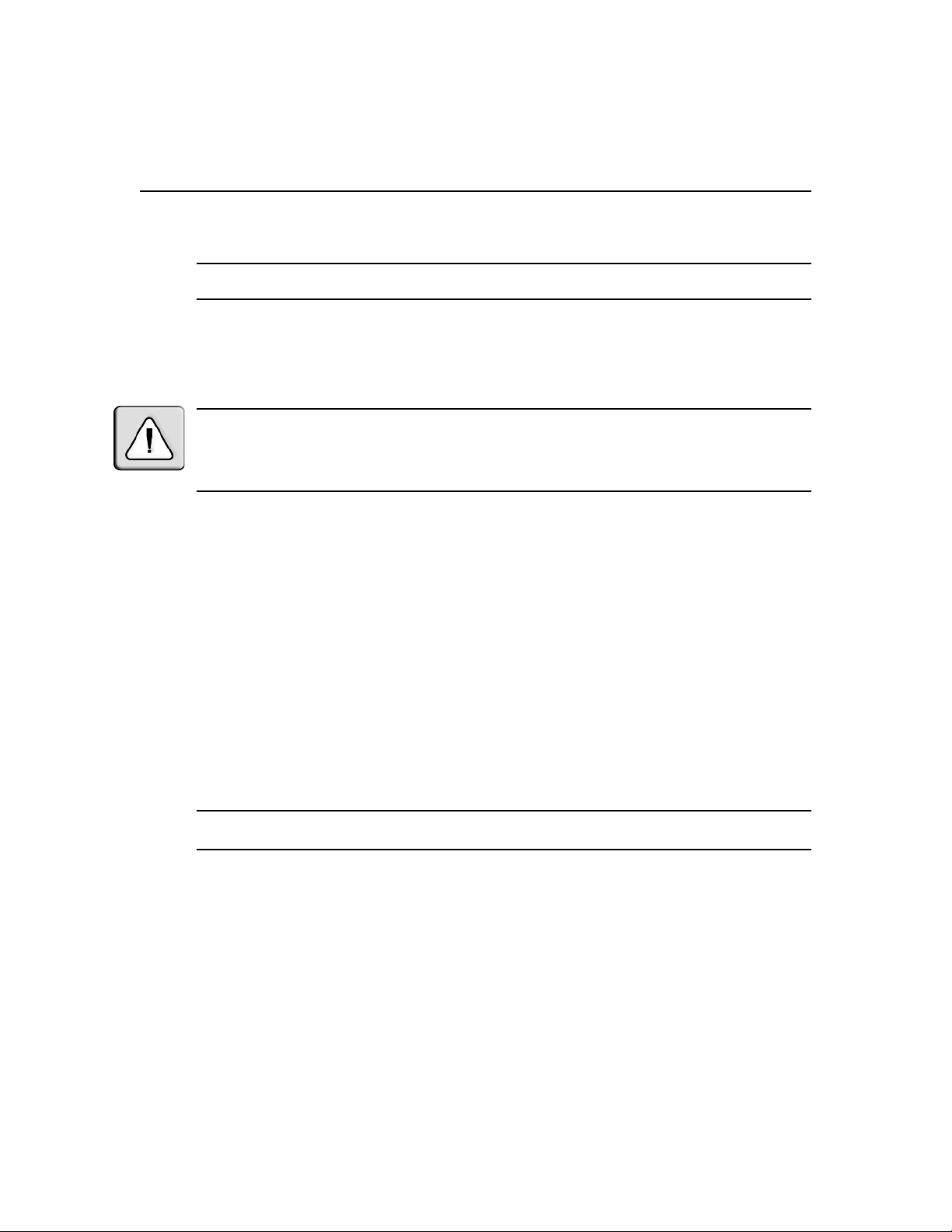
8 DSR Switch Installer/User Guide
Connecting the DSR Switch Hardware
NOTE: The DSR switch may be rack mounted in a 1U configuration. The DSR switch does not support a
0U configuration.
To connect and power up your DSR switch:
1. Power down the target device(s) that will be part of your DSR switching system. Locate the
power cord that came with the DSR switch. Plug one end into the power socket on the rear of
the DSR switch. Plug the other end into an appropriate AC wall outlet.
WARNING: To reduce the risk of electric shock or damage to your equipment:
- Do not disable the power cord grounding plug. The grounding plug is an important safety feature.
- Plug the power cord into a grounded (earthed) outlet that is easily accessible at all times.
- Disconnect the power from the switch by unplugging the power cord from either the electrical outlet or
the appliance.
2. Plug your VGA monitor and either PS/2 or USB keyboard and mouse cables into appropriately
labeled DSR switch ports. You must install both a keyboard and mouse on the local port or the
keyboard will not initialize properly.
3. Choose an available numbered port on the rear of your DSR switch. Plug one end of a CAT 5
patch cable (4-pair, up to 10 meters) into the selected port and plug the other end into the RJ-45
connector of a DSRIQ module.
4. Plug the DSRIQ module into the appropriate ports on the back of the target server. Repeat this
procedure for all servers that are to be connected to the DSR switch. See To connect a DSRIQ
module to a server and To connect a DSRIQ module to a serial device for
more information.
5. Plug a CAT 5 patch cable from your Ethernet network into the LAN port on the back of your
DSR switch. Network users will access the DSR switch through this port.
6. (Optional) The DSR switch may also be accessed using a ITU V.92, V.90 or V.34-compatible
modem. Plug the 9-pin serial cable into the MODEM port on the back of your DSR switch.
Plug the other end into the connector on the modem.
NOTE: Using a modem connection instead of a LAN connection will limit the performance capability of your
DSR switch.
7. (Optional) Plug one end of the cable supplied with the SPC power control device into the SPC
port on the DSR switch and plug the other end into an SPC device. Plug the power cords from
the target servers into the SPC device power outlets. Plug the SPC device into an appropriate
AC wall outlet. Plug the SPC device into an appropriate AC wall outlet.
8. If you will be configuring the DSR switch using the console menu interface, connect a terminal
or PC running terminal emulation software (such as HyperTerminal
®
) to the SETUP port on
the back panel of the DSR switch using the supplied null modem cable. The terminal should be
set to 9600 bits per second (bps), 8 bits, 1 stop bit, no parity and no flow control. Otherwise,
proceed to the next step.
Page 17
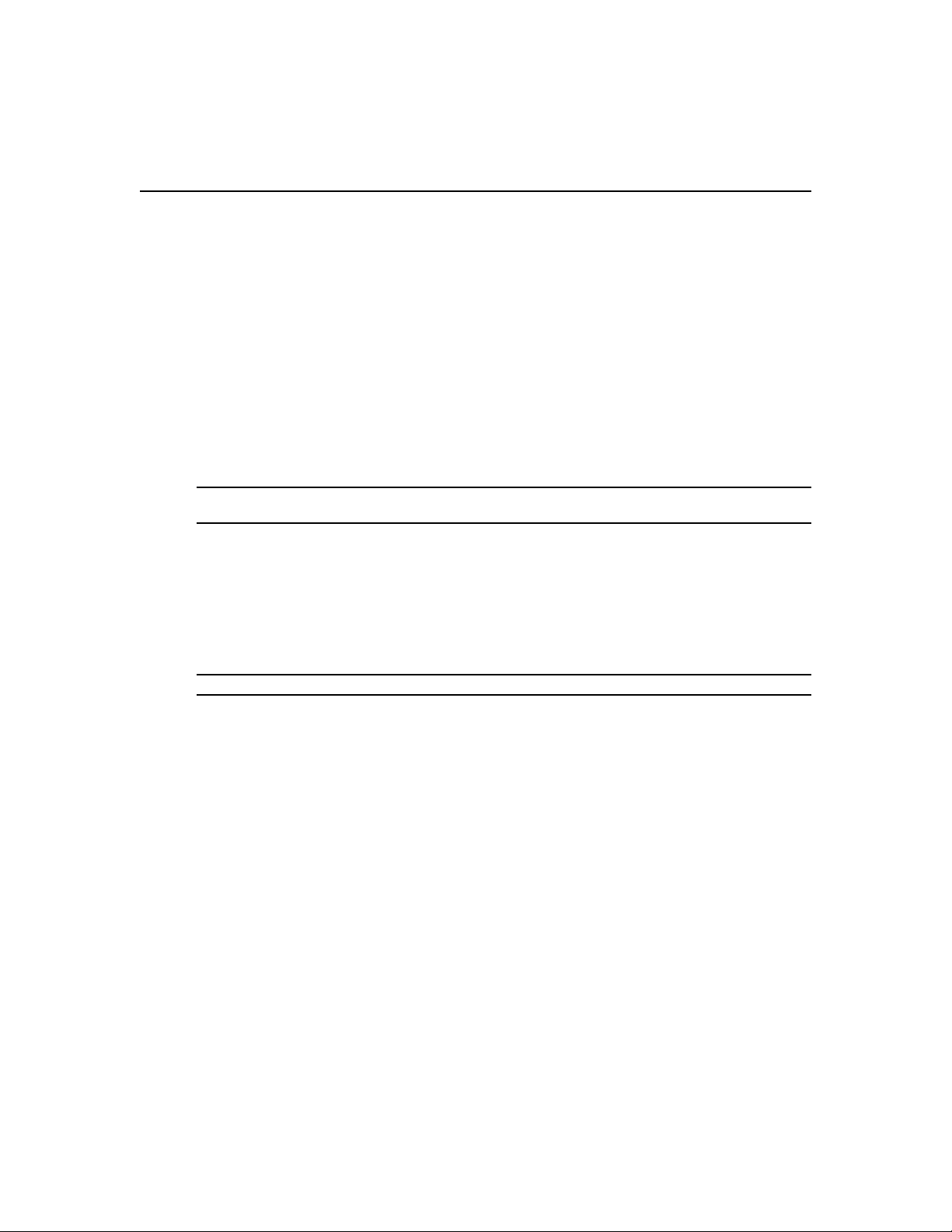
Chapter 2: Installation 9
9. Power up each target device and then power up the DSR switch. After approximately one
minute, the switch completes initialization and displays the OSCAR
®
graphical user interface
Free tag on the local port monitor.
10. Use the DSView software to configure the switch. See the DSView Installer/User Guide for
detailed instructions.
To connect a DSRIQ module to a server:
1. Attach the appropriately color-coded connectors of a DSRIQ module to the keyboard, monitor
and mouse ports on the server you will be connecting to this DSR switch.
2. Attach one end of the CAT 5 patch cable to the RJ-45 connector on the DSRIQ module.
Connect the other end of the CAT 5 patch cable to the desired port on the back of your
DSR switch.
3. Repeat this procedure for all servers you wish to attach.
NOTE: When connecting a Sun DSRIQ module, you must use a multi-sync monitor in the local port to
accommodate Sun computers that support both VGA and sync-on-green or composite sync.
To connect a DSRIQ module to a serial device:
1. Attach the DSRIQ-SRL module 9-pin serial connector to the serial port of the device to be
connected to your DSR switch.
2. Attach one end of the CAT 5 patch cable to the RJ-45 connector on the DSRIQ-SRL module.
Connect the other end of the CAT 5 patch cable to the desired port on the back of your
DSR switch.
NOTE: The DSRIQ-SRL module is a DCE device and only supports VT100 terminal emulation.
3. Connect the power supply to the power connector on your DSRIQ-SRL module. The cable
expander can be used to power up to four DSRIQ-SRL modules from a single power supply.
4. Connect the DSRIQ-SRL module power supply to an appropriate AC wall outlet. Power up
your serial device. See Appendix D for more information on DSRIQ-SRL modules.
Page 18
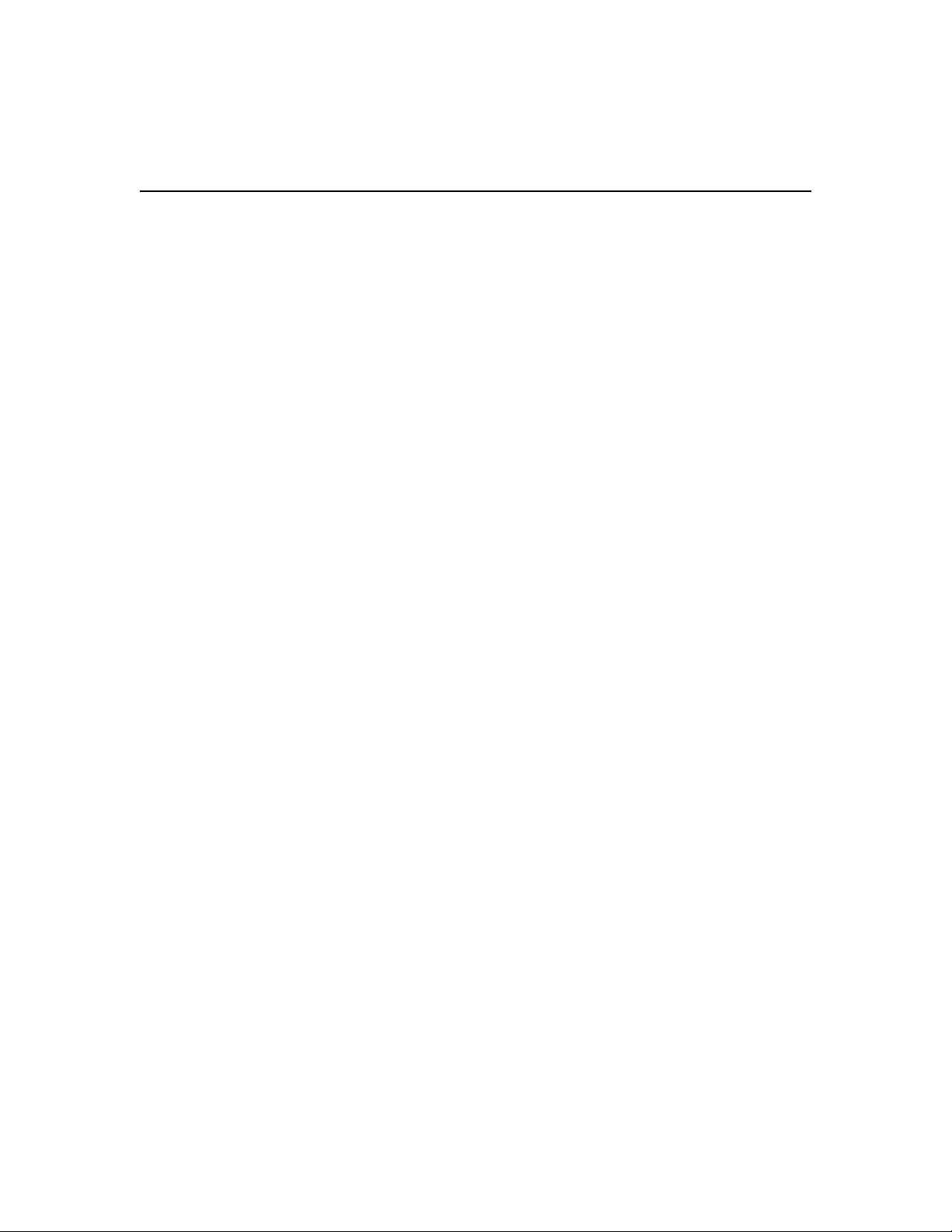
10 DSR Switch Installer/User Guide
Verifying the Connections
DSR switch
The front panel of the DSR switch features two LEDs indicating the Ethernet connection. The top
green LED is the Link indicator. It will illuminate when a valid connection to the network is
established and blink when there is activity on the port. The lower amber/green LED, labeled 100/
1000, will indicate that you are communicating at the 100 Mbps rate (amber) or the 1000 Mbps rate
(green) when using an Ethernet connection.
Additionally, there are two LEDs above each port number on the front of your DSR switch to
indicate the target device status: one green and one amber. The green LED will illuminate when the
attached target device is powered. The amber LED will illuminate when that port is selected.
DSRIQ modules
PS/2, Sun and USB DSRIQ modules are available for attaching computers to your DSR switch.
The DSRIQ-SRL serial module is used to connect serial devices to your DSR switch and features
two green LEDs: a POWER LED and a STATUS LED. The POWER LED indicates that the
attached DSRIQ-SRL is powered. The STATUS LED indicates that a valid selection has been made
to a DSR switch. The DSRIQ-SRL module prevents a serial break from the attached device if the
module loses power. However, a user can generate a serial break with the attached device by
pressing
Alt-B after accessing the Terminal Applications menu.
Configuring the Web Server, DSView 3 Software and Adjusting
Mouse Settings
Setting up the built in web server
The DSR switch may be accessed by a built in web server that handles most day-to-day switching
tasks. If you plan to use the web server for access, you will first need to specify an IP address.
This is done through the SETUP port on the back of the switch. Please see Chapter 5 for details on
configuring the DSR switch through the SETUP port.
Setting up the DSView 3 software
See the DSView 3 Installer/User Guide that ships with your software.
Adjusting mouse settings on target devices
Before a computer connected to the DSR switch may be used for remote user control, you must set
the target mouse speed and turn off acceleration. For machines running Microsoft
(Windows NT
®
, 2000, XP, Server 2003), use the default PS/2 mouse driver.
®
Windows®
Page 19
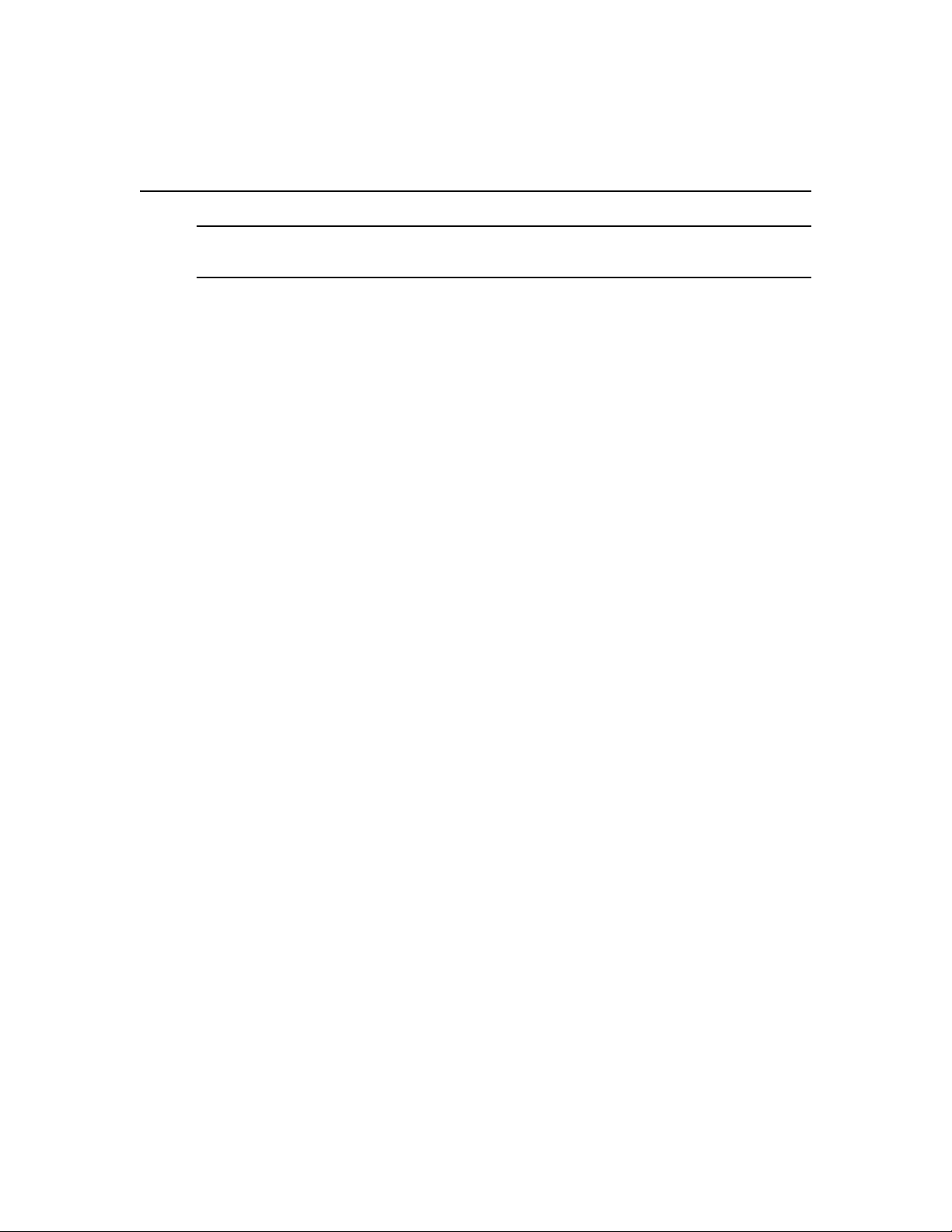
Chapter 2: Installation 11
NOTE: For the various versions of Windows, mouse motion and acceleration are set in different places within the
Mouse Control Panel applet. If you don’t find the motion or acceleration options as described in the following
procedures, check the other tabs on the Mouse Control Panel applet.
To adjust mouse settings on Windows NT (using default drivers):
1. From the Desktop, select Start - Settings - Control Panel - Mouse. The Mouse Properties
dialog box will appear.
2. Click on the Motion tab.
3. Set the Pointer speed to Slow. This will also need to be done for any NT user account that will
be accessing the NT system through the DSR switch.
4. Set Acceleration to None for mouse sync.
5. Click OK.
6. Click Mouse Align in the DSView software remote session window(s) to realign the mouse.
To adjust mouse settings on Windows 2000 (using default drivers):
1. From the Desktop, select Start - Settings - Control Panel - Mouse. The Mouse Properties
dialog box will appear.
2. Click on the Motion tab.
3. Set Speed to the default of 50% (the sixth tick mark from the left).
4. Set Acceleration to None for mouse sync.
5. Click OK.
6. Click Mouse Align in the DSView software remote session window(s) to realign the mouse.
To adjust mouse settings on Windows XP or Server 2003 (using default drivers):
1. From the Desktop, select Start - Control Panel - Mouse. The Mouse Properties dialog box
will appear.
2. Click on the Pointer Options tab.
3. Set Speed to the default of 50% (the sixth tick mark from the left).
4. Uncheck the Enhance pointer precision checkbox.
5. Click OK.
6. Click Mouse Align in the DSView software remote session window(s) to realign the mouse.
Page 20
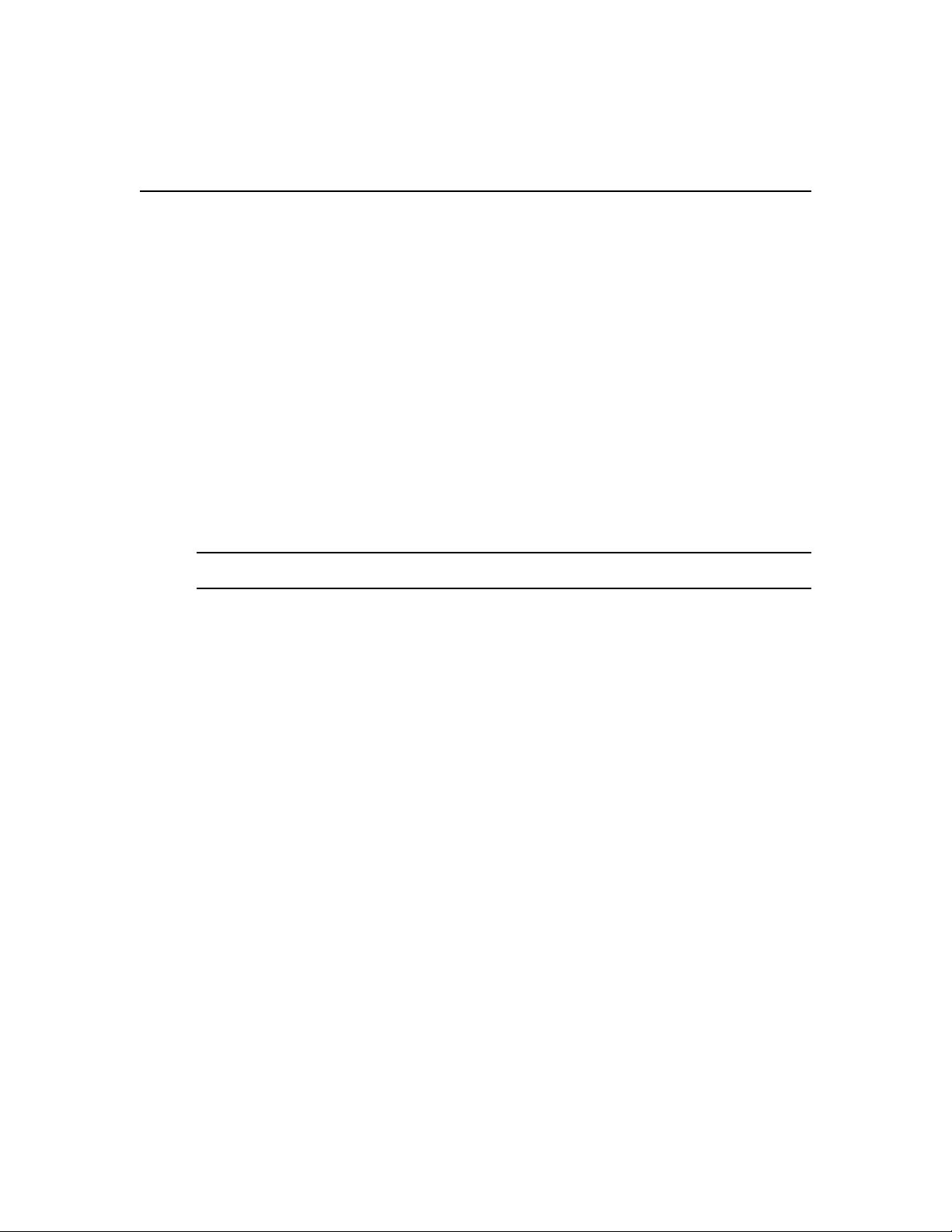
12 DSR Switch Installer/User Guide
To adjust mouse settings using IntelliPoint® drivers:
1. From the Desktop, select Start - Settings - Control Panel - Mouse. The Mouse Properties
dialog box will appear.
2. Click on the Pointer Options tab.
3. Set the speed setting to the default, which is the midpoint of the Pointer Speed slider (five tick
marks on each side of the slider).
4. Click Advanced. The Advanced Pointer Speed dialog box will appear.
5. Uncheck the Enhanced pointer precision checkbox, then click OK to close the dialog box.
6. Click OK to close the Mouse Properties dialog box.
7. Click Mouse Align in the DSView software remote session window(s) to realign the mouse.
To adjust mouse settings using Red Hat
1. From the Desktop Controls, select the mouse settings.
2. Set acceleration to the center position of the slider (the fourth tick mark from the left) and
apply the changes.
NOTE: If you are using an older version of Red Hat Linux software with a numerical slider, set mouse
acceleration to 1.0 and apply the changes.
3. Click Mouse Align in the DSView software remote session window(s) to realign the mouse.
®
Linux® drivers:
To adjust mouse settings using Sun Solaris™ drivers:
1. From the Workspace Menu, select Applications and then select Application Manager from the
Applications menu. The Application Manager will appear.
2. From the Application Manager, double-click Desktop_Controls. The Application Manager Desktop_Controls will appear.
3. From the Application Manager - Desktop_Controls, double-click Mouse Style Manager. The
Mouse Style Manager dialog box will appear.
4. Set Acceleration to 1.0 for mouse sync.
5. Click OK.
6. In the DSView software remote session window, select Video - Scaling - Auto Scale.
7. In the DSView software remote session window, select Mouse - Scale. The Mouse Scaling
dialog box will appear.
8. In the Scaling Type area, select Normal, then click OK.
9. Click Mouse Align in the DSView software remote session window(s) to realign the mouse.
Page 21
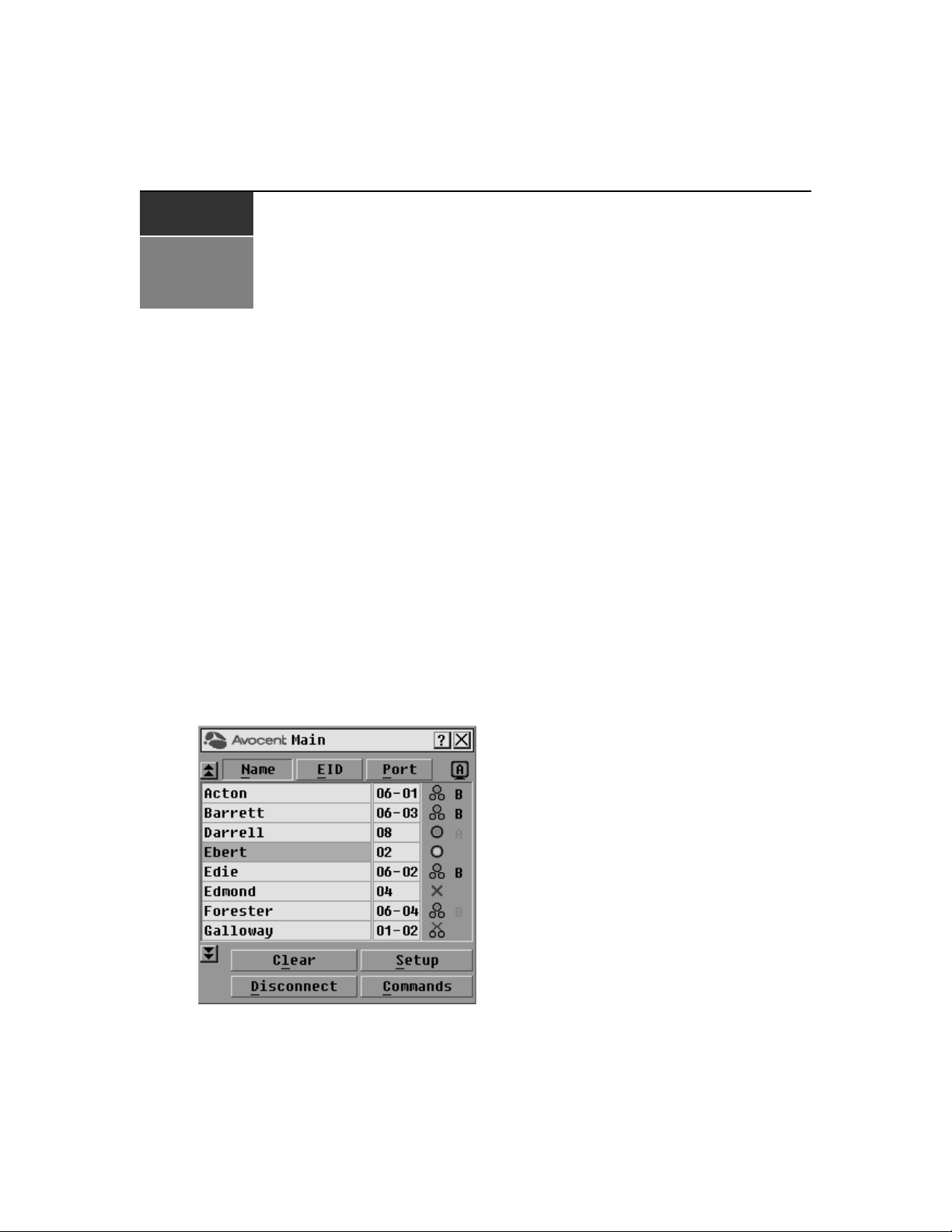
CHAPTER
Local Port Operation
3
Controlling Your System at the Local Port
13
The DSR switch includes a local port on the back. This port allows you to connect a keyboard,
monitor and mouse to the switch for direct access. The DSR switch uses the OSCAR
user interface, which has intuitive menus to configure your system and select target devices.
Targets can be identified by customizable names.
Viewing and Selecting Ports and Servers
Use the Main dialog box to view, configure and control target devices in the DSR switching
system. You may view the target devices by name, port or by the unique Electronic ID (EID)
embedded in each DSRIQ module. You will see an OSCAR interface generated port list by default
when you first launch the OSCAR interface.
The Port column indicates the port to which a target device is connected.
To access the OSCAR interface Main dialog box:
Press
Print Screen to launch the OSCAR interface. The Main dialog box will appear.
®
graphical
Figure 3.1: Main Dialog Box
Page 22
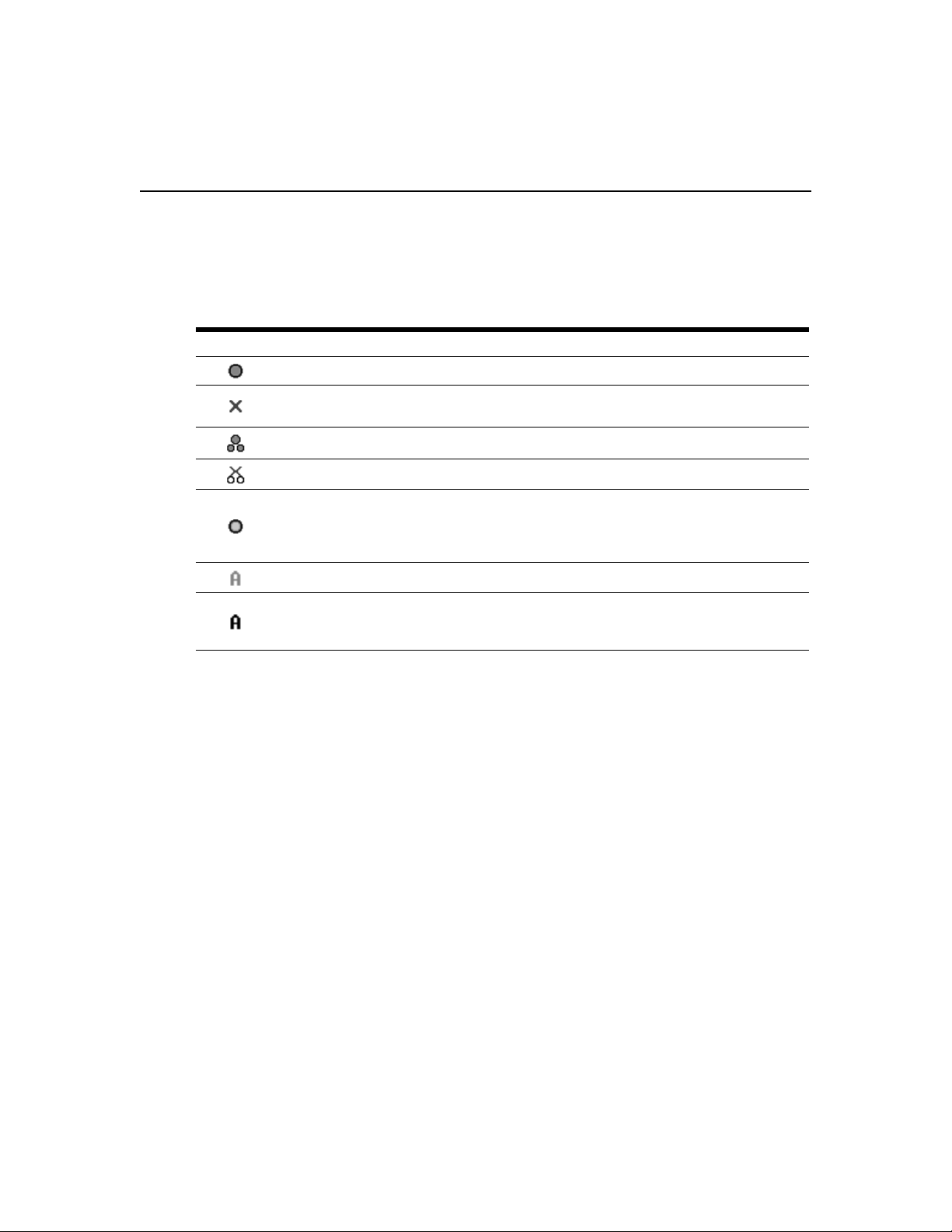
14 DSR Switch Installer/User Guide
Viewing the status of your DSR switching system
The status of target devices in your system is indicated in the far right columns of the Main dialog
box. The following table describes the status symbols.
Table 3.1: OSCAR Interface Status Symbols
Symbol Description
(green circle) Server connected, powered up and the DSRIQ module is online.
Connected target device is powered down or is not operating properly and the DSRIQ module
is offline.
Connected switch is online.
Connected switch is offline or not operating properly.
(yellow circle) The designated DSRIQ module is being upgraded. When this symbol displays, do
not cycle power to the DSR switch or connected target devices and do not disconnect DSRIQ
modules. Doing so may render the module permanently inoperable and require the DSRIQ
module to be returned to the factory for repair.
(green letter) DSRIQ module is being accessed by the indicated user channel.
(black letter) DSRIQ module is blocked by the indicated user channel. For instance, in Figure
3.1, user B is viewing Forester, but is blocking access to Acton, Barrett and Edie which are
connected to the same DSRIQ module.
Selecting target devices
Use the Main dialog box to select target devices. When you select a target device, the DSR switch
reconfigures the keyboard and mouse to the settings for the selected target device.
To select target devices:
Double-click the target device name, EID or port number.
-or-
If the display order of your list is by port (Port button is depressed), type the port number and
press
Enter.
-or-
If the display order of your list is by name or EID (Name or EID button is depressed), type the first
few letters of the name of the target device, or the EID number to establish it as unique and
press
Enter.
To select the previous target device:
Press
Print Screen and then Backspace. This key combination toggles you between the previous
and current connections.
Page 23
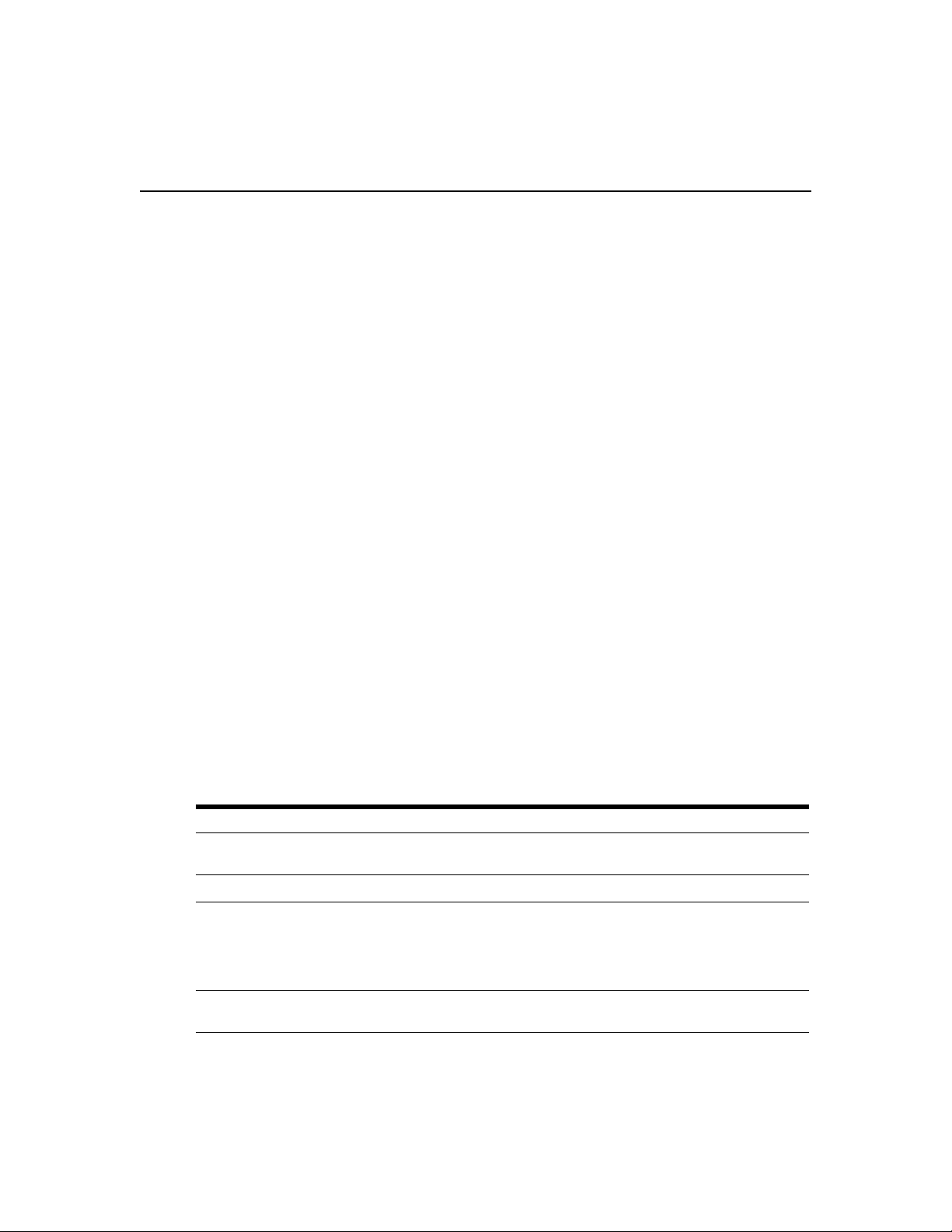
Chapter 3: Local Port Operation 15
To disconnect from a target device:
Press
Print Screen and then Alt+0 (zero). This leaves the user in a free state, with no target device
selected. The status flag on your desktop displays Free.
Soft switching
Soft switching is the ability to switch target devices using a hotkey sequence. You can soft switch
to a target device by pressing
number. If you have set a Screen Delay Time and you press the key sequences before that time has
elapsed, the OSCAR interface will not display.
To configure the OSCAR interface screen delay:
Print Screen and then typing the first few characters of its name or
1. Press
Print Screen to launch the OSCAR interface. The Main dialog box appears.
2. Click Setup - Menu. The Menu dialog box appears.
3. For Screen Delay Time, type the number of seconds of delay desired before the Main dialog
box is displayed after
Print Screen is pressed.
4. Click OK.
To soft switch to a target device:
1. Press
Print Screen. If the display order of the Main dialog is by port (Port button is depressed),
type the port number and press
Enter.
-orIf the display order of the Main dialog is by name (Name button is depressed), type the first
few letters of the name of the target device to establish it as unique and press
2. To switch back to the previous target device, press
Navigating the OSCAR Interface
This table describes how to navigate the OSCAR interface using the keyboard and mouse.
Table 3.2: OSCAR Interface Navigation Basics
This Keystroke Does This
Print Screen
F1 Opens the Help screen for the current dialog box.
Escape
Alt
Opens the OSCAR interface. Press Print Screen twice to send the Print Screen
keystroke to the currently selected DSRIQ module.
Closes the current dialog box without saving changes and returns to the previous
one. If the Main dialog box is displayed, pressing Escape closes the OSCAR
interface and displays a status flag if status flags are enabled. See Controlling the
status flag in this chapter for more information. In a message box, pressing Escape
closes the pop-up box and returns to the current dialog box.
Opens dialog boxes, selects or checks options and executes actions when used with
underlined or other designated letters.
Enter.
Print Screen then Backspace.
Page 24
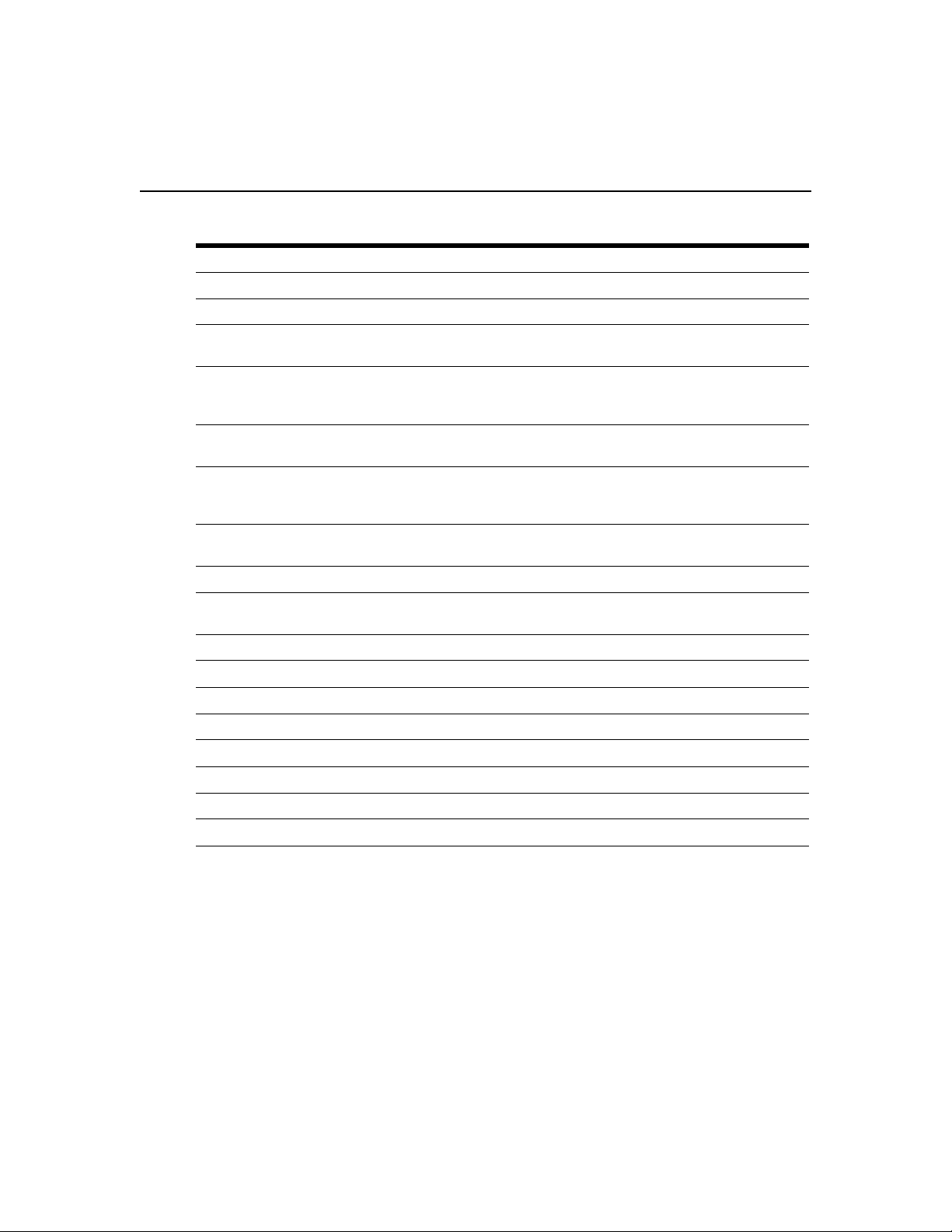
16 DSR Switch Installer/User Guide
Table 3.2: OSCAR Interface Navigation Basics (Continued)
This Keystroke Does This
Alt+X Closes current dialog box and returns to previous one.
Alt+O Selects the OK button, then returns to the previous dialog box.
Enter
Single-click, Enter
Print Screen,
Backspace
Print Screen,
Alt+0 (zero)
Print Screen, Pause
Up/Down Arrows Moves the cursor from line to line in lists.
Right/Left Arrows
Page Up/Page Down Pages up and down through Name and Port lists and Help pages.
Completes a switch operation in the Main dialog box and exits the
OSCAR interface.
In a text box, single-clicking an entry and pressing Enter selects the text for editing
and enables the Left and Right Arrow keys to move the cursor. Press Enter again
to quit the edit mode.
Toggles back to previous selection.
Immediately disengages user from a target device; no target device is selected.
Status flag displays Free. [This only applies to the 0 (zero) on the keyboard and not
the numeric keypad.]
Immediately turns on Screen Saver mode and prevents access to that specific console,
if it is password protected.
Moves the cursor between columns. When editing a text box, these keys move the
cursor within the column.
Home/End Moves the cursor to the top or bottom of a list.
Backspace Erases characters in a text box.
Delete Deletes current selection in the Scan list or characters in a text box.
Shift-Del Deletes from the current selection to the end of the list when editing a Scan list.
Numbers Type from the keyboard or keypad.
Caps Lock Disabled. Use the Shift key to change case.
Backspace Erases characters in a text box.
Page 25
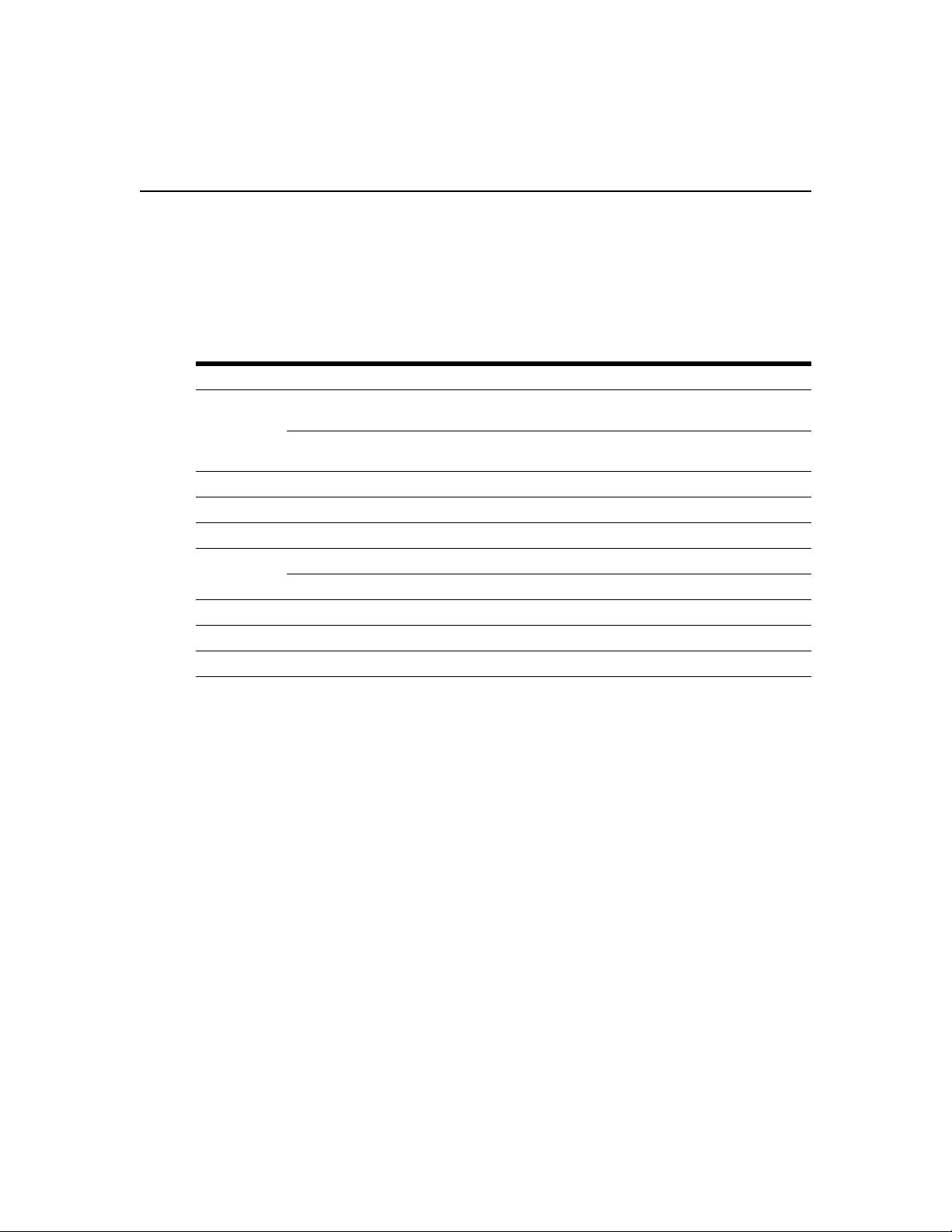
Configuring OSCAR Interface Menus
You can configure your DSR switching system from the Setup dialog box within the OSCAR
interface. Select the Names button when initially setting up your DSR switching system to identify
target devices by unique names. Select the other setup features to manage routine tasks for your
target devices from the OSCAR interface menu.
Table 3.3: Setup Features to Configure the OSCAR Interface
Feature Purpose
Change the Main dialog box list sorting option by toggling between numerically by port or EID
number and alphabetically by name.
Menu
Change the Screen Delay Time before the OSCAR interface displays after pressing
Print Screen.
Flag Change display, timing, color or location of the status flag.
Broadcast Simultaneously send mouse movements and keystrokes to multiple target devices.
Scan Set up a custom Scan pattern for up to 16 target devices.
Set passwords to protect or restrict access.
Screen Saver
Enable the screen saver.
Keyboard Set the keyboard country code to send to Sun servers.
Devices Identify the appropriate number of ports on an attached cascade switch.
Names Identify target devices by unique names.
Chapter 3: Local Port Operation 17
To access the OSCAR interface Setup dialog box:
1. Press
Print Screen to launch the OSCAR interface. The Main dialog box appears.
2. Click Setup. The Setup dialog box appears.
Page 26
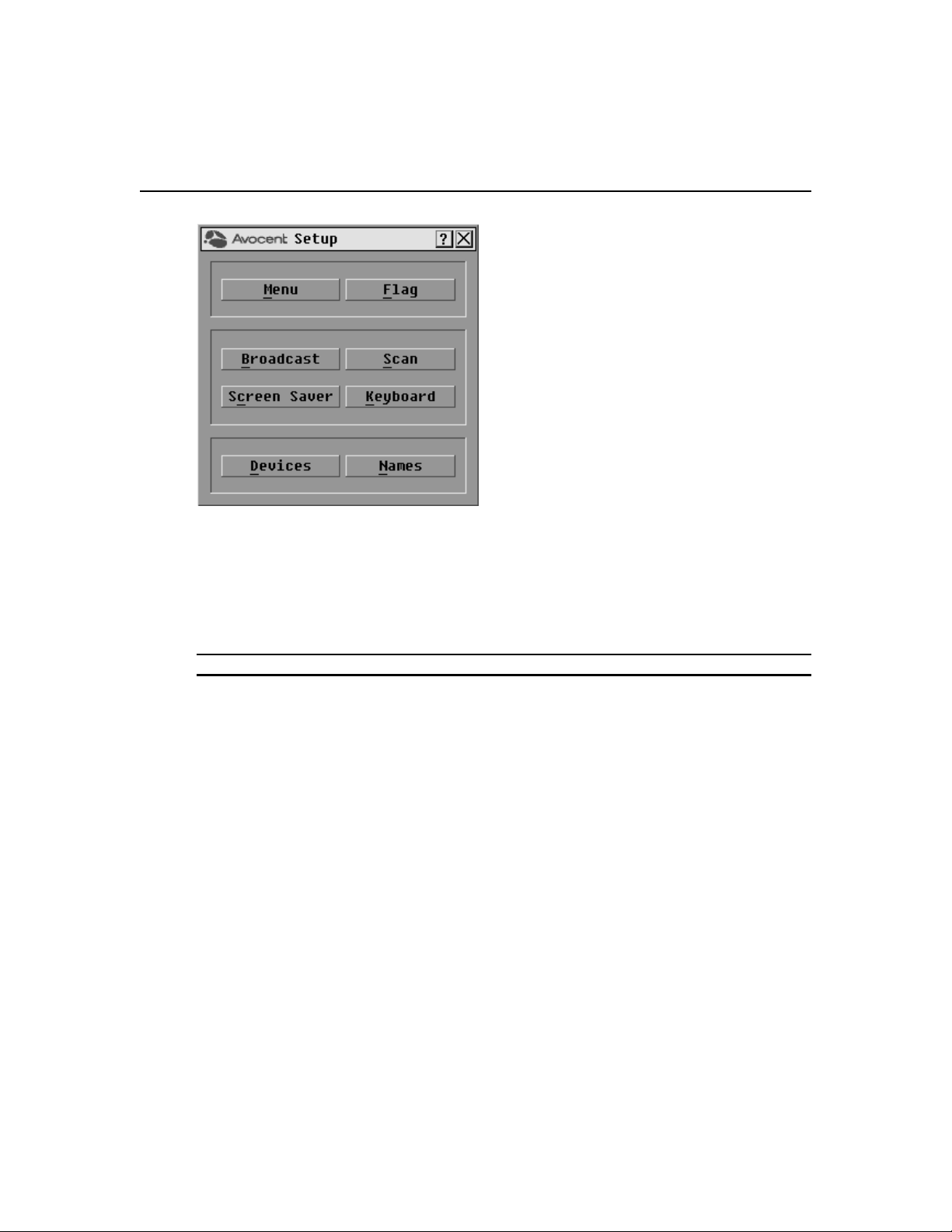
18 DSR Switch Installer/User Guide
Figure 3.2: Setup Dialog Box
Assigning target device names
Use the Names dialog box to identify target devices by name rather than by port number. The
Names list is always sorted by port order. You can toggle between displaying the name or the EID
number of each DSRIQ module, so even if you move the target device to another port, the name
and configuration will be recognized by the switch.
NOTE: If a target device is turned off, its respective DSRIQ module will not appear in the Names list.
To access the OSCAR interface Names dialog box:
1. If the OSCAR interface is not open, press
Print Screen. The Main dialog box appears.
2. Click Setup - Names. The Names dialog box appears.
Page 27

Chapter 3: Local Port Operation 19
Figure 3.3: Names Dialog Box
NOTE: If new DSRIQ modules are discovered by the DSR switch, the on-screen list will be automatically
updated. The mouse cursor will change into an hourglass during the update. No mouse or keyboard input will be
accepted until the list update is complete.
Page 28
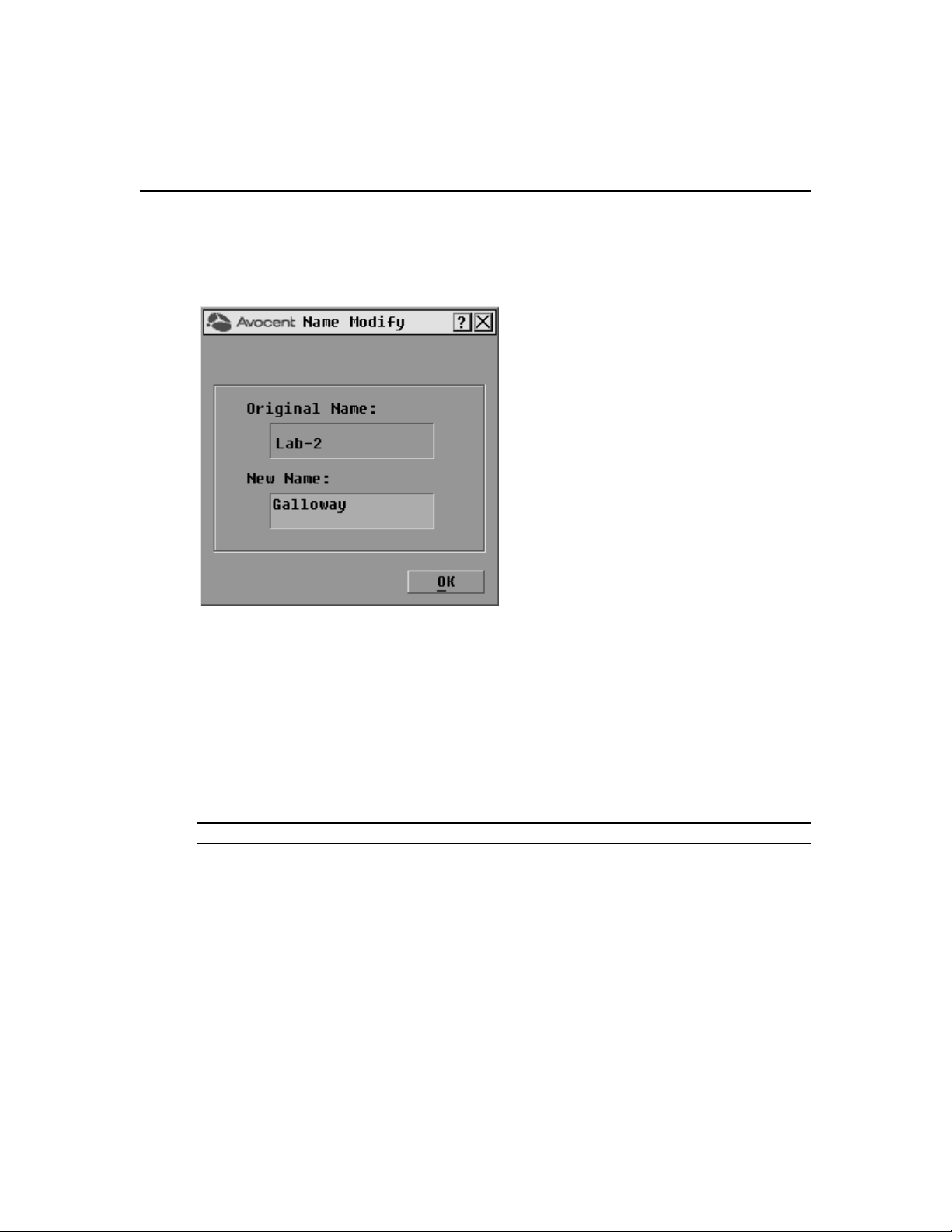
20 DSR Switch Installer/User Guide
To assign names to target devices:
1. In the Names dialog box, select a target device name or port number and click Modify. The
Name Modify dialog box appears.
Figure 3.4: Name Modify Dialog Box
2. Type a name in the New Name box. Names of target devices may be up to 15 characters long. Legal
characters include: A-Z, a-z, 0-9, space and hyphen.
3. Click OK to transfer the new name to the Names dialog box. Your selection is not saved until
you click OK in the Names dialog box.
4. Repeat steps 1-3 for each target device in the system.
5. Click OK in the Names dialog box to save your changes.
-orClick X or press
NOTE: If a DSRIQ module has not been assigned a name, the EID is used as the default name.
Escape to exit the dialog box without saving changes.
To list target devices alphabetically by name:
Press
Alt+N or click Name in the Main dialog box.
Page 29
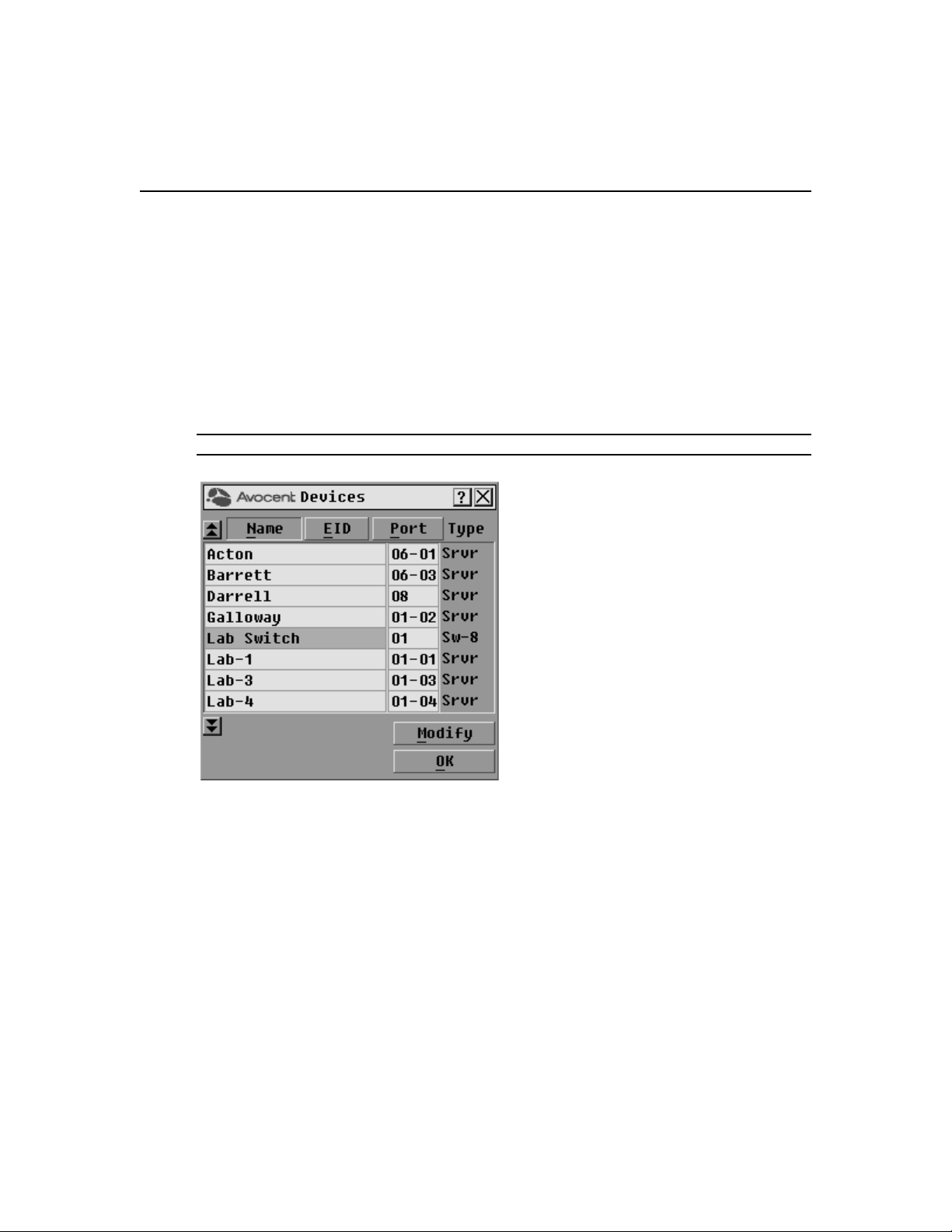
Chapter 3: Local Port Operation 21
Assigning device types
While the DSR switch automatically discovers attached cascade switches, you will need to specify
the number of ports on the cascade switch through the Devices dialog box. You will see an Sw-4,
Sw-6, Sw-8, Sw-16 or Sw-24 appear in the Type category for the cascade switch. Select the switch
from the list and the Modify button appears, allowing you to assign to the switch the appropriate
number of ports.
To access the OSCAR interface Devices dialog box:
1. If the OSCAR interface is not open, press
Print Screen. The Main dialog box will appear.
2. Click Setup - Devices. The Devices dialog box appears.
NOTE: The Modify button will only be available if a configurable switch is selected.
Figure 3.5: Devices Dialog Box
When the DSR switch discovers a cascade switch, you will notice the numbering format change
from a DSR port only to [DSR port]-[switch port] to accommodate each target device under
that switch.
For example, if a switch is connected to DSR port 6, each target device connected to it would be
numbered sequentially. The target device using DSR port 6, switch port 1 would be 06-01, the target
device using DSR port 6, switch port 2 would be 06-02 and so on.
To assign a device type:
1. In the Devices dialog box, select the desired port number.
2. Click Modify. The Device Modify dialog box appears.
Page 30

22 DSR Switch Installer/User Guide
Figure 3.6: Device Modify Dialog Box
3. Choose the number of ports supported by your switch and click OK.
4. Repeat steps 1-3 for each port requiring a device type to be assigned.
5. Click OK in the Devices dialog box to save settings.
NOTE: Changes made in the Device Modify dialog box are not saved until you click OK in the Devices
dialog box.
Changing the display behavior
Use the Menu dialog box to change the display order of target devices and set a Screen Delay Time
for the OSCAR interface. The display order setting alters how target devices will display in several
dialog boxes, including Main, Devices and Broadcast.
To access the OSCAR interface Menu dialog box:
1. Press
2. Click Setup - Menu in the Main dialog box. The Menu dialog box appears.
Print Screen to launch the OSCAR interface. The Main dialog box appears.
Page 31

Chapter 3: Local Port Operation 23
Figure 3.7: Menu Dialog Box
To choose the display order of target devices:
1. Select Name to display target devices alphabetically by name.
-orSelect EID to display target devices numerically by EID number.
-orSelect Port to display target devices numerically by port number.
2. Click OK.
Depending on the display method selected, the corresponding button will be depressed in the Main
dialog box.
To set a Screen Delay Time for the OSCAR interface:
1. Type in the number of seconds (0-9) to delay the OSCAR display after you press
Print Screen. Entering 0 will instantly launch the OSCAR interface with no delay.
2. Click OK.
Setting a Screen Delay Time allows you to complete a soft switch without the OSCAR interface
displaying. To perform a soft switch, see Soft switching in this chapter.
Page 32

24 DSR Switch Installer/User Guide
Controlling the status flag
The status flag displays on your desktop and shows the name or EID number of the selected target
device or the status of the selected port. Use the Flag dialog box to configure the flag to display by
target device name or EID number, or to change the flag color, opacity, display time and location
on the desktop.
Table 3.4: OSCAR Interface Status Flags
Flag Description
Flag type by name
Flag type by EID number
Flag indicating that the user has been disconnected from all systems
Flag indicating that Broadcast mode is enabled
To access the OSCAR interface Flag dialog box:
1. If the OSCAR interface is not open, press
Print Screen. The Main dialog box will appear.
2. Click Setup - Flag. The Flag dialog box appears.
Figure 3.8: Flag Dialog Box
Page 33

Chapter 3: Local Port Operation 25
To determine how the status flag is displayed:
1. Select Name or EID to determine what information will be displayed.
2. Select Displayed to show the flag all the time or select Timed to display the flag for only five
seconds after switching.
3. Select a flag color under Display Color. The following flag colors are available:
• Flag 1 - Grey flag with black text
• Flag 2 - White flag with red text
• Flag 3 - White flag with blue text
• Flag 4 - White flag with violet text
4. In Display Mode, select Opaque for a solid color flag or select Transparent to see the desktop
through the flag.
5. To position the status flag on the desktop:
a. Click Set Position to gain access to the Position Flag screen.
Figure 3.9: Position Flag
b. Left-click on the title bar and drag to the desired location.
c. Right-click to return to the Flag dialog box.
NOTE: Changes made to the flag position are not saved until you click OK in the Flag dialog box.
6. Click OK to save settings.
-orClick X to exit without saving changes.
Broadcasting to target devices
The local user can simultaneously control multiple target devices in a system to ensure that all
selected target devices receive identical input. You can choose to broadcast keystrokes and/or
mouse movements independently.
NOTE: You can broadcast to as many as eight target devices at a time, one target device per port.
Page 34

26 DSR Switch Installer/User Guide
To access the OSCAR interface Broadcast dialog box:
1. If the OSCAR interface is not open, press
Print Screen. The Main dialog box will appear.
2. Click Setup - Broadcast. The Broadcast dialog box appears.
Figure 3.10: Broadcast Dialog Box
NOTE: Broadcasting Keystrokes - The keyboard state must be identical for all target devices receiving a
broadcast to interpret keystrokes identically. Specifically, the Caps Lock and Num Lock modes must be the
same on all keyboards. While the switch attempts to send keystrokes to the selected target devices
simultaneously, some target devices may inhibit and thereby delay the transmission.
Broadcasting Mouse Movements - For the mouse to work accurately, all systems must have identical mouse
drivers, desktops (such as identically placed icons) and video resolutions. In addition, the mouse must be in
exactly the same place on all screens. Because these conditions are extremely difficult to achieve, broadcasting
mouse movements to multiple systems may have unpredictable results.
To broadcast to selected target devices:
1. From the Broadcast dialog box, select the mouse and/or keyboard checkboxes for the target
devices that are to receive the Broadcast commands.
-orPress the
select the keyboard checkbox and/or
Up or Down Arrow keys to move the cursor to the target device. Then press Alt+K to
Alt+M to select the mouse checkbox. Repeat for
additional target devices.
2. Click OK to save the settings and return to the Setup dialog box. Click X or press
Escape to
return to the Main dialog box.
3. Click Commands. The Commands dialog box appears.
Page 35

Chapter 3: Local Port Operation 27
4. Click the Broadcast Enable checkbox to activate Broadcasting.
5. From the user station, type the information and/or perform the mouse movements you wish
to broadcast.
To turn Broadcasting off:
From the Commands dialog box, clear the Broadcast Enable checkbox.
Using Scan mode
In Scan mode, the DSR switch automatically scans from port to port (target device to target
device). You can scan up to eight target devices, specifying which ones to scan and the number of
seconds that each will display. The scanning order is determined by placement of the target device
in the list. The list is always shown in scanning order. You can, however, choose to display the
target device’s name or EID number by pressing the appropriate button.
NOTE: Scanning is only available to the local user.
To add target devices to the Scan list:
1. If the OSCAR interface is not open, press
Print Screen. The Main dialog box will appear.
2. Click Setup - Scan. The Scan dialog box appears.
Figure 3.11: Scan Dialog Box
Page 36

28 DSR Switch Installer/User Guide
3. Determine the order within the list to add the target device. If there are no target devices in the
Scan list, your cursor will appear in a blank line at the top of the list.
-orTo add a target device to the end of the list, place your cursor in the last target device entry and
press the
Down Arrow key.
-orTo add a target device within an existing list, place your cursor in the line below where you want
to insert a new target device and press
4. Type the first few characters of a target device name or port number to scan. The first matching
target device will appear in the line.
-orPress the following keyboard commands in the Name, Port or Time column to move through
the list of target devices available to scan.
a. Press
b. Press
c. Press
d. Press
Alt+Down Arrow to move the cursor down through the list of target devices.
Alt+Up Arrow to move the cursor up through the list of target devices.
Alt+Home to move the cursor to the first target device in the list.
Alt+End to move the cursor to the last target device in the list.
5. In the Time column, type the number of seconds (from 3-255) of desired time before the scan
moves to the next target device in the sequence.
6. Move the cursor to the next line or press
remaining target devices to be included in the scan pattern.
7. Click OK.
Insert.
Down Arrow and repeat steps 2-5 for each of the
To remove a target device from the Scan list:
1. In the Scan dialog box, click the target device to be removed.
2. Press
Delete.
-orPress
Shift+Delete to remove the selected target device and all entries below it.
3. Click OK.
To start the Scan mode:
1. If the OSCAR interface is not open, press
Print Screen. The Main dialog box will appear.
2. Click Commands. The Commands dialog box appears.
Page 37

Figure 3.12: Commands Dialog Box
3. Select Scan Enable in the Commands dialog box.
4. Click X to close the Commands dialog box.
Chapter 3: Local Port Operation 29
NOTE: Scanning will begin as soon as the Scan Enable button is selected.
To cancel Scan mode:
Select a target device if the OSCAR interface is open.
-or-
Move the mouse or press any key on the keyboard if the OSCAR interface is not open. Scanning
will stop at the currently selected target device.
-or-
If the OSCAR interface is not open, press
Print Screen. The Main dialog box will appear.
a. Click Commands. The Commands dialog box appears.
b. Clear Scan Enable.
Page 38

30 DSR Switch Installer/User Guide
Setting local port Screen Saver options
Use the Screen Saver dialog box to manage the screen saver inactivity time and test the Screen
Saver mode on the local port. If security has been enabled in the DSView software, after the
specified Inactivity Time elapses, the local port locks and remains locked until you press any key or
move the mouse. You will then need to log in to continue.
To access the OSCAR interface Screen Saver dialog box:
1. If the OSCAR interface is not open, press
Print Screen. The Main dialog box will appear.
2. Click Setup - Screen Saver. The Screen Saver dialog box appears.
Figure 3.13: Screen Saver Dialog Box
To set the Screen Saver options:
NOTE: The Screen Saver password is set within the DSView software. For more information, see the DSView
Installer/User Guide.
1. Type the number of minutes for Inactivity Time (from 1-99) to delay activation of password
protection and the screen saver feature.
2. For Mode, select Energy if your monitor is E
NERGY STAR
®
compliant; otherwise
select Screen.
CAUTION: Monitor damage can result from the use of Energy mode with monitors not compliant with
ENERGY STAR®.
Page 39

Chapter 3: Local Port Operation 31
3. (Optional) Click Te st to activate the screen saver test which lasts 10 seconds then returns you
to the Security dialog box.
4. Click OK.
To exit Screen Saver mode and log in to the local port:
1. Press any key or move the mouse.
2. If Screen Saver security was turned on in the DSView software, you will see a login screen.
Enter your username and password and then click OK. If you do not know your username and
password, see the DSView 3 software Administrator.
3. The Main dialog box appears and any previous target device connection will be restored.
To immediately turn on the screen saver:
Press
Print Screen, then press Pause. This command only works when the user is connected to a
target device.
Setting the keyboard country code
NOTE: Using a keyboard code that supports a language different from that of your DSR switch firmware will
cause incorrect keyboard mapping.
Sun servers may use keyboard mappings for non-US keyboards. By default, the DSR switch sends
the US keyboard country code to Sun and USB modules attached to target devices and the code is
applied to the target devices when they are powered up or rebooted. Codes are then stored in the
DSRIQ module.
Issues may arise when you use the US keyboard country code with a keyboard of another country.
For example, the
keyboard. Sun servers will interpret pressing the
when the US keyboard country code is used.
The Keyboard dialog box enables you to send a different keyboard country code than the default
US setting. The specified country code is sent to all target devices attached to the DSR switches
when they are powered up or rebooted and the new code is stored in the DSRIQ module.
Z key on a US keyboard is in the same location as the Y key on a German
Y key on a German keyboard as pressing the Z key
NOTE: If a DSRIQ module is moved to a different target device, the keyboard country code will need to be reset.
See Appendix G for information on emulating certain Sun keys using a PS/2 keyboard and special
considerations for Japanese and Korean Sun USB keyboards.
NOTE: Only local users can view or change keyboard country code settings.
Page 40

32 DSR Switch Installer/User Guide
To set the keyboard country code for Sun servers:
1. If the OSCAR interface is not open, press
Print Screen. The Main dialog box will appear.
2. Click Setup - Keyboard. The Keyboard dialog box appears.
Figure 3.14: Keyboard Dialog Box
3. Select a country code and click OK.
4. Reboot the Sun servers. After rebooting, each Sun server will request the country code setting
stored in the DSRIQ module.
NOTE: If you wish to reboot the target devices by power-cycling them, you must wait 90 seconds before
rebooting. A soft reboot may be performed without waiting 90 seconds.
Page 41

Chapter 3: Local Port Operation 33
Managing Server Tasks Using the OSCAR Interface
From the OSCAR interface Commands dialog box, you can manage your DSR switching system
and user connections, enable the Scan and Broadcast modes and update your firmware.
Table 3.5: Commands to Manage Routine Tasks for Your Target Device(s)
Feature Purpose
Broadcast Enable
Scan Enable
User Status View and disconnect users.
Begin broadcasting to your target devices. Configure a target device list for
broadcasting under the Setup dialog box.
Begin scanning your target devices. Set up a target device list for scanning in the
Setup dialog box.
Display Versions
Reset PS/2 Re-establish operation of PS/2 keyboard and mouse.
View version information for the DSR switch as well as view and upgrade firmware
for individual DSRIQ modules.
To access the OSCAR interface Commands dialog box:
1. Press
Print Screen to launch the OSCAR interface. The Main dialog box appears.
2. Click Commands. The Commands dialog box appears.
Figure 3.15: Commands Dialog Box
Page 42

34 DSR Switch Installer/User Guide
Viewing and disconnecting user connections
You can view and disconnect users through the User Status dialog box. The username (U) will
always be displayed; however, you can display either the target device name or EID number to
which a user is connected. If there is no user currently connected to a channel, the user field will be
blank and the Server Name field will display Free.
To view current user connections:
1. If the OSCAR interface is not open, press
Print Screen. The Main dialog box will appear.
2. Click Commands - User Status. The User Status dialog box appears.
Figure 3.16: User Status Dialog Box
To disconnect a user:
1. If the OSCAR interface is not open, press
Print Screen. The Main dialog box will appear.
2. Click Commands - User Status. The User Status dialog box appears.
3. Click the letter corresponding to the user to disconnect. The Disconnect dialog box will appear.
Page 43

Chapter 3: Local Port Operation 35
Figure 3.17: Disconnect Dialog Box
4. Click OK to disconnect the user and return to the User Status dialog box.
-orClick X or press
Escape to exit the dialog box without disconnecting a user.
NOTE: If the User Status list has changed since it was last displayed, the mouse cursor will turn into an
hourglass as the list is automatically updated. No mouse or keyboard input will be accepted until the list update
is complete.
Resetting your PS/2 keyboard and mouse
NOTE: This function is for Microsoft Windows-based computers only. Resetting the PS/2 on a target device
running any other operating system may require that you reboot that target device.
If your PS/2 keyboard or mouse locks up, you may be able to re-establish operation of these peripherals
by issuing a Reset command. The Reset command sends a hot-plug sequence to the target device which
causes the mouse and keyboard settings to be sent to the DSR switch. With communication reestablished between the target device and the DSR switch, functionality is restored to the user.
To reset the PS/2 mouse and keyboard values:
1. If the OSCAR interface is not open, press
2. Click Commands - Reset PS/2. A message box displays requesting that you confirm the reset.
Click OK.
a. A message appears indicating that the mouse and keyboard have been reset.
b. Click X to close the message box.
-or-
Print Screen. The Main dialog box will appear.
Page 44

36 DSR Switch Installer/User Guide
Click X or press Escape to exit without sending a Reset command to the PS/2 mouse
and keyboard.
Displaying version information
The OSCAR interface enables you to display the version number of the switch firmware and any
auxiliary devices connected to the switch. This information facilitates system troubleshooting and
support. For optimum performance, keep your firmware current.
To display version information:
1. If the OSCAR interface is not open, press
Print Screen. The Main dialog box will appear.
2. Click Commands - Display Versions. The Version dialog box appears. The top half of the box
lists the subsystem versions in the DSR switch.
Figure 3.18: Version Dialog Box
3. Click DSRIQ to view individual DSRIQ module version information. The DSRIQ Selection
dialog box appears.
Page 45

Chapter 3: Local Port Operation 37
Figure 3.19: DSRIQ Selection Dialog Box
4. Select a DSRIQ module to view and click the Version button. The DSRIQ Version dialog box
appears. For more information on loading firmware, see Appendix A.
Figure 3.20: DSRIQ Version Dialog Box
5. Click X to close the DSRIQ Version dialog box.
Page 46

38 DSR Switch Installer/User Guide
Page 47

CHAPTER
4
In addition to the OSCAR on-screen interface, the DSR switch provides a built in web server to
handle all basic KVM switching needs. For enhanced functionality and control of multiple devices,
users can upgrade to the DSView 3 software package.
The DSR web server provides secure “point-and-click” web browser-based access to control any
device attached to your DSR switch.
The DSR web server supports the following browsers:
• Microsoft
• Mozilla version 1.7.3 and later
• Firefox version 1.0 and later
• Netscape version 7.2 and later
It is recommended that the browser be kept up to date with the latest version.
A Video Viewer window allows you to control the keyboard, monitor and mouse functions of
individual target devices connected to the DSR switch in real time. You may also use predefined
global macros to perform actions within the Video Viewer window.
Once the switch has been installed and configured as described in Chapter 2, you are ready to begin
daily operation.
Remote Operations
®
Internet Explorer version 6.0 SP1 and later
39
Viewing and Selecting Ports and Servers
Before you can begin a KVM session, you must first login to the DSR web server.
To log in to the DSR web server:
1. Launch a web browser.
2. In the address field of the browser, enter the IP address that you assigned to your DSR switch.
Use https://xxx.xx.xx.xx as the format.
3. When the browser makes contact with the switch, enter your username and password, then
click Login. The DSR Explorer Window will appear.
NOTE: The default username is Admin with no password.
Page 48

40 DSR Switch Installer/User Guide
About the DSR Explorer Window
When a user has been logged in and authenticated, the Avocent DSR Explorer window appears.
From the DSR Explorer window, users may view, access and manage their DSR switch. The
window may also be used to specify system settings and change profile settings.
Figure 4.1 shows the DSView Explorer window areas.
B
A
Figure 4.1: Avocent DSR Explorer Window
Table 4.1 describes some of the DSR Explorer window areas.
Table 4.1: DSR Explorer Window Area Descriptions
Letter Description
Top option bar - Use the top option bar to bookmark a DSR web server window, refresh the display
A
B
of a DSR web server window, print a web page, log out of a software session or access the
Avocent Technical Support help page. The name of the logged in user appears on the left side of
the top option bar.
Side navigation bar - Use the side navigation bar to display the system information you wish to
display or edit, which displays in the content area. The side navigation bar also contains icons in
the top left corner which, when clicked, expand or collapse all nodes.
C
Page 49

Table 4.1: DSR Explorer Window Area Descriptions (Continued)
Letter Description
C Content area - Use the content area to display or make changes to the DSR web server system.
Using the side navigation bar
The side navigation bar may be used to display windows to specify settings or perform operations.
Chapter 4: Remote Operations 41
Figure 4.2: Side Navigation Bar
Clicking on a link that does not contain an arrow will display its corresponding window.
Using the top option bar
Bookmarking a window (Internet Explorer only)
The DSR Explorer window contains a bookmark icon and text in the top option bar. Bookmarking
a window will add a link to the window in the Favorites drop-down menu. You may select the link
at any time to quickly access the bookmarked window.
If you bookmark a window and information related to the window changes, this new information
will appear in the window when you next display the bookmarked window.
Page 50

42 DSR Switch Installer/User Guide
If you click BOOKMARK or the bookmark icon after the DSR web server session has timed out, the
User Login window will open and you must log in again.
To bookmark a window:
1. In the top option bar, click BOOKMARK or the bookmark icon. The Add Favorite dialog box
will appear.
2. If you wish, type a name for the window. You may also click the Create in button to create or
specify a folder in which to place the window.
3. Click OK to close the Add Favorite dialog box.
Printing a window
All DSR web server windows contain a print icon in the top option bar.
To print a DSR web server window:
1. In the top option bar, click PRINT or the print icon. The Print dialog box will appear.
2. Specify the options you wish to use for printing the DSR web server window.
3. Click Print to print the DSR web server window and close the Print dialog box.
Refreshing a window
A DSR Explorer window may be refreshed at any time by clicking REFRESH or the refresh icon in
the top option bar.
Logging Out
A user may log out at any time by clicking the logout icon in the top option bar.
Page 51

Launching a KVM session
To launch a KVM session from the DSR Explorer:
1. From the DSR Explorer, select Target Devices in the side navigation bar. A list of available
devices will appear.
2. Click the KVM session link to the right of the target device that you wish to access. The Video
Viewer will launch. For more information on the Video Viewer, see Chapter 5.
If the target device is currently in use, users attempting access will be given an opportunity to force
a connection to the device if their preemption level is equal to or higher than the current user’s.
Users may also launch KVM sessions from the Unit Overview window.
To delete offline IQ modules:
1. If you wish to only list servers that are available and powered, click Appliance - Appliance
Settings - Ports - IQ modules to activate the Appliance IQ modules window.
2. Click the Delete Offline button.
To disconnect an active KVM session (Administrator only):
1. Click Appliance - Appliance Settings - Sessions - Active to display a list of active
KVM sessions.
2. Select the checkbox to the left of the session you wish to disconnect and click the
Disconnect button.
Chapter 4: Remote Operations 43
DSR web server device management
While not as powerful as the DSView 3 software, the DSR web server provides several
configuration options to tailor the DSR switch to your specific application.
Upgrading DSRIQ modules
The DSRIQ Flash upgrade feature allows you to update DSRIQ modules with the latest firmware
available. This update can be performed using the DSR web server, DSView 3 software or the
OSCAR interface.
After the Flash memory is reprogrammed with the upgrade, the DSR switch performs a soft reset,
which terminates all DSRIQ module sessions. A target device experiencing a DSRIQ module
firmware update may not display, or may display as disconnected. The target device will appear
normally when the Flash update is completed.
NOTE: Check www.avocent.com for firmware upgrade files.
NOTE: DSRIQ modules are automatically updated when the DSR switch is updated. To update your DSR switch
firmware, see Appendix A or the DSView 3 online help.
DSRIQ modules may also be force upgraded should the need arise.
Page 52

44 DSR Switch Installer/User Guide
To force upgrade the DSRIQ module firmware using the DSR web server:
1. From the side navigation bar, select Appliance - Appliance Settings - Ports - IQ modules.
2. Select the IQ modules that you wish to upgrade and click the Upgrade button.
NOTE: During a firmware upgrade, the DSRIQ module status indicator in the OSCAR® interface Main dialog box
will be yellow.
CAUTION: Disconnecting a DSRIQ module during a firmware update or cycling power to the target device will
render the module inoperable and require the DSRIQ module to be returned to the factory for repair.
Rebooting the appliance
Periodically, such as after an upgrade, you may need to reboot the DSR switch.
To reboot the DSR switch remotely:
1. From the side navigation bar, select Appliance - Overview.
2. When the appliance overview window appears, click Reboot Appliance.
Managing Local Accounts
The DSR web server provides local and login security through Administrator-defined user
accounts. By selecting Local Accounts on the side menu bar, Administrators may add and delete
users, define user preemption and access levels and change passwords.
User access levels
Accounts have two access levels: user and appliance Administrator. Most switch management tasks
can only be performed by persons with Administrator level access.
Preemption levels
The preemption level of users determine whether they may disconnect another user’s serial or
video (KVM) session with a target device.
DSR web server Administrators may specify the preemption level for user accounts when an
account is created. The preemption level may be changed later.
Preemption levels range from 1-4, with 4 being the highest level. For example, a user with a
preemption level of 4 may preempt other level 4 users, as well as those with a level 1, 2 or 3 setting.
To change the default premption level: (Administrator only)
1. Click Appliance - Appliance Settings - Ports - OSCAR.
2. Use the drop-down menu to select the new level and click the Save button.
Page 53

Chapter 4: Remote Operations 45
To add a new user account (Administrator only):
1. On the side menu bar, select Local Accounts. The current user list will be displayed.
2. Click the Add button.
3. Enter the name and password of the new user in the blanks provided.
4. Select the preemption and access levels for the new user.
5. Click the Save button to complete the process.
To delete a user account (Administrator only):
1. On the side menu bar, select Local Accounts. The current user list will be displayed.
2. Click the box to the left of each account that you wish to delete, then click the
delete button.
To edit a user account (Administrator or active user only):
1. On the side menu bar, select local accounts. The current user list will be displayed.
2. Click the name of the user you wish to edit. A user profile will appear.
3. Edit the user account as needed, then click Save.
To disable local security:
1. Click Appliance - Appliance Settings - Ports - OSCAR.
2. Click the Disable OSCAR authentication checkbox and click Save.
Managing Device Properties
Viewing and changing appliance configuration information
The DSR switch can report most device properties directly through the DSR web browser.
Table 4.2: Viewing Appliance Information
To do this: Select this:
Display the unit’s
name or type
Display a list of
available target
devices, their type
and status
Appliance - Overview
Target Devices
Page 54

46 DSR Switch Installer/User Guide
Table 4.2: Viewing Appliance Information
To do this: Select this:
Enter, change or
display the unit’s
network address,
gateway address,
subnet mask, MAC
address, LAN speed,
DHCP enable status or
ICMP ping reply status
Display the unit’s
current firmware
revision for application,
boot, OSCAR interface
FPGA and Video FPGA
Display a list of
attached IQ modules
and their status
Display a list
of attached
cascade switches
Display a list of active
KVM sessions and
their duration
Display a list of devices
attached to the
DSR switch
Appliance - Appliance Settings - Network
Appliance - Appliance Settings - Versions
Appliance - Appliance Settings - Ports - IQ modules
Appliance - Appliance Settings - Ports - Cascade Switches
Appliance - Appliance Settings - Sessions - Active
Appliance - Appliance Settings - Sessions - Active
Display a list of devices
attached to the
DSR switch
View the unit’s part
number, serial number
and EID number
Enter or display the
unit’s Site, Department
and Location
Enable the
inactivity timeout
change the unit
encryption level
change the modem
time-out settings
Appliance - Connections
Appliance - Properties - Identity
Appliance - Properties - Location
Appliance - Appliance Settings - Sessions - KVM settings. Then, click the Enable
Inactivity timeout box
Appliance - Appliance Settings - Sessions - KVM settings - Then select the level of
encryption desired for keyboard/mouse signals and then video signals
Appliance - Appliance Settings - Ports - Modem
Page 55

Power Controlling Target Devices
NOTE: You must have Appliance Administrator privileges to change SPC power control device settings.
If a target device is connected to an SPC power control device outlet, you may power up, power
down or cycle (power target device down and then up) the target device using the DSR web server.
To power up a target device:
1. Select Appliance - Appliance Settings - Ports - SPC - Sockets from the DSR Explorer. The SPC
sockets window will appear.
2. Select the checkbox to the left of the device that you wish to power.
3. Click the On button.
To power down a target device:
1. Select Appliance - Appliance Settings - Ports - SPC - Sockets from the DSR Explorer. The SPC
sockets window will appear.
2. Select the checkbox to the left of the device that you wish to power down.
3. Click the Off button.
To power cycle a target device:
Chapter 4: Remote Operations 47
1. Select Appliance - Appliance Settings - Ports - SPC - Sockets from the DSR Explorer. The SPC
sockets window will appear.
2. Select the checkbox to the left of the device that you wish to cycle.
3. Click the Cycle button.
To change the minimum on time, off time or wake up state:
1. Select Appliance - Appliance Settings - Ports - SPC - Sockets from the DSR Explorer.
2. Click the socket name that you wish to modify.
3. Use the drop down windows to alter the desired settings.
4. Click the Save button to exit.
To view device details regarding the connected SPC device:
Select Appliance - Appliance Settings - Ports - SPC - Settings from the DSR Explorer.
Page 56

48 DSR Switch Installer/User Guide
Page 57

CHAPTER
The Video Viewer
5
The Video Viewer is used to conduct a KVM session with the target devices attached to the DSR
switch. When you connect to a device using the Video Viewer, the target device desktop appears in
a separate window. You will see both the local and the target device cursor. The Video Viewer
window supports either a 3- or 5-button mouse.
About the Video Viewer Window
The DSR web server software uses a Java-based program to display the Video Viewer window.
NOTE: The DSR web server uses system memory to store and display images within Video Viewer windows.
Each opened Video Viewer window requires additional system memory. An 8-bit color setting on the client PC
requires 1.4 MB of memory per Video Viewer window, a 16-bit color setting requires 2.4 MB and a 32-bit color
setting requires 6.8 MB. Opening more than four simultaneous Video Viewer windows may affect system
performance and is not recommended. If you attempt to open more Video Viewer windows than your system
memory allows, you will receive an out of memory error and the requested Video Viewer window will not open.
49
If the device you are attempting to access is currently being viewed by another user you will be
prompted to preempt the other user if your preemption level is equal to or greater than theirs. An
appliance Administrator may disconnect the other user via the Active Session page. For more
information, see To disconnect an active KVM session in Chapter 4.
Page 58

50 DSR Switch Installer/User Guide
Video Viewer minimum requirements
The Video Viewer requires one of the following operating systems:
• Windows 2000 Workstation or Server with Service Pack 2
• Windows Server 2003 Standard, Enterprise or Web Edition
• Window NT 4.0 Workstation or Server with Service Pack 6a
• Windows XP Home Edition or Professional
• Red Hat Enterprise Linux
The Video Viewer client requires Java when launched from Internet Explorer, Mozilla, Netscape or
Firefox browsers. The required Java version is 1.4.2_04 or later. The DSR web server
automatically downloads and installs the Video Viewer the first time it is launched.
NOTE:The DSR web server does not install the Java Resource Engine (JRE). It is available from www.sun.com
as a free download.
Launching a KVM Session
NOTE: When using a non-proxied connection, video performance over a slower network connection may be less
than optimal. Since certain color settings (such as Grayscale) use less network bandwidth than others (such as
Best Color), changing the color settings may increase video performance. For optimal video performance over a
slower network connection, a color setting such as Grayscale/Best Compression or Low Color/High
Compression is recommended. See “Adjusting color depth” on page 54 for more information.
To launch a KVM session from the DSR Explorer:
1. Click on a device listed on the Target Devices screen. The unit overview window will appear.
2. Click the KVM Session link. The Video Viewer will launch in a new window.
Session time-out
A remote session may time-out if there has been no activity in a Session window for a specified
time. The session time-out value can be configured by using the Appliance KVM Session Settings
window. If you specify a new time-out value, it will be used the next time the DSR web server
is accessed.
To enable/disable or configure the session time-out:
1. In the side menu, click Unit Views - Appliance - Appliance Settings - Sessions KVM Settings.
2. Select the desired setting for the Enable Activity Timeout box.
3. If necessary, select the time limit for the inactivity timeout.
Page 59

Window Features
Figure 5.1 shows the Video Viewer window areas, and descriptions follow in Table 5.1.
Chapter 5: The Video Viewer 51
B
A
H
I
Figure 5.1: Video Viewer Window (Normal Window Mode)
C
D
E
F
G
Page 60

52 DSR Switch Installer/User Guide
Table 5.1: Video Viewer Window Descriptions
Letter Description
A
B Thumbtack: Locks the display of the menu and toolbar so that it is visible at all times.
C
D
E
F
G Close button: Closes the VIdeo Viewer window.
Title Bar: Displays the name of the server being viewed. When in Full Screen mode,
the title bar disappears and the server name appears between the menu and toolbar.
Menu and toolbar: Allows you to access many of the features in the Video Viewer
window. The menu and toolbar will be in a show/hide state if the thumbtack has not
been used. Place your cursor over the toolbar to display the menu and toolbar.
Up to ten commands and/or macro group buttons may be displayed on the toolbar.
By default, the Single Cursor Mode, Refresh, Automatic Video Adjust and Align Local
Cursor buttons appear on the toolbar. See “Changing the toolbar” on page 52 and
“Using Macros” on page 61 for more information.
Macro buttons: Commonly used keyboard sequences that can be sent to the
target device.
Minimize button: Minimizes the display of the Video Viewer window into the task bar
at the bottom of the local computer.
Maximize button: Changes the window to Full Screen mode, which expands the
accessed device desktop to fill the entire screen. When you expand the window, the
following occurs:
• The title bar disappears.
• The server name appears between the menu and toolbar.
• The Maximize button is changed to a Normal Window Mode button and it appears
on the toolbar. Clicking the button will toggle the Video Viewer window to Normal
Window mode.
•
The Close button appears on the toolbar.
H Accessed device desktop: Interacts with your device through this window.
I Frame: Resizes the Video Viewer window by clicking and holding on the frame.
NOTE: The Close button may not be present on all operating systems.
Changing the toolbar
You may choose the amount of elapsed time before the toolbar hides in the Video Viewer window
when it is in show/hide state (that is, not locked in place by the thumbtack).
To specify a toolbar hide time:
1. Select Tools - Session Options from the Video Viewer window menu.
-or-
Click the Session Options button.
Page 61

The Session Options dialog box appears.
2. Click the Toolbar tab.
3. Use the arrow keys to specify the number of elapsed seconds prior to hiding the toolbar.
4. Click OK to save your changes and close the dialog box.
Setting the Window Size
NOTE: The View - Scaling command is not available if the Video Viewer window is in Full Screen mode or to
non-primary users of a shared session.
When the DSR web server is used for the first time, any Video Viewer windows that are opened
will display at a resolution of 1024 x 768 until the value is changed by a user. Each Video Viewer
window may be set to a different resolution.
The DSR web server will automatically adjust the display if the window size changes during a
session as long as autoscaling is enabled. If the target device resolution changes any time during a
session, the display will be adjusted automatically.
To change the Video Viewer window resolution:
Select the View - Scaling command and then click on the desired resolution.
Adjusting the View
Chapter 5: The Video Viewer 53
Using menus or Task buttons in the Video Viewer window, you may:
• Align the mouse cursors.
• Refresh the screen.
• Enable or disable Full Screen mode. When Full Screen mode is enabled, the image will be
adjusted to fit the desktop up to a size of 1024 x 768. If the desktop has a higher resolution, the
following will occur:
• The full screen image will be centered in the desktop and the areas surrounding the Video
Viewer window will be black.
• The menu and toolbar will be locked so that they are visible at all times.
• Enable automatic, full or manual scaling of the session image. With full scaling, the desktop
window remains fixed and the device image is scaled to fit the window. With automatic
scaling, the desktop window is sized to match the resolution of the server being viewed. With
manual scaling, a drop-down menu of supported image scaling resolutions is displayed.
• Change the color depth of the session image.
To align the mouse cursors:
Click the Align Local Cursor button in the Video Viewer window toolbar. The local cursor will
align with the cursor on the remote device.
Page 62

54 DSR Switch Installer/User Guide
NOTE: If cursors drift out of alignment, turn off mouse acceleration in the attached device.
To refresh the screen:
Click the Refresh Image button in the Video Viewer window.
-or-
Select View - Refresh from the Video Viewer window menu. The digitized video image will be
completely regenerated.
To enable or disable full screen mode:
1. To enable Full Screen mode, click the Maximize button.
-or-
Select View - Full Screen from the Video Viewer window menu.
The desktop window will disappear and only the accessed device desktop will be visible. The
screen will be resized up to a maximum of 1024 x 768. If the desktop has a higher resolution,
then a black background will surround the full screen image. The floating toolbar will appear.
2. To disable Full Screen mode, click the Full Screen Mode button on the floating toolbar to
return to the desktop window.
To enable automatic, full or manual scaling:
To enable automatic scaling, select View - Scaling from the Video Viewer window menu. The
device image will be scaled automatically.
-or-
To enable full scaling, select View - Scaling from the Video Viewer window menu. The device
image will be scaled to the resolution of the server being viewed automatically.
-or-
To enable manual scaling, select View - Scaling from the Video Viewer window menu, then choose
the dimension to scale the window. Available manual scaling sizes are:
1024 x 768 768 x 576
960 x 720 704 x 528
896 x 672 640 x 480
832 x 624
Adjusting color depth
The DSR switch Dambrackas Video Compression™ (DVC) algorithm enables users to adjust the
number of viewable colors in a remote session window. You may choose to display more colors for
the best fidelity, or fewer colors to reduce the volume of data transferred on the network.
Video Viewer windows can be viewed using the Best Color Available (slower updates), Best
Compression (fastest updates), a combination of Best Color and Best Compression or in Grayscale.
Page 63

The color depths of individual ports and channels can be specified by selecting the Vie w - C o l o r
command in a remote session window. These settings are saved individually per channel.
Additional Video Adjustment
Generally, the Video Viewer window automatic adjustment features will optimize the video for the
best possible view. However, users may fine-tune the video with the help of Avocent Technical
Support by selecting the Tools - Manual Video Adjust command in the Video Viewer window menu
or clicking the Manual Video Adjust button. This displays the Manual Video Adjust dialog box.
Video adjustment is a per target setting.
Users may verify the level of packets per second required to support a static screen by observing
the packet rate which is located in the lower left-hand corner of the dialog box.
To manually adjust the video quality of the window:
NOTE: The following video adjustments should be made only on the advice and with the help of Avocent
Technical Support.
1. Select Tools - Manual Video Adjust from the Video Viewer window menu.
-or-
Click the Manual Video Adjust button.
The Manual Video Adjust dialog box appears. Figure 5.2 shows the dialog box;
descriptions follow.
2. Click the icon corresponding to the feature you wish to adjust.
3. Move the slider bar and then fine-tune the setting by clicking the Min (-) or Max (+) buttons to
adjust the parameter for each icon pressed. The adjustments will display immediately in the
Video Viewer window.
4. When finished, click Close to exit the Manual Video Adjust dialog box.
Chapter 5: The Video Viewer 55
Page 64

56 DSR Switch Installer/User Guide
A
D
G
F
E
H
C
B
Figure 5.2: Manual Video Adjust Dialog Box
I
J
K
L
M
N
Page 65

Chapter 5: The Video Viewer 57
Table 5.2: Manual VIdeo Adjust Dialog Box Descriptions
Letter Description Letter Description
A Image Capture Width H Pixel Noise Threshold
B Pixel Sampling/Fine Adjust I Automatic Video Adjustment
C Image Capture Horizontal Position J Refresh Image
D Image Capture Vertical Position K Adjustment bar
E Contrast L Video Test Pattern
F Brightness M Performance Monitor
G Block Noise Threshold N Close button
Image capture width, pixel sampling/fine adjust, image capture horizontal position
and image capture vertical position
The Image Capture Width, Pixel Sampling/Fine Adjust, Image Capture Horizontal Position and
Image Capture Vertical Position adjustments affect how the target video is captured and digitized
and are seldom changed.
The image capture parameters are automatically changed by the Automatic Adjustment function. A
special image is required on the target in order to make accurate adjustments independently.
Contrast and brightness
If the image in the Video Viewer window is too dark or too light, select Tools - Automatic Video
Adjust or click the Automatic Video Adjust button. This command is also available in the Video
Adjustments dialog box. In most cases, this will correct video problems. In those cases where
clicking on Auto Adjust several times does not set the contrast and brightness as desired, adjusting
the contrast and brightness manually may help.
First, increase the brightness. Do not go more than 10 increments before moving the contrast.
Generally, the contrast should be moved very little.
Detection thresholds
In some cases, noise in the video transmission keeps the packets/sec count up. This may be seen
when little dots change in the area of the cursor when it is moved. Varying the threshold values
may result in “quieter” screens and improved cursor tracking.
Noise Threshold and Priority Threshold values may be modified if you are using standard video
compression. Block Noise Threshold and Pixel Noise Threshold values may also be modified.
Default threshold values can be restored by clicking Auto Adjust Video.
Block noise threshold and pixel noise threshold
The Block Noise Threshold and Pixel Noise Threshold values set the minimum color levels in
terms of changed video blocks and pixels per thousand that are allowed.
Page 66

58 DSR Switch Installer/User Guide
• The Block Noise Threshold sets the minimum color change that will occur in a single video
block. Increasing the value will reduce the network bandwidth. Decreasing the value will make
the size of these artifacts smaller.
• The Pixel Noise Threshold sets the minimum color change in a single pixel. Decreasing the
value will reduce the number of low-contrast artifacts, but will increase network bandwidth.
See “Adjusting the View” on page 53 for information about changing the color depth.
Automatic video adjustment
NOTE: You may also select Tools - Automatic Video Adjust from the Video Viewer window menu or click the
Automatic Video Adjust toolbar icon to automatically adjust the video.
In most cases, you will not need to alter the Video Settings from the default. The system will
automatically adjust and use the optimal video parameters. The DSR web server performs best
when the video parameters are set such that no (
You may easily adjust your video parameters to ideal settings by clicking on the Auto Adjust Video
button in the Manual Video Adjust dialog box.
NOTE: A green screen with yellow lettering may appear during auto-adjustment.
Refresh image
NOTE: You may also select View - Refresh from the Video Viewer window menu to refresh the image.
0) video packets are transmitted for a static screen.
Clicking the Refresh Image button in the Manual Video Adjust dialog box will completely
regenerate the digitized video image.
Video test pattern
Clicking the Video Test Pattern button in the Manual Video Adjust dialog box will toggle a display
of a video test pattern. Click the Video Test Pattern button again to toggle back to a normal
video image.
Adjusting Mouse Options
The Video Viewer window mouse options affect cursor type, cursor mode, scaling, alignment and
resetting. Mouse settings are device-specific; that is, they may be set differently for each device.
NOTE: If the device does not support the ability to disconnect and reconnect the mouse (almost all newer PCs
do), then the mouse will become disabled and the device will have to be rebooted.
Cursor Type
The Video Viewer window offers five appearance choices for the local mouse cursor. You may
also choose no cursor or the default cursor.
Page 67

Chapter 5: The Video Viewer 59
Single cursor mode
In Single Cursor mode, the display of the local (second) cursor in the Video Viewer window is
turned off and only the target device mouse pointer will be visible. The only mouse movements that
will appear are those of the target device remote cursor. Single Cursor mode is used when there is
no need for a local cursor.
Remote Cursor
Local Cursor
Figure 5.3: Video Viewer Window with Local and Remote Cursors Displayed
The cursor mode status of the Video Viewer window displays in the title bar, including the
keystroke that will exit Single Cursor mode. You may define the keystroke that will exit Single
Cursor mode in the Session Options dialog box.
NOTE: When using a device that captures keystrokes before they reach the client, you should avoid using those
keys to restore the mouse pointer.
To enter single cursor mode:
Select Tools - Single Cursor Mode. The local cursor will not appear and all movements will be
relative to the target device.
-or-
Click the Single Cursor Mode button.
To select a key for exiting single cursor mode:
1. Select Tools - Session Options from the Video Viewer window menu.
-or-
Click the Session Options button.
The Session Options dialog box appears.
2. Click the Mouse tab.
Page 68

60 DSR Switch Installer/User Guide
3. Select a terminating keystroke from the drop-down menu in the Single Cursor mode area.
4. Click OK. When you enable Single Cursor mode, the specified key may be pressed to return to
Regular Desktop mode.
To exit single cursor mode:
Press the key on the keyboard that is identified in the title bar.
To change the mouse cursor setting:
1. Select Tools - Session Options from the Video Viewer window menu.
-or-
Click the Session Options button.
The Session Options dialog box appears.
2. Click the Mouse tab.
3. Select a mouse cursor type in the Local Cursor panel.
4. Click OK.
Scaling
You may choose among three preconfigured mouse scaling options or set your own custom scaling.
The preconfigured settings are Default (1:1), High (2:1) or Low (1:2), as follows:
• In a 1:1 scaling ratio, every mouse movement on the desktop window will send an equivalent
mouse movement to the server.
• In a 2:1 scaling ratio, the same mouse movement will send a 2X mouse movement.
• In a 1:2 scaling ratio, the value will be 1/2X.
To set mouse scaling:
1. Select Tools - Session Options from the Video Viewer window menu.
2. Click the Mouse tab.
3. To use one of the preconfigured settings, check the appropriate radio button.
• To set custom scaling, click the Custom radio button. The X and Y fields become enabled. Type
Alignment
Because the DSR web server cannot get constant feedback from the mouse, there are times when
the mouse on the DSR switch may lose sync with the mouse on the host system. If your mouse or
keyboard no longer responds properly, you may align the mouse to re-establish proper tracking.
-or-
Click the Session Options button.
The Session Options dialog box appears.
a mouse scaling value in the X and Y fields. For every mouse input, the mouse movements are
multiplied by the respective X and Y scaling factors. Valid input ranges are 0.25-3.00.
Page 69

Alignment causes the local cursor to be aligned with the cursor on the remote server. Resetting
causes the appliance to simulate a mouse and keyboard reconnect at the device as if you had
disconnected and then reconnected them.
To realign the mouse:
Click the Align Local Cursor button in the Video Viewer window toolbar.
Using Keyboard Pass-through
Keystrokes that a user enters when using a Video Viewer window may be interpreted in two ways,
depending on the screen mode of the Video Viewer window.
If a Video Viewer window is using Full Screen mode, all keystrokes and keyboard combinations
except
Ctrl-Alt-Del are sent to the remote server being viewed. If a Video Viewer window is using
Regular Desktop mode, Keyboard Pass-through mode may be used to control whether the remote
server or local computer will recognize certain keystrokes or keystroke combinations.
Keyboard pass-through must be specified using the Session Options dialog box. When enabled,
keyboard pass-through will send all keystrokes and keystroke combinations except
the remote server being viewed when the Video Viewer window is active. When the local desktop
is active, keystrokes and keystroke combinations entered by the user affect the local computer.
NOTE: The Ctrl-Alt-Delete keyboard combination can only be sent to a remote server by using a macro.
Chapter 5: The Video Viewer 61
Ctrl-Alt-Del to
NOTE: The Japanese keyboard ALT-Han/Zen keystroke combination is always sent to a remote server,
regardless of the screen mode or keyboard pass-through setting.
To specify keyboard pass-through:
1. Select Tools - Session Options from the Video Viewer window menu.
-or-
Click the Session Options button.
The Session Options dialog box appears.
2. Click the General tab.
3. Select Pass-through all keystrokes in regular window mode.
4. Click OK.
Using Macros
The DSR web server comes pre-configured with macros for both the Windows and Sun platforms.
To send a macro:
Select Macros - <desired macro> from the Video Viewer window menu.
-or-
Page 70

62 DSR Switch Installer/User Guide
Select the desired macro from the buttons available on the Video Viewer menu.
Saving the View
The display of a Video Viewer window may be saved to either a file or to the clipboard for pasting
into a word processing or other program.
To capture the Video Viewer window to a file:
1. Select File - Capture to File from the Video Viewer window menu.
-or-
Click the Capture to File button.
The Save As dialog box appears.
2. Enter a filename and choose a location to save the file.
3. Click Save.
To capture the Video Viewer window to your clipboard:
Select File - Capture to Clipboard from the Video Viewer window menu.
-or-
Click the Capture to Clipboard button.
The image data is saved to the clipboard.
Closing a Video Viewer Window Session
To close a Video Viewer window session:
Select File - Exit from the Video Viewer window.
Page 71

CHAPTER
Terminal Operations
6
The Console Menu
Each DSR switch may be configured at the appliance level through the Console menu interface
accessed through the SETUP port on the back of the switch. All terminal commands are accessed
through a terminal or PC running terminal emulation software.
NOTE: This is NOT the recommended method for setting options for the DSR switch. The preferred method is to
make all configuration settings in the DSView 3 software. See the DSView Installer/User Guide for
more information.
Network Configuration
63
To configure network settings using the Console menu:
1. When you power up your DSR switch, the switch initializes for approximately one minute.
After it completes initialization, press any key on the terminal or on the PC running the
Page 72

64 DSR Switch Installer/User Guide
terminal emulation software to access the Console menu interface. Actually, the terminal may
be connected at any time, even when the switch is already powered.
Figure 6.1: Console Main Menu
2. The Console Main menu displays. Type 1 and press Enter for the Network Configuration
option. The Network Configuration menu displays.
Page 73

Chapter 6: Terminal Operations 65
Figure 6.2: Network Configuration Menu
3. Type 1 and press Enter to set your network speed. When possible, you should set your
connection manually without relying on the auto negotiate feature. After you press
Enter, you
will be returned to the Network Configuration menu.
4. Type
2 and press Enter to specify whether you are using a static or Dynamic Host
Configuration Protocol (DHCP) address. A static IP address may be used to provide a userdefined IP address, netmask and default gateway for the DSR switch. Avocent recommends
using a static IP address for ease of configuration. DHCP is a protocol that automates the
configuration of TCP/IP-enabled computers. When DHCP is selected, the IP Address,
Netmask and Default Gateway settings are automatically assigned to the DSR switch and may
not be modified by a DS user. If you are using the DHCP option, please configure your DHCP
server to provide an IP address to the DSR switch and then skip step 5.
5. Select the remaining options from the Network Configuration menu, in turn, to finish
configuring your DSR switch for IP address, netmask, default gateway and
ping response.
6. Type
0 (zero) and press Enter to return to the Console Main menu.
Page 74

66 DSR Switch Installer/User Guide
Other Console Main Menu Options
Besides the Network Configuration option, the Console Main menu of the DSR switch features the
following menu items: Security Configuration, Firmware Management, Enable Debug Messages,
Restore Factory Defaults, Reset Appliance and Exit. Each is discussed below.
Security Configuration
The DSR switch contains an internal database that may be used by the DSR Remote Operations
software, the local port, or the CONSOLE port if the DSView 3 software is unavailable.
The Security Configuration menu contains the following options:
• Local User Accounts: Add, edit or delete users to/from the DSR switch database.
• Console Password: Enable or disable using security for the console (access requires an
Admin account).
• Reset Certificates: Reset the certificate used by the DSView software system.
• Secure Mode: Enable or disable the DSView software Secure mode.
Local User Accounts
NOTE: When you use the options to add, edit or delete a user, a list of existing users will appear. You may enter
N to display the next page of users in the database or enter P to go back to the previous page of users.
To add a user to the DSR switch database:
1. Type
2. Type
2 and press Enter to access the Security Configuration menu option.
1 and press Enter to access the Local User Accounts menu option. A list of users already
within the database will appear.
3. Type
4. You will be prompted to enter the username to add. Type a username and press
5. You will be prompted to type a password for the user. Type a password and press
6. You will be prompted to re-type the password. Type the password again and press
7. Enter
A.
Enter.
Enter.
Enter.
0 (zero) to exit.
To rename a user in the DSR switch database:
1. From the Console Main menu, type
2 and press Enter to access the Security Configuration
menu option.
2. Type
1 and press Enter to access the Local User Accounts menu option. A list of users already
within the database will appear.
3. Type
E.
4. You will be prompted to enter the number of the user you wish to rename. Type the user’s
number then press
5. Type a new username and press
Enter.
Enter.
Page 75

Chapter 6: Terminal Operations 67
6. Enter the password for the user, then re-enter the password to confirm it.
7. Enter
0 (zero) to exit.
To remove a user from the DSR switch database:
1. From the Console Main menu, type
2 and press Enter to access the Security Configuration
menu option.
2. Type
1 and press Enter to access the Local User Accounts menu option. A list of users already
within the database will appear.
3. Type
D.
4. You will be prompted to enter the number of the user you wish to delete. Type the user’s
number then press
5. You will be prompted to confirm deletion of the user from the DSR switch database. Type
and press
6. Enter
Enter to remove the user.
0 (zero) to exit.
Enter.
Y
Console Password
If this is enabled, access to the switch’s Console Main menu will require the user to log in.
Reset Certificates
This menu option enables you to clear the certificate sent by the DSView software to the
DSR switch.
When a DSR switch is added to a server running DSView software, a certificate is downloaded
from that server to the DSR switch automatically. That certificate is replicated across all servers
running DSView software operating in a predefined system. Thereafter, any of the servers in that
system will be able to communicate with the DSR switch.
If the server running DSView software cannot contact the DSR switch to add the
certificate, an error message is displayed and the DSR switch is not added to the database.
Secure Mode
The DSR switch operates in one of two modes: Security disabled or Security enabled.
In Security disabled mode, the DSR switch allows any server running DSView software to
communicate with it.
In Security enabled mode, an initial server running DSView software is allowed to download a
certificate to the switch. If that server is part of a system that replicates certificates, it will pass
the certificate to the other servers in that certificate replication system. Thereafter, all servers in
that system will be allowed to access the DSR switch. All servers that are not part of that system
will be locked out.
When the DSR switch is removed from the DSView software database, the certificate is
removed from the DSR switch. This enables you to move the DSR switch from one certificate
Page 76

68 DSR Switch Installer/User Guide
replication system to another. The certificate can also be removed using the Console menu
accessed via the SETUP port on the DSR switch. See the Reset Certificates section.
See the DSView Installer/User Guide for more information on software security.
Firmware Management
This menu contains the Flash Download selection. For more information, see Appendix A.
Enable Debug Messages
This menu option turns on console status messages. Because this can significantly reduce
performance, you should only enable debug messages when instructed to do so by Avocent
Technical Support. When you are finished viewing the messages, press any key to exit this mode.
Restore Factory Defaults
This menu option will restore all switch options to the default settings.
Reset Appliance
This menu option allows you to execute a soft reset of the DSR switch.
Exit
This menu selection will return you to the ready prompt. If the Console menu interface password is
enabled, you must exit the Console Main menu so that the next user will be prompted with the
Username and Password login screen.
Page 77

APPENDICES
Appendix A: Flash Upgrades
The DSR switch Flash upgrade feature allows you to update your appliance with the latest
firmware available. This update can be performed using the DSView software or using a Trivial
File Transfer Protocol (TFTP) server.
After the Flash memory is reprogrammed with the upgrade, the DSR switch performs a soft reset,
which terminates all DSRIQ module sessions. A target device experiencing a DSRIQ module
firmware update may not display, or may display as disconnected. The target device will appear
normally when the Flash update is completed.
NOTE: During an upgrade, the DSRIQ module status indicator in the OSCAR Main dialog box will be yellow.
CAUTION: Disconnecting a DSRIQ module during a firmware update or cycling power to the target device will
render the module inoperable and require the DSRIQ module to be returned to the factory for repair.
To upgrade the DSR switch firmware using the DSView software:
The preferred method for updating the firmware is to use the DSView software. See the DSView
Installer/User Guide for detailed instructions.
To upgrade the DSR switch firmware using the Console menu interface:
69
NOTE: If you do not have a TFTP server, you can find several shareware and freeware programs on the Internet
that you can download and install.
1. Visit http://www.avocent.com/support and download the latest Flash firmware from Avocent.
Save the Flash upgrade file to the appropriate directory on the TFTP server.
2. Connect a terminal or PC running terminal emulation software (such as HyperTerminal) to the
SETUP port on the back panel of the DSR switch using the supplied null modem cable. The
terminal should be set to 9600 bps, 8 bits, 1 stop bit, no parity and no flow control.
3. If the DSR switch is not on, turn it on now. After approximately one minute, press any key to
access the Console Main menu.
4. The Console Main menu displays. Select the Firmware Management option.
NOTE: The current version of your firmware will be displayed on the Firmware Management menu.
5. Type 1 and press Enter to access Flash Download.
6. Type the IP address of your TFTP server and press
Enter.
7. Enter the name of the file that you downloaded from the Avocent web site.
8. Confirm the TFTP download by typing a
y or yes and pressing Enter.
9. The DSR switch will verify that the file you downloaded is valid. Next, you will be prompted to
confirm the upgrade. Type a
y or yes and press Enter to confirm.
Page 78

70 DSR Switch Installer/User Guide
10. The DSR switch will begin the Flash upgrade process. On-screen indicators will display the
upgrade progress. When the upload is complete, the DSR switch will reset and upgrade the
internal subsystems.
11. Once the upgrade is complete, a verification message will appear on-screen.
Page 79

Appendix B: Technical Support
Our Technical Support staff is ready to assist you with any installation or operating issues you
encounter with your Avocent product. If an issue should develop, follow the steps below for the
fastest possible service.
To resolve an issue:
1. Check the pertinent section of the manual to see if the issue can be resolved by following the
procedures outlined.
2. Check our web site at www.avocent.com/support to search the knowledge base or use the online service request.
3. Call the Avocent Technical Support location nearest you.
Appendices 71
Page 80

72 DSR Switch Installer/User Guide
Appendix C: Using DSView Software Over a Modem Connection
An external modem may be attached to the DSR switch. This modem may be used to access the
switch when an Ethernet connection is not available.
A modem/PPP dial-up connection must be established before the remote operation is enabled. The
dial-up connection options should be set to 115,200 bps, 8 bits, 1 stop bit, no parity and enabled
hardware flow control.
Before you begin
The following actions should be performed before using the DSR Remote Operations software:
• Ensure that the DSR switch is configured. See Chapter 2 for more information.
• Ensure that DSR switch users have been added to the DSR switch internal database. If the
DSView 3 software is not available, the switch database is used for authentication. If neither
are available, authentication cannot be performed for the DSR switch. See Chapter 4 for
more information.
• Ensure that an external modem is attached to the DSR switch MODEM port. The modem
should have auto-answer turned off (typically a modem’s default setting).
• Ensure that your client PC contains dial-up software and that the software is configured
properly. See your operating system documentation for more information.
Establishing a DSR Remote Operations software connection
This is explained in detail in the DSView Installer/User Guide.
Page 81

Appendix D: Using DSRIQ-SRL Modules
The DSRIQ-SRL module is a serial-to-VGA converter which permits VT100-capable devices to be
viewed from the DSR switch local port or by using the DSView software. The actual serial data is
not accessed, but is merely displayed. All serial data coming from the target device is displayed in a
VT100 window, placed into a video buffer and sent to the DSR switch as though it came from a
VGA target. Likewise, keystrokes entered on a keyboard are sent to the attached device as though
they were typed upon a VT100 terminal.
DSRIQ-SRL module modes
The following modes can be accessed from the DSRIQ-SRL module:
• On-Line: This mode enables you to send and receive serial data.
• Configuration: This mode enables you to specify DSR switch communication parameters, the
appearance of the Terminal Applications menu and key combinations for specific actions
and macros.
• History: This mode enables you to review serial data.
Configuring the DSRIQ-SRL module
NOTE: The DSRIQ-SRL module is a DCE device and only supports VT100 terminal emulation.
Appendices 73
Pressing Ctrl-F8 will activate the Configuration screen of the DSRIQ module’s Terminal
Applications menu, which enables you to configure your DSRIQ-SRL module.
NOTE: When any Terminal Applications menu is active, pressing Enter saves changes and returns you to the
previous screen. Pressing Escape returns you to the previous screen without saving changes.
Within the Terminal Applications menu’s Configuration screen, you can modify the
following options:
• Baud Rate: This option allows you to specify the serial port communications speed. Available
options are 300, 1200, 2400, 9600, 19,200, 34,800, 57,600 or 115,200 bps. The default value
is 9600.
• Parity: This option allows you to specify the serial port’s communications parity. Available
options are EVEN, ODD or NONE. The default value is NONE.
• Flow Control: This option allows you to specify the type of serial flow control. Available
options are NONE, XOn/XOff (software) and RTS/CTS (hardware). The default value
is NONE. If you select a bps rate of 115,200, the only available flow control is
RTS/CTS (hardware).
• DSR/CD Mode: This option allows you to control how the DSR switch and CD lines operate.
Available options are Always on and Toggle. When in Toggle mode, DSR and CD lines are
turned off for one-half second and then turned on each time a module is selected or deselected.
The default value is Always on.
Page 82

74 DSR Switch Installer/User Guide
• Enter Sends: This option enables you to specify the keys that are transmitted when Enter is
pressed. Available options are <CR> (Enter), which moves the cursor to the left side of the
screen, or <CR><LF> (Enter-Linefeed), which moves the cursor to the left side of the screen
and down one line.
• Received: This option enables you to specify how the module translates a received
character. Available options are <CR> (Enter) or <CR><LF> (Enter-Linefeed).
• Background: This option changes the screen’s background color. The currently-selected color
displays in the option line as it is changed. Available colors are Black, Light Grey, Yellow,
Green, Teal, Cyan, Blue, Dark Blue, Purple, Pink, Orange, Red, Maroon and Brown. The
default color is Black. This value cannot be identical to the Normal Text or Bold Text value.
• Normal Text: This option changes the screen’s normal text color. The currently-selected
color displays in the option line as it is changed. Available colors are Grey, Light Grey,
Yellow, Green, Teal, Cyan, Blue, Dark Blue, Purple, Pink, Orange, Red, Maroon and Brown.
The default color is Grey. This value cannot be identical to the Bold Text or
Background value.
• Bold Text: This option changes the screen’s bold text color. The currently-selected color
displays in the option line as it is changed. Available colors are White, Yellow, Green, Teal,
Cyan, Blue, Dark Blue, Purple, Pink, Orange, Red, Maroon, Brown and Light Grey. The
default color is White. This value cannot be identical to the Normal Text or Background value.
• Screen Size: This option allows you to specify the screen’s text width size. Available values
are widths of 80 columns or 132 columns. The length for both widths is 26 lines.
The following Terminal Application menu’s Configuration screen options enable you to define the
function keys that will perform a selected action. To specify a new function key, press and hold the
Ctrl key, then press the function key that you want to associate with the action. For example, if you
want to change the Configuration (Config) Key Sequences option from <CTRL-F8> to
<CTRL-F7>, press and hold the
• Config Key Sequences: This option allows you to define the key combination that causes the
Terminal Application menu’s Configuration screen to appear. The default key sequence
is
Ctrl-F8.
• On-Line Key Sequence: This option allows you to define the key sequence that displays the
On-Line mode. The default key sequence is
• Help Key Sequence: This option allows you to define the key combination that displays the
Help System screen. The default key sequence is
• History Key Sequence: This option allows you to define the key combination that enables
History mode. The default key sequence is
• Clear History Key Sequence: This option allows you to define the key combination that clears
the history buffer while in History mode. The default key sequence is
• Break Key Sequence: This option allows you to configure the key combination that generates a
break condition. The default key sequence is
Enter
Ctrl key and then press F7.
Ctrl-F10.
Ctrl-F1.
Ctrl-F9.
Ctrl-F11.
Alt-B.
Page 83

To configure a DSRIQ-SRL module:
Appendices 75
1. Press
2. Select a parameter to change. You can navigate the Configuration screen using the
3. Modify the selected value using the
Ctrl-F8. The Configuration screen will appear.
and
Down Arrow keys.
Left Arrow and Right Arrow keys.
Up Arrow
4. Repeat steps 2 and 3 to modify additional values.
5. Press
Enter to save your changes and exit the Configuration screen.
-orPress
Escape to exit the Configuration screen without saving the changes.
Creating a DSRIQ-SRL module macro
Pressing the Page Down key when the Terminal Applications menu’s Configuration screen is
displayed will provide access to the Macro Configuration screen. The DSRIQ-SRL module can be
configured with up to 10 macros. Each macro can be up to 128 characters in length.
To create a macro:
1. Select the DSRIQ-SRL module you wish to configure and press
Terminal Applications menu’s Configuration screen.
2. When the Terminal Applications menu appears, press
Page Down to view the Macro Configuration
screen. The Macro Configuration screen shows the 10 available macros and the associated key
sequences, if any, for each.
3. Using the
Up Arrow and Down Arrow keys, scroll to an available macro number and highlight
the listed keystroke sequence. Type the new macro keystroke sequence over the default. Any
combination of
Ctrl or Alt and a single key may be used. When you have finished entering the
keystroke sequence that will activate the new macro, press the
4. On the line below the macro keystroke sequence you just entered, type the keystroke sequence
that you wish the macro to perform.
5. Repeat steps 3 and 4 to configure additional macros.
6. When finished, press
Enter to return to the previous screen.
Ctrl-F8 to activate the
Down Arrow key.
Using History mode
History mode allows you to examine the contents of the history buffer, which contains the events
that have occurred.
The DSRIQ-SRL module maintains a buffer containing 240 lines minimum, or 10 screens, of
output. When the history buffer is full, it will add new lines at the bottom of the buffer and delete
the oldest lines at the top of the buffer.
NOTE: The Config Key Sequence, On-Line Key Sequence and Clear History Key Sequence used in the
following procedure are the default values. These key combinations can be changed using the Terminal
Applications menu.
Page 84

76 DSR Switch Installer/User Guide
To use History mode:
1. Press
Ctrl-F9. The mode will display as History.
2. Press one of the following key combinations to perform the indicated action:
•
Home: Move to the top of the buffer.
•
End: Move to the bottom of the buffer.
•
Page Up: Move up one buffer page.
•
Page Down: Move down one buffer page.
•
Up Arrow: Move up one buffer line.
•
Down Arrow: Move down one buffer line.
•
Ctrl-F8: Enters Configuration mode. The Configuration screen will appear.
•
Ctrl-F9: While in Configuration mode, return to the previous screen with History
mode enabled.
•
Ctrl-F10: While in Configuration mode, return to the previous screen with On-Line
mode enabled.
•
Ctrl-F11: Clears the history buffer. If you choose this option, a warning screen will appear.
Press
Enter to delete the history buffer, or Escape to cancel the action. The previous
screen will reappear.
3. When finished, press
Ctrl-F10 to exit History mode and return to On-Line mode.
DSRIQ-SRL module pinouts
Table D.1: DSRIQ-SRL Module Pinouts
DB9-F
Pin
Host Signal
Name/Description
Signal Flow
SRL Signal
Name/Description
1 DCD - Data Carrier Detect Out of SRL DTR - Data Terminal Ready
2 RXD - Receive Data Out of SRL TXD - Transmit Data
3 TXD - Transmit Data In to SRL RXD - Receive Data
4 DTR - Data Terminal Ready In to SRL DSR - Data Set Ready
5 GND - Signal Ground N/A GND - Signal Ground
6 DSR - Data Set Ready Out of SRL DTR - Data Terminal Ready
7 RTS - Request to Send In to SRL CTS - Clear to Send
8 CTS - Clear to Send Out of SRL RTS - Request to Send
9 N/C - Not Connected N/A N/C - Not Connected
Page 85

Appendix E: UTP Cabling
The following information is intended to brief you on various aspects of connection media. The
performance of a DSR switching system depends on high quality connections. Poor quality or
poorly installed or maintained cabling can diminish DSR switching system performance.
NOTE: This appendix is for information purposes only. Please consult with your local code officials and/or
cabling consultants prior to any installation.
DSR switching systems utilize UTP cabling.
UTP copper cabling
The following are basic definitions for the three types of UTP cabling that the DSR
switch supports:
• CAT 5 UTP (4-pair) high performance cable consists of twisted pair conductors, used
primarily for data transmission. The twisting of the pairs gives this cable some immunity from
the infiltration of unwanted interference. CAT 5 cable is generally used for networks running at
10 or 100 Mbps.
• CAT 5E (enhanced) cable has the same characteristics as CAT 5, but is manufactured to
somewhat more stringent standards.
• CAT 6 cable is manufactured to tighter requirements than CAT 5E cable. CAT 6 has higher
measured frequency ranges and significantly better performance requirements than CAT 5E
cable at the same frequencies.
Appendices 77
Wiring standards
There are two supported wiring standards for 8-conductor (4-pair) RJ-45 terminated UTP cable:
EIA/TIA 568A and B. These standards apply to installations utilizing CAT 5, 5E and 6 cable
specifications. The DSR switching system supports either of these wiring standards. Please refer to
the following table for details.
Table E.1: UTP Wiring Standards
Pin EIA/TIA 568A EIA/TIA 568B
1 white/green white/orange
2 green orange
3 white/orange white/green
4blue blue
5 white/blue white/blue
6 orange green
Page 86

78 DSR Switch Installer/User Guide
Table E.1: UTP Wiring Standards (Continued)
Pin EIA/TIA 568A EIA/TIA 568B
7 white/brown white/brown
8 brown brown
Cabling installation, maintenance and safety tips
The following is a list of important safety considerations that should be reviewed prior to installing
or maintaining your cables:
• Keep all CAT 5 runs to a maximum of 10 meters each.
• Maintain the twists of the pairs all the way to the point of termination, or no more that one-half
inch untwisted. Do not skin off more than one inch of jacket while terminating.
• If bending the cable is necessary, make it gradual with no bend sharper than a one inch radius.
Allowing the cable to be sharply bent or kinked can permanently damage the cable’s interior.
• Dress the cables neatly with cable ties, using low to moderate pressure. Do not over
tighten ties.
• Cross-connect cables where necessary, using rated punch blocks, patch panels and
components. Do not splice or bridge cable at any point.
• Keep CAT 5 cable as far away as possible from potential sources of EMI, such as electrical
cables, transformers and light fixtures. Do not tie cables to electrical conduits or lay cables on
electrical fixtures.
• Always test every installed segment with a cable tester. “Toning” alone is not an
acceptable test.
• Always install jacks so as to prevent dust and other contaminants from settling on the contacts.
The contacts of the jack should face up on the flush mounted plates, or left/right/down on
surface mount boxes.
• Always leave extra slack on the cables, neatly coiled in the ceiling or nearest concealed
location. Leave at least five feet at the work outlet side and 10 feet at the patch panel side.
• Choose either 568A or 568B wiring standard before beginning. Wire all jacks and patch panels
for the same wiring scheme. Don’t mix 568A and 568B wiring in the same installation.
• Always obey all local and national fire and building codes. Be sure to firestop all cables that
penetrate a firewall. Use plenum rated cable where it is required.
Page 87

Appendix F: Technical Specifications
Table F.1: DSR Switch Product Specifications
Server Ports
Number 16 (DSR1020/2020/4020/8020 switches)
Appendices 79
Types
Connectors RJ-45
Sync Types Separate horizontal and vertical
Plug and Play DDC2B
Video Resolution
Supported Cabling 4-pair UTP CAT 5 or CAT 6, 10 meters maximum length
SETUP Port
Number 1
Type Serial RS-232 Null Modem Cable
Connector DB9 Male
Network Connection
Number 1
Type Ethernet: IEEE 802.3 2002 Edition - 10BaseT, 100BaseT, 1000BaseT
Connector RJ-45
DSRIQ-PS/2, DSRIQ-USB, DSRIQ-VSN (Sun VGA), DSRIQ-WSN (Sun
13W3) and DSRIQ-SRL modules
640 x 480 @ 60 Hz (Local Port and Remote Port Minimum)
800 x 600 @ 75 Hz
960 x 700 @ 75 Hz
1024 x 768 @ 75 Hz
1280 x 1024 @ 75 Hz (Remote Port Maximum using a DSRIQ module)
Local Port
Number 1
Type PS/2 and VGA
Connectors PS/2 MiniDIN and 15-pin D-Sub
MODEM Port
Number 1
Type Serial RS-232
Connectors DB9 Male
Page 88

80 DSR Switch Installer/User Guide
Table F.1: DSR Switch Product Specifications (Continued)
SPC Device Port
Number 1
Type RJ-4 5
USB Device Port
Number 4
Type USB 1.1
Dimensions
Height x Width x Depth
Weight 7.3 lbs (3.31 kg) without cables
Power Supply
AC-input Power 40 W maximum
AC-input Range 100 - 240 VAC
AC-input Current Rating 0.5 A
AC-input Cable
AC Frequency 50 - 60 Hz autosensing
Ambient Atmospheric Condition Ratings
Temperature
Humidity 10 - 95% noncondensing
Safety and EMC Standards UL, FCC, cUL, ICES-003, CE, GS, VCCI, MIC, C-Tick, GOST
1.72 x 17.00 x 10.98 in; 1U form factor
(4.37 x 43.18 x 27.98 cm)
18 AWG three-wire cable, with a three-lead IEC-320
receptacle on the power supply end and a country-dependent plug on the
power resource end
32 to 104 degrees Fahrenheit (0 to 40 degrees Celsius) operating;
-4 to 158 degrees Fahrenheit (-20 to 70 degrees Celsius) nonoperating
Page 89

Appendix G: Sun Advanced Key Emulation
Certain keys on a standard Type 5 (US) Sun keyboard can be emulated by key press sequences on a
PS/2 keyboard. To enable Sun Advanced Key Emulation mode and use these keys, press and hold
Ctrl+Shift+Alt and then press the Scroll Lock key. The Scroll Lock LED blinks. Use the indicated
keys in the following table as you would use the advanced keys on a Sun keyboard.
Table G.1: Sun Key Emulation
Sun Key (US) PS/2 Key to Enable Sun Key Emulation
Compose
Compose keypad
Power F11
Open F7
Help Num Lock
Props F3
Front F5
Stop F1
Application
(1)
Appendices 81
Again F2
Undo F4
Cut F10
Copy F6
Paste F8
Find F9
Mute keypad /
Vol.+ keypad +
Vol.- keypad -
Command (left)
Command (left)
Command (right)
(1)Windows 95 104-key keyboard.
(2)The Command key is the Sun Meta (diamond) key.
(2)
(2)
(2)
F12
Win (GUI) left
Win (GUI) right
(1)
(1)
Page 90

82 DSR Switch Installer/User Guide
For example: For Stop + A, press and hold Ctrl+Shift+Alt and press Scroll Lock, then F1 + A.
These key combinations will work with the DSRIQ-USB module (if your Sun system comes with a
USB port) as well as the Sun DSRIQ-VSN and DSRIQ-WSN modules. With the exception of
these key combinations are not recognized by Microsoft Windows. Using
key press.
When finished, press and hold
Advanced Key Emulation mode off.
Special considerations for Japanese Sun USB and Korean Sun
USB keyboards (DSRIQ-USB modules only)
Japanese Sun USB and Korean Sun USB keyboards assign usage IDs for certain keys that differ
from standard USB usage IDs. If DSRIQ-USB modules are attached to your Sun servers, the Han/
Zen and Katakana/Hiragana keys on Japanese Sun USB keyboards and Hangul and Hanja keys on
Korean Sun USB keyboards must be accessed using alternate keystrokes.
Due to these keyboard-specific differences, keyboard mapping inconsistencies may be encountered
when switching between target devices using Sun DSRIQ-VSN and DSRIQ-WSN modules and
target devices using DSRIQ-USB modules. These keys function normally if your Sun servers are
attached to the DSR switch using a DSRIQ-VSN or DSRIQ-WSN module.
The following table lists the keyboard mapping that will take place when a DSRIQ-USB module is
used in this setting.
F12,
F12 performs a Windows
Ctrl+Shift+Alt and then press the Scroll Lock key to toggle Sun
Table G.2: PS/2-to-USB Keyboard Mappings
PS/2 Keyboard USB Usage ID Sun USB Keyboard
Right-Alt 0xE6 AltGraph Hangul Katakana/Hiragana
Windows
Application
Hangul 0x90 N/A N/A N/A
Hanja 0x91 N/A N/A N/A
Katakana/Hiragana 0x88 N/A N/A Han/Zen
Han/Zen 0x35 ` ~ ` ~ N/A
0x65 Compose Hanja Compose
Korean Sun USB
Keyboard
Japanese Sun USB
Keyboard
Page 91

INDEX
83
Numerics
1000BaseT Ethernet 1, 5, 79
100BaseT Ethernet 5, 79
10BaseT Ethernet 5, 79
A
access
direct 13
DSRIQ module 14
DSRIQ Terminal Applications menu 10
OSCAR interface
Broadcast dialog box 26
Commands dialog box 33
Devices dialog box 21
Flag dialog box 24
Main dialog box 13
Menu dialog box 22
Names dialog box 18
Screen Saver dialog box 30
Setup dialog box 17
restrict 17
Screen Saver mode 16
secure, remote 1
target device 2
target devices 1
via a network connection 2
via modem 1, 2, 8
via network connection 8
add a user to the DSR switch database 66
assign a device type 21
B
Basic DSR Configuration 6
Benefits 1
Broadcast
dialog box 26
Enable 33
OSCAR interface 17
C
cascade switch 17, 21
CAT 5 patch cable 1, 7, 8, 9, 77, 78, 79
Changing the Display Behavior 22
Commands
Broadcast 26
Broadcast Enable 26, 33
dialog box 29, 33
Display Versions 33, 36
Manage Routine Tasks for Your Server 33
Reset PS/2 33, 35
Scan Enable 29, 33
Scan mode 28
User Status 33, 34
connect a DSRIQ module to a server 9
connect and power up your DSR switch 8
Console menu 63, 64, 68, 69
add a user 66
Controlling the Status Flag 24
D
Device Modify Dialog Box 22
Device Types
Assigning 21
Devices
dialog box 21
OSCAR interface 17
Setup Features 17
Page 92

84 DSR Switch Installer/User Guide
disconnect
dialog box 34, 35
DSRIQ modules 14
flag 24
target device 15
user 34
user connections 34
users 33, 34, 35
Display Versions 33
DSR switch 1
comes with 7
Features 1
Installation 5
Model Comparison 3
Network Configuration 3
port 21
Product Specifications 79
DSR switch database
add user 66
remove user 67
rename user 66
DSRIQ
module 6, 7, 8, 9, 10, 43, 69, 73, 79
connecting 9
Selection dialog box 36, 37
Version dialog box 36, 37
DSRIQ port 6
DSRIQ-SRL module 2, 7, 9, 10, 73, 79
configuring 73, 75
creating macros 75
History mode 75
modes 73
pinouts 76
DSView Explorer
printing a window 42
refreshing a window 42
window areas 40
DSView software 2, 5, 7, 9, 10, 11, 30, 31,
63, 66, 67, 69, 72, 73
configuring 10
database 67
illustrated 3
remote session window 11, 12
Screen Saver password 30
Secure mode 66
security 68
system 66
E
Enable Debug Messages 68
Escape 15, 20, 26, 35, 36
Example DSR Switch Configuration 3
F
Features 1
Firmware Management 68
Flag
Color 25
dialog box 24
access 24
Opaque 25
OSCAR interface 17
Transparent 25
FLASH
Download 68
Upgrades 69
Page 93

Index 85
H
History
mode 74, 75, 76
I
Installation 5
Installation Overview 5
J
Japanese Approvals ii
Japanese Sun USB Keyboards 82
K
keyboard
dialog box 32
OSCAR interface 17
Korean Sun USB Keyboards 82
KVM 5
cable volume 1
illustrated 6
switch 1
KVM session. See Video Viewer
L
Local country power cord 7
Local Port Operation 13
M
Macros (Video Viewer)
about 61
sending 61
Main Dialog Box 13
Menu
OSCAR interface 17
modem 1, 2, 5, 7, 8, 72
illustrated 3
port 1, 72
Mouse settings
aligning in the Video Viewer 60
N
Name Modify Dialog Box 20
Names
dialog box 17, 19
network speed 65
null modem cable 7, 8, 69, 79
O
OSCAR interface
Alt 15
Broadcast dialog box 26
change the display order 22
Commands dialog box 29, 33
Commands menu 33
Device Modify dialog box 22
Devices dialog box 21
Disconnect dialog box 35
DSRIQ Selection dialog box 37
DSRIQ Version dialog box 37
Enter 16
Escape 15
Flag dialog box 24
Keyboard dialog box 32
Main dialog box 13
menus 17
Name Modify dialog box 20
Names dialog box 18, 19
Navigating 15
Page 94

86 DSR Switch Installer/User Guide
Print Screen 15, 16
Scan dialog box 27
screen delay 15
Screen Saver dialog box 30
set a Screen Delay Time 22, 23
Single-click, Enter 16
Status Flags 24
Status symbols 14
User Status dialog box 34
Version dialog box 36
P
Point-to-Point Protocol 5
Position Flag 25
POWER LED 10
PPP 5
Print Screen 15
OSCAR interface 17
procedure
To access the OSCAR interface Broadcast
dialog box
To access the OSCAR interface Commands
dialog box
To access the OSCAR interface Devices
dialog box
To access the OSCAR interface Flag dialog
box
To access the OSCAR interface Menu dialog
box
To access the OSCAR interface Names
dialog box
To access the OSCAR interface Screen Saver
dialog box
To access the OSCAR interface Setup dialog
box
26
33
21
24
22
18
30
17
To add a user to the DSR switch database 66
To add target devices to the scan list 27
To adjust mouse settings
on Windows 2000 11
on Windows XP 11
using IntelliPoint drivers 12
using Red Hat Linux drivers 12
using Sun Solaris drivers 12
To adjust mouse settings on Windows NT 11
To assign a device type 21
To assign names to target devices 20
To broadcast to selected target devices 26
To cancel scan mode 29
To choose the display order of target devices
23
To configure a DSRIQ-SRL module 75
To configure network settings using the
Console menu
To configure the OSCAR interface screen
15
delay
To connect a DSRIQ module to a serial
9
device
To connect a DSRIQ module to a server 9
To connect and power up your DSR switch 8
To create a DSRIQ-SRL module macro 75
To determine how the Status flag is displayed
63
25
To disconnect a user 34
To disconnect from a target device 15
To display version information 36
To exit screen saver mode and log in to the
local port
To immediately turn on the screen saver 31
To list target devices alphabetically by name
31
20
Page 95

Index 87
To remove a target device from the scan list
28
To remove a user from the DSR switch
database
To rename a user in the DSR switch database
67
66
To reset the PS/2 mouse and keyboard values
35
To select target devices 14
To select the previous target device 14
To set a Screen Delay Time for the OSCAR
interface
To set the keyboard country code for Sun
servers
To set the Screen Saver options 30
To soft switch to a target device 15
To start the scan mode 28
To turn broadcasting off 27
To upgrade the DSR switch firmware using
the Console menu
To upgrade the DSR switch firmware using
the DSView software
To use History mode 76
To view current user connections 34
23
32
69
69
R
Rack mounting brackets 7
Red Hat Linux drivers 12
Reduce cable bulk 1
remove a user from the DSR switch database
67
rename a user in the DSR switch database 66
Requirements
Video Viewer 50
Reset Appliance 68
Reset Certificates 67
Reset PS/2 33
Restore Factory Defaults 68
S
Safety Precautions 4
Scan
dialog box 27, 28
Enable 29, 33
mode 27, 28
OSCAR interface 17
Screen Saver 17
Secure Mode 67
Sessions
Video Viewer session time-out 50
Setting up your network 7
Setup Dialog Box 18
Simple point and click access to any server 2
SPC devices
power controlling from the Video Viewer 47
SPC port 1, 8, 80
SPC power control device 1, 5, 7, 8, 80
illustrated 6
STATUS LED 10
Sun Solaris drivers 12
T
target devices
selecting 14
Terminal Applications menu 10, 73, 74, 75
Terminal Operations 49, 63
U
upgrade the DSR switch firmware 69
Page 96

88 DSR Switch Installer/User Guide
User Connections
Viewing and Disconnecting 34
User Status 33
User Status Dialog Box 34
Using Scan Mode 27
V
Verifying the Connections 10
Version Dialog Box 36
Video Viewer
about 49
adjusting color depth 54
adjusting mouse options 58
adjusting the view 53, 55
aligning the mouse 60
capturing a window 62
changing the window resolution 53
closing a session 62
enabling scaling types 54
enabling/disabling full screen mode 54
launching a KVM session 50
macros 61
minimum requriements 50
refreshing the screen 54
selecting the cursor type 58
session time-out 50
specifying a toolbar hide time 52
specifying scaling 60
using keyboard pass-through 61
using virtual media 62
window features 51
Viewing User Connections 34
W
Windows
2000 drivers 11
NT drivers 11
XP/Server 2003 drivers 11
