Davis Instruments Vantage Pro, WeatherLink, WeatherLink 6520C, WeatherLink 7855, WeatherLink 7855SR Getting Started Manual
Page 1

WeatherLink
Macintosh OS X Version
For Vantage Pro, Monitor II, Wizard III and Perception II Weather Stations
®
Getting Started
Guide
Product # 6520C, 7855 & 7855SR
Page 2

FCC Part 15 Class B Registration Warning
This equipment has been tested and found to comply with the limits for a Class B digital device,
pursuant to Part 15 of the FCC Rules. These limits are designed to provide reasonable protection
against harmful interference in a residential installation. This equipment generates, uses and can
radiate radio frequency energy and, if not installed and used in accordance with the instructions,
may cause harmful interference t o radio communications. However, there is no guarantee that
interference will not occur in a particular installation. If this equipment does cause harmful interference to radio or television reception, which can be determined by turning the equipment on
and off, the user is encouraged to try to corr ect the interfe rence by one or m o re of t he following
measures:
•Reorient or relocate the receiving antenna
•Increase the separation between the equipment and receiver
•Connect the equipment into an outlet on a circuit different from that to which the receiver
is connected
•Consult the dealer or an experienced radio/TV technician for help.
Changes or modifications not expressly approved in writing by Davis Instruments may void the
user’s authority to operate this equipment.
Product Number: 6520C, 7855, 7855SR
Davis Instruments Part Number: 7395.180
®
WeatherLink
Mac OS X Version
Rev. B Getting Started Guide (August 19, 2002)
© Davis Instruments Corp. 2002. All rights reserved.
Vantage Pro, WeatherLink, Weather Monitor II, and Weather Wizard III are registered trademarks of Davis Instruments Corp. Hayes is a registered trademark of Hayes Microcomputer
Products, Inc. Macintosh is a trademark of Apple Computer Corporation.
Page 3

WELCOME TO WEATHERLINK!
Contents of Package
Welcome to WeatherLink!
Welcome to Davis Instruments’ WeatherLink for Macintosh OS X. The Weatherlink software and data logger allow you to connect your Apple Macintosh computer running OS X to a Davis weather sta tion so yo u can stor e, view, plot,
analyze, export, print, and put on the Internet the weather data collected by your
station.
Contents of Package
Before continuing, please make sure your WeatherLink package contains the following listed items:
WeatherLink for Vantage Pro, Mac OS X (6 520C)
• Data Logge r for Vantage Pro
• 8’ (2.4 m) cable with connector to link your station to your computer.
•9-pin DIN connector
• WeatherLink software CD ROM
•Loopback test connector
WeatherLink fo r Mac OS X (7855 )
• Data Logger for the origin al Davis We ather Stations: Wizard III, Monitor II,
and Perception II. Includes 8’ (2.4 m) cable to link your station to your computer.
•9-pin DIN connector
• WeatherLink software CD ROM
•Loopback test connector
DIN Connector
Original
Weather Station
Data Logger
Vantage Pro
Weather Station
Data Logger
Loopback Test
Connector
1
Page 4

HARDWARE INSTALL ATION
Required Accessories
Required Accessories
You will need to install a third-party serial port adapter on your Macintosh computer in order to run WeatherLink for Mac OS X. The Keyspan USB Twin Serial
adapter has been tested with WeatherLink, but other serial adapters should also
work:
• USB-to-serial po rt adapt er
Optional Accessories
The following optional acc essories , designed for use with WeatherL ink, are available from your dealer or may be ordered directly from Davis.
• Telephone Modem Adapter
Connects the data logger to a modem.
• Use adapter #6533 with Vantage Pro Stations.
• Use adapter #7870 with Wizard III, Monitor II, an d Perception II stations.
• Standard 4-Conductor Extens ion Cab le
Use one 40’ (12 m) extension cable (#7876-040) to extend the distance betw een
your station and the computer. (48’ (14.4 m) maximum)
Hardware Installation
You can connect a computer directly to your weather station using the WeatherLink data logger (local connection), or you can connect a computer to a remote
weather station using a phone modem (remote connection). Requirements and
installation for each type of connect ion differ, and are explained separa te ly below.
Hardware Requirements
The hardware requirements for local and remote connections are listed below.
Local Connect ion Hardware Re quirements
In addition to the provided hardware, the following are required for a direct connection.
• Macintosh computer running OS X v1 0.01 or newer with at least 5 MB of free
disk space
The amount of space necessary for the data files depends on the archive interval. Database files containing data stored at a 30 minute archive interval
require approximately 36K of disk space per month of data. The file size
changes in a linear fashion depending on the archive interval. For example,
data stored at a 1–min ute int erv a l r equ ires approximat ely 1 MB/mon th while
the data stored at a 2–hour interval requ ires approximately 9K/month.
• A serial port adapter connec ted to a Macintosh USB port.
2
Page 5

HARDWARE INSTALLATION
Connecting Vantage Pro Weather Stations
Remote Connection Hardware Requirements
In addition to the provided hardware and the computer equipment listed above,
the following hardware is required for a phone modem connection.
• One external modem to connect to the data logger at the remote site.
• One internal or external modem connected to your Macintosh computer
• Modems must be Hayes
®
–compatible and able to send data at 9600 baud for
use with Vantage Pro stat ions or at 1200 or 2400 baud for use with a Monitor
II, Wizard II, or Perception II weather s tation..
• Telephone Modem Adapter
The Telephone Modem Adapter is specially wired to provide the connection
between the data logger and the modem.
• Use a #6533 ad apter with Vantage Pro Stations.
• Use a #7870 adapter with Wizard III, Monitor II, and Perception stations.
Connecting Vantage Pro Weather Stations
The instructions below explain how to connect your Vantage Pro weather station
directly to your computer. Note that if you extend the cable run beyond 48'
(14.4 m), the computer may have difficulty communic ating with the station.
Local Connection for Vantage Pro Weather Stations
1. Enter the console’s Setup Mode by pressing and holding the [DONE] key,
then pressing the [-] key.
Entering Setup Mode ensures that the station is not writing any data and
saves the current daily tota ls, highs, and lows to memory.
2. Remove the battery cover from the console back and remove all power by
removing the batteries and AC-power adapter, if present.
Failure to remove power to the console before installing the data logger may
cause damage to the data logger or console.
3. Carefully insert the data logger into the large receptacle jack marked
EXPANSION inside the battery compartment
Guide the data logger cable through the square slot below the receptacle.
Note: Make sure that whenever you connect or disconnect the logger from the
console that the console is NOT powered up. Plugging or unplugging the
data logger while power is applied can lock up or damage the logger.
4. Restore power to the weather station by reinstalling the batteries and reattaching the power adapter, if present.
The weather station should beep three times; each beep should occur within
about one second of the others.
5. Replace the battery cover, ensuring that the data logger cable exits through
the square slot.
6. Connect the serial port adapter to a USB port on your Macintosh computer
and install it according to the manufacture’s instructions.
Note: You must install the serial port adapter before you connect the data logger to the
adapter.
3
Page 6

HARDWARE INSTALL ATION
Connecting Vantage P ro Weath er Statio ns
USB
port
USB/Serial Port
Adapter
40 feet (12 m)
4-conductor
Extension Cable
Macintosh
Computer
DIN
Connector
Coupler
Logger
Option
Data
Vantage Pro Console
Battery Cover
8 feet (2.5 m)
Data Logger Cable
(standard)
T y pical Local Connection for Vantage Pro Weather Stations
7. Connect the 9-pin DIN connector to the serial port adapter.
8. Insert the cable plug at the end of the short cable coming from the data logger into the receptacle on the end of the 8’ cable. Then insert the cable plug
on the end of the 8’ cable into the DIN connector.
The cable connecting the data logger to the computer is 8’ (2.4 m) long. If you
need to place the station cons ole more than 8’ fr om the computer, use a 40’ (12
m) standard 4-conductor extension cable. Do not attempt to use more than 40’
of extension cable, or the data logger may have difficulty communicating with
the computer.
9. Check the serial Baud rate settings on the console.
• Enter the console Setup Mode by pressing and holding the [DONE] key,
then pressing the [-] key on your console.
• Use the [DONE] and [BAR] keys to scroll to the Baud Rate screen. The
Baud Rate setting here on the console must be same as that set in the
WeatherLink software.
• Use the [+] an d [-] keys to change the baud r ate setting, i f needed.
• Press and hold the [DONE] key to exit Setup Mode.
• The default setting is 19200 Baud.
4
Page 7

HARDWARE INSTALLATION
Connecting Vantage Pro Weather Stations
Remote Co nnection for Vantage Pro Weather Stations
You can connect your computer to a remote Vantage Pro weather station using a
modem. This involves connecting the data logger to the weather station and to a
modem at the weather station site and connecting your computer’s modem to a
phone line.
At Yo ur Computer:
Note: Before installing the console and modem at a remote location, test the data logger
first using a local connection as described previously.
1. If you don’t hav e a modem, install a nd set u p an internal or exte rnal modem
according to the instructions supplied by the manufacturer.
2. Connect the modem to the phone line.
At Your Weather Station Console:
3. Place the external modem in a location where it can connect to both the
We atherLink data logger and to the phone jack. Do not turn the modem on
at this time.
4. Plug the external modem into the phone jack.
5. Put the Vantage Pro console in setup mode.
Press and hold the [DONE] key, then press [-] key. Entering Setup Mode
ensures the station is not writing any data to memory and saves all current
highs, lows, and daily totals.
Macintosh
Computer
Modem
port
Phone
Cable
Data
Logger
Vantage Pro Console
Battery Cover
T y pical Remote Installation for Vantage Pro Weather Stations
External Modem
8 feet (2.5 m)
Data Logger Cable
(standard)
Telephone
Modem Adapter
(25 pint)
5
Page 8
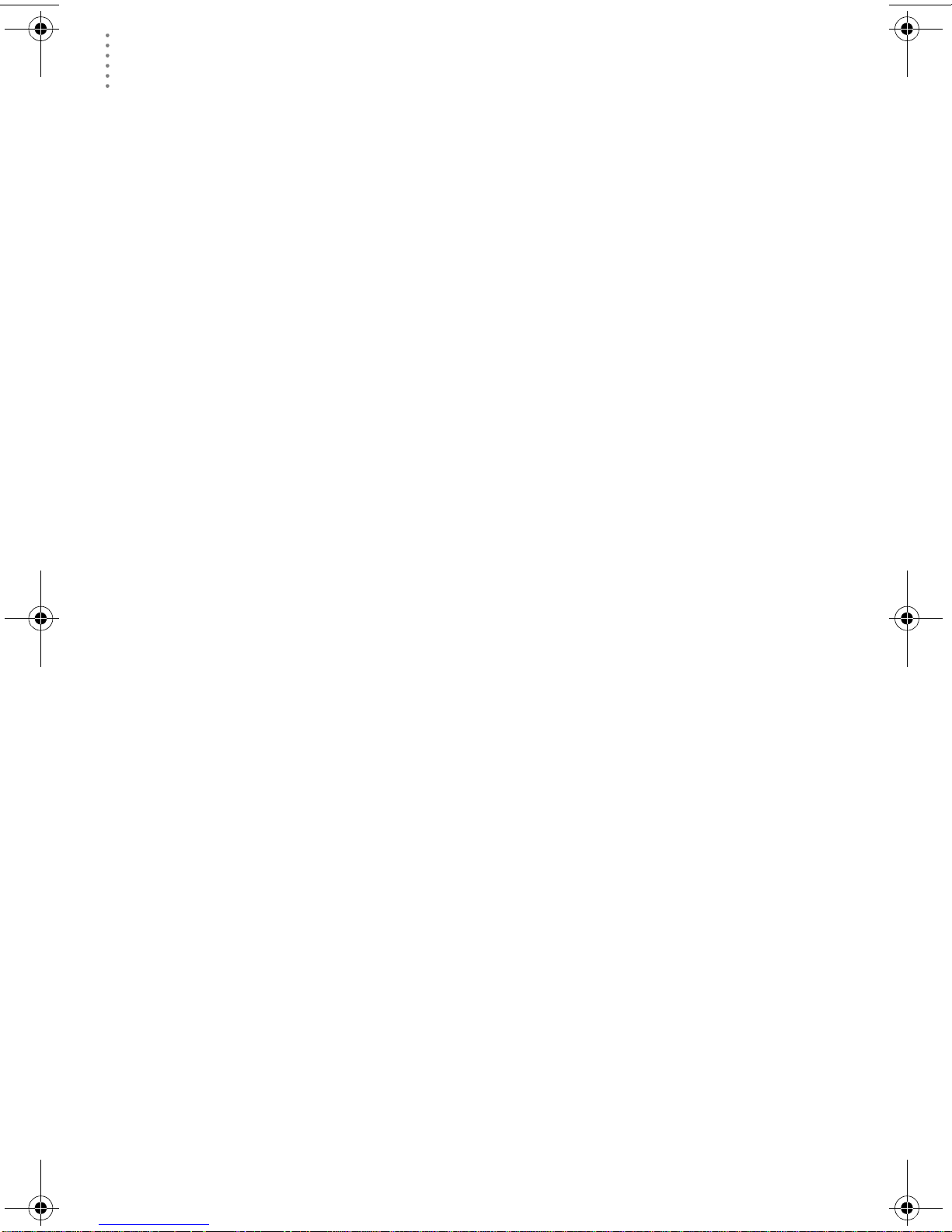
HARDWARE INSTALL ATION
Connecting Vantage P ro Weath er Statio ns
6. Remove the battery cover from the console back and remove all power by
removing the batteries and AC-power adapter, if present.
CAUTION: Failure to remove power to the console before installing the data logger may
cause damage to the data logger or console.
7. Carefully insert the data logger into the large receptacle jack marked
EXPANSION inside the battery compartment
Guide the short data logger cable through the square slot below the data logger receptacle.
CAUTION: Make sure that whenever you connect or disconnect the data logger from the
console that the console is NOT powered up. Plugging or unplugging the
data logger while power is applied can damage the data logger.
8. Connect the data logger extension cable to the data logger.
The included expansion cable for the da ta logger is 8’ (2.4 m) long. You can use
up to a 40’ (12 m) standard 4-conductor extension cable if needed. Do not
attempt to use more than 40’ of extensio n cable or the data logger may have
difficulty communicating with the modem.
9. Connect the other end of the data logger extension cable to the Telephone
Modem Adapter.
10. Connect the Telephone Modem Adapter (#6533) to the external modem.
Note: Do not use a DB25 (not included) adapter with a gender changer to attach
the logger to a modem because it will not work. Do not use the older Davis
telephone modem adapter (#7870), either, as it will not work with the Vantage Pro.
11. Turn the modem on.
12. Restore power to the weather station by reinstalling the batteries and reattaching the power adapter, if used.
The console should beep three times and enter set-up mode.
13. Replace the battery cover ensuring that the data logger cable exits through
the square slot.
14. Set the Baud rate on the Vantage Pro console.
Note: The Baud Rate setup screen only appears if you have installed the data
logger.
• Use the [BAR] and [DONE] keys to scroll through the setup screens until
you reach the BAUD RATE setup screen.
Note: You can enter Setup Mode on the console at any time by pressing and
holding the [DONE] key, then pressing the [-] key .
• Use the [+] and [-] keys to set the desired Baud rate.
Use the fastest Baud rate your m odem can han dle. 19 20 0 is the fastest
Baud rate available and is the default setting on the console.
• Press and hol d the [DONE ] key wh en you see the correct Baud rate on the
console screen.
Pressing the [DON E] key in this scr een sends th e initializat ion string t o the
modem, so you don’t have to turn the console on and off again. Holding
the [DONE] key will exit the console from Setup Mode.
6
Page 9

HARDWARE INSTALLATION
Connecting Original Weather Stations
Connecting Original Weather Stations
The instruction s below explain how to connect your Weather Monitor II, Weather
Wizard III, or Perception II weather station directly to your computer . Note that if
you extend the cable run beyond 48’ (14.4 m), the software may have difficulty
communicating with the station.
Local Connection for Original Weather Stations
USB
port
USB/Serial Port
Adapter
40 feet (12 m)
4-conductor
Extension Cable
Macintosh
Computer
Underside
of instrument
4 inches
(10 cm)
of cable
Din
Connector
Option
Coupler
Weather Station
Console
Typical Local Connect for Original Weather Stations
WeatherLink Jack
WeatherLink
Console
Base
8 feet (2.5 m)
of cable
(standard)
1. Make a note of the barometric pressure, total rainfall, and (if applicable)
calibration numbers.
You must remove power from the weather station console to install the data
logger. Removing power will cause these stored weather values to be erased.
Use WeatherLink to reenter these values after restoring power to the console.
2. Remove the mounting base from the console.
3. Remove all power from the cons ole by remo ving the power adapter a nd bat-
tery backup.
Failure to remove power before installing the data logger may cause damage
to the data log ge r and/or console.
4. A small switch near the data logger cables controls the baud rate. The
default setting is 2400 baud. If you need to run at 1200 baud, change the setting before connecting the data logger to the console.
7
Page 10
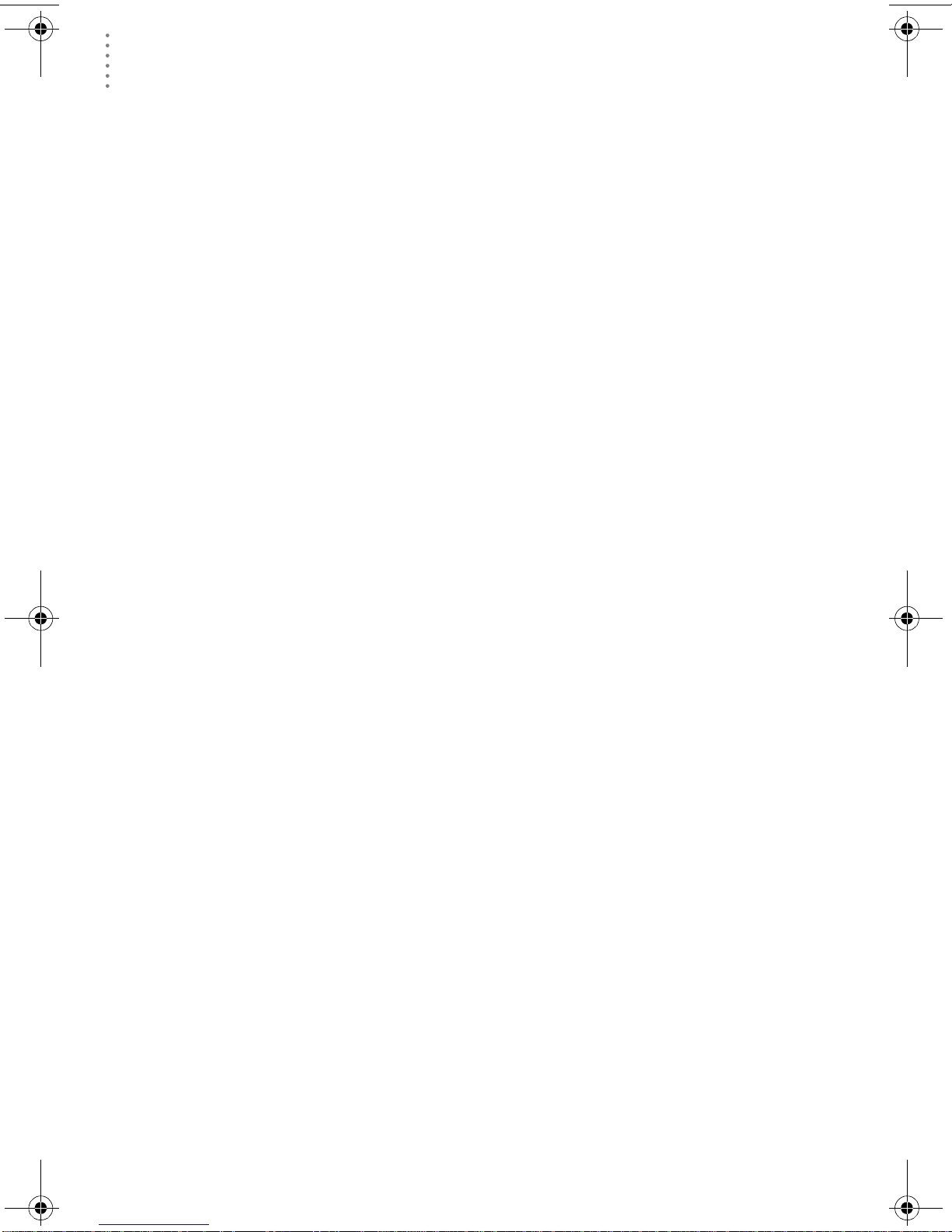
HARDWARE INSTALL ATION
Connecting Origin al Weather Stations
5. Connect the short data logger cable to the cable jack marked “WeatherLink”
on the bottom of your weather station console.
6. Restore power to the console by reattaching the power adapter and battery
backup.
The console should beep three times. The third beep, which should occur
within 30 seconds, indicates that the data logger is operating correctly.
7. Place the data logger inside the mounting base.
8. Reattach the mounting base to the weather station.
As you do so, guide all the cables through the slots on the mounting base.
9. Connect the serial port adapter to a USB port on your Macintosh computer
and install it according to the manufacture’s instructions.
Note: You must install the serial port adapter before you connect the data logger to the
adapter.
10. Connect the 9-pin DIN conne cto r to the serial port adapte r.
11. Connect the long data logger cable to the DIN connector.
The cable connecting the data logger to the computer is 8’ (2.4 m) long. If you
need to place the station cons ole more than 8’ fr om the computer, use a 40’ (12
m) standard 4-conductor extension cable. Do not attempt to use more than 40’
of extension cable, or the data logger may have difficulty communicating with
the computer.
Remote Co nnection for Origina l Weather Stations
You can connect your computer to a remote weather stat ion u sin g a mo dem . This
involves using the da ta log ger to co nn ect t he w ea th er st a tion console to a modem
at the remote site. Your computer can then use a modem to communicate to the
remote weather station via a phone line.
At Yo ur Computer:
1. If you don’t hav e a modem, install a nd set u p an internal or exte rnal modem
according to the instructions supplied by the manufacturer.
2. Connect the modem to the phone line.
At Your Weather Station Console:
3. Make a note of the barometric pressure, total rainfall, and (if applicable)
calibration numbers.
You must remove power from the weather station to install the WeatherLink
data logger, which will cause these values to be erased. Use WeatherLink to
reenter these values after restoring power to the station.
4. Place the external modem in a location where it can connect to both the data
logger and the phone jack. Do not turn the modem on at this time.
5. Remove the mounting base from the weather station.
6. Remove all power from the we at her s tation by removing the pow er adapter
and battery backup.
Failure to remove power before installing the data logger may cause damage
to the data logger and/or station.
8
Page 11

Macintosh
Computer
Modem
port
HARDWARE INSTALLATION
Connecting Original Weather Stations
Weather Station
Console
Underside
of instrument
WeatherLink Jack
WeatherLink
Console
Base
8 feet (2.5 m)
of cable
(standard)
Phone
Cable
External Modem
4 inches
(10 cm)
of cable
Telephone
Modem Adapter
(25 pint)
Typical Remote Installation for Original Weather Stations
7. A small switch on the data logger near the cables controls the baud rate. The
default setting is 2400 baud. If you need to run at 1200 baud, change the setting before connecting the data logger to the console.
8. Connect the short data logger cable to the cable jack marked “WeatherLink”
on the bottom of your weather station console.
9. Connect the Telephone Modem Adapter to the external modem.
The Telephone Modem Adapter (#7870) i s r equir ed t o use t he data logg er wi th
a modem. A standard DB25 connector with a gender changer will not work.
10. Connect the long data logger cable to the Telephone Modem Adapter .
11. Turn the modem on.
Note: It is very important to follow the order of these instructions. The modem must be
connected and turned on before you apply power to the weather station console.
12. Restore power to the weather station console by reattaching the power
adapter and battery backup.
The weather station should beep three times. The third beep, which should
occur within 30 seconds, indicates that the WeatherLink is operating correctly.
13. Place the data logger inside the mounting base.
14. Reattach the mounting base to the weather station.
As you do so, guide all the cables through the slots on the mounting base.
9
Page 12
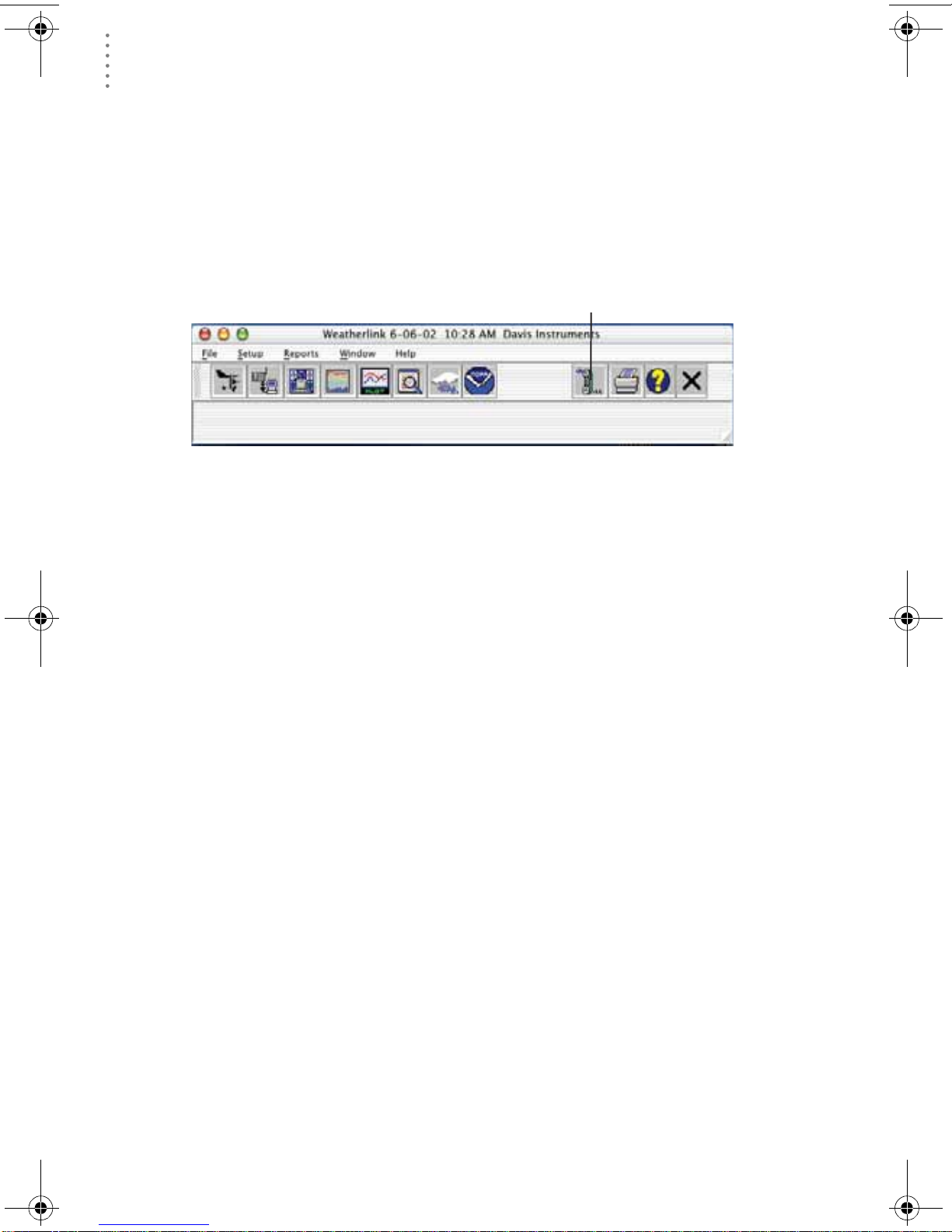
SOFTWARE INSTAL LATION AND SETUP
A Few Notes About Phone Modem Connections
A Few Notes About Phone Modem Connections
If you indicate a phone modem connection when setting up your station, the software automatically dials the station whenever you initiate a program action that
requires the software to talk to the station.
While connected to a phone modem station, an “On-Line ” icon appears in the
toolbar. This icon indicates that you are on-line and may be used to hang up a
remote connection. To hang up, choose the On-Line icon from the toolbar or
choose Hang Up from the File menu.
On-Line
(Hang Up)
Toolbar with On-Line Icon
By default, WeatherLink will hang up the connection to th e modem after one
minute without any commu ni cat ion wit h th e stat ion . Use th e Seria l Port dia log
box in the Setup menu of WeatherLink to change this default value. (See the
WeatherLink help files for more on this subject.)
Note: WeatherLink will not hang up the phone li ne if the Bulletin or Summary windows are
active.
Software Installation and Setup
This chapter covers software installation and setup.
Installing the Software
1. Place the Install Disk in your CD ROM drive.
2. Copy “install.sit” from the CD to your desktop and ope n it. The installati on
software will automatically extract itself.
3. Run “install”.
4. Follow the on-screen prompts to complete the installation.
Running the Software
To run the software, double-c lick on t he WeatherLink i con. I f you have n o stat ions
in the program directory when you run the software, the software will prompt
you to add a station (see below for details). If you have more than one station in
the program direc t ory wh en you run th e software, the software will prom pt you
to indicate which station you’d like to open.
10
Page 13
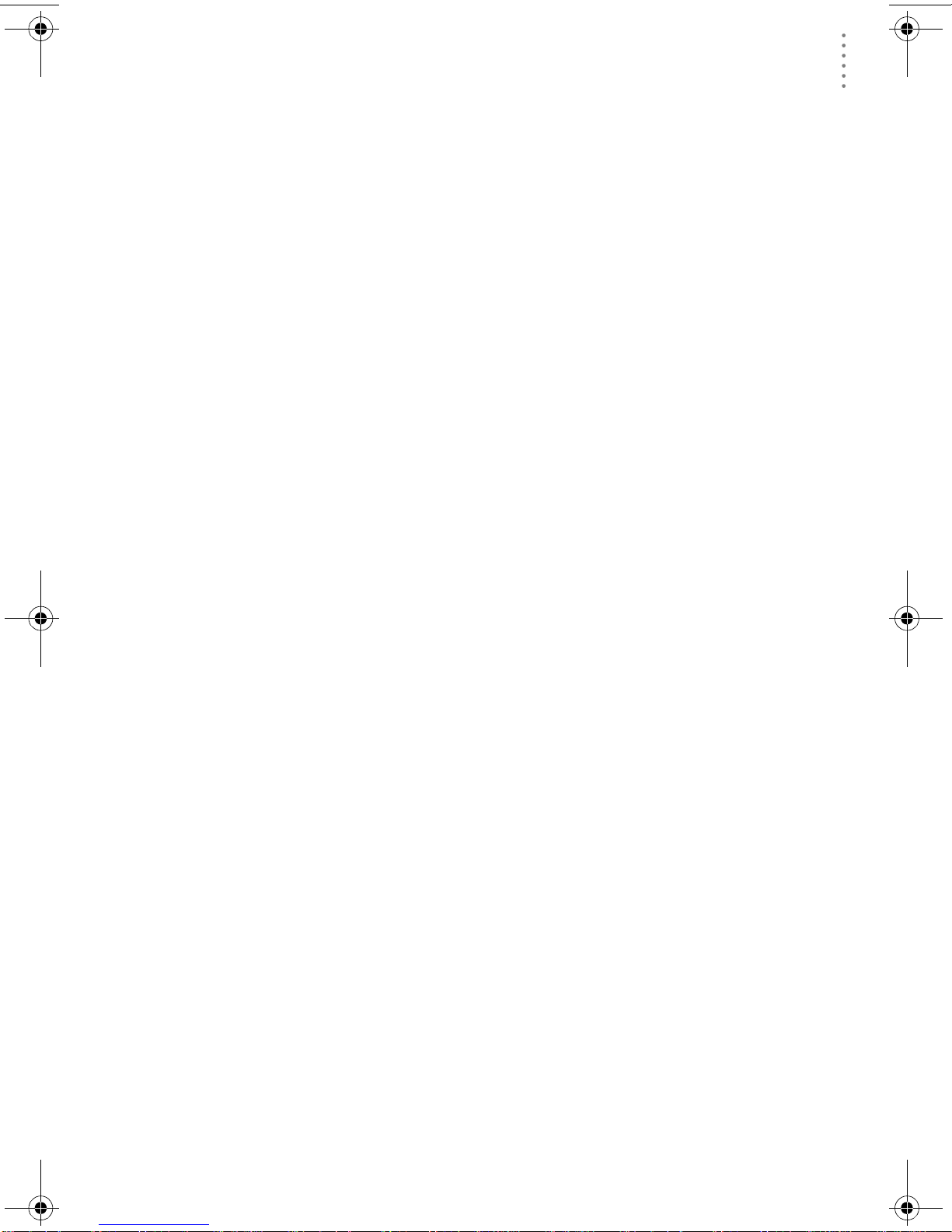
SOFTWARE INSTAL LATION AND SETUP
Station Setup
T o interact with your station, you must add your station to WeatherLink’s database,
which means naming the station, configuring t he softwar e to work with th at station
and with your computer hard ware, and setting station values such as time, barometric pressure, tota l rainfall, a nd ca librat ion numbers.
Adding a Station
1. Choose New Station from the File menu.
The software opens the Add New Station dialog box.
2. Type the station name into the text box.
The station name may be up to 40 characters/spaces long. Note that the software uses the first eight characters of the station name (not counting spaces or
punctuation marks) as the name of the directory into which it saves this station’s database and configuration files. The first eight characters of each station name must, therefore, be unique. The software also uses the first three
characters as the file extension for that station’s database files (the first three
characters need not be unique).
Station Setup
3. Choose OK.
The software saves the station, creates a directory and subdirectories for that
station, and prompts you to indicate whether you want to enter the walkthrough procedure.
About the Walkthrough
Weatherlink includes a Walkthrough option that steps you through the station
configuration procedure. After adding a new station, the software automatically
asks if you want to use Walkthrough to set up your station. You can, of course,
choose “No” and set up the station by choosing all of the necessary commands
from the menus. A Walkthrough command is included in the Setup menu that lets
you begin this set of procedures at any time.
Note: Where necessary, the software will automatically dial a phone modem station.
If you choose Yes to begin the walkthrough, the software takes you through the
following dialog boxes:
• Station Configurat ion
Set station name, model, accessories, download options, and data file extension.
• Choose Units
Select units of measure in which station information is displayed.
• Serial Port Sett ing s
Set COM port to which data logger is connected. The COM port is created by
the software inclu ded wit h your USB/ serial por t adapter. Specify modem connection settings such as baud rate, phone number, and modem initialization
string.
11
Page 14

SOFTWARE INSTAL LATION AND SETUP
Station Setup
• Configure Console (Vantage Pro only)
Use the Configure Console dialog box to set the transmitter ID assignments,
turn on and off the console retransmit function, set daylight savings time, set
the start of the rain season, and enable or disable averaging of tempe ratures
over the archive period.
• Set Barometer & Elevation
Set the barometric pressure and your elevation (Vantage Pro only) on the sta-
tion and on the software.
• Set Rain Calibration
Set the station’s rainfall calibration number.
• Enter Year-to-Date Rainfall
Set the rainfall amount on the station and on the software. You must enter this
information from the software if you want you station and software readings
to agree.
•Set Time and Date
Set the time and date on th e station, software , and computer and make sur e all
three are synchronized.
Note: When you set the time and date, you will be prompted to clear your archive
memory. If you do not clear archive memory, you may end up with data
stored at an incorrect time or dup licate records. We recommend that you
download befo re setting the time (unless you are creating a brand new station) so you may safely clea r t h e archive memory.
•Set Archive Interval
Set the interval at which data will be stored in the data logger’s memory. This
will clear any data stored in the data logger.
• Set Station Alarms
Set alarm thresholds on the station.
• Set Auto Download Time(s)
Specify the stations and the times at which you want data automatically
downloaded to your computer each day.
At each step in the walkthrough procedure, the software will provide confirmation boxes prompting you to indicate whether or not you wish to continue. To
continue, choose OK. To skip any step and move to the next, choose Skip. To cancel the entire walkthrough procedure, choose Cancel.
12
Page 15

Troubleshooting Guide
TROUBLESHOOT ING GUIDE
Communications Problems
The following section answers som e of the most commonly ask ed question s about
WeatherLink.
ing Technical Support (see page 16).
®
Please consult this guide and the on-line help files befo re contact-
Communications Problems
? Why can’t the software communicate with the data logger and station?
If you are having trouble establishing communication between the weather
station and WeatherLink, s tart b y c he ck ing the weather stat ion ’s own diagnostics. Remove all power to the weather station and then restart it by restoring
power (with the data logger still attached).
Note: Vantage Pro Only - The data logge r uses non-vo l atile memo ry, so you won’t
lose any data you’ve already recorded. However, ma ke sure to put the console in Setup Mode by pressing and holding the [DONE] key, then pressing
the [-] key befor e r emoving th e batteries. T his ensur es th e station will not tr y
to write any data as the power goes off.
• You should hear three beeps, each of which occurs when the weather
station passes one of its diagnostic tests. Each beep follows the previous
after about one second. The fir st beep tells you the processor is runni ng.
The second beep will be for the logger (if installed) and the third beep is
for the display. If you do not hear one or more of these beeps, contact
Technical Support (see page 16). (You’ll only hear two beeps if you don’t
have the data logger installed.)
• If you hear all three beeps, See “Checking the Serial Port” on page 14 for
instructions on checking your serial port. Also check your USB/serial port
adapter to m ake sure it is correctly installed and operating properly.
• Make sure you are using the DIN cable connector supplied with
We atherLink for Mac OS X. Other adapters may not work.
• Check the Baud Rate setting on the console (Vantage Pro Stations) or the
data logger (Original Stations) and in the serial port dialog box in the
software. Make sure they’re set to the same rate.
▲ Vantage Pro Only-Enter the console’s Setup Mode by pressing and
holding the [DONE] key, then pre ssing the [-] key on the console. S croll
through the setup choices by pressing the [BAR] o r [DONE] keys until
you reach the Baud Rate screen. This screen only appears if the data
logger is plugged into the console.
▲ Original Stations Only-Check the switch setting on the data logger. It
will be set to either 1200 or 2400 Baud.
If you still cannot connect or if the loopback test verifies the serial port, check
the following list of potential problems. If you have questions on how to proceed, contact the vendor or technical support for your computer.
• Your serial port uses a non-standard device name.
• Yo u r serial port adapter is defective.
• The loopback connector or the WeatherLink adapter plug is bad.
13
Page 16

TROUBLESHOOTING GUIDE
r
Communications Pr ob l ems
Checking th e Serial Po rt
The software includes a pr ocedur e for testing the seria l port to which your st ation
is connected. Using the Loopback command (as opposed to Test) will help you
determine whether the serial port or the data logger is causing a communicati o n
problem. The loopback function will also detect and report the presence of any
modems.
To use this procedure, you will need the loopback connector (the short cable with a pho ne j ack on one e nd a nd a red
plastic tip on the other) supplied with Weatherlink.
1. If necessary, disconnect the cable between your station and the adapter connected to the COM port.
2. Insert the loopback connector into the adapter.
3. Choose Serial Port from the Setup menu.
The software opens the Serial Port dialog box
Loopback Connecto
4. Choose Loopback.
The software will search all standard serial ports and inform you of the COM
port at which the loopback connector is located.
The software automatically selects the correct COM port for you in the Serial
Port dialog box. If it cannot find the loopback connector at any COM port,
your serial port may not be working. Consult your computer documentation
for help.
14
Page 17

TROUBLESHOOT ING GUIDE
Program Problems
? The barometer graph on the Bulletin does not “fill in” completely.
When you first load the bulletin, the barometer graph will only fill in completely when you have data in your database for the last six hours. Make sure
of the following:
• There is data in your database for the span of the barometer graph.
• The time and date of the stored barome ter data is correct in your database.
• The time and date on the PC is correct.
• The time and date on the weather station are correct.
? I have duplic ate records in my database. Why?
If you do not download from the data logger prior to changing the weather
station’s time an d dat e (for a Daylight Sa vings time change, for example), you
may get duplicate records. Make sure to download before setting time and
date. In addition, you should be aware that the midnight records are duplicated so they appear in each consecutive day. For example, a midnight record
would appear at the end of the data for November 22 and at the start of the
data for November 23 . Usi ng the r eco rd editor t o chang e the r ecor d in one da y
does not change the record in the other day.
Program Problems
Note: Do not delete the duplicate midnight records; it may affect your rain data-
base or NOAA monthly summary.
? No wind direction reading (or dashes instead of a reading) appears in my data-
base.
Be aware that if there is no wind speed when the direction is being sampled,
wind direction is not recorded. During intervals with very little wind speed,
no direction may be recorded.
Note: Since high wind speed is sampled more often, it is possible to have a high
wind speed but no wind speed or direction.
? WeatherLink says “No new data to download” but I know there’s data there.
What can I do?
Vantage is smart enough to send only data it hasn’t already sent to the computer. So, when you initiate a new download, the program will retrieve the
fir st record after the last record shown in t he WeatherLink’s Browse Window.
Older data is stored in the logger as a backup. To see how many of these
backup records are stor ed in the logger, create a new station and down load the
data into this new database. Because there are no records stored in the station
you just created, WeatherLink will download everything it has stored.
Next, try clearing the archi ve memory using the clear dialog box. You will lose
any data not already downloade d in your archive memory, but all of your calibration numbers and alarm settings will remain intact. If this doesn’t work,
reboot your weather station (that is, remove, then restore all power to the station).
Note: Make sure to put the console in Setup Mode (by pressing the DONE and
DOWN arrow keys) before removing the batteries. The ensures the station
will not try to write any data when the power goes off.
15
Page 18

TROUBLESHOOTING GUIDE
Contacting Davis Technical Support
? After successfully downloading, recent or new da ta does not appear to be in my
database. Where is it?
Check to see if the time and date on your station are incorrect. (This can happen if you have a power outage and your battery backup is dead.) If so, the
data was written into the wrong month, day, and/or time. Reset the time and
date.
It is also possible, if you have multiple stations, that you downloaded data
into the wrong station’s database. Make sure you’ve opened the corr ect st ation
before downloading.
Your data logger may be not be operating properly. If this is the case, you can
restore proper operation by repowering the data logger:
1. Remove power from the data logger by removing power from the
weather station console.
2. Remove or disconnect the data logger from the console.
3. Wait at least one minute.
4. Connect the data logger to the weather station console.
5. Apply power to the console.
6. If you can now download and see the data in WeatherLink you have
fixed the problem. If not, please contact Technical Support for assistance.
? When viewing data, dashes appear in place of a value for functi ons other than
wind direction. Why?
If no data was recor ded by a s ensor (for exa mple, the sensor w as dis connected
or radio interference blocked rec eption) or if bad data was recorded for a sensor (for example, the sensor was malfunctioning), the software dashes out the
entry rather than showing invalid data. You can use the record editor to correct these entries.
Contacting Davis Technical Support
If you have questions about the software, or encounter problems installing or
operating the WeatherLink software, please contact Davis Technical Support.
(510) 732-7814 – Monday – Friday, 7:00 a.m. – 5:30 p.m. Pacific Time.
support@davisnet.com – E-mail to Technical Support.
(510) 732-9229 – For callers outside the USA or Canada.
(510) 670-0589 – Fax.
www.davisnet.com – Copies of User Manuals are available on the “Support”
page. Watch for FAQs and other updates. Subscribe to the e-newsletter.
info@davisnet.com – General e-mail.
16
Page 19

TROUBLESHOOT ING GUIDE
Contacting Davis Technical Support
17
Page 20

Open
Station
Bulletin
Window
Toolbar Ic ons
Plot
Window
Yearly
Rainfall
On-Line
(Hang Up)
View
Help
Download
Strip Chart
Window
Main Program Window
Ctrl-A . . . . . .Set Alarms
Ctrl-B . . . . . .View Bulletin
Ctrl-C . . . . . .Station Configuration
Ctrl-G . . . . . .Degree-Days Report
Ctrl-H . . . . . .Hang Up
Ctrl-I . . . . . . .Serial Port Settings
Ctrl-J . . . . . .Automatic Download
Ctrl-K . . . . . .Walkthrough
Ctrl-L . . . . . .Download
Ctrl-O . . . . . .Open Station
Ctrl-P . . . . . .Print Active Window
Ctrl-Q . . . . . .Open Plot Window
Ctrl-R . . . . . .Yearly Rain Report
Ctrl-S . . . . . .Open Strip Charts
Ctrl-T . . . . . .Set Time
Ctrl-U . . . . . .Select Units
Ctrl-V . . . . . .View Download Log
Ctrl-W. . . . . .Browse Database
Ctrl-X . . . . . .Auto Fax Settings
Ctrl-Y . . . . . .View Summary
Ctrl-Z . . . . . .Close Window
F1 . . . . . . . . .Context-Sensitive Help
F2 . . . . . . . . .Sunrise/Sunset Report
F7 . . . . . . . . .NOAA This Month
F8 . . . . . . . . .NOAA This Year
Database
Window
NOAA Summary
Hot Keys
Strip Chart Window
Plot Window
Database Window
Ye arly Rainfa ll Win dow
This MonthÕs
Print
Window
Exit
Program
ESC . . . . . . . Halt redraw
Ctrl-M . . . . . M ake Default
Ctrl-P. . . . . . Print Strip Chart
F1. . . . . . . . . Context-Sensitive Help
F3. . . . . . . . . Zoom In
F4. . . . . . . . . Zoom Out
ESC . . . . . . . Halt redraw
Ctrl-D. . . . . . Choose Date
Ctrl-M . . . . . M ake Default
Ctrl-P. . . . . . Print Plot
F1. . . . . . . . . Context-Sensitive Help
F3. . . . . . . . . Zoom In
F4. . . . . . . . . Zoom Out
F9. . . . . . . . . Overlay Plots
F10. . . . . . . . Last Year Plot
Ctrl-D. . . . . . Choose Date
Ctrl-N. . . . . . Add Note
Ctrl-P. . . . . . Print Records
Enter . . . . . .Edit Record
Delete . . . . . Delete Record
F1. . . . . . . . . Context-Sensitive Help
Enter . . . . . .Edit Year
Delete . . . . . Delete Year
3465 Diablo Avenue, Hayward, CA 94545-2778 U.S.A.
510-732-9229 • Fax: 510-732-9188
E-mail: info@davisnet.com • www.davisnet.com
