
500151R01
DAVISCOMMS (S) PTE LTD
Daviscomms Confidential
MTD1000/Evaluation Kit
User Guide

6
500151R01
DAVISCOMMS (S) PTE LTD
Contents
Preface Page No.
1 System Overview ---------------------------------------------------------------------------------------- 2
2 Product Package Overview --------------------------------------------------------------------------- 7
3 Interfacing the MTD1000/ Evaluation kit for AT commands communication ------------- 17
4 Firmware Downloading --------------------------------------------------------------------------------- 19
5 Terminology ----------------------------------------------------------------------------------------------- 23
1. System Overview
1.1 MTD1000 ---------------------------------------------------------------------------------------------------
1.2 Family of options available for MTD1000 hardware configurations--------------------------
1.3 Understanding the product code of your hardware ---------------------------------------------
1.4 Part Description of MTD1000 -------------------------------------------------------------------------
1.5 Data connector pin functions and RS232 TX & RX connection diagram ------------------
2. Product Package Overview
2.1 MTD1000 Evaluation kit package description ---------------------------------------------------- 7
2.2 Installation and starting up on the MTD1000 ----------------------------------------------------- 9
2.3 LED indicators description ---------------------------------------------------------------------------- 12
2.3.1 Red LED (Charging Indicator) ---------------------------------------------------------- 12
2.3.2 Green LED (GSM Indicator) ------------------------------------------------------------ 12
2.3.3 Yellow LED (GPS Indicator) ------------------------------------------------------------ 12
2
3
4
5
3. Interfacing the MTD1000/ Evaluation kit for AT commands
communication
3.1 Hyper-terminal Settings ------------------------------------------------------------------------------- 13
3.2 Evaluation kit --------------------------------------------------------------------------------------------- 16
3.2.1) Evaluation kit usage description ------------------------------------------------------ 16
3.2.2 Full hardware setup for MTD1000 with evaluation board ---------------------- 16
3.3 Jumper pin orientation -------------------------------------------------------------------------------- 17
3.3.1) Possible jumper selection configurations ------------------------------------------ 17
3.3.2) Jumper default positions description ------------------------------------------------ 18
4. Firmware Downloading
4.1 TR-800 GSM/GPRS Module Firmware Downloader ----------------------------------------- 19
4.2 Use of the MTD1000 firmware downloader setup guide ------------------------------------ 19
4.3 Hardware setup for flashing of firmware -------------------------------------------------------- 19
4.4 TR-800 programmer graphics user interface (GUI) setup ---------------------------------- 19
5. Terminology
5.1 GSM ---------------------------------------------------------------------------------------------------- 23
5.2 SIM CARD -------------------------------------------------------------------------------------------- 23
5.3 GPS ---------------------------------------------------------------------------------------------------- 23
5.4 GPRS -------------------------------------------------------------------------------------------------- 23
5.5 SMS ---------------------------------------------------------------------------------------------------- 23
5.6 Hyper-terminal --------------------------------------------------------------------------------------- 23
6. GSM antenna
Daviscomms Confidential Page
--------------------------------------------------------------------------------------------- 24
1 of 28

500151R01
DAVISCOMMS (S) PTE LTD
1. System Overview
1.1 MTD1000
The MTD1000 is a small, economical and low cost, high quality multi-purpose GPS/ GSM tracking
solution for personal and vehicle tracking. It can also be used as 2-way telemetry to control relays
and transmit short messages. With battery embedded, it can remain on standby for at least 24 hours.
It transmits the GPS data by using GPRS/SMS.
For efficient data management, it comes with a memory capacity of 6,000 full detail reports that
include position, date, time, system and input/output ports status enabling continuous recording of
position and time. The data can be downloaded either over-the-air or stored for downloading at a later
time.
The MTD1000 is capable of producing it own unique device ID.
Field Applications:
• Vehicle tracking device (GSM or GSM/ GPS)
• Anti-theft (GSM or GSM/ GPS with tilt sensor or equivalent)
• Personal emergency alert with panic button
• 2-way telemetry
Daviscomms Confidential Page
2 of 28

Model: MTD1000
-
IE2N3F
Model: MTD1000
-
EIDN3F
Model: MTD1000
-
IIDN3F
Model: MTD1000
-
EEDN3F
500151R01
DAVISCOMMS (S) PTE LTD
1.2 Family of options available for MTD1000 hardware configurations
- Embedded GPS antenna.
- External GSM antenna
- Easy in-vehicle mounting flange installation
option.
- Embedded GSM/GPRS antenna.
- External GPS antenna
- Embedded GSM/GPRS antenna
- Embedded GPS antenna
- Easy in-vehicle mounting flange installation
option.
Options available for MTD1000
- External GSM/GPRS antenna
-
External GPS antenna
-
Easy in-vehicle mounting flange installation
option.
• With/ Without Panic button
• With Power connector DC jack or 2 pin power connector
• With/ Without Mounting Flange (5mm diameter hole each)
• Adaptor Chargers for Europe or USA
Daviscomms Confidential Page
3 of 28

500151R01
DAVISCOMMS (S) PTE LTD
1.3 Understanding the product model of your hardware
The hardware product code as follows in your MTD1000
Model No: MTD1000 - x x x x x x
Example 1:
Model No: MTD1000 - E I D N 3 F
(1) External GPS,
(2) Internal GSM,
(3) DC Jack Power Connector,
(4) Without Tilt Sensor,
(5) 3 Input
Model number GPS GSM
MTD 1000 - E I D N 3 F
GPS
"E" = External GPS Antenna
"I" = Internal GPS Antenna
GSM
"E" = External GSM Antenna
"I" = Internal GSM Antenna
Power Conn
"D" = DC Jack Power Connector
"2" = 2-pin Jack Power Connector
Tilt Sensor
"Y" = With Tilt Sensor
"N" = Without Tilt Sensor
Number of Input Port
(Maximum 7 IO ports with maximum 4 output ports)
e.g. "1" = 1 Input Port
"7" = 7 Input Port
Serial with or without Flow Control
"F" = Serial with Flow Control (CTS/RTS) = 2 Input Port used
"S" =
(6) with Flow Control (CTS/RTS), thus 2 Output
1 2 3 4 5 6
1 2 3 4 5 6
DC Jack Power
connector
Serial without Flow Control = 0 Input Port
used
With/
Without Tilt
Sensor
No. of Input
ports
With/
Without
Flow
control
Daviscomms Confidential Page
4 of 28

500151R01
DAVISCOMMS (S) PTE LTD
1.4 Parts Description of MTD1000
GSM External
Antenna Connector
SMA (option)
Mounting Flange
(Option)
GPS
External
Antenna
Connector
SMA
(option)
Power Connector
DC Jack or 2pin
(Option)
3 Pin Li- Polymer
connector (Male)
GSM Indicator
Panic
Button
(Option)
Charging Indicator
GPS Indicator
Data Connector
SIM card insertion slot
3.7V/ 780mAh
Li-Polymer battery
3 Pin Li- Polymer
connector (Female)
MTD1000 Battery
compartment cover
Daviscomms Confidential Page
5 of 28

CONNECTOR ON MTD1000 UNIT
NOTE:
D-9
FEMALE ON INTERFACE
Pin 9 Ring Indicators
500151R01
DAVISCOMMS (S) PTE LTD
1.5 Data connector pin functions and RS232 TX & RX connection diagram
(VIEW FROM OUTSIDE)
RXD IS DATA OUTPUT
FROM MTD1000 UNIT
TXD IS DATA INPUT TO
MTD1000 UNIT
D-9 Ports Description
Pin 1 Data Carrier Detect
Pin 2 Received Data, RxD
Pin 3 Transmitted Data, TxD
Pin 4 Data Terminal Ready
Pin 5 Signal Ground, GND
Pin 6 Data set ready
Pin 7 Request to send
Pin 8 Clear to send
IN-1
IN-2
5
IN-3
IN-4
4
9
CABLE (VIEW FROM OUTSIDE)
FOR CONNECTING TO PC
RS232 PORT D-9 MALE
GND
OUT-3
3
8
RXD
OUT-1
2 1
7
TXD
OUT-2
6
Daviscomms Confidential Page
6 of 28

500151R01
DAVISCOMMS (S) PTE LTD
2. Product Package Overview
2.1 MTD1000 Evaluation kit package description
In the MTD1000 evaluation kit box, you will receive 10 items as described below.
i. MTD1000 device (GSM/GPRS/ GPS)
The communication device that processes the GSM/GPRS and GPS functions.
ii. Power Adapter
1X Power adaptor (100 – 240V~ 50/60Hz 650mA Max) for the MTD1000 device
1X Power adaptor (100 – 240V~ 50/60Hz 650mA Max) for the evaluation kit
Power DC jack dimension: 3.5mm*1.35 mm
iii. GPS antenna (SMA connector) for the MTD1000 device
The receiver component required to receive GPS data to the MTD1000 device for
a location fix.
iv. RS232 standard 9 pin D female/ male connector cable
The interface cable which connect the evaluation kit serial connection (male) to
the serial comport (female) of your PC.
v. 10pin male data cable harness to RS232 standard 9 pin D male connector cable
The cable that interfaces from the MTD1000 to a serial comport connection of your
PC.
Daviscomms Confidential Page
7 of 28

500151R01
DAVISCOMMS (S) PTE LTD
vi. GSM/GPRS antenna (SMA right angle)
The receiver component required to receive GSM/GPRS data to the MTD1000
device in a network cell location.
vii. Li- Polymer battery for MTD1000
An alternative solution to power up the MTD1000 without a power adaptor up to
24 hours.
Voltage/ current specification: (3.7V/ 780mAh)
viii. Evaluation PCB board (For development purposes on the MTD functionalities)
The communications unit which allows you to configure the input and output of the
MTD1000.
xi. 10 pin male/male data cable harness
For connection from the evaluation board to the MTD1000 device
Daviscomms Confidential Page
8 of 28

500151R01
DAVISCOMMS (S) PTE LTD
2.2 Installation and starting up on the MTD1000
Step 1
- Insert the SIM card (Not included in package)
- Connect the Li-Polymer battery to the into the MTD1000
Note: Do not use the internal Li-Ion battery beyond standard operating temperature of -10C to
+50C. The MTD1000 can function directly from DC power supply adaptor without the internal LiIon battery.
Step 2
Adjust the battery cover into the catch and slide it into the back cover latch fully.
Daviscomms Confidential Page
9 of 28

500151R01
DAVISCOMMS (S) PTE LTD
Step 3
Connect the GSM/GPRS antenna to the GSM External Antenna Connector.
Screw in the SMA connector firmly.
Step 4
Connect the GPS antenna to the GPS External Antenna Connector.
Screw in the SMA connector firmly.
Daviscomms Confidential Page
10 of 28

500151R01
DAVISCOMMS (S) PTE LTD
Step 5
Connect this end to
RS232 comport of PC
An example of the MTD1000 hardware setup with the 10 pin data harness cable/ RS232 for AT
command communications and firmware flashing. (Recommended)
Daviscomms Confidential Page
11 of 28

500151R01
DAVISCOMMS (S) PTE LTD
2.3 LED indicators
2.3.1) RED LED (Charging Indicator)
• Red LED constant on:
Li-ion battery is charging
• Red LED off: Charging completed
Charge the battery by plugging in power adapter connector into the power
connector of the unit. Use power adapter with similar or better ratings to
prevent damage to the power adapter. If not sure, use only power adapter
provided in the package.
2.3.2) GREEN LED (GSM Indicator)
• Green LED constant on: Invalid SIM Card or SIM Card not detected
• Slow blink (200ms on & 2s off). Device has found GSM network &
registered.
Green LED Blinking:
• Fast blink (200ms on & 600ms off). The device has voice or data line
connected.
2.3.3) Yellow LED (GPS Indicator)
• Yellow LED constant on: GPS data valid.
• Yellow LED off: GPS data invalid.
Daviscomms Confidential Page
12 of 28

500151R01
DAVISCOMMS (S) PTE LTD
3. Interfacing the MTD1000 / Evaluation kit for AT commands
communication
3.1 Hyper-terminal settings
How to create a hyper-terminal connection from your PC to your device
Step 1 On the Windows Start menu, select Run.... The Run dialog appears.
The Windows Run Dialog
Step 2 In the Open: field, type hypertrm.exe, and click OK. The HyperTerminal splash screen
appears while HyperTerminal loads.
HyperTerminal Splash Screen
HyperTerminal then appears; open to the Connection Description dialog.
Daviscomms Confidential Page
13 of 28

500151R01
DAVISCOMMS (S) PTE LTD
Step 3 On the Connection Description screen, for Name type "Daviscomms" or any name you would
prefer and select an icon for the definition, and click OK. The Connect to dialog appears.
HyperTerminal Connection Description dialog
Step 4 On the Connect To dialog, select your primary COM port (COM1 e.g. the example above) for
the Connect using: field, and click OK. (The Country/region:, Area code: and Phone number: fields
are not used.) The COM 1 Properties dialog appears.
HyperTerminal Connect To dialog
Daviscomms Confidential Page
14 of 28

500151R01
DAVISCOMMS (S) PTE LTD
Step 5 At the COM 1 Properties dialog, make the following selections, and then click OK:
• Bits per sec: 115200
• Data bits: 8
• Parity: none
• Stop bits: 1
• Flow control: none
HyperTerminal COM 1 Properties dialog
Note The settings in the Hyper Terminal need to be set correctly; otherwise,
strange-looking or garbage characters may show up on the screen. If you
are experiencing problems, make sure the router or modem is powered on,
you are attached to the proper Com Port and verify your cabling is working.
Without these correct settings, the device may display information, but does
not accept any keystrokes, making it appear as if it is hung, or has crashed.
If the default settings do not produce better results, your router may have
been configured to use non-standard settings. To verify, try to connect at
Step 6 To prove you have a valid connection to a modem, type "AT" and you should receive "OK"
back from the MTD1000 device.
You should now be communicating with the MTD1000 device at com-port 1.
Please refer to the MTD1000 Commands guide for the operation of the device.
different speeds until you get a valid prompt.
Daviscomms Confidential Page
15 of 28

500151R01
DAVISCOMMS (S) PTE LTD
3.2 Evaluation Kit
3.2.1 Evaluation kit usage description
The evaluation kit is used for development purposes to test the MTD1000 unit on its
functionalities on GSM/GPRS/GPS applications.
You will not require to power up the evaluation kit if only for AT commands communication to the
MTD-1000 unit.
Configuring the jumpers requires the evaluation kit to be powered up by the external power
adaptor
3.2.2 Full hardware setup for MTD1000 with evaluation board
Use the 10 pin
male to male
data harness
cable to
connect to the
evaluation kit.
MTD1000 hardware setup with the evaluation PCB board for AT commands communication..
Connect the RS232 cable
from the evaluation kit to
the serial comport of PC
Daviscomms Confidential Page
16 of 28

(Mini
-
jump
er)
(Mini
-
jumper)
(
RTS is selected
)
(
RTS is
de-selected
)
500151R01
DAVISCOMMS (S) PTE LTD
3.3 Jumper pin orientation
Pin 1
3.3.1 Possible jumper selection configurations
JUP 11 JUP 21
RTS 4 IN 4 0 V IN 1 5 V
JUP 12 JUP 22
CTS 3 IN 3 0 V IN 2 5 V
JUP 13 JUP 23
IN 6 8 01 0 V IN 4 5 V
JUP 14 JUP 24
IN 7 10 02 0 V IN 3 5 V
JUP 15 JUP 25
3 6 IN 5 0 V IN 6 5 V
JUP 26
0 V IN 7 5 V
JUP 27
0 V IN 5 5 V
Enabling the selection of jumper position in JUP 11 (RTS):
Pin 1 Pin 2 Pin 3
RTS
Pin 2
Pin 3
Disabling the selection of jumper position in JUP 11 (RTS)
Pin 1 Pin 2
Daviscomms Confidential Page
IN 4
Pin 3
17 of 28
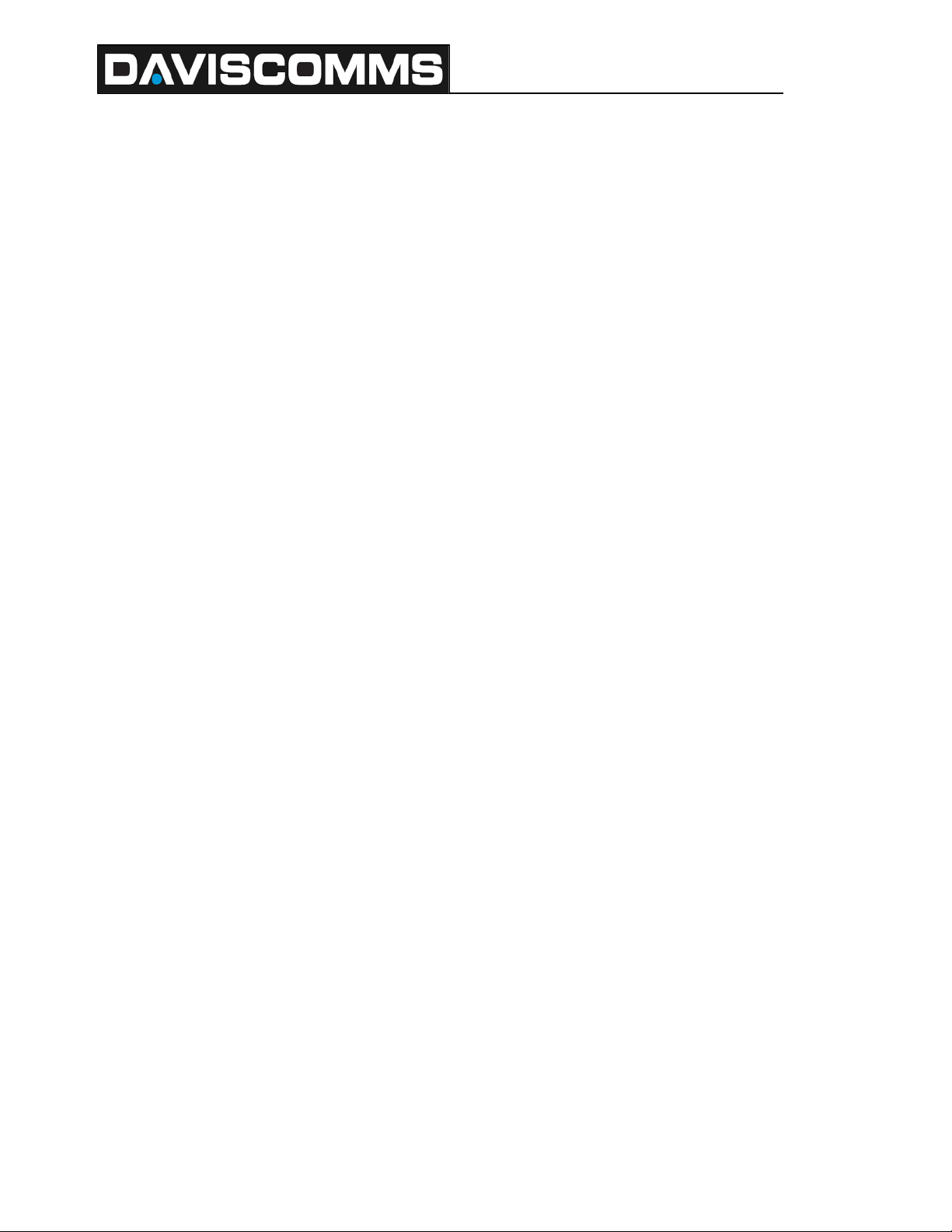
500151R01
DAVISCOMMS (S) PTE LTD
3.3.2 Jumper default positions description
3.2.2.1 2 output port option:
1. JUP21 and JUP22 short PIN2 and PIN3 to make the Input Port 1 and Input Port 2 be pulled
to +5V position
2. JUP11 and JUP12 short PIN2 and PIN3 to get MTD1000 to be ready of RS232 flow
control function.
3. JUP13 and JUP14 PIN2 and PIN3 are shorted.
4. JUP15 PIN1 and PIN2 are shorted. JUP27 shorts PIN2 and PIN3.
5. JUP23, JUP24, JUP25 and JUP26 are opened.
3.2.2.2 3 output port option:
1. JUP21 and JUP22 short PIN2 and PIN3 to make the Input Port 1 and Input Port 2 be pulled
to +5V position
2. JUP11 and JUP12 short PIN2 and PIN3 to get MTD1000 to be ready of RS232 flow
control function.
3. JUP13 and JUP14 PIN2 and PIN3 are shorted.
4. JUP15 PIN2 and PIN3 are shorted. JUP27openned.
5. JUP23, JUP24, JUP25 and JUP26 are opened.
Note: The default jumper configuration is set for users to communicate to the MTD1000 Models
IE2N3F, EIDN3F, IIDN3F, EEDN3F in AT commands mode via hyper-terminal.
Daviscomms Confidential Page
18 of 28

500151R01
DAVISCOMMS (S) PTE LTD
4. Firmware Downloading
4.1 TR-800 GSM/GPRS Module Firmware Downloader
There is NO need to perform the firmware download for the MTD1000 unit (unless requested by
Daviscomms). The MTD1000 is already loaded with the latest firmware.
However if require the follow steps in this section will show you how the process is being carried out.
4.2 Hardware set-up for flashing of firmware
Step 1: Connect serial cable from PC host to MTD1000 via the Communication Cable as mentioned
in section 2.1.4.
Step 2: Remove the internal battery and plug in the power source of The Product.
Step 3: Copy the whole TR-800 Programmer 4.0 folder into your PC.
Step 4: Run TR800Prog.exe.
TR-800 Programmer File v4.0
4.3 Use of the MTD1000 firmware downloader setup guide
This Setup Guide is applicable for the following hardware and software version:
▪ TR-800 Programmer: Version 4.0
▪ The Product – MTD1000
4.4 TR-800 programmer graphics user interface (GUI) setup
After running the TR-800Prog.exe, the below dialogue box will appear and please follow the steps to
complete the set-up:
Daviscomms Confidential Page
19 of 28

500151R01
DAVISCOMMS (S) PTE LTD
Key in COM port number
TR-800 PROGRAMMER
Step 1: Enter your COM Port number. The default value is 1. The programmer will set the COM port
to the following settings:
COM Port Baud Rate = 115200 bps
Data Bits = 8
Parity = None
Stop Bit = 1
Flow Control = None
Step 2: Browse for the m0 file (firmware file) to be programmed into the module. Ensure that the path
and file name of the m0 file is correct before proceeding.
Daviscomms Confidential Page
20 of 28
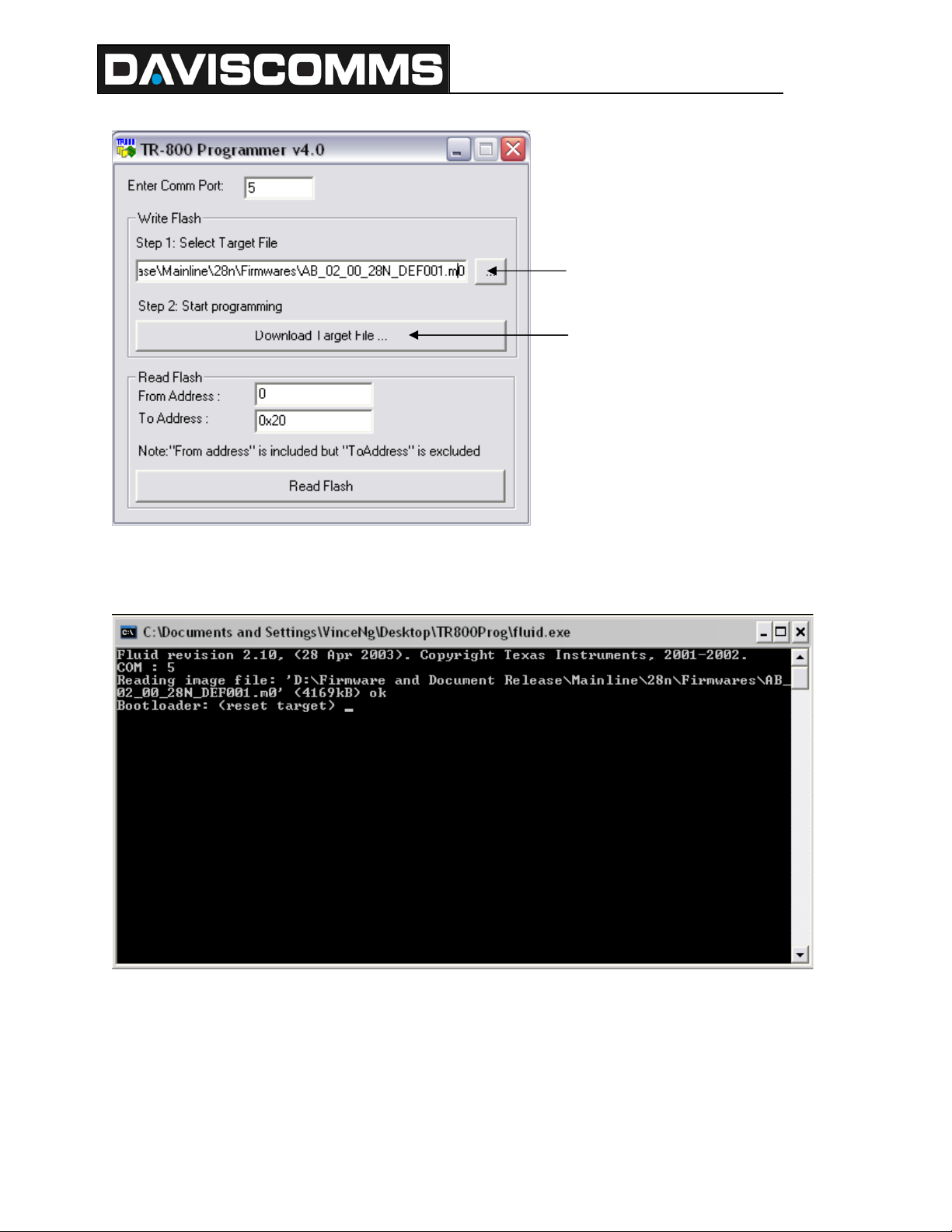
500151R01
DAVISCOMMS (S) PTE LTD
Browser firmware file
Click to begin programming
Step 3: Click the “Download Target File” button to begin programming.
Step 4: A new console window will be displayed as below:
Step 5: Totally power off the Product and re-Power it up.
Daviscomms Confidential Page
21 of 28
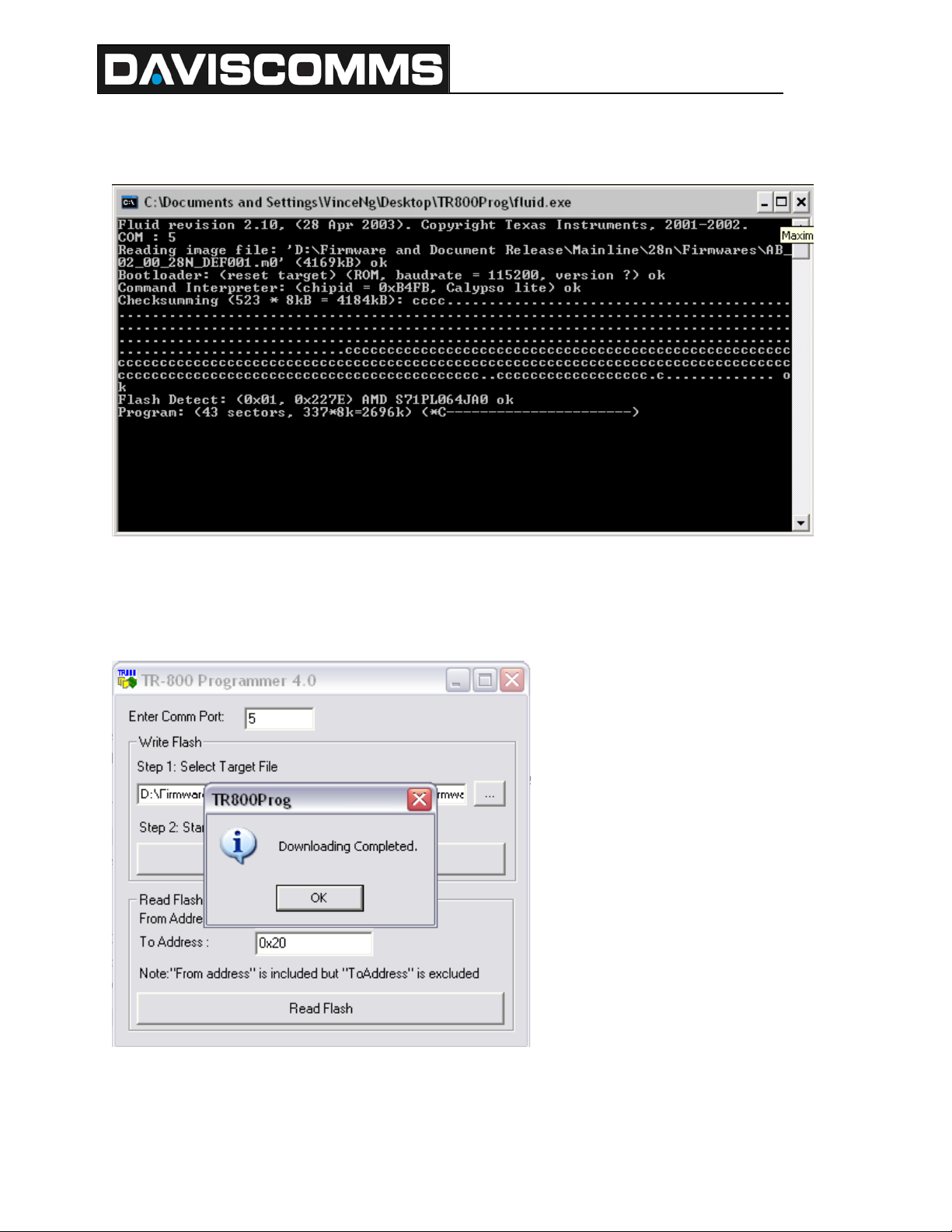
500151R01
DAVISCOMMS (S) PTE LTD
Step 6: The flashing process will run automatically. Wait for the process to be completed.
Note: Do not remove the module, power off the Product or close the TR-800 Programmer software
during this period. Doing so might cause unforeseen damage to the module.
Step 7: If the downloading is successful, a "Downloading Completed" window will be displayed as
follow:
If the downloading is not successful, a "Fail. Please Try Again" window will be displayed.
In case the downloading fails, repeat the set-up procedure from step 1.
Daviscomms Confidential Page
22 of 28
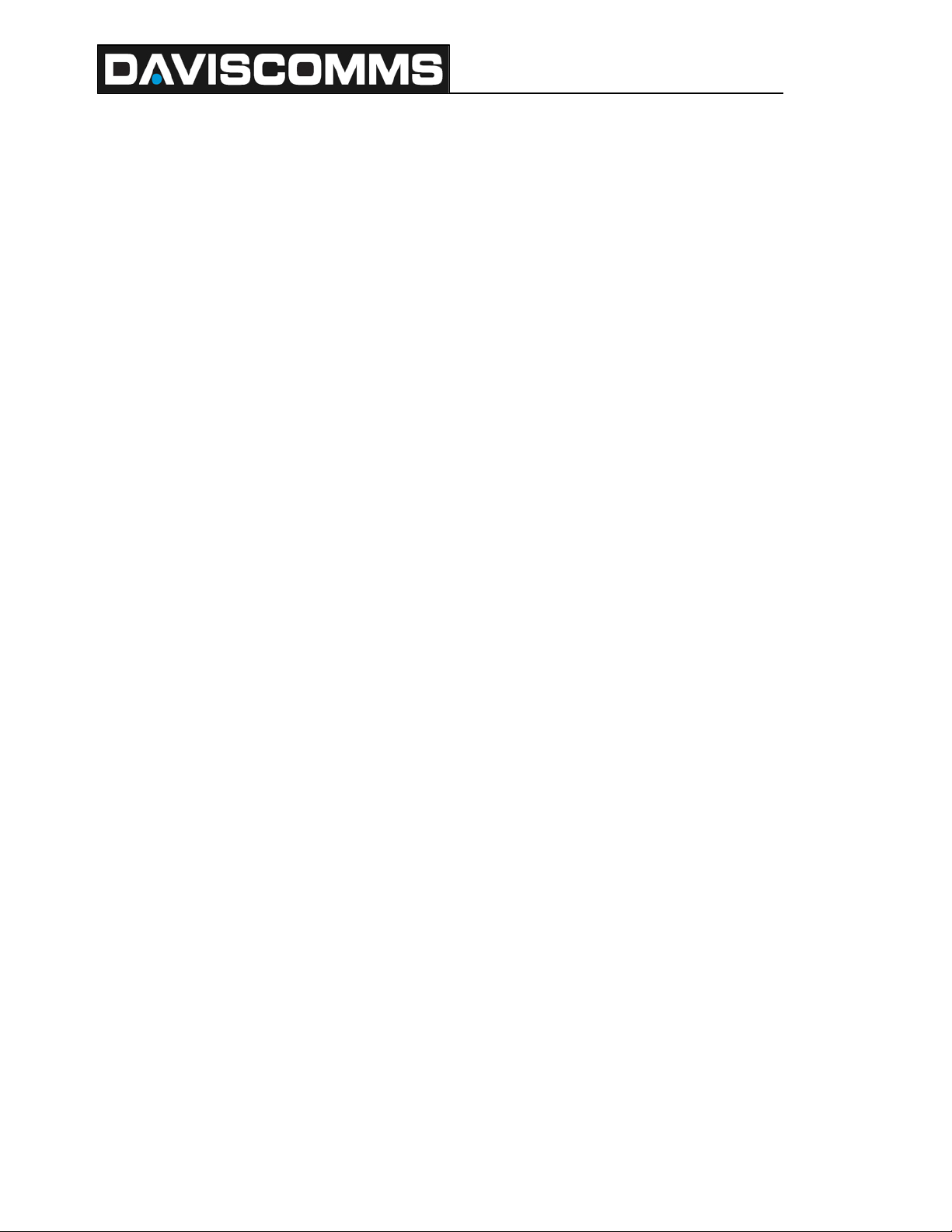
500151R01
DAVISCOMMS (S) PTE LTD
5. Terminology
5.1 GSM
Global System for Mobile Communications. A digital cellular phone technology based on TDMA that
is the predominant system in worldwide.
5.2 SIM CARD
Subscriber Identity Module (SIM) smart card that contains user account information
5.3 GPS
Global Positioning System, a worldwide MEO satellite navigational system formed by 24 satellites
orbiting the earth and their corresponding receivers on the earth
5.4 GPRS
General Packet Radio Services (GPRS) is a packet-based wireless communication service that
promises data rates from 56 up to 114 Kbps and continuous connection to the Internet for mobile
phone and computer users. The higher data rates allow users to take part in video conferences and
interact with multimedia Web sites and similar applications using mobile handheld
5.5 SMS
Short Messaging System, service for sending short text messages to mobile phones
5.6 Hyper-terminal
Hyper-terminal is a terminal emulation program that comes standard with every PC running Windows
95/98, Windows 2000 or NT. Hyper-terminal allows you to configure the MTD1000 unit through the
serial port on the PC.
Daviscomms Confidential Page
23 of 28

500151R01
DAVISCOMMS (S) PTE LTD
6. GSM Antenna
GSM/GPRS/AMPS ANTENNA FOR AUTOMOBILE SPECIFICATION
Vertical pattern
Electrical Specification Mechanical Specification
Product type
Model Type
GSM/ GPRS/AMPRS
antenna
BH015
Product type
Model Type
Right SMA or RPSMA
BH015
Frequency
Range
Impedance
VSWR
800/1900/900/1800Mhz
50 ohms
1:1:5
Height
Max diameter
Min Diameter
46.5mm
9.0mm
6.0mm
Gain
(Typical)
Gain
(Max)
Polarization
Radiation
Max Power
2.15db
2.5db
Vertical
0mni
20V
Connector
Lightning
protection
SMA RA
Yes
Maximum
Input Power
50w
Daviscomms Confidential Page
24 of 28

500151R01
DAVISCOMMS (S) PTE LTD
Vertical pattern at 960Mhz
Daviscomms Confidential Page
25 of 28

500151R01
DAVISCOMMS (S) PTE LTD
Impedance circle diagram
((((
Smith circle diagram
Daviscomms Confidential Page
26 of 28

DAVISCOMMS (S) PTE LTD
500151R01
Usage: Connecting the SMA connector which is at the end of the antenna with the
directly.
equipment
Daviscomms Confidential Page
27 of 28

RF Exposure Guidelines
DAVISCOMMS (S) PTE LTD
500151R01
Regulatory and Warning Information
Radio Frequency Interface Requirements
Tested To Comply With FCC Standards
Note: This equipment has been tested and found to comply with Part 15 of the FCC rules.
Operation is subject to the condition that this device does not cause harmful interference.
This equipment generates, uses, and can radiate radio frequency energy and, if not installed
and used in accordance with the user’s guide, may cause harmful interference to radio
communications. There is no guarantee that interference will not occur in a particular
installation. If this equipment does cause harmful interference to any electronic devices, the
user is encouraged to consult the dealer for help.
This equipment complies with part 15 of the FCC Rules. Operation is subject to the
following two conditions: (1) this equipment may not cause harmful interference, and (2) this
equipment must accept any interference received, including interference that may cause
undesired operation. Any changes or modifications made without the approval by the party
responsible for compliance could void the user’s authority to operate this equipment.
Note: The manufacturer is not responsible for any interference caused by unauthorized
modifications made by the user to this equipment. Such modifications could void the user’s
authority to operate the equipment.
The antenna(s) used for this transmitter must be installed to provide a separation distance of
at least 20 cm from all persons and must not be co-located or operating in conjunction with
any other antenna or transmitter.
Daviscomms Confidential Page
28 of 28
