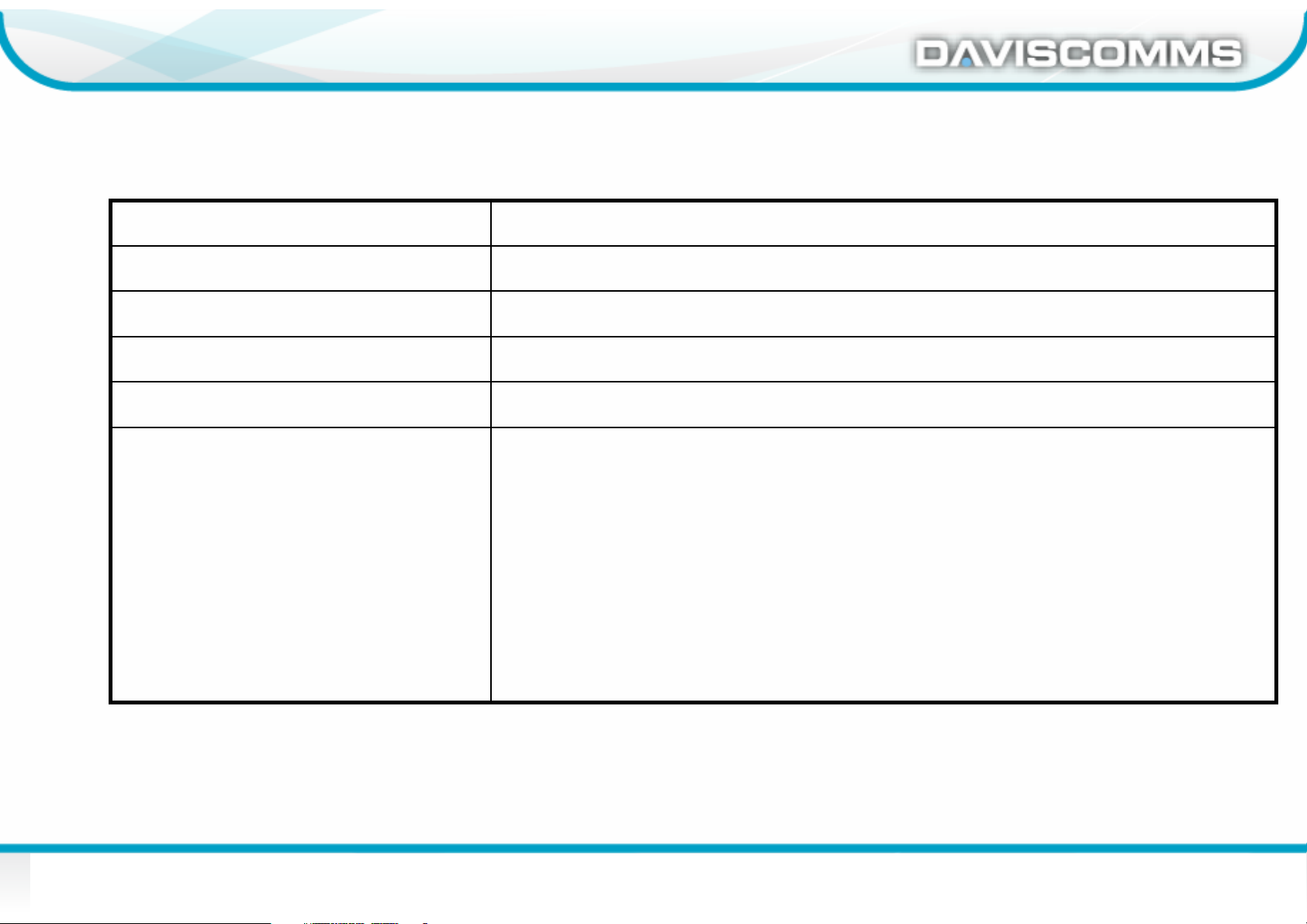
User Guide
1. General Information
1.1 Device Specification
Dimension 86(L) X 61(W) X 21(H) mm
Weight 110 grams
Marking FCC, CE (in progress)
Charger input
Battery
Device Info
I/P:5VDC 1.0A
3.7V 1320mAh
BR828P -POCSAG Alphanumeric Pager
BR828PG -POCSAG Alphanumeric Pager with 2G/3G
BR828PGT-POCSAG Alphanumeric Pager with 2G/3G & GPS
BR828PGTW-POCSAG Alphanumeric Pager with 2G/3G,GPS & Wi-Fi
Location tracking coordinates BR828PGT is by GPS. Wi-Fi positioning and messaging
is added in BR828PGTW.
Daviscomms Organization Chart
General Information
Daviscomms Confidential
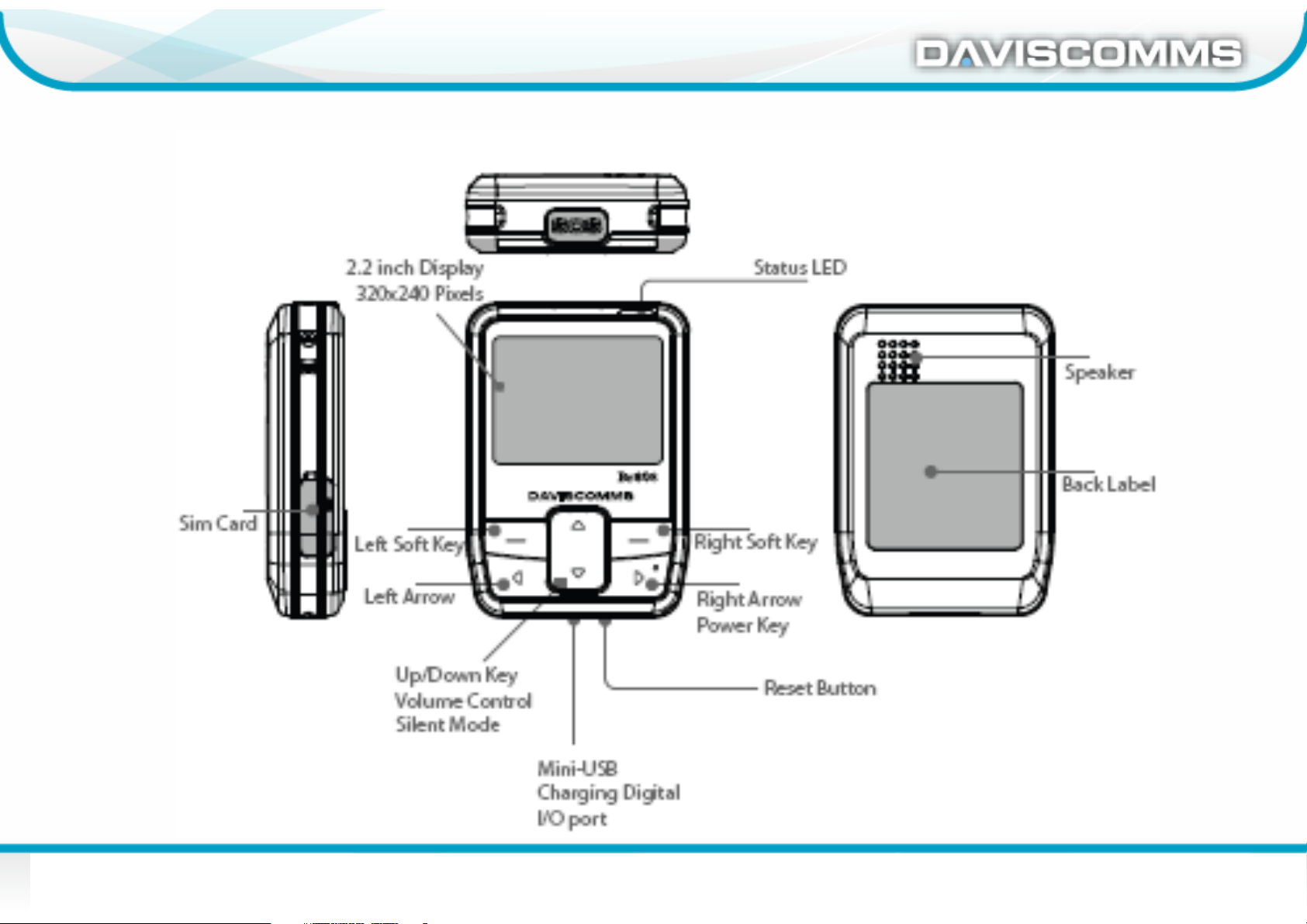
User Guide
1.2 Device Description
Daviscomms Organization Chart
General Information
Daviscomms Confidential
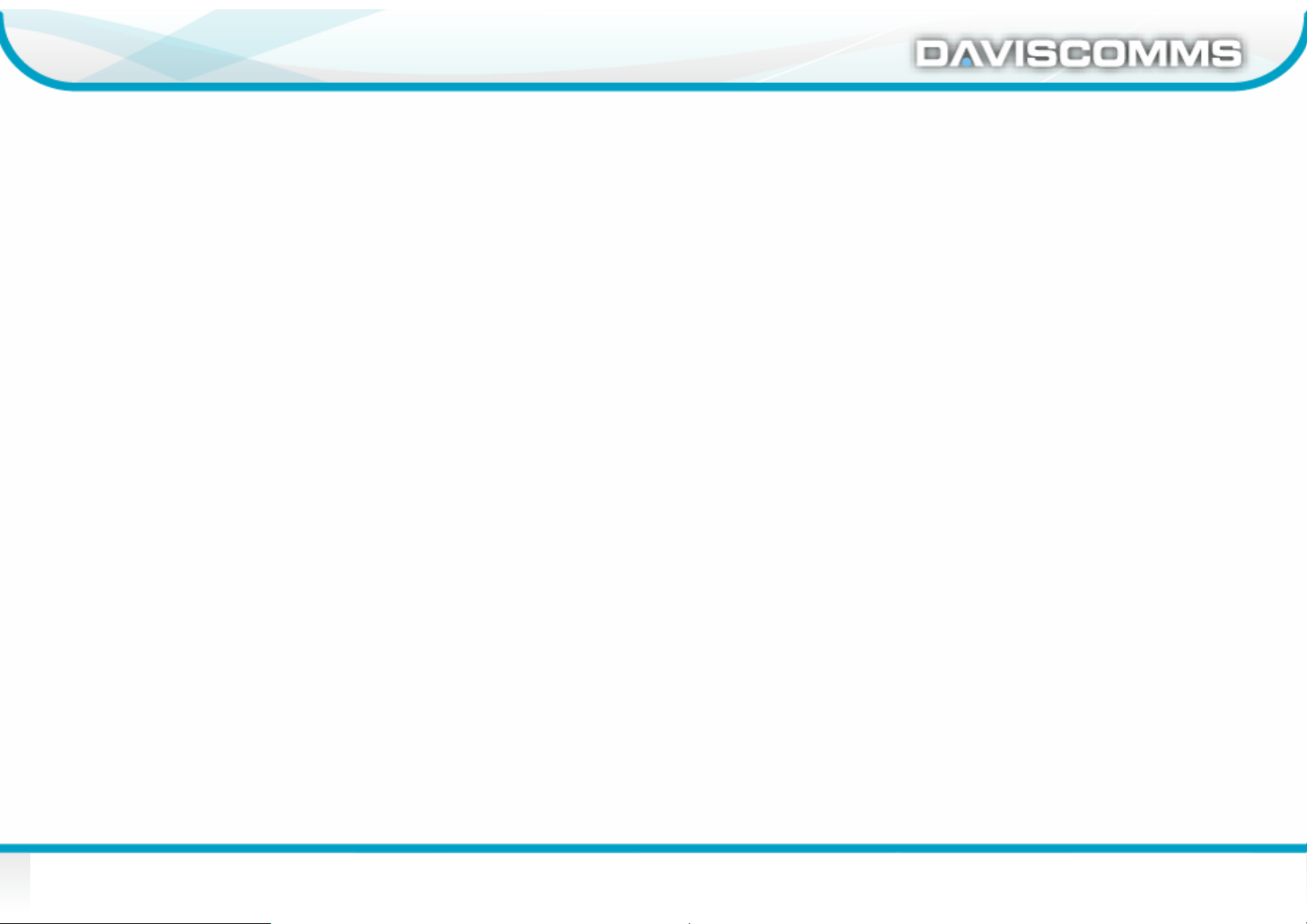
1.3 General Device Feature
● Large TFT color Display,2.2inch,320x240pixels
● Normal display : 6lines, up to 25 characters per line.
● 6 buttons user interface
● Up to 200 messages per folder
● Up to 500 characters per message
● 3 individual alarms with choice of day with weekly repeat
● Message Time and Date stamp
● Private Time (auto device off interval setting)
● Dust and splashing water protection IP54 rating
● Audio and vibrate mode alerts
● Status LED
● Rechargeable lithium battery
● Battery level indicator
Daviscomms Organization ChartGeneral Information
Daviscomms Confidential
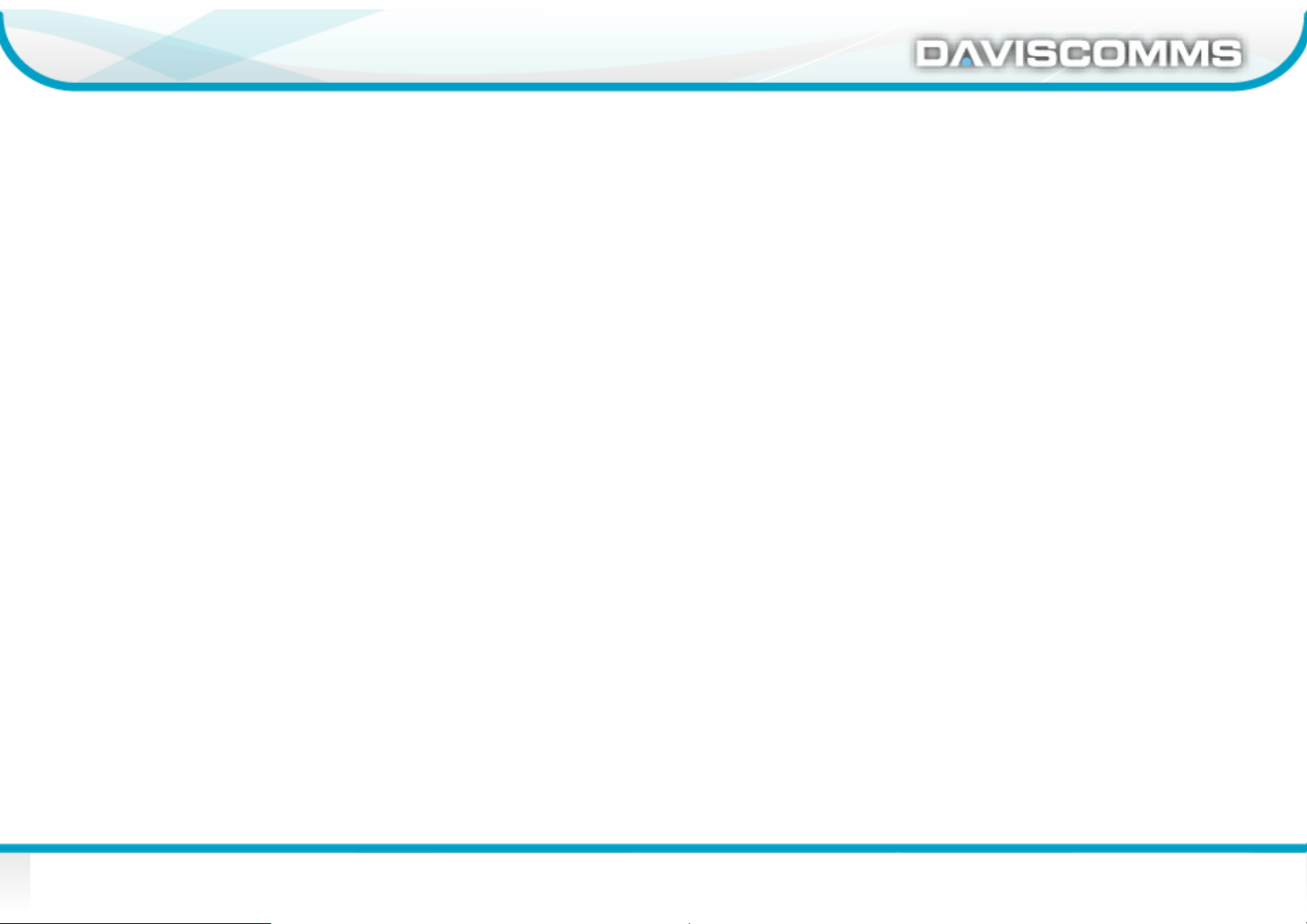
2. Additional Info
2.1 BR828 Configurator
The user will receive the configurator software as a .zip file.
- Run the configurator setup file and follow the installation instructions.
If BR828 is used the configurator for the very first time, USB driver is needed to install.
- The user can find the Br828 configurator driver installation setup guide in the software package.
Br828 parameters can be programmed by “BR828 Configurator version X.XX”.
- Check the “ Help tap” in the configurator if the user needs help for BR828 configuration.
2.2 BR828 downloader
The downloader is used for BR828 software downloading.
-Connect BR828 to PC with USB cable.
-Run downloader software “ BR828 downloader version X.XX setup.exe.
- Press right soft key and Reset button
- The downloader will display “Device Connected”.
- Click “Browse” button and choose hex file to download.
- Click “Upgrade” to start the operation.
-After firmware is downloaded successfully to BR828, the downloader will display as below;
“ Firmware upgrading is completed successfully.”
Daviscomms Organization Chart
Additional Info
Daviscomms Confidential
3
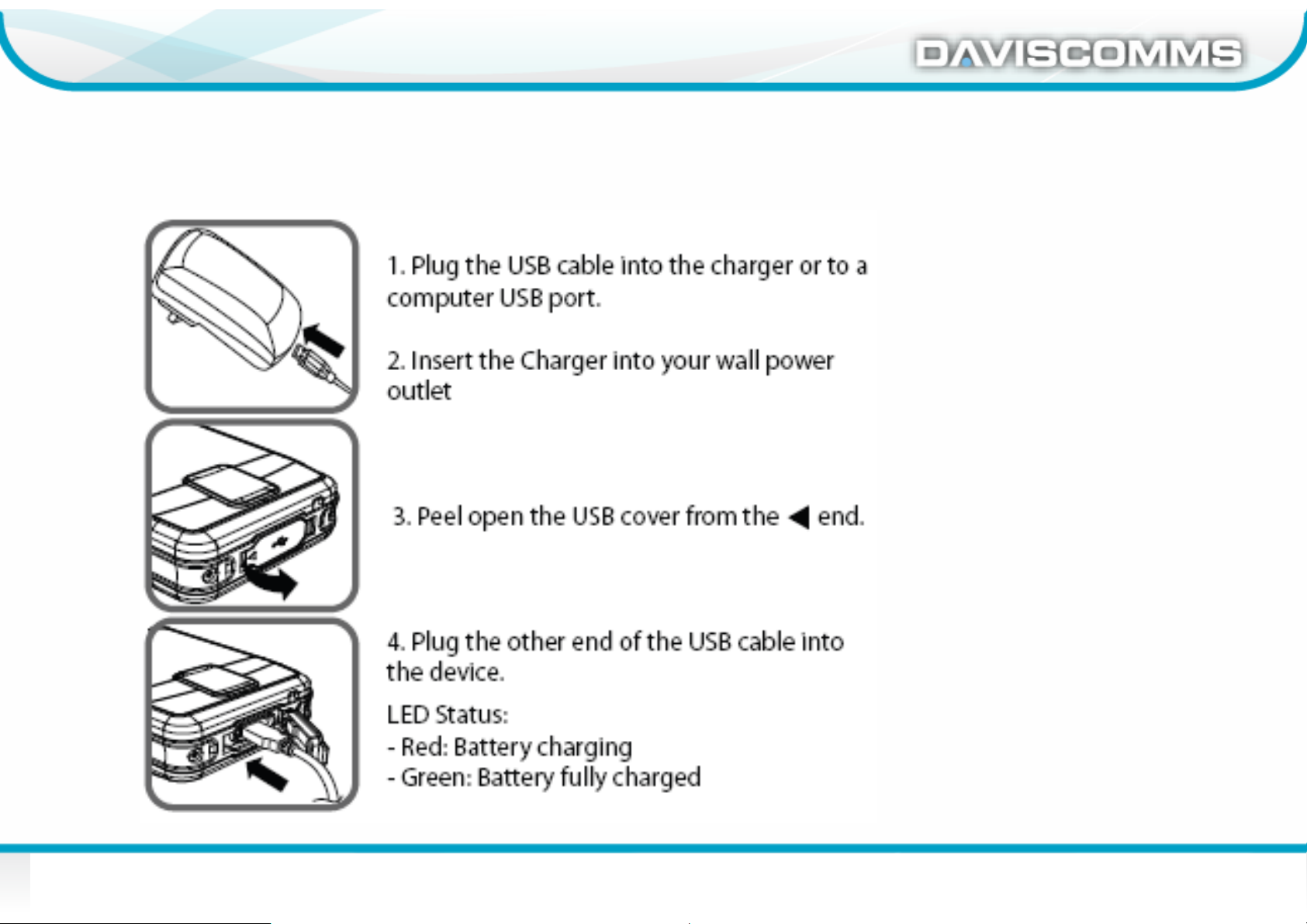
3. Getting Started
3.1 Charging the Battery
Daviscomms Organization ChartGetting Started
Daviscomms Confidential
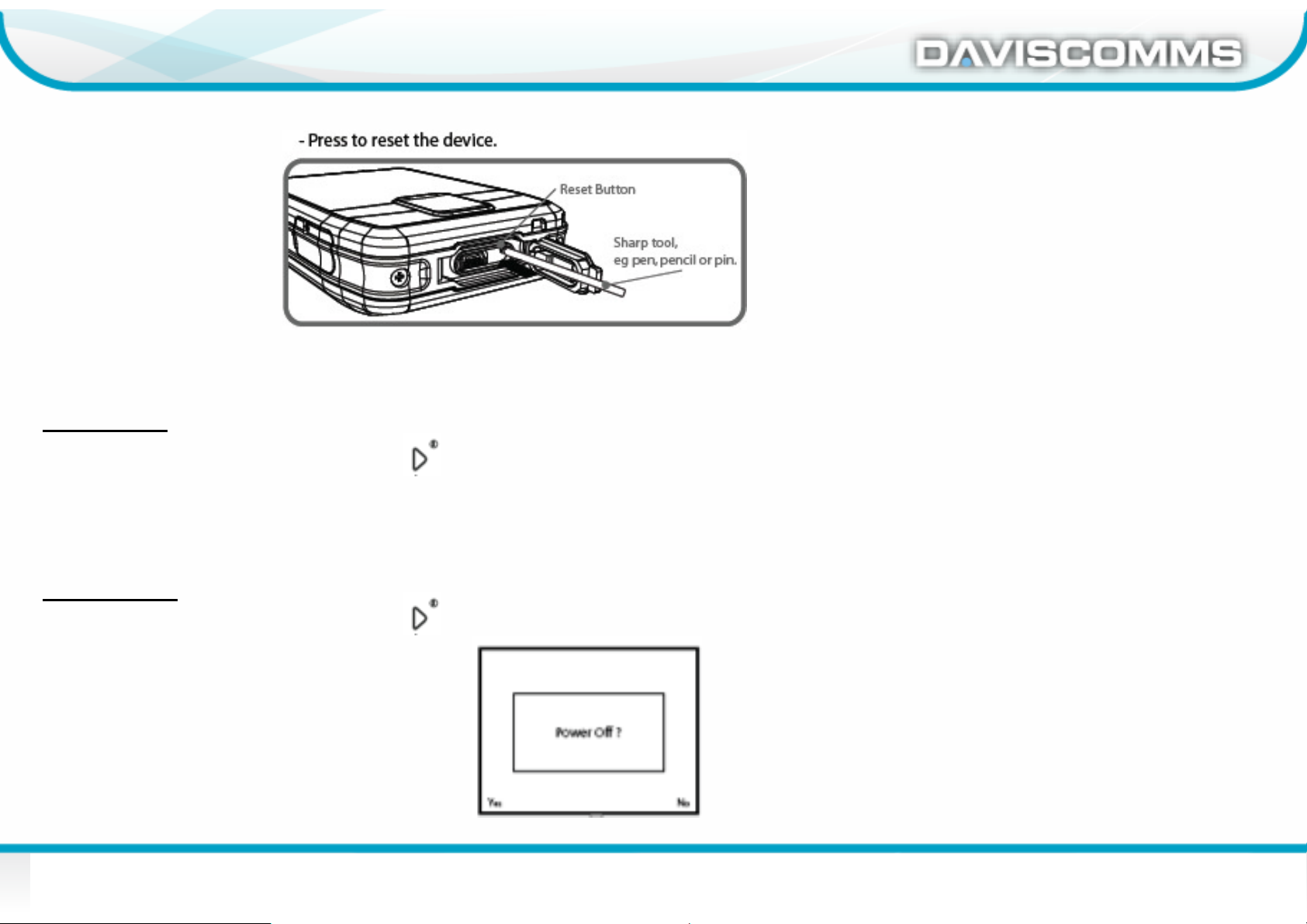
3.2 Reset Button
3.3 Powering the device On & Off
To Power ON
- Press and hold the Right/Power key for 2 seconds, release and the device will power on with a screen that show the word “
Initializing”.
The device will show the main screen once start up completes.
To Power OFF
- Press and hold the Right/Power key for 2 seconds, release and a confirmation prompt will appear.
- Select <Yes> to power off the device.
Daviscomms Organization ChartGetting Started
Daviscomms Confidential
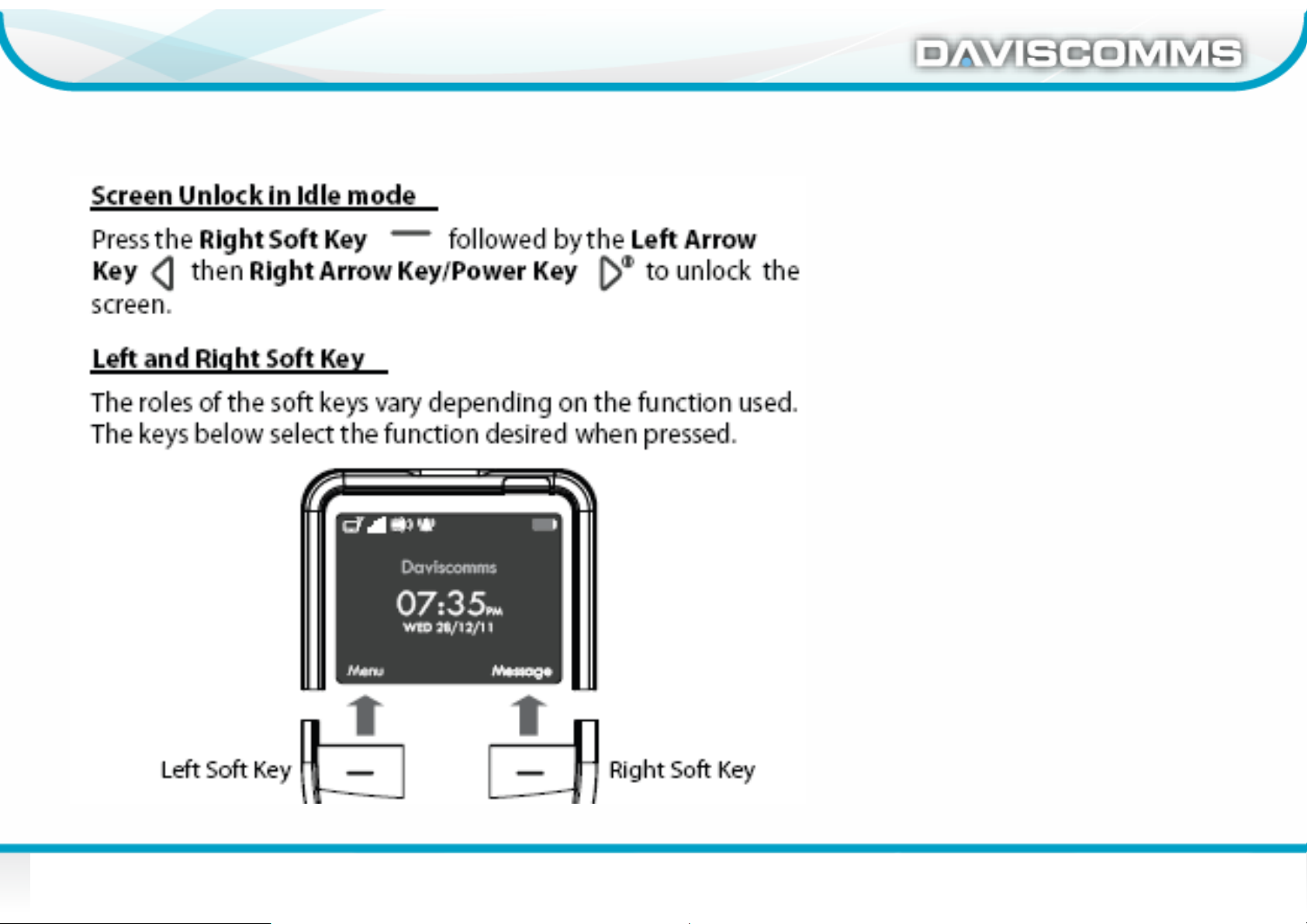
3.4 Idle Screen Unlock & Soft keys3
Daviscomms Organization ChartGetting Started
Daviscomms Confidential
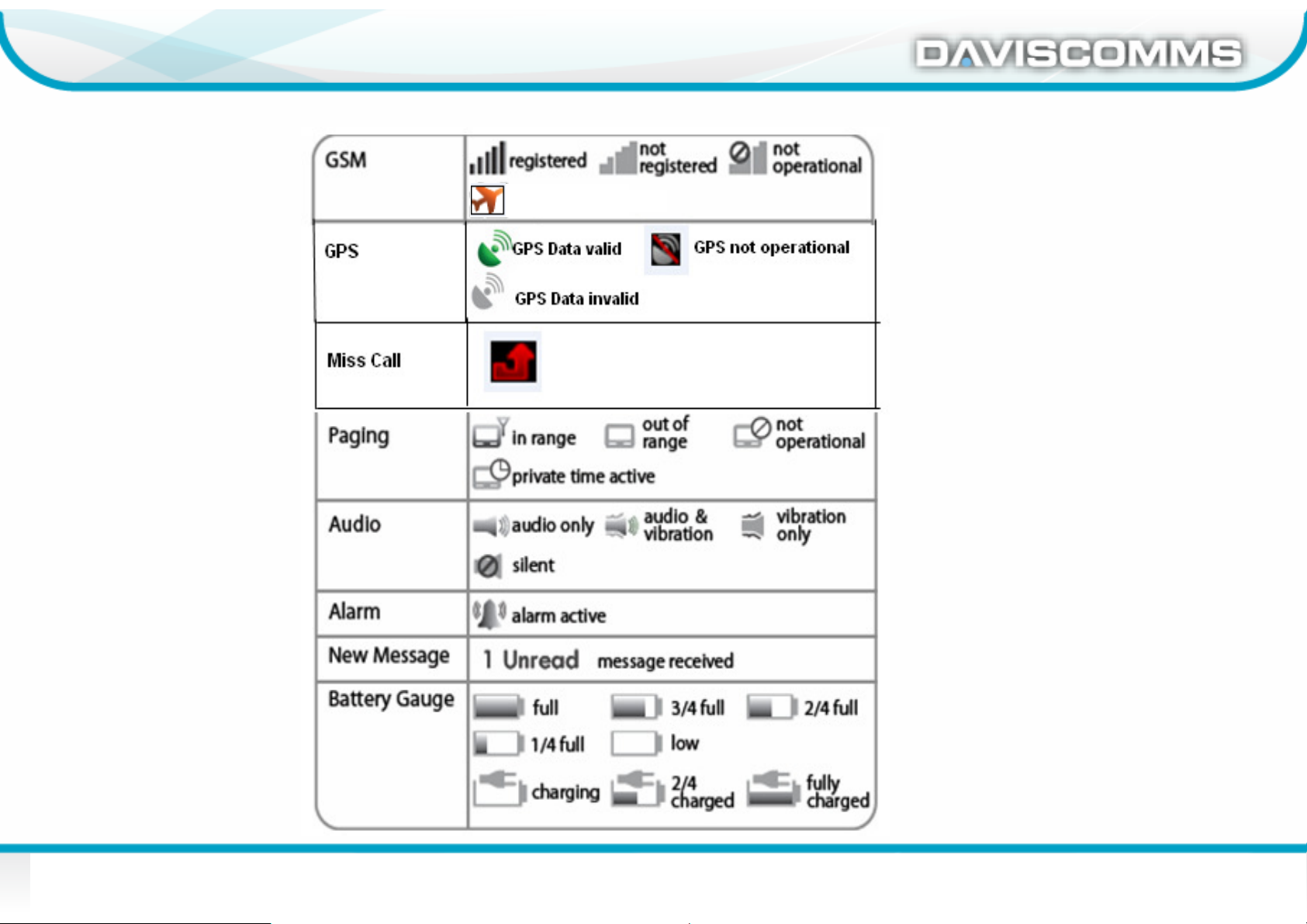
3.5 Main Screen Icons
Br828 Series User Guide
GSM OFF mode
Daviscomms Organization Chart
Getting Started
Daviscomms Confidential
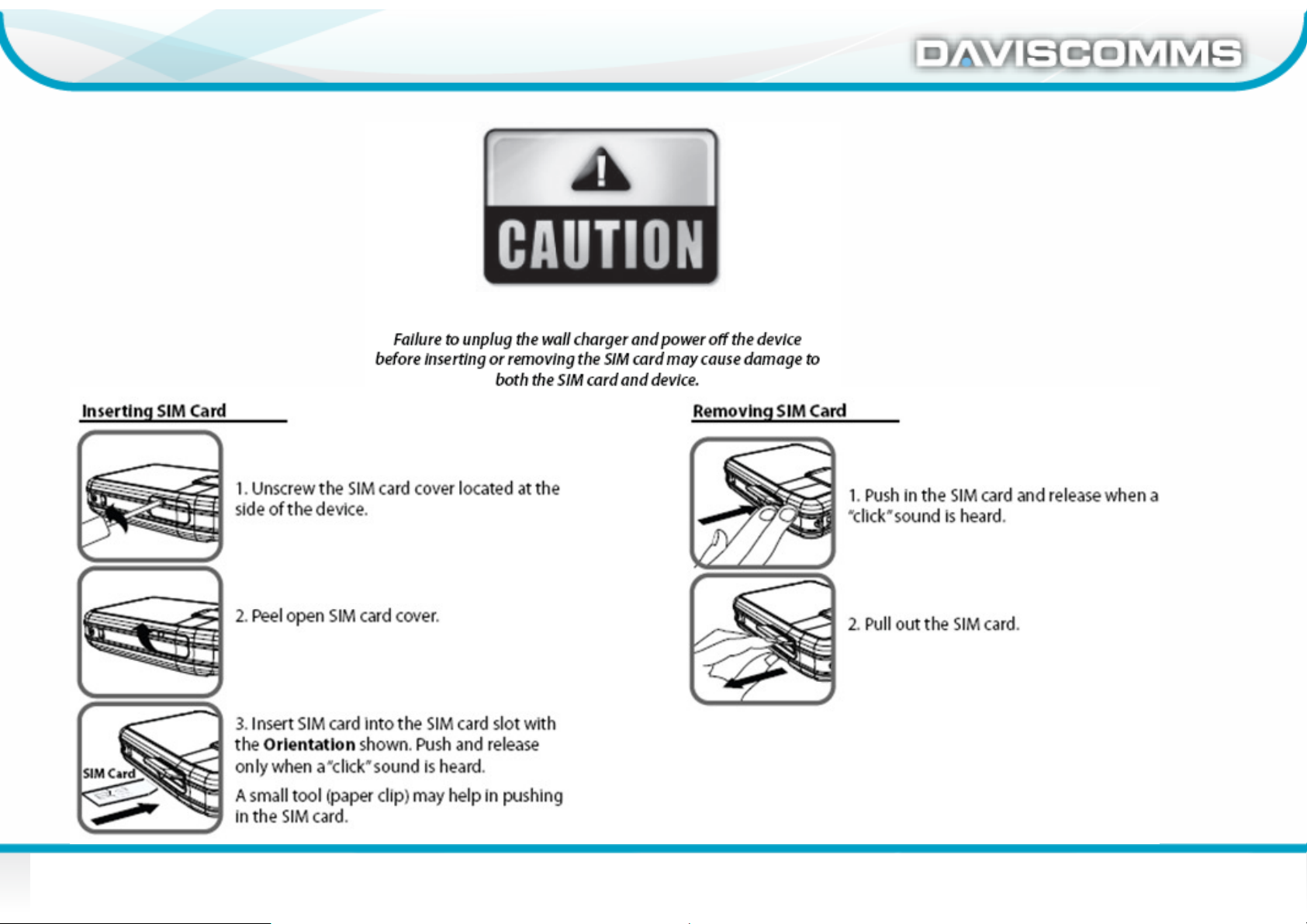
3.6 Inserting and removing SIM Card (Not for BR828P)
Daviscomms Organization ChartGetting Started
Daviscomms Confidential
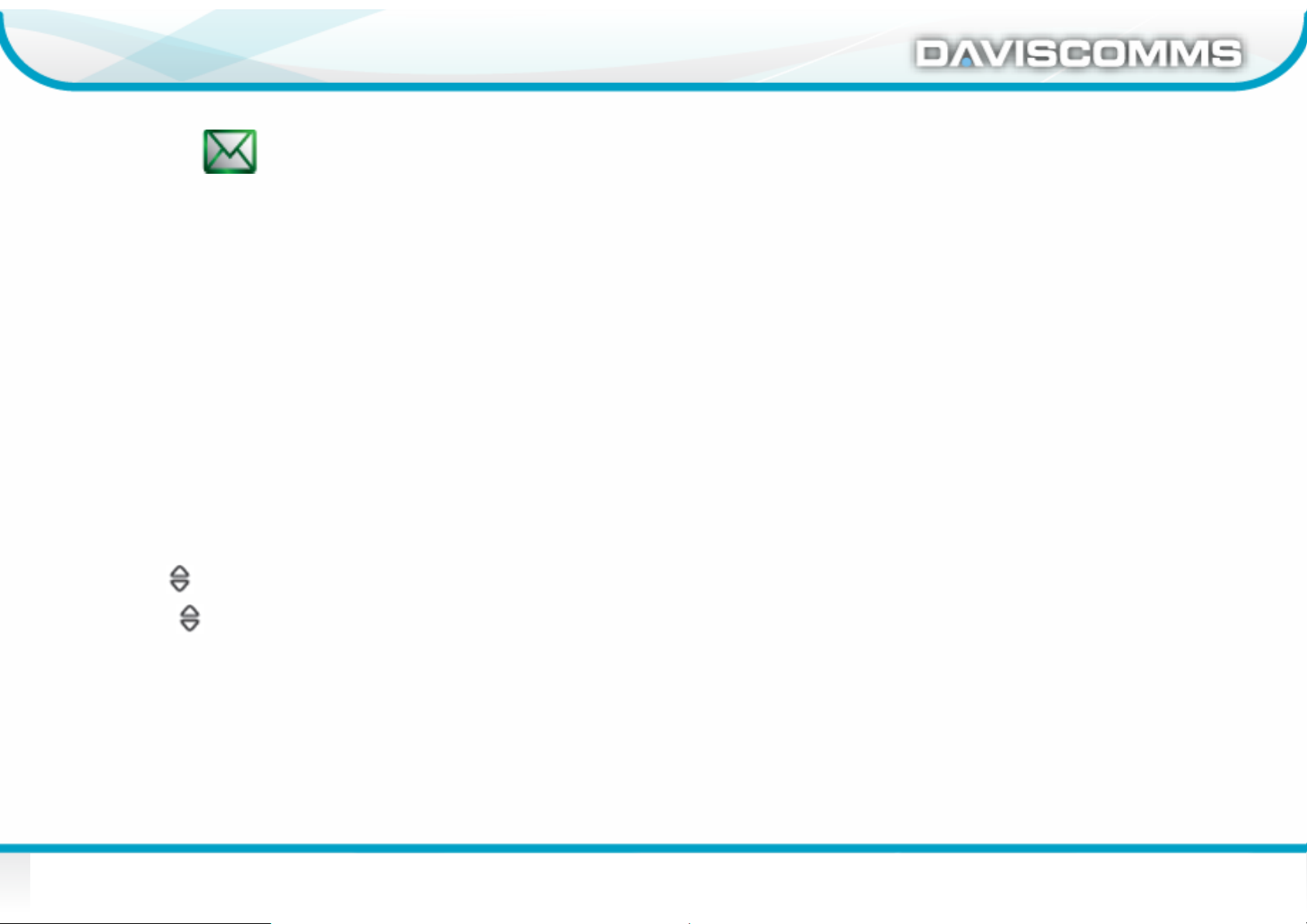
4. General Setting
4.1 Message
(a) Receiving Messages
When a new page/sms message is received, the device will sound alert and turn on the status LED (for 5 seconds).
These messages will go into the page or sms message folder accordingly. If the message folder is full, the oldest
message will be removed to make way for news messages. The new page/sms message will automatically be displayed
on screen. Any key pressed will be treated as reading the message and it will no longer be treated as a new and unread
message. If there is no key press after the screen time out, it will go back to idle screen and this page/sms message
is counted as an unread message. If new page/sms messages come in successfully, the latest message will be
displayed and the earlier ones will be treated as unread messages
(b) Reading Messages
- Press <1Unread> on the Main Screen to read message.
- Press < > in the Message screen to scroll up and down the page
- Press < > in the Message screen to turn to next page or previous page.
( c) Reply, Archive and Delete Messages
- Select <OPTION> in the Message Screen to choose <REPLY>, <ARCHIVE> or < DELETE>
Daviscomms Organization ChartGeneral Setting
Daviscomms Confidential

4.2 Clock
(a) Date Setting
- Select Menu>CLOCK>DATE SETTING>Set date value
- Press < > Set date format
- Press < > Set day, month or year
- Press < > Set date value
Choose <Back> to set.
(b) Time Setting
The device will have a real time clock that can be set by the user.
In addition, if the GSM module is present, the device will attempt
To obtain the clock and time zone information from the GSM signal.
Select Menu>CLOCK>TIME SETTING>Set hour value
Press < > Set time format
Press < > Set hour or minute (Select am/pm for 12 Hours)
Press < > Set time value
Choose <Back> to set.
Daviscomms Organization ChartGeneral Setting
Daviscomms Confidential

(c) Alarm Setting
Three independent alarms clock are available. Each alarm clock can be configured to run once only or to be repeated weekly. User can
have choice of day of week for the alarm to repeat in, e.g. different time for weekdays and weekends.
- Select MENU>CLOCK>ALARM> Set hour value
- Press < > Set type of repeats
- Press < > Select hour or minute (Select am/pm for 12 Hours)
- Press < > Select time value. Choose <Back> to set.
(d) Private Time Setting
The device can set private time where the device will automatically be set to silent. E.g. private time from 7pm to 6am.
When private time is active, page/ sms will still be received but there will be no audio/vibrate notification, and no unread reminders.
New incoming page/ sms will still display on the screen for duration of screen timeout.
Exceptions are priority page messages (set at capcode level). These page messages will ignore private time and alert as per normal.
- Select MENU>CLOCK>PRIVATE TIME> Set hour value
- Press< > Set on or off
- Press< > Select hour or minute for start (Select am/pm for 12 Hours)
- Press< > Select time value
- Press< > Select hour or minute for stop (Select am/pm for 12 Hours). Choose <Back> to set.
Daviscomms Organization ChartGeneral Setting
Daviscomms Confidential

4.3 Alert
(a) Alert mode setting
The device has four audio alert settings. They are:
• Audio + vibration
• Audio only
• Vibrate only
• Silent
- Press < > Set audio, vibrate, silent mode
Choose <Select> to set.
If the device is set to silent of vibrate only, it will not affect the alarm clock audio alert (if set).
(b) Unread Message Reminder setting
When there are unread messages, the following audio & visual alert will occur as a reminder.
• Unread message count will appear on the status bar.
• RED LED short flash every 5seconds.
• An audio/vibrate alert will sound periodically (if not on silent, or if private time is not active).
The unread message notification will continue until there are no more unread messaged.
- Press < > Select reminder length value
Choose < Select > to set.
Daviscomms Organization ChartGeneral Setting
Daviscomms Confidential

4.4 Device Setting
(a) Brightness Control
- Select Menu> Device Setting > Brightness Level > Set the brightness level for the screen.
- Press Up/Down key < > to adjust the brightness.
(b) Volume level
- Select Menu> Device Setting > Volume Level > Set the volume level for the device.
- Press Up/Down key < > to adjust the volume.
(c) Auto Lock
- Select Menu> Device Setting > Auto Lock > Set timing for auto lock.
- Press Up/Down key < > set time for keypad lock.
- Choose < Select> to set the auto lock.
Daviscomms Organization ChartGeneral Setting
Daviscomms Confidential

4.5 Shortcut keys
Daviscomms Organization ChartGeneral Setting
Daviscomms Confidential

5. BR828P -POCSAG Alphanumeric Pager
The device will only receive page from the pre-defined CAPCODES and recognize the following message types.
● Page Messages - a page intended for a single pager or group of pagers.
● News Messages - broadcast of news and meant for all pagers
5.1 Additional Device feature
● European languages prompt (up to 10)
● Sub-address alert tone (only for alert 1)
● Sequential lock out (30s,1m,2m,4m)
● Duplicate Detection
● Out -of - range indicator
● Keypad Program
● AES data decryption
Daviscomms Organization Chart BR828P
Daviscomms Confidential

5.2 Message
Three message folders for BR828P.
● Page Messages - all page messages will go into this folder
● Archive Messages - any message from Page & News folder can be (manually) archive into this folder.
● News Messages - all news page messages will go into this folder
Page message Inbox icons
(a) Receiving Page Message
Pop out box for
new page
message
1 unread
message
Daviscomms Organization Chart
Daviscomms Confidential

(b) Reply, Archive & Delete the page message
- Select < OPTION> on the Message screen to choose <Reply> , <Archive> or <Delete>.
Note: Canned message reply feature is not available on Br828P.
(c) Archive the page Message
User can archive a page message and it will be moved to the Archive message folder.
- Select < OPTION> on the Message screen to choose <Archive>
If the Archive message folder is full, it will display "archive folder full". The user will have to remove unwanted page messages from the
archive folder to make way for new ones.
- Select < OPTION> in the Message Archive screen to choose <Delete>.
(d) News Message
"News" are page messages that are broadcast periodically and meant for all pagers. Examples of "news" messages are weather, traffic,
etc. When this type of message is received, it will go into the news message folder. User can opt to turn on alert or be silent for such
message arrived. The alert options are short beeps. There will be no LED or vibration alert. In addition, there will be no reminder alert
for unread messages. If the news message folder is full, the oldest message will be removed to make way for new messages.
Daviscomms Organization Chart
Daviscomms Confidential

(e) News Filter
News can filter out to avoid filling the news folder with unwanted news. Filtered news will not be received by the device. When a news is
turned on, any new news will then be accepted and start going into the news folder.
(f) Message setting
- Select message setting for < Delete ALL Page> or < Delete ALL News>.
Note* To prevent accidentally delete of message that need to be kept, the user should archive it to the archive folder.
5.3 Language Setting
The language can be selected. In addition the European character mapping for the paging will also be activated according to the
language setting.
5.4 Page alert setting
Every capcode can have its own alert and alert length. For News alert, it only can have short beeps.
Page & News Alert
- Select Menu>ALERTS>PAGE ALERTS> Set page type
- Press < > Set page type
Choose <Select> to set.
- Press < > Set alert type
- Press < > Move to next box
- Press < > Select alert length value (not available for news alert)
Choose <Back> to set.
Daviscomms Organization Chart
Daviscomms Confidential

5.5 Keypad Program
(1) Set pager password.
- Select MENU> Device Setting>Keypad program> set pager password (6 digits)
- Press up & down keys to adjust the numbers for password.
-Press left & right arrow keys to go for another digit. Press <OK> to set the password.
(2) Program pager capcode, pager source type and signal rate.
- Select <capcode> or <Source> or <Signal rate> to program.
- The device can program up to eight capcods.
- Choose the source for each capcode. (T for tone only pager, A for Alphanumeric pager and N for Numeric pager).
- Select signal rate ( 512 bps or 1200bps or 2400bps) and Choose <Back> to set.
- Use up & down keys and left and right arrow keys to program the required field.
5.6 AES Data Decryption
The device can provide symmetric key decryption function for encrypted new page message coming from configured sub addresses with
Advanced Encryption Standard (AES).AES key and sub address for decryption can be programmed via configurator.
Daviscomms Organization Chart
Daviscomms Confidential

6. BR828PG -POCSAG Alphanumeric Pager with 2G/3G
The device can be configured to make outgoing calls to predefined numbers. Up to 10 predefined numbers
can be stored in the device. These numbers are separate from the incoming numbers.
6.1 Additional Device feature
● Canned message reply, up to 10 canned messages.
● Auto response message received/read and canned message reply by SMS/GPRS.
● Incoming Call (filtering of pre-defined 10 authorized phone numbers and accept ALL / None option)
● Outgoing Call (pre-defined 10 phone numbers)
● Silent listen-in Call
● 20 call transactions log
● Airplane Mode
● Auto time and date update (GPS coordinate and GSM operator dependent)
● Configurable events for one digital input and one digital output.
● Manual / Auto SOS
Daviscomms Organization Chart Br828PG
Daviscomms Confidential

6.2 Message
It will have 4 folders for the messages
• SMS message folder- all SMS messages will go into this folder
• Page message folder- all page messages will go into this folder
• News message folder- all news messages will go into this folder
• Archive message folder- any messages from Page and News
message can be (manually) archive into this folder.
(a) SMS & Page Message
The device can receive SMS or Page messages.
Message inbox icons
Daviscomms Organization Chart
Daviscomms Confidential

(b) Reply, Archive & delete a Message
- Select <OPTION> in the message screen to choose <Reply>, <Archive> or <Delete>.
Note ● A reminder alert (interval which is setup by user) for unread messages when mode is set to audio or vibrate.
● Archive is for Page message only.
Manual Response Message (Canned Reply)
A SMS reply can be sent in response to a page or SMS message. A list of canned reply message can be choose
from message option.
- Press < Reply > in the Message Option to select canned reply.
- Press < > to choose and press <Select> to confirm.
(c) Auto Response Message (Configurable)
1. Message Received/ Read
The device can be configured to auto-acknowledge page messages. The acknowledgement will be sent via
SMS to a prefixed number (configurable). There are two level of acknowledgement that can be turned on.
● Message received – an auto-acknowledgement will be sent on receipt of the message.
● Message read – an auto-acknowledgement will be sent when the message is read by the user.
Daviscomms Organization Chart
Daviscomms Confidential
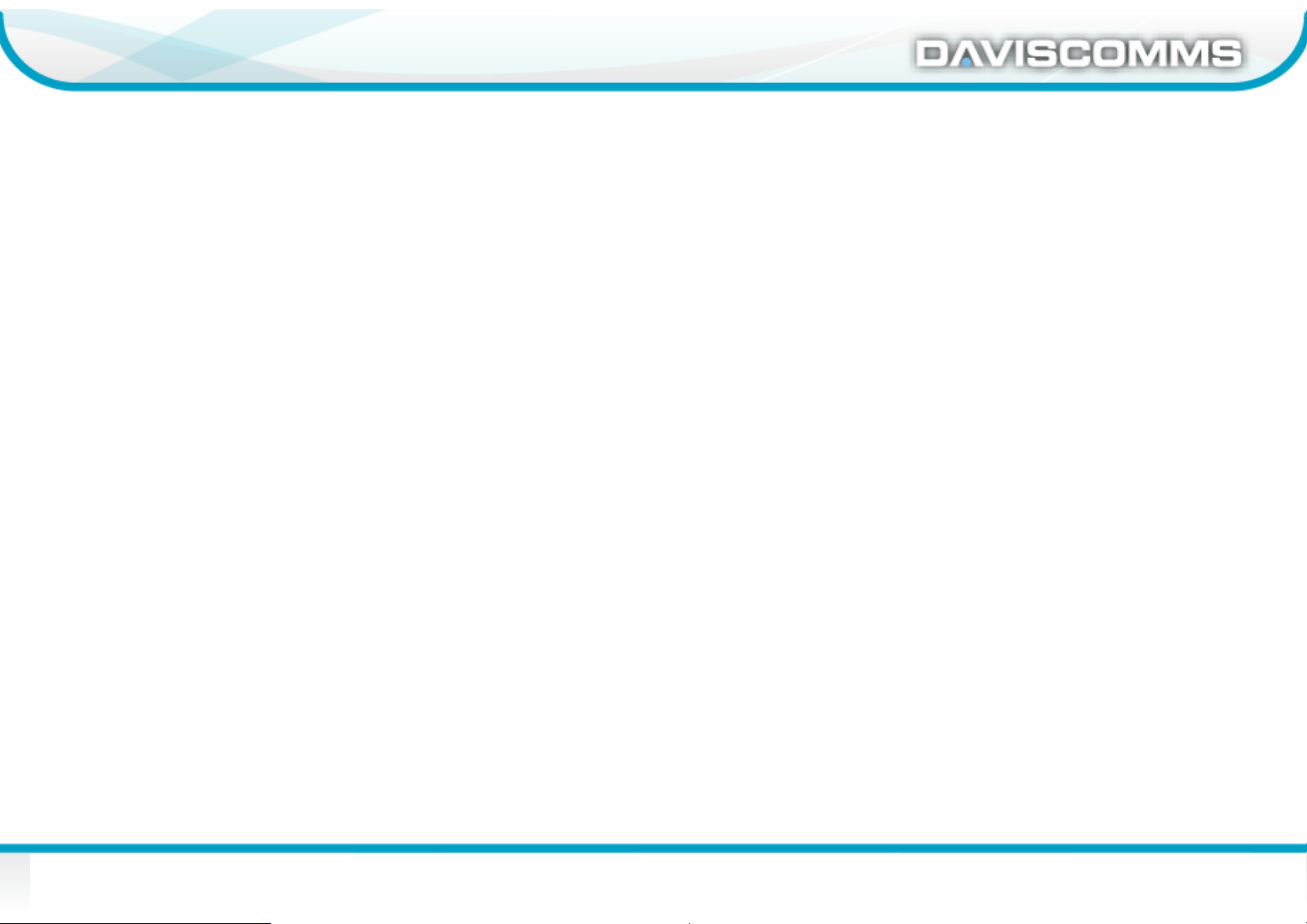
If GSM is in OFF mode, the auto-acknowledgement will not be sent out. Instead it will be stored in Memory, pending for the GSM
to come back on. Up to 5 auto-ack messages can be put in pending and if new auto-ack message comes in, the oldest pending
message will be pushed out. Pending messages are stored in RAM and will not survive a power reset.
2. GSM ON/OFF Alert Message
The device can be configured to get the alert message for GSM registered and GSM OFF mode.
3. Pager OOR Alert
The device can be configured to get the alert message when the pager is out of range.
(d) Message Setting
Select message setting for <DELETE ALL SMS MESSAGE>, < DELETE ALL PAGE MESSAGE>, & < DELETE ALL NEWS
MESSAGES>.
Daviscomms Organization Chart
Daviscomms Confidential

6.3 Phone
(a) Incoming Call
The device can be configured to accept any incoming calls or only predefined numbers. Up to 10 predefined
numbers can be stored. The device can also be configured not to accept any incoming calls via the Configurator.
- Press Left soft key to <ACCEPT> to the call.
(b) Terminating a Call
A call can be terminated via the End option RSK key. The call will also be terminated if panic alert is activated.
- Press Right soft key to <END> the call.
(c) Miss Call
When a call is unanswered, a missed call will log into the call log. A miss call icon will appear on the main screen,
a slow amber LED flash and an audio alert will sound periodically.
Daviscomms Organization Chart
Daviscomms Confidential

(e) Contacts
Up to 10 predefined numbers can be stored in the device.
Outgoing Call / SMS reply
-Select <OPTION> in the Phone screen to choose <CALL> or < SMS reply >.
Note: The user can call out from the predefined numbers and reply SMS from the canned messages list.
(f) Call Log
The call log types are:
● Incoming call
● Outgoing call
● Miss call
The last 20 call transactions will be stored in the device. When a new call come in, the oldest entry will be removed if it exceeds 20
entries.
Outgoing Call / SMS reply / Delete
-Select <OPTION> in the Phone screen to choose <CALL> , < SMS reply > or <Delete Call Log>.
Note: The user can call back , SMS reply from the canned messages list, or delete the log entry.
(g) Delete All Call Log
-Confirm Delete ALL call log ? And select <Yes> or <No>.
Daviscomms Organization Chart
Daviscomms Confidential

6.4 GSM Module feature
GSM OFF Mode
The device can turn ON and OFF the GSM Module. GSM OFF mode is to off all wireless transmit.
- Press and hold the Left Soft Key for 2 seconds to switch to GSM OFF mode in Main screen.
6.5 SOS
SOS (Manual)
On SOS button triggering, a pop up message will appear for visual feedback. And the device has a short
vibration for tactile feedback.
The device will send the satellite report with SOS alert indication to the web server. The device can be configured
● Send SMS to the authorized users
● Make a voice call or silent listen in call or sound a local buzzer alert.
SOS (AUTO)
● Auto SOS timer can be set via configurator
● Allow On/Off SOS timer by user menu can be set via configurator
● To turn ON/OFF by user menu,
- Select <MENU>DEVICE SETTING>AUTO SOS> Select ON / OFF
Daviscomms Organization Chart
Daviscomms Confidential

7. BR828PGT-POCSAG Alphanumeric Pager with 2G/3G & GPS
BR828PGT has GPS feature to report its location on demand via Daviscomms Tracking Server.
7.1 Additional GPS Feature
● Location tracking
● Map Link URL via SMS
● Geo-fencing
7.2 Location Tracking
● Auto tracking
- To set the tracking, enable auto tracking with time interval via configurator.
7.3 Map Link URL via SMS
● Program Map Link URL via configurator.
● Set alias command via configurator, to get SMS reply for map link URL with current location.
7.4 Geo-Fencing
● 10 Geo-Fence setting ( latitude, longitude, distance, exit/enter fence alert) set via configurator.
● The device will alert via SMS or GPRS if Geo-Fencing alert happen.
Daviscomms Organization Chart
Br828PGT
Daviscomms Confidential
27

8. BR828PGTW-POCSAG Alphanumeric Pager with 2G/3G,GPS & Wi-Fi
BR828PGTW has wireless protocol.
8.1 Additional Wi-Fi Feature
● Wi-Fi Messaging
● Wi-Fi Positioning
8.2 Wi-Fi Messaging
Send and receive messages from Wi-Fi messaging center via Daviscomms Tracking Server
● Wi-Fi messaging server setting via configurator
- IP address and port
● Access Point setting via configurator
- SSID, Passphrase and Security type
8.3 Wi-Fi Positioning
● Locate the device inside the building.
● Assist for GPS tracking, save GPS power and avoid GPS location jumping while the device is indoor.
● Total 10 Access Point to scan
- MAC address, latitude and longitude that assign with corresponding Access Point can be programmed via configurator
Daviscomms Organization Chart
Br828PGTW
Daviscomms Confidential
28


Notice:
Any changes or modifications not expressly approved by the party responsible for
compliance could void your authority to operate the equipment.
Note: This equipment has been tested and found to comply with the limits for a Class
B digital device, pursuant to part 15 of the FCC Rules. These limits are designed to
provide reasonable protection against harmful interference in a residential installation.
This equipment generates, uses and can radiate radio frequency energy and, if not
installed and used in accordance with the instructions, may cause harmful
interference to radio communications. However, there is no guarantee that
interference will not occur in a particular installation. If this equipment does cause
harmful interference to radio or television reception, which can be determined by
turning the equipment off and on, the user is encouraged to try to correct the
interference by one or more of the following measures:
—Reorient or relocate the receiving antenna.
—Increase the separation between the equipment and receiver.
—Connect the equipment into an outlet on a circuit different from that to which the
receiver is connected.
—Consult the dealer or an experienced radio/TV technician for help.
This product meets applicable national SAR limits of 1.6W/kg.
Body-worn Operation
This specific maximum SAR values can be found in the section of this user guide.
When carrying the product or using it while worn on your body, maintain a distance of
5 mm or use belt-clip from the body to ensure compliance with RF exposure
requirements. Note that the product may be transmitting even if you are not Surfing
Internet.
SAR information
0.05 W/Kg @ 1g (Head)
0.71 W/Kg @ 1g (Body)
