Page 1
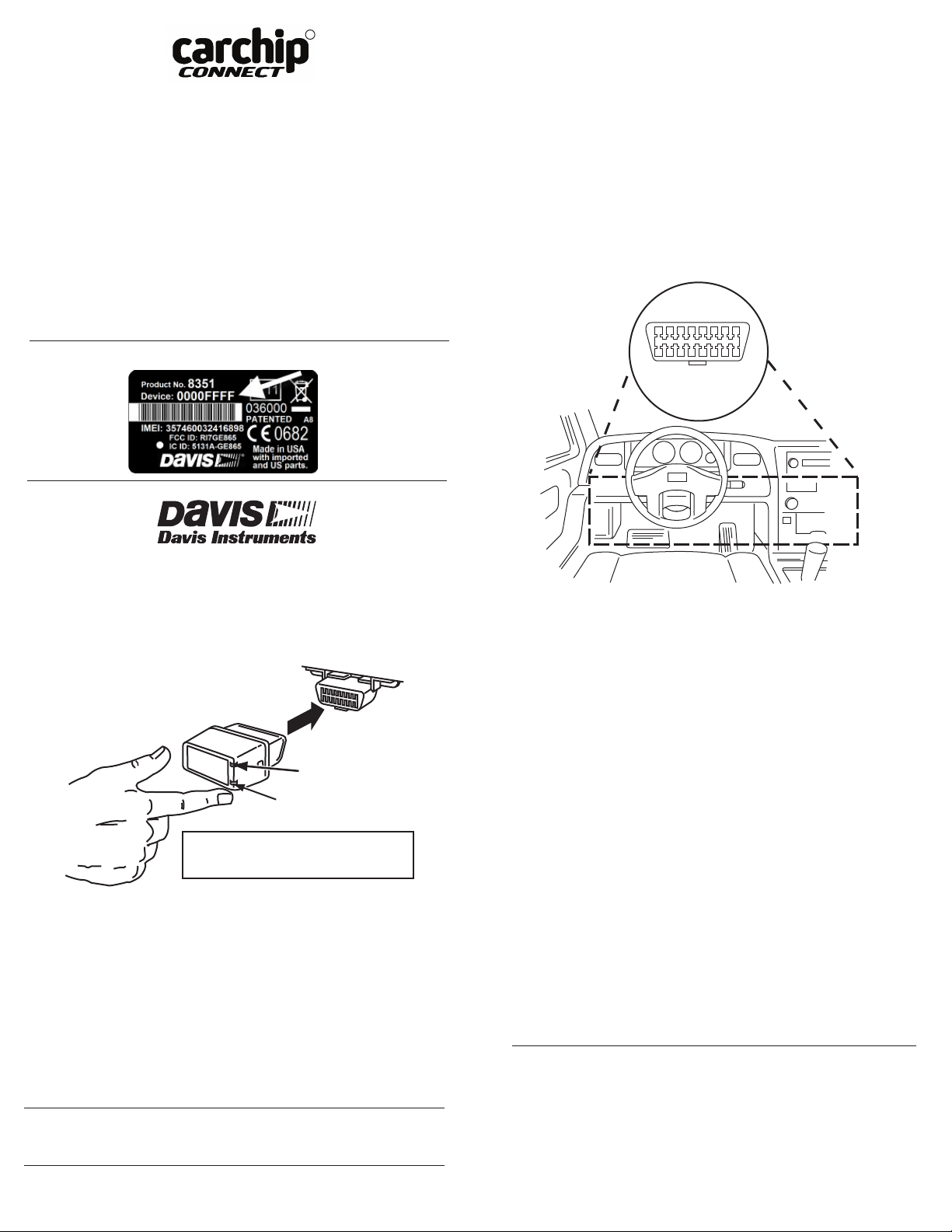
R
Quick Installation Guide
Before installing CarChip Connect, make sure your vehicle is not
on the list of excluded or incompatible vehicles. The list can be
found at www.carchipconnect.com/support, in the “Use and
Safety” section.
1. For best results:
• Vehicles should be parked under open sky and within
cellular coverage.
• Turn key in ignition or slot to ON (do not start engine).
For keyless ignition vehicles, have the key in the vehicle.
Note: Make note of the CarChip Connect device # on the label.
2. Find the OBD II port on your vehicle.
The OBD II port will be located within 3 feet of the steering
wheel within or near the general area indicated by the dotted
line in the illustration below. The port should be easily
accessible to a person in the driver's seat.
The OBD II port may be:
• Under the dash
• In front of the passenger seat
• Behind the ashtray
• In or around the center console
• Behind a small access panel in the dash or center console
(In a few rare vehicles, the OBD II port may be labeled
"DLC".)
®
3465 Diablo Avenue, Hayward, CA 94545-2778 U.S.A.
510-732-9229 • Fax: 510-732-9188
E-mail: info@davisnet.com • www.davisnet.com
3. Plug CarChip Connect into the OBD II port.
CarChip
Connect
Red/Amber/Green
Blue
LED Light
Note: When your data logger is plugged in, the
lights may be reversed and on the other side,
depending on the orientation of your OBD II port.
LED Light
OBD II
Port
The blue LED indicator light blinks rapidly every few seconds
as it synchronizes with the vehicle, then slowly (1 second on/1
second off) to confirm that it is connected to the vehicle's
computer.
The other LED indicator light goes through a series of colors:
• Red: Looking for a cellular connection to
https://online.carchipconnect.com
• Amber: Looking for your vehicle’s GPS location.
• Solid Green: Location and cellular connection have been
found.
Note: Upon installation or reinstallation, it is best to wait to start
the car until the blue light is blinking slowly and the green light is
solid (or blinking amber when the device has a no-GPS plan).
4. Start the car, if desired, or turn the key in ignition to off.
OBD II Port
Troubleshooting
No LED lights come on at all.
Check the vehicle’s fuse. If the fuse is good, call Tech Support.
The red or amber LED lights stay lit or blinking.
If the service plan connected to this device does not have GPS, the amber light
will continue to blink. (You can turn the LED lights off. See the Online Help.)
If the red light continues to blink, make sure the vehicle is in cellular coverage.
If it is, and the blinking continues for more than 24 hours, call Tech Support.
I have a GPS plan but the amber LED light begins to blink and keeps blinking
for a long time.
It may take up to five minutes upon first installation for the GPS to find your
location. With a GPS service plan, any time the amber light blinks for more
than a few minutes try these steps:
• Make sure the vehicle is in an area under open sky with minimal
obstructions (parking garages and ferries will obstruct GPS signals).
• Open the vehicle door.
• Unplug the CarChip and plug it back in.
If none of these steps help, call Tech Support.
The blue light comes on or flashes rapidly for several minutes then goes off with
the vehicle running.
Try turning the engine off and restarting it. If the problem continues, the
vehicle may have compatibility issues. Call Tech Support.
Contacting Davis Technical Support
For questions about installing or operating your CarChip Connect, please contact
Davis Technical Support. We’re glad to help.
E-mail: support@davisnet.com
Telephone: (510) 732-7814; Mon. - Fri., 7:00 a.m. - 5:30 p.m. PST
While our testing and the experience of thousands of CarChip users have shown the unit to
be safe and reliable, there is an inherent risk in adding any aftermarket product that may
potentially affect the operation or drivability of your vehicle. Should you be concerned
about the operation of your vehicle at any time while using CarChip, you should pull off the
roadway as soon as it is safe to do so. Remove CarChip from the OBD II port and consult a
licensed mechanic or automobile service center.
FCC ID: RI7GE865 IC: 5131A-GE865
CarChip® and CarChip Connect® are registered trademarks of Davis Instruments Corp. Hayward, CA. ©
Davis Instruments Corp. 2013. All rights reserved.
9001 certified. Information in this document is subject to change without notice. Changes or
not expressively approved in writing by Davis Instruments may void the warranty and void the user’s
authority to operate this equipment.
Davis Instruments Quality Management System is ISO
7395.278 Rev. C (7/9/2013)
modification
