DAVIS Vantage Pro2, Vantage Vue, Weather Envoy, and Vantage Pro, Weatherlink for Mac Getting Started Manual
Page 1
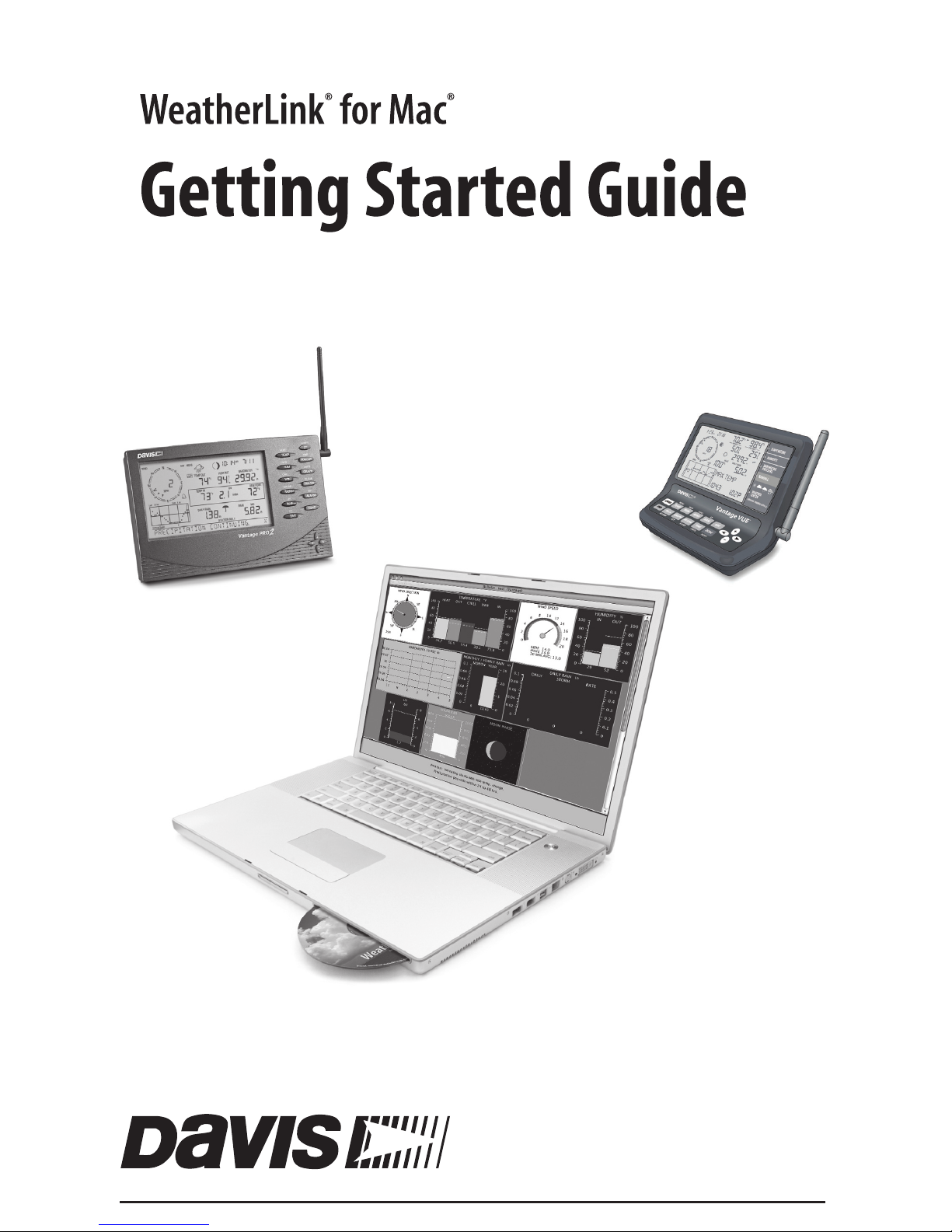
For Davis weather stations including
Vantage Pro2™, Vantage Vue™
Weather Envoy™, and Vantage Pro
$AVIS)NSTRUMENTS$IABLO!VENUE(AYWARD#!53!ssWWWDAVISNETCOM
®
Page 2
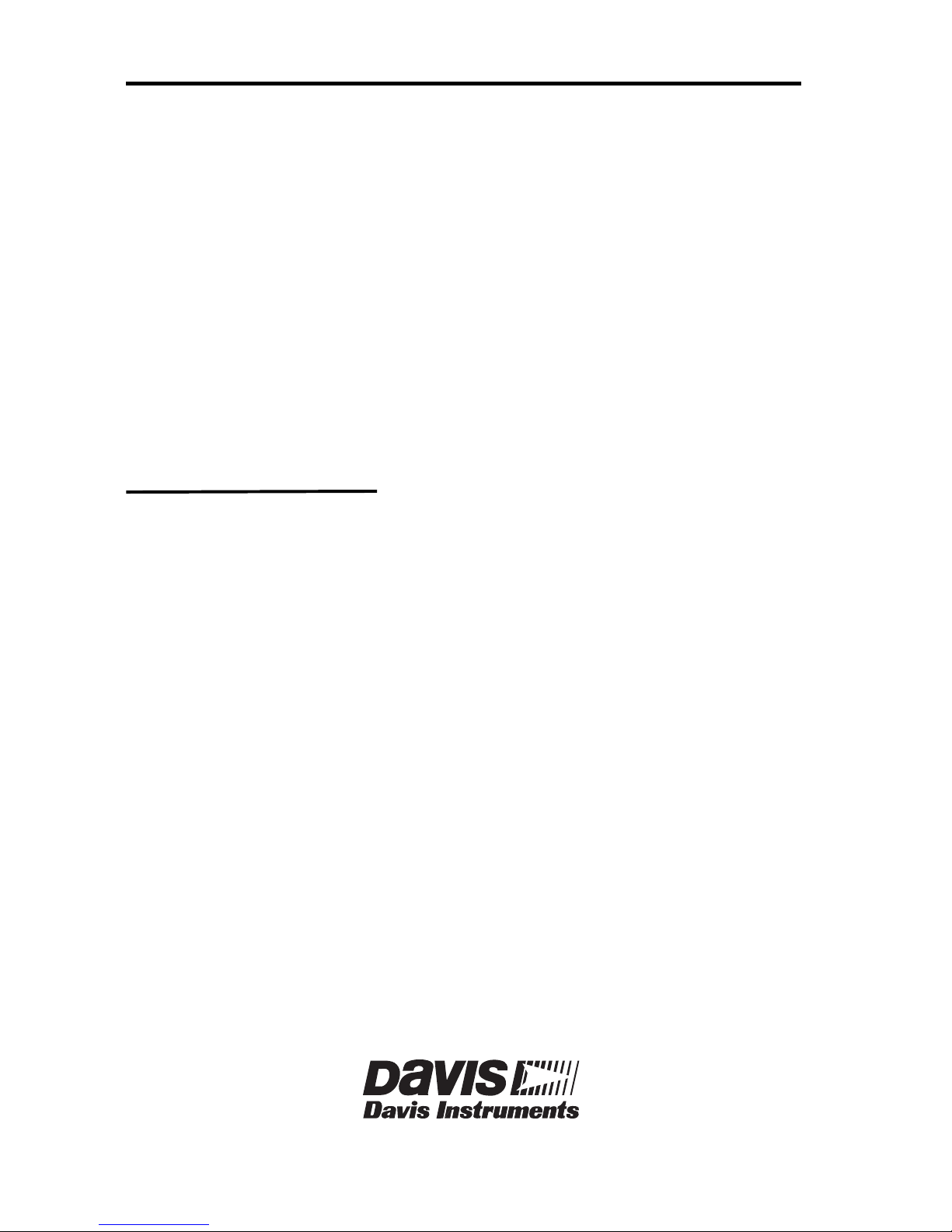
Product Number: 6520
Part Number: 7395.280 Rev. D August 26, 2009
WeatherLink
®
for Vantage Pro, Vantage Pro2, & Vantage Vue, Mac OS X Version
Vantage Pro and WeatherLink, are registered trademarks of Davis Instruments Corp. Vantage Pro2, Vantage
Vue and Weather Envoy are trademarks of Davis Instruments Corp. Hayes is a registered trademark of Hayes
Microcomputer Products, Inc. Macintosh is a trademark of Apple Computer Corporation.
© 2009 Davis Instruments Corp. All rights reserved.
Information in this document is subject to change without notice.
3465 Diablo Avenue, Hayward, CA 94545-2778 U.S.A.
510-732-9229 • Fax: 510-732-9188
E-mail: info@davisnet.com • www.davisnet.com
FCC Part 15 Class B Registration Warning
This equipment has been tested and found to comply with the limits for a Class B digital device, pursuant to
Part 15 of the FCC Rules. These limits are designed to provide reasonable protection against harmful interference in a residential installation. This equipment generates, uses and can radiate radio frequency energy and,
if not installed and used in accordance with the instructions, may cause harmful interference to radio communications. However, there is no guarantee that interference will not occur in a particular installation. If this equipment does cause harmful interference to radio or television reception, which can be determined by turning the
equipment on and off, the user is encouraged to try to correct the interference by one or more of the following
measures:
• Reorient or relocate the receiving antenna
• Increase the separation between the equipment and receiver
• Connect the equipment into an outlet on a circuit different from that to which the receiver is connected
• Consult the dealer or an experienced radio/TV technician for help.
Changes or modifications not expressly approved in writing by Davis Instruments may void the user’s authority
to operate this equipment.
EC EMC Compliance
This product complies with the essential protection requirements of the EC EMC Directive 2004/108/EC; Low
Voltage Directive 2006/95/EC; and Eco-Design Directive 2005/32/EC> 0.5 watt no-load adapter.
Page 3
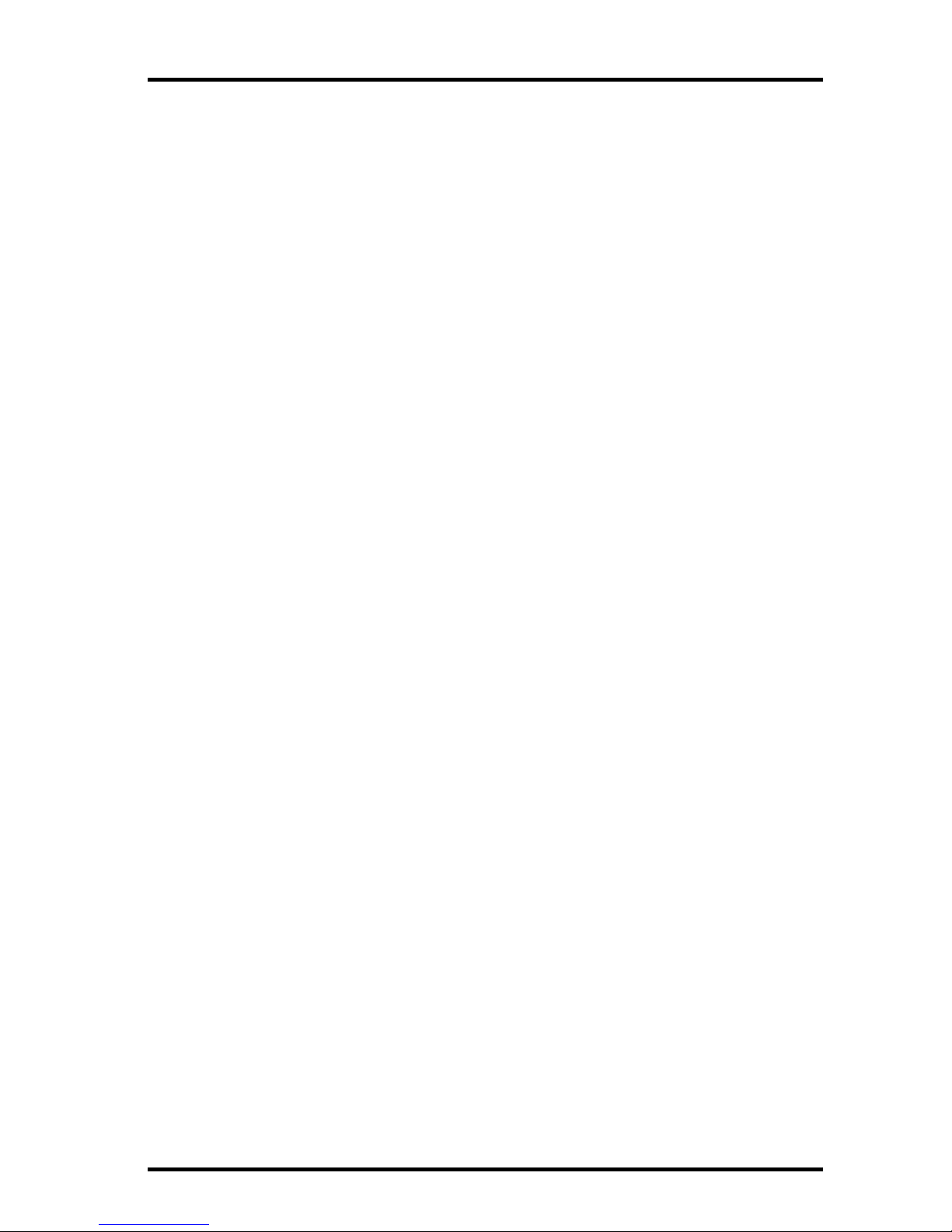
Contents of Package
1
Welcome to WeatherLink!
Welcome to Davis Instruments’ WeatherLink™ for Macintosh OS X. The
WeatherLink software and data logger allow you to connect your Apple
Macintosh computer running OS X to a Davis weather station so you can
store, view, plot, analyze, export, print, and put on the Internet the weather
data collected by your station.
Contents of Package
Before continuing, please make sure your WeatherLink package contains
the following listed items:
• USB Data Logger
•8
' (2.4 m) cable with connector to link your station to your computer.
• WeatherLink software CD ROM
Hardware Installation
You can connect a computer directly to your weather station using the
WeatherLink data logger (local connection), or you can connect a computer
to a remote weather station using a phone modem (remote connection).
Requirements and installation for each type of connection differ, and are
explained separately below.
Hardware Requirements
The hardware requirements for local and remote connections are listed
below.
Local Connection Hardware Requirements
In addition to the provided hardware, the following are required for a
direct connection.
• Macintosh computer running OS X v10.1 or newer with at least 5 MB of
free disk space.
The amount of space necessary for the data files depends on the archive
interval. Database files containing data stored at a 30 minute archive
interval require approximately 36K of disk space per month of data. The
file size changes in a linear fashion depending on the archive interval. For
example, data stored at a 1–minute interval requires approximately 1
MB/month while the data stored at a 2–hour interval requires
approximately 9K/month.
• One free USB port
Page 4

Connecting Vantage Pro, Vantage Pro2, or Vantage Vue Console
2
Remote Connection Hardware Requirements
In addition to the provided hardware and the computer equipment listed
above, the following hardware is required for a phone modem connection.
• One external modem to connect to the data logger at the remote site.
• One internal or external modem connected to your Macintosh computer
• Telephone Modem Adapter - The Telephone Modem Adapter is specially
wired to provide the connection between the data logger and the
modem. Use a #6533 adapter.
Connecting Vantage Pro, Vantage Pro2, or Vantage
Vue Console
The instructions below explain how to connect your Vantage Pro, Vantage
Pro2, or Vantage Vue console directly to your computer.
Complete the local USB connection by using the instructions below.
Note: For Weather Envoy, see your Envoy Manual for instructions on how to install the data
logger and connect to the computer.
1. Enter the console’s Setup Mode by pressing and holding DONE, then
pressing the down arrow (-).
Entering Setup Mode ensures that the station is not writing any data
and saves the current daily weather information to memory.
2. Remove the battery cover from the console and remove all power by
removing the batteries and AC-power adapter, if present.
Note: Failure to remove power to the console before installing the data logger may cause
damage to the data logger or console. Plugging or unplugging the data logger while
power is applied can lock up or damage the logger.
3. Firmly insert the USB data logger into the large receptacle marked
EXPANSION inside the battery compartment.
4. Guide the data logger cable through the square slot below the recepta-
cle.
5. Restore power to the console by reinstalling the batteries and reattach-
ing the power adapter, if present. The console beeps three times in Vantage Pro, four times inVantage Vue; each beep occurs within one second
of the others.
6. Replace the battery cover, ensuring that the data logger cable exits
through the square slot.
7. Locate a free USB port on your computer and connect the USB connec-
tor to the port.
Page 5

Remote Modem Connection Notes
3
8. Insert the USB - Mini B connector on the USB connector of the USB data
logger. The connection between the console and the computer can be
extended up to 16’ (5 m) using a USB-to-USB connector cable.
9. Check the Baud rate settings on the console.
• Enter the console Setup Mode by pressing and holding DONE key,
then pressing the DOWN arrow (-) key on your console.
• Use DONE and BAR to scroll to the Baud Rate screen. The Baud Rate
setting here on the console must be same as that set in the WeatherLink software.
• Use the UP (+) and DOWN arrow (-) keys to change the baud rate setting, if needed.
• Press and hold DONE to exit Setup Mode.
• The default setting is 19200 Baud.
Remote Modem Connection Notes
When accessing a remote modem connection, WeatherLink automatically
dials the station and console whenever an action has been performed in the
software that requires it to talk to the station.
While connected to a remote station, an On-Line icon displays in the toolbar. This icon indicates that WeatherLink has established a connection with
the remote console and weather station. Select the On-Line icon from the
Vantage Pro Console
Battery Cover
Data
Logger
USB
port
USB-mini B
Cable
Battery Cover
Vantage Vue Console
Typical Local Connection for Vantage Pro, Vantage Pro2 and Vantage Vue
Page 6

Installing the Software
4
toolbar or select Hang Up from the File menu to disconnect the phone connection.
Toolbar with On-Line Icon
By default, WeatherLink hangs up the connection to the modem after one
minute without any communication with the station. Use the Communica-
tions Port dialog box in the Setup menu of WeatherLink to change this
default value. (See the WeatherLink help files for more information.)
Note: WeatherLink does not hang up the phone line if the bulletin, summary, or other win-
dows receiving real-time data from the console are active.
Software Installation and Setup
It is easy to install and setup WeatherLink on your computer once the connection to your console has been configured. Walk through the following
section to setup and configure your WeatherLink software and the connection to your console.
Installing the Software
1. Place the Install Disk in your CD ROM drive.
2. Double click on the package file, "WeatherLink 5.1.mpkg."
Note: Your version number may be different.
3. Follow the on-screen prompts to complete the installation.
Optional: Installing USB drivers
Specialized USB drivers must be installed when you connect a Vantage
Pro, Vantage Pro2, Envoy, or Vantage Vue to your Mac via a USB connection. Once you have installed WeatherLink, but before you open the program, install the specialized drivers that come on the Installation CD.
1. Open the USB installer package (the folder marked Davis USB
Datalogger Drivers) located on the Install disk.
2. Run “SLAB_USBtoUART Installer”. The necessary USB drivers install
and you are prompted to restart your computer.
3. Restart your computer.
4. When the Communications Configuration dialog box displays, select
SLAB_USBtoUART as your port.
On-Line
(Hang Up)
Page 7
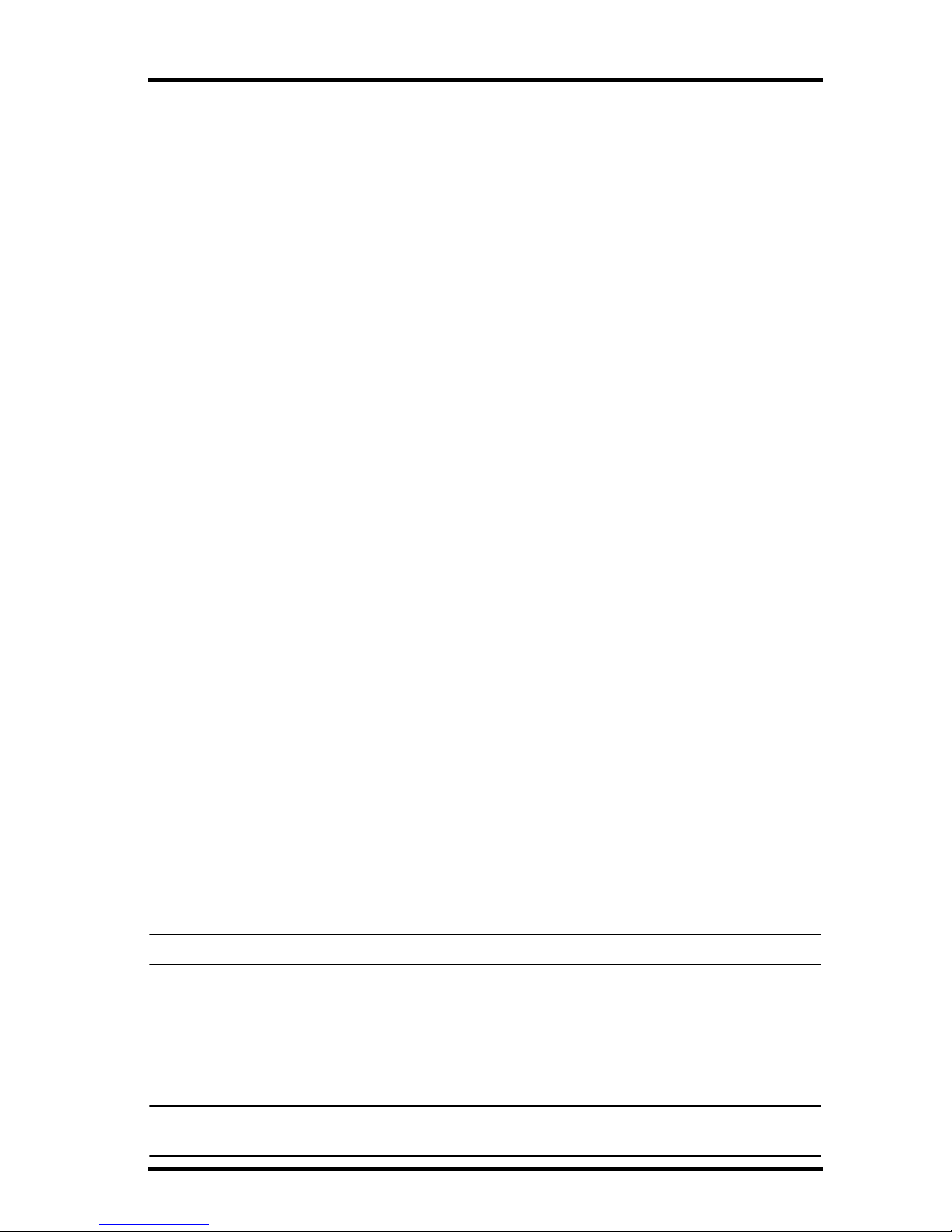
Running the Software
5
Running the Software
To run the software, double-click the WeatherLink icon. If no stations have
been assigned in the program directory, the software prompts you to add a
station (see below for details). If there is more than one station in the program directory when the application opens, the last station that was displayed is automatically opened.
Station Setup
Each station connected to the computer must have its own station within
the software. This tells the software which database to store the new data,
provides the necessary communication settings (serial port, baud rate,
etc.), and explains other station-specific information.
Adding a Station
1. Select New Station from the File menu. The New Station dialog box
displays.
2. Type the desired station name (up to 40 characters/spaces) into the Sta-
tion Name text box. The software uses the first eight characters of the
station name (not counting spaces or punctuation marks) as the name
of the directory into which it saves this station’s database and configuration files. The first eight characters of each station name must, therefore, be unique.
3. Click OK to save the new station or click Cancel to exit without saving.
The software saves the new station, creates a directory and a configura-
tion file for the station, and prompts you to enter the walk-through procedure.
About the Walkthrough
The software includes a station setup walkthrough that steps you through
the weather station configuration procedures. After adding a new station,
the Walkthrough dialog box automatically displays. By selecting Yes, the
walkthrough process begins. By selecting No, the Walkthrough process is
exited. You can set up and configure your station by separately selecting all
of the necessary setup options from the Setup menu. A Walkthrough
option is included in the Setup menu that allows you to access the Walkthrough at any time.
Note: When necessary, the software automatically dials a phone modem station.
By selecting the Walkthrough process, the software displays a series of dialog boxes. At each step in the Walkthrough process, confirmation boxes are
provided to perform or skip the next step in the Walkthrough. To continue,
select OK. To skip this step and move to the next step, select Skip. To cancel the entire walkthrough process, select Cancel.
Note: Please refer to the WeatherLink Help for more information about the Walkthrough and
about the different setup options.
Page 8

Troubleshooting Guide
6
Communication Configuration Settings
WeatherLink contains a dialog box for locating the communications port
(either USB or serial) that the data logger and console are connected to. Use
the Communications Configuration dialog box to select the communications port that is used to communicate with the console.
1. Select Communications Port from the Setup menu or use the
Walkthrough to display the dialog box. The Communications
Configuration dialog box displays.
The correct driver should display automatically in the Port drop down
box.
2. Click OK to save the correct communications configuration setting.
Troubleshooting Guide
Please consult this guide and the on-line help files before contacting Technical Support.
Communications Problems
If you are having trouble establishing communication between the weather
station and WeatherLink, start by checking the console's own diagnostics.
Remove all power to the console and restart it by restoring power (with the
data logger still attached).
Note: The data logger uses non-volatile memory, so you won’t lose any data you’ve already
recorded. However, make sure to put the console in Setup Mode by pressing and holding the [DONE] key, then pressing the [-] key before removing the batteries. This
ensures the station will not try to write any data as the power goes off.
• The console will emit a series of beeps. (Two for Envoy, three for Vantage
Pro and Pro2, four for Vantage Vue). Each beep indicates that the weather
station has passed one of its diagnostic tests.
Note: Make sure the data logger is plugged in firmly. If you hear one fewer beep than you
should, this indicates that the console or Envoy does not sense the data logger.
• If the console or Envoy emits the correct number of beeps, but you are
still having trouble, see Communication Configuration Settings on
page 6 for instructions on checking standard port settings. If the port settings test process identifies a serial port other than the one selected in station setup, try connecting to the data logger again.
• Check the serial port adapter if using a serial port connection. Older
model adapters, or models not supplied in the WeatherLink connection
kit, are not compatible.
• Check the Baud Rate setting on the console and in the Communication
Port dialog box in the software. Make sure they have the same number.
Enter the console’s Setup Mode by pressing and holding DONE, then
Page 9

Communications Problems
7
pressing the down arrow (-) on the console.
Scroll through the setup choices by pressing the [BAR] or [DONE] keys
until you reach the Baud Rate screen. This screen only appears if the data
logger is plugged into the console.
Checking the Communications Port
The WeatherLink software includes a procedure for testing the communications port to which your station is connected. Using the Test command
will help you determine whether the communications port or the data logger is causing a communication problem.
1. Select Communications Configuration from the Setup menu.
The Communications Configuration window displays.
2. In the upper drop-down list of the Port section of the window, select
the port you want to test.
The port shown in the pull-down list should be “SLAB_USBtoUART.”
3. Click Test.
The software searches all standard USB ports and should display a
Please Note window stating the COM port at which the USB connector
is located.
4. If WeatherLink cannot find the USB connector at any COM port, an
error message displays, stating “No station could be found.”
If this error message window displays, contact Davis Technical Support
(see “Contacting Davis Technical Support” on page 9 for more information).
Page 10

Program Problems
8
Program Problems
The barometer graph on the Bulletin does not “fill in” completely.
When you first load the bulletin, the barometer graph will only fill in completely when you have data in your database for the last six hours. Make
sure of the following:
• There is data in your database for the span of the barometer graph.
• The time and date of the stored barometer data is correct in your database.
• The time and date on the PC is correct.
• The time and date on the weather station are correct.
I have duplicate records in my database. Why?
If you do not download from the data logger prior to changing the weather
station’s time and date (for a Daylight Savings time change, for example),
you may get duplicate records. Make sure to download before setting time
and date. In addition, you should be aware that the midnight records are
duplicated so they appear in each consecutive day. For example, a midnight
record would appear at the end of the data for November 22 and at the start
of the data for November 23. Using the record editor to change the record in
one day does not change the record in the other day.
Note: Do not delete duplicate midnight records; it may affect the rain database or NOAA
monthly summary.
No wind direction reading (or dashes instead of a reading) appears in my database.
Be aware that if there is no wind speed when the direction is being sampled,
wind direction is not recorded. During intervals with very little wind speed,
no direction may be recorded.
Note: Since high wind speed is sampled more often, it is possible to have a high wind speed
but no wind speed or direction.
WeatherLink says “No new data to download” but I know there’s data there. What
can I do?
Vantage is smart enough to send only data it hasn’t already sent to the computer. So, when you initiate a new download, the program will retrieve the
first record after the last record shown in the WeatherLink’s Browse Window. Older data is stored in the logger as a backup. To see how many of
these backup records are stored in the logger, create a new station and
download the data into this new database. Because there are no records
stored in the station you just created, WeatherLink will download everything it has stored.
Next, try clearing the archive memory using the clear dialog box. You will
lose any data not already downloaded in your archive memory, but all of
your calibration numbers and alarm settings will remain intact. If this
doesn’t work, reboot your weather station (that is, remove, then restore all
power to the station).
Page 11

Contacting Davis Technical Support
9
Note: Make sure to put the console in Setup Mode (by pressing the DONE and DOWN arrow
keys) before removing the batteries. This ensures the station will not try to write any
data when the power goes off.
After successfully downloading, recent or new data does not appear to be in my data-
base. Where is it?
Check to see if the time and date on your station are incorrect. (This can
happen if you have a power outage and your battery backup is dead.) If so,
the data was written into the wrong month, day, and/or time. Reset the
time and date.
It is also possible, if you have multiple stations, that you downloaded data
into the wrong station’s database. Make sure you’ve opened the correct station before downloading.
Your data logger may be not be operating properly. If this is the case, you
can restore proper operation by repowering the data logger:
1. Remove power from the data logger by removing power from the
weather station console.
2. Remove or disconnect the data logger from the console.
3. Wait at least one minute.
4. Connect the data logger to the weather station console.
5. Apply power to the console.
6. If you can now download and see the data in WeatherLink you have
fixed the problem. If not, please contact Technical Support for assistance.
When viewing data, dashes appear in place of a value for functions other than wind
direction. Why?
If no data was recorded by a sensor (for example, the sensor was disconnected or radio interference blocked reception) or if bad data was recorded
for a sensor (for example, the sensor was malfunctioning), the software
dashes out the entry rather than showing invalid data. You can use the
record editor to correct these entries.
Contacting Davis Technical Support
If you have questions about the software, or encounter problems installing
or operating the WeatherLink software, please contact Davis Technical
Support.
(510) 732-7814 – Monday – Friday, 7:00 a.m. – 5:30 p.m. Pacific Time.
support@davisnet.com – E-mail to Technical Support.
(510) 732-9229 – For callers outside the USA or Canada.
(510) 670-0589 – Fax.
www.davisnet.com – Copies of User Manuals are available on the “Sup-
port” page. Watch for FAQs and other updates.
info@davisnet.com – General e-mail.
Page 12
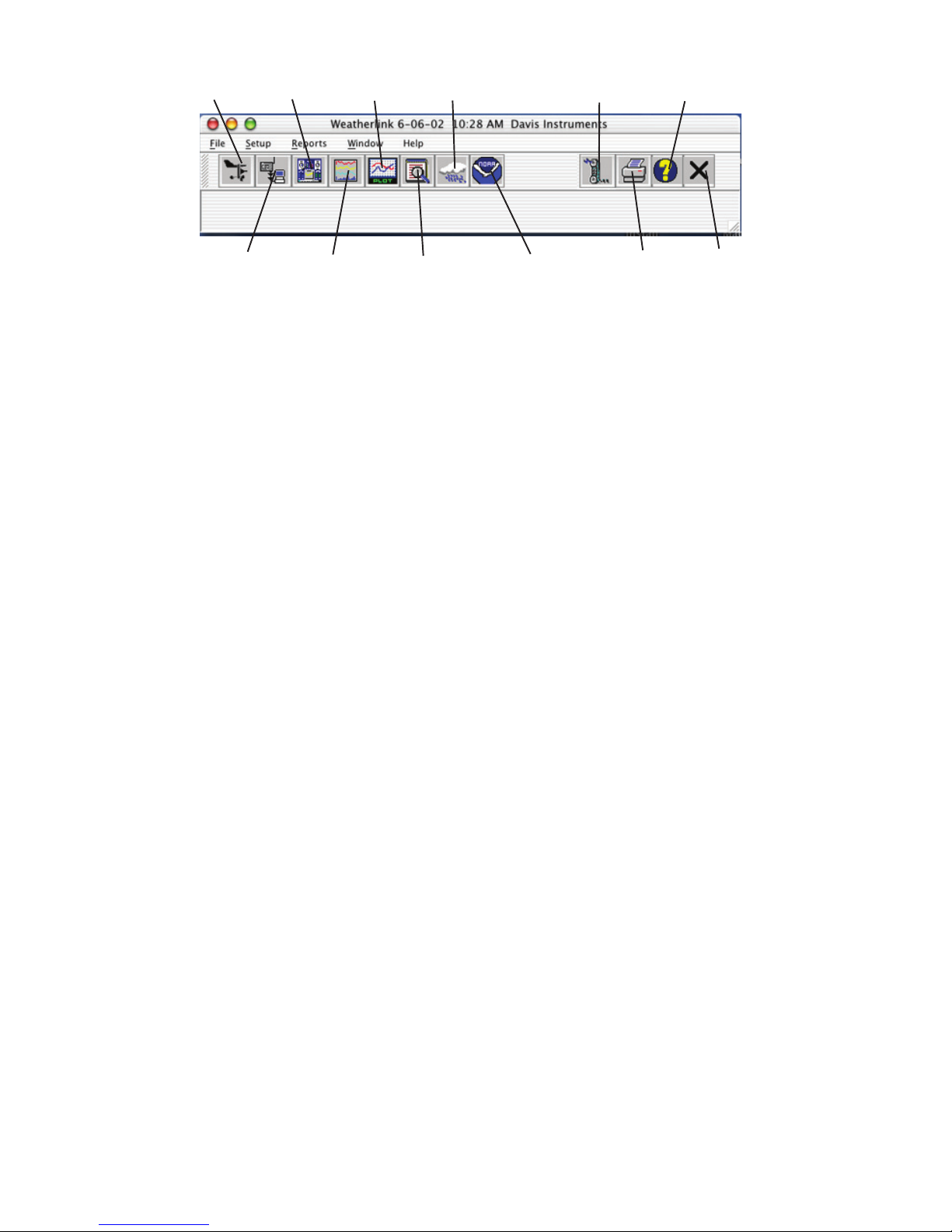
Toolbar Icons
Hot Keys
Open
Station
Exit
Program
Print
Window
This MonthÕs
NOAA Summary
Database
Window
View
Help
On-Line
(Hang Up)
Yearly
Rainfall
Plot
Window
Strip Chart
Window
Bulletin
Window
Download
Main Program Window
Ctrl-A . . . . . .Set Alarms
Ctrl-B . . . . . .View Bulletin
Ctrl-C . . . . . .Station Configuration
Ctrl-G . . . . . .Degree-Days Report
Ctrl-H . . . . . .Hang Up
Ctrl-I . . . . . . .Serial Port Settings
Ctrl-J . . . . . .Automatic Download
Ctrl-K . . . . . .Walkthrough
Ctrl-L . . . . . .Download
Ctrl-O . . . . . .Open Station
Ctrl-P . . . . . .Print Active Window
Ctrl-Q . . . . . .Open Plot Window
Ctrl-R . . . . . .Yearly Rain Report
Ctrl-S . . . . . .Open Strip Charts
Ctrl-T . . . . . .Set Time
Ctrl-U . . . . . .Select Units
Ctrl-V . . . . . .View Download Log
Ctrl-W. . . . . .Browse Database
Ctrl-X . . . . . .Auto Fax Settings
Ctrl-Y . . . . . .View Summary
Ctrl-Z . . . . . .Close Window
F1 . . . . . . . . .Context-Sensitive Help
F2 . . . . . . . . .Sunrise/Sunset Report
F7 . . . . . . . . .NOAA This Month
F8 . . . . . . . . .NOAA This Year
Strip Chart Window
ESC . . . . . . . Halt redraw
Ctrl-M . . . . . Make Default
Ctrl-P . . . . . . Print Strip Chart
F1 . . . . . . . . . Context-Sensitive Help
F3 . . . . . . . . . Zoom In
F4 . . . . . . . . . Zoom Out
Plot Window
ESC . . . . . . . Halt redraw
Ctrl-D. . . . . . Choose Date
Ctrl-M . . . . . Make Default
Ctrl-P . . . . . . Print Plot
F1 . . . . . . . . . Context-Sensitive Help
F3 . . . . . . . . . Zoom In
F4 . . . . . . . . . Zoom Out
F9 . . . . . . . . . Overlay Plots
F10 . . . . . . . . Last Year Plot
Database Window
Ctrl-D. . . . . . Choose Date
Ctrl-N. . . . . . Add Note
Ctrl-P . . . . . . Print Records
Enter . . . . . . Edit Record
Delete . . . . . Delete Record
F1 . . . . . . . . . Context-Sensitive Help
Yearly Rainfall Window
Enter . . . . . . Edit Year
Delete . . . . . Delete Year
