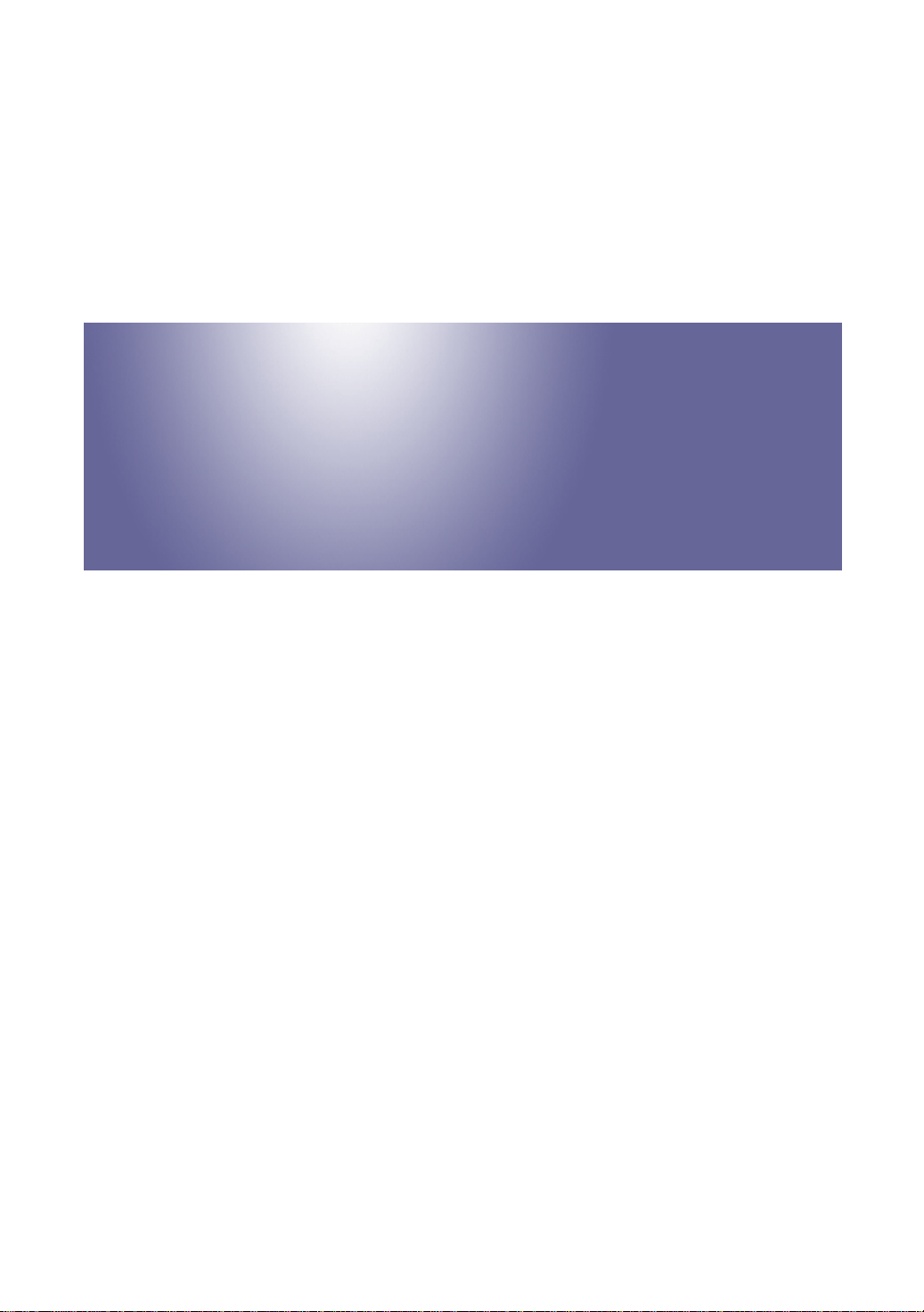
Toscana-C1a/C1b/C1bN
Machine Code: J012/J013/J014
SERVICE MANUAL
July 2007
Subject to change

Safety Instructions
For your safety, please read this manual carefully before you service machine. Always keep this manual
handy for future reference.
Safety Information
Always obey these safety precautions when using this product.
Switches and Symbols
Where symbols are used on or near switches on machines for Europe and other areas, the meaning of
each symbol conforms with IEC60417.
Responsibilities of the Customer Engineer
Maintenance
Maintenance shall be done only by trained customer engineers who have completed service training for
the machine and all optional devices designed for use with the machine.
Installation
The main machine and options can be installed by either the customer or customer engineer. The customer
or customer engineer must follow the installation instructions described in the operating instructions.
Reference Material for Maintenance
Maintenance shall be done with the special tools and the procedures prescribed for maintenance of the
machine described in the reference materials (service manuals, technical bulletins, operating instructions,
and safety guidelines for customer engineers).
• Use only consumable supplies and replacement parts designed for use with the relevant machine.
1
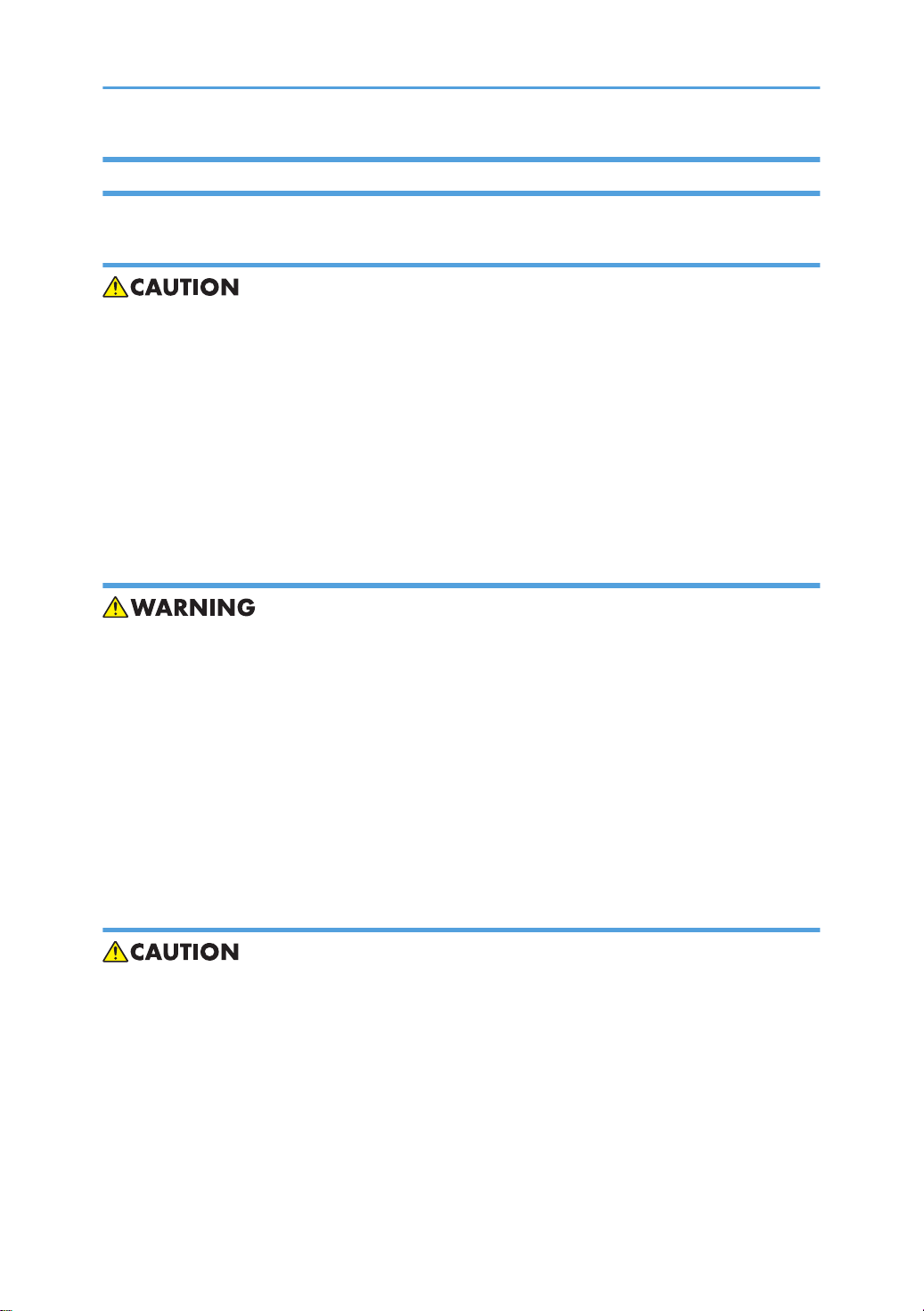
Before Installation, Maintenance
Shipping and Moving the Machine
• Work carefully when lifting or moving the machine. If the machine is heavy, two or more customer
engineers may be required to prevent injuries (muscle strains, spinal injuries, etc.) or damage to the
machine if it is dropped or tipped over.
• Personnel moving or working around the machine should always wear proper clothing and footwear.
Never wear loose fitting clothing or accessories (neckties, loose sweaters, bracelets, etc.) or casual
footwear (slippers, sandals, etc.) when lifting or moving the machine.
• Always unplug the power cord from the power source before you move the machine. Before you
move the machine, arrange the power cord so it will not fall under the machine.
Power
• Always turn the machine off and disconnect the power plug before doing any maintenance procedure.
After turning the machine off, power is still supplied to the main machine and other devices. To prevent
electrical shock, switch the machine off, wait for a few seconds, and then unplug the machine from
the power source.
• Before you do any checks or adjustments after turning the machine off, work carefully to avoid injury.
After removing covers or opening the machine to do checks or adjustments, avoid touching electrical
components or moving parts (gears, timing belts, etc.).
• After turning the machine on with any cover removed, keep your hands away from electrical
components and moving parts. Never touch the cover of the fusing unit, gears, timing belts, etc.
Installation, Disassembly, and Adjustments
• After installation, maintenance, or adjustment, always check the operation of the machine to make
sure that it is operating normally. This ensures that all shipping materials, protective materials, wires
and tags, metal brackets, etc., (attached to protect the machine during shipping), have been removed
and that no tools remain inside the machine.
• Never use your fingers to check moving parts that are causing spurious noise. Never use your fingers
to lubricate moving parts while the machine is operating.
2
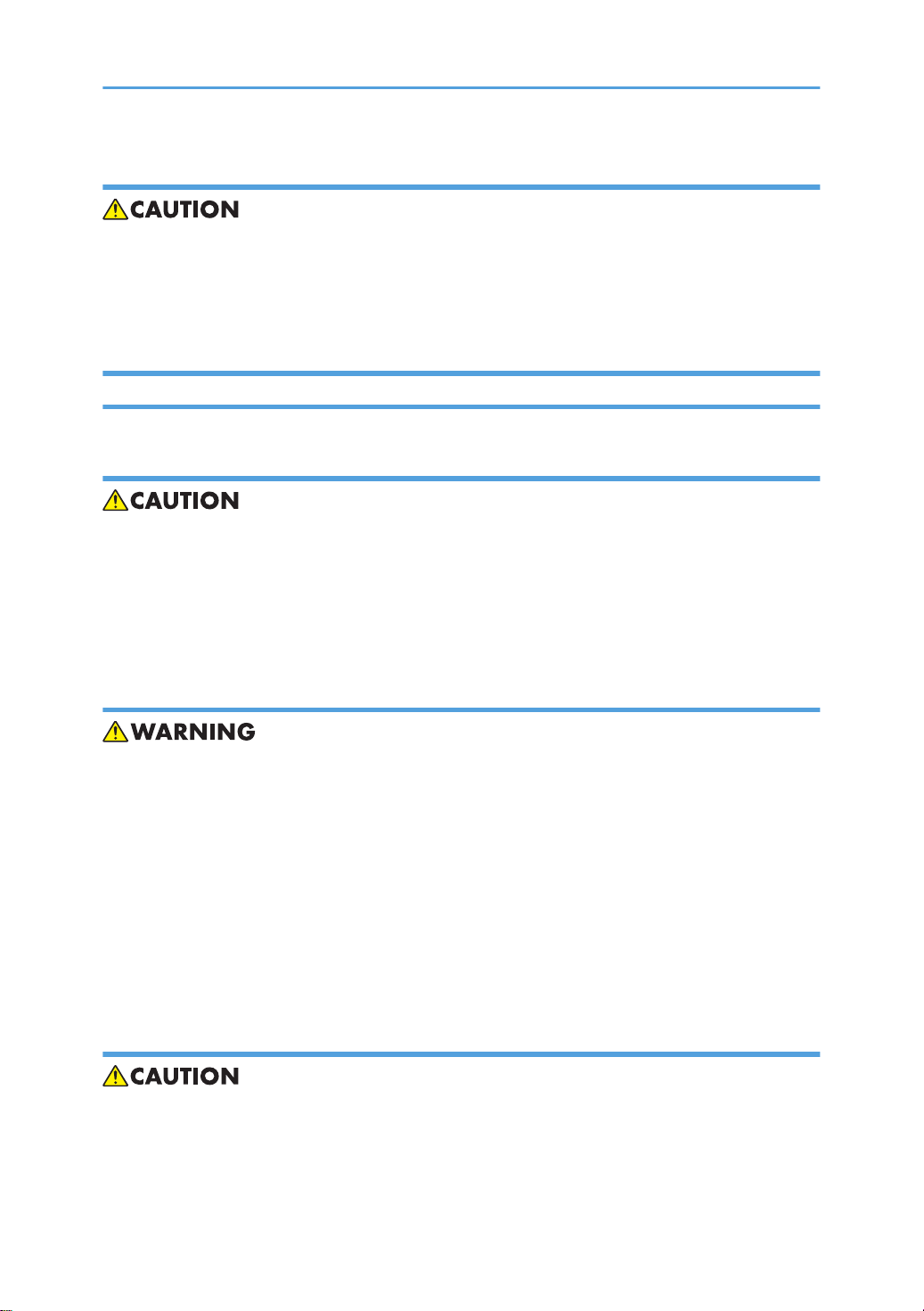
Special Tools
• Use only standard tools approved for machine maintenance.
• For special adjustments, use only the special tools and lubricants described in the service manual.
Using tools incorrectly, or using tools that could damage parts, could damage the machine or cause
injuries.
During Maintenance
General
• Before you begin a maintenance procedure always switch the machine off.
• Disconnect the power plug from the power source.
• Allow the machine to cool for at least 10 minutes.
• Avoid touching the components inside the machine that are labeled as hot surfaces.
Safety Devices
• Never remove any safety device (a fuse, thermistor, etc.) unless it requires replacement. Always
replace a safety device immediately.
• Never do any procedure that defeats the function of any safety device. Modification or removal of a
safety device (fuse, thermistor, etc.) could cause a fire and personal injury. After removal and
replacement of any safety device, always test the operation of the machine to ensure that it is operating
normally and safely.
• For replacement parts use only the correct fuses, thermistors, circuit breakers, etc. rated for use with
the machine. Using replacement devices not designed for use with the machine could cause a fire
and personal injuries.
Organic Cleaners
• During preventive maintenance, never use any organic cleaners (alcohol, etc.) other than those
described in the service manual. (Refer the “2. Preventive Maintenance” in the Service Manual.)
• Make sure the room is well ventilated before using any organic cleaner. Always use organic solvents
in small amounts to avoid breathing the fumes and becoming nauseous.
3
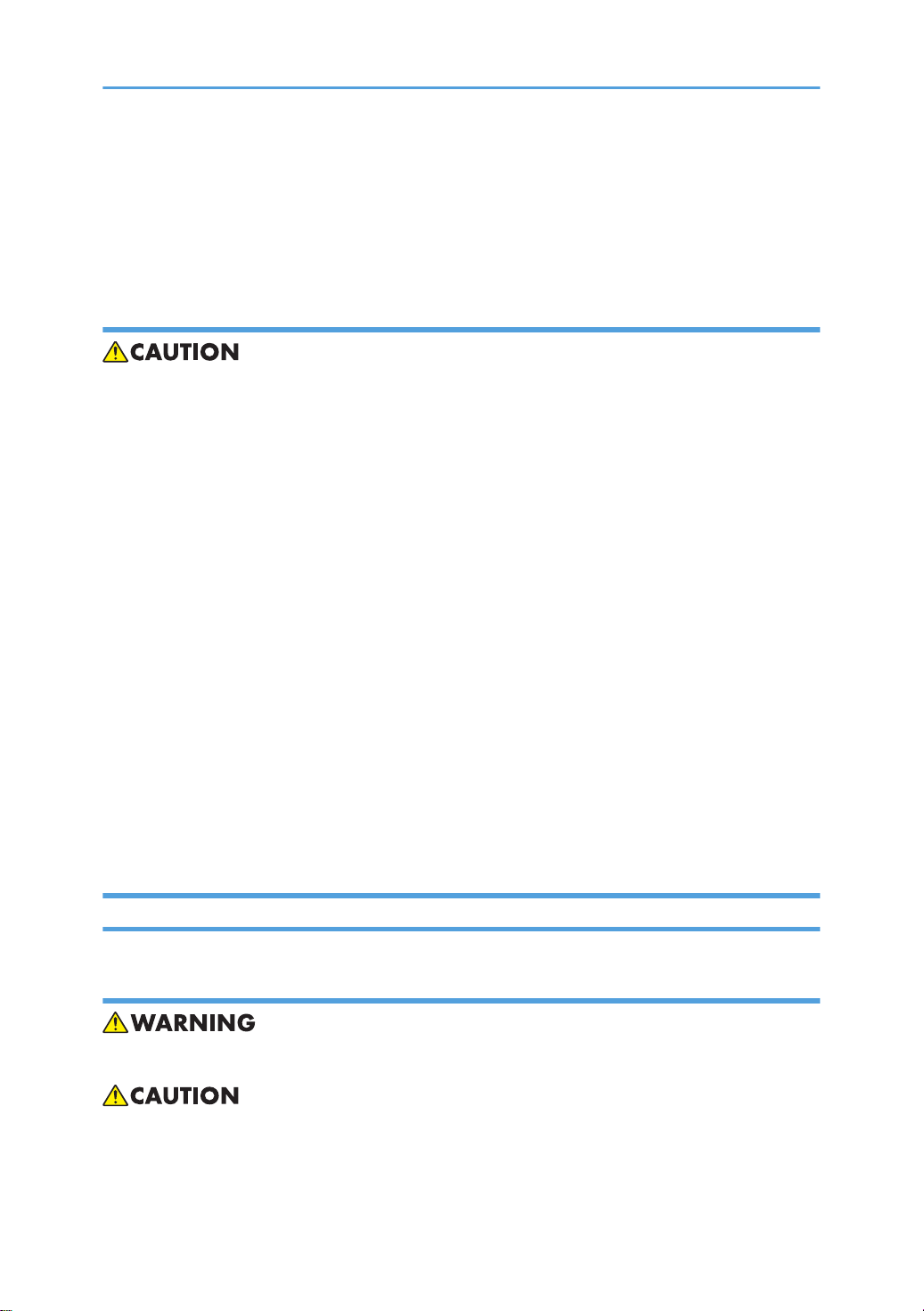
• Switch the machine off, unplug it, and allow it to cool before doing preventive maintenance. To avoid
fire or explosion, never use an organic cleaner near any component that generates heat.
• Wash your hands thoroughly after cleaning parts with an organic cleaner to avoid contamination of
food, drinks, etc. which could cause illness.
Power Plug and Power Cord
• Before servicing the machine (especially when responding to a service call), always make sure that
the power plug has been inserted completely into the power source. A partially inserted plug could
lead to heat generation (due to a power surge caused by high resistance) and cause a fire or other
problems.
• Always check the power plug and make sure that it is free of dust and lint. Clean it if necessary. A
dirty plug can generate heat and cause a fire.
• Inspect the entire length of the power cord for cuts or other damage. Replace the power cord if
necessary. A frayed or otherwise damaged power cord can cause a short circuit which could lead
to a fire or personal injury from electrical shock.
• Check the length of the power cord between the machine and power supply. Make sure the power
cord is not coiled or wrapped around any object such as a table leg. Coiling the power cord can
cause excessive heat to build up and could cause a fire.
• Make sure that the area around the power source is free of obstacles so the power cord can be
removed quickly in case of an emergency.
• Make sure that the power cord is grounded (earthed) at the power source with the ground wire on
the plug.
• Connect the power cord directly into the power source. Never use an extension cord.
• When you disconnect the power plug from the power source, always pull the plug, not the cable.
After Installation Servicing
Disposal of Used Items
• Ink is flammable. Never attempt to incinerate empty ink cartridges.
• Always dispose of used items in accordance with the local laws and regulations regarding the disposal
of such items.
4
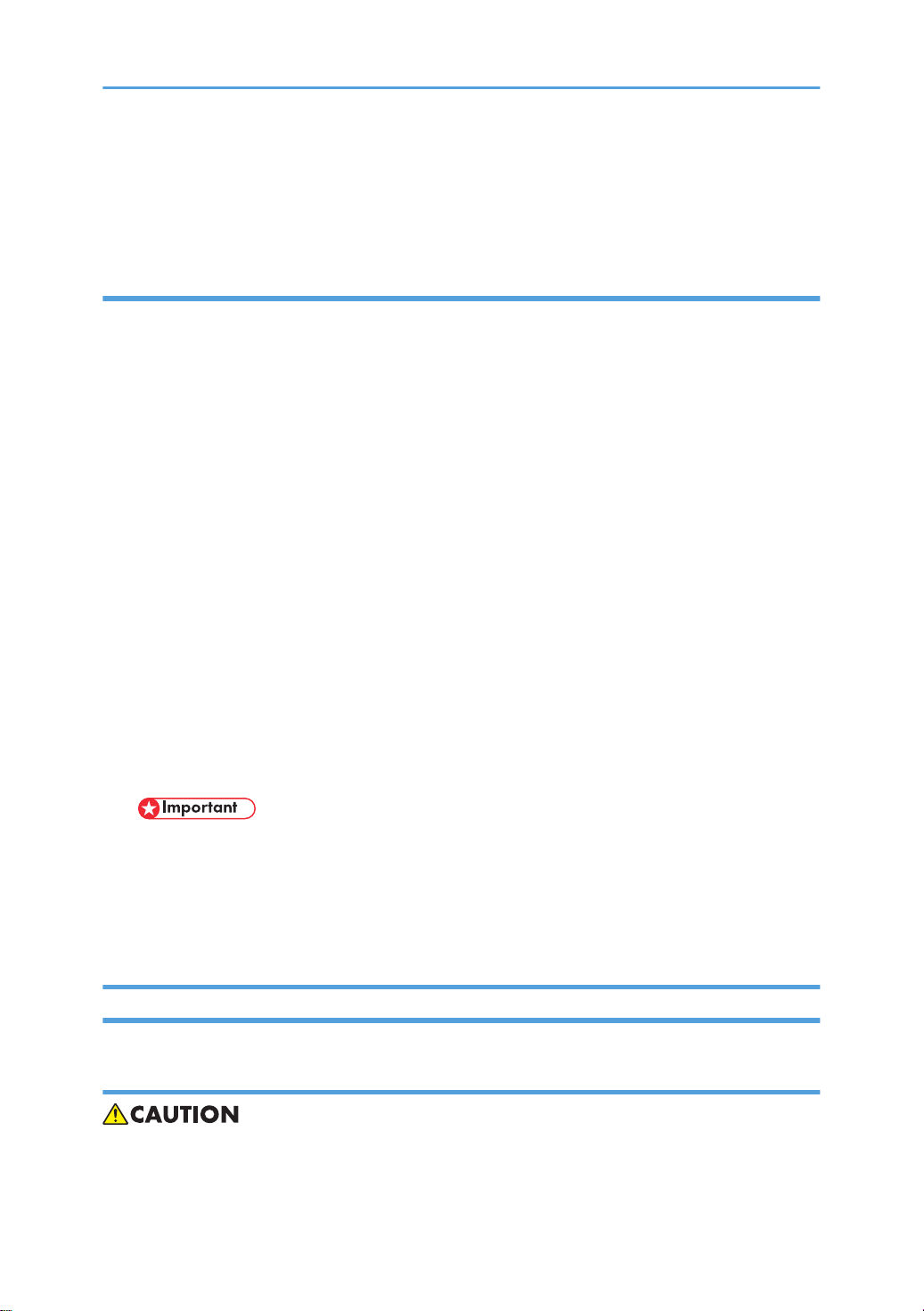
• To protect the environment, never dispose of this product or any kind of waste from consumables at
a household waste collection point. Dispose of these items at one of our dealers or at an authorized
collection site.
Points to Confirm with Operators
At the end of installation or a service call, instruct the user about use of the machine. Emphasize the following
points.
• Show operators how to remove jammed paper and troubleshoot other minor problems by following
the procedures described in the operating instructions.
• Point out the parts inside the machine that they should never touch or attempt to remove.
• Confirm that operators know how to store and dispose of consumables such as ink cartridges,
ammonia water, paper, etc.
• Make sure that all operators have access to an operating instruction manual for the machine.
• Confirm that operators have read and understand all the safety instructions described in the operating
instructions.
• Demonstrate how to turn off the power and disconnect the power plug (by pulling the plug, not the
cord) if any of the following events occur:
1. Something has spilled into the product.
2. Service or repair of the product is necessary.
3. The product cover has been damaged.
• Caution operators about removing paper fasteners around the machine. They should never allow
paper clips, staples, or any other small metallic objects to fall into the product.
• Make sure the operators understand the following points:
• The operator must lift the output tray to release the paper cassette before loading paper.
• Paper is loaded in the standard paper cassette without removing it from the machine.
• The operator should never attempt to remove the paper cassette from the machine.
Special Safety Instructions For Ink Cartridges
Accidental Exposure To Ink
• If ink gets on the skin, wash the affected area immediately with soap and cold running water.
5
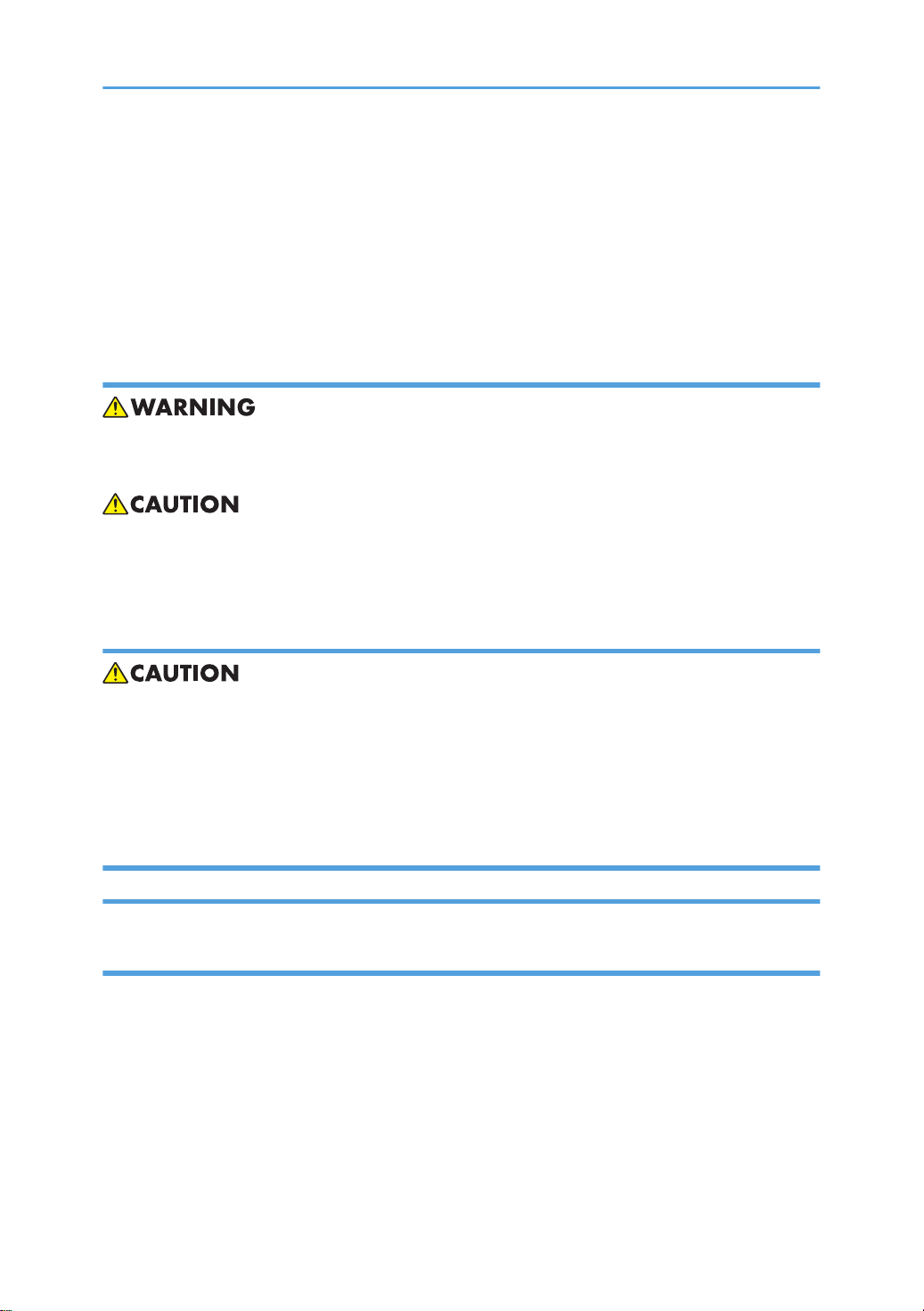
• If ink gets into the eyes, immediately flush the eyes with cold running water. If there are signs of irritation
or other problems, seek medical attention.
• If ink is swallowed, drink a strong solution of cold water and table salt to induce vomiting. Seek medical
attention immediately.
• Ink is difficult to remove from fabric. Work carefully to avoid staining clothing when performing routine
maintenance or replacing cartridges.
Handling and Storing Ink Cartridges
• Ink is flammable. Never store ink cartridges in a location where they will be exposed to high
temperature or an open flame.
• Always store ink cartridges out of the reach of children.
• Always store ink cartridges in a cool, dry location that is not exposed to direct sunlight.
Ink Cartridge Disposal
• Attach the caps to empty ink containers for temporary storage to avoid accidental spillage.
• Return empty ink cartridges to a local dealer who can accept such items for collection and recycling
or disposal.
• If the customer decides to dispose of empty ink cartridges, make sure that they are disposed of in
accordance with local laws and regulations.
Safety Instructions for This Machine
Introduction
• This manual contains detailed instructions and notes on the operation and use of this machine. For
your safety and benefit, read this manual carefully before using the machine. Keep this manual in a
handy place for quick reference.
• Important
• Contents of this manual are subject to change without prior notice. In no event will the company be
liable for direct, indirect, special, incidental, or consequential damages as a result of handling or
operating the machine.
• Do not copy or print any item for which reproduction is prohibited by law.
6

• Copying or printing the following items is generally prohibited by local law: bank notes, revenue
stamps, bonds, stock certificates, bank drafts, checks, passports, driver's licenses.
• The preceding list is meant as a guide only and is not inclusive. We assume no responsibility for its
completeness or accuracy. If you have any questions concerning the legality of copying or printing
certain items, consult with your legal advisor.
• This machine is equipped with a function that prevents making counterfeit bank bills. Due to this function
the original images similar to bank bills may not be copied properly.
• Some illustrations in this manual might be slightly different from the machine.
• For good print quality, the supplier recommends that you use genuine print cartridges from the supplier.
• The supplier shall not be responsible for any damage or expense that might result from the use of parts
other than genuine parts from the supplier with your office products.
Power Source
• 220-240 V or more, 50 / 60 Hz, A or more
• Voltage must not fluctuate more than 10%.
• Please be sure to connect the power cable to a power source as above.
• Confirm that the wall outlet is near the machine and freely accessible, so that in event of an emergency,
it can be un-plugged easily.
• Disconnect the power plug (by pulling the plug, not the cable) if the power cable or plug becomes
frayed or otherwise damaged.
• The supplied power cord is for use with this equipment only. Do not use with other appliances. Doing
so may result in fire, electric shock, or injury.
• Connect the machine only to the power source described on the inside front cover of this manual.
Connect the power cord directly into a wall outlet and do not use an extension cord.
• Avoid multi-wiring.
• Do not damage, break or make any modifications to the power cord. Do not place heavy objects on
it. Do not pull it hard nor bend it more than necessary. These actions could cause an electric shock or
fire.
• Do not plug or unplug the power cord with your hands wet. Otherwise, an electric shock might occur.
• To avoid hazardous electric shock, do not remove any covers or screws other than those specified in
this manual. When the machine needs to be checked, adjusted, or repaired, contact your service
representative.
• Do not take apart or attempt any modifications to this machine. There is a risk of fire, electric shock,
explosion or loss of sight. If by any chance this machine falls over or a breakage occurs (e.g. the
cover), turn off the main switch, unplug the power cable and contact your service representative. If
you continue to use the machine in this state it could result in fire or electric shock.
7
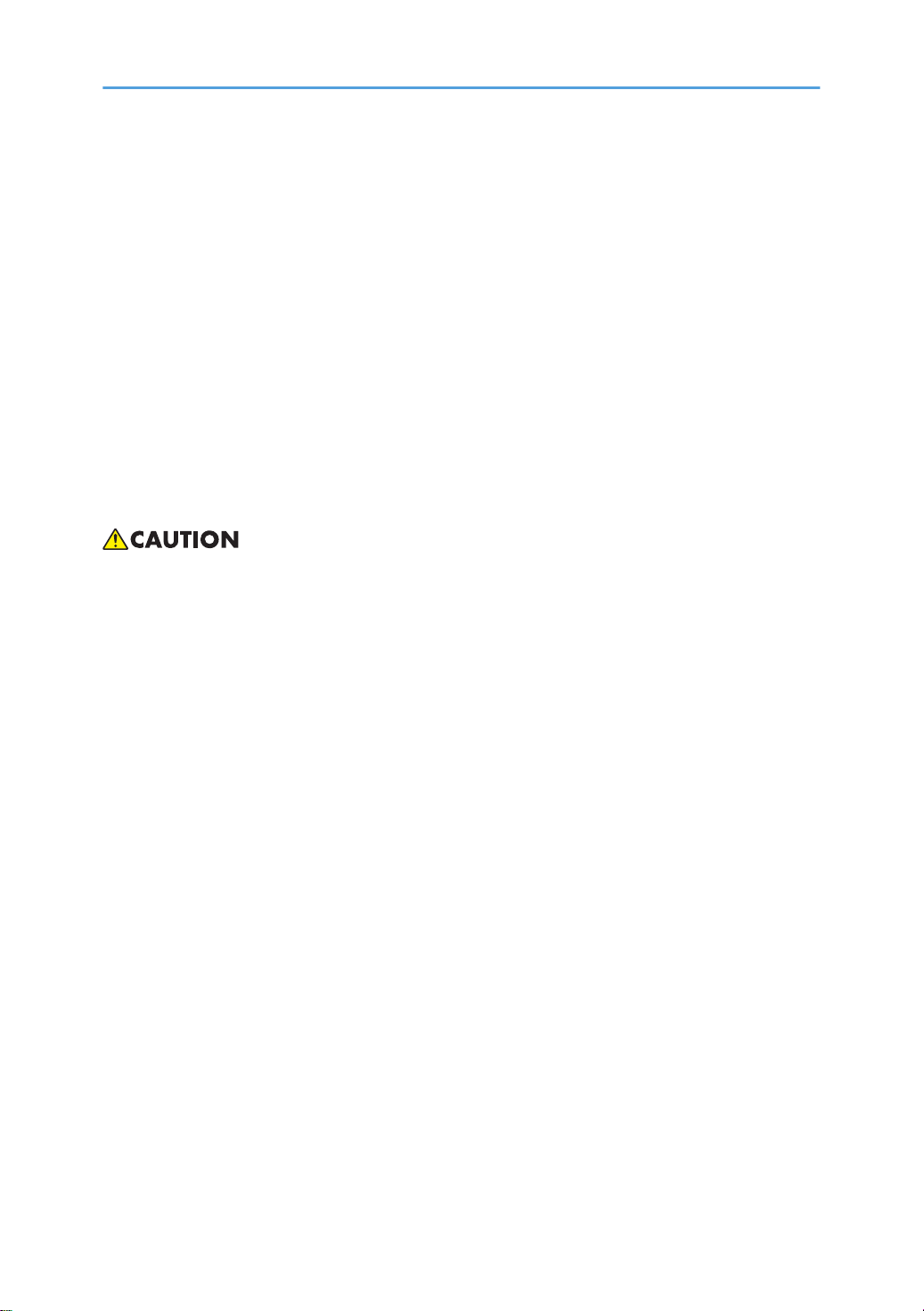
• If metal, liquid or foreign matter falls into the machine, turn off the operation and main power switches,
and unplug the main power cord. Contact your service representative. Do not keep using the machine
with a fault or defect.
• If the power cord is damaged (exposure of the core, disconnection, etc.), contact your service
representative to change to a new one. Operating the machine with a damaged power cord may
cause an electric shock or fire.
• Do not put any metal objects or containers holding water (e.g. vases, flowerpots, glasses) on the
machine. If the contents fall inside the machine, a fire or electric shock could occur.
• Keep the machine away from flammable liquids, gases, and aerosols. A fire or an electric shock might
occur.
• Disposal can take place at our authorized dealer.
• Dispose of used ink containers in accordance with local regulations.
• The wall outlet shall be installed near the machine and shall be easily accessible.
• Protect the machine from dampness or wet weather, such as rain and snow.
• Keep the machine away from humidity and dust. Otherwise a fire or an electric shock might occur.
• Do not place the machine on an unstable or tilted surface. If it topples over, an injury might occur.
• If you use the machine in a confined space, make sure there is a continuous air turnover.
• Unplug the power cord from the wall outlet before you move the machine. While moving the machine,
you should take care that the power cord will not be damaged under the machine.
• Before moving the machine, be sure to disconnect all external connections, especially the power cord
from the wall outlet. Damaged power cords are a fire and electric shock hazard.
• When the machine will not be used for a long time, unplug the power code.
• When you disconnect the power plug from the wall outlet, always pull the plug (not the cable).
• Our products are engineered to meet high standards of quality and functionality, and we recommend
that you use only the expendable supplies available at an authorized dealer.
• Deliver to waste product collection areas. Do not dispose of via domestic refuse collection.
• The Toscana-C1a weighs approximately 20 kg (44 lb.), the Toscana-C1b 23 kg (50.7 lb.), and the
Tocana-C1bN 23.5 kg (51.8 lb.)
• When moving the machine, use the indented sections on the side's lower edge, and lift slowly.
• During operation, rollers for transporting the paper and originals revolve. A safety device is being
installed so that the machine can be operated safely. But take care not to touch the machine during
operation. An injury might occur.
• When the optional paper tray unit is installed, do not push the upper part of the main unit horizontally.
An injury might occur if the paper tray unit becomes detached from the main unit.
8
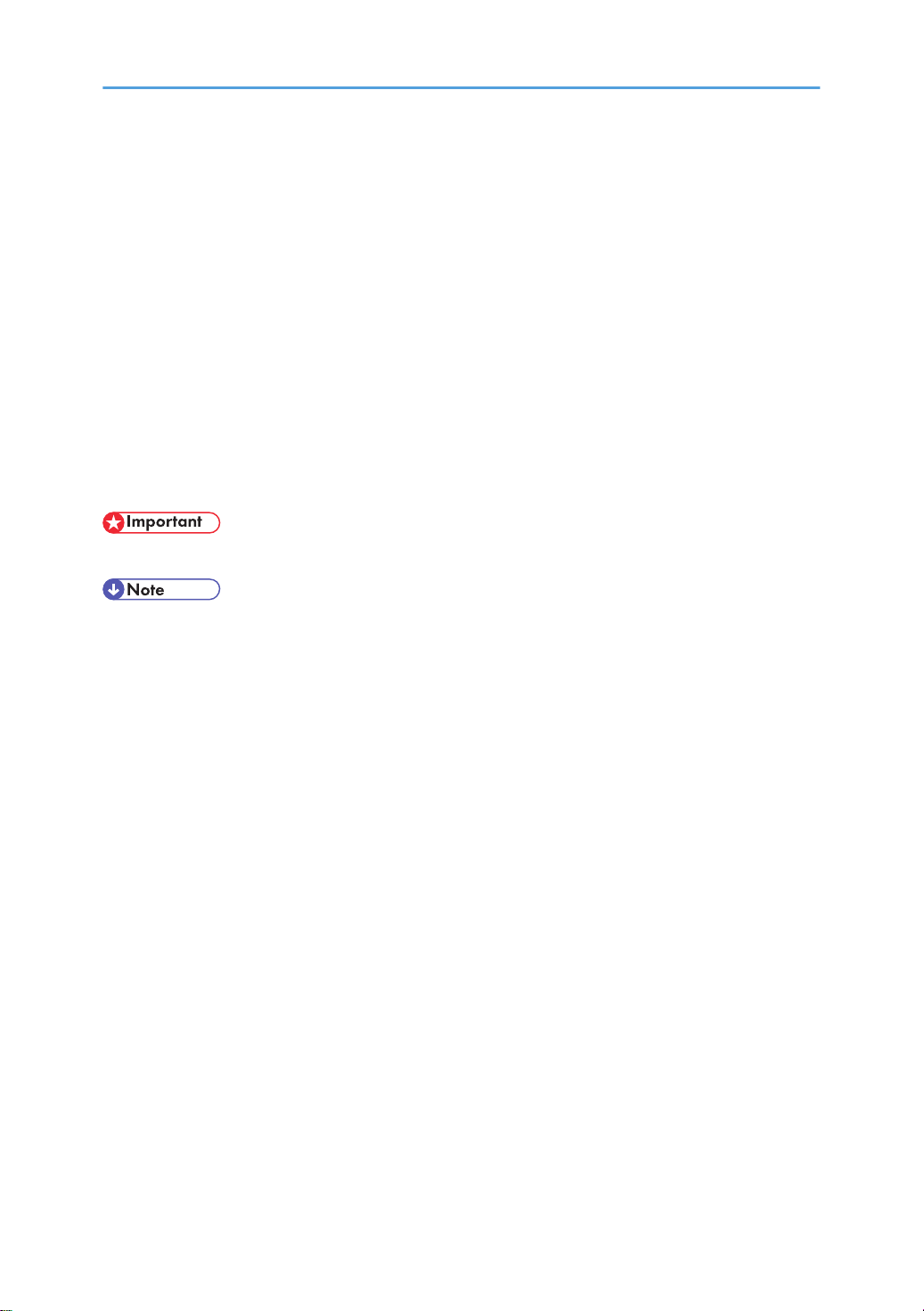
• For environmental reasons, do not dispose of the machine or expended supply waste at household
waste collection points. Disposal can take place at an authorized dealer.
• If ink or used ink is inhaled, gargle with plenty of water and move into a fresh air environment. Consult
a doctor if necessary.
• If ink is ingested, induce vomiting by drinking a strong saline solution. Consult a doctor immediately.
• If ink gets into your eyes, immediately rinse your eyes under running water. Consult a doctor if you
have a problem.
• Avoid getting ink on your clothes or skin when removing a paper jam or replacing ink cartridges. If
your skin comes into contact with ink, wash the affected area thoroughly with soap and water.
• If ink gets on your clothing, wash with cold water. Hot water will set the ink into stain impossible.
• Keep the ink or ink container out of reach of children.
• Do not look into the lamp - it can damage your eyes.
• Rating voltage of the connector for option: Max. DC 37 V.
• When you use this machine for a long time in a confined space without good ventilation, you may
detect an odd smell. To keep the workplace comfortable, we recommend that you keep it well
ventilated.
9
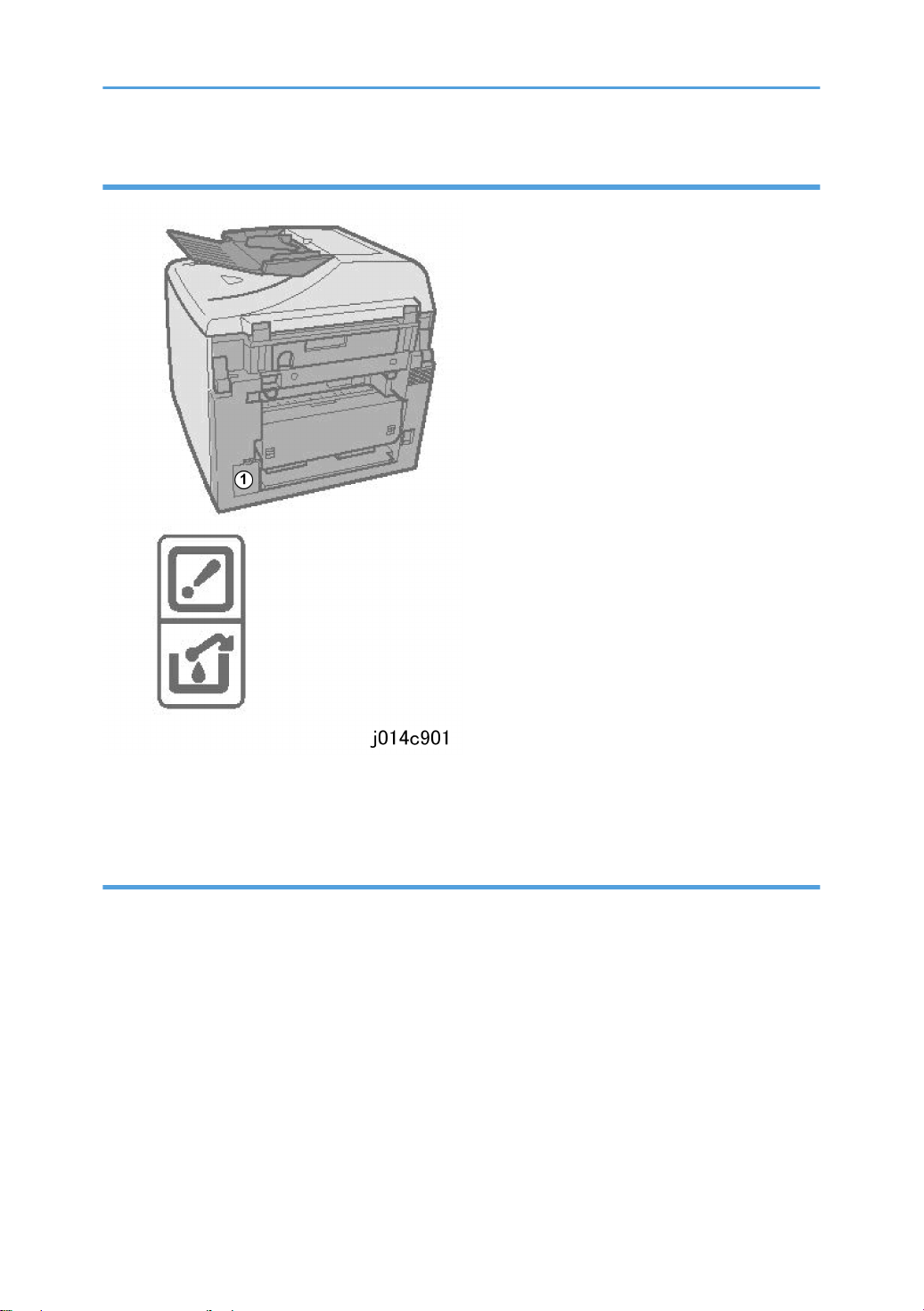
Ink Collection Caution Labels
Caution labels are affixed on the ink collector unit ¬ to remind you to handle it carefully to avoid ink
spillage.
User Information on Electrical & Electronic Equipment
Users in the EU, Switzerland and Norway
• Our Products contain high quality components and are designed to facilitate recycling.
• Our products or product packaging are marked with the symbol below.
10
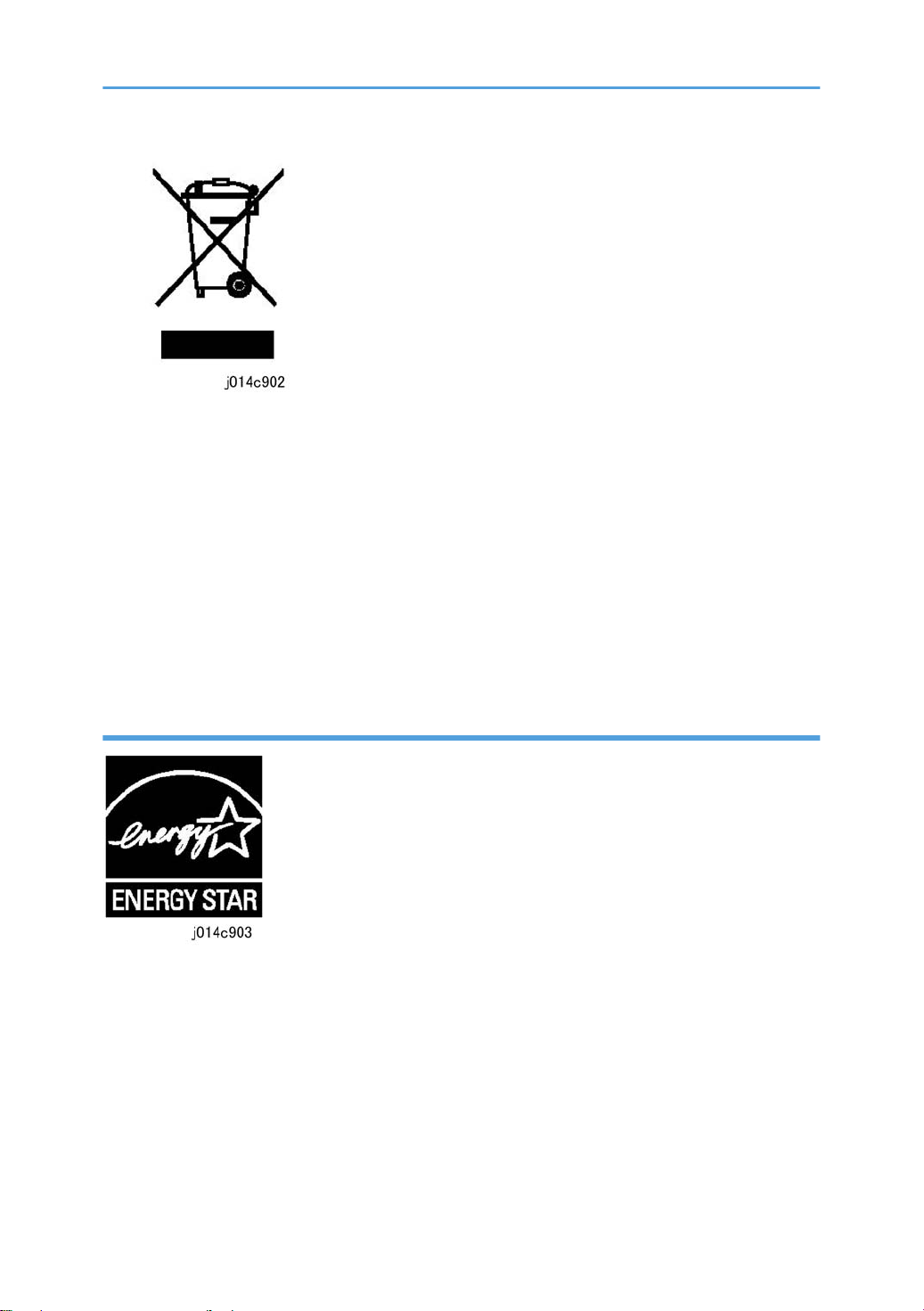
• The symbol indicates that the product must not be treated as municipal waste. It must be disposed of
separately via the appropriate return and collection systems available. By following these instructions
you ensure that this product is treated correctly and help to reduce potential impacts on the
environment and human health, which could otherwise result from inappropriate handling. Recycling
of products helps to conserve natural resources and protect the environment.
• For more detailed information on collection and recycling systems for this product, please contact the
shop where you purchased it, your local dealer or sales/service representatives.
All Other Users
• If you wish to discard this product, please contact your local authorities, the shop where you bought
this product, your local dealer or sales/service representatives.
International ENERGY STAR® Office Equipment Program
• The International ENERGY STAR® Office Equipment Program encourages energy conservation by
promoting energy efficient computers and other office equipment.
• The program backs the development and dissemination of products that feature energy saving
functions.
• It is an open program in which manufacturers participate voluntarily.
• Targeted products are computers, monitors, printers, facsimiles, copiers, scanners, and multifunction
devices. Energy Star standards and logos are internationally uniform.
11
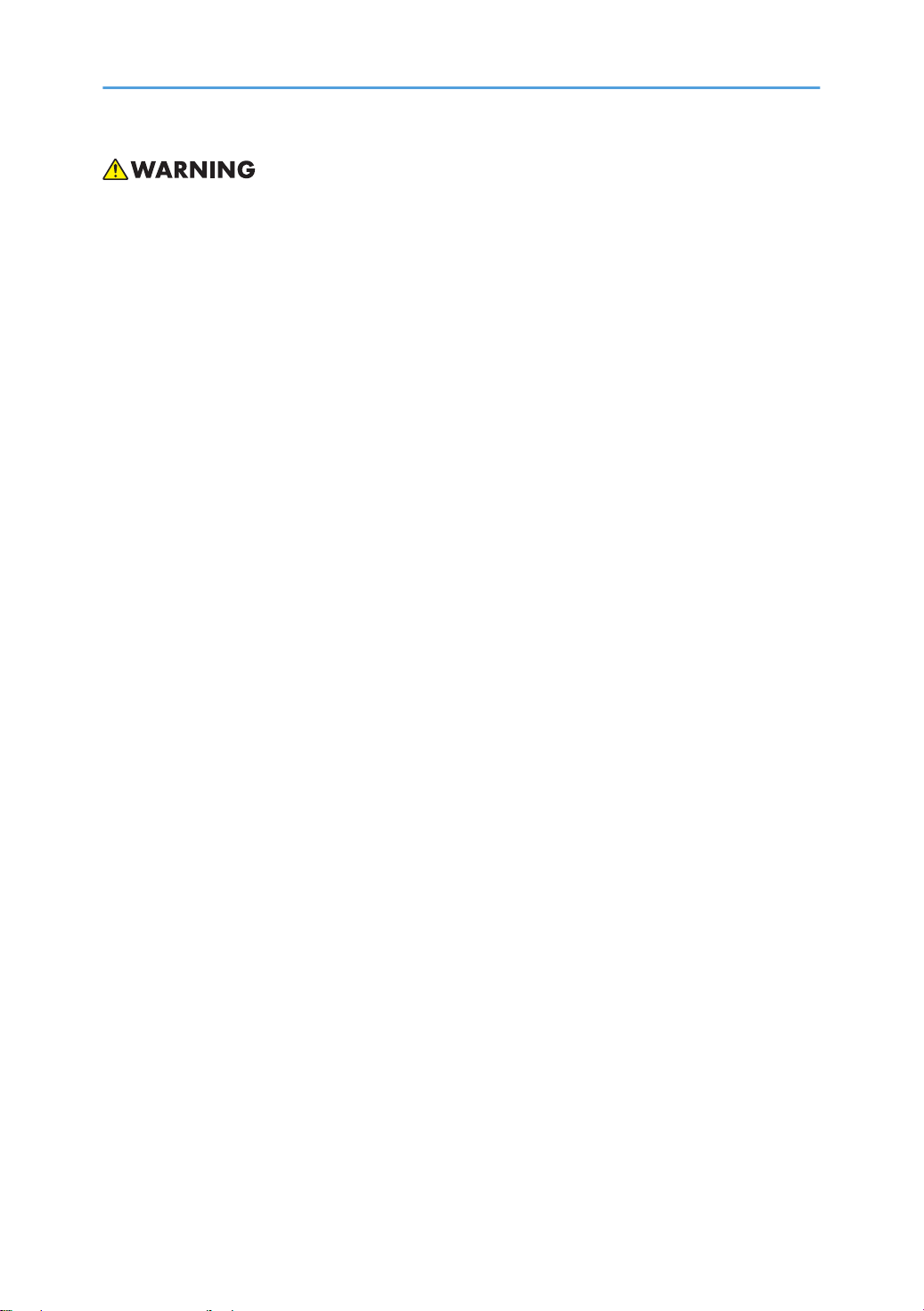
• Never attempt to replace a battery on a printed circuit board. Replacing a battery with the incorrect
type could cause the battery to explode. If there is a problem with a circuit board replace the entire
board as a single unit.
• Always obey the local laws and regulations regarding the disposal of used batteries, PCBs and other
electrical components.
12
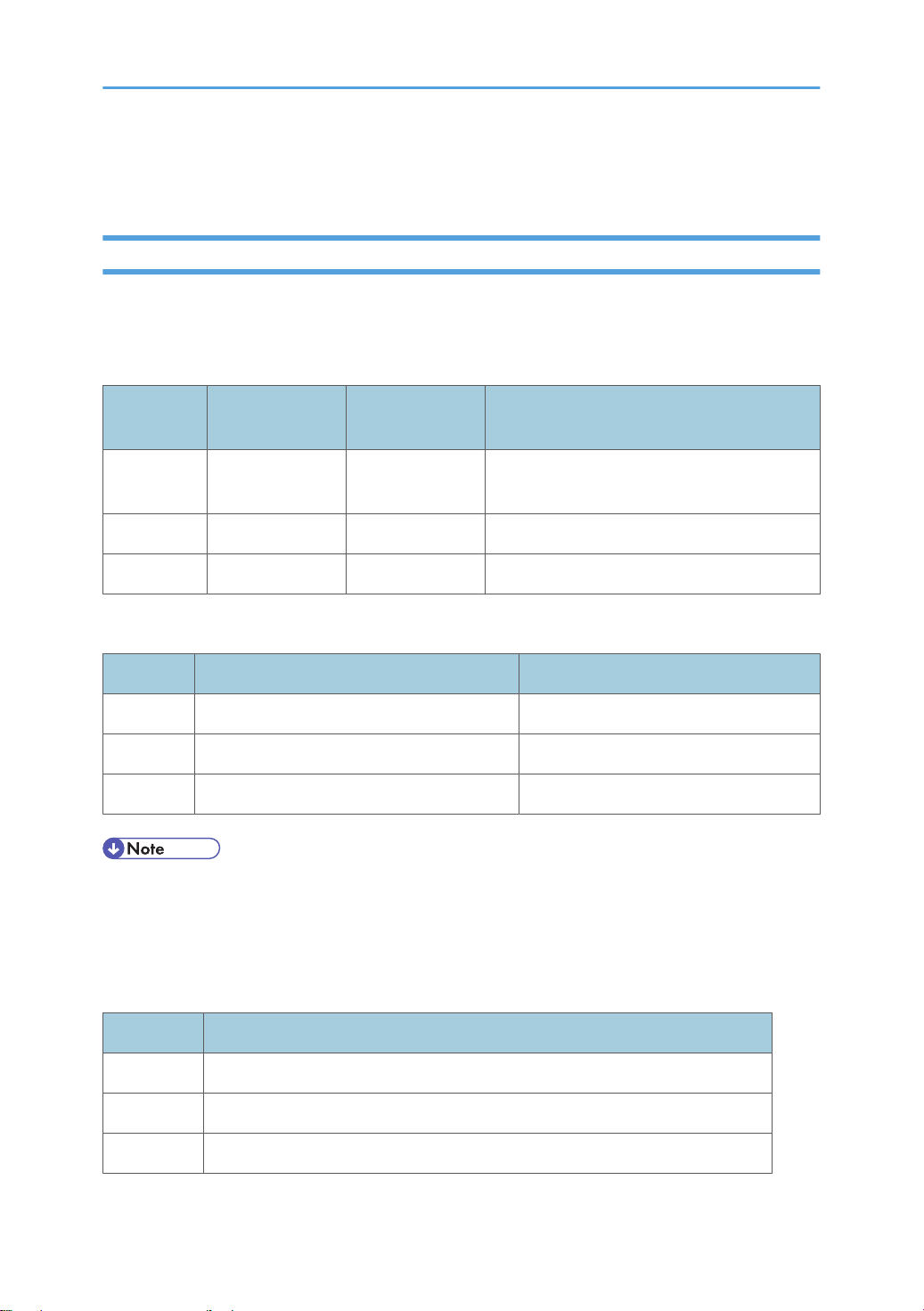
Conventions Used in This Manual
Machine References
This service manual describes servicing and maintenance of the three Toscana-C1 machines:
Toscana-C1a (J012), Toscana-C1b (J013), and Toscana-C1bN (J014). The "Model No." is not used in
this Service Manual.
Machine
No.
J012 Toscana-C1a GX3000S
J013 Toscana-C1b GX3000SF NIB an option (requires installation).
J014 Toscana-C1bN GX3000SFN NIB standard (no NIB installation required)
The following options are available for the J012, J013, and J014.
No. Option Name For Machine
J509 Paper Feed Unit TK2000 J012/J013/J014
J507 Multi Bypass Tray Type BY1000 J012/J013/J014
J510 Network Interface Board Type GX4 J012/J013 (Standard for J014)
• The duplex unit attached to the back of the machine is standard for the J012/J013/J014 and must
always remain installed for the machines to operate properly. The duplex unit can be easily removed,
however, for servicing.
Production Name Model No. Comments
No ARDF, no fax, NIB is an option (requires
installation)
The J012/J013/J014 machines are provided with four starter print cartridges for installation. Thereafter,
the following print cartridges are used for all three machines.
No. Name
J737 Print Cartridge GC 21Y
J736 Print Cartridge GC 21M
J735 Print Cartridge GC 21C
13
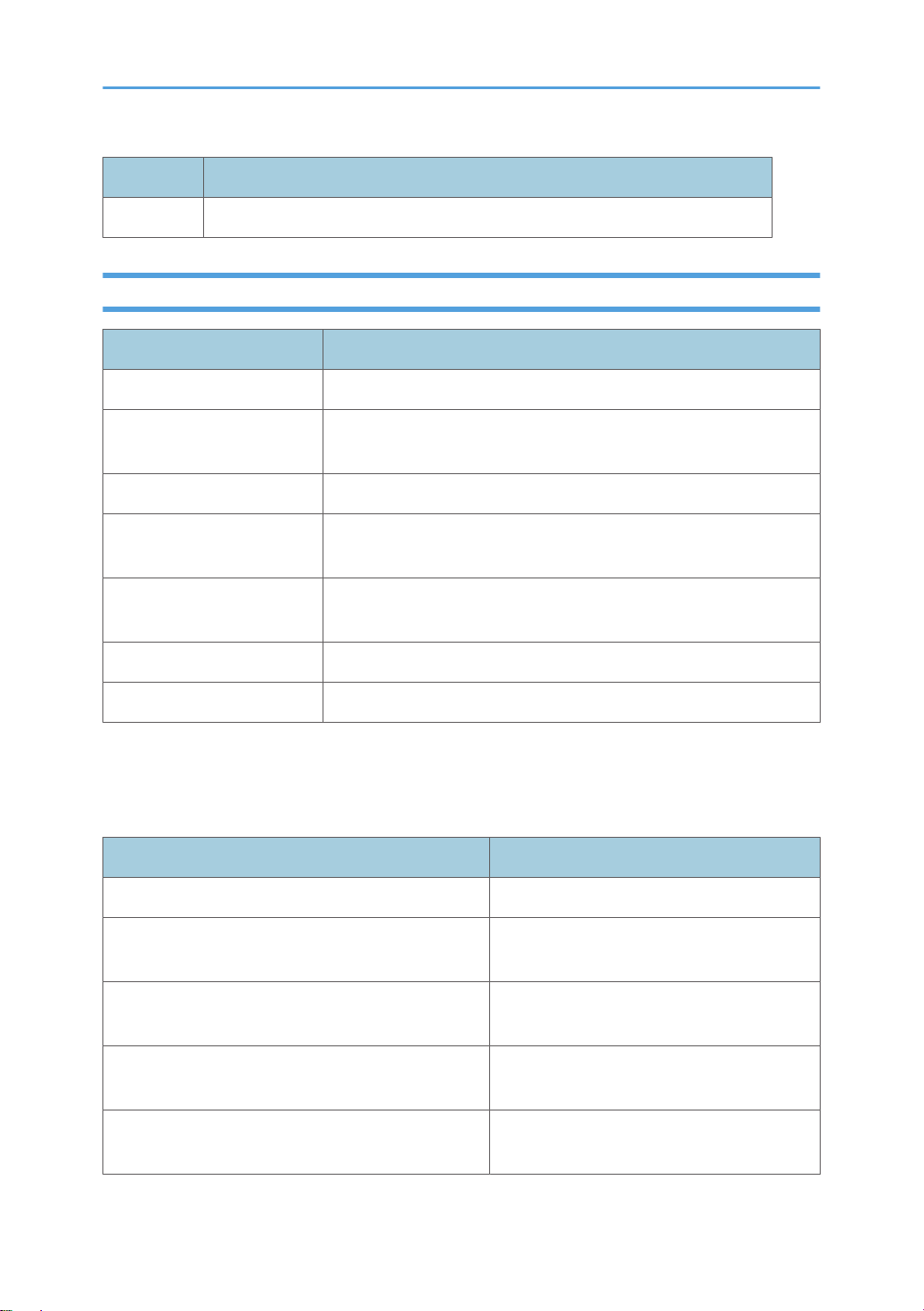
No. Name
J734 Print Cartridge GC 21K
Operation Panel Procedures
Symbol What It Means
[ ] Square brackets denote keys on the operation panel.
[107]
[Form Feed]*[Clear/Stop] The asterisk indicates keys that should be pressed at the same time.
>
" "
[] or [] Press either the up or down arrow on the scroll key
[] or [] Press either the left or right arrow on the scroll key.
Example
Machine operation panel procedures are abbreviated to reduce the needless repetition of words and
make procedures easier to read.
What You See What This Means
1.[Menu] 1. Press the [Menu] key.
2. [] or [] > "System Settings?" > [Yes].
Press the [1] key and release, press the [2] and release, then press the
[7] key and release.
A right angle bracket denotes what should appear on the display, or
the next key to press.
Quotation marks denote items (selections, messages, etc.) that appear
for selection on the display panel of the machine.
2. Press either the [] or [] key to display
"System Settings" then press the [Yes] key.
14
3. [] or [] > "Language?" > [Yes]
4. [] or [] to select the desired language > [Yes]
5. [No] to return to the previous display.
3. Press either the [] or [] key to display
"Language" then press the [Yes] key.
4. Press either the [] or [] to show the
desired language then press the [Yes] key.
5. Press the [No] key to return to the previous
display..
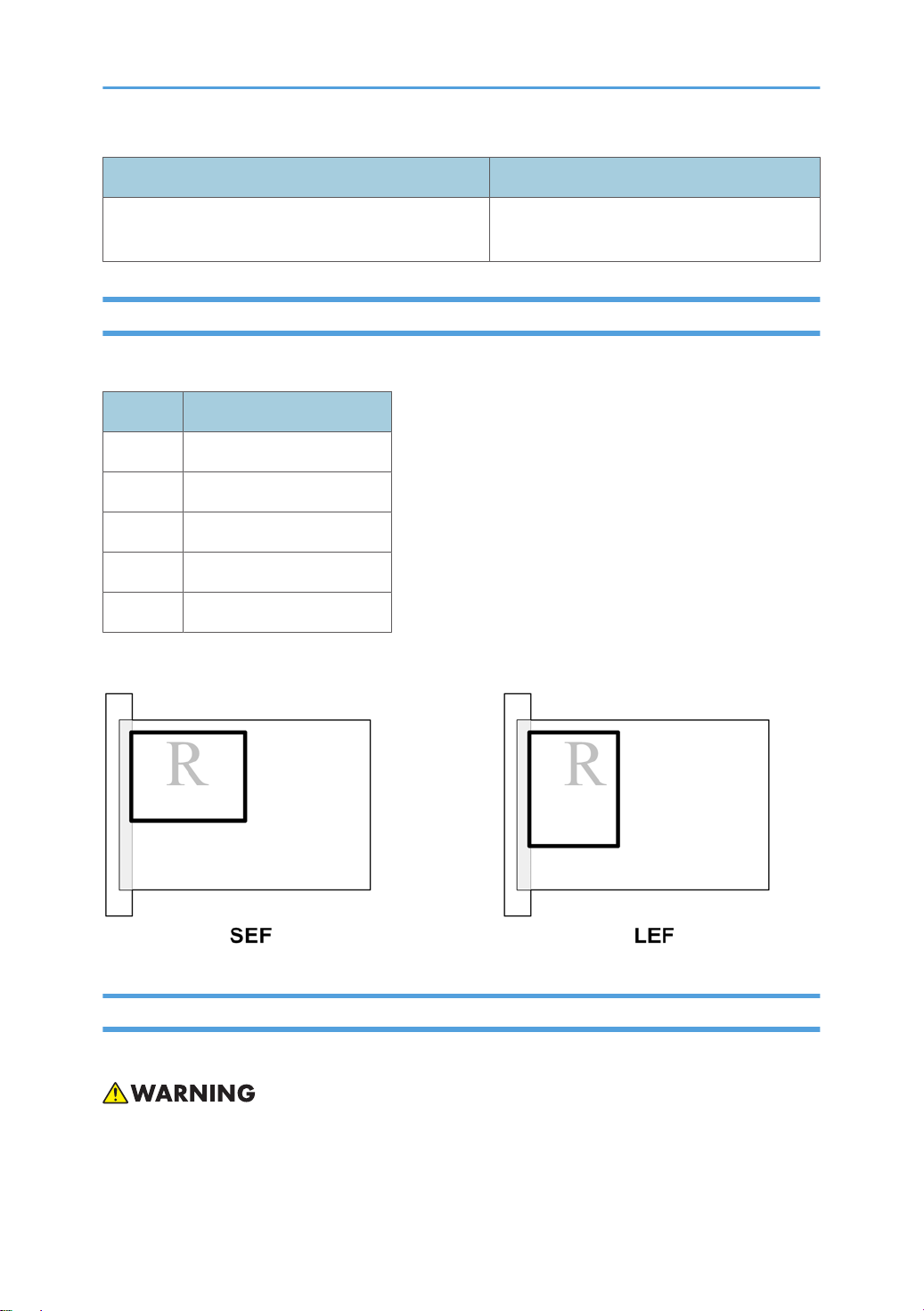
What You See What This Means
6. [Clear Modes] to return to standby.
6. Press [Clear Modes] to close the menu and
return to the standby (operation) mode.
Graphic Symbols and Abbreviations
This manual uses several symbols in section "3. Replacement and Adjustment".
Symbol What It Means
Screw
Connector
E-ring
Clip ring
Clamp
This manual uses SEF (Short Edge Feed) and LEF (Long Edge Feed) to denote paper orientation.
Warnings, Cautions, Notes
In this manual, the following important symbols and notations are used.
• A Warning indicates a potentially hazardous situation. Failure to obey a Warning could result in
death or serious injury.
15
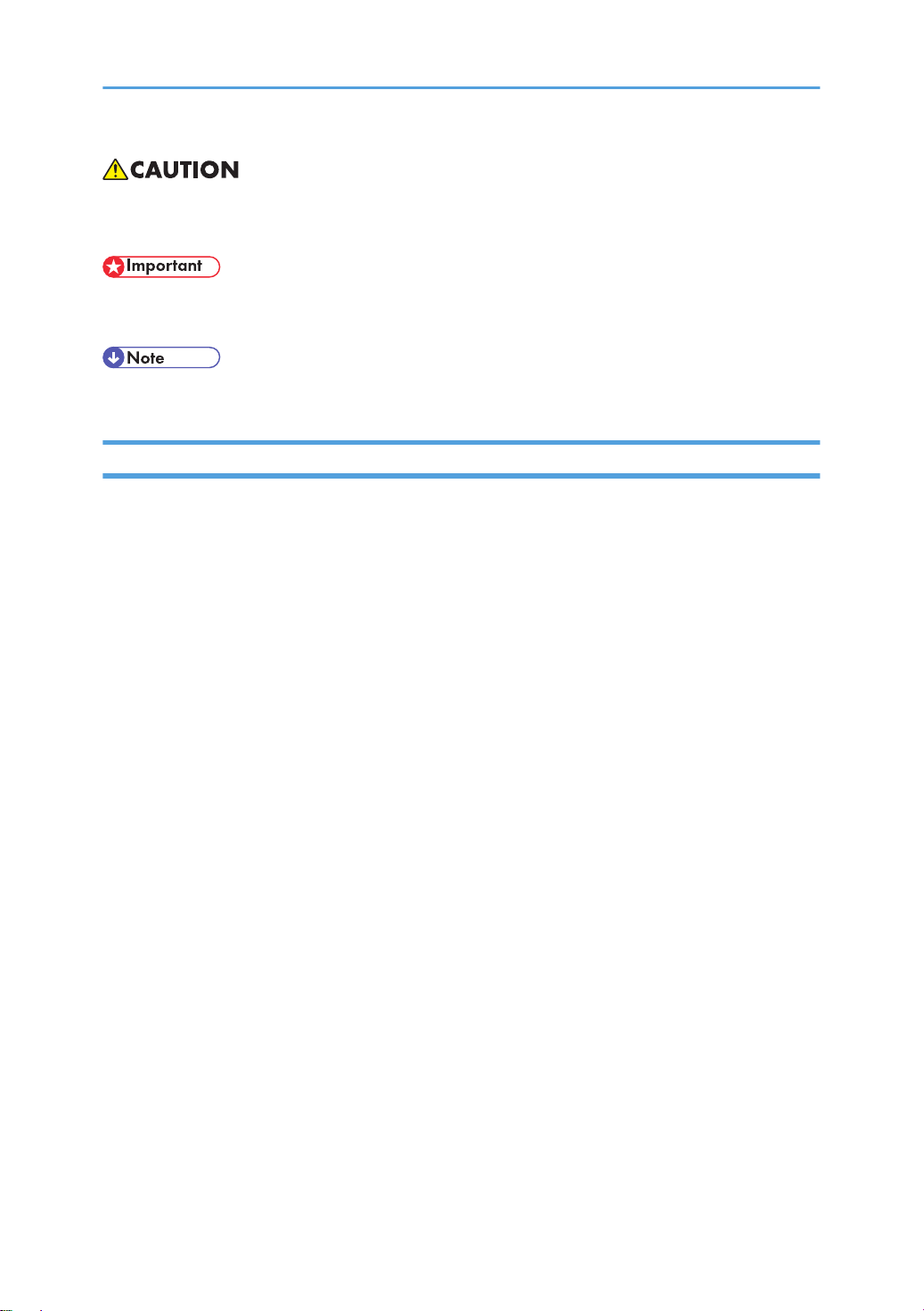
• A Caution indicates a potentially hazardous situation. Failure to obey a Caution could result in minor
or moderate injury or damage to the machine or other property.
• Obey these guidelines to avoid problems such as misfeeds, damage to originals, loss of valuable
data and to prevent damage to the machine
• This information provides tips and advice about how to best service the machine.
Trademarks
• Microsoft®, Windows®, Windows Server® and VistaTM® are registered trademarks of Microsoft
Corporation in the United States and /or other countries.
• PostScript® is a registered trademark of Adobe Systems, Incorporated.
• PCL® is a registered trademark of Hewlett-Packard Company.
• Ethernet® is a registered trademark of Xerox Corporation.
• PowerPC® is a registered trademark of International Business Machines Corporation.
• Other product names used herein are for identification purposes only and may be trademarks of their
respective companies. We disclaim any and all rights involved with those marks.
16
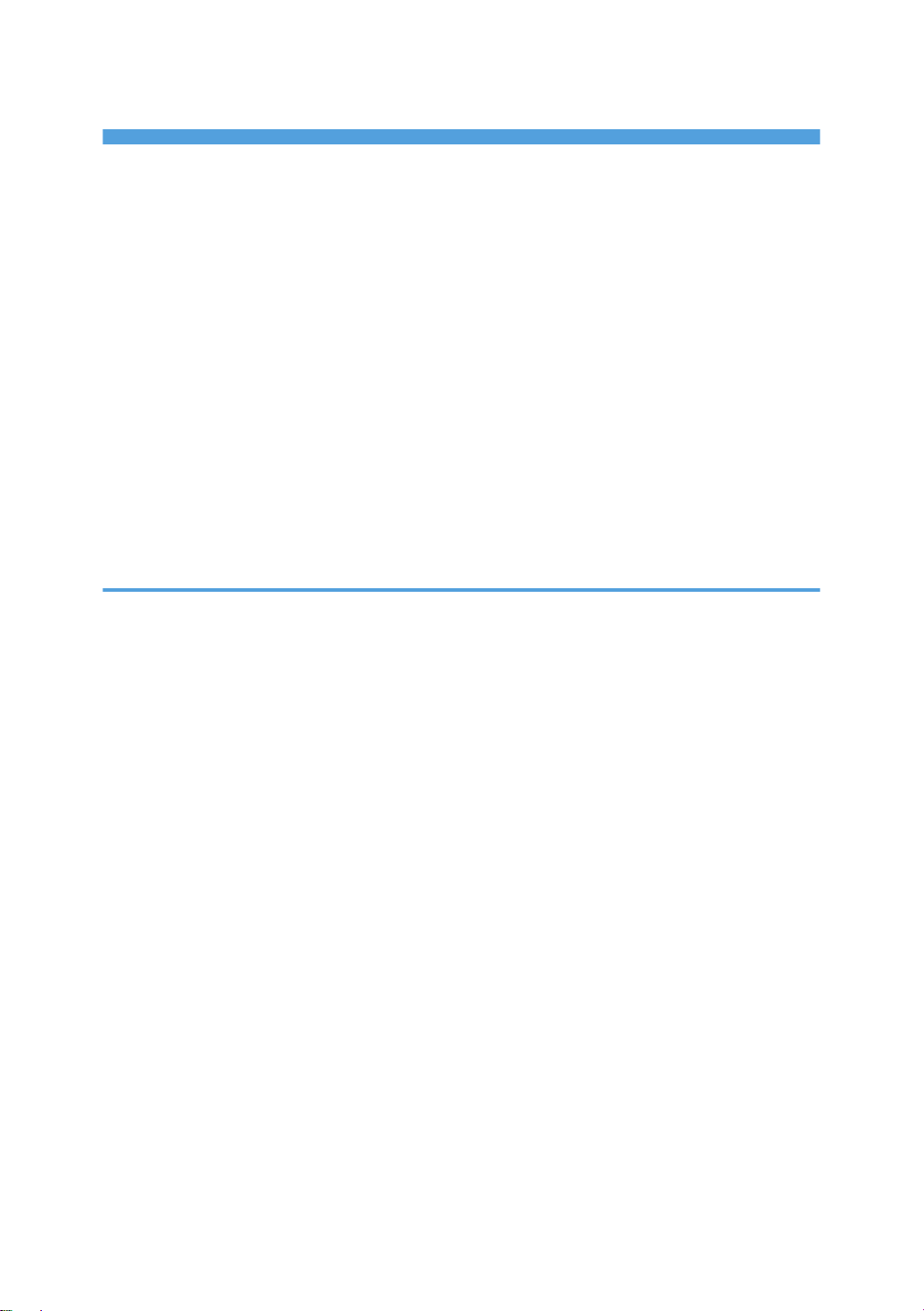
TABLE OF CONTENTS
Safety Instructions...............................................................................................................................................1
Responsibilities of the Customer Engineer....................................................................................................1
Before Installation, Maintenance..................................................................................................................2
During Maintenance......................................................................................................................................3
After Installation Servicing.............................................................................................................................4
Special Safety Instructions For Ink Cartridges..............................................................................................5
Safety Instructions for This Machine..............................................................................................................6
Conventions Used in This Manual..................................................................................................................13
Machine References....................................................................................................................................13
Operation Panel Procedures.......................................................................................................................14
Graphic Symbols and Abbreviations.........................................................................................................15
Warnings, Cautions, Notes........................................................................................................................15
Trademarks...................................................................................................................................................16
1. Installation
Preparation.......................................................................................................................................................25
Environment..................................................................................................................................................25
Choosing a Location....................................................................................................................................25
Minimum Space Requirements...................................................................................................................26
Power Source...............................................................................................................................................27
Computer Hardware and Software...........................................................................................................27
Using the Operation Panel..............................................................................................................................29
Summary of Important Operation Panel Keys...........................................................................................29
Entering Text.................................................................................................................................................31
Quick Summary of Important Procedures..................................................................................................33
Installation Procedure......................................................................................................................................36
What You Need...........................................................................................................................................36
Accessory Check..........................................................................................................................................36
Remove the Shipping Material...................................................................................................................37
Carrying the Printer......................................................................................................................................38
Install the Print Cartridges............................................................................................................................41
Load Paper...................................................................................................................................................43
Connect the Power Cord.............................................................................................................................45
Complete the Installation.............................................................................................................................46
17
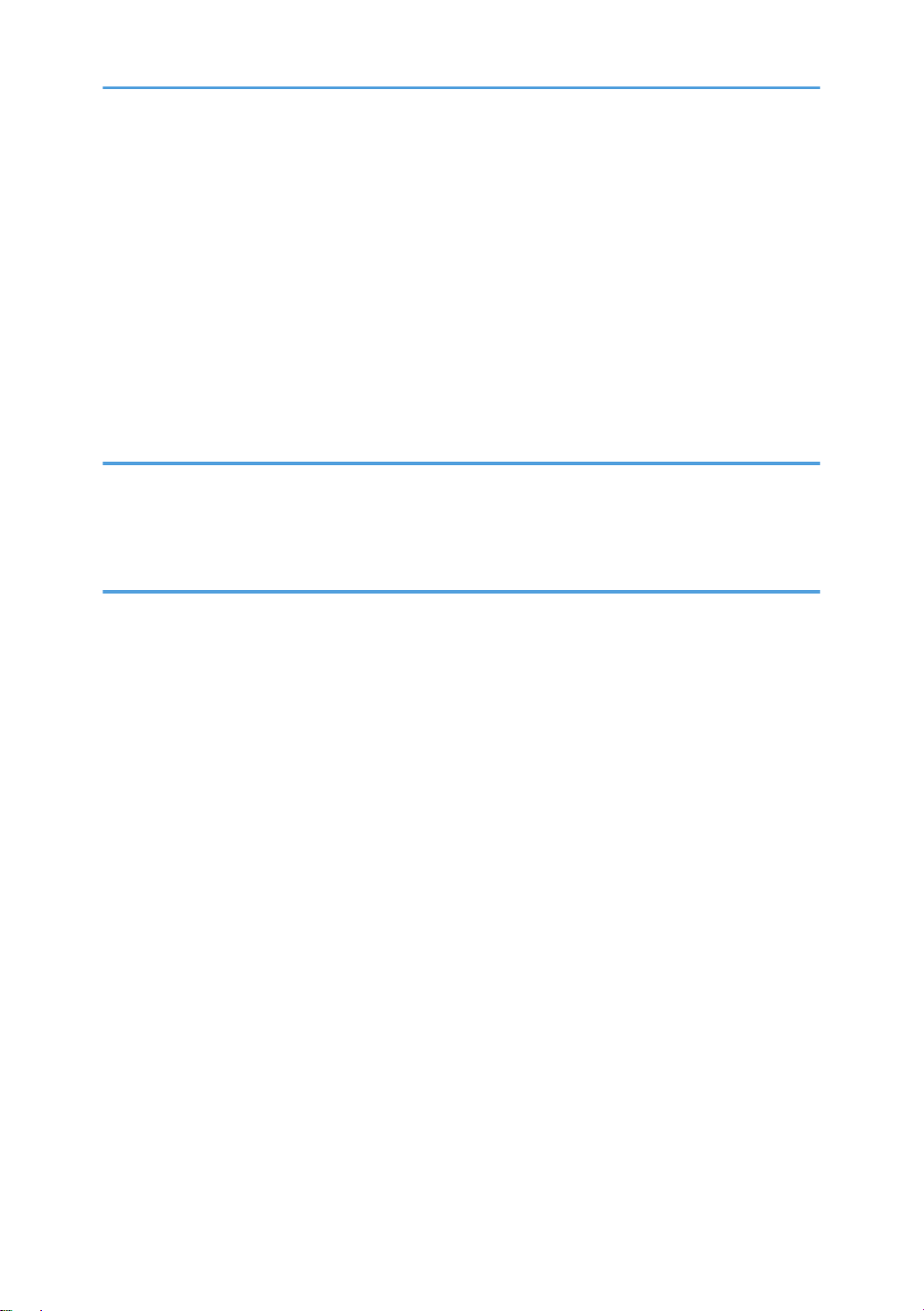
Install USB and Printer Driver......................................................................................................................48
Options.............................................................................................................................................................51
Paper Feed Unit...........................................................................................................................................51
Multi Bypass Tray J507...............................................................................................................................53
Network Interface Board J510...................................................................................................................55
Important Information......................................................................................................................................59
Checklist Before Moving the Machine.......................................................................................................59
If the Machine Is Not Used Frequently…...................................................................................................59
Moving the Printer........................................................................................................................................60
2. Preventive Maintenance
PM Table...........................................................................................................................................................63
Service Call Procedures..............................................................................................................................63
Regular Cleaning.........................................................................................................................................64
3. Replacement and Adjustment
Before Replacing Parts.....................................................................................................................................65
Removal Table.............................................................................................................................................65
Important Notice..........................................................................................................................................68
Procedure Summary....................................................................................................................................69
Common Procedures........................................................................................................................................73
Network Interface Board (NIB)..................................................................................................................73
Duplex Unit...................................................................................................................................................73
Ink Collector Unit.........................................................................................................................................74
Platen (J012 only)........................................................................................................................................76
ADF (J013/J014)........................................................................................................................................76
Original Pressure Plate................................................................................................................................77
Scanner to Full Upright................................................................................................................................78
Paper Cassette, Output Tray.......................................................................................................................79
Right Front Cover.........................................................................................................................................80
Right Cover...................................................................................................................................................81
Right Inner Cover.........................................................................................................................................82
Left Cover......................................................................................................................................................84
Front Cover...................................................................................................................................................85
Scanner Unit.................................................................................................................................................86
18
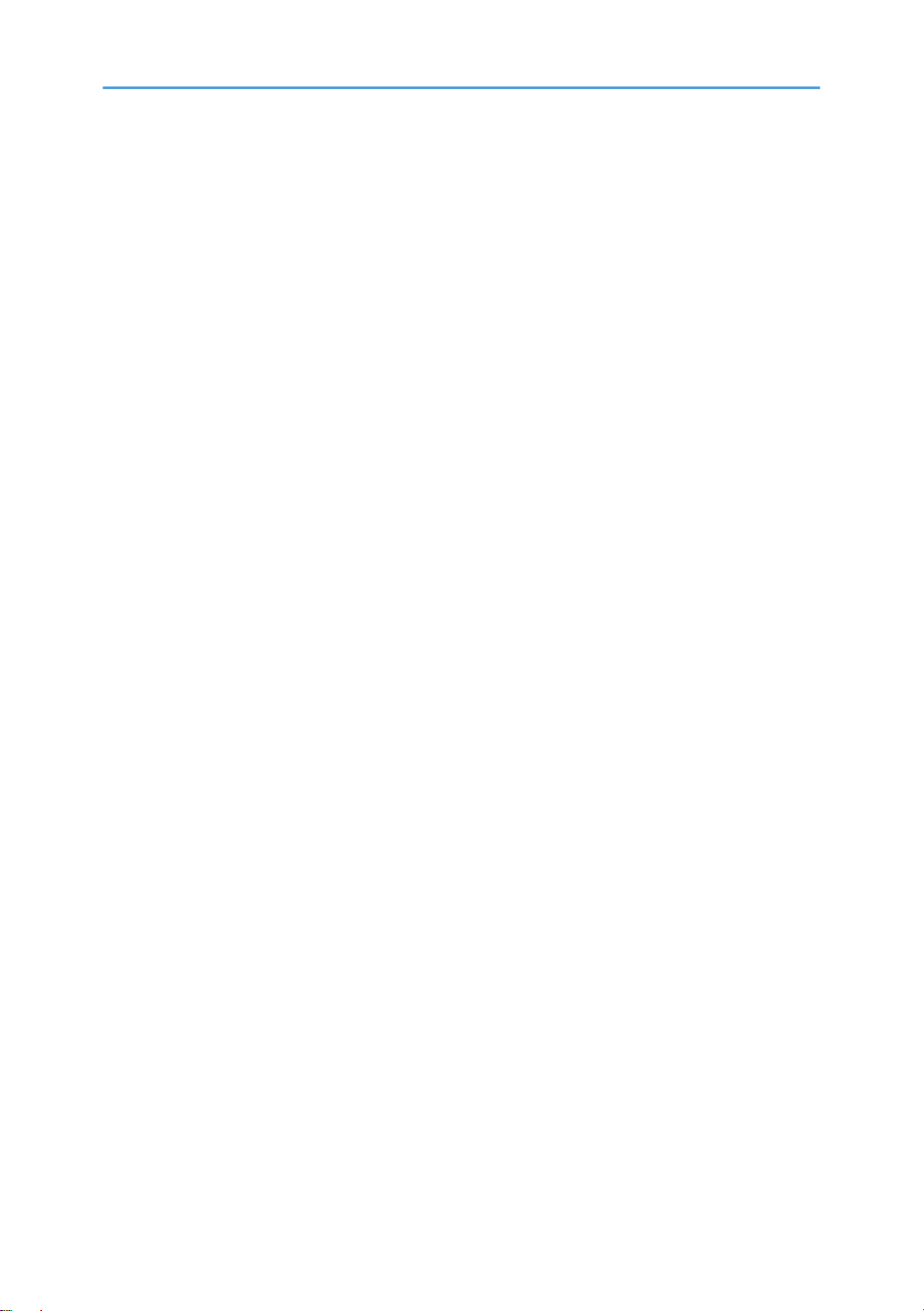
Rear Cover...................................................................................................................................................91
Flushing Unit......................................................................................................................................................93
Maintenance Unit.............................................................................................................................................94
Encoders...........................................................................................................................................................96
Vertical Encoder Wheel..............................................................................................................................96
Horizontal Encoder Strip.............................................................................................................................98
Boards............................................................................................................................................................101
PSU.............................................................................................................................................................101
HVPS...........................................................................................................................................................102
Printer Engine CTL Board, NVRAM.........................................................................................................103
Duplex Unit Detection Board....................................................................................................................108
Motors............................................................................................................................................................109
Horizontal Motor.......................................................................................................................................109
Vertical Motor............................................................................................................................................111
Maintenance Unit Motor..........................................................................................................................112
Rear Fan.....................................................................................................................................................114
Front Fan....................................................................................................................................................115
Sensors...........................................................................................................................................................116
Vertical Encoder Sensor............................................................................................................................116
Carriage Position Sensor..........................................................................................................................117
Ink Level Sensor.........................................................................................................................................118
1st Registration Sensor..............................................................................................................................119
2nd Registration Sensor............................................................................................................................120
Scanner Unit Sensor..................................................................................................................................122
Air Release Solenoid.....................................................................................................................................123
Cleaning Procedures.....................................................................................................................................124
Flushing Gate Cleaning............................................................................................................................125
Maintenance Unit Cleaning.....................................................................................................................125
Feed Roller Cleaning................................................................................................................................127
Transport Belt Cleaning............................................................................................................................128
Friction Pad Cleaning................................................................................................................................128
Horizontal Encoder Strip Cleaning..........................................................................................................129
Swapping the Engine Unit.............................................................................................................................132
19
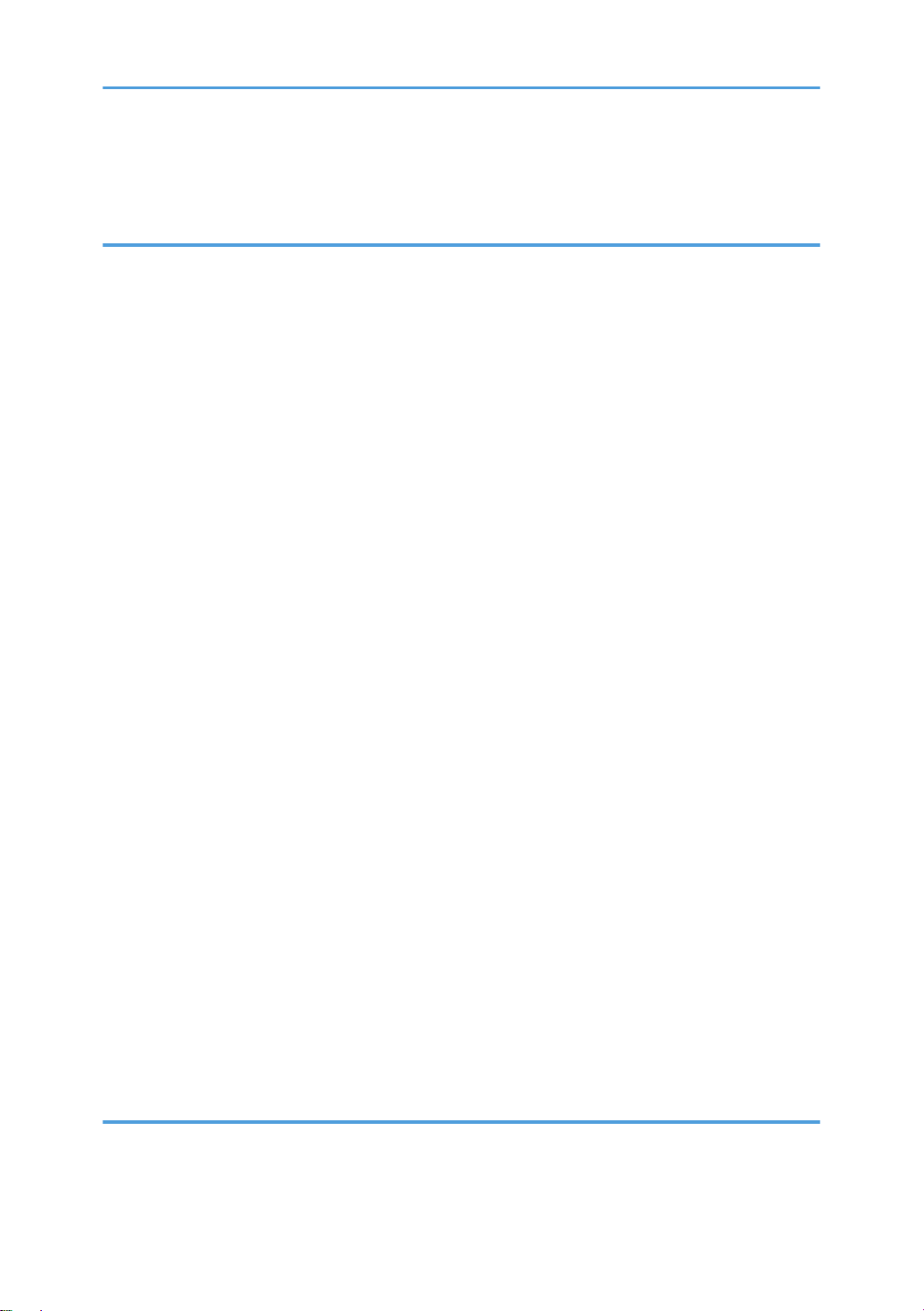
Firmware Update...........................................................................................................................................133
What You Need........................................................................................................................................133
4. Troubleshooting
Display Summary...........................................................................................................................................141
Operation Panel Display..........................................................................................................................141
Display Menu Summary...........................................................................................................................141
Status Reports.................................................................................................................................................150
1. Page Counter........................................................................................................................................151
2. System Summary (Config. List).............................................................................................................152
3. Engine Summary Chart.........................................................................................................................153
4. Service Data List....................................................................................................................................155
5. T.30 Protocol List...................................................................................................................................156
Self-Diagnostic Test Flow..............................................................................................................................157
SC Error Codes..............................................................................................................................................160
Summary of Error Levels...........................................................................................................................160
Out-of-Range Temperature Errors...........................................................................................................160
SC Code Tables........................................................................................................................................161
Jam Codes.................................................................................................................................................164
Facsimile Errors..........................................................................................................................................172
Image Correction...........................................................................................................................................179
Preparing for Test Printing.........................................................................................................................179
Nozzle Check............................................................................................................................................179
Print Head Cleaning..................................................................................................................................180
Print Head Flushing....................................................................................................................................181
Adjust Paper Feed.....................................................................................................................................181
Head Position.............................................................................................................................................183
Registration................................................................................................................................................184
Drive Cleaning...........................................................................................................................................186
Cleaning the Printheads Before Storage.................................................................................................187
Quick Reference............................................................................................................................................190
5. Service Tables
Before You Begin...........................................................................................................................................199
Service Mode............................................................................................................................................199
20
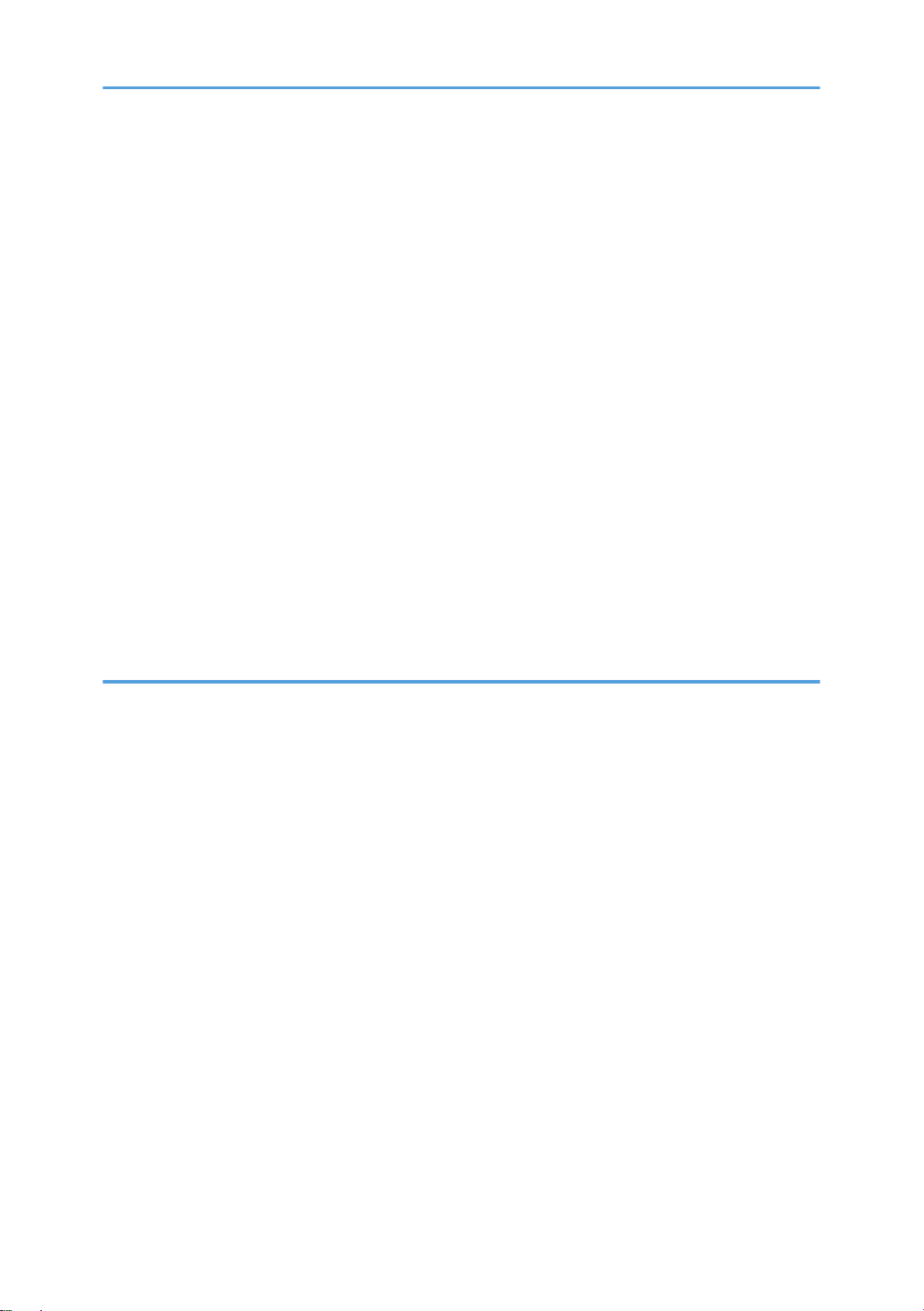
SP Mode....................................................................................................................................................200
Service Mode.................................................................................................................................................204
Access to Service Mode ..........................................................................................................................204
Service Mode Menus................................................................................................................................205
SP Mode Service Tables...............................................................................................................................230
SP Table Key..............................................................................................................................................230
Group 1000..............................................................................................................................................231
Group 2000..............................................................................................................................................243
Group 3000..............................................................................................................................................246
Group 4000..............................................................................................................................................248
Group 5000..............................................................................................................................................249
Group 6000..............................................................................................................................................256
Group 7000..............................................................................................................................................256
Bit Switches.....................................................................................................................................................270
Changing Bit Switch Settings....................................................................................................................270
Bit Switch Summary...................................................................................................................................270
6. Detailed Section Descriptions
Important Parts...............................................................................................................................................275
J012...........................................................................................................................................................275
J013/J014................................................................................................................................................278
Boards............................................................................................................................................................281
Board Circuit Diagram..............................................................................................................................281
Board Layout Diagram..............................................................................................................................282
Electrical Components...................................................................................................................................283
Overview....................................................................................................................................................283
Electrical Component Summary...............................................................................................................288
Print Heads.....................................................................................................................................................296
Overview....................................................................................................................................................296
Print Head..................................................................................................................................................296
Print Head Tank.........................................................................................................................................297
Ink Ejection Device....................................................................................................................................298
Ink Near End..............................................................................................................................................299
Ink Out........................................................................................................................................................300
21
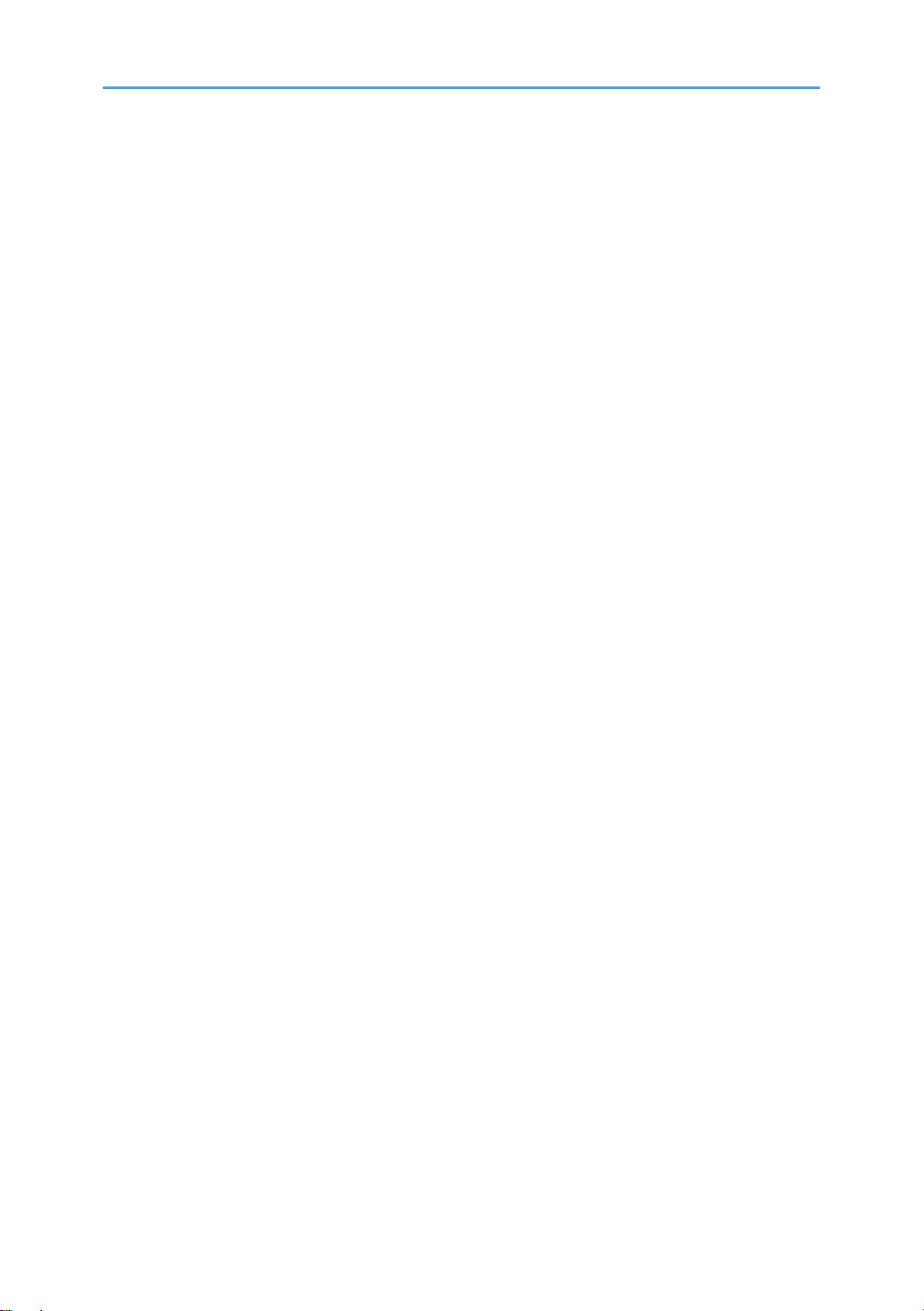
Registration Sensors..................................................................................................................................300
Ink....................................................................................................................................................................302
Viscous ink (liquid gel)..............................................................................................................................302
Wide Print Head........................................................................................................................................302
Belt Transfer System..................................................................................................................................303
Level Color Mode.....................................................................................................................................304
Ink Supply.......................................................................................................................................................305
Overview....................................................................................................................................................305
Print Cartridges..........................................................................................................................................306
Print Cartridge Set Sensors.......................................................................................................................307
Ink Pumps...................................................................................................................................................308
Print Heads.................................................................................................................................................309
Print Head Maintenance...........................................................................................................................311
Maintenance Unit......................................................................................................................................311
Print Head Maintenance Cycles..............................................................................................................316
Ink Collector Tank......................................................................................................................................317
Ink Collector Ink level sensor....................................................................................................................318
Flushing Unit...............................................................................................................................................319
Carriage Drive...............................................................................................................................................320
Overview....................................................................................................................................................320
Envelope Selector......................................................................................................................................321
Paper Feed, Transport, Paper Exit................................................................................................................322
Overview....................................................................................................................................................322
Cassette Lock/Release.............................................................................................................................323
Leading Edge and Paper Size Detection.................................................................................................323
Paper Jam, Trailing Edge Detection.........................................................................................................324
Paper Transport Drive...............................................................................................................................324
Paper Path..................................................................................................................................................325
Transport Belt.............................................................................................................................................326
Charge Leak Detection.............................................................................................................................327
Cooling Fan...............................................................................................................................................328
Scanner Unit Switch..................................................................................................................................328
Basic Operation.............................................................................................................................................329
22
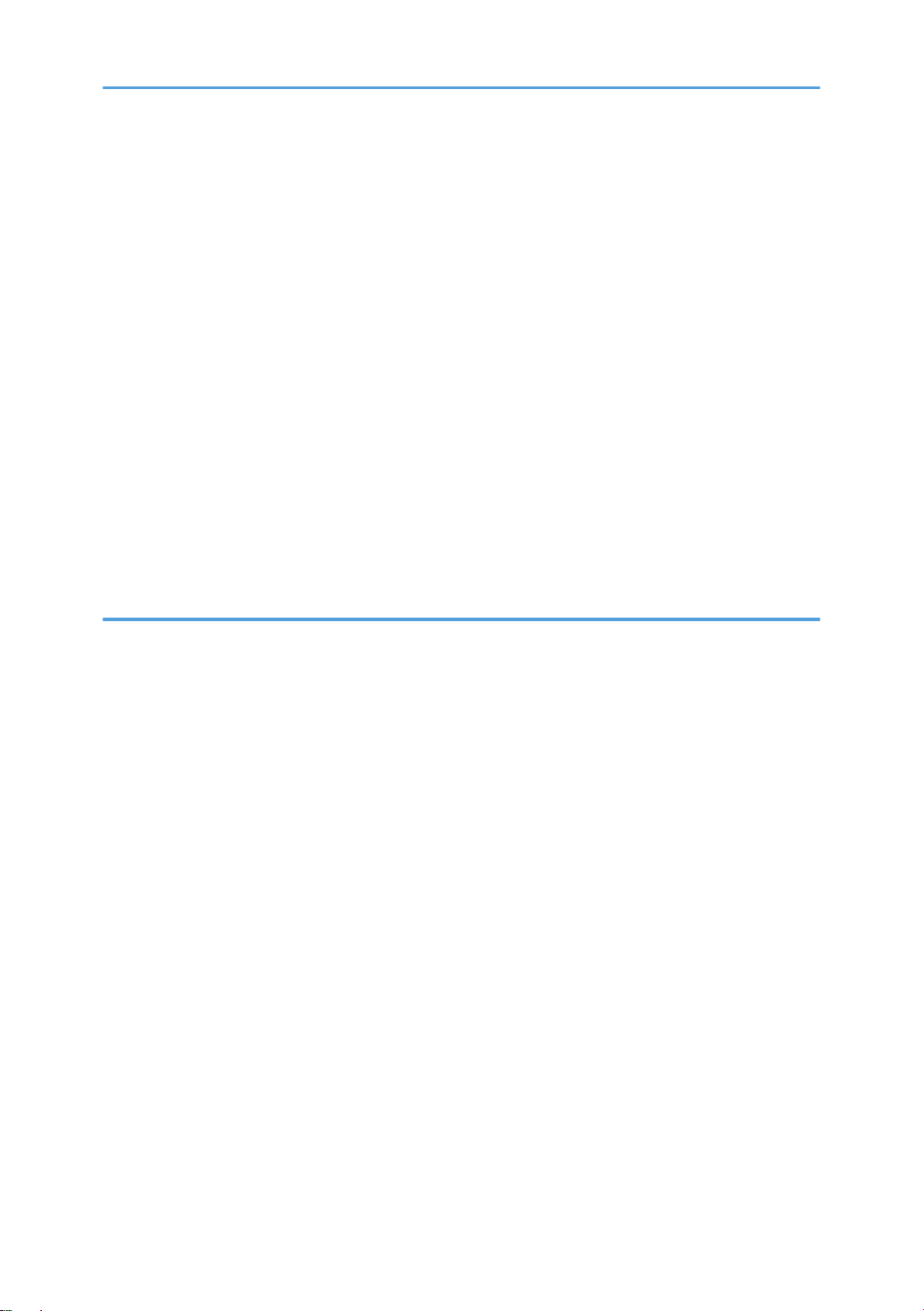
Initialization Sequence at Power On.......................................................................................................329
Image Processing...........................................................................................................................................330
Duplex Unit.....................................................................................................................................................331
Overview....................................................................................................................................................331
Duplex Drive..............................................................................................................................................331
Duplexer Cover Switch.............................................................................................................................332
Duplexer Set Switch..................................................................................................................................333
Multi Bypass Tray (Option)...........................................................................................................................334
Paper Feed Unit (Option)..............................................................................................................................336
Overview....................................................................................................................................................336
Paper Feed.................................................................................................................................................337
ADF.................................................................................................................................................................338
Overview....................................................................................................................................................338
Drive...........................................................................................................................................................338
7. Specifications
General Specifications..................................................................................................................................341
ADF.............................................................................................................................................................341
Scanner......................................................................................................................................................341
General Specifications..............................................................................................................................342
ADF.............................................................................................................................................................346
Target Yields..............................................................................................................................................346
Environment...............................................................................................................................................348
Operation Specifications..........................................................................................................................349
Options.......................................................................................................................................................355
Paper Size Table.......................................................................................................................................357
Controller...................................................................................................................................................360
Interface Specifications.............................................................................................................................361
Supported Utilities.....................................................................................................................................362
23
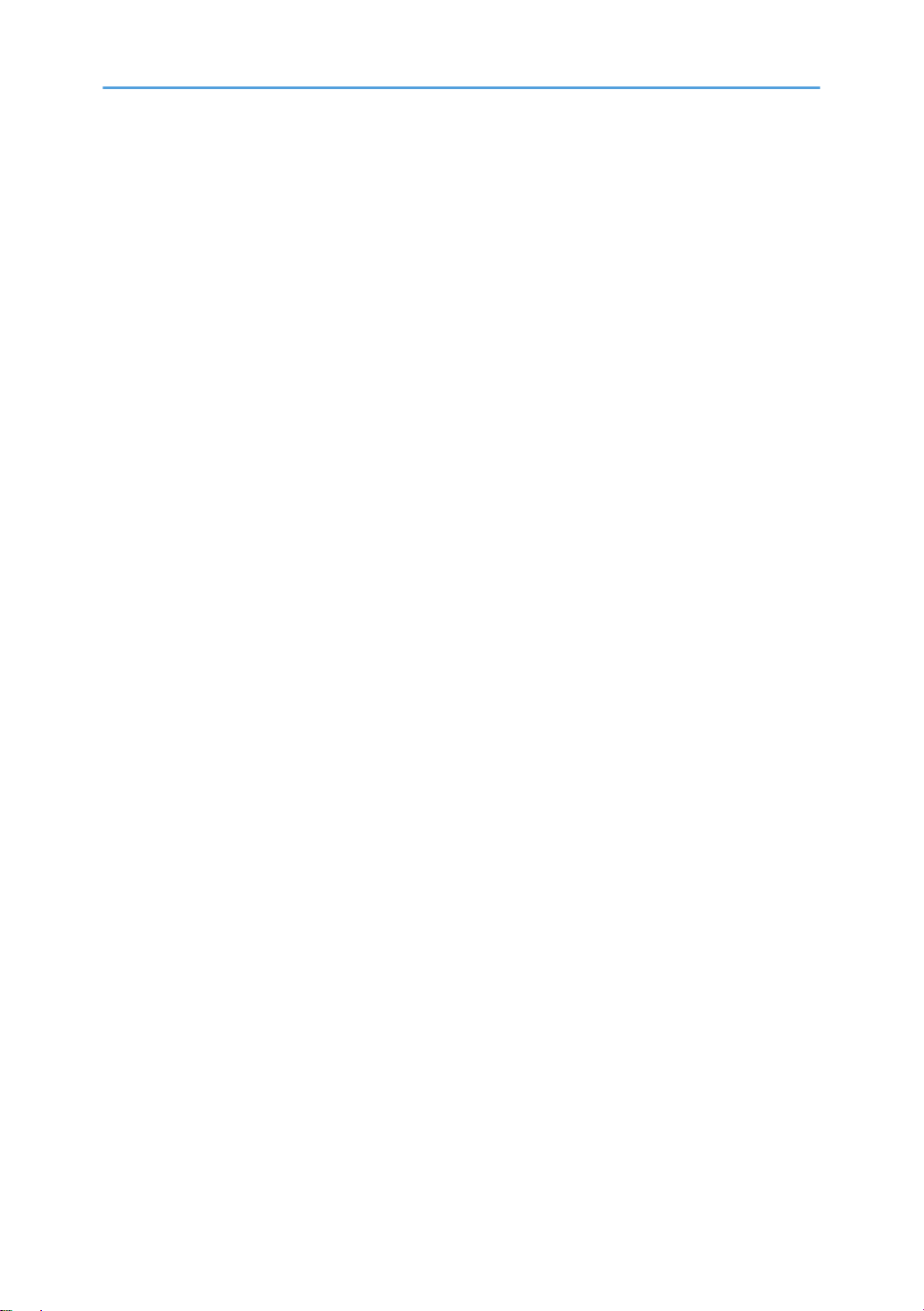
24

1. Installation
1
Preparation
Environment
Set up the machine in a location that meets these minimum requirements:
Temperature Range: 10°C to 32°C (50°F to 89.6°F)
Humidity Range: 15% to 80% RH
Ambient Illumination: Less than 1,500 Lux (never expose to direct sunlight).
Ventilation: More than 30 m3/hr/person in the work area
Ambient Dust: Less than 0.10 mg/m3
Choosing a Location
1. Always install the machine:
• On a sturdy, level surface.
• Where it will not be exposed to either very low or very high humidity.
25
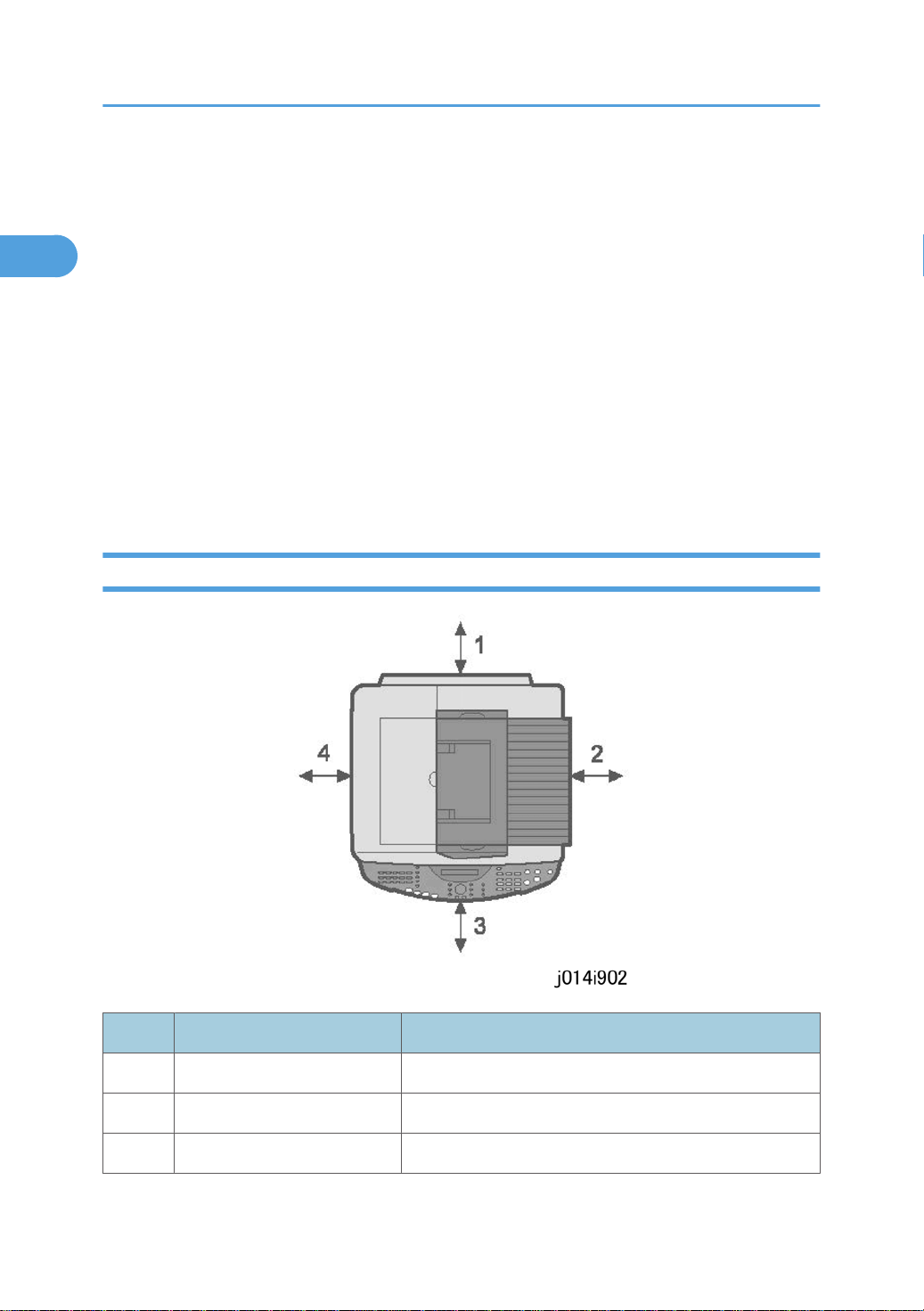
1. Installation
1
2. Make sure the machine is never exposed to:
• Extreme changes from low to high temperature or high to low temperature.
• Cold or cool air directly from an air conditioner.
• Heat from a space heater.
3. Never install the machine in areas near:
• Dust, lint, or corrosive fumes.
• Strong vibration.
4. Do not use the machine at any location higher than 2,000 m (6,500 ft) above sea level.
5. Set up and use the machine on a sturdy, level surface.
• Place a carpenter's level on the machine front-to-back, and side-to-side and confirm that it is
level.
• Variations between the front/back and left/right level readings should be less than 2 degrees.
Minimum Space Requirements
No. Minimum Clearance Comments
1 120 mm (4.8 in.) Without Multi Bypass Tray
230 mm (9.1 in.) With Multi Bypass Tray
2 50 mm (2 in.) Applies to J012
26
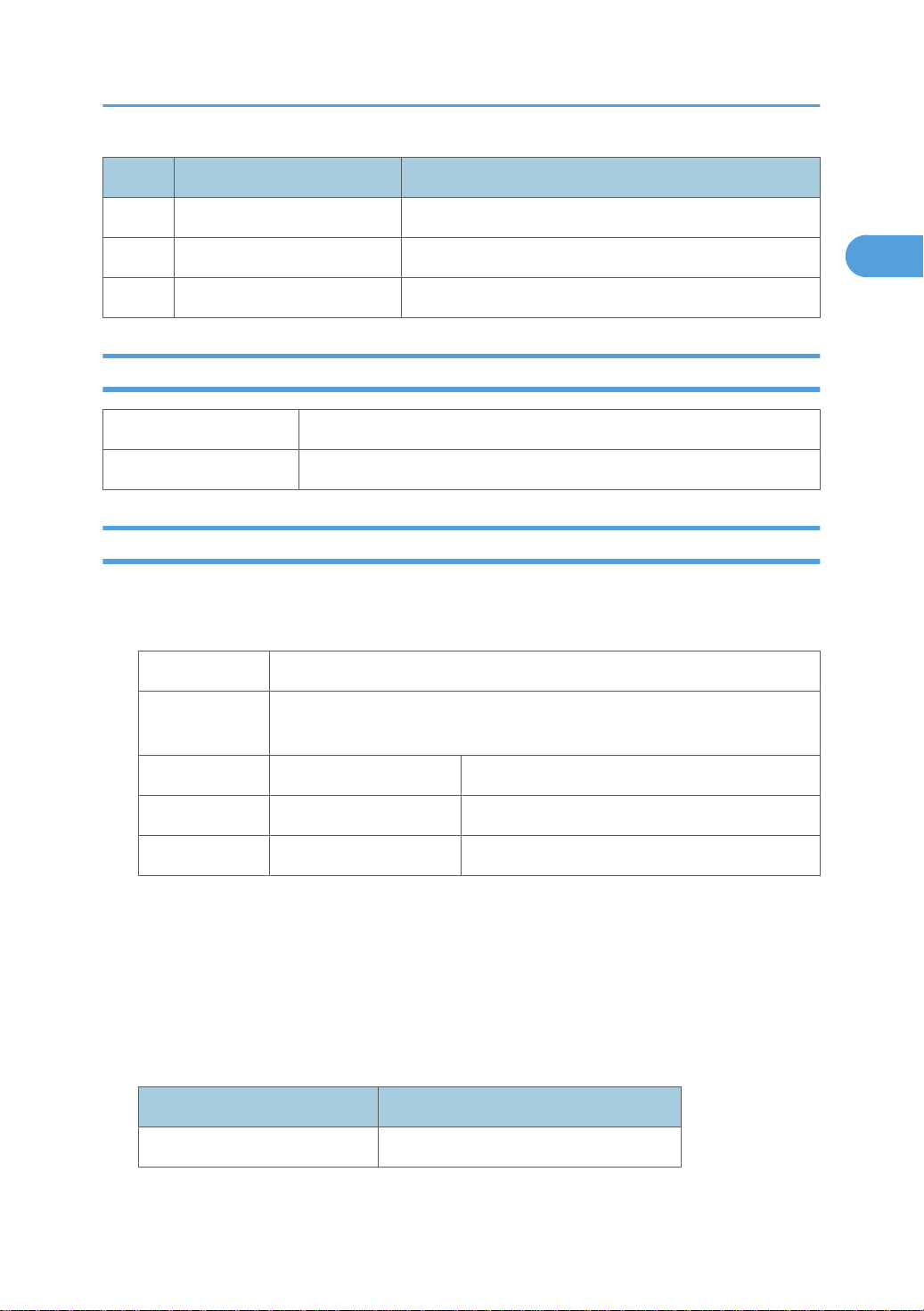
No. Minimum Clearance Comments
1
75 mm (3 in.) Applies to J013/J014
3 190 mm (7.5 in.)
4 50 mm (2 in.)
Power Source
North America 100-120 V, 50-60 Hz
Europe 220-240V 50-60 Hz
Computer Hardware and Software
Here are some important notes about computer hardware and software.
Preparation
• Minimum requirements.
Computer PC/AT compatible with USB interface
OS
HDD Toscana-C1a (J012) 240 MB
• For Windows NT 4.0, IE 4.0 or later is required.
• Windows NT 4.0 does not support USB connection with this machine. Connect the machine through
a network connection.
• The following operating systems support USB connection: Windows 98, Windows Me, Windows
2000, Windows XP, Windows Server 2003.
• The following memory capacities are required for optimum performance. These are minimum
requirements. More memory is strongly recommended.
Operating System Minimum Memory Required
Windows 98, Windows Me, Windows 2000, Windows XP, Windows Server
2003, Windows NT 4.0 or later
Toscana-C1b (J013) 295 MB
Toscana-C1bN (J014) 300 MB
Windows 98 64 MB
27

1. Installation
1
Operating System Minimum Memory Required
Windows 2000 128 MB
Windows XP 128 MB
Windows Server 2003 256 MB
Windows NT 4.0 64 MB
• This machine does not support operation with Windows XP 64-Bit Edition or Windows Server 2003
64-Bit Edition.
28
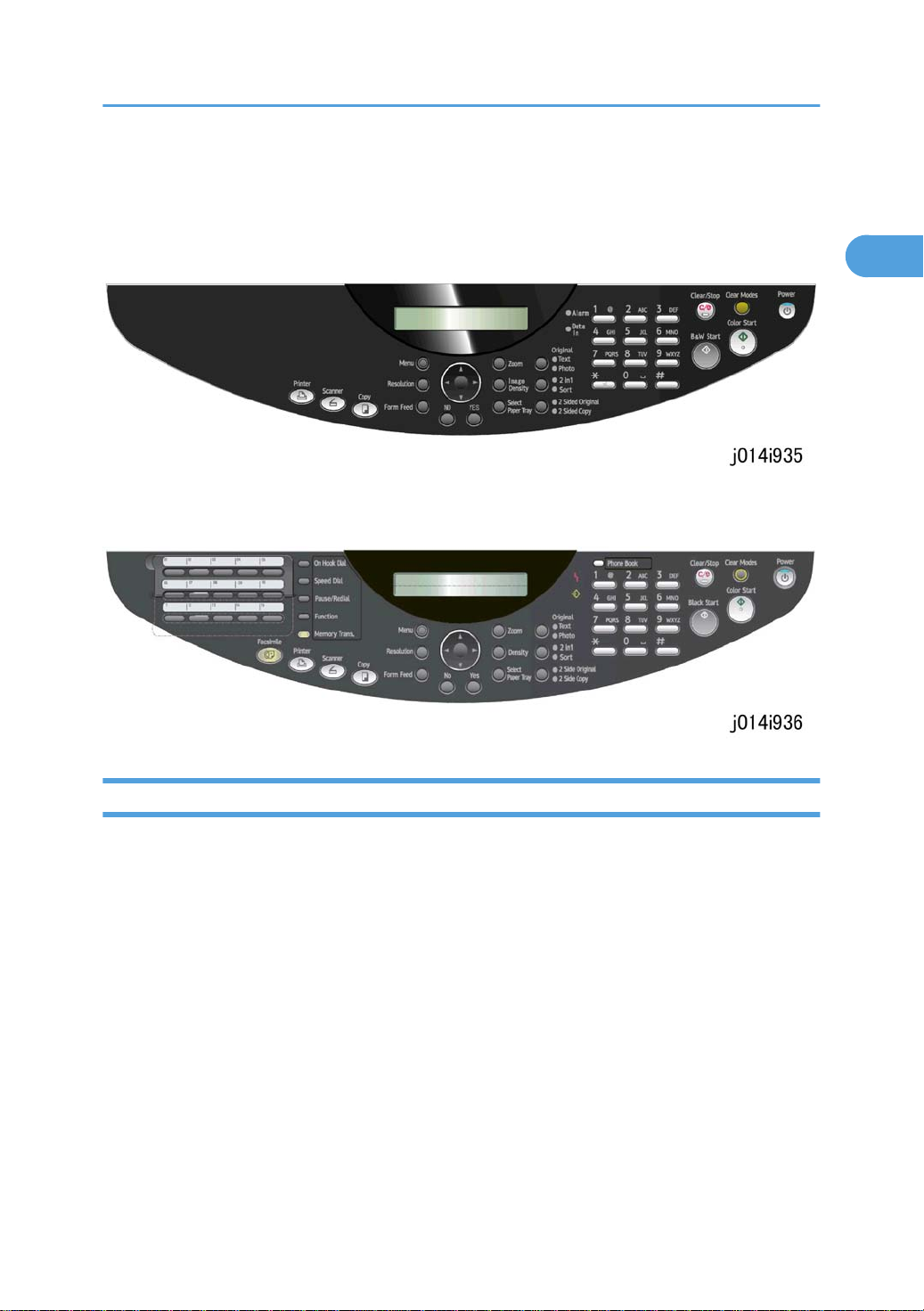
Using the Operation Panel
1
Using the Operation Panel
Here is a brief description of how to use the keys on the operation panel. The operation panel below is for
the J012. It has fewer keys because it does not support the fax function.
The operation panel below is common for the J013/J014 and has all the fax keys on the left because both
machines support the fax function.
Summary of Important Operation Panel Keys
For a more detailed summary about the operation panel keys, please refer to the User Guide. Only the
most important keys that may be required for servicing and maintenance are described below.
29

1. Installation
1
Key/Indicator What It Does
1 Menu Displays the menus for machine settings.
2 Scroll Scrolls menu items in the direction indicated by the arrow on the edge of
the round jogger button. The menus are rotational. If you press [] or
[] with the last item displayed, the display will rotate to the first item of
the list. Similarly, if you press [] or [] with the first items displayed, the
display will rotate to the last item of the list.
3 Text/Photo Press to select the optimum scanning method for the original. Pressing this
key toggles the setting between "Text", "Photo", and "Text/Photo".
• Text. Text LED on. For documents that contain only text.
• Photo. Photo LED on. For photographs, printed matter with photos
(magazines, etc.)
• Text and Photo. Both LEDs on. Allows the machine to set automatically
the optimum settings for an original that contains both text and
photos.
4 Data-in Flashes while the machine is receiving a print job. Lights and remains on
when there is data in the machine that has not printed.
5 Alert Lights when an error occurs.
• Red. An error has occurred and printing cannot continue. Follow the
instructions on the computer screen to solve the problem.
• Yellow. Indicates a potential problem (precedes the red alert).
6 Clear/Stop Has two functions:
• Stops a print job in progress.
30

Using the Operation Panel
1
Key/Indicator What It Does
• Clears all text from the line in the menu mode during text entry (line
delete to erase a line of entered text).
7 Clear Modes Clears the current settings and resets the default settings. Settings other
than those specified for the current job are also reset.
8 Power Depress for at least 1 sec. to switch the machine on and off.
9 Power LED Lights and remains on while the machine is powered on. Flashes while the
machine is warming up.
10 Color Start Press to scan in color.
11 B&W Start Press to scan in black and white.
12 Numbers Use to enter numbers (and text) in the operation display panel.
13 2-Sided Original /
2-Sided Copy
14 Select Paper Tray Selects the paper feed source: Tray 1, Tray 2 (option), Multi Bypass Tray
15 Yes Press to enter an item selected from a menu or a value entered with the
16 No Cancels an operation or returns to the previous display in the menu mode.
17 Resolution Toggles the resolution settings for scanning: STD (Standard), H.Qty. (High
18 Form Feed Press to print all data that remains in the machine when the Data-in LED is
19 Function Displays the operation screens of the printer, copier, or fax.
Pressing this key toggles the settings. The LED shows which function is
selected.
• 2-Sided Original. Enables scanning of double-sided originals
• 2-Sided Copy. Duplex prints an original with pages printed on one
side.
(option).
10-key pad.
Quality), Fast (draft). Also selects the resolution for fax sending: Std, Detail,
S-Fine, F/Ht.
on. Do this to force the machine too print data received but not printed
because the paper size or paper type settings do not match.
Entering Text
Occasionally you may need to enter text to do machine settings. Text entry is limited to these keys:
31

1. Installation
1
• All numbers and letters of the alphabet are entered with the number keys.
• The asterisk key () is used to toggle between number and letter entry modes.
Press [] to toggle between the number and text entry mode.
• "[1]" appears on the operation panel display in the number entry mode.
• "[A]" appears on the operation panel in text entry mode.
To enter numbers
Enter numbers with "[1]" on the operation panel display.
1. Press the number key to enter the number.
2. To enter the same number again, press [] then press the same number key again.
3. To delete a number move [] or [] the cursor to the number to delete then press [No]. This deletes
the number at the cursor position.
4. To enter a plus sign (+), minus sign (-), ampersand (&), or slash (/) press [#] then [] to select the
symbol that you want to enter.
To enter text
The number keys are used to enter text. Enter text with "[A]" on the operation panel display.
5. If "[1]" is on the display, press [] to change it to "[A]".
6. Press the appropriate number key (see table below).
7. [] or [] the letter to enter then press the same number key again.
8. To delete a letter, move the cursor [] or [] to the letter to delete then press [No]. This deletes the
letter at the cursor position.
32

Using the Operation Panel
1
Quick Summary of Important Procedures
Here are some more details about how to use these keys. For more about correcting image problems,
please refer to section "4. Troubleshooting" of this Service Manual.
• During the following procedures in the menu mode, the machine will automatically leave the menu
mode and return to standby mode if a key is not pressed for 60 sec.
To turn the machine on and off
1. To turn the machine on, press and hold the [Power] key for at least 1 sec.
The [Power] LED lights and "*Please Wait*" appears on the operation panel display until the machine
has warmed up. When the machine is ready for operation, the [Power] key LED lights and the Copy
mode display appears.
2. Press [Power] and hold for at least 1 sec. The power LED flashes slowly for a few seconds and then
goes off.
33

1. Installation
1
To print the Config. Page (System Summary)
1. [Menu]> "System Settings"
2. [] or [] > "Engine Settings?"> [Yes]
3. [] or [] > "2 List/Test Print?"> [Yes]> "Configuration Page?"
4. [Yes]> "Please Wait" displays as the report prints.
To print a Nozzle Check Pattern
1. [Menu]> "System Settings"
2. [] or [] > "Maintenance" > [Yes]> "Nozzle Check?"
3. [Yes]> "*Please Wait*" displays as the pattern prints.
4. [] or [] > "Nozzle Check" > [Yes]. The Nozzle Check pattern prints.
5. [Clear Modes] to return to the initial screen.
• For more about how to use the Nozzle Check pattern to diagnose and correct problems, see
Section 4 “Troubleshooting".
To clean the print heads
• Before cleaning the print heads always do a Nozzle Check to determine which color is not printing.
The print heads should be cleaned only if a problem exists.
To clean the print heads:
Do print head cleaning at least three times before you do head-flushing. Print a Nozzle Check to check
the results of each cleaning.
1. Pull the release under the operation panel forward and raise the scanner unit.
2. Confirm that the envelope selector is forward.
3. [Menu]> "System Settings?"
4. [] or [] > "Maintenance" > [Yes]> "1 Nozzle Check?"
5. [] or [] > "2 Head-cleaning>" > [Yes]> "All Heads"
6. [] or [] > Select the print heads to be cleaned: "All" (all print heads), "Print-head 1" (Black/Cyan),
"Print-head 2" (Magenta/Yellow") > [Yes]
"*Please Wait*" displays until cleaning is finished. Do not start any other operation until cleaning
stops.
7. [Clear Modes]
34

Using the Operation Panel
1
• If the problem is solved by print head cleaning, print head flushing is not required.
• If print head cleaning does not solve the problem, flush the print heads (described in the next
procedure).
• You can also clean all the print heads by pressing and holding down [Form Feed] for 3 sec. and
then releasing it.
To flush the print heads
1. Pull the release under the operation panel forward and raise the scanner unit.
2. Confirm that the envelope selector is forward.
3. [Menu]> "System Settings?"
4. [] or [] > "Maintenance" > [Yes]> "1 Nozzle Check?"
5. [] or [] > "2 Head-flushing>" > [Yes]> "All Heads"
6. [] or [] > Select the print heads to be flushed: "All" (all print heads), "Print-head 1" (Black/Cyan),
"Print-head 2" (Magenta/Yellow") > [Yes]
"*Please Wait*" displays until flushing is finished. Do not start any other operation until cleaning stops.
7. [Clear Modes]
• Print head cleaning and flushing both consume ink, but flushing consumes more ink than cleaning.
Flush the print head nozzles only if three cleanings do not solve the problem.
To feed 1 blank sheet (paper feed test):
1. [Menu]> "System Settings?"
2. [] or [] > "Maintenance?" > [Yes]> "1 Nozzle Check?"
3. [] or [] > "7 Paper Feed Test?" > [Yes]. One blank sheet of paper feeds.
4. [Clear Modes] > Standby
To feed 3 blank sheets (to remove moisture):
1. [Menu]> "System Settings?"
2. [] or [] > "Maintenance?" > [Yes]> "1 Nozzle Check?"
3. [] or [] > "8 De-condensation?" > [Yes]. Three blank sheets of paper feed.
4. [Clear Modes] > Standby
35

1. Installation
1
Installation Procedure
What You Need
• LAN cable.
• USB cable
These items are not supplied with the machine.
Accessory Check
Check the accessories and their quantities against this list.
No. Item Qty
1 Paper Tray 1
2 Output Tray 1
3 Duplex Unit 1
4 Branding Plaque*1 3
5 Print cartridges *2 4
7 Power Cord *3 1
8 CD-ROM (Printer Driver, HTML Manual) 1
9 CD-ROM (Printer Driver, HTML Manual) EU languages 1
10 Quick Installation Procedure (English) 1
11 Quick Installation Procedure (10 Languages) 1
12 Safety Information (English) 1
13 Safety Information (10 languages) 1
14 Warranty Statement 1
15 User Registration Card 1
16 Help Desk Guide 1
17 Energy Star Sticker 1
36

Installation Procedure
1
No. Item Qty
18 Fax Operation Panel Decal (J013/J014 only) 1
19 Rating Nameplate 1
20 Display Initial Language 1
21 WEEE Decal 1
22 CD-ROM Page Manager 1
23 Contact for Page Manager Support
*1 Nashuatec, Rexrotary, Gestetner
*2 Starter Print cartridges
J737 Print Cartridge GC 21Y
J736 Print Cartridge GC 21M
J735 Print Cartridge GC 21C
J734 Print Cartridge GC 21K
*3 The power cord is attached to the NA model. The power cord is provided as a separate item for the
EU model only.
Remove the Shipping Material
• Before you do any of the procedures in this manual, make sure the printer is turned off and unplugged
from the power source. Do not turn the printer on until you instructed to do so.
1. Remove the protective covering.
2. Remove the plastic bag.
37

1. Installation
1
Carrying the Printer
1. Lift the machine by the grooves on both sides as shown .
Machine Weight
Machine Weight
J012 20 kg (44 lb.)
J013 23 kg (50.7 lb.)
J014 23.5 kg (51.8 lb.)
2. Move the machine to the location where you want to install it.
• To prevent damage to the printer, always carry the printer as shown above.
3. Remove all of the orange tape from the machine body.
38

Installation Procedure
1
[1] Front
[2] Inside ADF
[3] Under platen/scanner unit
[4] Under open scanner unit
[5] Back of machine (remove power cord)
39

1. Installation
1
[6] Inside paper casette
[7] Read instruction sheet and remove
4. Pull the scanner unit release lever.
5. Lift the scanner unit.
40

Installation Procedure
1
6. Push the shipping lock up to the unlock position.
7. Lower the scanner unit.
• Keep the boxes so they can be used again to ship the printer. Before shipping the printer, raise
the scanner unit and push the shipping lock down to the lock position. This locks the scanning
mechanism so it cannot move during handling and shipping.
Install the Print Cartridges
• If ink gets on the skin, wash the affected area immediately with soap and cold running water.
• If ink gets into the eyes, immediately flush the eyes with cold running water. If there are signs of irritation
or other problems, seek medical attention immediately.
• If ink is swallowed, drink a strong solution of cold water and table salt to induce vomiting. Seek medical
attention immediately.
• Ink is difficult to remove from fabric. Work carefully to avoid staining clothing when performing routine
maintenance or replacing cartridges.
• Always store print cartridges out of the reach of children.
1. Unpack the four cartridges provided with the printer.
• The "Starter" print cartridges provided for installation contain a limited supply of ink. Make sure
an additional set of print cartridges (purchased separately) is available.Use only Ricoh Print
Cartridges designed for use with this printer.
2. Open the right front cover.
41

1. Installation
1
3. Remove the Black Print cartridge from its package.
• Never touch the metal contact plate on the rear side.
• Each cartridge is marked with a color label.
• The Cartridge End LED marks below the display show you the order of insertion from left to right
(K (Black), C (Cyan), M (Magenta), Y (Yellow).
4. Insert the black print cartridge in the first slot on the left.
5. Press on the area marked "PUSH" to insert the cartridge completely.
6. Install the other print cartridges.
7. Make sure that the four cartridges are inserted in this order, from left to right: K (Black), C (Cyan), M
(Magenta), Y (Yellow)
8. Close the right front cover.
42

Load Paper
1
1. Raise the output tray.
Installation Procedure
2. Pull the paper tray out of the machine.
43

1. Installation
1
3. Squeeze to release the paper guides then slide the guides to a position slightly wider than the paper.
4. Fan the stack to remove static cling.
5. Load the stack with the print side face down.
6. Make sure the top of the stack does not exceed the load limit mark.
44

Installation Procedure
1
7. Squeeze the paper guides and slide them to the sides of the paper stack.
• The width side fences and bottom fence should not be too tight against the sides and bottom of
the stack.
• If the stack bows upward, the fences are too tight.
8. Adjust the side fence positions so the top of the stack is perfectly flat.
9. Push the tray slowly into the printer until it stops.
10. Lower the output tray.
Connect the Power Cord
• Always connect the printer to a correct power source.
• Do not share the printer power source with another electrical device or appliance.
45

1. Installation
1
• Connect the power cord directly into the power source. Never use an extension cord.
• Never attempt to modify the power cord in any way.
• Never put heavy objects on the power cord.
• Make sure that the area around the power source is free of unwanted obstacles so you can disconnect
the power cord quickly in case of an emergency.
• Make sure the power cord is not coiled or wrapped around any object such as a table or desk leg.
• Never coil the power cord around itself to make it shorter. This can cause the cord to overheat and
cause a fire.
• Never handle the power cord with wet hands.
1. Remove the orange tape from around the power cord.
2. Plug the power cord into the power source.
3. Ground the power cord at the power source with the ground wire attached to the plug.
Complete the Installation
Power On
1. Press the [Power] key.
• The printer starts pumping ink into the ink tanks.
• Two alternating messages are displayed with a progress bar to keep you informed about the
progress of ink filling.
• Filling the ink tanks requires about 6 to 10 minutes.
• Do not use the printer or touch any key on the operation panel until you see the "Ready" message
on the operation panel display.
• As soon as the "Ready" message is displayed, the Power lamp lights and remains on.
• Never switch off the printer or disconnect the power cord while the tanks in the print head
are being filled for the first time.
• If you accidentally turn the printer off while the ink tanks are filling, the printer will dump the
ink and empty the tanks. The next time the printer is turned on, it will display the ‘ink out’
alert
• You might hear a clicking sound while the ink tanks are filling. This is normal and the noise
will stop after a few minutes.
• This printer has no mechanism to automatically detect tray paper size and type.
46

Installation Procedure
1
• The paper size and type must be set with the menu on the operation panel.
• Do the paper type setting for the paper loaded in the printer cassette (A4, Plain or LT Plain,
for example).
Select Country and Language
• The default settings for "Country" and "Language" are "USA" and "English".
1. [Menu]> "System Settings?"> [Yes]>"1 Auto Reset Time?".
2. [] or [] > "7 Country?"> [Yes]> "USA?"
3. [] or [] > Select country name> [Yes]> "System Settings"> [Yes]> "1 Auto Reset Time?"
4. [] or [] > "4 Language"> [Yes]> "English?"
5. [] or [] > Select the language> [Yes]
Please Re-start
Power Off On
6. Cycle the machine off/on to set the language for the menu displays.
Set Paper Type and Size for Tray 1
1. [Menu]> "System Settings?"
2. [] or [] > "Tray Paper Setting?"> [Yes]> "Tray1?"
3. [Yes]> "Paper Type?"> [Yes]> "Plain Paper?"
4. [] or [] > Select the type of paper that will be loaded in Tray 1
5. [Yes]> "Tray Paper Setting?"> [Yes] "Tray1?"> [Yes]> "Paper Type?"
6. [] or [] > "Paper Size?> [Yes]
7. [] or [] > Select the size of paper that will be loaded in Tray 1
8. [Yes]> "Tray Paper Setting?"
9. [Clear Modes> Standby
10. Cycle the machine off/on.
Do a Nozzle Check
1. [Menu]> "System Settings?"
2. [] or [] > "Maintenance" > [Yes]> "Nozzle Check?"
3. [Yes]> "*Please Wait* displays as the pattern prints.
47

1. Installation
1
4. [] or [] > "Nozzle Check" > [Yes]. The Nozzle Check pattern prints.
5. [Clear Modes]> Standby
For more about how to use the Nozzle Check pattern to diagnose and correct problems, see Section
"4 Troubleshooting".
Print a System Summary
1. [Menu]> "System Settings"
2. [] or [] > "Engine Settings?"> [Yes]
3. [] or [] > "2 List/Test Print?"> [Yes]> "Configuration Page?"
4. [Yes]> "Please Wait" displays as the report prints.
5. [Clear Modes]> Standby
6. Check the settings.
Install USB and Printer Driver
Connect the USB Cable
1. If the machine is on, switch it off.
2. Turn the computer on and start Windows.
3. Remove the seal from the USB slot on the back of the machine.
4. Insert the Type B plug (hexagonal) of the USB cable into the slot.
5. Insert the other plug of the USB cable (Type A: Flat) into a USB slot of the computer.
6. Make sure that both USB cable plugs are firmly inserted.
48

Installation Procedure
1
Install the Printer Driver
The following items are also installed during installation of the printer driver:
• TWAIN Driver (scanner)
• LAN-Fax driver (network and fax operation)
• Device Setting utility
• Online User Guide
• Only the Toscana-C1b and Toscana-C1bN support the LAN-Fax driver and the Device Setting Utility.
• You must log on as a user with administrator rights to do this installation for Windows 2000, Windows
XP, or Windows Server 2003
1. Make sure that the machine is off.
2. If the computer is off, turn it on to start Windows.
3. Mount the "Drivers, Manual & Utilities" CD-ROM in the CD-ROM drive.
4. If any other applications are running, close them.
5. If the "Add New Hardware Wizard" appears, click [Cancel] and make sure that the machine power
is off.
6. Select an language for the interface and click [OK].
7. Click [Quick Install for USB].
8. Read the license agreement, then click [I accept the agreement]> [Next].
9. Confirm that the machine power is off, then click [Next].
You are prom
pted to once again confirm that the machine power is off.
10. Make sure the machine power is off, then click [Next].
You should see the "Install Driver" window for "Auto Detect USB Port". Follow the instructions.
11. Press the [Power] key.
12. The installation begins.
If the computer connection was not confirmed, do the port settings again after installation is completed.
If you see one of these messages or dialog boxes, refer to the "Installation Notes" below:
• Digital Signature Not Found
• Found New Hardware Wizard
• Hardware Installation
13. Follow the instructions on the screen to complete the installation.
49

1. Installation
1
Installation Notes
If the message "Digital Signature Not Found" appears or if the "Software Installation" or "Hardware
Installation" dialog box opens, just click [Yes] or [Continue Anyway] to continue with the installation.
If the "Found New Hardware" dialog box opens:
1. Click [Install from a list or specific location…] then click [Next].
2. Click [Include this location in the search] then click [Browse].
3. Browse to find "DRIVERS" on the CD-ROM then click [OK].
4. Select the folder for your operating system.
5. Clear the [Search remove media…] checkbox.
• The "Drivers, Manual & Utilities" dialog box should appear after the CD-ROM is inserted. If it
does not appear, open Explorer or the Control Panel, double-click the CD-ROM icon and then
double-click "Setup.exe" to start the installation.
• The User Guide icon appears on the desktop immediately after the installation is finished.
• If you are prompted to restart the computer, restart the computer immediately.
50

Options
1
Three options are available for the J012/J013/J014 Series machines.
Option Tos-C1B J012 Tosc-C1b J013 Tos-C1bN J014
J507 Multi Bypass Tray Yes Yes Yes
J509 Paper Feed Unit Yes Yes Yes
Options
J510 NIB Yes Yes Std*
*1 Standard (no installation required)
1
Paper Feed Unit
Install the Paper Feed Unit
The paper feed unit must be prepared and set up before the machine is placed on top of the unit. Two
people are required to lift the machine and place it on top of the Paper Feed Unit (PFU).
Machine Weight
Machine Weight
Toscana-C1a 20 kg (44 lb.)
Toscana-C1b 23 kg (50.7 lb.)
Toscana-C1bN 23.5 kg (51.8 lb.)
1. Make sure that the machine power cord is not connected to the power source.
2. Remove the paper feed unit (PFU) from its box.
3. Remove all of the orange tape and other shipping materials from the paper feed unit and its paper
cassette.
51

1. Installation
1
4. Remove the paper cassette cover from its wrapping and set it on the PFU.
5. Position the PFU where the machine will be set up.
6. Mount the cover on the paper tray.
7. Align the connection point holes in the bottom of the machine with the pegs of the paper tray while
you hold the machine as shown.
8. Slowly set the machine on top of the PFU.
Load Paper in the Paper Feed Unit
1. Raise the paper tray slightly and pull it toward you to remove it.
2. Remove the paper tray cover.
3. Pinch the tabs of the bottom fence then slide it completely forward.
4. Fan a stack of paper to remove static cling.
52

5. Load the paper into the cassette.
1
6. Add paper until it as far as the load limit marks .
• To prevent paper jams, never load paper higher than the load limit mark.
7. Pinch the tabs of the bottom fence . Then move it to the edge of the stack.
8. Make sure the top of the stack is perfectly flat. Do this if the top of the stack bends upward:
9. Adjust the positions of the side fences and bottom fence.
10. Reattach the paper tray cover .
11. Slowly insert the paper tray into the machine.
12. Make sure that the paper tray is correctly inserted.
Do the Paper Type/Size Settings for Tray 2
1. [Menu]> "System Settings?"
2. [] or [] > "Tray Paper Setting?"> [Yes]> "Tray1?"
Options
3. [] or [] > "Tray2?"> [Yes]> "Paper Type?"> [Yes]> "Plain Paper?"
4. [] or [] > Select the type of paper that will be loaded in Tray 2
5. [Yes] > "Tray Paper Setting?"> [Yes] "Tray2?"> [Yes]> "Paper Type?"
6. [] or [] > "Paper Size?> [Yes]
7. [] or [] > Select the size of paper that will be loaded in Tray 2
8. [Yes] > "Tray Paper Setting?"
9. [Clear Modes> Standby
10. Cycle the machine off/on.
Multi Bypass Tray J507
The multi-bypass tray is an option that can be installed on any J012, J013, or J014 machine.
Installing the Multi Bypass Tray
1. Make sure that the machine is switched off and disconnected from its power source.
2. Remove the multi-bypass tray from its box.
3. Remove all the orange shipping tape and plastic from the bypass tray.
53

1. Installation
1
4. Push the multi-bypass tray into the back of the machine as shown unit it clicks.
5. Pull out the extension of the multi-bypass tray.
6. Load paper in the tray with the print side facing up.
• Never remove the duplex unit from the back of the machine.
• The duplex unit is part of the paper feed path and must be installed, even if the customer is not
doing duplex printing.
Set Paper Type and Size for the Multi Bypass Tray
Do the Paper Type/Size Setting for the Multi Bypass Tray
1. [Menu] > "System Settings?"
2. [] or [] > "Tray Paper Setting?"> [Yes]> "Tray1?"
3. [] or [] > "Bypass Tray"
4. [Yes] > "Paper Type?"> [Yes]> "Plain Paper?"
5. [] or [] > Select the type of paper that will be loaded the Multi Bypass Tray.
6. [Yes] > "Tray Paper Setting?"> [Yes] "Tray1?"
7. [] or [] > "Bypass Tray"
8. [] or [] > "Paper Size?> [Yes]
9. [] or [] > Select the size of paper that will be loaded in the Multi Bypass Tray.
10. [Yes] > "Tray Paper Setting?"
11. [Clear Modes]> Standby
12. Cycle the machine off/on.
54

Options
1
Network Interface Board J510
The Network Interface Board J510 is an option for the J012/J013 machine only. The network board is
built into the J014.
Install the NIB
1. Check the type of machine to be installed:
• The network interface board is built into the J014, so the installation procedure described below
is not necessary for the J014.
• However, the Network Interface Board J510 is an option for the J012/J013 and must be
installed.
2. Make sure that the machine is switched off and disconnected from its power source.
3. Lift the connector cover.
4. Before you touch the network interface board, touch a metal surface to ground any static charge.
• Handle the network interface board carefully.
55

1. Installation
1
5. Slowly push the NIB into the machine until it stops.
6. [Power]> Cycle the machine off/on
7. [Menu]> "System Settings?"
8. [] or [] > "Network Settings?".
If you see "Network Settings" this means the NIB is installed correctly.
For more about how to connect the Ethernet cable and do the network settings, see the "Quick Installation
Guide".
Connect the NIB
Be sure to install the necessary network equipment (a hub, for example) before connecting the Ethernet
cable to the machine.
• An Ethernet cable is not provided with the machine. Select a proper cable for the network environment.
1. Plug the Ethernet cable into the Ethernet port of the machine.
56

2. Connect the other end of the Ethernet cable to the network hub.
1
1 LED 1 Lights GREEN to indicate that the machine is properly connected to the network.
2 LED 2 Lights RED to indicate that 100 Base-TX is operating, and remains off when 10
Base-TX is operating.
Options
Do the Network Settings
Before doing this procedure ask the network administrator for the IP address.
1. If the machine is off, press [Power] to switch it on.
2. [Menu] > "System Settings?"
3. [] or [] > "Network Settings" > [Yes].
These are the settings on the Network Settings menu.
Setting Default
1. Machn. IP Address? Auto
2. Subnet Mask? 0.0.0.0
3. Gateway Address? 0.0.0.0
4. DNS Settings? Inactive
5. Ethernet Speed? Auto
6 Reset Ethernt Bd?
1. [] or [] > "1 Machn. IP Adress" > [Yes].
2. [] or [] > "Specify" > [Yes]> "ADDR=169.254.224.136
3. [Number keys]> Enter the IP address > [Yes]> "Network Settings?"
57

1. Installation
1
4. [Yes]> "1 Machin. IP Address"
5. Do the settings for "2. Subnet Mask" and "3. Gateway Address".
6. Do the settings for "4. DNS Settings" and "5. Transfer Speed" if these settings are required.
Please Re-start
Power Off On
7. [Power]> Cycle the machine off/on to save the settings.
58

Important Information
1
Important Information
Make sure that the customer understands the following points about moving, storing, and using the machine.
Checklist Before Moving the Machine
• Turn the machine off. Disconnect the power cord.
• Never disconnect the power cord without first turning off the machine.
• To lift the machine, grip it at the center of each side by the hand recesses provided.
Machine Weight
J012 20 kg (44 lb.)
J013 23 kg (50.7 lb.)
J014 23.5 kg (51.8 lb.)
• Never grip the Duplex Unit on the back of the machine.
• Make sure the covers and trays are closed. Secure them with tape. Attach the tape to the same area
you removed it from at the time of installation.
• Disconnect the power cord. Tape the power cord to the back of the machine.
• Remove all paper in the feed trays.
• Do a test print to confirm that the machine operates correctly after you move it to another location.
Do the print head cleaning procedures with the machine driver, if necessary.
• The print cartridges should remain in the machine. It is not necessary to remove them before
transporting the machine.
• To avoid ink spillage, always hold the machine level when you move it. Never tilt the machine more
than 45° from horizontal. Work carefully to avoid dropping it or colliding with other objects in the
work area.
If the Machine Is Not Used Frequently…
For more information about printing Nozzle Checks, print head cleaning, and flushing, please refer to
Section "4. Troubleshooting".
1. Turn the power off, disconnect the USB cable, and unplug the power cord.
59

1. Installation
1
2. To prevent the print nozzles from drying out, periodically print something.
3. Turn the machine on for a few minutes once a month.
4. After storage or a long period of disuse, use the printer driver to print a Nozzle Check pattern and
then clean the printhead nozzles if necessary. (Be sure to print a Nozzle Check between each
cleaning.)
5. Do print head flushing if three consecutive cleanings do not solve the problem.
6. If flushing does not solve the problem, allow the printer to sit idle for about 10 minutes then print
another Nozzle Check.
7. If the Nozzle Check print is still not satisfactory, allow the printer to sit idle for at least 8 hours and
then print another Nozzle Check.
Moving the Printer
1. Switch the printer off.
2. Disconnect all cables (USB, Ethernet, power cord).
3. Pull the scanner release lever and raise the scanner unit.
60

Important Information
1
4. Push the shipping lock lever to the lock position. This locks the scanning mechanism so it cannot move
during handling.
5. Lift the machine by the grooves on the sides of the machine.
• Hold the machine level. Never allow it to tilt more than 45° from horizontal.
6. Carry it slowly and avoid tilting the machine.
7. If the machine is being moved a long distance, pack it in its original box.
• Be sure to unlock the shipping lock after the machine arrives at its new location.
61

1. Installation
1
62

2. Preventive Maintenance
2
PM Table
There are no PM parts in this machine.
Service Call Procedures
The "Service Call Procedures" listed below should be done by the service technician. For more details about
how to do these procedures, please refer to "Cleaning Procedures" in Section 3.
Description At Service Call, or As Required
External Covers Damp cloth.
Feed Roller Damp cloth. Release the feed clutch lock. Rotate the roller freely as you clean
it.
Flushing Unit Gate Dry cloth. Always remove the ink that has hardened around the flushing gate
when you replace the waste ink tank. To remove hardened ink, you may need
to use a small screwdriver or similar tool.
Friction Pad Damp cloth. This is the cork friction pad on the front edge of the standard
paper cassette.
Maintenance Unit Dry cloth. Always use a tightly wrapped dry cloth to remove the ink that has
hardened around the suction cap and wiper blade when you replace the
waste ink tank.
Printer Operation, Print
Quality
Transport Belt Damp cloth. Then dry cloth.
Print a Nozzle Check Pattern and check the results. Clean the print heads if
necessary. For more, see "Image Adjustment" in section "3. Replacement and
Adjustment".
Important: To protect the surface of the transport belt, never use alcohol or
any other type of organic solvent.
63

2. Preventive Maintenance
2
Regular Cleaning
The following items should be cleaned regularly:
¬ Exposure glass
Á Scanning glass
White plate
®
Note: Avoid bending the exposed edges of the mylars.
¯ Platen background plate
64

3. Replacement and Adjustment
3
Before Replacing Parts
Removal Table
The swap-and-repair system is used for this printer. The table below lists the level of difficulty for replacement
of each item.
Level 1: Replaced by User
Component Comments
1 ARDF Auxiliary Tray J013/J014
2 ARDF Friction Pad
3 Duplex Unit Installed on back of machine
4 End Fence Inside paper cassette
5 End Fence Inside PFU
6 Firmware Update Through USB Connection
7 Ink Cartridge
8 Ink Collector Unit
9 Ink Tank Cover Top
10 Key Switch Panel Operation Panel
11 NIB Cover Protects inserted NIB
12 Operation Panel Fax Seal
14 Original Cover
16 Paper Cassette Standard
17 Paper Cassette (PFU) Option
18 Paper Output Tray On top of paper cassette
19 Platen (J012) J012 Only
65

3. Replacement and Adjustment
3
Component Comments
20 Right Front Cover Ink Cartridge Cover
21 Tray Upper Cover (PFU) Option
Level 2: Replaced by Service Technician
Component Comments
1 2nd Registration Sensor Difficult
2 ARDF Left Hinge (J013/J014)
3 ARDF Mylar Protruding white mylar.
4 ARDF Original Tray (J013/J014) Easy
5 ARDF Pickup Roller (J013/J014) Easy
6 ARDF Right Hinge (J013/J014) Easy
7 ARDF Unit Easy
8 ARDF Unit (J013/J014) Easy
9 Air Release Solenoid Easy
10 Carriage Position Sensor Easy
11 Carriage Unit Easy
12 Controller Board (J012) Easy
13 Controller Board (J013) Easy
14 Controller Board (J014) Easy
15 Cooling Fan Difficult
16 Cover: Rear Easy
17 Covers: Front, Left, Right Easy
18 Duplex Unit Detection Board Difficult
19 Feed Roller Easy
20 Flushing Unit Easy
66

Component Comments
3
21 Friction Pad Difficult
22 High Voltage Power Supply (HVPS) Easy
23 Horizontal Motor Difficult
24 Maintenance Unit Easy
25 NCU (EU) Easy
26 NCU ( NA) Easy
27 PSU Easy
28 Scanner Unit (J012 EU) Difficult
29 Scanner Unit (J012 NA) Difficult
30 Scanner Unit (J013 EU) Difficult
Before Replacing Parts
31 Scanner Unit (J013 NA) Difficult
32 Scanner Unit (J014 EU) Difficult
33 Scanner Unit (J014 NA) Difficult
34 Scanner Unit Hinges Left, Right
35 Transport Belt Easy
36 Vertical Encoder Sensor Easy
37 Vertical Encoder Wheel Easy
38 Vertical Motor Easy
Easy:
• These procedures require setting the scanner unit in the full upright position.
• Removal of left, right, and front cover may be required.
• Removal of the scanner unit and back cover are not required.
Difficult:
• Removal of all covers and the scanner unit and back cover are required.
Level 3: Require precision adjustment at factory (Not Replace in the field)
67

3. Replacement and Adjustment
3
Component Comments
1 Carriage Unit
2 Ink Supply Pump Unit
3 Transport Belt
4 Charge Roller
5 Temperature/Humidity Sensor
6 Paper End Sensor
7 Paper Feed Roller
Important Notice
During parts removal never remove any of the screws shown below.
68

Before Replacing Parts
3
These screws fasten the carriage brackets that keep the carriage unit correctly aligned. If these screws are
loosened or removed, this could throw the carriage mechanism out of alignment.
Procedure Summary
The reference table below is a list of components in alphabetic order.
• The left column lists the item to be removed.
69

3. Replacement and Adjustment
3
• The right column tells you what other parts must be removed before the item in the left column can be
removed. Before you use this table for reference, you must know the procedures described "Common
Procedures" (the next section).
• There is a detailed description in this service manual for every item listed in the left column. Be sure to
refer to the appropriate section of the manual for more details.
• No prior procedures are required for items marked "---" in the right column.
To remove: First, remove in this order:
1st Registration Sensor 1) Platen or ADF, 2) Scanner to Full Upright, 3) Paper Cassette,
Output Tray, 4) Right Front Cover, 5) Right Cover, 6) Right Inner
Cover, 7) Left Cover, 8) Front Cover
2nd Registration Sensor 1) Platen or ADF, 2) Scanner to Full Upright, 3) Paper Cassette,
Output Tray, 4) Right Cover, 5) Left Cover, 6) Scanner Unit, 7)
Rear Cover
ADF (J013/J014) ---
Air Release Solenoid 1) Platen or ADF, 2) Scanner Unit to Upright, 3) Paper Cassette,
Output Tray, 4) Right Cover
CTL Board, NVRAM 1) Platen or ADF, 2) Scanner to Full Upright, 3) Paper Cassette,
Output Tray, 4) Right Cover, 5) Left Cover, 6) Scanner Unit, 7)
Rear Cover
Carriage Position Sensor 1) Platen or ADF, 2) Scanner to Full Upright, 3) Paper Cassette,
Output Tray, 4) Right Cover
Cleaning – Feed Roller 1) Platen or ADF, 2) Scanner to Full Upright, 3) Paper Cassette,
Output Tray
Cleaning – Flushing Gate 1) Platen or ADF, 2) Scanner to Full Upright
Cleaning – Friction Pad ---
Cleaning – Horizontal Encoder Strip 1) Platen or ADF, 2) Scanner to Full Upright
Cleaning – Maintenance Unit 1) [Menu]> > "Maintenance"> [Yes}> "1 Nozzle Check?">
> "9 Move Print Heads?"> [Yes]> "Please Wait", 2) Open
scanner unit
Cleaning – Transport Belt 1) Platen or ADF, 2) Scanner to Full Upright, 3) `Paper Cassette,
Output Tray, 4) Duplex Unit, 5) Flushing Gate
Duplex Unit ---
70

Before Replacing Parts
3
To remove: First, remove in this order:
Duplex Unit Detection Board 1) Platen or ADF, 2) Scanner to Full Upright, 3) Paper Cassette,
Output Tray, 3) Right Cover, 4) Left Cover, 5) Scanner Unit, 6)
Rear Cover
Flushing Unit 1) Platen or ADF, 2) Scanner to Full Upright, 3) Left Cover
Front Cover 1) Platen or ADF, 2) Scanner to Full Upright, 3) Paper Cassette,
Output Tray, 4) Right Cover, 5) Right Inner Cover, 6) Left Cover
Front Fan 1) Platen or ADF, 2) Scanner to Full Upright, 3) Paper Cassette,
Output Tray, 4) Right Front Cover, 5) Right Cover
HVPS 1) Platen or ADF, 2) Scanner to Full Upright, 2) Paper Cassette,
Output Tray, 3) Left Cover, 4) Right Cover, 5) Front Cover
Horizontal Encoder Strip 1) Platen or ADF, 2) Scanner to Full Upright, 3) Scanner Unit, 4)
Left Cover, 5) Right Cover, 6) Rear Cover
Horizontal Motor 1) Platen or ADF, 2) Scanner to Full Upright, 3)Paper Cassette,
Output Tray, 4) Right Cover, 5) Left Cover, 6) Scanner Unit, 7)
Rear Cover
Ink Collector Unit ---
Ink Level Sensor 1) Platen or ADF, 2) Scanner to Full Upright, 3) Paper Cassette,
Output Tray, 4) Right Cover
Left Cover 1) Platen or ADF, 2) Scanner to Full Upright, 3) Paper Cassette,
Output Tray
Maintenance Unit 1) Platen or ADF, 2) Scanner to Full Upright, 3) Paper Cassette,
Output Tray, 4) Right Cover
Maintenance Unit Motor 1) Platen or ADF, 2) Scanner to Full Upright, 3) Paper Cassette,
Output Tray, 4) Right Cover
Network Interface Board ---
Original Pressure Plate 1) Platen or ADF
PSU 1) Platen or ADF, 2) Scanner to Full Upright, 3) Paper Cassette,
Output Tray, 4) Left Cover
Paper Cassette, Output Tray ---
Platen (J012) ---
71

3. Replacement and Adjustment
3
To remove: First, remove in this order:
Engine Unit Swap 1) Platen or ADF, 2) Scanner to Full Upright, 3) Paper Cassette,
Output Tray, 4) Right Cover, 5) Left Cover, 6) Scanner Unit
Rear Cover 1) Platen or ADF, 2) Scanner Unit to Full Upright, 3) Duplex Unit,
4) Paper Cassette, Output Tray, 5) Right Cover, 6) Left Cover, (6)
Scanner Unit
Rear Fan 1) Platen or ADF, 2) Scanner to Full Upright, 3) Paper Cassette,
Output Tray, 4) Right Cover, 5) Left Cover, 6) Scanner Unit, 7)
Rear Cover
Right Cover 1) Platen or ADF, 2) Scanner to Full Upright, 3) Right Front Cover
Right Front Cover ---
Right Inner Cover 1) Platen or ADF, 2) Scanner to Full Upright, 3) Paper Cassette,
Output Tray, 4) Right Front Cover, 5) Right Cover
Scanner CTL Board, NCU Swap the Scanner Unit. See "Scanner Unit" in this table.
Scanner Unit 1) Platen or ADF, 2) Scanner to Full Upright, 3) Paper Cassette,
Output Tray, 4) Right Cover, 5) Left Cover
Note: If scanner unit will be replaced, download address book
data to a computer with the Device Setting Utility. After
replacement upload address book data to new scanner unit.
Scanner Unit Sensor (Platen Sensor) 1) ADF, 2) Scanner to Full Upright, 3) Paper Cassette, Output
Tray, 4) Right Front Cover, 5) Right Cover, 6) Right Inner Cover,
7) Front Cover, 8) Front Cover
Scanner to Full Upright 1) Platen or ADF
Vertical Encoder Sensor 1) Platen or ADF, 2) Scanner to Full Upright, 2) Paper Cassette,
Output Tray, 3) Left Cover
Vertical Encoder Wheel 1) Platen or ADF, 2) Scanner to Full Upright, 3) Paper Cassette,
Output Tray, 4) Left Cover
Vertical Motor 1) Platen or ADF, 2) Scanner to Full Upright, 3) Paper Cassette,
Output Tray, 4) Left Cover
72

Common Procedures
3
Network Interface Board (NIB)
Common Procedures
This procedure applies to the J012/J013 only. The NIB is built into the J014.
1. Press down on the tab release [1].
2. Pull the NIB out of the machine.
Duplex Unit
1. Raise the left and right release tabs [1] and [2] together to unlock the duplex unit.
2. Pull the duplex unit [3] out of the machine.
Reinstallation
73

3. Replacement and Adjustment
3
• The duplex unit must be installed in the machine at all times, even for simplex printing. The machine
will not operate without the duplex unit.
• Reinstall the duplex unit carefully to avoid bending the contact pins.
• After reinstalling the duplex unit. push the locks down. They do not reset themselves automatically.
Ink Collector Unit
Before you begin:
Never remove the ink collector unit unless it requires replacement. A message will appear and tell you that
the ink collector needs to be replaced.
To confirm that the ink collector needs to be replaced, do this procedure:
1. [Menu]>"System Settings?"
2. [] or []> "Engine Settings"> [Yes]> "1. Paper Tray Prty?"
3. [] or []> "7. Replace InkCollct?"> [Yes]
4. The message "Unit Replacement Is Not Required" displays if the unit does not require replacement.
• You will need a self-sealing plastic bag to hold the ink collector unit.
• When you dispose of the used ink collector unit always obey the local laws and regulations regarding
the disposal of such items.
• Never attempt to clean and re-use an ink collector unit.
To remove the ink collector unit:
74

1. Press the lock release [1] and remove the cover.
3
2. Pull the ink collector unit [2] out of the machine.
3. If you are replacing the ink collector tank, insert the new tank.
4. Reattach the cover.
5. Do SP5003 to reset the ink collector tank counter.
Common Procedures
6. Discard the used ink collector tank.
• Obey the local laws and regulations regarding disposal of items such as the full ink collector
tank.
• Never attempt to clean a full ink collector tank and use it again.
75

3. Replacement and Adjustment
3
Platen (J012 only)
This procedure applies to the J012 only.
1. Raise the platen.
2. Pull the platen straight up to remove it.
ADF (J013/J014)
This procedure applies to the J013/J014.
76

Common Procedures
3
1. Loosen the knob screws (x2) of the ADF connector [1] and disconnect it.
2. Raise the ADF [2] while tilting it slightly toward the back of the machine to disengage the feet of the
ADF.
3. Raise the feet out of the holes and remove the ADF.
Original Pressure Plate
1. Remove the platen or ADF (see above).
• To avoid damaging the mylars or the exposure glass, remove the platen or ADF before removing
the original pressure plate.
2. Set the platen or ADF on a flat surface.
3. Use the tip of a flat-head screw driver to release tabs [1] and [2].
4. Release tabs [3] and [4].
5. Pull the plate to the left and lift it out (the tabs on the left should disconnect easily).
Reinstallation
77

3. Replacement and Adjustment
3
1. While holding the plate at about a 30 degree angle, set the left tabs [1] in the holes.
2. Lower the original pressure plate and set center tabs [2].
3. Use a flat-head screwdriver to set right tabs [3].
Scanner to Full Upright
Preparation
• Remove platen (J012) or ADF (J013/J014).
1. Pull forward the release lever under the operation panel [1] and raise the scanner unit.
2. Disconnect the right hinge [2] (x2).
3. Disconnect the left hinge [1] (x2).
4. Raise the scanner unit [2] to the full upright position.
• Do not remove the stopper belt [3].
78

Common Procedures
3
• Always work carefully around the machine with the scanner unit in the full upright position to avoid
hitting it and knocking it down onto the exposure glass.
Reinstallation
• Position both hinges on the left and right before you reattach the screws.
• Fasten one screw on the left hinge and one screw on the right hinge to make sure both hinges are
aligned, then reattach the other screws.
Paper Cassette, Output Tray
Here are some important points about cover removals:
• The scanner unit must be raised to the full upright position to remove the left and right covers.
• The scanner unit must be removed in order to remove the rear cover.
• The right inner cover does not need to be removed in order to remove the scanner unit.
• The tabs of the covers are fragile. Work carefully to avoid breaking the tabs during cover removal
and reinstallation.
1. Raise the output tray [1].
2. Pull the paper cassette [2] out partially, raise it slightly, then pull it out of the machine.
3. Lower the paper output tray.
4. Use the middle fingers of both hands to press the output tray arms [3] and [4] inward to release them,
then pull the output tray out of the machine.
79

3. Replacement and Adjustment
3
Right Front Cover
1. Pull on the latch [1] and lower the right front cover.
2. Disengage left arm [2] of the cover from its hole and remove the cover.
80

Right Cover
3
Common Procedures
Preparation:
• Remove platen or ADF
• Raise the scanner unit to full upright.
• Remove the right front cover.
1. Remove screw [1] (x1).
2. While pulling the right tray forward gently, use the tip of a small flat-head screwdriver to press and
release tabs [2] and [3].
3. At the right, rear cover of the machine use the tip of a small flathead screwdriver to press and release
the tab [4].
4. Remove the right cover [5] carefully to avoid damaging the snap tabs on the top, bottom, and rear
edge of the cover.
81

3. Replacement and Adjustment
3
Right Inner Cover
Preparation
• Remove platen or ADF
• Raise the scanner unit to full upright.
• Remove: (1) paper cassette, (2) paper output tray, (3) right front cover, (4) right cover
1. Remove screws [1] and [2] then remove the hinge.
2. Remove screw [3].
3. Loosen screw [4] (do not remove it).
4. On the right side of the machine remove screw [5].
82

5. Pull the fan connector harness [1] out of its L-clamp.
3
6. Disconnect the fan harness connector [2] (x1).
7. Remove fan bracket screws [3] and [4] then remove the fan (x2).
Common Procedures
8. Raise the latch and remove the right front door sensor [1].
9. Remove the harness [2] of the right front door sensor from the lamps (x3).
10. Under the right front corner of the inner cover [1] remove the screws (x2).
83

3. Replacement and Adjustment
3
11. Separate the corner of the inner cover [2] from the top cover [3].
12. Slide the right inner cover forward to remove it.
Left Cover
Preparation
• Remove platen or ADF
• Raise the scanner unit to full upright.
• Remove: (1) paper cassette, (2) paper output tray
1. Use the tip of a small flat-head screwdriver to press and release tabs [1] and [2] at the front and tab
[3] at the top rear corner.
2. Carefully remove the left cover to prevent damaging the other tabs on the top and bottom edges of
the cover.
84

Front Cover
3
Common Procedures
Preparation
• Remove platen or ADF
• Raise the scanner unit to full upright.
• Remove: (1) paper cassette, (2) paper output tray, (3) right cover, (4) right inner cover, (5) left cover
1. Remove screw [1] (x1)
2. Remove screws [2] and [3] (x2).
3. Push the connector cover [4] toward the back of the machine then raise its front edge to remove it..
4. Disconnect connector [5] (x1, x1).
5. Remove the front cover.
• Never attempt to remove the front cover without first disconnecting the connector. This is the
harness connector of the scanner unit detection sensor attached under the top of the top cover.
(This sensor detects the opening and closing of the scanner unit.
85

3. Replacement and Adjustment
3
Scanner Unit
Before replacing the scanner unit:
• The address book data should be downloaded from the machine to a file on a computer with the
Device Setting Utility.
• After the scanner unit has been replaced, the address book data must be uploaded from the file to
the machine.
To install the Device Setup Utility:
1. Mount the CD-ROM in the CD-ROM drive.
2. Follow the instructions to install the utility.
To download address book data from the machine:
Do this procedure before removing the scanner unit.
1. Confirm:
• Printer drive installed?
• TWAIN driver installed?
• Machine connected and switched on?
• Printer in standby mode?
2. Use the Web Browser to print a list of all the settings in the address book.
3. Start the Device Setup Utility.
4. Click the "Connect to Device" icon.
1. In the menu bar click [Tools]> [Download].
86

Common Procedures
3
2. On the left click "Quick Dial List", "Speed Dial List", or "Group List" to display the address book
information on the right.
The downloaded data is in the computer memory and must be saved to a file.
3. From the "File" menu select "Save As".
The "Save As" screen opens.
87

3. Replacement and Adjustment
3
Create a folder to hold the file or navigate to another target folder, enter a filename of your choice
or use the default filename "NewFile.dat" and save it.
4. Follow the procedure below to replace the scanner unit.
Preparation for Removal
• Remove platen or ADF
• Raise the scanner unit to full upright.
• Remove: (1) paper cassette, (2) paper output tray, (3) right cover, (3) left cover
1. At the left front corner of the machine, disconnect the scanner power cable harness[1] CN4 from the
PSU (x1).
2. Pull the harness out from behind the four L-clamps.
3. At the left rear corner of the machine, release the harness [2] from the white harness clamps (x3).
1. Disconnect the harness [3].
88

2. Disconnect the ground wire [1] (x1).
3
3. At the right rear corner of the machine, disconnect the ground wire [2] (x1).
Common Procedures
4. Lower the scanner unit.
5. At the back of the machine, remove the USB connection cover [1] (x1).
6. Pull out the USB connector [2].
7. If screw [1] is loose, tighten it.
89

3. Replacement and Adjustment
3
8. While supporting the upright scanner unit with one hand to prevent it from falling back, raise the latch
[2] to disconnect the support strap.
9. While still supporting the upright scanner unit, pull the USB harness and ground wire out [3] out of
the machine.
10. At the left rear corner [1], pull the scanner power harness, small harness, and ground wire out of the
machine.
11. Lift the scanner unit off the machine and place it on a flat, clean surface.
To upload address book data to the machine:
Do this procedure after the scanner unit has been replaced.
1. Start the Device Setup Utility.
2. From the "File" select "Open".
3. Navigate to the folder where the address book was stored using the "Download" command and open
the file.
4. In the menu bar click [Tools]> [Upload].
90

Common Procedures
3
5. Click the [Yes] button to start the uploading the address book data from the file to the machine.
While the data is uploading to the machine, you will see "*Please Wait* Setting from PC…" displayed
on the printer operation panel.
6. After the upload has finished, close the Device Setting Utility and cycle the machine off/on.
7. Use the Web Browser to print a list of all dial settings to confirm that all the settings have been restored.
Rear Cover
Preparation
• Remove platen or ADF
• Raise the scanner unit to full upright.
• Remove: (1) duplex unit, (2) paper cassette, (3) paper output tray, (4) right cover, (5) left cover, (6)
scanner unit
1. Remove the ink collector unit cover [1] and pull the ink collector unit [2] out of the machine.
2. On top of the rear cover remove silver screws [3] and [4] (x2)
3. On the back of the machine, remove blue screws [5] and [6] (x2).
4. Position on a table so its rear edge overhangs the edge of the table so you can see the tab locks.
• To prevent ink spillage from the print head tanks, do not turn the machine on its side or on its
front edge.
91

3. Replacement and Adjustment
3
5. While pulling the back cover away from the machine, use the tip of a small flat-head screwdriver [1]
to gently disengage first the right tab and then the left tab.
6. After the tabs have been released pull the back cover away from the machine.
92

Flushing Unit
3
Flushing Unit
Preparation:
• Remove platen or ADF
• Raise the scanner unit to full upright.
• Remove: (1) left cover
1. Remove screw [1] (x1).
2. Lift the hook [2] behind the vertical encoder wheel.
• Never touch the surface vertical encoder wheel around its edges.
3. Lift the flushing unit [3] out of the machine.
93

3. Replacement and Adjustment
3
Maintenance Unit
Preparation:
• Remove platen or ADF
• Raise the scanner unit to full upright.
• Remove: (1) paper cassette, (2) paper output tray, (3) right cover
• The bottom edges of the maintenance unit are covered with ink. Spread a cloth or a sheet of paper
to set the unit after it is removed. Avoid touching the bottom of the maintenance unit.
1. To unlock the carriage use a plus (+) screwdriver to turn the screw [1] counter-clockwise until the tips
of the triangles [2] align.
2. Push the envelope selector [3] to the rear.
• Pushing the envelope selector to the rear raises the print head unit. This prevents damaging the
print head unit when the carriage is moved manually.
• Always push the envelope selector to the rear before you move the carriage manually.
94

3. Push the carriage [4] to the left side of the machine.
3
Maintenance Unit
4. Remove screws [1] and [2] (x2).
5. Disconnect the unit [3] (x1).
6. Pull the unit [4] out of the unit as shown.
• Handle the maintenance unit carefully. The bottom of the unit may be covered with ink. Do not
touch the bottom of the unit.
7. Remove screws [5] and [6], to disconnect the maintenance unit motor from the maintenance unit
(x2)
8. Set the maintenance unit [7] on a cloth or sheet of paper.
95

3. Replacement and Adjustment
3
Encoders
Vertical Encoder Wheel
Preparation:
• Remove platen or ADF
• Raise the scanner unit to full upright.
• Remove: (1) paper cassette, (2) paper output tray, (3) left cover
1. Release the scanner unit power harness [1] ( x1).
2. Remove screws [2], [3], [4], [5] on the side of the vertical stay (x4).
3. Remove the screw [6] on top of the vertical stay (x1).
4. Disconnect the spring [7] to release the tension on the timing belt.
96

5. Use a pair of radio pliers to pull the flexible plastic clamp [8] from the tip of the shaft.
3
• Do not touch the edges of the vertical encoder sensor wheel.
6. Insert the tip of a flathead screwdriver [9] between the frame and the hub of the wheel.
7. Very slowly twist the screwdriver slightly to the left and right to free the wheel from the shaft.
Encoders
Reassembly
97

3. Replacement and Adjustment
3
1. Rotate the shaft so the long pin [1] is vertical.
2. Hold the wheel so the numbers [2] are horizontal. (This should align the pin on the shaft and groove
on the back of the wheel.)
3. Insert the edge of the wheel into the gap of the vertical encoder sensor [3].
4. Push the wheel onto the shaft.
5. Make sure that the wheel groove is locked onto the long pin.
Horizontal Encoder Strip
Preparation:
• Remove platen or ADF
• Raise the scanner unit to full upright.
• Remove: (1) scanner unit, (2) left cover, (3) right cover, (4) rear cover
The carriage is locked when the triangles [A] and [B] are at the positions shown on the left.
1. Insert the tip of a plus (+) screwdriver into the hole at [C] and turn in counter-clockwise until the triangles
[A] and [B] are aligned as shown on the right.
98

2. Push the carriage unit [1] to the center of the machine.
3
Encoders
3. On the left side of the machine use the tip of a small flat-head screw driver to press the leaf spring [1]
in toward the center of the machine to release the tension on the strip, then disconnect the end of the
strip from the spring.
4. On the right side of the machine, disconnect the other end of the film strip [2].
5. Remove the strip from the machine.
Reinstallation
99
