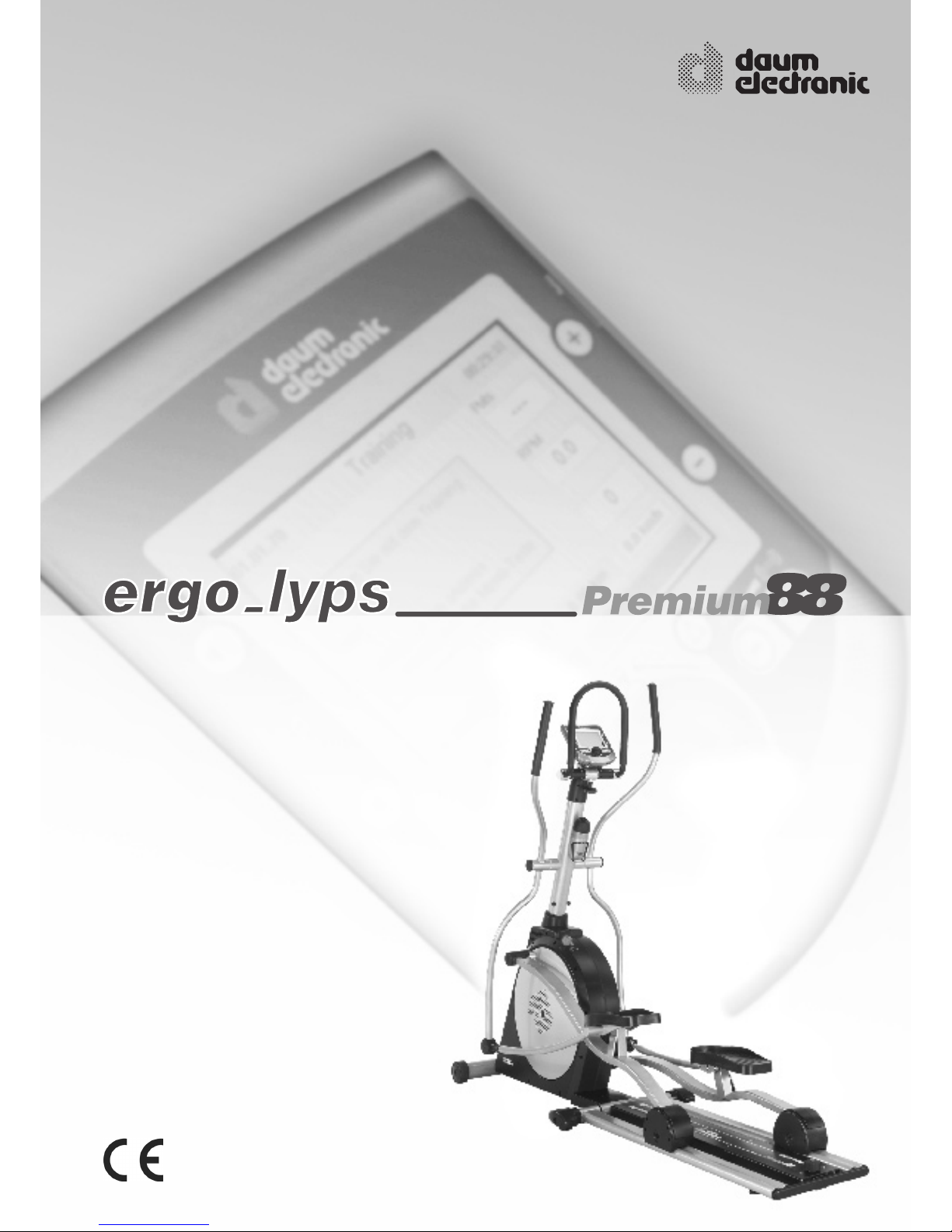
User Manual
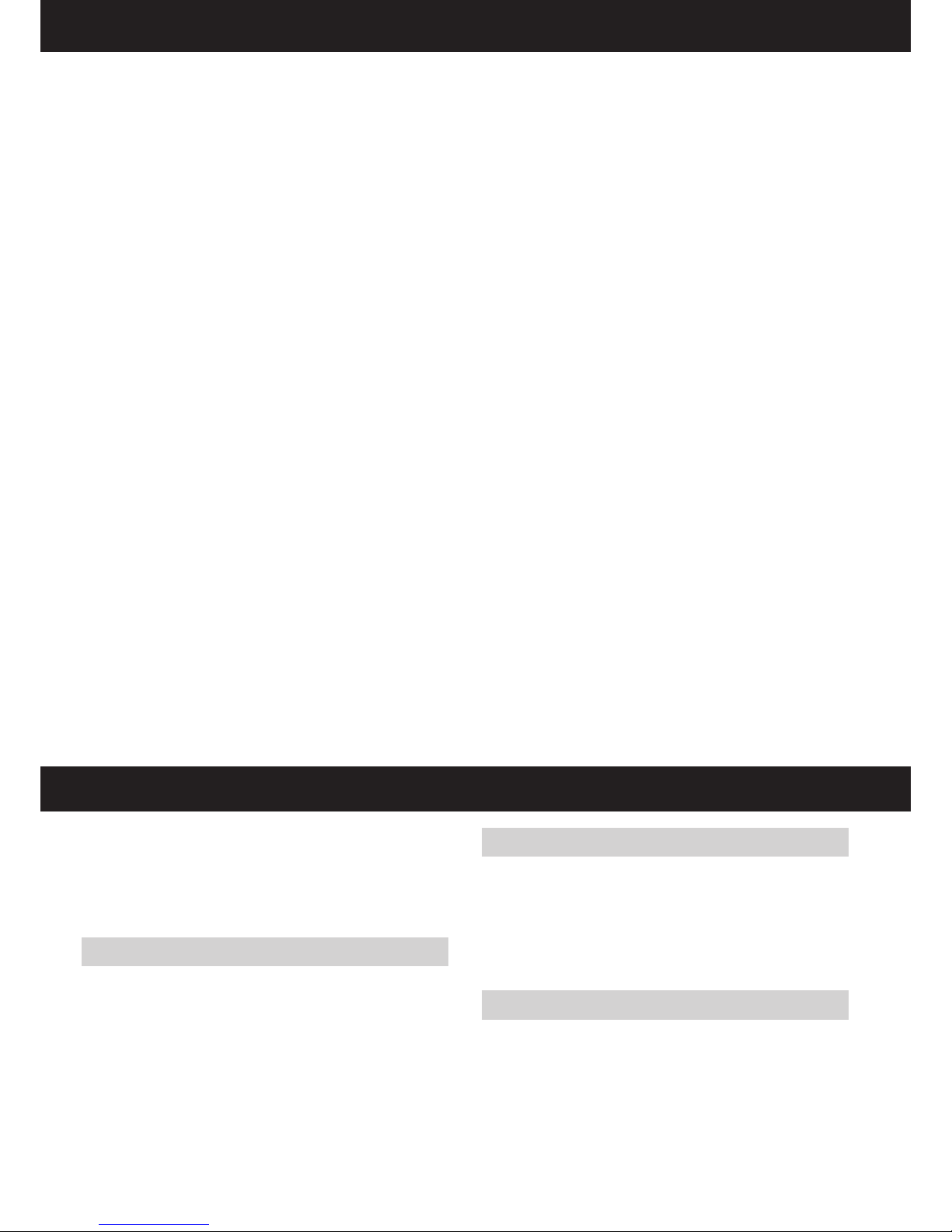
2
Preface
- Introduction ................................................................................................. 2
- Keywords Glossary / Info Texts ................................................................. 2
- Data Interface ............................................................................................ 2
Safety Notes
- Notes About Personal Safety ..................................................................... 3
- Compliance to Standards .......................................................................... 3
- Mains Voltage 230 Volt .............................................................................. 3
- Used Symbols ............................................................................................ 3
- Accessories ...........................................................................................3 - 4
Training Conditions ........................................................................................ 4
Setting Up
- Control Elements and Connections ............................................................ 5
- Transport and packaging ............................................................................ 6
- Assembly Notes .......................................................................................... 6
- Assembling the device ................................................................................ 6
- Lock button ................................................................................................. 7
- Unfolding / Folding ...................................................................................... 7
- Switching On / Off ....................................................................................... 8
- U shaped Handle ........................................................................................ 8
- Notes about Heart Pulse Rate Measurement ............................................ 9
The Dashboard
- Top part – overview of the commands and function elements ................. 10
- Bottom part - overview of the connections ............................................... 10
Dashboard User Guide
- Switching On ............................................................................................ 11
- Demo mode ............................................................................................. 11
- Starting Training Without Selecting a Program ....................................... 11
- Setting Personal Data ............................................................................... 11
- Starting Training by Selecting a Program ................................................. 12
- Training Programs .................................................................................... 12
- Setting Limit Values ............................................................................. 13-14
- Reviewing Stored Training Data ............................................................... 14
- Fitness Test and Fitness Mark ................................................................. 15
- Relax Function ......................................................................................... 16
- Premium programs ............................................................................. 16-17
- Premium Coaching ............................................................................. 18-23
- Online Training ........................................................................................ 24
- Group training / network races ............................................................ 25-26
- System Software Update Using the Card ................................................. 27
- Keywords Glossary ................................................................................... 27
- MP3 player .............................................................................................. 28
- TeamAward ............................................................................................. 29
EC - declaration of conformity ..................................................................... 30
Specications .............................................................................................. 31
Maintenance
- Liability ...................................................................................................... 31
- Fastening Screws ..................................................................................... 31
- Replacement of the Dashboard Battery ................................................... 31
- Noises ....................................................................................................... 31
- Surface Cleaning ...................................................................................... 31
- Replacing the V-belt ................................................................................. 32
- Troubleshooting ........................................................................................ 32
Tables and Diagrams
- Table of Target Heart Rate Zones/ Aerobic Zone .................................... 33
- Overview Diagram of the Target Heart Rate ............................................ 33
- Speed Power Diagram ............................................................................. 34
Accessories
- ergo_memo-card2 ................................................................................... 34
- Ear Clip ..................................................................................................... 34
- Relax sensor ............................................................................................ 34
- Bluetooth Adapter .................................................................................... 35
- ergo_slim card ......................................................................................... 35
- Floor Protection Mat ................................................................................. 35
- Cardio Sensor Chest Belt ......................................................................... 35
Optional Software
- ergo_win premium pro ............................................................................. 36
- ergo_win race edition .............................................................................. 36
- ergo_memo-card2 Editor ......................................................................... 36
- Premium Program Editor ......................................................................... 36
Congurations .......................................................................................37-40
Warranty conditions ..................................................................................... 41
GNU General Public License ............................................................... 42 - 43
This ergometer is specially designed for health and endurance training. High
quality manufacturing, an easy to read dashboard, and ease of use and of
maintenance contribute to make this appliance an ideal training device for
sport and tness training. We would also stress that the complete equipment
list and the convincing performance range appeal to athletes and tness con-
scious persons of every age group.
Introduction
Designed and manufactured in conformity with the DIN EN 957 1/-9 Class
SA/HA standard, the ergo_lyps is more than a home trainer. It is suited for
sportive and therapeutic utilisation at home.
An important aspect, and therefore an identifying feature, of an ergometer is
the fact that the required pedalling resistance in watt can be prescribed. This
pedalling resistance will be maintained irrespective of the pedalling speed.
The advantage being that the user cannot unknowingly be subjected to a
wrong load (see diagram on page 38).
At the heart of the ergo_lyps is the full electronically controlled, maintenance
free, eddy current brake, which adjusts the braking load to t the user’s personal requirements based on the computed data, and which allows a continuous
load setting from 20 to 600 Watt.
Keywords Glossary / Info Texts
Please refer to the information concerning each operation status stored in the
dashboard. Use the Info-key to display this information.
The keywords glossary provides additional information and explanations.
The keywords glossary and the info-texts are an essential part of this
user manual!
Data Interface
You can use a personal computer (PC) to control the ergo_lyps premium88.
A special data cable is needed to this effect, which you can order from daum
electronics gmbh.
Table of contents
Preface
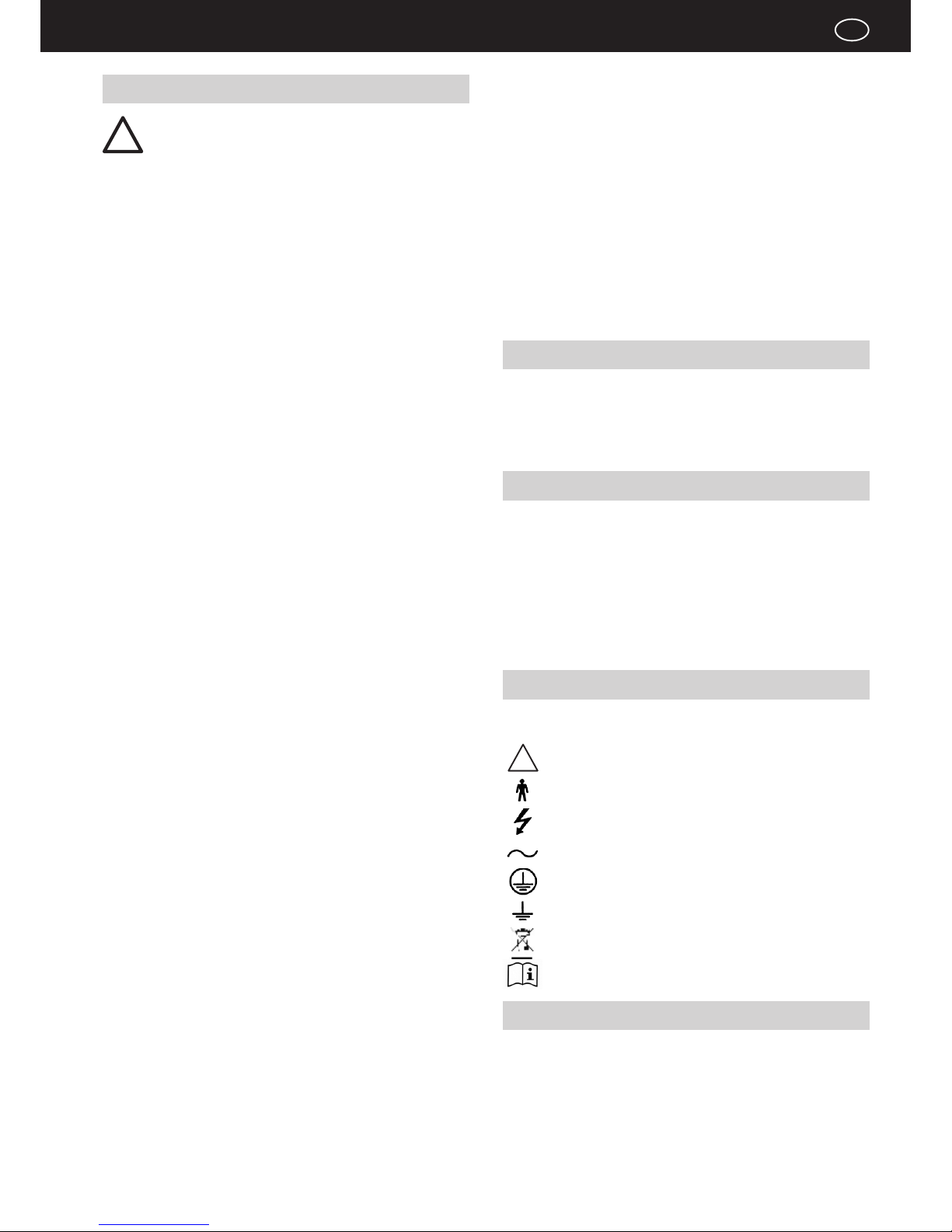
3
D
!
Notes About Personal Safety
The ergo_lyps ergometer is intended for adults. Children
should only be allowed to train with the ergometer under
adult supervision.
PPersons suffering from any of the following diseases should consult their
family physician or a specialist before starting training with the ergo_lyps.
- Heart disorders like angina pectoris, coronary thrombosis (infarct), stenosis,
and high blood pressure
- Diabetes
- Respiratory disorders like asthma, chronic bronchitis, etc.
- Rheumatism
- Gout
- Or any other disease or illness
You should never train when you feel ill or weak.
Persons who are not used to exercise must start with an easy training program, and then increase the load intensity very gradually. Persons with declared health problems must evaluate their personal risks with the help of their
family physician.
You should never use the ergo_lyps to nd out your maximum physical load capacity. This can have serious consequences on your health
Please read the user manual carefully before starting to use the training device.
The user manual should be kept in the direct vicinity of the ergo_lyps premium88. It is an integral component of the device.
The manufacturer will not be held liable if the ergometer is not used in compliance with the provided instructions and consequently causes injury to persons
or other severe consequences, as well as material damages.
daum electronic gmbh considers itself to be liable for the safety, reliability and
functionality of the device only if:
- the device is used in compliance with the instructions of the user manual.
The device is not protected against the inltration of liquids.
Direct contact with humidity or liquids must absolutely be avoided.
Care must be taken to wipe out sweat drops after training (sweat attacks paint
and plastic parts).
Damages caused by sweat are not covered by the warranty.
Cellular telephones may not be used in the direct vicinity of the device, otherwise they may interfere with its functionality.
When interconnecting many devices care must be taken to avoid any danger
arising from the summation of the leakage currents and to ensure the potential
equalisation is effected through a common current (power) supply (e.g. a wall
socket-outlet). If you have any questions please ask your dealer or the service
department of daum electronic gmbh.
If a socket with multiple outlets is installed after the initial start-up, no other
device may be connected to this socket. (use covers on the multiple sockets)
Only cables certied by daum electronic gmbh may be used to connect the
device with other devices.
A electrical shock hazard exists when touching devices that are not separately
grounded.
Defective or faulty devices and accessories may not be used.
The personal computer and all other connected devices (e.g. monitor, printer,
etc) must be installed at least 1.5m away from the training place, because leakage currents could be generated on the housing (or use separate grounding,
housing leakage current).
Electromagnetic interferences are primarily characterised by the oscillation
of the displayed load value. If the displayed value varies uncontrollably, even
when the speed is higher than 30 RPM, this can be an effect of electromagnetic compatibility (EMC).
Ergometers are not suited for operation in rooms and / or areas with explosion
risks or in a combustive atmosphere. The devices may not be operated in
the near vicinity of e.g. motors or transformers with big electrical connections
because electric or magnetic elds may disturb or deactivate some functions.
The vicinity of high voltage cables is also to be avoided.
Unless otherwise specied in the accompanying documentation and delivery
documents, all the devices are designed to be used in the usual closed conditions under the climate conditions considered normal:
Temperature range:+ 10° to +40° C
The devices must therefore be protected against particular humidity effects.
Ventilation opening must not be covered in order to avoid restricting the circulation of air. Storage temperature range: -20°C to +50°C.
All the devices may be stored for a maximum period of 6 to 9 months without
being connected to an electrical power supply. Beyond this period the rechargeable batteries may loose their charge as a consequence of the lack of electrical power supply. If the storage period of the device exceeds this period, it
will eventually need to be reprogrammed.
Compliance to Standards
The ergometer may not be used if the certications/approval and the dened
safety standards do not comply with the local prescriptions. The local country
specications must be compared with those of the device before using the
device and the device may only be used if they comply with each other.
Mains Voltage 230 Volt
Because of new regulations the mains voltage must be specied in the form
of a denite value. Consequently, the mains voltage values indicated with a
tolerance from 220 to 240 Volt will be restricted for all the ergometers of daum
electronic to the single mains voltage value of 230 Volt.
Mains Power Supply
In order to avoid all hazards any damages to the connection cable, to the
mains power supply or to the On/Off switch must immediately be repaired, or
replaced with new parts, by the manufacturer, the customer service depart-
ment of the manufacturer, or similarly qualied service personnel
Used Symbols
The symbols used on the ergo_lyps premium88 comply with the IEC 417 and
IEC 878 standards (table D1/D2).
Follow the Warnings / Danger Notices
Accompanying documents / instructions.
Device of type B
Dangerous electrical voltage
Alternating current
Protective cable connection
Ground
Refuse bin for electrical and electronic devices
Read the user manual
Accessories
The documentation supplied is an integral part of the ergo_lyps premium88
and may only be copied or distributed with the authorisation of daum electronic gmbh. The device may only be used with the accessories prescribed and
distributed by daum electronic gmbh.
Every accessory item and every device connected must be manufactured in
conformity with the corresponding applicable standard.
The ergo-bike premium88 may only be used with the internal and external
software supplied and authorised by daum electronic gmbh.
!
Safety Notes
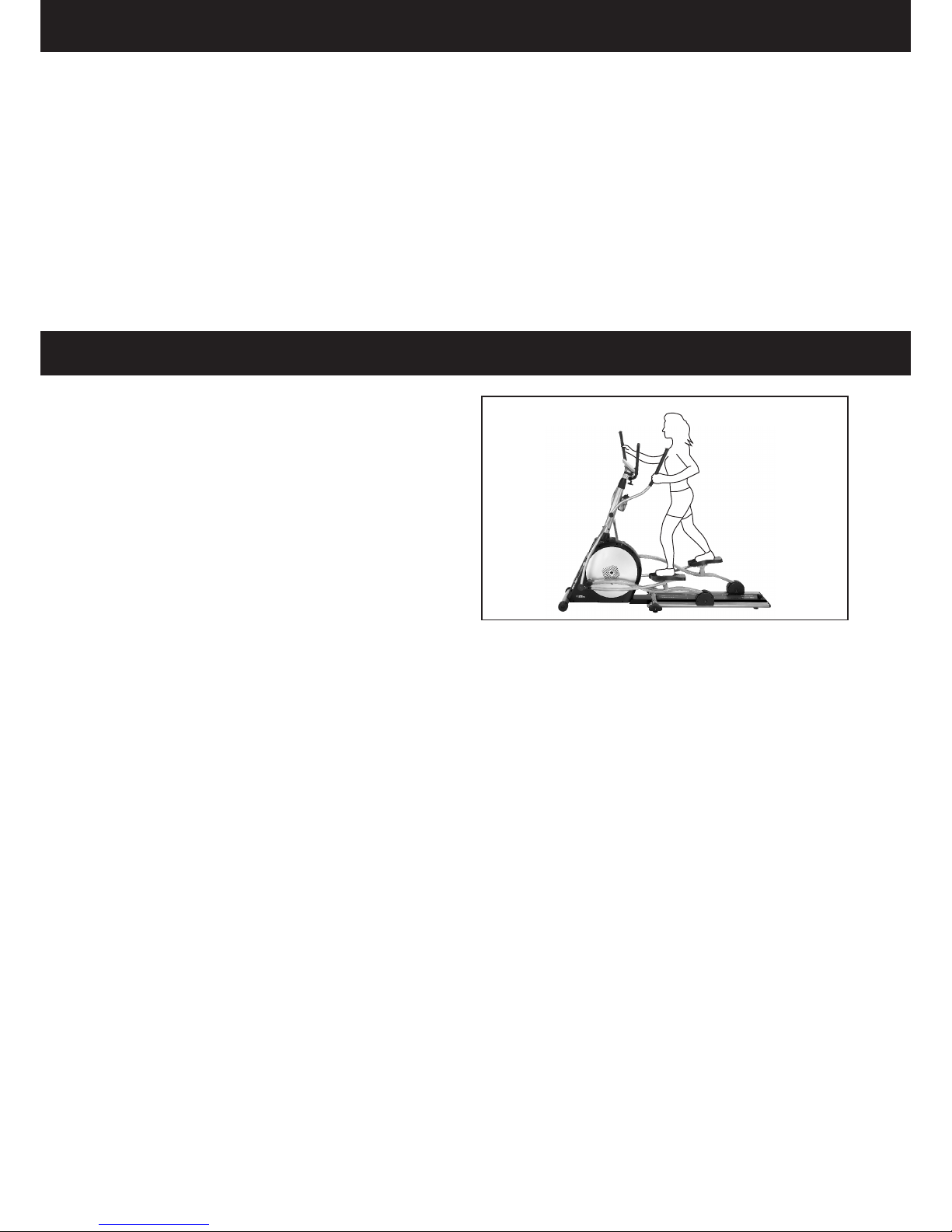
4
The supplied software may only be copied and archived for safety and functional reasons. In special cases a request must be addressed in writing to daum
electronic gmbh. Releasing it to non-authorised persons in not allowed.
Note!
You will nd more information about training for sport and health in the pocket
book “Training with the bike ergometer” Improvement of health and tness as
training target with the ergo_lyps (in German).
Order from: daum electronic gmbh
Flugplatzstr. 100
D-90768 Fürth
Fax ++49(0)911/753714
You should pay attention to providing good training conditions; this includes
choosing the training room and installation place. Makeshift installation
places do not incite to training!
The ergo_lyps makes it possible to dene and control the exercise sequence
yourself. It is thus possible to continually adapt the training plan to the capacities of the user. This device is suitable for therapeutic use.
It does not meet the requirements for medical and diagnostic usage (in
medical clinics).
Ergometers are designed for endurance, agility, and physical condition training, as well as for strengthening the cardiovascular system and increasing
the muscle mass. The inclusion of the pulse rate in the parameters used to
control the load enables training in the efcient aerobic zone.
Being in the aerobic zone means the muscles’ loading is at the exact level
where they can be adequately supplied with oxygen without overproduction
of lactic acid (muscles’ ache). Therefore, the ergometer bike is also a great
value for sports medicine and physical education.
The fact that the training effort can be nely measured gives you the possibility to carry out physical stress tests to get information on your physical condition. You can thus identify early any cardiovascular problems and, with the
help of a physician, set up a special endurance training-plan to deal with them.
A relaxed body posture is essential for the efciency and the benet of the
training with the ergo_lyps. You should not be tensed up while training. You
should wear loose training garments so that you don’t get into sweat too
easily and are not constricted by the clothes.
You should only train with sport shoes. These should not have a very hard or
smooth (slippery) sole. We recommend a non slippery sole that is relatively
soft and well structured. This type of shoe will give you a good stability on the
coarse structure of the step plates, which must be maintained for your own
security
.
Training Hints
Generally speaking, training twice a week will help retain your physical con-
dition level. To improve your tness level you must train at least three or four
times per week.
You should consult a physician before increasing the number of weekly training units, to avoid overloading yourself.
Safety Notes
Training Conditions
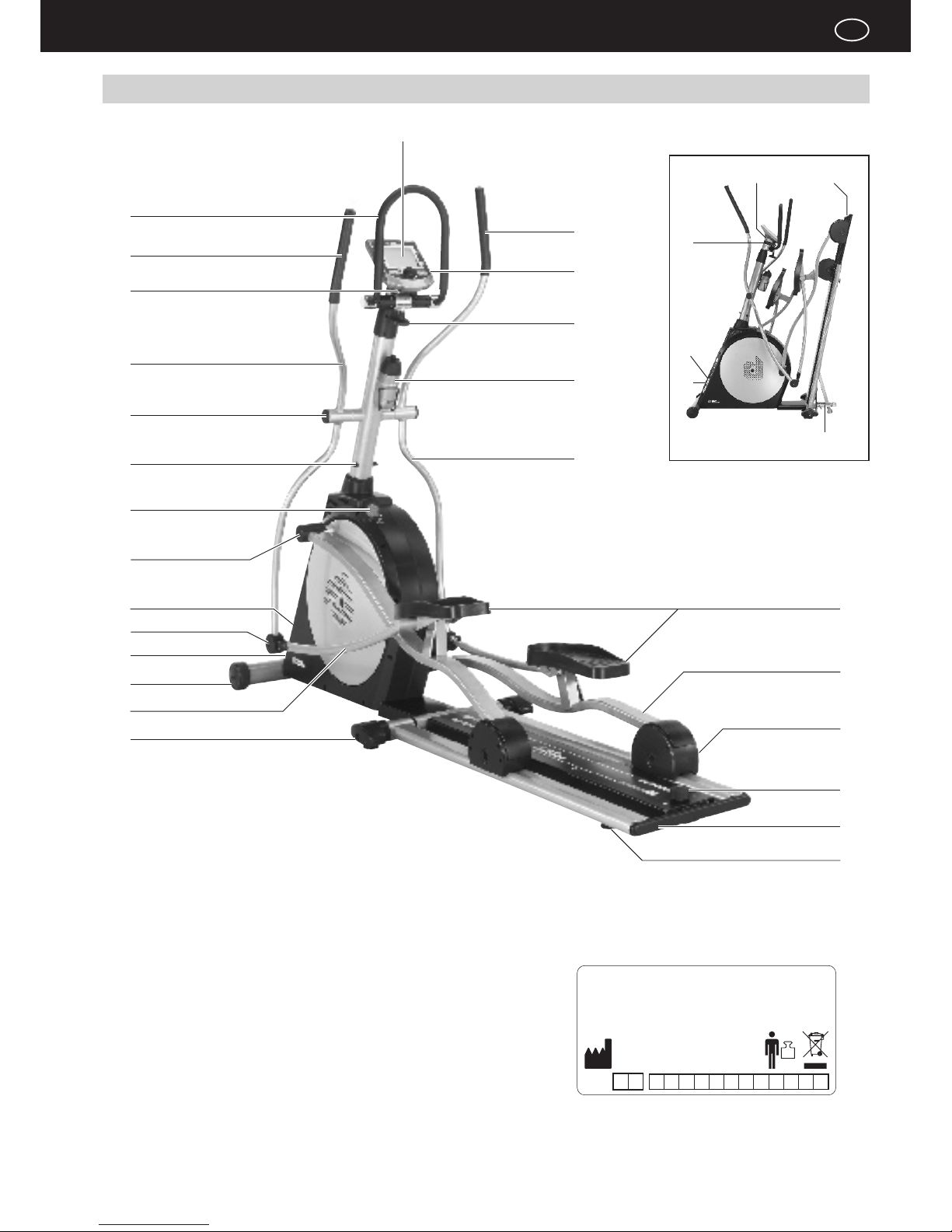
5
D
Control Elements and Connections
1 Dashboard
2 safety handle / U shaped handle
3 safety handle / Oscillating pole
4 toggle screw for the dashboard hinge
5 Oscillating pole
6 Cover
7 Cover cap
8 Lock button
9 shaft cover
10 power switch
11 hinge cover
12 name plate
13 Stand foot with roller casters
2
15
13
12
10
1
3
24
23
21
19
17
18
22
8
20
14
3
4
5
5
25
14 control rod
15 Stand foot with height adjustment
16 releasing lever
17 Height adjustment
18 Guide rails
19 Lock button with safety lock
20 Roller caster with protection
21 Foot rods
22 Step plates
23 Drinking bottle
24 clamp screw for the handle
25 interfaces for connection
16
18
25
4
10
12
6
7
11
9
Setting Up
35
150
KG
daum electronic GmbH
D-90768 Fürth
ergo-lyps premium88
230V
~
50Hz 65W
123456789101112
200
SN
PLY
Made in Germany
z
10
11

6
2
3
1
Assembly Notes
The ergometer should be installed on a level and solid ground (e.g. a
concrete oor). For other oor types we recommend installing and using
the device on a protective base. Appropriate oor protection bases can
be ordered from daum electronic gmbh. Order No. 0810402.
The manufacturer will not be held liable for any damage done to the
oor.
DThe training device should be installed on a level ground and clean. The
device must have a horizontal stand and be stable. The feet must be adjusted
to provide these conditions and must all have contact with the oor.
It is not intended for use in rooms with damp conditions. This could cause rust
to build up on the ergo_lyps, which would damage device parts and impair
both the operating functions and the safety features.
The load carrying capacity of the oor must amount to at least 600 kg / sq.m.
if in doubt consult a structure analyst/engineer.
The device may only be connected to a power outlet (see connections) and
used when all the conditions above are satised.
The ergo_lyps functions with a mains voltage of 230 Volt, 50 Hz and has a
power consumption of 65 Watt. The power supply you wish to use must satisfy
these requirements!
Please make sure the power cord is unplugged before proceeding with the assembly/installation!
Transport and packaging
The manufacturer and dealer will not be held liable for any
transport damage and for missing parts.
Please take the time to carefully inspect the package and
its content upon delivery of the device. Any claim referring
to transport damages will only be accepted by the transport
insurance if they are immediately recorded in writing on the
delivery documents of the freight forwarder.
Please contact daum electronic gmbh for any open claims.
Daum training devices are generally shipped with a freight forwarding company. Daum electronic gmbh is member of the “Green Dot” organisation for
recycling purposes: Der grüne Punkt - Duales System Deutschland GmbH.
Please unpack the device as described in the user manual. Verify that the
device and accessories are not damaged, that the small parts are not missing
and that the connection cables are not damaged.
Please dispose of all packaging material in a safe way. Keep all foil and plastic
bags away from children - suffocation risk.
If in doubt, ask another person to help you with the installation.
Heavy devices may only transported by authorised personnel and in compliance with the applicable safety directives.
Otherwise the situation may be dangerous for the person or
the machine.
!
!
!
Assembling the device
Release the cable retainer. Remove 4 wooden pads.
Open the package.
Remove / pull the device carefully.
Setting Up
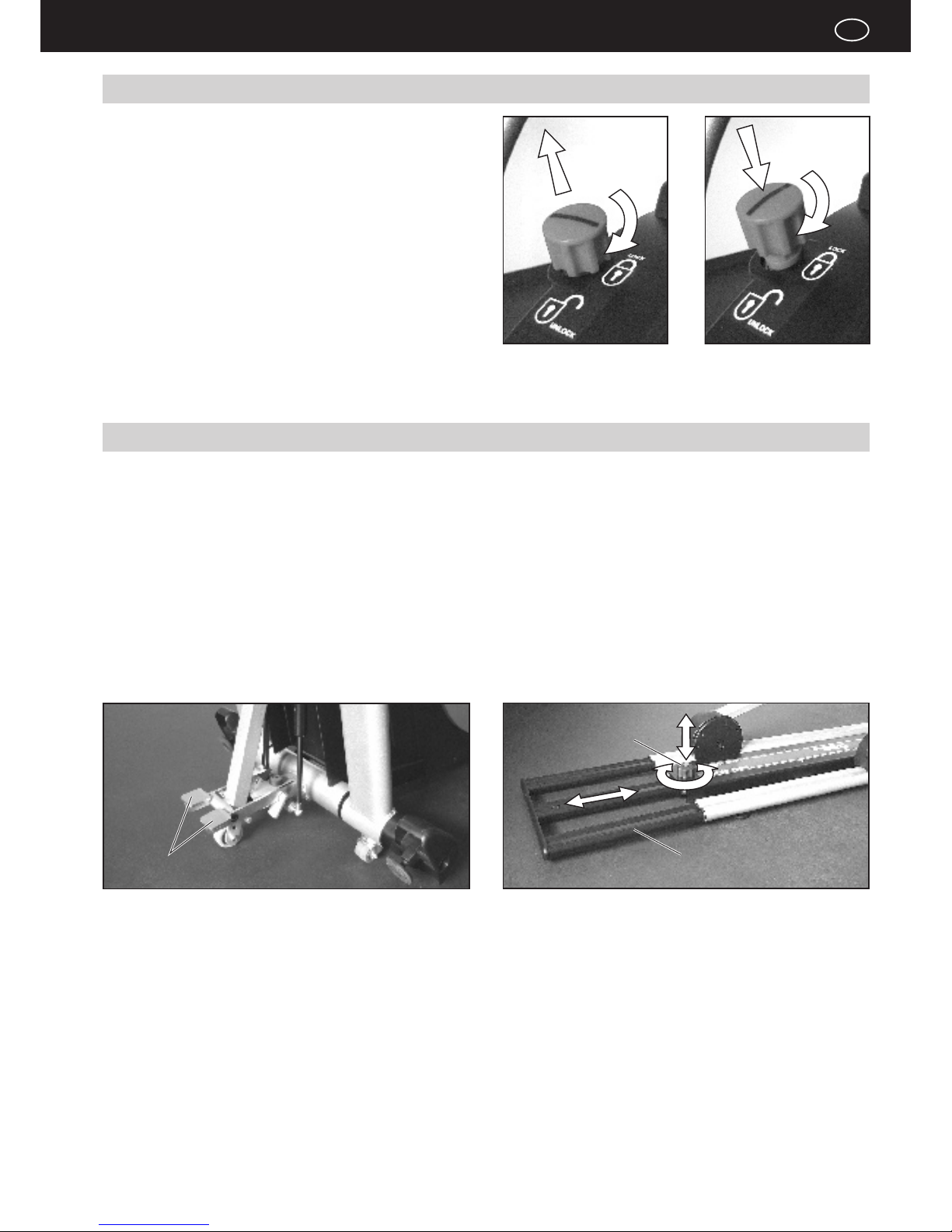
7
D
Fig. 3
Fig. 4
Fig. 1
Fig. 2
Unfolding
Two air (pneumatic) springs are used to support the folding operation.
This makes folding and unfolding signicantly easier.
- Press the release lever with the foot (Fig. 3)
(the engaged folding mechanism is then released)
- Unfold the ergo_lyps slowly
- Insert the guide rail (g. 4):
Loosen the spring mounted toggle button by turning it 1 to 2 turns und pull it
up. Push the released guiding rail inside while releasing the button until the
red safety pin engages (latches).
- Tighten the toggle button back.
- Release lock button
Pull the lock button and turn it 90° clockwise until it latches (remains in the
pulled position)
Folding the device
- Lock button is engaged
Turn the lock button 90° clockwise. It will then engage (latch) when the
oscillating rods are moved and the eccentric plate engages (the ergo_lyps
is now ready to be folded).
- pull out the guiding rail (Fig. 4):
Loosen the spring mounted toggle button by turning it 1 to 2 turns und then
pull it up. Pull the released guiding rail out while releasing the toggle button
until the red safety pin engages (latches).
- Tighten the toggle button back.
- Fold the ergo_lyps slowly until the release lever engages.
(Fig. 3)
toggle button
with safety pin
Release lever
guiding rail
Lock button
The lock button is a safety latch.
It is used to lock and unlock the foot plates and their mechanism.
It allows to safely fold the device and prevent it unauthorised use!
Unlocking the lock button (Fig. 1):
Pull the lock button and turn it 90° clockwise until it latches (remains in the
pulled position)
The foot plates are now free to move.
Locking the lock button (Fig. 2): Turn the lock button 90° clockwise. It will then
engage (latch) when the oscillating rods are moved and the eccentric plate
engages.
The foot plates are now blocked.
Safety lock against unauthorised use!
Safety lock for safe folding of the device!
Setting Up
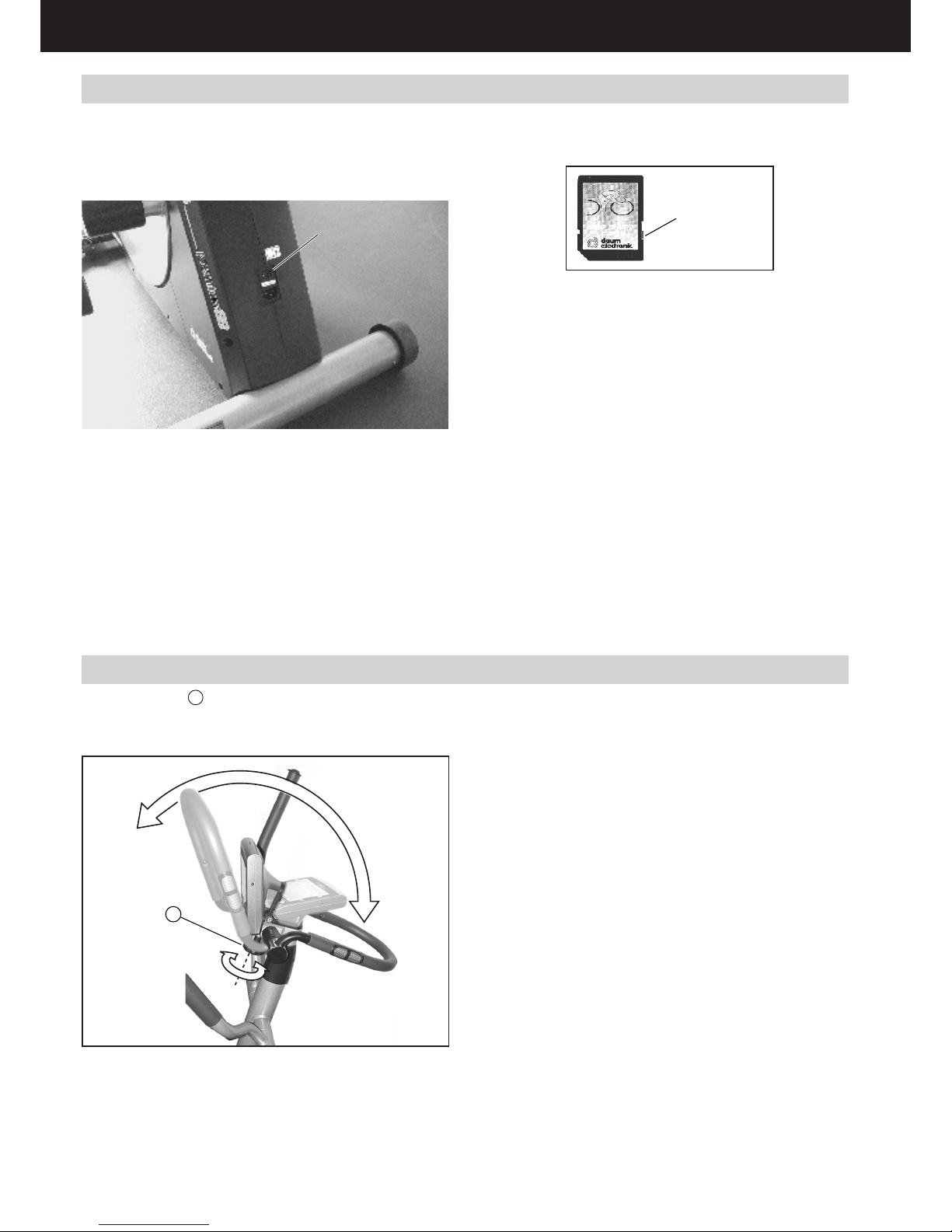
8
ergo_memo-card2
protection
On/Off switch
360° continuous
1
Switching On / Off
Please read the safety notes before switching the ergo_lyps premium88 on.
Insert the ergo_memo-card2 in the dashboard before switching the device
on.
Use the On/Off switch „O / I“ on the lower front section of the device to switch
it on and off.
When switched on, the system takes about 1 minute to load the software. The
colour screen displays during this time a software load progress bar.
Wait for the beep signal before using the dashboard.
If the memory card is inserted after the device is switched on then you must
wait for the beep signal.
This can take about 5 seconds. (if the card is empty it will be initialised).
In principle the memory card should be pulled out while you are not pedalling
or only after the beep signal!
The protection slider on the ergo_memo-card2 must point to the bottom when
the card is inserted into the dashboard. This will make it possible to write to
the card. If the slider points upward the card is locked/write protected.
Only then can you use a computer to save e.g. mp3 les (in the \mp3 folder)
or update les (in the \update folder) on the card. The maximum allowable
card size is 1GByte.
Points to consider while manipulating memory cards?
1. The electronic components can be damaged by electrostatic discharges.
Therefore you should eliminate (discharge) any potential electrostatic
charge of your body before manipulating a memory card. You can do this
by touching a grounded metal object (e.g. heating system, water piping).
2. Avoid touching the exposed contact pins of the memory card.
3. The memory card should not be exposed to heat, direct sun shine and
humidity.
4. Do not bend, twist or drop the memory card.
5. In order to avoid data loss and / or damage to the memory card you
should NEVER remove the card from the used device during the transfer
of data. Do NEVER pull the card from the device while data are being
written, e.g. during a training session or while a user is pedalling.
6. Make backups on a PC of the data stored on the card at regular intervals
.
U shaped Handle
Loosen the star knob 1, adjust the U shaped handle and the dashboard to
the required position and tighten the star knob back.
Be careful while adjusting the handle to avoid cutting the cables
Setting Up
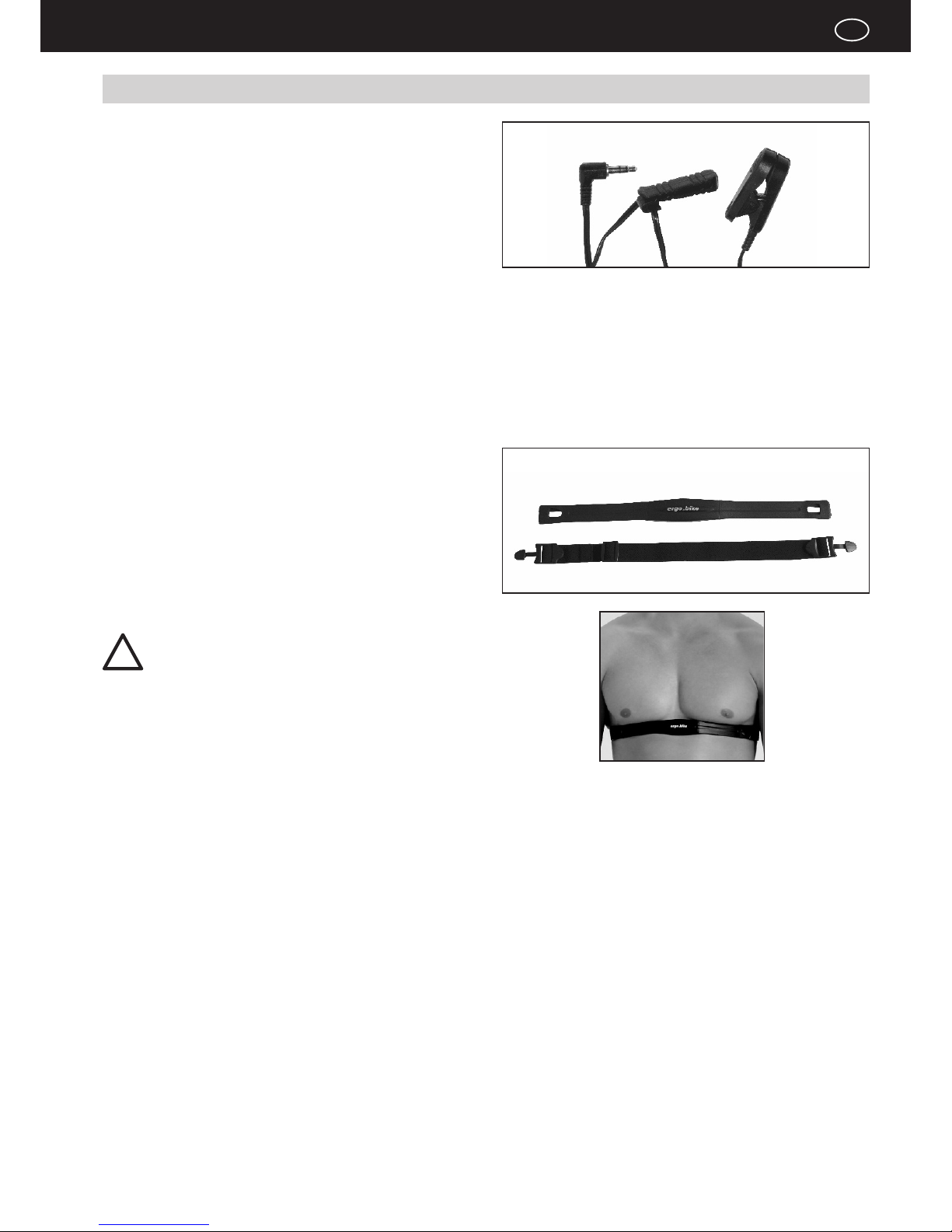
9
D
Cardio Sensor Belt
correctly put on
Ear clip
Cardio Sensor Belt
Notes about Heart Pulse Rate Measurement
Ear Pulse Rate Measure
Every heart pulse modulates the light passing through the lobe, and can thus
be detected by an infrared sensor in the ear clip, and displayed as heart pulse
rate.
Please make sure that the ear clip is correctly put on:
1. Insert the connector into the Cardio socket.
2. You should rub the ear lobe to stimulate blood circulation.
3. Attach the ear clip to the ear lobe (the closes possible to the head). The
contact surfaces must sit entirely on the skin.
4. After the training clean the ear clip with a soft cloth and 5% soapsuds.
The scattering in the display of the pulse rate variability is larger than with the
wireless pulse measure (factor 2).
Note: Strong light sources, like sunlight, halogen projectors, and neon
lamps, and also ear piercing or ear rings, or the intake of beta-blocker.
Wireless heart rate measure - Cardio Sensor Belt
The Cardio sensor chest belt transmits the pulse rate directly to the integrated
wireless Cardio pulse receiver in the device. This pulse measurement method
is the most precise.
Note: Your pulse rate will be correctly evaluated over the whole measuring range only if you use a non-coded wireless pulse rate transmitter.
To ensure the maximum efciency of the Cardio sensor belt, you should lightly
humidify the contact surfaces (inner side) of the chest strap before starting
the training.
Note: Using two chest belts simultaneously in the same
room close to one another, at about 1.5 meter from the receiver, can lead to the display of a wrong pulse rate.
See tables and diagram for heart pulse rate evaluation page 33.
!
Setting Up
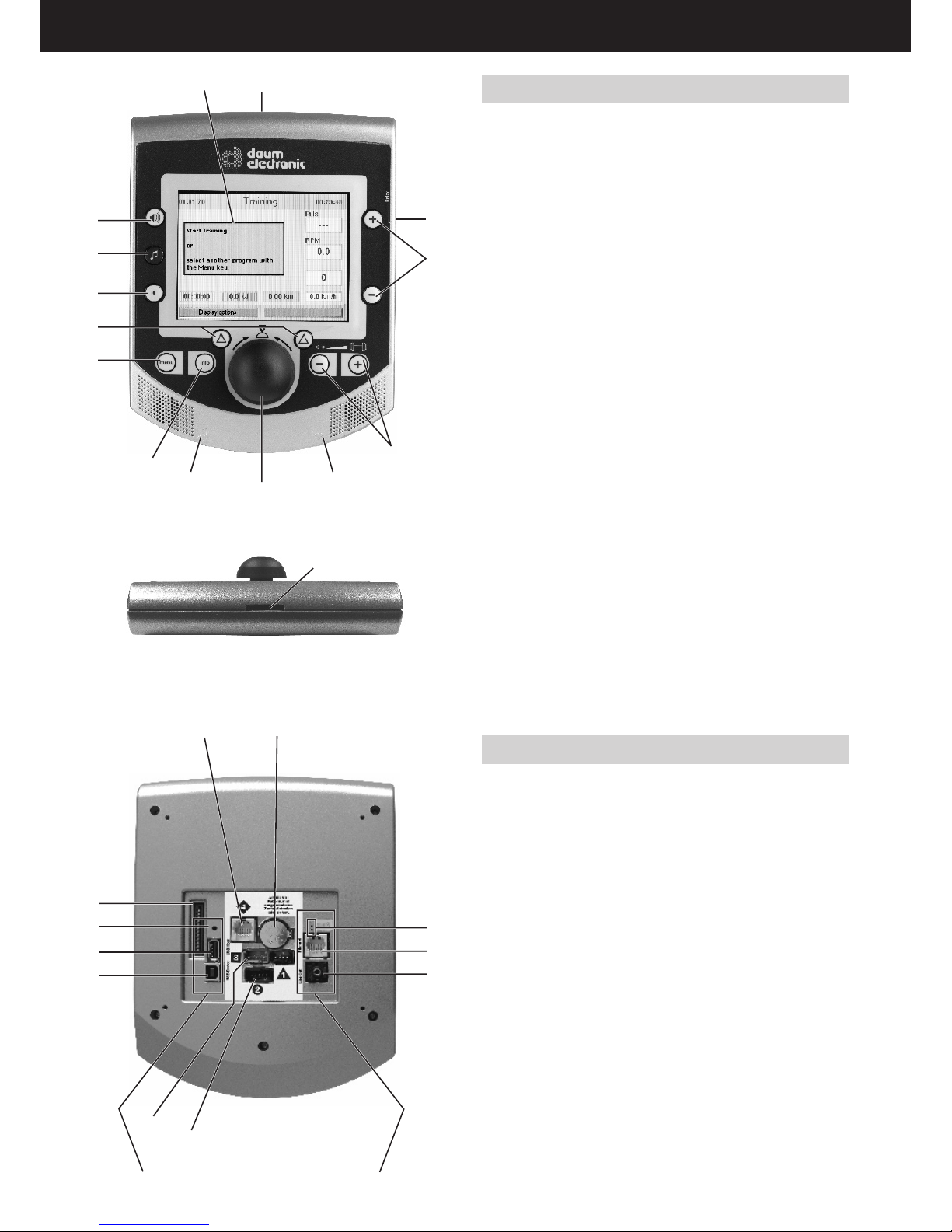
10
2
3
4
5
6
7
11
8
12
9
13
10
14
15 25
20
21
16
17
18
19
24
23
22
Console front side
These areas remain visible after installation
1 14
Top panel
1. Colour screen
2. Volume (up)
3. MP3-Player
4. Volume (down)
5. Function keys
6. Menu
Calls the main menu
7. Info
Displays detailed information about the current situation
8. Control button
By turning and pressing this button you can select and open menu
items.
9. -/+ Dumbbell
Decrease or increase the load
10. -/+ Values
Decrease or increase the pulse rate, RPM, torque and gear.
The value that can be actually modified will be colour-highlighted in
the training view.
11. Audio connector
Used to connect a headphone
12. Cardio connector
Used to connect the ear clip
13. Relax connector
Used to connect the Relax sensor
14. Card reader for the ergo_memo-card2
Underside
15. RS422 interface to the control board
16. unused
17. Reset key
18. USB Host
19. USB Device
20. Wireless heart pulse rate
21. Operating power from control board
22. Audio connector L/R to external amplier (Line Out)
24. Network connector (Ethernet)
24. Light-emitting diode (LED) for network connector
25. Battery 3.3 V
Battery replacement
The button cell battery (CR 2032) is located on the underside of the circuit
board of the dashboard. Replace this battery when you notice a loss of time
and date on the system clock. (See the maintenance section).
The Dashboard

11
D
Press the
function key
under
“Demo Mode”
Press the
function key
under “End”
Start
pedalling
Press the
control button
Turn and press
control button
to select
“Setting”
Turn and press
control button
to select “Perso-
nal data”
Please use the ergo_memo-card2 with every training session to store your
personal settings and actual training data. This card is user related. It is not
possible to store the personal settings of a second user on the same card.
Note: When you train without ergo_memo-card2 you will not have the possibility to store training results.
When you train without heart pulse rate measure, the heart pulse rate will not
be displayed.
The user controls the dashboard by means of the control button, the
Menu key, the Info key and two function keys.
Use the info key to obtain more information about the various functions
of the device.
If the request information spans many pages, you can leaf through the pages
by turning the control button. Press the Info key to display the keywords glossary (page 21).
Insert the ergo_memo-card2 in the card reader before turning the device on.
Note:
We reserve the right to modify the gures
Slider switch
lower position:
write protection
is deactivated.
Switching On (with ergo_memo-card2)
Demo Mode (on the ergo_memo-card2)
A multimedia presentation with images and sound will introduce you to the
commands and functions of the device. The data needed for this demonstration are stored in the folder “data/demo mode” on the ergo_memo-card2.
If the demo mode data are not on the ergo_memo-card2, the program with
installation instruction can be downloaded from our web site at www.daumelectronic.de > support > premium line > ... accessories.
Starting Training Without Selecting a Program
You can start training immediately with this screen displayed.
Setting Personal Data
Before training you should enter your personal data and limit values under
menu item “Setting”. User and device data can be set here.
. . . . . . . etc.
Dashboard User Guide
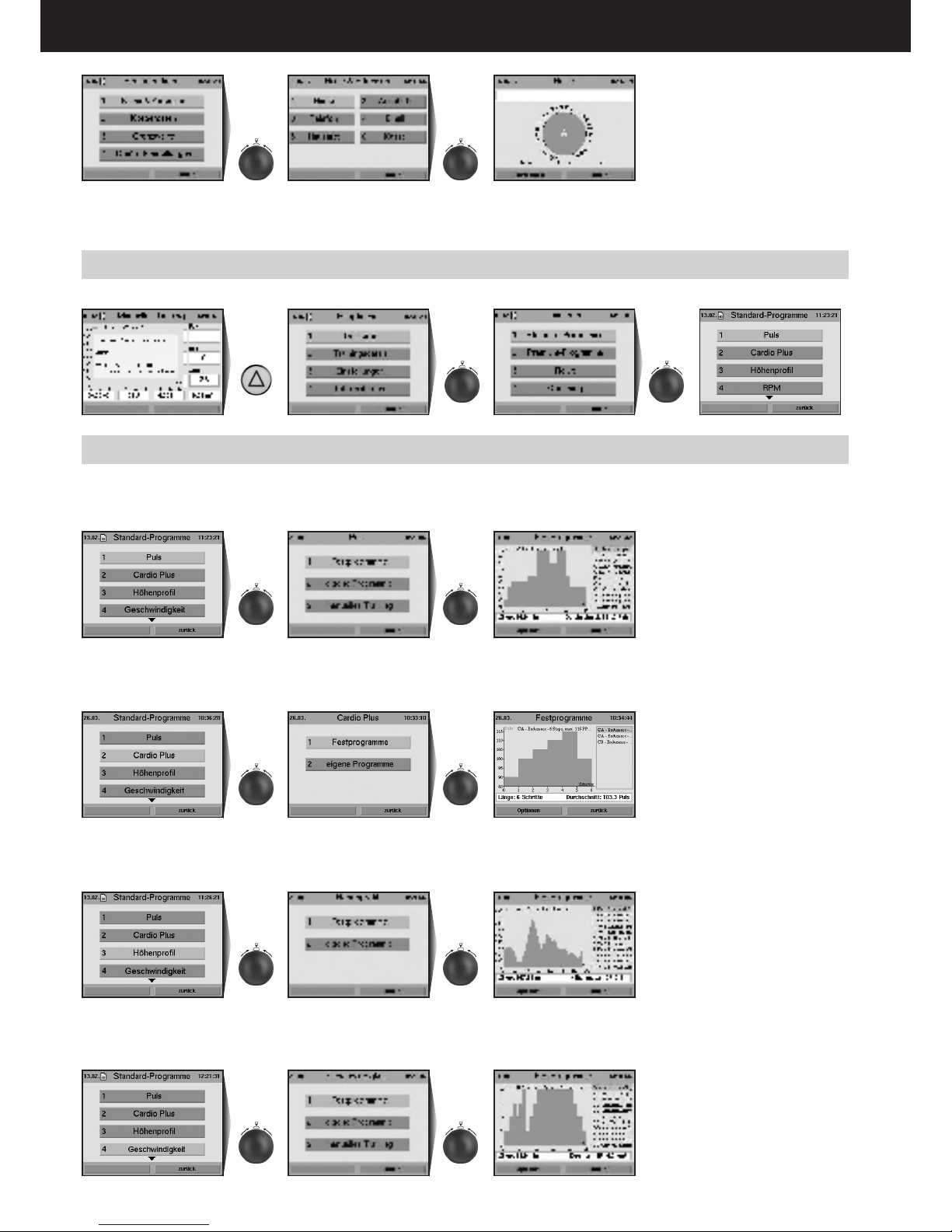
12
Turn and press
control button
to select
“Name”
Turn and press
control button
to select “Name
& Addr.”
Press control
button
Press control
button
Press the
menu key
Press control
button
Press control
button
Press control
button
Press control
button
Press control
button
Press control
button
Press control
button
Press control
button
You can enter all the characters and special characters by turning and pressing the control button. Use the position
“Small” to switch between capital and small characters as well as special characters.
Use the “<-” position to delete and correct your entry.
Starting Training by Selecting a Program
You can choose from various program types.
Training Programs
Heart Pulse Rate Training Programs (Heart Rate Steady State Programs)
With the pulse rate programs the heart pulse rate is controlled and adjusted at a preselected value automatically by
means of the braking power.
Training programs Cardio Plus
The device adjusts the breaking power in watt of the rst program step and waits until the required heart pulse rate is
exceeded. The second program step is then activated and its watt breaking power is set.
Elevation Prole Training Programs (distance programs)
The distance programs are varied, efcient, and simulate a realistic jogging tour. Only here you have the possibility to
use the gearshift (e.g. by turning the control button during the training)
Use the Info key to obtain more information about the individual menu
items.
Speed Training Programs
With the speed controlled programs the speed is maintained at a constant level by appropriately controlling the braking
load.
Dashboard User Guide
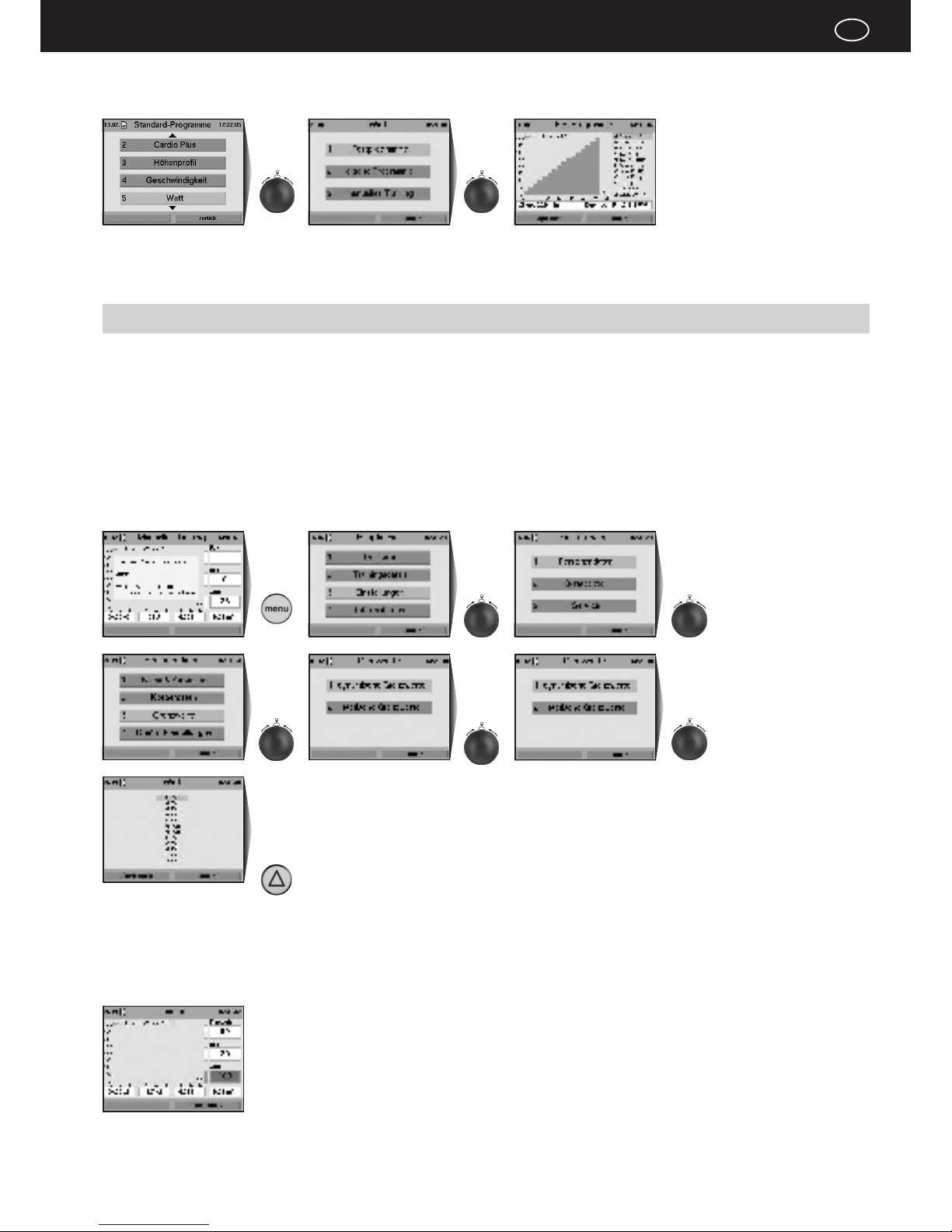
13
D
Press control
button
Press control
button
Press the
Menu key
Turn and press
control button
to select
“Setting”
Turn and press
control button
to select “Perso-
nal data”
Turn and press
control button
to select “Limit
values”
Turn and press
control button
to select
“Dynamic limit
values”
Turn and press
control button
to select “Watt”
Turn control
button
to select the watt
limit-value and
press the function
key under
“Conrm”
Watt Training Programs
With the watt controlled programs the braking power is adjusted according to the set up watt value.
Use the Info key to obtain more information about the individual menu items.
Setting Limit Values
In order to protect the user against overloading or physical injuries the training
intensity can be controlled by various adjustable limit values. These should
be set in menu “Setting” before starting training or before setting the loading
values after a few training units.
“Dynamic Limit Values” and “Static Limit Values” can be set.
- Due to their natural variability, dynamic limit values are continually over and
under run.
- Static limit values are reached only once per training.
Setting the Dynamic Limit Value for “Watt”.
“Watt” limit value reached while training
The eld displaying the watt value will be highlighted in Red when the set
“Watt” limit value is reached or exceeded during training. If the loading is
reduced and thus falls below the limit value the warning is removed.
Dashboard User Guide
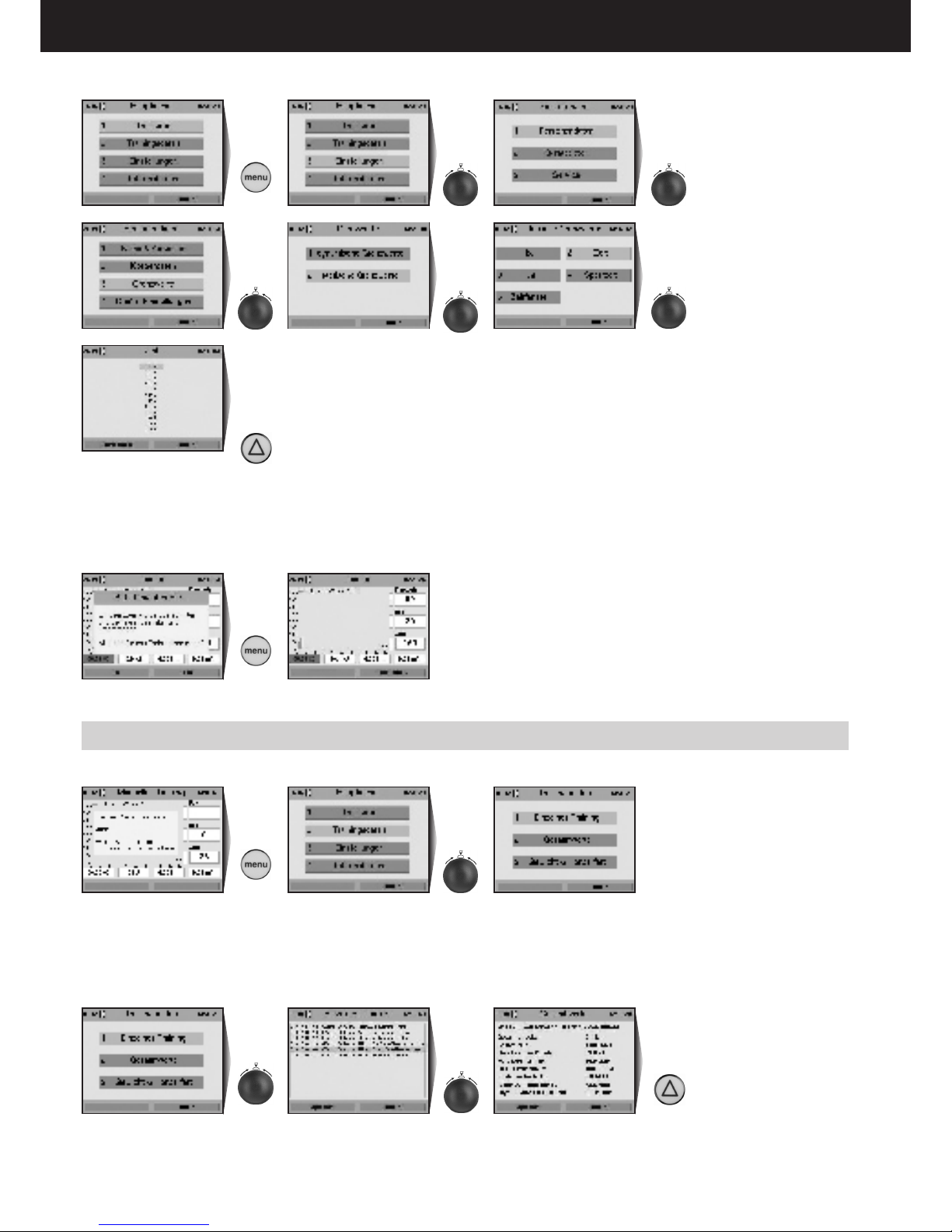
14
Press
the Menu key
Turn and press
control button
to select
“Setting”
Turn and press
control button
to select “Perso-
nal data”
Turn and press
control button
to select “Limit
Values”
Turn and press
control button
to select “Static
Limit Values”
Turn and press
control button
to select “Time”
Turn control
button
to select the
time limit-value
and press the
function key
under “Conrm”
Press function
key under “Yes”
Press
the Menu key
Turn and press
control button
to select “Trai-
ning Data”
Press
function key
under
“Options”
Press control
button
“Turn and press
control button
to “Select
Training Unit”
Setting the Static Limit Value for “Time”
“Time” limit value reached while training
When the “Time” limit value is exceeded during training the braking load is
automatically reduced to a minimal value. Simultaneously the system displays
a warning message that must be acknowledged. The training can then be
terminated or continued.
Reviewing Stored Training Data
Recalling stored training data.
e.g. Individual Training
The individual training units can be recalled under several specic performance diagrams.
Use the Info key to obtain more information about the individual menu
items.
Dashboard User Guide

15
D
Turn and press
control button
to “Select
Diagram”
Fitness mark
evaluated after
60 seconds
Press the
function key
under “OK”
Press the
function key
under “Fitness
Test”
Turn and press
control button to
select “Individu-
al Training”
Turn and press
control button to
select “Training
data”
Press the
Menu key
Turn and press
control button to
select “Maximal
Values”
Press the func-
tion key under
“Options”
Fitness Test and Fitness Mark
The tness test can be executed anytime during training. A heart pulse rate
measuring device (pulse sensor, ear clip, or chest belt) must be connected and
functional, and the training should had already started at least 10 minutes earlier.
The measurement principle is based on the fact that the heart pulse rate falls
faster within one minute (following a load period) for well-trained users than
for less trained users. Fitness marks from 1 to 6 are assigned. The lower the
tness mark the better is the training status (tness) of the user.
When the tness test is started during training, the present training will be
interrupted and the load will be lowered to minimum value for the device for
a short period of time. During this pause the system measures the drop in
heart pulse rate within a period of 60 seconds and computes a tness mark.
Afterwards the training resumes automatically at the interrupted position, and
the load in Watt is raised to its previous value.
e. g. Fitness test during a training
Reviewing Fitness Mark
Relax Function
The relax-function is a biofeedback-process that is measured over the electrical resistance of the skin. Biofeedback is thus the translation into perceptible
signals of physiological processes occurring in our body the values of which are
indicated by means of optical signals.
The ergo_lyps controls the relaxation process by means of the relax-function,
and highlights the process of stress elimination after a physical tness training
or other loading.
The displayed relax value drops gradually with increasing relaxation level and
increases with the increase of stress level. You can assist this process by getting off the ergometer and sit in a relaxed position, or even lay down, close to
the ergo_lyps and calm down.
Fig. A Fig. B
Dashboard User Guide

16
Turn and press
control button to
select “Relax”
Press the
control button
Press the
Menu key
Turn and
press control
button to select
“Melody”
Press the func-
tion key under
“Options”
Turn and press
control button to
select “Premium
Programs”
Press the
control button
Press the
Menu key
Connecting the relax sensor:
1. Attach the relax-sensor tape, with the big contact surface (Fig. A), to the
ngertip of the middle and index ngers on the inner side of the hand (Fig.
B). The Velcro tape should not be tightened too hard.
2. Plug the connector of the relax sensor into the “Relax” socket on the
dashboard.
Calling the Relax Function
A warning message will appear on the screen if you forget to put the relax
sensor on.
You can download a free relax melody from our web page at
www.daum-electronic.de under Support > premium line > ... accessories. The daum relax melody (mp3 file) should be saved in the “/mp3” folder on the
ergo_memo-card2. (see chapter MP3 player page 25)
e.g. choosing the music title
Use the Info key to obtain more information about the individual menu
items.
Premium programs
Premium programs are training programs with multimedia animation.
You will nd at least one premium program on our homepage www.daum-
electronic.de (menu option Support> Download>). In the near future more
programs for various training targets will be posted.
Save the premium programs in the folder “/data/premium program” on the
ergo_memo-card2.
Every premium program consists of a le with the extension dpp and the
corresponding folder.
Starting the premium programs
Dashboard User Guide

17
D
Select a premium program by turning and pressing the control button.
Each program has its individual introduction melody.
When a program is selected its introduction melody is played. The program starts
automatically after a few seconds delay.
The program starts and the background melody plays.
“Welcome to your Daum premium series training device”.
We start today’s training unit with a gradually increasing load.
The second stage starts as soon as you reach your performance level:
Your pedalling speed will be raised gradually.
Following this warm-up in two stages the training continues in a natural landscape.
And nally. . .
“Presently your training device is set for a load of 80 watts. And this load will be gradually raised to 125 watts within the next three minutes.
You should handle this load hands down!
And don’t let my talking distract you - keep training!“
“So, you are already through the rst level of your warm-up training. We will now gradu-
ally raise the speed of your training:
You should now hold a pedalling speed of 60 RPM for now – if you pedal too fast things
get more difcult, if you pedal too slowly things get easier! Only at the proper speed will
your training be effective!”
“OK now, let’s go up in the mountains!
You can now decide at what speed you’ll move forward with the plus and minus keys at
the right edge of the screen.
Obviously the faster you go, the higher the load will be for you!
Whenever it gets too difcult for you use the minus key, on the other hand use the plus
key if you feel under worked.”
“You already have put in a very good performance.
We start now the softer last part, the heart rate training.
The selected heart rate range from 130 to 140 beats per minute is also well appropriate
for fat burning.”
. . . . . . . etc.
“Our last 10 seconds...”
“Now you can be really proud of yourself! It was sometimes very tough. Congratulations
– good work!”
Dashboard User Guide

18
Cardiovascular
training
Fitness training
Weight / fat
reduction
Muscular development
Premium-Coaching
Introduction
The “Coaching” concept introduces an intelligent training program offering
the user four different training targets to choose from. The integrated
computer takes charge of the supervision and control of the training.
Users have various interests. Some users may wish to practice a special
cardiovascular training for health reasons, while others may prefer tness
training or weight and fat content reduction, or even muscular mass
development.
The ergo_lyps will compute and monitor an optimal training plan based
on an individual tness test and a personal performance evaluation as
well as the available time. This training plan will be continually updated
and adjusted through regular and automatic control of the training results
to ensure an optimal training and success.
The ergo_lyps will input the physical condition of the user, and the trai-
ning objective the user sets for himself, and produces the correct training
plan automatically.
- Coaching means: “Set your training objective and start training”. Every-
thing else will be individually adapted to the user.
- Coaching is, when used properly and with discipline, a simple, very
efcient, and logical program. The coaching program is the ideal training
partner of any user who wants to train regularly with an ergometer.
It is important here to apply the program as much as possible in conformity with the training prescription issued by the computer for each
user, and that the training objectives correspond to the needs of the
user. Every user using this program, with regular training and proper
programming, will experience a positive effect on his tness level and
his general stand toward training with an ergometer.
Fundamentals
The intelligent training program Coaching offers ergometer users the possibility to approach the training device without worries. The device takes care of
all information and prescriptions to establish an optimal training model for the
user. Instead of simply training “haphazardly”, users benet from a professionally constructed training plan, taking into account their available time, their
actual and individual capacities, and their personal objectives.
To optimally use this program you must take the following essential
points into consideration from the beginning:
1. All programs and training proles were developed for healthy people. Users
wishing to use the Coaching program are required to invest a substantial
amount of time, to demonstrate endurance and willingness to perform, and
to be disciplined. Therefore we urgently recommend that users undergo a
thorough medical examination to determine their physical ability for sport
activities before starting a training with the intelligent coaching program.
Should a user feel ill during a coaching training, he or she should seek medical advice about physical activities and continuing the training.
2. The user is required to enter the amount of time he or she can or want
to train (the number of training units per week), and to evaluate his own
tness level. The user should not overestimate his capacity regarding
the number of training units and their difculty grade. In sport activity
overworking does not help, while a thoughtful and controlled training plan
leads generally faster and more efciently to its objective.
The same applies also to the self evaluation of the user physical perfor-
mance capacities before starting Coaching. A user who evaluates his
capacities at a lower level will achieve his training objectives safely and
without overworking, even though in a longer period of time.
3. The user must take a performance test at the start of the Coaching plan,
and then once every 4 weeks. The computer uses this test to determine
the load prescriptions (e.g. the maximum load in watt and the maximum
heart pulse rate during the training). This test is a full load test, and the
user should only take it to the point where she or he can go without
overworking or overloading himself.
We recommend to pedal at a speed of about 65 to 80 RPM during the
performance test. Users with a very high physical performance capacity
can also pedal at a speed of 80 to 100 RPM.
Very important!
Please do not let your ambition pull you! you must
absolutely avoid a physical overload! Stop the test
immediately if you feel the effort required is too high!
4. When used properly, the coaching program will not turn users into high
performance athletes. The goal of this program is to preserve your health
and to increase your performance capacities, and to make you globally
“t”.
5. The user must make a very personal decision before the start of a
coaching program; which training objective is the most important for him.
The main objectives of the coaching program are (see also the overview
diagram “Coaching” at the beginning of the chapter):
- Cardiovascular training
- tness training
- weight / fat content reduction
- muscular development
Premium Coaching leads you on an optimal path to the required training
success based on the latest discoveries about sports activities.
Coaching prerequisites
The following basic prerequisites must be satised, and the important
settings must be done on the dashboard before the coaching program
can be started.
- A user should train with the coaching program only with the pulse sensor
(ear clip), or the Cardio sensor chest belt (see page 6), on.
- Since the program depends on many personal and exact data, if possible,
all the required data and alarm values must be entered before starting the
program for the rst time. Take into consideration that, as a special case
for the Coaching program, the data about the training duration (time), the
distance (km), and the kJoule burned need not be entered. These values
are computed by the computer of the ergo_lyps for the Coaching program
based on other data such as the training type, the training plan, and the
training control.
Dashboard User Guide

19
D
Press the Menu
key
Turn and press
control button to
select “Setting”
Turn and press
control button to
select “Personal
data”
Turn and press
control button to
select “Physical
data”
Turn and
press control
button to select
“Evaluation”
Turn control
button to select
the evaluation
value and press
the function key
under “Conrm”
Press the Menu
key
Turn and press
control button to
select “Setting”
Turn and press
control button to
select “Personal
data”
Turn and press
control button to
select “Physical
data”
Turn and
press control
button to select
“Frequency”
Turn control
button to select
the Frequency
value and press
the function key
under “Conrm”
Personal Performance Evaluation
The users must evaluate their very personal performance capacities (in 4
levels) in connection with the entry of the required personal data and alarm
values, particularly for the utilisation of the coaching program. The directions
provided in the following section should help the users evaluate their own performance capacities.
Beginner:
You don’t have any training experience or practice physical activity only occasionally and very irregularly. In this case we recommend selecting the beginner
category. This applies also for users who are returning from a long training
interruption (e.g. because of an injury or an illness).
Average:
You do sport regularly. But you are mainly oriented toward ball games or recreational sport activities, less toward endurance sport. The training frequency is
about 1 to 2 hours per week.
Advanced:
You do regularly endurance sport (e.g. jogging, biking, etc.). The training frequency is about 2 to 4 hours per week.
Very well trained:
You have an extensive training experience in endurance sport. Your physical
performance and load capacity is above average. Your present training frequency is at least 3 hours per week, preferably in endurance sport.
Entry of your Personal Performance Evaluation:
Training Frequency
By setting the training frequency the user sets the number of training units
per week independently of the days. The user has the possibility to choose
from “3 times per week” to a maximum of “7 times per week”. In order to
achieve the personal training objective the user must complete these training
units. This guarantees that the Coaching program produces an efcient
training plan with the prescribed training objective.
Entry of the Training Frequency:
Dashboard User Guide
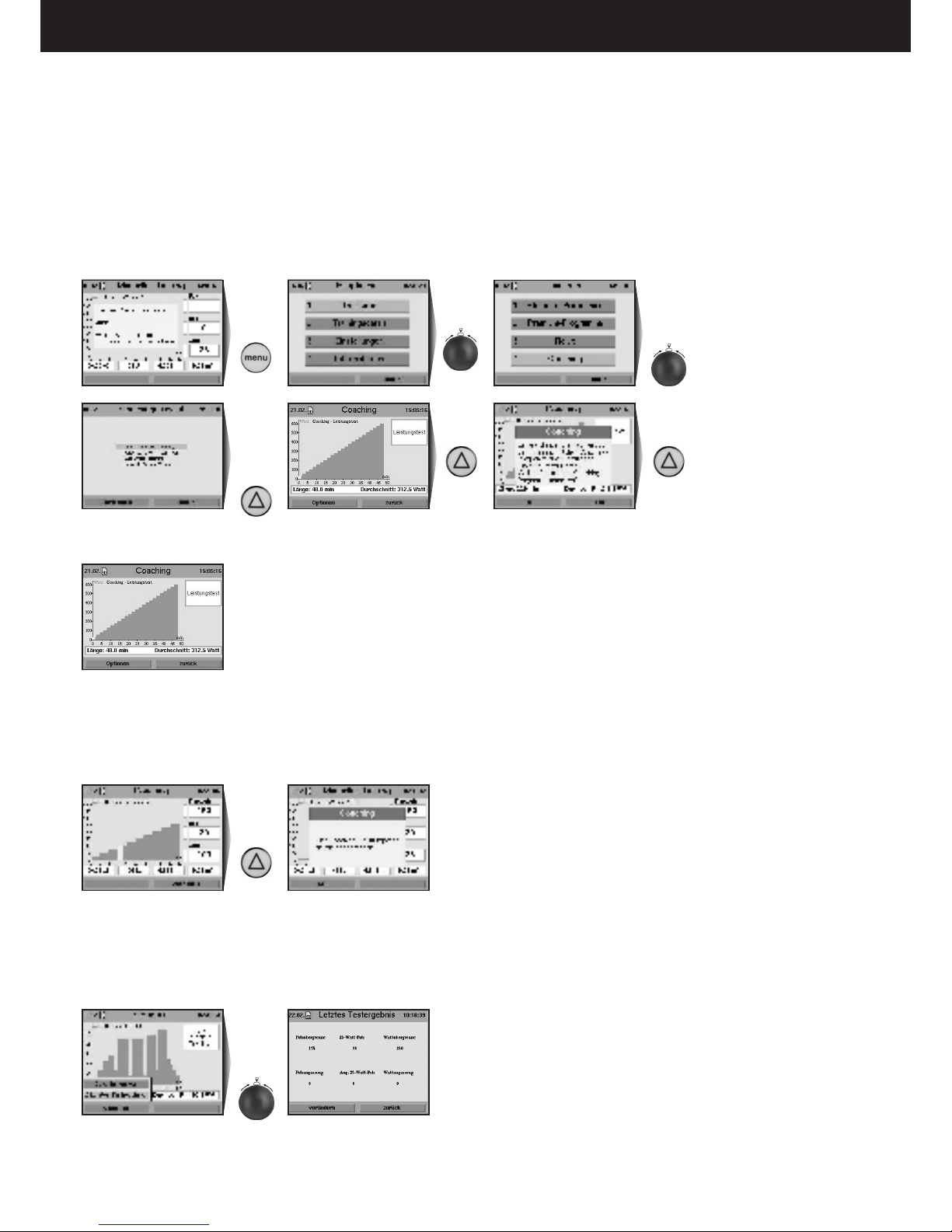
20
Press the Menu
key
Press control
button
Turn and
press control
button to select
“Coaching”
Turn control
button to select
the Coaching
type and press
the function key
under “Conrm”
Press the func-
tion key under
“Options”
Press the
function key
under “Yes”
Start
pedalling
Press the func-
tion key under
“Interrupt”
Turn and press
control button
to select “Last
Test Results”
Starting Coaching for the First Time
When the Coaching program is started for the rst time it will ask the user to
choose his personal Coaching type. Next the performance test can be taken
immediately.
There are 4 Coaching types to choose from:
- Cardiovascular
- Weight and fat reduction
- Fitness training
- Muscular development.
We urgently advise you to undergo a medical physical aptitude test before
taking the performance test to avoid negative effects on your health.
As long as the rst performance test is not executed the Coaching menu will
present the option “Coaching type”.
Coaching Performance Test Interrupted
DThe rst performance test is interrupted when the user presses the “Interrupt” key or when the pulse rate upper limit is reached (performance limit
reached).
e.g. interrupted by user
Coaching Performance Test Successfully Completed
The values of load and heart pulse rate achieved are stored. Now the Coaching menu has the options “Coaching Types” and “Last Test Results”.
e.g. Recalling last test results
The user can change the values displayed by the “Last Test Results” option
by doing an adaptation of the pulse rate and watt values. A warning is then
displayed to inform the user that this is done at his own risks.
Dashboard User Guide

21
D
Press the func-
tion key under
“Interrupt”
Press the func-
tion key under
“Options”
Interrupting a Coaching Unit
To successfully use the Coaching program you should complete the units
each as a whole. If a unit is interrupted before reaching its end the system will
display a corresponding warning message.
Start
Pedalling
The Following Coaching Unit
A period of at least 12 hours must separate the rst coaching unit following
a performance test and the performance test itself, because the user works
out to his performance limits in the test. If the user tries to start before the
end of this period a warning message is displayed.
Coaching week 1 begins on the day following the rst performance test.
The training progress is measured in Coaching weeks and is not related to
calendar weeks.
After the rst Coaching unit is completed the Coaching menu will present all
the options: “Coaching type”, “Last Test Results”, “Downgrading” and “Coaching Info”.
Resuming an Interrupted Coaching Unit
If the last unit was interrupted before it was completed, it must be completed
rst at the next training.
Cool Down Programs -
Starting with the “Advanced” Evaluation
A cool down program is attached to every Coaching program starting
with the “Advanced” Performance Evaluation and higher.
If this program is interrupted in must not be resumed.
Dashboard User Guide

22
Turn control
button to select
the evaluation
and press the
function key
under “Conrm”
Press function
key under “OK”
Press function
key under
“Options”
Personal Evaluation of the Coaching Unit
At the end of a training unit the user will be required to evaluate the effort
(loading) imposed by that unit:
- too difcult
- a little too demanding
- just right
- a little too easy
- too easy
This evaluation is reected in the load that will be imposed on the user.
You can review the adaptation values under the “Last Test Results” menu
option.
Daily Planning for Coaching Units
Only 1 complete Coaching unit may be run per day. If the user tries to start a
second one the system will display an appropriate warning.
Three to seven units may be run per week. The frequency can be set through
the Menu.
Weekly Planning for Coaching Units
When all the Coaching units scheduled for a week are completed the Coaching menu will not allow any further training.
A warning message will be displayed to this effect along with the next
scheduled program.
Displaying the Coaching Units
The units displayed for the selected week refer always to the presently
selected number of training units per week.
As an example, the name of the displayed Coaching unit “Coaching - 001 -
2/3” means that this is the second unit in the rst Coaching week, where 3
units are scheduled for the week.
Under training data you can review the corresponding graphs under this
name.
Downgrading in the Coaching Units
If the training is interrupted for a period of 7 days, a warning message is displayed to inform you that you must downgrade yourself if you did not train on
another location during this period.
Dashboard User Guide

23
D
Press the func-
tion key under
“Options”
Turn and press
control button to
select “Down-
grading”
Turn control
button to make
a selection and
press “Conrm”
Press the func-
tion key under
“Options”
Turn and press
control button
to select “Coa-
ching Info”
Use the Coaching Menu to downgrade yourself as follows:
When downgrading the actual week and the actual unit are displayed. You
can downgrade yourself of any number of weeks and units. Whenever a user
downgrades himself, all the following, and eventually completed, training units
will be reset to 0.
Reviewing the Coaching Info
Variable Coaching Settings
You can freely change the number of training units without restarting the Coaching program. You can freely change your personal performance evaluation
without restarting the Coaching program.
It is always possible to change the training objective.
Frequency of the Performance Test
The performance test is scheduled to run every 4 weeks and is executed as
the last unit of the week (e.g. at the end of weeks no. 4, 8, 12, etc).
Missing Weekly Units
If at the end of a training week you run too few units the system will display a
warning that the missing units must be recovered.
If too few units are run for at least three consecutive weeks, the system displays a warning suggesting to reduce the training frequency.
If the set frequency is already the minimum allowable frequency, the system
displays a warning that you should train at least 3 times per week to achieve
an effect from the training.
Use the Info key to obtain more information about the individual menu
items.
Dashboard User Guide

24
www.worldwidewebtraining.de
The daum internet training offer!
The daum Internet Training Server offers interested users and training specialists
professional training and communication possibilities.
Group runs with up to 150 par ticipants, image and sound communication
with up to ten participants to raise motivation and team spirit.
• WebandEmailbasedregistration
• LoginontheWeb
• Entryandmodificationofpersonaldata
• Reservationforgroupruns
• Detailedviewofgroupruns
• Participationtogroupruns
• Rankinglists
• Savingoftrainingdataandparameters
• Trainingdataevaluation
• GuestaccesswithLiveTicker
• Imageandsoundtransmission
• Upto150participantspergrouptraining
• Integratesplatformsofothertrainingproviders
Online-Training
All that is needed is a one time registration and you can start using Online
Training.
The daum training community, accessible at www.worldwidewebtraining.de,
makes Online Training and additional events possible.
You are welcome to join at daum Online Ergometer Training.
You will nd here all the important information to join Online Training. The
required software for the PC and device with the required user’s manual is
available for download free of charge under menu option > Information... .
Curious ?!?
You can even watch the competition without registering, go to “watch and
observe” to get a rst impression. Have fun while training.
You will nd more information about Online Training and our devices at www.
daum-electronic.de
The complete version of our PC software: ergo_win Premium Pro
can be obtained from daum electronic.
Dashboard User Guide

25
D
Group training / network races
Introduction
Group training is the situation we have when many users want to train together. Group training with Daum training devices means that up to 10 participants (in
the local network, e.g. studio, or over Internet) can run against each other. Within the group of participants one participant must take the role of server. This user
establishes the program to use and starts the training when all participants are available. The other participants, described here as clients, wait on their devices for
the start of the training, until the server gives the virtual starting shot.
Requirements
In order to participate to a group training various requirements must be satised. The exact requirements in consideration depend on whether the group training
is held over a local network or over Internet.
Requirements for local network
To participate as client (participant that does not start the training) or as server (participant that starts the training) the following conditions must be satised:
- training device software version starting from 1.450
- Network cable to the Hub/Switch/Router or crossover cable for the connection of two devices/PCs.
Requirements for Internet
To participate as client (participant that does not start the training) or as server (participant that starts the training) the following conditions must be satised:
- training device software version starting from 1.450
- functional Internet connection
- Network cable to the Router.
Participating as Client:
Proceed as follows to participate as client:
1. Make sure that your Premium/Medical device is properly connected with your router or switch.
2. Make sure that your Premium/Medical device is correctly congured to log on the network. Check therefore the active network settings under Menu -> Information -> Network. Correct the network settings as needed under Menu -> Settings -> Device data -> Network.
Note: if you have a e.g. DSL or ISDN router, the ideal choice in the network menu is almost always the DCHP option.
3. Open the participate menu under Menu -> Training -> Group training -> participate.
If no connection is yet registered open the options menu and enter a new web address or IP address.
The participant playing the role of the server can give the needed data (web address or IP address). After you have entered the required data, press the control
button or select options -> create connection. The device will try to establish a connection with the server within 5s. The following messages are displayed depending on whether the connection was successful or not:
Once the server starts the race, the system will switch to the training view. You can then use the view key to switch between a zoomed in view of the training graph,
the ranking list and the training general view.
Note: if you terminate the training by means of the menu key, you will leave the current group training. You can not then reconnect to that current group training.
Dashboard User Guide

26
Participating as Server:
Proceed as follows to participate to a group training as server:
1. Make sure that your Premium/Medical device is properly connected with your router or switch with the network cable.
2. Make sure that your Premium/Medical device is correctly congured to log on the network. Check therefore the active network settings under Menu ->
Information -> Network. Correct the network settings as needed under Menu -> Settings -> Device data -> Network.
Note: a static IP address facilitates with many DSL or ISDN routers the conguration of your device as server.
3. Make sure that an eventual rewall (router) is congured in such a way as to let port 1366 through to the IP address of your device.
4. Open the participate menu under Menu -> Training -> Group training -> Start new.
5. Select the required training program from the built in programs or the personal programs.
6. Conrm your choice by pressing the conrm key and wait until all participants have logged in.
7. The list of participants is updated after every login. Once all participants are connected press the Start key to start the group training.
Once the race has started the system will switch to the training view. You can then use the view key to switch between a zoomed in view of the training graph,
the ranking list and the training general view.
Note: if you terminate the training by means of the menu key, the training will end for all the participants.
Mixed group training
Conguration
Mixed group training means that various different devices of daum electronic participate to the race in the group. The respective devices/ergo_win 2003 must be
congured according to the description in the corresponding chapters.
Equalising the chances
The only thing to take into consideration is the fact that the various devices have different load limits in watt. Some devices have a loading limit of 400W maximum,
others of 600W, 800W or even reach 1000W.
With distance programs, the load in watt is computed based on the speed and inclination. And this computation can, for instance, indicate that for a given speed
and inclination a load of 750W must be set. On the devices with a load limit of 400W maximum, only 400 W can be set, and on those with a limit of 600W, 600W
will be set, i.e. those participants will benet from a lower loading compared with participants on devices with 800W or 1000W limits!
A possible solution to give all participants equal chances consists in setting the same load limit in watt for all participants, which can only be as high as the limit
of the “weakest” device!
Combining devices of various classes
It is possible for devices of various classes, e.g. ergometers, ellipse trainers or treadmills, to participate in the same group training. But considering the various
maximum speeds for the respective device classes, this is not a reasonable conguration.
You will nd further information about the congurations starting at page 37.
Dashboard User Guide

27
D
Press the Menu
key
Turn and press
control button to
select “Settings”
Turn and press
control button to
select “Device
Data”
Turn and press
control button to
select “Update”
Turn and press
control button to
select “Update
Using Card”
Press the func-
tion key under
“Update”
Press the func-
tion key under
“Start Update”
Press the
Info key
Press the func-
tion key under
“Keywords”
Turn control
button to select
the keyword
System Software Update Using the Card
Since the system software is continuously updated and extended, it is possible
to bring your present version to the latest state by means of a software update.
The latest update version is always available as a data le to download from
our Internet site at www.daum-electronic.de, or you can obtain it in the form of
an Update-Card directly from daum electronic gmbh.
Order the Update-Card directly from daum electronic gmbh; once the update
operation is complete, you can use this card as an additional ergo_memocard2 for another user.
If you prefer to use the possibility to update from Internet you will need a
computer and a SD card reader
(available from electronic stores or daum electronic gmbh).
Please make sure that the downloaded le “UPDATE.tar” is saved in the
subfolder “/update” in the ergo_memo-card2.
Running the Software Update
Use the info key to obtain more information about the individual menu
items.
Keywords Glossary
The ergometer contains a glossary of keywords used in connection with the
utilisation of the dashboard and that may need further explanation.
A short description is provided for each one of these keywords.
Viewing the Keywords Glossary
Dashboard User Guide

28
Press the MP3
key
Turn control
button to select
a title
Press control
button to start
playing selected
title
Press the
following key
to increase the
Press the
following key to
decrease the
Press function
key under
“Stop”
Press function
key under
“Back”
MP3-Player
Listen to your favourite music while training.
Save mp3 les on the ergo_memo-card2. To do this you need a USB card
reader connected to your computer, then save the mp3 les in the “/mp3”
folder on the ergo_memo-card2.
Please note that you should not ll up the card with mp3
les, otherwise the system will not save any training data
on the card!
Insert the memory card in the dashboard at the front side of the device..
Starting the MP3 Player
Press the mp3 player key, the system will display a list with the music titles
saved on the card.
Select a title in the list by turning the control button.
Press the control button to start playing the selected title.
!
The system continues with playing all the music titles eventually following the
selected one in the list. The volume is controlled by means of the 2 dedicated
keys.
Press the stop key (left function key) to stop the music.
If you exit the MP3 player while the music is playing by pressing the “Back”
key, you can continue to listen to your music while training.
Use the Info key to obtain more information about the individual menu
items.
Dashboard User Guide

29
D
Press the Menu
key
Turn and
press control
button to select
“Information”
Turn and press
control button to
select
“TeamAward”
TeamAward
Your perseverance will be rewarded.
By training on this Ergometer you are automatically participating in the
“TeamAward” contest of daum electronic.
When you reach each of the predened distance limits (1,000, 5,000, 10,000,
and 20,000 kilometres) you will be invited to enter the TeamAward-Code on
our Web site at “www.daum-electronic.de” under “TeamAward”.
The code displayed for the devices of the premium series is composed of two
parts (separated by a dash line). Please enter the rst part of the code (before the dash) as the “TeamAward-Code”, and the second part as the “serial
number of the dashboard (8 digits)”.
You can also reach us at the following address:
daum electronic gmbh
TeamAward
Flugplatzstr. 100
D-90768 Fürth
Recalling the TeamAward Code After the Training
You did not achieve the limit for a code yet.
The TeamAward-Code is displayed after a distance limit is reached.
Use the Info key to obtain more information about the individual menu
items.
Dashboard User Guide

30
EC Declaration of Conformity
EC Declaration of Conformity
We declare under our sole responsibility that the
product: ellipse ergometer
model: ergo_lyps Premium 88
article number: 9150382 / 9150384
complies with all applicable requirements of the following prescriptions:
2004/108/EG EMC Electromagnetic Compatibility
2006/95/EG Low Voltage Directive
Applied standards:
EN 957-1:2005
EN 60601-1-2:2007
EN 60335-1:2007
daum electronic gmbh
Flugplatzst. 100
D-90768 Fürth
Tel.: ++49 (0)911 / 9 75 36-0
Fax: ++49 (0)911 / 9 75 36-96
Fürth, 18/12/2009

31
D
Braking system: Computer-controlled, full electronic eddy current
brake (operating in the speed ranges shown in the
diagram on page 33)
Load range: 25 to 600 Watt
Speed range: 0 to 200 RPM
Load precision: Compliant with DIN EN 957 1/-9 Class SA/HA
Loading levels: In 1 Watt increments, manually adjustable
Drive: Single-stage, maintenance-free steel-ribbed belt
drive in a spring supported drive unit.
Flywheel: Machined
Displays: Colour screen
256 colours
320 x 240 pixels/76800 pixels
Heart rate measurement:
On the ear, measuring range 40 to 200 pulses/min.,
telemetric using Cardio sensor chest belt
(optional accessory)
Alarm signals: Acoustic and optical
Weight: About 100 kg
Dimensions: L 227 to 267 cm, W 65 cm, and H 180 cm
Folded: L 130 cm, W 65 cm, and H 180 cm
Power supply: 230 V alternating current, 50 Hz, 65 W
Safety class: I
Technical safety recommendations:
Compare the supply voltage on the nameplate on the housing with your local
supply voltage prior to plugging the power cord to the power supply. Contact
you dealer If the values are not the same.
The device is completely disconnected from the power supply by pulling out
the power cord, therefore it should always be plugged into an easily accessible socket.
Areas of application:
This device is suitable for professional and/or commercial utilisation
(it is manufactured in compliance with DIN EN 957 1/-9 class SA/HA).
It does not meet the requirements of medical diagnostic applications
(clinical use). The maximum weight carrying capacity is 120 kg!
Liability
The manufacturer will not be held liable if the device is not used in
compliance with the provided instructions and recommendations and if the
prescription are ignored.
Fastening Screws
All the fastening screws must be tightened up from time to time. We recom-
mend tightening them at least after the rst 50 km and then once every 500
km.
Replacement of the Dashboard Battery
CAUTION! Failure to correctly replace the battery may create an explosion risk.
A button cell battery (CR 2032) is located on the underside of the dashboard
circuit board. This battery must be replaced when the time and date keeping
function fails. Problems when turning on the machine and display failures are
also signs of an empty battery.
Warning: The device must be switched OFF when replacing the battery.
Afterward you must set the date and time.
Unscrew and remove the 4 screws of the dashboard holder. Then tilt the dashboard up carefully. Take care not to separate any cable connection.
Never touch the electronic parts of the dashboard with your ngers!
Charges of static electricity can destroy the sensitive parts.
Press the clip holder outward with a pin to replace the battery, remove the
battery and insert a new one with the plus symbol facing upward.
Reassemble the dashboard carefully.
Caution!
Do not pinch any cable!
!
Notes about used button cell batteries
- Keep batteries away from children, and do not swallow them!
- Do not recharge empty batteries and do not throw them in re.
Please recycle used batteries by bringing them to the appropriate collect
point, or return them to your dealer.
Noises
The ergometers are equipped with quality ball bearings and silent belt drive.
Still, it is unavoidable that you hear a few remaining noises in the range of up
to LpA 52 dB (decibel).
Squeaking and cracking noises are generally caused by the loosening of the
screws attaching the swivel joints, the oscillating poles / foot rods, the dashboard support column or the feet.
Surface Cleaning
Clean the outside surfaces with a wetted soft cloth. Do not use any strong or
corrosive cleaning solution, or one containing solvents, (e.g., alcohol, stain
remover, etc).
Care should be taken to wipe out sweat drops after training (sweat attacks
paint and plastic parts). Damage caused by sweat is not covered by the warranty.
You can clean the coating of the handlebars with a mild detergent, applying
appropriate caution.
The handle coatings are wearable parts.
These are not covered by the warranty.
Specications
Maintenance

32
In the case of a failure ................... what to do if….?
In the event of a failure, please check if:
- The data cables are correctly connected.
- The cable connectors are rmly plugged in.
Contacting your dealer or the service department of the ergo_lyps
If the cause of the failure could not be identied, you should contact the dealer, where you bought the device, or daum electronic gmbh.
We need the following information:
1. The device number (this number is on a silver label on the front lower part
of the frame).
2. The serial number of the driving unit (you can access this number under
the menu item “Main Menu” - “Information” - “Device info”).
3. The proof of purchase and the device reference sheet.
Replacing the V-belt
About the V-belt
The driving surfaces of the drive pulley and the V-belt pulley are covered with
a rubber layer by the manufacturer.
DThis favours the development of an optimal tting of the V-belt into the
grooves of the driving pulley during the rst 500 to 1000 kilometres.
During the rst 500 to 1000 km the belt will loose some excess rubber, which
will appear in the form of black powder deposits. You can remove these deposits using a vacuum cleaner.
Proceed as follows to replace the V-belt:
Unplug the power cable from the power socket before opening the
device!
The manufacturer, daum electronic gmbh, will not be held liable for any damages arising as a result of negligence while
changing the V-belt!
V-belts are wearable parts and as such are not covered by
the warranty.
Take particular care to avoid damaging the internal parts of your ergo_lyps
while you are working. The drive unit (pulley and driving shaft) is located on
the right side of the device (looking forward). You must therefore remove the
side cover on the right side.
1. Remove covers A. Remove hinge cover B by removing the screw.
2. Unscrew the screw between the driving rod and the oscillating rod. Tilt
carefully the oscillating rod upward.
3. Unscrew the screw on the foot rod, pull it from the foot rod shaft and lay it
down (Fig.2).
4. Remove the cover C (Fig. 1) from the eccentric plate.
5. Remove (unscrew) the nut under cover C by means of a usual (commercial)
crankshaft extractor. Fasten in the crankshaft extractor (Fig. 3), loosen and
lift the eccentric plate.
6. Pull the old V-belt sideways from the top of the driving pulley (Fig. 4).
7. Install the new V-belt starting on the smaller driving pulley, around the tension pulley and on the pulley. The tension pulley will then move to release
the tension on the V-belt when needed.
Correctly installed V-belt (Fig. 5).
8. Follow the same steps (1 to 5) in reverse sequence to reassemble the
parts
During the reassembly process make sure that foot rod shafts are offset by
180°.
!
!
Fig. 1
Fig. 2
Fig. 3
Fig. 5
Fig. 4
B
Pendelstange
Steuerstange
Fußschiene
A
C
Eccentricplate
4.The software status of the device:
dashboard software version and power unit software (accessed under menu
option: Main menu > Settings > Device data > Update > Version)
If you wish to obtain more information on your device, please visit our service
and repair hints site on Internet (www.daum-electronic.de).
Should the dashboard operation fail and cannot be restored by mean of normal keys operations, then the solution would be to press the recessed RESET
key (Page 7 / No. 17) underneath the dashboard with a pointed tool (e.g. a
pencil or ball pen).
Please note that the last set of training data and results
will be denitively lost when you press the RESET
key
.
Fig. 5
Maintenance

33
D
200
190
180
170
160
150
140
130
120
110
100
90
80
70
20 25 30 35 40 45 50 55 60 65 70 Age
OK
Health
Hazard!
!
Alarm Zone
Danger Zone
Aerobic Zone
Heart rate
Table of Target Heart Rate Zones/ Aerobic Zone
Example:
Heart rate - target zone as a percentage of maximum pulse rate with heart
rate limit relative to the age set up.
Overview Diagram of the Target Heart Rate
Aerobic Zone
You should train in the aerobic zone if you want to increase your load capacity. In this zone more glucides get burned than fat.
The benets of the strengthening have an important impact on the cardiovascular and respiratory systems.
Danger Zone
High performance training - hard training with typical phenomena like pain,
exhaustion, and fatigue. Lactic acid is transferred in the metabolism, without
producing excess lactate.
Alarm Zone
Extensive high performance training - to practice only with experience and
precaution, because it can easily lead to injuries and overloading. This zone
is reserved for high performance athletes only.
Example for a person 50 years old
- Alarm zone
Heart rate above 171
- Danger Zone
Heart rate 145 - 170
- Heart rate 128 - 144
- Aerobic Zone
Heart rate 102 - 127
- Heart rate 40 – 101
Aerobic zone danger zone
Age up to 59% 60%-75% 76%-85% 86%-100%
20 40 - 119 120 - 150 151 - 170 171 - 200
25 40 - 116 117 - 146 147 - 165 166 - 195
30 40 - 113 114 - 142 143 - 161 162 - 190
35 40 - 110 111 - 138 139 - 157 158 - 185
40 40 - 107 108 - 135 136 - 153 154 - 180
45 40 - 104 105 - 131 132 - 148 149 - 175
50 40 - 101 102 - 127 128 - 144 145 - 170
55 40 - 98 99 - 123 124 - 140 141 - 165
60 40 - 95 96 - 120 121 - 136 137 - 160
65 40 - 92 93 - 116 117 - 131 132 - 155
70 40 - 90 91 - 113 114 - 127 128 - 150
75 40 - 86 87 - 109 110 - 123 124 - 145
If a heart rate limit is set up, the load is automatically reduced when the
danger zone is reached.
Tables and Diagrams
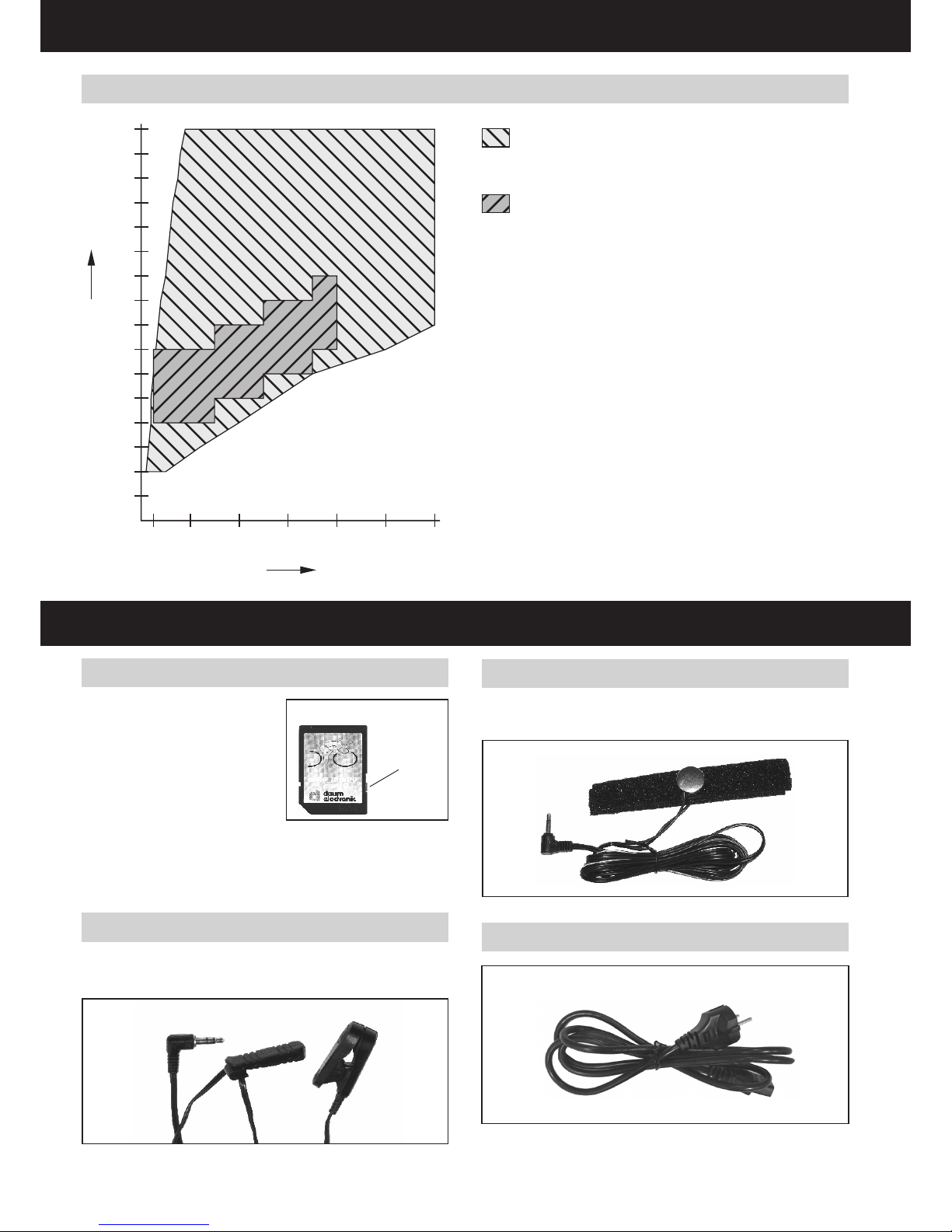
34
ergo_memo-card2
protection
slider
Power Cord
Speed Power Diagram
160
150
140
130
120
110
100
90
80
70
60
50
40
30
20
10
25 100 200 300 400 500 600
Power Watt
Speed
Maximum Power Zone
ergo_lyps premium88
Normal Zone
Conform to DIN EN 957 1/-9
ergo_memo-card2
You must wait for a beep signal when
a memory card is inserted in a premium
device. This can take about 5 seconds.
(if the card is empty it will be initialised).
In principle the memory card should be
pulled out while you are not pedalling or
only after the beep signal!
The protection slider must point to the bottom when the card is inserted
into the dashboard. This will make it possible to write to the card. (If the
slider points upward the card is locked). The max. card size is 1GByte
Notes about manipulating memory cards (see page 6).
Ear Clip
Connect the ear clip to the Cardio socket. The pulse rate is measured by
means of an infrared sensor and shown on the screen.
Ear Clip
Relax Sensor
The relax-sensor controls the relaxation process by means of the relax func-
tion following a physical tness training or any other effort.
Relax Sensor Band
Power Cord
Tables and Diagrams
Accessories (provided as standard)

35
D
Multifunction serial/USB Bluetooth-Adapter
The serial/USB Bluetooth-Adapter is intended for wireless connection, Standard Bluetooth 2.0, of the daum training ergometer to a PC. Alternatively it can
be used as a USB / serial adapter between the training device and a PC.
Range about 10m (depending on the building conditions)
Order No.: 9091024
USB Bluetooth-Adapter
ergo_slim card
Loose weight with ease. – a premium training program developed by Dr. med.
Wolfgang Siegfried, Insula, Berchtesgaden.
DAS interactive training program for anyone overweight who wish to loose
weight.
Order No.: 9091030
ergo_slim card
Floor Protection Mat
Dimensions: 220 cm x 100 cm
Colour: Transparent
Order No.: 0810402
You will nd more accessories on our Internet site at:
www.daum-electronic.de
Cardio Sensor Chest Belt (Special Accessory)
The chest belt contains a wireless transmitter that transmits the pulse rate to
the Cardio pulse rate receiver in the device.
What is in the box of a Cardio Sensor chest belt (non coded):
1 Skin-friendly Cardio Sensor chest belt with integrated pulse sensor and
transmitter
1 Adjustable elastic strap to attach it to your chest
Order No. 90 91 015
Cardio Sensor Belt
Underside of the Cardio sensor chest
The button type battery should be replaced when you note a loss of battery
power. Simply remove the battery cover on the underside of the transmitter
with a coin and replace the battery with an equivalent new one.
Note: Your pulse rate will be correctly evaluated over the whole
measuring range only if you use
a non-coded wireless pulse rate
transmitter.
Cardio Sensor Belt
Correctly attached
Accessories (sold separately)

36
ergo_win premium pro PC Software (EWPP)
Daum ergo_win premium pro connects training partners worldwide. With a PC
and via Internet it is now possible to train with friends, similarly minded persons, and training specialists – using a web cam and headset it is also possible
to communicate with image and sound. Sport enthusiasts can participate to
international online races and online group rides.
- Multi-user capable
- Detailed personal setting possibilities
- Supports the ergo_memo card1 and ergo_memo card2
- Participation to online training over daum training server
- Participation to group training / network races
- Presenting your own group training / network races
- Supports Webcam / Headset
- Detailed training overview
- Detailed training evaluation with average and maximal values,
heart rate / watt graphs and display training details
with a precision of (up to) one second
- Generate your own training programs
- controls 4 training devices simultaneously
- Superimposing of the training details of each training device
- Visualising the limit values
- Supports the Daum TRS Relax system
- Ten picture and sound channels
- User friendly interface
- Training program manager
- Training data manager
- Memory card manager
- Backup manager
- Training program Import / Export
- Endless training over web server available
And much more
Order No. 9091 026
ergo_win race edition PC software (EWRE)
The Race Edition also allows with a PC to participate to the Daum Online Ergometer Training over Internet. The Race Edition can only be used for Online Training.
This PC software is available free of charge on our web homepage: www.
daum-electronic.de under Support > premium line > ... accessories (with
installation instructions and user guide)
.
ergo_memo-card2 Editor
The ergo_memo-card2 Editor (emc2-Editor) is intended specially for the
ergo_memo-card2. The editor is used to modify or to export the data on the
ergo_memo-card2. An exact evaluation of the data can then be carried out
(e.g. in Excel, etc.).
This PC software is available free of charge on our web homepage:
www.daum-electronic.de under Support > premium line > ... accessories (with
installation instructions and user guide).
Premium Program Editor
The premium program editor allows to create training programs with image
and sound (premium programs).
This PC software is available free of charge on our web homepage:
www.daum-electronic.de under Support > premium line > ... accessories
(with installation instructions and user guide)
starting from the third quarter of 2007.
Optional Software

37
D
Sample congurations (Annex to the group training section pages 22-23)
Network on location (only IP addresses)
Conguration
1) Identify each device with a label “device 1”, “device 2”, etc.
2) Proceed with the following settings under Menu -> Settings -> Device data -> Network
Menu Settings
DHCP No
IP Address 192.168.10.<device number>
Example for device 1 => 192.168.10.1
Gateway 0.0.0.0
Subnetmask 255.255.255.0
DNS-Server 0.0.0.0
3) Leave the network menu and conrm the settings by selecting “yes”.
4) Enter the respective IP addresses of the other devices under Menu -> Training -> Group training -> participants.
5) Leave the menu.
6) Connect all the devices using a network cable to a switch. Pay attention when you buy a switch that it have enough capacity to connect all the devices. Do
you plan an addition in the future?
The devices are now interconnected into a network, i.e. they can be used to execute a group training.
Group training
1) The participant who is taking the server role choose the required program and give the other participants the name of his device.
2) The other participants choose in the participants list the IP address with the last digit of the server device number and connect to the server.
Network on location (DHCP and DNS server available)
Conguration
1) Identify each device with a label “device 1”, “device 2”, etc.
2) Proceed with the following settings under Menu -> Settings -> Device data -> Network
Menu Settings
DHCP Yes
IP Address any, unused with DHCP
Gateway any, unused with DHCP
Subnetmask any, unused with DHCP
DNS-Server any, unused with DHCP
3) Leave the network menu and conrm the settings by selecting “yes”.
4) Enter xed IP addresses for the MAC addresses in the DHCP server.
5) Enter the device names for the corresponding IP address in the DNS server.
6) Enter the respective device names of the other devices in Menu -> Training -> Group training -> participants.
7) Leave the menu.
8) Connect all the devices to the location network with network cables.
The devices are now interconnected into a network, i.e. they can be used to execute a group training.
Group training
1) The participant who is taking the server role choose the required program and give the other participants the name of his device.
2) The other participants choose in the participants list the corresponding device name and connect to the server.
Congurations

38
Connecting two devices (only IP addresses)
Conguration
1) Identify each device with a label “device 1”, “device 2”.
2) Proceed with the following settings under Menu -> Settings -> Device data -> Network
Menu Settings
DHCP No
IP Address 192.168.10.<device number>
Example for device 1 => 192.168.10.1
Gateway 0.0.0.0
Subnetmask 255.255.255.0
DNS-Server 0.0.0.0
3) Leave the network menu and conrm the settings by selecting “yes”.
4) Enter the respective IP address of the other device under Menu -> Training -> Group training -> participants.
5) Leave the menu.
6) Connect all the devices using a crossover cable.
The devices are now interconnected into a network,
i.e. they can be used to execute a group training.
Group training
1) The participant who is taking the server role choose the required program
and give the other participant the name of his device.
2) The other participant chooses in the participants list the IP address with
the last digit of the server device number and connects to the server.
Internet connection with Premium/Medical as Client
1) Connect the device with a network cable to the DSL or ISDN router.
2) Make sure that the access data for internet are correctly set in the router.
3) Proceed with the following settings under Menu -> Settings -> Device data -> Network
Menu Settings
DHCP Yes
IP Address any, unused with DHCP
Gateway any, unused with DHCP
Subnetmask any, unused with DHCP
DNS-Server any, unused with DHCP
4) Leave the network menu and conrm the settings by selecting “yes”.
5) Enter the respective web addresses or IP addresses of the servers in Menu -> Training -> Group training -> participants.
6) Leave the menu.
Your device is now connect to Internet via your router.
Group training
You can connect to other servers by selecting them in the participants list.
Congurations

39
D
Internet connection with Premium/Medical as Server
Conguration
1) Connect the device with a network cable to the DSL or ISDN router.
2) Make sure that the access data for internet are correctly set in the router.
3) Proceed with the following settings under Menu -> Settings -> Device data -> Network
Menu Settings
DHCP No
IP Address a free IP address from the number domain of the router.
Make sure there are no duplicates!
Gateway Usually the IP address of the router
Subnetmask Generally 255.255.255.0
DNS-Server Usually the IP address of the router
4) Leave the network menu and conrm the settings by selecting “yes”.
5) Leave the menu.
6) Open port 1366 in the rewall of the router for TCP and enter as end point the IP address of you device.
Note: if your router allows the xed assignment of an IP address to a specic MAC address over DHCP, then set in point (3) above DHCP to “yes”.
And enter the required IP address for the MAC address of the device in the router!
Your device is now connected to Internet via your router.
Group training
Your device can be used as server by others, i.e. other participants can connect to your device provided you give them your actual IP address used in Internet.
You can nd out what is the IP address used in Internet after you connect to Internet by consulting the web site www.whatismyip.com with a PC.
Note: normally the IP address used changes every time you connect to internet.
If you want to take the server role on a regular basis then you should use a Dynamic DNS service!
Using a Dynamic DNS as server
Many modern routers offer the possibility to use Dynamic DNS services, which will make it easier for other to connect as clients. Below is the process to do this.
Conguration
1) Register with a dynamic DNS service supported by your router. The service will provide you with your access data and a web address, or you may have the
possibility to choose one, e.g. bikeathome.dynalias.net
2) Enter the corresponding access data for the dynamic DNS service in the router.
3) Give the assigned or chosen web address to the clients, the clients will have to enter this address.
What do you get?
1) The other participants do not need to enter a new IP address every time, rather they can choose the same web address.
2) You can be used as server by others, i.e. other participants can connect with you
Congurations

40
Terms and abbreviations
This chapter presents all the terms and abbreviations used in this document. We would like to point here that the descriptions given here are meant for end users
and differ certainly from the formulation of networking professionals.
Term /Abbreviation Description
Client participant to a training who did not start the training.
DHCP Dynamic Host Conguration Protocol, i.e. protocol to automatically congure the network interface of a device (PC/
training device ) through a e.g. router.
DNS Domain Name Server, i.e. a server that converts an entered name into an IP address.
dynamic IP IP address assigned by e.g. DHCP or a similar process. The IP address can change with every new connection to the
network.
DynDNS Dynamic DNS, i.e. dynamic Domain Name Server to resolve names/web addresses into IP addresses.
ergo_win cable serial connection cable provided with ergo_win.
Firewall Software in a PC or router used to prevent unauthorised connections to the device (PC/training device).
Group training Training of many users together over a network.
IP address the “address” of a training device or a PC, made up of 4 numbers separated by dots, e.g. 192.168.10.1
Network race previous name for group training.
Router provides to many devices (PC/training device) a connection to another network. Example: DSL Router
Server Participant who starts a training, all other participants are clients.
Static IP an xed IP address. It is generally used in small, local networks.
USB-Serial Adapter Serial interface used to connect to the USB Port of a PC.
Web address a name that can be resolved into an IP address by DNS.
Congurations

41
D
Please consult your dealer/retailer in the case of a failure or trouble. The
manufacturer daum electronic gmbh provides the warranty to your retailer
according to the following conditions:
1. We guarantee that our products are free of manufacturing and/or material
defects.
2. We will correct any problem pertaining to the above categories, with the
exclusion of customer claims not related to those categories through upgrading services provided by us. We reserve the right, upon returning of
the product in question, to exchange it with another product of the same
type and value or, at our own discretion, to take it back against repayment of the amount paid by the customer (deducting overhead costs).
3. Our warranty covers a period of two years for parts and labour in the case
of private utilisation of the product, and a period of three months, for parts
and labour, in the case of commercial utilisation of the product, in both
cases starting on the manufacturing date.
We will full this warranty service provided the customer will pay all
freight and transport costs, including those for spare parts, and the cost of
any packaging material we should possibly need to use.
Returned devices will only be accepted if in the original packaging.
Advance replacement of parts under warranty will be invoiced and
delivered against payment (COD). The amount paid will be immediately
refunded upon reception of the returned old part by us.
4. All other warranty claims, specially claims for the compensation of direct
or indirect damages, or damage to a third party, or damages to other
objects, as well as of damages due to failure, and of labour costs, are
expressly excluded to the extend authorised by law.
Should the repair fail within a reasonable delay, the customer has the
right to demand a price reduction or the cancellation (modication) of the
contract at his discretion.
5. We decline any responsibility for any wear occurring through normal
utilisation. The warranty will be considered null and void if our instructions
for mounting and utilising the device are not respected, or if the chemical
products we recommend and deliver are not used, or if any modication
was made to the device without our prior approval.
6. It is the customer‘s responsibility to check each one of our deliveries
immediately upon reception. Any complaints about missing or defective
parts must each be immediately transmitted in writing.
7. We do not guarantee that the delivered product will be suitable for the
usage intended by our customer. Extended agreements need to be
expressly conrmed in writing.
8. Any technical advice provided by us is formulated according to the best
of our knowledge and in good faith, based on our own experience and testing. We do not assume any responsibility for this service, unless serious
negligence can be proven on our part.
If you wish to obtain more information on your device, you can visit our
service and repair hints web site on Internet (www.daum-electronic.de).
You can also call us on our repair hotline at daum electronic gmbh (tele-
phone number ++49 / (0) 911 / 97 536 - 0).
Warranty conditions

42
1. Information
Parts of the software used in your Daum premium 8(i) or medical 8(i) training
device are subject to the GNU Public General License (see 1.1ff) or other
open source licences and can thus be downloaded free of charge from the
Daum homepage.
To do this please point your browser to http://www.daum-electronic.de/de/
support/opensource.html and select the required software.
1.1. GNU General Public License
Version 2, June 1991
Copyright (C) 1989, 1991 Free Software Foundation, Inc.
51 Franklin Street, Fifth Floor, Boston, MA 02110-1301, USA
Everyone is permitted to copy and distribute verbatim copies
of this license document, but changing it is not allowed.
1.2. Preamble
The licenses for most software are designed to take away your freedom to
share and change it. By contrast, the GNU General Public License is intended
to guarantee your freedom to share and change free software--to make sure
the software is free for all its users. This General Public License applies to
most of the Free Software Foundation‘s software and to any other program
whose authors commit to using it. (Some other Free Software Foundation
software is covered by the GNU Lesser General Public License instead.) You
can apply it to your programs, too.
When we speak of free software, we are referring to freedom, not price. Our
General Public Licenses are designed to make sure that you have the freedom to distribute copies of free software (and charge for this service if you
wish), that you receive source code or can get it if you want it, that you can
change the software or use pieces of it in new free programs; and that you
know you can do these things.
To protect your rights, we need to make restrictions that forbid anyone to deny
you these rights or to ask you to surrender the rights. These restrictions translate to certain responsibilities for you if you distribute copies of the software,
or if you modify it.
For example, if you distribute copies of such a program, whether gratis or for a
fee, you must give the recipients all the rights that you have. You must make
sure that they, too, receive or can get the source code. And you must show
them these terms so they know their rights.
We protect your rights with two steps: (1) copyright the software, and (2) offer
you this license which gives you legal permission to copy, distribute and/or
modify the software.
Also, for each author‘s protection and ours, we want to make certain that
everyone understands that there is no warranty for this free software. If the
software is modied by someone else and passed on, we want its recipients to
know that what they have is not the original, so that any problems introduced
by others will not reect on the original authors‘ reputations.
Finally, any free program is threatened constantly by software patents. We
wish to avoid the danger that redistributors of a free program will individually
obtain patent licenses, in effect making the program proprietary. To prevent
this, we have made it clear that any patent must be licensed for everyone‘s
free use or not licensed at all.
The precise terms and conditions for copying, distribution and modication
follow.
1.3. TERMS AND CONDITIONS FOR COPYING,
DISTRIBUTION AND MODIFICATION
0. This License applies to any program or other work which contains a notice
placed by the copyright holder saying it may be distributed under the terms
of this General Public License. The „Program“, below, refers to any such program or work, and a „work based on the Program“ means either the Program
or any derivative work under copyright law: that is to say, a work containing
the Program or a portion of it, either verbatim or with modications and/or
translated into another language. (Hereinafter, translation is included without
limitation in the term „modication“.) Each licensee is addressed as „you“.
Activities other than copying, distribution and modication are not covered
by this License; they are outside its scope. The act of running the Program is
not restricted, and the output from the Program is covered only if its contents
constitute a work based on the Program (independent of having been made
by running the Program). Whether that is true depends on what the Program
does.
1. You may copy and distribute verbatim copies of the Program‘s source code
as you receive it, in any medium, provided that you conspicuously and appropriately publish on each copy an appropriate copyright notice and disclaimer
of warranty; keep intact all the notices that refer to this License and to the
absence of any warranty; and give any other recipients of the Program a copy
of this License along with the Program.
You may charge a fee for the physical act of transferring a copy, and you may
at your option offer warranty protection in exchange for a fee.
2. You may modify your copy or copies of the Program or any portion of it,
thus forming a work based on the Program, and copy and distribute such
modications or work under the terms of Section 1 above, provided that you
also meet all of these conditions:
a) You must cause the modied les to carry prominent notices stating that you changed the les and the date of any change.
b) You must cause any work that you distribute or publish, that in
whole or in part contains or is derived from the Program or any part
thereof, to be licensed as a whole at no charge to all third parties
under the terms of this License.
c) If the modied program normally reads commands interactively
when run, you must cause it, when started running for such interactive use in the most ordinary way, to print or display an announcement including an appropriate copyright notice and a notice that
there is no warranty (or else, saying that you provide a warranty)
and that users may redistribute the program under these conditions,
and telling the user how to view a copy of this License. (Exception: if
the Program itself is interactive but does not normally print such an
announcement, your work based on the Program is not required to
print an announcement.)
These requirements apply to the modied work as a whole. If identiable sections of that work are not derived from the Program, and can be reasonably
considered independent and separate works in themselves, then this License,
and its terms, do not apply to those sections when you distribute them as
separate works. But when you distribute the same sections as part of a whole
which is a work based on the Program, the distribution of the whole must be
on the terms of this License, whose permissions for other licensees extend to
the entire whole, and thus to each and every part regardless of who wrote it.
Thus, it is not the intent of this section to claim rights or contest your rights to
work written entirely by you; rather, the intent is to exercise the right to control
the distribution of derivative or collective works based on the Program.
In addition, mere aggregation of another work not based on the Program with
the Program (or with a work based on the Program) on a volume of a storage
or distribution medium does not bring the other work under the scope of this
License.
3. You may copy and distribute the Program (or a work based on it, under
Section 2) in object code or executable form under the terms of Sections 1
and 2 above provided that you also do one of the following:
a) Accompany it with the complete corresponding machine-readable
source code, which must be distributed under the terms of Sections
1 and 2 above on a medium customarily used for software interchange; or,
b) Accompany it with a written offer, valid for at least three years, to
give any third party, for a charge no more than your cost of physically performing source distribution, a complete machine-readable
copy of the corresponding source code, to be distributed under the
terms of Sections 1 and 2 above on a medium customarily used for
software interchange; or,
c) Accompany it with the information you received as to the offer
to distribute corresponding source code. (This alternative is allowed
only for noncommercial distribution and only if you received the program in object code or executable form with such an offer, in accord
with Subsection b above.)
The source code for a work means the preferred form of the work for making
modications to it. For an executable work, complete source code means all
the source code for all modules it contains, plus any associated interface de-
nition les, plus the scripts used to control compilation and installation of
the executable. However, as a special exception, the source code distributed need not include anything that is normally distributed (in either source or
binary form) with the major components (compiler, kernel, and so on) of the
operating system on which the executable runs, unless that component itself
accompanies the executable.
GNU General Public License

43
D
If distribution of executable or object code is made by offering access to copy
from a designated place, then offering equivalent access to copy the source
code from the same place counts as distribution of the source code, even
though third parties are not compelled to copy the source along with the object
code.
4. You may not copy, modify, sublicense, or distribute the Program except as
expressly provided under this License. Any attempt otherwise to copy, modify,
sublicense or distribute the Program is void, and will automatically terminate
your rights under this License. However, parties who have received copies, or
rights, from you under this License will not have their licenses terminated so
long as such parties remain in full compliance.
5. You are not required to accept this License, since you have not signed
it. However, nothing else grants you permission to modify or distribute the
Program or its derivative works. These actions are prohibited by law if you do
not accept this License. Therefore, by modifying or distributing the Program
(or any work based on the Program), you indicate your acceptance of this
License to do so, and all its terms and conditions for copying, distributing or
modifying the Program or works based on it.
6. Each time you redistribute the Program (or any work based on the Program), the recipient automatically receives a license from the original licensor
to copy, distribute or modify the Program subject to these terms and conditions. You may not impose any further restrictions on the recipients‘ exercise
of the rights granted herein. You are not responsible for enforcing compliance
by third parties to this License.
7. If, as a consequence of a court judgment or allegation of patent infringement or for any other reason (not limited to patent issues), conditions are
imposed on you (whether by court order, agreement or otherwise) that contradict the conditions of this License, they do not excuse you from the conditions
of this License. If you cannot distribute so as to satisfy simultaneously your
obligations under this License and any other pertinent obligations, then as
a consequence you may not distribute the Program at all. For example, if a
patent license would not permit royalty-free redistribution of the Program by
all those who receive copies directly or indirectly through you, then the only
way you could satisfy both it and this License would be to refrain entirely from
distribution of the Program.
If any portion of this section is held invalid or unenforceable under any particular circumstance, the balance of the section is intended to apply and the
section as a whole is intended to apply in other circumstances.
It is not the purpose of this section to induce you to infringe any patents or
other property right claims or to contest validity of any such claims; this section has the sole purpose of protecting the integrity of the free software distribution system, which is implemented by public license practices. Many people
have made generous contributions to the wide range of software distributed
through that system in reliance on consistent application of that system; it is
up to the author/donor to decide if he or she is willing to distribute software
through any other system and a licensee cannot impose that choice.
This section is intended to make thoroughly clear what is believed to be a
consequence of the rest of this License.
8. If the distribution and/or use of the Program is restricted in certain countries
either by patents or by copyrighted interfaces, the original copyright holder
who places the Program under this License may add an explicit geographical
distribution limitation excluding those countries, so that distribution is permitted only in or among countries not thus excluded. In such case, this License
incorporates the limitation as if written in the body of this License.
9. The Free Software Foundation may publish revised and/or new versions
of the General Public License from time to time. Such new versions will be
similar in spirit to the present version, but may differ in detail to address new
problems or concerns.
Each version is given a distinguishing version number. If the Program species a version number of this License which applies to it and „any later version“,
you have the option of following the terms and conditions either of that version
or of any later version published by the Free Software Foundation. If the Program does not specify a version number of this License, you may choose any
version ever published by the Free Software Foundation.
10. If you wish to incorporate parts of the Program into other free programs
whose distribution conditions are different, write to the author to ask for permission. For software which is copyrighted by the Free Software Foundation,
write to the Free Software Foundation; we sometimes make exceptions for
this. Our decision will be guided by the two goals of preserving the free status
of all derivatives of our free software and of promoting the sharing and reuse
of software generally
NO WARRANTY
11. BECAUSE THE PROGRAM IS LICENSED FREE OF CHARGE, THERE
IS NO WARRANTY FOR THE PROGRAM, TO THE EXTENT PERMITTED
BY APPLICABLE LAW. EXCEPT WHEN OTHERWISE STATED IN WRITING
THE COPYRIGHT HOLDERS AND/OR OTHER PARTIES PROVIDE THE PROGRAM „AS IS“ WITHOUT WARRANTY OF ANY KIND, EITHER EXPRESSED
OR IMPLIED, INCLUDING, BUT NOT LIMITED TO, THE IMPLIED WARRANTIES OF MERCHANTABILITY AND FITNESS FOR A PARTICULAR PURPOSE. THE ENTIRE RISK AS TO THE QUALITY AND PERFORMANCE OF THE
PROGRAM IS WITH YOU. SHOULD THE PROGRAM PROVE DEFECTIVE,
YOU ASSUME THE COST OF ALL NECESSARY SERVICING, REPAIR OR
CORRECTION.
12. IN NO EVENT UNLESS REQUIRED BY APPLICABLE LAW OR AGREED
TO IN WRITING WILL ANY COPYRIGHT HOLDER, OR ANY OTHER PARTY
WHO MAY MODIFY AND/OR REDISTRIBUTE THE PROGRAM AS PERMITTED ABOVE, BE LIABLE TO YOU FOR DAMAGES, INCLUDING ANY GENERAL, SPECIAL, INCIDENTAL OR CONSEQUENTIAL DAMAGES ARISING OUT
OF THE USE OR INABILITY TO USE THE PROGRAM (INCLUDING BUT NOT
LIMITED TO LOSS OF DATA OR DATA BEING RENDERED INACCURATE OR
LOSSES SUSTAINED BY YOU OR THIRD PARTIES OR A FAILURE OF THE
PROGRAM TO OPERATE WITH ANY OTHER PROGRAMS), EVEN IF SUCH
HOLDER OR OTHER PARTY HAS BEEN ADVISED OF THE POSSIBILITY OF
SUCH DAMAGES.
1.4. END OF TERMS AND CONDITIONS
1.5. How to Apply These Terms to Your New Programs
If you develop a new program, and you want it to be of the greatest possible
use to the public, the best way to achieve this is to make it free software which
everyone can redistribute and change under these terms.
To do so, attach the following notices to the program. It is safest to attach them to
the start of each source le to most effectively convey the exclusion of warranty;
and each le should have at least the „copyright“ line and a pointer to where the
full notice is found.
one line to give the program‘s name and an idea of what it does.
Copyright (C) yyyy name of author
This program is free software; you can redistribute it and/or modify it under the
termsoftheGNUGeneralPublicLicenseaspublishedbytheFreeSoftware
Foundation;eitherversion2oftheLicense,or(atyouroption)anylaterversion.
This program is distributed in the hope that it will be useful, but WITHOUT ANY
WARRANTY;withouteventheimpliedwarrantyofMERCHANTABILITYorFITNESSFORAPARTICULARPURPOSE.SeetheGNUGeneralPublicLicense
for more details.
YoushouldhavereceivedacopyoftheGNUGeneralPublicLicensealong
with this program; if not, write to the Free Software Foundation, Inc., 51 Franklin
Street, Fifth Floor, Boston, MA 02110-1301, USA.
Also add information on how to contact you by electronic and paper mail.
If the program is interactive, make it output a short notice like this when it starts
in an interactive mode:
Gnomovision version 69, Copyright (C) year name of author Gnomovision co-
meswithABSOLUTELYNOWARRANTY;fordetailstype`showw‘.Thisisfree
software, and you are welcome to redistribute it under certain conditions; type
`showc‘fordetails.
The hypothetical commands `show w‘ and `show c‘ should show the appropriate
parts of the General Public License. Of course, the commands you use may be
called something other than `show w‘ and `show c‘; they could even be mouseclicks or menu items--whatever suits your program.
You should also get your employer (if you work as a programmer) or your school,
if any, to sign a „copyright disclaimer“ for the program, if necessary. Here is a
sample; alter the names:
Yoyodyne, Inc., hereby disclaims all copyright
interest in the program `Gnomovision‘
(which makes passes at compilers) written
by James Hacker.
signature of Ty Coon, 1 April 1989
Ty Coon, President of Vice
This General Public License does not permit incorporating your program into
proprietary programs. If your program is a subroutine library, you may consider
it more useful to permit linking proprietary applications with the library. If this is
what you want to do, use the instead of this License.
GNU General Public License

Stand: 26012010 Artikelnummer: 0640684.0003
daum electronic gmbh
Flugplatzstr. 100
D-90768 Fürth
Tel. ++49(0)911/97536-0
Fax ++49(0)911/753714
www.daum-electronic.de
