Page 1

TW7201I-MS
TW7201I
DHSL Remote Control Head
Operator/Technical Manual
Datron World Communications Inc.
Manual Part No. TW7201I-MS
Release Date: January 2008
Revision: E
3030 Enterprise Court
Vista, CA 92081, U.S.A.
Phone: (760) 597-1500 Fax: (760) 597-1510
E-Mail: sales@dtwc.com
www.dtwc.com
Page 2

Page 3

Change Description
Date of
Revision
Revision
Letter
Description of Changes
Pages
Affected
01/08 E Change ISDN designation to DHSL. All
TW7201I-MS i
Page 4

Page 5

© 2003 Datron W orld Communications, Inc. (Datron )
All rights reserved.
Datron World Communications, Inc.
This manual, as well as the software described in it, is
furnished under license and may only be used or copied
in accordance with the terms of such license. The information
in this manual is furnished for informational use
only, is subject to change without notice, and should not
be construed as a commitment by Datron. Datron
assumes no responsibility or liability for any errors or
inaccuracies that may appear in this book.
Except as permitted by such license, no part of this publication
may be reproduced, stored in a retrieval system,
or transmitted, in any form or by any means, electronic,
mechanical, recording, or otherwise without the prior
written permission of Datron.
Software License Agreement and Warranty
This software is licensed to the user (licensee) under the
express terms and conditions of Datron’s software
licensing policies and agreement as outlined below. By
receiving and installing this software package the user
(licensee) has indicated acceptance of the terms and conditions
of this agreement presented herewith.
As used in this document, the term “Software” shall
mean the application or control software in machine readable
format and the hardware protection key, along with any or all
supporting documentation, as well as all updated or enhanced
versions of the program supplied to the user at later date(s).
This software license does not include source code, and there
fore, no license is granted with respect to source code of any
kind utilized directly or indirectly in any Datron or Datron
supplied third party product. Note, in some cases, covered
software may be included in Datron products in RAM or
ROM, and/or forms of machine readable code, not readily
accessible to the user or licensee.
In consideration of the terms and conditions of this
agreement, Datron grants the user a non-exclusive, nontransferable license to install and operate one copy of the program.
Licensee agrees not to attempt, aid, authorize, or direct any
effort, either directly or indirectly to reverse engineer or
reverse compile the Software. Licensee further agrees they or
their agents are not authorized to
make derivative versions or changes to the Software.
Title to and ownership of the Software shall at all times
remain with Datron and/or its licensors. Further, no
license is granted to copy or reproduce in any form whatsoever
the Software supplied without the express written permission
of Datron, prior to any such contemplated action.
Datron may terminate this agreement and discontinue
further warranty coverage at any time due to failure to
comply with the terms and conditions of this agreement.
In such an event, Datron will provide the user
with written notice of such a “failure-to-comply” and the
user will have 10 days to demonstrate that a remedy has
been implemented. If the user fails to perform, the
agreement will be terminated by further written notice
from Datron. Upon termination, the user shall immediately
return all original Software, documentation, and
any copies of each to Datron.
This Software is licensed “AS IS” and Datron provides a warranty that covers the media upon which the Software is embedded for a period of 30 days from receipt of the product. Under
this warranty policy Datron’s sole obligation shall be to
replace or repair, at Datron’ s discretion, any such media that in
Datron’s opinion proves defective.
The user is obligated to provide Datron with a detailed
description of possible defects along with sample material
such that Datron can reproduce the identified defects.
By receipt and use, user (licensee) acknowledges that
certain software developed or distributed by Datron is
controlled by one or more governmental agencies. The
user (licensee) herewith acknowledges they will take all
necessary actions to comply with applicable regulations
concerning the use of licensed software. Further, Datron
is under no obligation to supply source code or documentation
of its software for any reason.
Datron makes no representation, express or implied, with
respect to any Software licensed under this document as to its
fitness for any particular purpose or intended use.
Furthermore, Datron shall have no liability under this
agreement for any incidental, special, or consequential
damages arising out of the use of any supplied software
programs. Datron reserves the right to make periodic
changes in it’s software for any purpose without any
obligation to notify users.
One Year Limited Warranty and Remedies
-
Datron warrants that its equipment is free from defects in
design, materials, and workmanship for a period of 12
months from the date of installation of the equipment,
but in no event later than 15 months from the date of
shipment. If the equipment does not provide satisfactory
service due to defects covered by this warranty, Datron
will, at its option, replace or repair the equipment free of
charge.
Should it be impractical to return the equipment for
repair, Datron will provide replacements for defective
parts contained in the equipment for a period of 12
months from the date of installation of the equipment,
but in no event later than 15 months from the date of
shipment.
This warranty is limited to the original purchaser and is
not transferable. Repair service performed by Datron is
warranted for the balance of the original warranty or 90
days, whichever is longer.
Exclusive Warranty: There are no other warranties
beyond the warranty as contained herein. No agent,
employee, or representative of Datron has any authority
to bind Datron to any affirmation, representation, or warranty
concerning the equipment or its parts that is not in
conformity with the warranties contained herein.
EXCEPT AS EXPRESSLY SET FORTH ABOVE, NO
OTHER WARRANTIES, EITHER EXPRESS OR
IMPLIED, ARE MADE WITH RESPECT TO THE
EQUIPMENT OR THE PARTS CONTAINED
TW7201I-MS iii
Page 6

THEREIN, INCLUDING BUT NOT LIMITED TO
THE IMPLIED WARRANTIES OF MERCHANTABILITY
AND FITNESS FOR A PARTICULAR PURPOSE, AND
DATRON EXPRESSLY DISCLAIMS ALL WARRANTIES
NOT ST ATED HEREIN.
Limitations of Warranty: This warranty does not
cover:
Physical damage to the equipment or its parts that does
not involve defects in design, material, or workmanship,
including damage by impact, liquids, temperature, or
gases.
Damage to the equipment or its parts caused by lightning,
static discharge, voltage transients, or application
of incorrect supply voltages.
Defects or failures caused by unauthorized attempts to
repair or modify the equipment.
Defects or failures caused by Buyer abuse or misuse.
Return of Equipment - Domestic: To obtain performance
of any obligation under this warranty, the equipment
must be returned freight prepaid to the Technical
Support Services. Datron Worl d Communications Inc.,
3030 Enterprise Court, Vista, California 92081. The
equipment must be packed securely. Datron shall not be
responsible for any damage incurred in transit. A letter
containing the following information must be included
with the equipment.
a. Model, serial number, and date of installation.
b. Name of dealer or supplier of the equipment.
c. Detailed explanation of problem.
d. Return shipping instructions.
e. Telephone or fax number where Buyer may be contacted.
Datron will return the equipment prepaid by United Parcel
Service, Parcel Post, or truck. If alternate shipping is
specified by Buyer, freight charges will be made collect.
Return of Equipment - International: Contact Datron or
your local Representative for specific instructions. Do
not return equipment without authorization. It is usually
not possible to clear equipment through U.S. Customs
without the correct documentation. If equipment is
returned without authorization, Buyer is responsible for
all taxes, customs duties, clearance charges, and other
associated costs.
Parts Replacement: The following instructions for the
supply of replacement parts must be followed:
a. Return the parts prepaid to “Parts Replacement”
Datron W orld Communications Inc., 3030 Enterprise
Court, Vista, California 92081; and
b. Include a letter with the following information:
1. Part number
2. Serial number and model of equipment
3. Date of installation
Parts returned without this information will not be
replaced. In the event of a dispute over the age of the
replacement part, components date-coded over 24
months previously will be considered out of warranty.
Remedies: Buyer’s sole remedies and the entire liability
of Datron are set forth above. In no event will Datron be
liable to Buyer or any other person for any damages,
including any incidental or consequential damages,
expenses, lost profits, lost savings, or other damages
arising out of use of or inability to use the equipment.
1/95
Safety Considerations
This product and manual must be thoroughly understood
before attempting installation and operation. To do so
without proper knowledge can result in equipment failure
and bodily injury.
Caution: Before applying ac power, be sure that the
equipment has be properly configured for the available
line voltage. Attempted operation at the wrong voltage
can result in damage and voids the warranty. See the
manuals section on installation. DO NOT operate equipment
with cover removed.
Earth Ground: All Datron products are supplied with a
standard, 3-wire, grounded ac plug. DO NOT attempt to
disable the ground terminal by using 2-wire adapters of
any type. Any disconnection of the equipment ground
causes a potential shock hazard that could result in personal
injury. DO NOT operate any equipment until a suitable ground
has been established. Consult the manual section on grounding.
Servicing: Trained personnel should only carry out servicing.
To avoid electric shock, DO NOT open the case
unless qualified to do so.
Various measurements and adjustments described in this manual are performed in ac power applied and the protective
covers removed. Capacitors (particularly the
large power supply electrolytics) can remain charged for
a considerable time after the unit has been shut off. Use
particular care when working around them, as a short circuit
can release sufficient ener gy to cause damage to the equipment
and possible injury.
To protect against fire hazard, always replace line fuses
with ones of the same current rating and type (normal
delay, slow-blow, etc.). DO NOT use higher value
replacements in an attempt to prevent fuse failure. If
fuses are failing repeatedly this indicates a probable
defect in the equipment that needs attention.
Use only genuine Datron factory parts for full performance
and safety of this product.
Made in the USA
iv TW7201I-MS
Page 7

CONTENTS
Chapter 1: Introduction
1.1 The TW7201I DHSL Remote Control Head. . . . . . . . . . . . . . . . . . . . . . . . . . . . . . 1-1
1.2 Specifications. . . . . . . . . . . . . . . . . . . . . . . . . . . . . . . . . . . . . . . . . . . . . . . . . . . . . . 1-2
1.3 TW7000 Series Family . . . . . . . . . . . . . . . . . . . . . . . . . . . . . . . . . . . . . . . . . . . . . . 1-3
1.4 Manual Conventions . . . . . . . . . . . . . . . . . . . . . . . . . . . . . . . . . . . . . . . . . . . . . . . . 1-4
1.5 Referenced Manuals . . . . . . . . . . . . . . . . . . . . . . . . . . . . . . . . . . . . . . . . . . . . . . . . 1-5
Chapter 2: Installation
2.1 Installation Types. . . . . . . . . . . . . . . . . . . . . . . . . . . . . . . . . . . . . . . . . . . . . . . . . . . 2-1
2.2 The TW7000 Transceiver and 7000RI Option . . . . . . . . . . . . . . . . . . . . . . . . . . . . 2-1
2.3 Audio Connections . . . . . . . . . . . . . . . . . . . . . . . . . . . . . . . . . . . . . . . . . . . . . . . . . 2-2
Table 2-1 Audio Devices. . . . . . . . . . . . . . . . . . . . . . . . . . . . . . . . . . . . . . . . . . . . . . . . . . . . . . 2-2
Figure 2-1 TW7201I Front Panel . . . . . . . . . . . . . . . . . . . . . . . . . . . . . . . . . . . . . . . . . . . . . . . . 2-2
Figure 2-2 Microphone Jack J9 and J10 Pinouts . . . . . . . . . . . . . . . . . . . . . . . . . . . . . . . . . . . . 2-2
Table 2-2 Microphone Connector (J9) and (J10) Pin Assignments . . . . . . . . . . . . . . . . . . . . . 2-3
2.4 Rear Panel Description . . . . . . . . . . . . . . . . . . . . . . . . . . . . . . . . . . . . . . . . . . . . . . 2-3
Figure 2-3 TW7201I Rear Panel. . . . . . . . . . . . . . . . . . . . . . . . . . . . . . . . . . . . . . . . . . . . . . . . . 2-3
Figure 2-4 AC Voltage Selector Card. . . . . . . . . . . . . . . . . . . . . . . . . . . . . . . . . . . . . . . . . . . . . 2-4
Figure 2-5 DB9 Remote Connector Pinout. . . . . . . . . . . . . . . . . . . . . . . . . . . . . . . . . . . . . . . . . 2-5
Figure 2-6 DB Accessory Connector Pinout . . . . . . . . . . . . . . . . . . . . . . . . . . . . . . . . . . . . . . . 2-7
Table 2-3 ACC 1 Accessory Connector Pin Assignments . . . . . . . . . . . . . . . . . . . . . . . . . . . . 2-7
Table 2-4 ACC 2 Accessory Connector Pin Assignments . . . . . . . . . . . . . . . . . . . . . . . . . . . . 2-8
Chapter 3: Operation
3.1 Powering the TW7201I . . . . . . . . . . . . . . . . . . . . . . . . . . . . . . . . . . . . . . . . . . . . . . 3-1
Figure 3-1 TW7000 Front Panel. . . . . . . . . . . . . . . . . . . . . . . . . . . . . . . . . . . . . . . . . . . . . . . . . 3-2
3.2 Using Knobs, Buttons and Indicators . . . . . . . . . . . . . . . . . . . . . . . . . . . . . . . . . . . 3-2
3.3 VSWR Feature. . . . . . . . . . . . . . . . . . . . . . . . . . . . . . . . . . . . . . . . . . . . . . . . . . . . . 3-7
3.4 Using Menus to Change Settings. . . . . . . . . . . . . . . . . . . . . . . . . . . . . . . . . . . . . . . 3-7
Table 3-1 Alpha Menu. . . . . . . . . . . . . . . . . . . . . . . . . . . . . . . . . . . . . . . . . . . . . . . . . . . . . . . . 3-8
Table 3-2 ALE Submenu - ALPHA 17. . . . . . . . . . . . . . . . . . . . . . . . . . . . . . . . . . . . . . . . . . 3-13
3.5 Programming Channels and Frequencies . . . . . . . . . . . . . . . . . . . . . . . . . . . . . . . 3-18
3.6 Scanning (for TA/TC only) . . . . . . . . . . . . . . . . . . . . . . . . . . . . . . . . . . . . . . . . . . 3-20
3.7 Placing an ALE Call . . . . . . . . . . . . . . . . . . . . . . . . . . . . . . . . . . . . . . . . . . . . . . . 3-22
3.8 Placing a TransAdapt, Transcall or Selcall . . . . . . . . . . . . . . . . . . . . . . . . . . . . . . 3-23
3.9 Activating the Noise Blanker. . . . . . . . . . . . . . . . . . . . . . . . . . . . . . . . . . . . . . . . . 3-26
3.10 Activating Encryption . . . . . . . . . . . . . . . . . . . . . . . . . . . . . . . . . . . . . . . . . . . . . . 3-26
3.11 Activating Voice Enhancement. . . . . . . . . . . . . . . . . . . . . . . . . . . . . . . . . . . . . . . 3-26
TW7201I-MS v
Page 8

Chapter 4: Theory of Operation
4.1 TW7201I Assemblies . . . . . . . . . . . . . . . . . . . . . . . . . . . . . . . . . . . . . . . . . . . . . . . 4-1
Figure 4-1 TW7201I Remote System. . . . . . . . . . . . . . . . . . . . . . . . . . . . . . . . . . . . . . . . . . . . . 4-1
4.2 Front panel Assembly . . . . . . . . . . . . . . . . . . . . . . . . . . . . . . . . . . . . . . . . . . . . . . . 4-2
Figure 4-2 Front Panel Assembly Block Diagram . . . . . . . . . . . . . . . . . . . . . . . . . . . . . . . . . . . 4-2
Table 4-1 Jumper Block J11 Default Settings. . . . . . . . . . . . . . . . . . . . . . . . . . . . . . . . . . . . . . 4-4
4.3 Rear Panel Assembly. . . . . . . . . . . . . . . . . . . . . . . . . . . . . . . . . . . . . . . . . . . . . . . . 4-5
Figure 4-3 Power Supply/Interface Block Diagram . . . . . . . . . . . . . . . . . . . . . . . . . . . . . . . . . . 4-6
Figure 4-4 DHSL Modem Board Block Diagram (Remote Head). . . . . . . . . . . . . . . . . . . . . . . 4-9
4.4 7000RI Option. . . . . . . . . . . . . . . . . . . . . . . . . . . . . . . . . . . . . . . . . . . . . . . . . . . . 4-10
Figure 4-5 DHSL Modem Board Block Diagram (Transceiver) . . . . . . . . . . . . . . . . . . . . . . . 4-12
Chapter 5: Testing and Troubleshooting
Table 5-1 TW7201I Subassemblies. . . . . . . . . . . . . . . . . . . . . . . . . . . . . . . . . . . . . . . . . . . . . . 5-1
5.1 Test Procedures . . . . . . . . . . . . . . . . . . . . . . . . . . . . . . . . . . . . . . . . . . . . . . . . . . . . 5-2
5.2 Troubleshooting. . . . . . . . . . . . . . . . . . . . . . . . . . . . . . . . . . . . . . . . . . . . . . . . . . . . 5-3
5.3 Component Locations, Pin Assignments, Schematics and Part Lists . . . . . . . . . . . 5-6
Table 5-2 Front Panel Processor J1 Pin Assignments. . . . . . . . . . . . . . . . . . . . . . . . . . . . . . . . 5-6
Table 5-3 Front Panel Processor J3 Pin Assignments. . . . . . . . . . . . . . . . . . . . . . . . . . . . . . . . 5-7
Table 5-4 Front Panel Processor J4 Pin Assignments. . . . . . . . . . . . . . . . . . . . . . . . . . . . . . . . 5-8
Table 5-5 Front Panel Processor J5 Pin Assignments. . . . . . . . . . . . . . . . . . . . . . . . . . . . . . . . 5-8
Table 5-6 Front Panel Processor J6 Pin Assignments. . . . . . . . . . . . . . . . . . . . . . . . . . . . . . . . 5-8
Table 5-7 Front Panel Processor J7 Pin Assignments. . . . . . . . . . . . . . . . . . . . . . . . . . . . . . . . 5-9
Table 5-8 Front Panel Processor J8 Pin Assignments. . . . . . . . . . . . . . . . . . . . . . . . . . . . . . . . 5-9
Table 5-9 Front Panel Processor J9 and J10 Pin Assignments . . . . . . . . . . . . . . . . . . . . . . . . . 5-9
Figure 5-1 Front Panel Processor Board Component Locations (738207 Rev. J) . . . . . . . . . . 5-10
Figure 5-2 Front Panel Processor Board Schematic Diagram (994359 Rev. E). . . . . . . . . . . . 5-11
Table 5-10 Front Panel Processor Board Parts List (001-03001 Rev. E) . . . . . . . . . . . . . . . . . 5-13
Table 5-11 DHSL Modem J1 Pin Assignments . . . . . . . . . . . . . . . . . . . . . . . . . . . . . . . . . . . . 5-19
Table 5-12 DHSL Modem J2 Pin Assignments . . . . . . . . . . . . . . . . . . . . . . . . . . . . . . . . . . . . 5-20
Table 5-13 DHSL Modem J3 Pin Assignments . . . . . . . . . . . . . . . . . . . . . . . . . . . . . . . . . . . . 5-20
Table 5-14 DHSL Modem J4 Pin Assignment . . . . . . . . . . . . . . . . . . . . . . . . . . . . . . . . . . . . . 5-20
Table 5-15 DHSL Modem J11 Pin Assignments . . . . . . . . . . . . . . . . . . . . . . . . . . . . . . . . . . . 5-21
Table 5-16 DHSL Modem J12 Pin Assignments . . . . . . . . . . . . . . . . . . . . . . . . . . . . . . . . . . . 5-22
Table 5-17 DHSL Modem Board Jumper Settings . . . . . . . . . . . . . . . . . . . . . . . . . . . . . . . . . . 5-23
Figure 5-3 DHSL Modem Board Component Locations (738248 Rev. E) . . . . . . . . . . . . . . . 5-24
Figure 5-4 DHSL Modem Board Schematic Diagram (994184 Rev. E) . . . . . . . . . . . . . . . . . 5-25
Table 5-18 DHSL Modem Board Parts List (002-03100 Rev. L). . . . . . . . . . . . . . . . . . . . . . . 5-27
Table 5-19 Power Supply/Interface Board J1 Pin Assignments . . . . . . . . . . . . . . . . . . . . . . . . 5-33
Table 5-20 Power Supply/Interface Board J2 Pin Assignments . . . . . . . . . . . . . . . . . . . . . . . . 5-33
Table 5-21 Power Supply/Interface Board J3 Pin Assignments . . . . . . . . . . . . . . . . . . . . . . . . 5-33
Table 5-22 Power Supply/Interface Board J5 Pin Assignments . . . . . . . . . . . . . . . . . . . . . . . . 5-34
Table 5-23 Power Supply /Interface Board J6 Pin Assignments . . . . . . . . . . . . . . . . . . . . . . . 5-35
Table 5-24 Power Supply /Interface Board J7 Pin Assignments . . . . . . . . . . . . . . . . . . . . . . . 5-36
Table 5-25 Power Supply /Interface Board J8 Pin Assignments . . . . . . . . . . . . . . . . . . . . . . . 5-37
Table 5-26 Power Supply /Interface Board J9 Pin Assignments . . . . . . . . . . . . . . . . . . . . . . . 5-37
Table 5-27 Power Supply /Interface Board J10 Pin Assignments . . . . . . . . . . . . . . . . . . . . . . 5-37
Figure 5-5 Power Supply/Interface Board Component Locations (738277 Rev. B) . . . . . . . . 5-38
Figure 5-6 Power Supply/Interface Board Schematic Diagram (994222 Rev. D) . . . . . . . . . . 5-39
Table 5-28 Power Supply/Interface Board Parts List (003-03005 Rev. G) . . . . . . . . . . . . . . . 5-41
vi TW7201I-MS
Page 9

Figure 5-7 Switching Board Component Locations (738195 Rev. B) . . . . . . . . . . . . . . . . . . . 5-44
Figure 5-8 Switching Board Schematic Diagram (994149 Rev. A). . . . . . . . . . . . . . . . . . . . . 5-45
Table 5-29 Switch Board Parts List (001-00110 Rev. A1) . . . . . . . . . . . . . . . . . . . . . . . . . . . . 5-47
TW7201I-MS vii
Page 10

Page 11

CHAPTER 1
INTRODUCTION
1.1 The TW7201I DHSL Remote Control Head
The TW7201I is the Datron High Speed Link (DHSL) remote control unit that
uses a high speed modem to provide remote operation of the TW7000 series
transceivers configured with the 7000RI option over a two-wire line. The
TW7201I includes a DHSL modem that communicates with its DHSL
counterpart (7000RI modem option) in the TW7000(F) transceiver.
The TW7201I is microprocessor controlled and features one full-duplex
digitized voice channel and two full-duplex data channels.
The TW7201I remote control head includes the following features:
• Full remote control and operation of TW7000 series transceivers
• Dual front panel microphone jacks
• Front panel LCD
• Alphanumeric keypad and function buttons
• Dual rear panel accessory connectors
• AC and DC power source support
TW7201I-MS 1-1
Page 12

1: Introduction
1.2 Specifications
Note: All specifications subject to change without notice or obligation.
Characteristic Description
General
Transmission type High speed modem and audio.
Modem channels 2 data channels, 1 voice channel.
Range 2 km (maximum).
Control Controls TW7000 series HF transceivers with
Display Front panel LCD.
Audio Internal loudspeaker (2W output).
Input power
AC
DC
7000RI option.
120 VAC or 240 VAC.
13.8 Vdc.
Protection Fused for AC and DC, overvoltage and reverse
polarity.
Modem
Format High speed slave modem (MC145426) in remote
head, master modem (MC145422) in transceiver.
Data 256 kHz modified differential phase shift burst.
Channels
voice
One full-duplex 64 kb/second digitized voice
channel.
data
Two full-duplex 9600 baud data channels.
Remote interface 2-wire (maximum distance 2 km).
Physical
Size (HWD) 10.16 cm x 33.02 cm x 15.24 cm.
(4 in. x 13 in. x 6 in.).
Weight 3.175 kg (7 lbs.).
Environmental
Temperature
operating
storage
–30° C to +60° C.
–40° C to +70° C.
1-2 TW7201I-MS
Page 13

1.3 TW7000 Series Family
The TW7000 series is a complete family of RF communications equipment
that includes the following components:
• Transceivers (TW7000, TW7000F)
• Internal options
• External options
• Accessories
• Remote control devices
The TW7201I modem operates in conjunction with an DHSL modem (7000RI
option) installed in a TW7000 series transceiver. The two modems connect
through a 2-wire remote line.
1.3.1
Front Panel
Control
When using transceivers such as the TW7000 that include front panel
controls, the transceiver controls are the master. In this case, the transceiver
controls are live from the transceiver and TW7201I. For security and limited
operation applications, the key functions can be inhibited at either the
transceiver or TW7201I control panels. Two variations of the TW7000 series
transceivers, the TW7000E and TW7000C, do not include control panels.
1: Introduction
1.3.2
7000RI Option The TW7000 series transceiver must have a 7000RI option installed to
communicate with the TW7201I remote head. The 7000RI option includes the
DHSL Modem board, and a dual UART chip and two jumpers that must be
installed on the transceiver Processor board.
1.3.3
TW7201I
DHSL Remote
Control
Voice Channel The TW7201I provides one voice channel. The voice audio is digitized before
Data Channels The TW7201I provides two data channels, using one channel for
The TW7201I includes a DHSL Modem board that communicates with the
DHSL Modem board (7000RI option) installed in the transceiver through a
remote line using a high speed data packet format. The information is
compressed and sent between the master (transceiver) and slave (remote
head). Line loss and balance variations do not effect the system performance.
The DHSL modem requires wide bandwidth so it does not work over standard
analog telephone channel. This system is ideal for distances of 1.6
or less (2
being sent over the modem link. This provides excellent voice quality even
with poor line conditions and requires no adjustment even when line
conditions change.
communications between the transceiver and the remote head. The other data
channel is a spare, normally used by accessory equipment or other special
functions. The second channel is typically used for an external computer
km max.) over a 2-wire pair.
km (1 mile)
TW7201I-MS 1-3
Page 14

1: Introduction
control device. This configuration allows for full computer control of the
transceiver at the remote control head. Both channels are high speed data
channels with a 9600 N81 standard interface.
Operating Modes The TW7201I is designed to be a high speed modem link to the transceiver for
both voice and data. The high speed characteristic allows for a wide variety of
voice and data capabilities. The TW7201I supports all standard operating
modes including USB, LSB, CW, PCS, and AME.
1.3.4
Options and
Accessories
The TW7201I supports the following accessories:
• PM palm microphone for voice operation
• DM desk microphone for voice operation
• KEY CW key
• EPL lightweight headset
• TW7201MM mobile mounting kit
• TW7201RM rack mounting kit
The TW7201I is supported with the following optional maintenance and
service items:
• TW7201I-TK tool kit
• TW7201I-MRK module repair kit
• TW7201I-MK module kit
• TW7201I-PSK spare parts kit
1.3.5
Accessory
Equipment
The TW7201I supports the following optional external devices through the
rear panel accessory connectors:
• Telephone couplers
• Data terminals
• Voice encryptors
• External speaker
1.4 Manual Conventions
Bold type denotes all items that appear in the display and for any button, knob
or switch on the front panel. For example:
• Press ALPHA 17, then press E.
• Press 1 to set the status to OFF.
1-4 TW7201I-MS
Page 15

1.5 Referenced Manuals
• RC2-MSOP Radio Control 2 Operator Manual
• 7000ENCR-MSOP 7000-Series High-level Encryption Operator Manual
• 7000ALE-MSOP 7000ALE Radio Control Program Operator Manual
1: Introduction
TW7201I-MS 1-5
Page 16

Page 17

CHAPTER 2
INSTALLATION
2.1 Installation Types
The TW7201I can be installed in the following configurations:
• Desktop
• Mobile
• Rack
The desktop model is the standard configuration for the TW7201I and requires
no additional mounting hardware.
For vehicle and marine applications, the TW7201I can be ordered with mobile
mounting brackets (TW7201MM) that are designed for either top or bottom
mounting.
For rack mount applications, the TW7201I can be ordered with the rack mount
kit (TW7201RM).
For local operation, the TW7201I requires a 2-wire line between the remote
head and the transceiver. The line connections are transformer-coupled at each
end. The line length is limited by the time delay of the high speed packets as
they travel from each end. Datron offers the C992307 10m (33 ft.) DHSL
interface cable.
Datron offers an unterminated remote cable (C992309) for connecting to
pre-existing wiring system. T wo C992309 cables would be required: one for the
transceiver; the other for the TW7201I.
2.2 The TW7000 Transceiver and 7000RI Option
To use the TW7201I with a TW7000 series transceiver, the transceiver must
have the 7000RI option installed. This option includes the DHSL Modem
board, a serial dual UART IC and jumpers that are installed on the transceiver
Processor board. The remote system uses a 2-wire cable between the
transceiver and the remote head.
TW7201I-MS 2-1
Page 18

2: Installation
A
2.3 Audio Connections
The TW7201I front panel hosts two 6-pin microphone connectors. These two
connectors are wired in parallel and are compatible with various audio
accessories. The input impedance is 150 ohms (nominal). The TW7201I
supports most dynamic, ceramic and magnetic microphones.
Part Number Description
DM Dynamic desk microphone
PM Heavy-duty hand microphone
HP Headphones, twin
EP Headphones
EPL Lightweight headphones
KEY CW key (Morse key)
All Datron audio accessories have the correct mating connector . Datron of fers
mating adapters for other low-level audio accessories.
Table 2-1 Audio Devices
OPTIONS
STATUS
PRICALLSCAN TUNE
POWER
AUDIO CONNECTORS
OFF
Figure 2-1 TW7201I Front Panel
5
4
3
6
1
2
6
5
1
2
3
Figure 2-2 Microphone Jack J9 and J10 Pinouts
B
1
C
J
K
4
L
S
T
7
U
/
\
.
+
G
D
H
E
23
I
F
M
P
Q
N
5
6
R
O
Y
V
Z
W
8
9
-
X
S
P
0
C
4
E
F
CLAR (PUSH)
2-2 TW7201I-MS
Page 19

Table 2-2 Microphone Connector (J9) and (J10) Pin Assignments
Pin Description Pin Description
1 GND 4 TX AUDIO
2 RX AUDIO 5 CW
3 PTT 6 +12 Vdc
2.4 Rear Panel Description
The rear panel provides the AC and DC power connections and fuse blocks,
accessory connectors and the remote line connector to the transceiver.
2: Installation
13.8VDC
DC INPUT
AC INPUT
Fuse
Fuse
Pull
Pull
ACCESSORY 1
ACCESSORY 2
FUSE
GND
REMOTE
Figure 2-3 TW7201I Rear Panel
2.4.1
Input Power The TW7201I can accept input power from either an AC or DC power source.
AC Power The rear panel includes a standard IEC AC power connector that can be
configured for 120 or 240 VAC. A standard AC power cable is included with
the TW7201I (769004 IEC320 to NEMA 5-15). The AC connector includes a
fuse holder and the AC voltage selector card. The AC fuse should be a 1A
slow blow 3AG fuse (550014).
The AC power voltage selector card must be configured for the intended
power source. The AC power is preconfigured for the AC power level in the
area where it is shipped.
CAUTION: Always verify the correct AC power setting on the AC
voltage selector card before applying AC power.
To reconfigure the AC power setting:
1. Move the clear plastic fuse cover to the left so that it covers the AC power
connector. The AC voltage selector card is located just below the fuse.
The current AC power setting is visible on the voltage selector card.
TW7201I-MS 2-3
Page 20

2: Installation
2. Pull the fuse ejector tab toward you and to the left. This forces the fuse
partially out of the fuse holder.
3. Remove the fuse.
4. Using a long nose pliers, remove the AC voltage selector card.
5. Orient the card to the correct AC level to be used. The voltage selector
card has two numbers on each side corresponding to AC power levels,
100 and 220 on one side, and 120 and 240 on the other side. To get the
correct setting, hold the voltage selector card toward the AC
connector/fuse holder, with the correct setting facing you as shown in
Figure 2-4 below. In this example the TW7201I is configured for
220 VAC.
Fuse
Fuse
Pull
Pull
Figure 2-4 AC Voltage Selector Card
6. Insert the card below the fuse holder, install the fuse and push the fuse
extractor handle back into the fuse holder.
7. Slide the fuse cover to the right to cover the fuse holder. Install the AC
power cable into the AC power connector.
DC Power The TW7201I rear panel also includes a DC power connector and fuse holder.
The DC input circuitry is designed for 13.8 Vdc with a typical current
requirement of approximately 300
Vdc to 16 Vdc. An optional 2m (6.5 ft.) 3-conductor DC power cable is
is 12
mA. The recommended DC voltage range
available (C991829). One end of the DC power cable is left without a plug for
convenient connection to a variety of DC power sources.
The DC fuseholder should include a 3A 250VAC fast 3AG fuse (550003) and
a spare fuse of the same rating. To access the fuse, push to the left on the
fuseholder cover and pull out.
2.4.2
Remote
Connector
The TW7201I communicates with the TW7000 series transceiver through a
10m (33 ft.) remote cable (C992307). The remote cable connects to the
TW7201I through the rear panel 9-pin D Submini socket. The FSK remote
head uses the same remote cable.
2-4 TW7201I-MS
Page 21

2: Installation
The 2-wire DHSL system uses the DHSL1 and DHSL2 lines to communicate
between the remote head and the transceiver. The following table provides the
pin assignments for the remote connector.
Note: Datron offers an unterminated remote cable (C992309) for connecting
to pre-existing wiring system. Two C992309 cables would be required: one for
the transceiver; the other for the TW7201I.
Note: The C992307 remote cable is actual ly a 9-conductor cable. The DHSL
modem in the remote head uses only two of the nine wires to communicate
with the transceiver DHSL modem.
69
2.4.3
Accessory
Connectors
1
Figure 2-5 DB9 Remote Connector Pinout
Pin Signal Pin Signal
5
1 GND 6 DHSL2
2 Not used 7 REMRXA (not used)
3 Not used 8 REMTXA (not used)
4 Not used 9 Not used
5 DHSL1
The rear panel hosts two DB25 accessory connectors ACC 1 and ACC 2 (refer
to T able 2-3 on page 2-7 and Table 2-4 on page 2-8) that support the following
accessories:
• External encryption devices
• Audio interface devices
• Data terminal equipment (DTE)
• External speaker
Encryption
Devices
Audio Interface
Devices
An external encryption device can connect to either connector ACC 1 or
ACC 2.
Audio interface devices such as Datron’ s ACU1000 and ACU-T can use either
accessory connector.
DTEs The TW7201I can interface with data terminal equipment (computers)
through accessory connector
ACC 1. The TW7201I includes two data
channels—the main channel provides full transceiver control; the spare
channel is designed to interface with a computer (DTE) (data transmission
only) so it can use RC2 or DatronLINK to operate and control the TW7000.
TW7201I-MS 2-5
Page 22

2: Installation
Note: DatronLINK is a proprietary data network management and
messaging program designed to automate message file transfers over radio
links, LANs and through the Internet.
External Speaker The TW7201I includes a standard speaker mounted on the inside of the front
panel. An external loudspeaker can be added to the transceiver through the
ACC 2 accessory connector.
Note: If using the optional external speaker, turn off the internal speaker
(push the SPKR button; the status icon displayed on the LCD above the SPKR
button should be set to OFF).
2-6 TW7201I-MS
Page 23

14 25
2: Installation
1
Figure 2-6 DB Accessory Connector Pinout
Table 2-3 ACC 1 Accessory Connector Pin Assignments
Pin Signal Description
13
1 GND Chassis ground
2 COM1RXD Receive data line for DTE connection
3 NC No connection
4 COM1TXD Transmit data line for DTE connection
5 NC No connection
6 BALRXA1 Balanced line receive audio 1
7 BALRXA2 Balanced line receive audio 2
8 BALTXA1 Balanced line transmit audio 1
9 BALTXA2 Balanced line transmit audio 2
10 EXAUDPTT\ External audio PTT (active low)
11 NC No connection
12 NC No connection
13 +12V ACC +12 Vdc supply for the accessory devices
14 EXTCWKEY External CW key
15 NC No connection
16 DCD Not used
17 FPWSP1 Front panel spare port (not used)
18 NC No connection
19 NC No connection
20 NC No connection
21 NC No connection
22 NC No connection
23 NC No connection
24 NC No connection
25 NC No connection
TW7201I-MS 2-7
Page 24

2: Installation
Table 2-4 ACC 2 Accessory Connector Pin Assignments
Pin Signal Description
1 GND Chassis ground
2 GND Chassis ground
3 PWRON\ Remote power on/off (active low)
4 NC No connection
5 NC No connection
6 BALRXA1 Balanced line receive audio 1
7 BALRXA2 Balanced line receive audio 2
8 BALTXA1 Balanced line transmit audio 1
9 BALTXA2 Balanced line transmit audio 2
10 EXAUDPTT\ External audio PTT (active low)
11 NC No connection
12 NC No connection
13 +12V ACC +12 Vdc supply for the accessory devices
14 GND Chassis ground
15 NC No connection
16 DCD Not used
17 NC No connection
18 NC No connection
19 NC No connection
20 TC/SCALM Transcall/Secall alarm
21 NC No connection
22 EXTSPKR External speaker audio
23 NC No connection
24 +12V ACC +12 Vdc supply for the accessory devices
25 +12V ACC +12 Vdc supply for the accessory devices
2-8 TW7201I-MS
Page 25

CHAPTER 3
OPERATION
The procedures discussed in this chapter use the TW7201I front panel to
program the TW7000 series transceiver.
Note: The TW7000 transceiver must be powered on to program the
transceiver from the TW7201I.
To program the transceiver from a computer, refer to the Radio Control 2
Operator Manual (RC2-MSOP); the 7000ALE option must be installed in the
radio.
3.1 Powering the TW7201I
To turn the TW7201I and TW7000 (or TW7000F) on, turn the PWR OFF/VOL
knob clockwise until an audible click is heard. Power is off in the full
counterclockwise position. When the transceiver is turned on, the LCD
displays the software version level.
Display: TW7000
VER 701xx (where xx is the version level)
The BITE system runs automatically and verifies that the boards are
functional.
Display: TW7000 OK
MODULES
The BITE system searches for any installed options. The LCD displays the
following information:
• Options
• Current channel number (upper left corner)
• Channel frequency (upper center)
• Clarifier offset (if any, below the frequency).
TW7201I-MS 3-1
Page 26

3: Operation
Channe
E
l
Rx
Atten-
uator
Call
xterna
RF
Amplifier
Squelch
Tune
Priority
Alpha
Speaker
Send
l
Internal
Options
RF Power
Level
Scan
Group
Scan
Mode
Select
Figure 3-1 TW7000 Front Panel
Keypad
Power/
Volume
Clarifier
3.2 Using Knobs, Buttons and Indicators
Front panel knobs, buttons and displayed indicators provide TW7201I
function control and status including access to advanced features from menus.
For the knob, button and indicator locations, refer to Figure 3-1 above.
3.2.1
Power/Volume The PWR/VOL knob provides power to the TW7201I. It also provides volume
control for the internal speaker. To increase volume, turn the
knob clockwise.
3.2.2
Clarifier The CLAR knob provides frequency fine tuning by adjusting the channel
frequency to clarify the signal. The knob has continuous rotation and provides
a maximum of -600 Hz and +600 Hz offset in 10 Hz steps. Turn the
knob counterclockwise for negative offset and clockwise for positive offset
(USB mode). The offset value is displayed on the right side of the LCD and is
nulled by turning the knob until the offset reads +000 Hz, or by pressing the
knob (off). When the clarifier is off, no clarifier information is displayed.
Pressing the knob a second time restores the previous offset and refreshes the
display.
PWR OFF/VOL
CLAR
3-2 TW7201I-MS
Page 27

3.2.3
n
Keypad The keypad provides the following operations:
• Enters numeric or alpha characters
• Saves data
• Selects channels and frequencies
• Scrolls within menus
3: Operation
Entering
Numbers
Entering Text
To enter numbers:
1. Press the desired keypad number.
The display has a permanent
decimal and comma in the
frequency field.
2. If a value is entered that is below
10.000000 MHz, use the decimal
button.
Alpha characters are entered using a
combination of two buttons. For
example:
1. On the keypad, press the top
bracketed button, then 1 to enter
character A.
2. Press the middle bracketed button,
then 1 to enter character B.
3. Press the bottom bracketed button,
then 1 to enter character C.
Scroll up
Scroll left
Scroll dow
Scroll right
Enter
Frequency
Channel
Editing Text To enter a space, press any bracketed button, then 0.
To delete a character, use the left and right arrows to position the cursor, then
press the C button. All trailing characters move to the left.
Menu Navigation To scroll through the menu selections, use the up and down arrow buttons.
These arrows convert to left and right scrolling when editing in the text
message mode. The scrolling rate remains constant while an arrow button is
held down. The arrows remain active until another control function is
selected.
Channel and
Frequency
Selection
The C, F, and E buttons enter channel and frequency information into memory.
To select a channel:
1. Press the C button.
2. Enter the channel number using the keypad.
TW7201I-MS 3-3
Page 28

3: Operation
3. Press E to enter the channel selection.
To select a frequency:
1. Press the F button.
2. Enter the frequency.
3. Press E to enter the frequency into memory.
3.2.4
Function
Buttons
The TW7201I front panel includes preprogrammed function buttons such as
CALL, SEND, TUNE and ALPHA. The LCD displays the icons at the left and
bottom section of the LCD.
Alpha The ALPHA button provides access to the Alpha menu. The Alpha button is in
the group of five buttons immediately to the right of the LCD. The ALPHA
button is the fourth from the top.
1. Press the ALPHA button to access the Alpha Menu.
2. To exit the menu, press ALPHA again.
Call The CALL button initiates a call sequence in the ALE option or in the
Transcall, Selcall, TransAdapt option. If these options are not installed or if
they are turned off, this button is disabled.
For information on placing ALE calls, refer to Section 3.7 “Placing an ALE
Call” on page 3-22. For information on placing Transcall, Selcall or
TransAdapt calls, refer to Section 3.8 “Placing a TransAdapt, Transcall or
Selcall” on page 3-23.
External RF
Amplifier
The EXT AMP button transfers PTT control to an external amplifier connected
to the TW7000 ACC 3 accessory connector.
1. To automatically set and lock RF power in the H (high power) position,
set it to
ON.
2. To restore control, set it to OFF and the TW7000 no longer requires an
external amplifier.
Priority Channel The PRI button sets the TW7000 to a channel defined as the priority channel.
The priority channel is preset to channel 001. To change the number of the
priority channel, refer to Section 3.4 “Using Menus to Change Settings” on
page 3-7.
RF Power Level The RF PWR button allows scrolling through the L (low), M (medium), and H
(high) power settings. Default settings for the three RF power levels are listed
in the following table.
RF Power Level Factory Preset ALPHA 5 Setting
L (low) 10W (average power) 10
M (medium) 25W (average power) 30
3-4 TW7201I-MS
Page 29

3: Operation
RF Power Level Factory Preset ALPHA 5 Setting
H (high) 100W (average power) 200
To change these values, refer to Section 3.4 “Using Menus to Change
Settings” on page 3-7.
RX Attenuator The ATTN button reduces a strong receive signal by 20 dB by changing the
status of the input receiver attenuator from ON (+20 dB input RX pad) to OFF.
Scan The SCAN button initiates the function that searches the channels in the
selected scan group for a clear frequency.
1. Press the SCAN button to begin scanning the channels in the selected scan
group.
2. Press SCAN a second time to terminate the scan sequence and revert the
TW7000 to the last channel scanned.
For more information, refer to Section 3.6 “Scanning (for TA/TC only)” on
page 3-20.
Scan Group A scan group is a collection of channels grouped together. After defining the
scan groups, use the SCAN GROUP button to select a scan group. For more
information on scan groups, refer to Section 3.6 “Scanning (for T A/TC only)”
on page 3-20.
Send The SEND button sends an ALE call to the last station with an established link.
Press the SEND button to send an ALE call. For a more detailed description,
refer to Section 3.7 “Placing an ALE Call” on page 3-22.
Speaker The SPKR button switches the internal speaker on and off. To mute the
speaker, press the SPKR button (located beneath the SPKR icon on the lower
right side of the display). The status of the speaker (ON or OFF) is displayed
under this icon.
Squelch The SQ button changes the status of the squelch circuit from ON to OFF, or
vice versa. In the
ON setting, background noise is muted.
Tune The TUNE button activates the tune cycle when using automatic antenna
tuners like the RAT1000C with the TW7000.
Mode The MODE buttons, located beneath the mode icon on the lower left side of the
display , select an operational mode. Press the up or down arrow
MODE buttons
to scroll through the following choices.
Mode Description
USB Upper sideband voice: Standard voice grade IF filter and
voice AGC time constants.
LSB Lower sideband voice: Standard voice grade IF filter and
voice AGC time constants.
TW7201I-MS 3-5
Page 30

3: Operation
Mode Description
USB/LSB
DATA
USB/LSB
AME
FSK AGC time constants, optional USB/LSB wideband
data filter, 300-3300 Hz bandwidth.
Same as USB/LSB mode with addition of carrier in
transmit mode at a level of -6 dB relative to PEP.
USB PCS Same as USB mode with addition of carrier in transmit
mode at a level of -16 dB relative to PEP.
USB/LSB
Optional narrowband filter with 500 Hz bandwidth.
CW
Note: The LCD only displays these modes if a mode option is installed
(7000WB1 or 7000CW). The mode buttons are disabled if the Lockout or
Frequency Blank functions are turned on. For information on these functions,
refer to Section 3.4 “Using Menus to Change Settings” on page 3-7.
3.2.5
Internal Options The OPTION and STATUS buttons change the status of the following installed
options.
Option Displayed Icon
FED-1045 ALE ALE
Transcall/Selcall TC/SC
TransAdapt TA
Noise Blanker NB
Voice Enhancement OPT
Encryption ENCR
When an option is installed in the TW7000, a corresponding icon is displayed
on the outer edge of the LCD. The LCD displays the icon and the option’s
current status (
ON or OFF).
To change the status of an installed option:
1. Press OPTION or STATUS. The icon of the last entered option flashes.
2. If you want a different option, press OPTION until the desired icon
flashes.
3. Press STATUS to toggle between ON and OFF.
Note: If you press a button other than OPTION and STATUS, the icon
stops flashing and the radio performs the function of that button. The icon
also stops flashing after a time-out of 10 seconds.
3-6 TW7201I-MS
Page 31

3.3 VSWR Feature
VSWR is a measurement of how much power is delivered to the antenna
system. A high VSWR reading indicates a significant impedance mismatch
between the transceiver and the antenna system. A low VSWR reading
indicates a good impedance match resulting in more power transferred to the
antenna system.
When the microphone is keyed, the LCD displays the VSWR on the second
text line (except when using ALE, TA/TC/SC and tune). If there is adequate
power transfer from the radio to accurately measure VSWR and VSWR is less
than 9:1, the LCD displays VSWR n-1, where n is the ratio n:1. If the ratio is
9:1 or higher, the LCD displays VSWR 9+. If the power out is too low for a
reliable determination of VSWR, the LCD displays VSWR ----.
Modes USB/LSB DATA are not available for selection unless the 5 MHz IF
board includes the 7000WB1 or 7000CW options.
Note: The VSWR feature requires that firmware 701AU (or later version) and
Reference/Control board 001-00206 are installed.
3: Operation
3.4 Using Menus to Change Settings
The TW7000 provides two menus for adjusting settings. The Alpha menu is
for changing settings specific to the 7000TC option (Transcall, Selcall, and
TransAdapt). The Alpha menu also provides access to the ALE submenu,
which includes a set of functions for changing settings specific to the ALE
option.
To access the Alpha menu:
1. Press ALPHA to display the first function on the menu.
2. Press the number of the desired function.
3. Press E to enter the selection.
4. After selecting and entering a function, use the arrow buttons on the
keypad to scroll through any further selections within that function.
5. Press E to enter a selection.
For example, press ALPHA 17, then press E to access the ALE submenu.
TW7201I-MS 3-7
Page 32

3: Operation
3.4.1
Alpha Menu
Table 3-1 Alpha Menu
ALPHA
Function
Description
1 OPTION (not used)
2 SCAN SET CHANNEL (for non ALE)
3 SCAN RATE (for non ALE)
4 PRIORITY CHANNEL
5 RF POWER (TX)
6 FREQ BLANK (blanks LCD frequency and disables mode
changes)
7 LOCKOUT (disables frequency and mode changes
8 RECEIVE SET Rx ONLY (disables TX operation)
9 SET CLOCK (if option installed)
10 ALARM TIMER ON/OFF
11 SET ALARM
12 Time and date display
13 TA/TC/SC Rx ADDR (TransAdapt/Transcall/Selcall rec eive
address)
14 TRANSADAPT BER NUM (TA bit error rate)
15 SCAN GROUP NUMBER (for non ALE)
16 TA/TC/SC/ Tx ADDR (TransAdapt/Transcall/Selcall trans mit
address)
17 ALE Submenu (access to the ALE functions in Table 3-2 on
page 3-13.)
18 RECEIVE SET Rx/Tx (activated TX operation)
19 RF POWER ATU SET (tune power set)
20 BITE TEST INITIATED
21 OPTION 1 TYPE (Voice Enhancement Modulation)
22 COM 1 BAUD (comport configuration).
23 COM 2 BAUD (comport configuration).
24 BACKLITE OUT (ON/OFF).
25 FREQ INC HZ (frequency increment from 1 Hz to 10 MHz).
26 TEST REAR PANEL I/O (factory test).
27 ENC PASSWORD (Encryption menu).
28 PTT TIMER (sets maximum PTT time).
3-8 TW7201I-MS
Page 33

Table 3-1 Alpha Menu (continued)
3: Operation
Alpha Menu
Descriptions
ALPHA
Function
Description
29 PRINTER.
30 CLONE RADIO.
31 GLOBAL POSITION SYSTEM (optional).
32 CW HOLD TIME.
33 SPLIT SITE (2 radios: TX and RX).
34 CLARIFIER ON/OFF.
35 100 CHANS
Note: These functions only apply if the 7000TC option is installed. The
exception is function Alpha 17 which allows access to the 7000ALE option.
(1) OPTION Not currently available.
(2) SCAN SET CHANNEL
For customizing the selected scan group (selected with
ALPHA 15). For more information on how to use this
function, refer to Section “Customizing a Scan Group”
on page 3-21.
(3) SCAN RATE For setting the rate at which channels within a selected
scan group are scanned. Enter a speed between 1 and
30 seconds per channel.
(4) PRIORITY CHANNEL
For changing the number of the priority channel. The
default is channel 1. To change the priority
channel:
1. Press ALPHA 4 and E. The existing priority channel
is displayed.
2. Enter the new priority channel number, then press E.
The new priority channel number is displayed.
3. Press the PRI button to set the new priority channel.
(5) RF POWER For changing RF power output settings of the TW7000.
The defaults for the three power output levels are 10,
30, and 200. To change a value:
1. Connect a power meter to the antenna connector on
the rear of the TW7000.
TW7201I-MS 3-9
Page 34

3: Operation
2. Press RF PWR (refer to Figure 3-1 on page 3-2))
until the desired level (L, M, or H) is displayed.
3. Press ALPHA 5, then E. The LCD displays the
current power level.
4. CW key the TW7000, then scroll to the power level
indicated on the power meter. When the LCD
displays the desired power level, press E.
5. Adjust the other two levels in the same manner.
6. Press E twice to exit this mode.
(6) FREQ BLANK For blanking the frequency on the LCD so that only the
channel number is displayed. Each time you press
ALPHA 6 the selection toggles between ON and OFF.
Note: Setting to ON disables the mode select buttons.
(7) LOCKOUT Prohibits changing any of the channel frequencies.
Every time you press ALPHA 7, the selection toggles
between ON and OFF.
Note: Setting to ON disables the mode select buttons.
(8) RECEIVE SET Rx ONLY
For making the displayed channel a receive-only
channel by locking out the PTT. The status is
automatically set to ON whenever you press ALPHA 8.
Press ALPHA 18 (TX) to reverse the receive-only state.
(9) SET CLOCK To set the internal clock (if installed) starting from the
year, down to the second. Enter the year, date, hour,
minute and second pressing
(10) ALARM TIMER To automatically change the status of the timer from
OFF to ON whenever ALPHA 10 is pressed. In the ON
position, you can set the alarm using
(11) SET ALARM Sets a time for the sounding of the internal alarm. Turn
the alarm
ON using ALHPA 10. Enter the year, date,
hour, and minute pressing
(12) TIME AND DATE Automatically displays the setting of the internal clock.
(13) TA/TS/SC Rx ADDR
E after each value.
ALPHA 11.
E after each value.
For selecting a self ID. The LCD briefly displays the
current self ID. Use numbers from 000 to 255. This
number is usually the last three digits of a serial
number.
3-10 TW7201I-MS
Page 35

(14) TRANSADAPT BER NUM
For setting the bit error rate (BER) to evaluate channel
performance. The higher number corresponds to the
better performing channel. The default is 70.
(15) SCAN GROUP NUMBER
For selecting a scan group. This is the scan group when
using ALPHA 2 and ALPHA 3. The default is scan group
00.
Note: Also use the SCAN GROUP icon on the front
panel to select a 7000TC scan group (provided ALE is
OFF or not installed).
(16) TA/TC/SC Tx ADDR
For identifying the address for the station being called.
Numbers from 000 to 255 are available. This number is
usually the last three digits of a serial number.
3: Operation
(17) ALE Submenu For configuring the ALE system. For information about
the ALE submenu and how the system is configured,
refer to Section “ALE Submenu Descriptions” on page
3-14.
(18) RECEIVE SET Rx/Tx
For automatically configuring the displayed channel to
an RX and TX channel. Entering ALPHA 8 changes the
setting back to an RX channel.
(19) RF POWER ATU SET
For entering an RF power to use during the tune cycle
for an external automatic antenna tuner. The default is
12. Enter a level from 0 to 33.
(20) BITE TEST INITIATED
Automatically starts the TW7000 BITE system.
(21) OPTION 1 TYPE For activating the Voice Enhancement option if the
7000VEM is installed in the option card slot. For more
information, refer to Section 3.11 “Activating Voice
Enhancement” on page 3-26.
(22) COM 1 BAUD For configuring the TW7000 COM1 port for
communicating with a computer . Use the arrow buttons
to scroll through and enter the baud rate, data bits, stop
bits, and parity.
TW7201I-MS 3-11
Page 36

3: Operation
(23) COM 2 BAUD For configuring the TW7000 COM2 port for
communicating with a computer . Use the arrow buttons
to scroll through and enter the baud rate, data bits, stop
bits, and parity.
(24) BACKLITE Automatically toggles the LCD backlight ON and OFF.
(25) FREQ INC HZ For setting the amount frequency increases or decreases
when the arrow button is pressed to change frequency.
The default is 100 Hz. Increments can be set from 1 Hz
to 10 MHz.
(26) TEST REAR P ANEL I/O
For manufacturing use only.
(27) ENC PASSWORD To access the Encryption menu for configuration, if the
7000ENCR option is installed. For detailed
information, refer to the 7000-series High-level
Encryption Operator Manual (7000ENCR-MSOP).
(28) PTT TIMER For changing the internal PTT time-out. It can be set
from one second to one hour. Entering 0 sets it to OFF
(no time-out). The default is 300 seconds.
(29) PRINTER For automatically printing complete channel
information for the TW7000, if connected to an
external printer.
(30) CLONE RADIO For cloning another transceiver by downloading all
frequency and channel settings.
(31) GLOBAL POSITION SYSTEM
For configuring an external GPS device.
(32) CW HOLD TIME For setting the continuous wave hold time, in
milliseconds.
(33) SPLIT SITE For configuring two radios: receive only (master),
transmit only (slave). The receive radio controls the
transmitter.
• Polling is set to 1 (OFF) or 2 (ON).
• Alarm timer sets the interval in minutes between
system polling from the receiver to the transmitter.
• FP alarm activates the internal alarm when loss of
communication occurs. Set to
3-12 TW7201I-MS
1 (OFF) or 2 (ON).
Page 37

3.4.2
ALE Menu
3: Operation
• External alarm activates the external alarm when
loss of communication occurs. Set to 1 (OFF) or 2
(ON).
(34) CLARIFIER For toggling the clarifier between ON and OFF
(primarily for the RT7000 which does not have an
off/on clarifier switch on the front panel).
(35) 100 CHANS Supports the RAT1000 (1 kW tuner with 14 memory
channels) or the RAT1000C with 100 memory
channels). Selecting this feature toggles it ON or OFF.
Table 3-2 ALE Submenu - ALPHA 17
ALE
Function
Description
1 SCAN RATE
2 SCAN GRP (scan group)
3 TUNE GRP (tune group)
4 Rx SELCT (tune select)
5 SELF ADRS (self address)
6 SELF NAME
7 OTHR ADRS (other address)
8 OTHR NAME (other name)
9 MOD GRP (modify scan group)
10 SND SELCT (sound select)
11 SND ADRS (sound address)
12 SND LEN (sound length)
13 SND INT (sound interval)
14 CALL LIM (call limit)
15 SLF TMOUT (self time-out)
16 OTR TMOUT (other time-out)
17 AUTO FILL
18 LQA EXCNG (Link Quality Analysis exchange)
19 LQA DECAY (Link Quality Analysis decay)
20 BER THRSD (BER threshold)
21 GOLAY THD (Golay threshold)
22 ERR THRSD (error threshold)
TW7201I-MS 3-13
Page 38

3: Operation
Table 3-2 ALE Submenu - ALPHA 17 (continued)
ALE Submenu
Descriptions
ALE
Function
Description
23 MESSG OUT (message out)
24 NEW MESSG (new message)
25 MESSG IN (message in)
26 HANDSHAKE
27 NET ADRS (network address)
28 NET NAME (network name)
29 NET SLOT (network slot)
30 NET OTHER (network other)
31 SET TO
32 GET LQA
33 EXIT MENU
To access ALE functions, enter ALPHA 17 from the Alpha menu. Navigate
through the ALE menu in one of two ways:
• Press the desired function number, then press E or
• Use the arrow buttons to scroll through the menu to the function, then
press E.
For information on placing an ALE call, refer to Section 3.7 “Placing an ALE
Call” on page 3-22. For detailed ALE operating instructions, refer to the
7000ALE Radio Control Program Operator Manual (7000ALE-MSOP).
(1) SCAN RATE For selecting the rate at which scanning proceeds. The
arrow buttons toggle between 2 and 5 channels per
second. The number to the left of the scan rate refers to
option 1 (two seconds per channel) or option 2 (five
seconds per channel).
(2) SCAN GRP For selecting an ALE scan group (from 0 to 9). This
becomes the specified scan group when using
GRP
and (9) MOD GRP.
(3) TUNE GRP For automatically tuning an ALE scan group (from 0 to
(3) TUNE
9). This tunes all the channels in the selected scan
group.
(4) Rx SELCT For selecting a receive type:
• 1 for normal ALE receive/transmit (Rx/Tx)
• 2 for receive only (Rx ONLY)
3-14 TW7201I-MS
Page 39
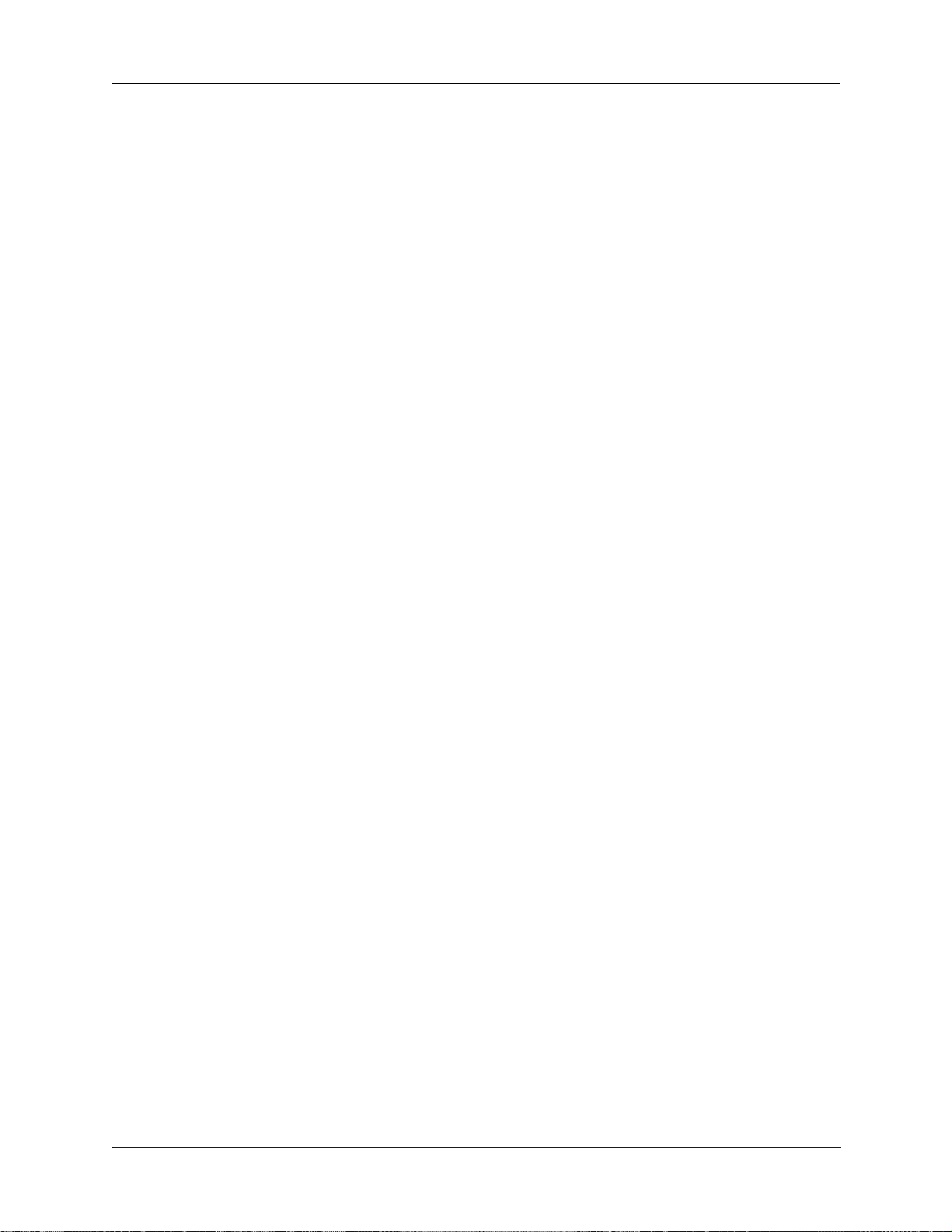
3: Operation
• 3 for channel setup (CH Rx/Tx) of the RC2 software.
(5) SELF ADRS For selecting an address number to review, change, or
add for this station (from 00 to 19).
1. To enter a new self address, enter the number.
2. To change an existing address, scroll to the number,
then enter a new one.
(6) SELF NAME For entering a new self address name for the address
number selected in (5) SELF ADRS. Any existing
address name is briefly displayed.
1. Use the alpha characters on the keypad to enter from
3 to 15 characters (no spaces or punctuation).
2. To delete a name enter three periods (...).
(7) OTHR ADRS For selecting an address number to review, change or
add for a station where messages are sent (from 00 to
99).
1. To enter a new other address, enter the number.
2. To change an existing address number, scroll to the
number, then enter a new one.
(8) OTHR NAME For entering a new or different name for the other
address selected in (7) OTHR ADRS. Any existing other
address is briefly displayed.
1. Use the alpha characters on the keypad to enter from
3 to 15 characters (no spaces or punctuation).
2. To delete a name enter three periods (...).
(9) MOD GRP For modifying or defining channels to include in a scan
group.
1. Scroll to the channel to set.
2. To include a channel in a scan group, enter 1 (ON).
3. To remove a channel from a group enter 2 (OFF).
(10) SND SELCT For enabling or disabling sounding. Enter 1 for
sounding
(11) SND ADRS For setting the sounding feature to the self address
selected in
OFF and 2 for sounding ON.
(5) SELF ADRS.
(12) SND LEN For setting the length of each sounding transmission.
The recommended sounding length is 5 or 10 seconds.
(13) SND INT For setting the time intervals for sounding. Enter from
1 minute to 24 hours (0001 to 1439 minutes).
TW7201I-MS 3-15
Page 40
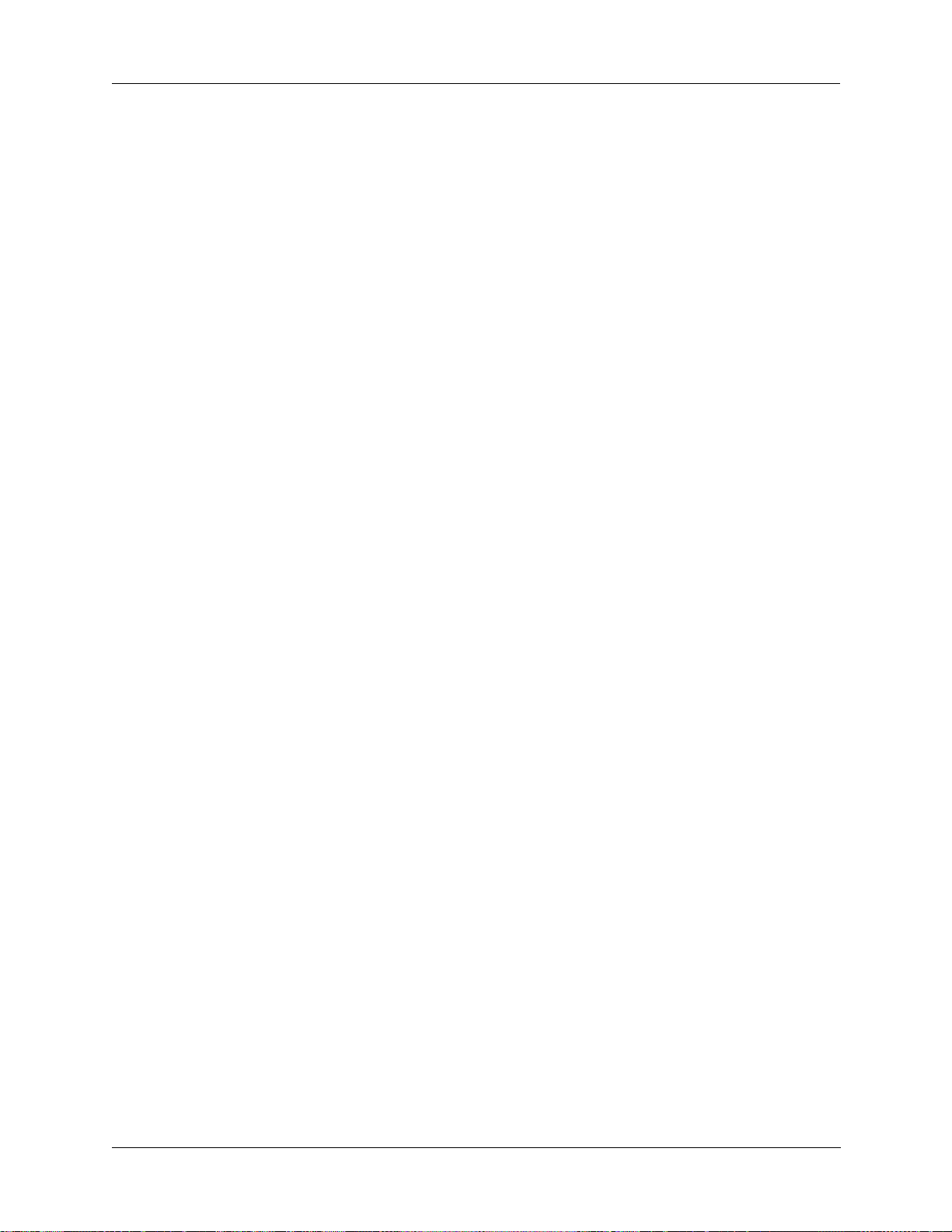
3: Operation
(14) CALL LIM For limiting the number of attempts made on each
channel when trying to establish an ALE link
(00 to 99).
(15) SLF TMOUT For setting the length of time this (self) transceiver
remains linked after the transmission of all outgoing
messages (000 to 600 in 15-second intervals).
(16) OTR TMOUT For setting the length of time the other radio remains
linked when there are no incoming responses (000 to
600 in 15-second intervals).
(17) AUTO FILL For enabling the transceiver to automatically add the
address of any station ALE hears to the list of approved
other addresses. Enter 1 for OFF and 2 for ON, or use
the arrows to toggle between OFF and ON.
(18) LQA EXCNG For requesting that a calling or called station exchange
a measurement of the link quality received on the other
end. Enter 1 for OFF (no request) or 2 for ON (yes
request), or use the arrows to toggle between OFF and
ON.
(19) LQA DECAY For entering the time period in which an LQA memory
cell linearly decays from a state of perfect (30) to a
state of dead (0). Selectable in periods of 0, 1, 2, 4, or 8
hours.
(20) BER THRSD For entering the acceptable bit error rate threshold
(00 to 48) for received ALE words. A threshold of 00
allows for no errors; a threshold of 48 is the maximum
amount of allowable errors. The default is 48 allowable
errors.
(21) GOLAY THD For controlling the error correcting capability threshold
(0 to 4). A value of 0 allows for no corrections while a
value of 4 is the maximum amount of corrections
allowable. The default is three allowable errors.
(22) ERR THRSD For controlling the number of errors allowed before a
word is rejected (0 to 4). A value of 0 allows for no
errors while a value of 4 is the maximum amount of
errors allowable. The default is three allowable errors.
(23) MESSG OUT For assigning a number to an outgoing message (from 0
to 9). Enter a new assigned number or an existing
number to review or change. T o enter a new or different
message, use
(24) NEW MESSG.
3-16 TW7201I-MS
Page 41

3: Operation
(24) NEW MESSG For creating a new outgoing message for the number
assigned in (23) MESSG OUT. Any existing message is
briefly displayed. Use the alpha characters on the
keypad to create a new message up to 90 characters.
(25) MESSG IN For selecting an incoming message for review (from 0
to 9). Messages are deleted when a tenth message is
received.
(26) HANDSHAKE For setting the message exchange compatibility with
other radios. Enter 1 for NO Tx, or 2 for NO Rx.
(27) NET ADRS For assigning a number to a network address.
1. Enter a new number or an existing number to review
or change.
2. To enter a new or different address name, use (28)
NET NAME
(28) NET NAME For entering a new network address for the number
.
assigned in (27) NET ADRS. The address you last
entered is briefly displayed.
1. Use the alpha characters on the keypad to enter up to
15 characters.
2. To delete a name enter three periods (...).
(29) NET SLOT For assigning network timing slots to stations for
network call responses (01 to 16).
Note: You must set (27) NET ADRS and (28) NET NAME
first.
(30) NET OTHER For indicating whether a station is part of the network.
1. Scroll to find and display the ID number of the
station.
2. Enter 1 for ON (part of the network) or 2 for OFF
(not part of the network).
(31) SET TO For selecting a Other station (address) to determine its
LQA score for each of its channels (applies to radios
with software version 701BD or later).
1. Use the up and down arrow buttons on the keypad to
scroll through the Other Addresses until the desired
other station is found. Or, enter the number using the
keypad.
2. Press E to enter the selection (the Other ID and
Other Address line goes blank).
TW7201I-MS 3-17
Page 42

3: Operation
3. Select (32) GET LQA to view the LQA score for each
channel for that address.
(32) GET LQA For viewing the LQA score of the channels for the
Other Address selected using (31) SET TO. The radio
displays the LQA score for the first channel of the
selected address. There are two score positions for each
channel. The first score position is an analysis of the
Other address by this radio with a range of 1 to 9. The
second score position is an analysis of this radio with a
possible range of 1 to 9. Scroll through the channels to
view their scores.
(33) EXIT Exits the ALE Submenu.
3.5 Programming Channels and Frequencies
The TW7000 associates a frequency , mode, clarifier status, and offset value (if
on) to each channel number. These can be different for each channel and can
be viewed whenever that channel number is entered. Once frequencies are set
to channels, you can assign channels to scan groups.
3.5.1
Selecting a
Channel and
Scrolling
3.5.2
Entering a
Channel
Frequency
Note: Scan groups are defined by channel number, not by frequency.
Changing the frequency of a channel also changes the frequency of that
channel within each scan group.
1. Press C.
2. Enter the desired 3-digit channel number.
3. Press E. The channel number with its frequency and the clarifier offset is
displayed.
4. Use the arrows on the keypad to scroll through the channel numbers.
Acceptable transceiver frequencies range from 0.100000 MHz to
30.000000 MHz in the receive mode and 1.6 MHz to 30.000000 MHz in the
transmit mode. Simplex operation uses identical RX and TX frequencies and
must be in the transmit mode range.
Enter semi-duplex (split frequency) as an RX frequency first and then as a TX
frequency. If you enter a frequency that is out of range, an error message is
displayed and the previous frequency is restored.
When you enter a frequency , always include the decimal point unless there are
all zeros after the decimal point. You do not need to enter leading or trailing
zeros.
3-18 TW7201I-MS
Page 43

3: Operation
Entering a frequency between 0.100000 MHz and 1.6 MHz in the simplex
mode makes the radio receiver-only (PTT inhibited).
Entering a
Simplex
Frequency
Entering a
Semi-duplex
Frequency
To select a channel and assign a new frequency:
1. Press C, then enter the 3-digit channel number.
2. Press E.
3. Press F, then enter the frequency in MHz, including the decimal point.
4. Press E. The channel number updates with the new frequency.
Example: To change the frequency of channel 041 from
13.330,000 MHz to 8.572,000 MHz:
1. Press C, then press 041, then E.
Display: CH FREQ
041 13.330,000 MHz
Rx
2. Press F, then press 8.572, then E.
Display: CH FREQ
041 8.572,000 MHz
Rx
To select a channel and assign a new frequency:
1. Press C, then enter the 3-digit channel number.
2. Press E, then F.
Display: xx. xxx, xxx
Rx
3. Enter the receive frequency.
4. Press F again.
Display: xx. xxx, xxx
Tx
5. Enter the transmit frequency, then press E. The LCD displays the new
channel frequency.
6. Press F to toggle between the receive and transmit frequencies.
Example: To enter an RX frequency of 21.2 MHz and a TX frequency of
29.3
MHz on channel 041:
1. Press C, then press 041, then E.
TW7201I-MS 3-19
Page 44

3: Operation
Display: CH FREQ
041 xx.xxx,xxx (where xx.xxx,xxx is the
existing channel frequency)
2. Press F, then 21.2.
Display: 041 21.200,000
Rx
3. Press F, then press 29.3, then E.
Display: 041 29.300,000
Tx
Note: If you enter any numbers after pressing F, the existing frequency
changes.
Assigning RX
Only Channels
Using the Manual
Channel
To automatically limit a channel to a receive-only operation:
1. Enter ALPHA 8.
2. To convert the channel back to a standard RX/TX channel, enter
ALPHA 18.
To change a displayed frequency:
1. Press F.
2. Use the up arrow button to increase the frequency and the down arrow
button to decrease the frequency.
3. Press E to store the new frequency in channel memory.
Note: The default frequency increment is 100 Hz for scrolling. To change
this increment, access ALPHA 25.
The manual channel allows you to create frequencies without worrying about
overwriting a frequency on another channel. This channel is defined as
channel 000. Frequency settings on the manual channel can be copied to a
fixed channel.
To copy the channel 000 data to another channel:
1. Press C, then enter the 3-digit channel number to indicate where data is
stored.
2. Press C, then E. This copies data from the manual channel to the new
channel. Data is retained in the manual channel.
3.6 Scanning (for TA/TC only)
Scan groups are arranged in the TW7000 according to number. You can have
up to 32 different scan groups in the radio at one time, each one having a
different scan group number. Each scan group can have up to 64 channels.
3-20 TW7201I-MS
Page 45

3.6.1
Creating or
Selecting a Scan
Group
3: Operation
Because the TW7000 scans channels, not frequencies, you must assign a
channel number to all desired frequencies in a scan group. Channel numbers
are not exclusive to a particular scan group; the same channel can be used in
different scan groups.
1. Do one of the following:
•If ALE is ON, press the SCAN GROUP button or select (2) SCAN GRP
from the ALE submenu.
•If ALE is OFF, press the SCAN GROUP button or ALPHA 15.
Display: SCAN GRP xxx
2. Use the arrow buttons to scroll to a scan group number for identifying the
group, or use the keypad to enter a scan group number.
3. Press E. The display briefly indicates the new scan group number.
Display: SCAN GRP xxx (where xxx is the new scan group)
3.6.2
Customizing a
Scan Group
This becomes the specified scan group when using menu functions.
Customizing a scan group includes reviewing the contents of an existing scan
group, adding and deleting channels from a scan group, and selecting the
channels in that group to scan.
1. Press ALPHA 2.
2. Press E.
Display: SCAN SET CHANNEL x NNN
(where x is the channel status and NNN is the
3-digit channel number)
Review channels in a scan group by pressing the arrow buttons to scroll
through them. Channels are displayed in numerical order. Change scan group
channels by deleting existing channels and adding new ones.
To delete existing channels from the group:
1. Use the arrow buttons to locate the channel to delete.
2. Using the alpha characters on the keypad, press D (delete).
3. Press E.
To add new channels to the group:
1. Use the up arrow to scroll past the highest numbered channel until xxx is
displayed.
2. Enter the number of the channel to add, then press E.
TW7201I-MS 3-21
Page 46

3: Operation
3. Continue adding channels as necessary.
4. Press E to exit this mode.
You can delete and enter a different single-digit channel at the same time by
writing over the contents of an existing channel.
1. Scroll to the channel.
2. Press the single-digit number of the channel to add.
3. Press E.
3.6.3
Starting and
Stopping
Scanning
1. Press SCAN to start scanning within the selected scan group. Scanning
begins with the first channel in the scan group and continues in numerical
order as each channel number is displayed.
2. Press SCAN again to stop the scanning process.
3.7 Placing an ALE Call
The ALE option automatically selects frequencies that support
communication traffic between stations in a network. This section does not
cover the ALE option in detail. For detailed instruction on ALE operations,
refer to the 7000ALE Radio Control Program Operator Manual
(7000ALE-MSOP).
To initiate an ALE call:
1. Press OPTION until the ALE icon flashes.
2. Press STATUS to turn the option ON.
3. Press CALL.
4. Scroll to find the desired calling option:
THIS IS: Creates a link, exchanges messages, and remains linked.
THIS WAS: Creates a link, exchanges messages, then terminates the link.
RE-LINK: Automatically chooses the best possible channel using the
information from a prior THIS IS call.
POLLING: Automatically completes a THIS WAS call on each of the scan
group channels. Link quality information is recorded for each channel.
5. Press CALL to make the selection.
6. Scroll to the type of call to make: INDIVIDUAL or NET.
7. Press CALL to make the selection.
Display: To:xx nnnn (where xx is the destination address
number and nnnn is the address name)
8. Scroll to the destination address.
3-22 TW7201I-MS
Page 47

3: Operation
9. Press CALL.
Display: FR-xx (where xx is the self address number)
10. Scroll to display the self address.
11. Press CALL.
Display: AMD message (Automatic Message Display)
12. Scroll to an existing message number, or select NO AMD MSG if you are
not sending a message.
Note: To create a message, refer to the ALE submenu, function 24.
13. Press CALL to attempt the ALE call.
Display: ALE LINK xxx (where xxx is the channel selected)
If you press CALL immediately after the message is sent, the call
terminates and CALL TERM is displayed.
14. To initiate an ALE call to the last station with an established link, press
SEND.
15. Before attempting another call, terminate the previous link.
If the link quality on a THIS IS call is poor:
1. Press CALL immediately to end it.
2. Press CALL again and select RE-LINK.
3. Press CALL a third time and the TW7000 tries the link again using the
second best channel.
4. Repeat this for subsequent channels until the link quality is acceptable.
3.8 Placing a TransAdapt, Transcall or Selcall
The TW7000 is capable of supporting the following selective call systems:
TransAdapt (TA), Selcall (SC), and Transcall (TC). Selcall is the basic,
single-channel calling system. Transcall is a more advanced system that
determines the best channel in a scan group for communications. TransAdapt
is a faster system that determines if the selected channel is acceptable for
voice-quality communications, not necessarily the best.
3.8.1
Call Setup Before you initiate a call, turn on the appropriate option as follows:
1. Press OPTION until the correct icon flashes (either TCSC or TA).
2. Press STATUS to turn the option ON.
TW7201I-MS 3-23
Page 48

3: Operation
Note: You can only select one call system at a time; You cannot turn the
TCSC option on until the TA option is off.
Before initiating TCSC operations, assign the TW7000 a call code (001 to
225). This is the call code that other stations use to contact this transceiver.
1. Press ALPHA 13.
2. Press E.
Display: TA/TC/SC
Rx ADDR xxx
3. Enter the receive call code and press E. The number must be from 001 to
255 and not assigned to another transceiver.
Display: xxx (briefly shows the new receive code)
3.8.2
Selcall To start a Selcall, set the TW7000 to a fixed channel (not scanning).
1. Press OPTION until the TCSC icon flashes.
2. Press STATUS to turn the option ON.
3. Press C, then enter the channel from which to call.
4. Select the appropriate channel on the transceiver.
5. Press CALL to initiate the call.
6. Display: Tx ADDR xxx
7. Enter the Selcall code of the transceiver to call (001 to 255). A call to all
channels (Allcall) is code 000.
8. Press CALL again. The TW7000 begins the call sequence. If the call is
successful, a link alarm sounds.
Display: SC LINK
If the call is unsuccessful, calling discontinues and NO LINK is briefly
displayed.
3.8.3
Transcall To start a Transcall, place the TW7000 in scan mode:
1. Press OPTION until the TCSC icon flashes.
2. Press STATUS to turn the option ON.
3. Press SCAN.
4. Press CALL to initiate the call.
5. Enter the Transcall code of the transceiver to call (001 to 255). A call to
all channels (Allcall) is code 000.
3-24 TW7201I-MS
Page 49

3: Operation
6. Press CALL again. The TW7000 is now under full control of the Transcall
circuit.
The TW7000 starts transmission on each of the ten channels until it is
synchronized with the station to call. When synchronized, both
transceivers step through each channel by making a short transmission
until the best available channel is reached. Once the best channel is
reached, the TW7000 sounds an alarm indicating a successful Transcall
connection.
Display: TC LINK
If the call is unsuccessful, calling discontinues and NO LINK is briefly
displayed.
7. To break the connection, press SCAN.
8. To stop the call before connecting, press CALL.
Note: When scanning in T r anscall, the receiving station also responds to
a valid Selcall.
3.8.4
Tran sAd apt The TW7000 can be on a fixed channel or in scan mode. If it is set on a fixed
channel, TransAdapt operates the same as Selcall. If used in scan mode,
TransAdapt locates the first usable frequency, which may not be the best.
1. Press OPTION until the TA icon flashes.
2. Press STATUS to turn the option ON.
3. Press SCAN.
4. Press CALL to initiate the call.
5. Enter the code of the transceiver to call (001 to 255). A call to all
channels (Allcall) is code 000.
6. Press CALL again. The TW7000 is now under full control of the
TransAdapt circuit.
The TW7000 starts transmission on each of the ten channels until it is
synchronized with the station called.
Display: TA LINK
If the call is unsuccessful, calling discontinues and NO LINK is briefly
displayed.
7. To break the connection, press SCAN.
8. To stop the call before connecting, press CALL.
TW7201I-MS 3-25
Page 50

3: Operation
3.9 Activating the Noise Blanker
The Noise Blanker option (7000NB) eliminates impulse-type interference in
high-noise environments.
1. Press OPTION until the NB icon flashes.
2. Press STATUS to turn the option ON.
3.10 Activating Encryption
The Encryption option (7000ENCR) provides high-level security.
1. Press OPTION until the ENCR icon flashes.
2. Press STATUS to toggle between 1 and OFF. The 1 position turns the
Encryption option on.
For detailed information on this security option, refer to the 7000-Series
High-Level Encryption Operator Manual (7000ENCR-MSOP).
3.11 Activating Voice Enhancement
The DSP-based Voice Enhancement option (7000VEM) suppresses various
types of noise and interference on voice communications.
The 7000VEM has two modes of operation. Mode 1 is for adaptive peaking
and reduces atmospheric noise and static normal with HF signals. Mode 2
adds the ability to remove man-made interferences like ignition and power
line noises.
1. Press OPTION until the OPT icon flashes.
2. Press STATUS to turn the option ON.
3. Press ALPHA 21, then press E.
Display: OPTION 1
TYPE x (briefly displays last mode entered)
4. Enter the mode (1 or 2) for this transceiver, then press E.
Note: To verify that the 7000VEM option is installed, look for
OPT 1 MODULE to display during start-up.
3-26 TW7201I-MS
Page 51

CHAPTER 4
A
A
A
A
A
A
E
THEORY OF OPERATION
The TW7201I is a remote control unit that uses a high speed digital modem to
transmit and receive voice and data. The modem communicates using two data
channels and one voice channel. The modem sends a packet of 10 bits over a
2-wire line. The packets from each side of the modem network are
synchronized so they do not collide. This system is limited by line length
between the transmit and receive packets. The DHSL system includes DHSL
Modem board that consists of a master modem in the TW7000 transceiver and
slave modem in the TW7201I remote control head connected by a DHSL
interface cable (C992307).
4.1 TW7201I Assemblies
The TW7201I consists of six board assemblies:
ABB100A(B)
ANTENNA
• Front Panel Processor board
• Display board
• Switch board
• Keypad
• DHSL Modem board
• Power supply/Interface board
13.8VDC
DC INPUT
ANTENNA
TW7201I
REMOTE
CONTROL
HEAD
TW000 TRANSCEIVER
WITH 7000RI OPTION
FUSE
REMOTE
GND
C992307 DHSL INTERFACE CABL
CCESSORY 1
CCESSORY 2
REMOTE
CCESSORY 1
CCESSORY 2
CCESSORY 3
GND
FUSE
13.8VDC
DC INPUT
C INPUT
Fuse
Fuse
Pull
Pull
Figure 4-1 TW7201I Remote System
TW7201I-MS 4-1
Page 52

4: Theory of Operation
S
4.2 Front panel Assembly
The front panel assembly includes the die-cast front panel and four PC boards
(refer to the Figure 4-2 below) and is connected to the DHSL Modem board
by a ribbon cable through connector J1.
PWR
OFF
VOL.
CNTL.
MIC.
INPUT
J10
MIC.
INPUT
CLAR.
TO
DHSL
MODEM
BOARD
J9
J8
J1
J7
2
4
2
4
3
2
1
+ 12V UNREG
3, 4
24
25
26
27
30
SQA
1
2
3
4
5
PWR ON
EXT. SPKR
HANDSET AUDIO
MIC. AUDIO
HANDSET AUDIO
VOGAD
U17
8-BIT DATA BUS
FPTCALM
PRMICA
U14
SPKR
BUTTON
K1B
12
AUDIO
AMP
RX AUDIO
J5
FRONT
PANEL
PROCESSOR
BOARD
SWITCH
Q7/Q8
TX
AUDIO
PROCESSOR
CIRCUITRY
U13
+ 12V
TC/TA/SC
VOLTAGE
REG.
U15
MULTIPLEX
U11
ALARM
8-bit DATA BUS
+ 5V
BACKLITE
DRIVER
DS1
MULTIPLEX
LATCH
U1
U12
J4
J3
11
12
DISPLAY
BOARD
DISPLAY
DRIVER
CUSTOM
LCD
DISPLAY
DRIVER
LCD
SERIAL
DRIVER
J6
SWITCH BOARD
SWITCH
MATRIX
CRCCC RRR
J11
KEYPAD
BOARD
CCCC
R
R
R
R
INTERNAL
PEAKER
Figure 4-2 Front Panel Assembly Block Diagram
4-2 TW7201I-MS
Page 53

4.2.1
Front Panel
Processor Board
4: Theory of Operation
The main function of the Front Panel Processor board is to process commands
and interact with the transceiver through the DHSL modem. It also provides
transmit and receive paths for front panel audio processing.
Front Panel
Connections
The Front Panel Processor board connects directly to the microphone
connectors (J9, J10),
CLAR control (J8), PWR OFF/VOL switch (J7), LCD
board (J3 and J4), Switch Matrix board and Keypad (J6) and DHSL Modem
board (J1).
Transmit Audio The Front Panel Processor board receives transmit audio from the front panel
microphone through connectors J9 or J10 pin 4. The transmit audio goes to the
voice operated gain adjusting device (VOGAD) U17 which also provides
speech compression. The transmit audio continues through switch Q7 and is
output to the DHSL Modem board through J1 pin 25 (PRMICA).
Receive Audio The Front Panel Processor board inputs receive audio from the DHSL Modem
board as squelch audio (SQA) through J1 pin 30. It then goes to the top of
volume control (J7 pin 3) and returns through the volume wiper (J7 pin 4).
The receive audio goes to the audio amplifier U14 that amplifies the audio
signal and outputs it to the speaker through J5. Switching relay K1 connects
the receive audio to the speaker. The receive audio is also routed to
microphone jacks J9 and J10 pin 2.
External Speaker
and Alarm
External speaker audio is routed to J1 pin 27. The external speaker output
goes through the DHSL Modem board and Power Supply/Interface board,
then out the ACC 2 accessory connector on the rear panel. A separate call
alarm buzzer (DS1) alerts the operator of incoming calls and links transcall
(TC)/transadapt (TA) operation.
Wake-up
Circuitry
Voltage Monitor,
Clock and Data
Busses
The Front Panel Processor board uses the parity tree device U5 to monitor
input lines from the front panel (PTT, CW, clarifier and keypad) to the
processor. When one of these input lines changes state (asserted), the output of
U5 is asserted to trigger the one-shot multivibrator U4 which sends a 20 ms
pulse to the processor interrupt line (pin 2) through Q1.
Voltage detector U16 monitors and conditions the on/off power line to the
processor. At power up, U16 holds the processor in reset until the supply
voltage reaches a percentage of the set voltage (5
Vdc). If the supply voltage
drifts above or below the set voltage, U16 places the processor in reset until
the VDD is within a percentage of the set voltage.
The crystal oscillator Y1 (2.3576 MHz) provides the internal clock for the
processor at pins 42 (OSC1) and 43 (OSC2). The processor includes three
8-bit I/O data bus interfaces PA, PB and PC. The PB bus provides data to the
Display board updating the display as required. The PB bus to the DHSL
Modem board is not used. The PA bus provides specific signals to the DHSL
Modem board while the PC bus provides specific signals to the Display board.
TW7201I-MS 4-3
Page 54

4: Theory of Operation
Front Panel
Keypad
Configuration
Jumper Block
Pressing a key on the front panel Keypad asserts a row line that connects to
multiplexer U11 and a column line connected to muliplexer U12. These
muliplexers send a pulse to U12 pin 3 that stops the keypad oscillator U19C.
The oscillator drives counter U9 which scans the row and column lines. When
the keypad scanning stops, shift register U10 records the count at the point it
stops; this corresponds to a unique key. After reading the key, the processor
restarts the scanning loop by toggling U3 pin 7.
Jumper block J11 provides configuration settings for front panel functions.
Multiplexer U2 converts the parallel settings to serial data that the processor
reads at power up. Table 4-1 below lists the functions controlled by the J11
jumper block.
Table 4-1 Jumper Block J11 Default Settings
Jumper Function Default
1 All function lockout Off
2 Frequency change lockout Off
3 Frequency display lockout Off
4 Mode change lockout Off
5 Power change lockout Off
6 PTT lockout Off
7 CW lockout Off
8 TW7000 lockout Off
9 Not assigned Off
10 Not assigned Off
4.2.2
Switch Board The Switch Matrix board attaches to the front panel and provides an interface
for the keypad alphanumeric keys.
4.2.3
Keypad The Keypad attaches to the front panel and provides a way for the operator to
interface with the TW7000 transceiver through the TW7201I using
alphanumeric keys.
4.2.4
Display Board The Display board attaches to the front panel and includes the LCD and
display drivers for the LCD. It also includes a serial to parallel driver that
takes serial transmit data in U3 and provides parallel data for the display bar
graph and other indicators.
The LCD is a high resolution back-lit alphanumeric display that provides
channel number, channel frequency, time, clarifier offset, mode and relative
signal strength/output power, as well as the status of available options. Two
4-4 TW7201I-MS
Page 55

alphanumeric lines are also available for alphabetic characters (English) for
BITE status, and submenus for composing and receiving ALE orderwire or
data messages.
4.3 Rear Panel Assembly
4.3.1
Power Supply/
Interface
The TW7201I can be powered from an AC or DC power source. The AC
input can be configured for 120 VAC or 240 VAC. The DC input is typically
13.8 Vdc. Refer to Figure 4-3 on page 4-6 for the TW7201I AC power
distribution.
4: Theory of Operation
AC/DC Power
Input
The power supply/interface module is mounted to the rear panel. The voltage
input module/filter mounted on the rear panel provides connection to the AC
power source. A voltage selector card configures the AC input for either
120 VAC or 240 VAC. The selector card places the transformer T1 primary
windings in series for the 120 VAC position and in parallel for the 240 VAC
position. The output of T1 is stepped-down and goes to the full-wave rectifier
BR1. The rectifier bridge produces a DC output (typically 20 Vdc unloaded at
TP1). Diode D2 provides overvoltage protection and D3 provides isolation for
the DC input. A low voltage drop-out regulator consisting of transistors Q1,
Q2, Q3 and U1 provides 12 Vdc at TP2. If the regulators fail, zener diode D4
provides overvoltage protection. Either the front panel PWR OFF/VOL switch
or the rear panel power line can activate the power switch relay K1 to provide
+12 Vdc to the other boards.
Audio Interface Voltage regulator U3 provides 8 Vdc to operational amplifier U2B which
supplies power (+4 Vdc) to op amp U2A, U2C and U2D.
U2A functions as an accessory audio transmit input buffer. The nominal
balanced input from each accessory connector is 0 dBm at 600 ohms (2 Vpp).
The ACC 1 connector audio transmit level can be adjusted using trimmer
resistor R27. The
ACC 2 connector audio transmit level can be adjusted using
trimmer resistor R29.
Buffer amplifier U2C provides a nominal 0 dBm at 600 ohms balanced
receive output at accessory connector ACC 1 which can be adjusted using R19.
Remote Line
Interface
Buffer amplifier U2D provides a nominal 0
receive output at accessory connector
The Power Supply/Interface board provides an interface between the rear
panel and the DHSL Modem board. The remote lines DHSL1 and DHSL2 run
dBm at 600 ohms balanced
ACC 2 which can be adjusted using R22.
through the Power Supply/Interface board to the DHSL Modem board at J10.
The main interface to the modem board is connector J5. Connector J2
provides the power to the modem board.
TW7201I-MS 4-5
Page 56

4: Theory of Operation
J5 - 16
J5 - 14
U2B
U2C
U2D
U2A
J6 - 11, 13
J7 - 11, 13
J6 - 15, 17
J7 - 15, 17
4.3.2
DHSL Modem
Board
J2 - 2
J2 - 3
Figure 4-3 Power Supply/Interface Block Diagram
The DHSL Modem board includes the following components:
• DHSL modem IC
• 2-wire interface
• Codec IC
• Analog interface circuits
4-6 TW7201I-MS
Page 57

4: Theory of Operation
The DHSL modem transmits data in a 10-bit burst over a 2-wire line. Of the
10 bits, eight bits are digitized voice and two bits are data. The modem link is
synchronous. The two data bits are separated and stacked by two data set
interfaces (DSI) to give two digital channels. One digital channel provides
transceiver control; the other channel is a spare.
Power and
Ground
Power and ground are routed from the Power Supply/Interface board to the
DHSL Modem board through the J2 connector. Connector J3 provides the
remote line interface and the front panel interface is through J1. Connector J11
is used for the accessory connector interface. Voltage regulators U14 (5 Vdc),
U17 (8 Vdc) and U12 (9 Vdc) provide regulated power to the various circuits.
Modem Clock Crystal oscillator Y1 (4.096 MHz) and associated logic (U10F, U10E, U10D,
U8 and U9) generate the modem clock that provides timing to the modem IC
U7, CODEC IC U11 and the two DSI chips U3 and U4.
RS-232 Interface The TW7201I can communicate with a DTE using RS-232 receiver/driver U5.
U5 provides an RS-232 interface to both accessory connectors. The baud rate
for the RS-232 interface is configured by the 8-position DIP switch S1 to 9600
through the data set interface (DSI) U3. DSI U4 provides a 9600 baud spare
data channel between the TW7201I front panel and the transceiver.
Alternatively, the spare channel can be used as a switch using Q6 as the
output. The input is set by the 3-pin header JU9 set to the BC position.
Codec The codec U11 is a voice digitization and reconstruction device. In transmit
mode, the TW7201I uses the codec to digitize audio signals from the front
panel microphone or an external transmit audio source connected to either of
the rear panel accessory connectors. U11 then sends this audio to the DHSL
modem U7 to transmit to the transceiver. In receive mode, the codec receives
digital information from the modem and returns it to audio signals that are
output to the front panel speaker through the Front Panel Processor board or to
an external speaker connected to either of the accessory connectors.
DHSL Modem The DHSL modem U7 interfaces with the transceiver across a 2-wire remote
line coupled through transformer T1. U7 receives from and returns digitized
audio to the codec U11. The modem receives digitized audio from the codec
and digital control signals from the front panel, then transmits them to the
transceiver and vice versa. It can also receive data from a DTE through DSIs
U3 and U4.
Receive Path The DHSL Modem board receives digitized audio from the transceiver
through the 2-wire remote line, then sends it to the codec to be decoded to
analog audio. The receive audio output from the codec is coupled via C30 to
the audio amplifier U13D, then output to the front panel speaker (SQA) via
output amplifier U15C. The receive audio can be routed to an external speaker
via the 600 ohm accessory connectors (600RXA) driven by amplifier U13C.
Refer to Figure 4-4 on page 4-9.
TW7201I-MS 4-7
Page 58

4: Theory of Operation
Transmit Path U13A is the transmit audio amplifier with inputs from the front panel
(PRIMCA) and accessory connectors (600TXA). The 600 ohm accessory
transmit audio can only be enabled using a rear panel key (EXAUDPTT)
which enables switching FET Q3. The codec U11 receives the transmit audio,
converts it to a digital information, then sends it to DHSL modem U7. The
modem transmits the digitized transmit audio along with control data to the
transceiver through the 2-wire remote line. Refer to Figure 4-4 on page 4-9.
CW Oscillator The CW 1 kHz oscillator circuit is optimized for a short rise time. Amplifier
U15A and U15B make up a side tone oscillator that is output at U15D pin 14
and summed in with the squelch audio at U15C.
4-8 TW7201I-MS
Page 59

DATA IN
J1 - 32
4: Theory of Operation
BALANCED
LINE
J3 - 5
DATA OUT
J1 - 31
PRMICA
(250 mVpp typ.)
J1 - 25
600TXA
(2 Vpp typ.)
J11 -20
CW KEY
J1 - 13
TX
AMPLIFIER
U13A
+ 12 VOLTS IN
J2 - 2
RX
AMPLIFIER
U13D
RX
AMPLIFIER
U13C
RX
AMPLIFIER
U15C
600RXA
J11 - 21
SQA
J1 - 30
J3 - 6
Figure 4-4 DHSL Modem Board Block Diagram (Remote Head)
TW7201I-MS 4-9
Page 60

4: Theory of Operation
4.4 7000RI Option
The 7000RI option is the remote control DHSL Modem board in the
transceiver. The 7000RI DHSL Modem board must be installed in a TW7000
or TW7000F transceiver to communicate with the TW7201I remote head.
The 7000RI consists of an DHSL Modem board installed in the transceiver’s
FSK/DHSL slot. It also includes a serial dual UART chip and two jumpers
that configure the transceiver’s processor. On the transceiver Processor board,
jumpers must be installed on jumper/headers JU11B and JU12A.
The DHSL Modem board interfaces with the Front Panel Processor board
through connectors J11 and J12 (J1 is not used in the transceiver DHSL
Modem board).
4.4.1
Power and
Ground
Power and ground are routed to the modem board through the J11 connector.
Connector J12 provides the remote line interface through the DC regulation
and interface board; it also connects to the Processor board. Connector J1 is
not used on the 7000RI DHSL Modem board. Connector J11 connects to the
Audio board, and the DC regulation and interface board. Voltage regulators
U14 (5 Vdc), U17 (8 Vdc) and U12 (9 Vdc) provide regulated power to the
various circuits.
4.4.2
BITE Circuitry The BITE circuit consists of transistors Q4 and Q5. The 5V supply keeps Q5
biased on whenever the DHSL Modem board has power . If the DHSL Modem
board loses power, Q5 turns off and Q4 turns on (active low) to indicate a
BITE failure to the processor. Converter U1 output QB is set low to disable
the BITE for certain tests.
4.4.3
Modem Clock Crystal oscillator Y1 (4.096 MHz) and associated logic (U10F, U10E, U10D,
U8 and U9) generate the modem clock that provides timing to the modem IC
U6, codec IC U11 and the two data set interfaces U3 and U4.
4.4.4
RS-232
Interface
4.4.5
Codec The codec U11 is a voice digitization and reconstruction device. In transmit
The RS-232 interface is available for the remote control head DHSL Modem
board but not the 7000RI DHSL Modem board.
mode, the 7000RI uses the codec to digitize an audio signal from the front
panel microphone or an external microphone connected to one of the rear
panel accessory connectors. The codec sends the transmit audio to the DHSL
modem U6 to transmit to the TW7201I through a 2-wire remote cable.
4-10 TW7201I-MS
Page 61

4: Theory of Operation
In receive mode, the DHSL Modem board receives digital information from
the TW7201I, then sends the digitized audio on the voice channel to the codec
to be reconstructed to analog audio. The codec outputs the audio to front panel
speaker through the Audio board or to an external speaker connected to either
of the rear panel accessory connectors.
4.4.6
DHSL Modem The DHSL modem IC U6 interfaces with the TW7201I across a 2-wire remote
line coupled through transformer T1. It also sends and receives digitized audio
from the codec U11. The modem receives digitized audio from the codec and
digital controls signals from the processor, then transmits them to the
TW7201I and vice versa.
4.4.7
Transmit Path The 7000RI DHSL Modem board receives transmit audio from the Audio
board on the ECRXA line through audio amplifier U13A and outputs it to the
codec. The codec digitizes the audio and sends it to the DHSL modem. Along
with control signals from the Processor board, the modem sends the digital
information to the TW7201I over the 2-wire remote line.
4.4.8
Receive Path The 7000RI DHSL Modem board receives digital information through the
DHSL Modem board from the TW7201I. The control signals go to the
Processor board. The transmit audio from the TW7201I are routed to the
codec for reconstruction to analog audio. The codec outputs the audio to the
Audio board on the ECTXA line through the audio amplifier U13D.
TW7201I-MS 4-11
Page 62

4: Theory of Operation
DATA IN
J1 - 32
BALANCED
LINE
J12 - 19
DATA OUT
J1 - 31
ECRXA
J11 - 22
J11 - 13
J11 - 16
J11 - 4
SERIAL
TO
PARALLEL
INTERFACE
U1
TX
AMPLIFIER
U13A
+ 12 VOLTS IN
J2 - 2
RX
AMPLIFIER
U13D
RX
AMPLIFIER
U13C
ECTXA
J11 -10
BITE
J11 - 17
J12 - 17
Figure 4-5 DHSL Modem Board Block Diagram (Transceiver)
4-12 TW7201I-MS
Page 63

CHAPTER 5
TESTING AND TROUBLESHOOTING
The following sections provide procedures for testing and troubleshooting the
TW7201I system. The test procedures provide a quick and accurate method of
evaluating the essential TW7201I operating characteristics to verify operational
integrity. If a fault is detected, the troubleshooting procedures aid in
determining the necessary intermediate action.
The TW7201I consists of a final assembly (002-03000) and an accessory kit
(002-03001). Table 5-1 provides the main functional subassemblies and their
respective circuit boards and cable assemblies.
Table 5-1 TW7201I Subassemblies
Subassemblies Description
001-03000
001-00110 Switch board
001-00120 LCD assembly
001-00130 Keypad
001-00141 Ribbon cable assembly
001-00142 Front panel software
001-03001 Front Panel Processor board
001-00150 Volume cable assembly
001-00161 Clarifier cable assembly
001-00170 Speaker assembly
001-00180 Microphone connector J9 assembly
001-00185 Microphone connector J10 assembly
002-03200 Rear Panel Assembly
001-00220 Ribbon cable assembly 25D
001-00230 Ribbon cable assembly 9D
001-00240 DC cable assembly
001-03210 AC cable assembly
Front Panel Assembly
TW7201I-MS 5-1
Page 64

5: Testing and Troubleshooting
Table 5-1 TW7201I Subassemblies
Subassemblies Description
002-03005 Power Supply Board
002-03100 DHSL Modem Board
5.1 Test Procedures
This section includes test procedures for verifying the operation of various
TW7201I functions.
5.1.1
Test Equipment The test procedures in this section require the following equipment:
• Attenuator
• Wattmeter
• Signal generator
• Frequency counter
• SINADDER
• Oscilloscope
• Power supply
• Multimeter
PF voltmeter
• Microphone
• CW key
5.1.2
Disassembly To troubleshoot the TW7201I, it is necessary to disassemble the TW7201I,
disconnect cable assemblies and remove circuit boards.
To disassemble the TW7201I:
1. Remove the screws from the top and bottom cover.
2. Remove the two large screws from each side panel.
3. To remove the DHSL Modem board, disconnect connectors J1, J2, J3, J4
and J11, then remove the screws securing the DHSL Modem board to the
front panel assembly.
4. To remove the Power Supply/Interface board, disconnect connectors J1
through J10, then remove the six screws securing the Power
Supply/Interface board to the rear panel.
5-2 TW7201I-MS
Page 65

5: Testing and Troubleshooting
5.1.3
Operational Test The operational test checks the overall operational integrity of the TW7201I
and should be performed during initial inspection, after the TW7201I has been
repaired or any time there is a suspected degradation of performance.
To perform the operational test:
1. Turn the TW7000 transceiver on.
The TW7000 includes an internal BITE circuit that activates
automatically at powerup. If a fault is detected, the front panel LCD
indicates the fault. If the internal 7000RI option is present, the front panel
LCD displays INSTALLED ISDN REMOTE during the BITE sequence.
2. Turn the transceiver PWR OFF/VOL switch on and adjust the knob until
audible noise can be heard in the speaker.
Check the LCD to make sure the internal speaker is enabled. If it is not,
press the SPKR button below the icon to enable the speaker.
3. Select a known frequency (WWV for example) and monitor the receive
audio.
4. Change to a channel with a clear frequency. Push the PTT button on the
microphone and speak into the microphone. Receive audio should stop
and the transceiver should transmit at the channel frequency.
5. Connect the TW7201I to the TW7000 transceiver using the remote cable
(C992307).
6. Turn the TW7201I on. The transceiver should begin to update the remote
head information (it takes about two seconds for the front panel to update).
7. Make sure the speaker is turned on at the TW7201I. Monitor the receiver
audio.
8. Install a microphone to the TW7201I. Change to a channel with a clear
frequency and push PTT on the microphone. The receive noise should
stop and the transceiver should transmit at the channel frequency.
5.2 Troubleshooting
This section provides information for troubleshooting the TW7201I down to
the subassembly level. The objective is to identify a faulty board in the remote
head.
After replacing a faulty board, verify the fault no longer exists and perform
the operational test described in the previous section.
TW7201I-MS 5-3
Page 66

5: Testing and Troubleshooting
CAUTION: Use extreme caution when powering the TW7201I from
an AC power source. Using AC power produces high voltage on
the power supply board. Use a DC power source when performing
testing and servicing.
5.2.1
Transceiver
7000RI
1. Power on the TW7000 transceiver.
2. Verify the transceiver detects and indicates the presence of the 7000RI
option on the front panel LCD.
3. Verify the correct remote cable wiring (where applicable).
5.2.2
Power If the TW7201I does not power up:
1. Verify the TW7201I is receiving the correct input power (13.8 Vdc or
110/220 VAC).
2. For AC input, verify the AC voltage selector card is set for the correct AC
input.
3. Check the fuses in the DC input/fuse block on the rear panel.
Note: If the fuse is blown, determine the reason and perform the
necessary repairs before continuing with further testing.
4. Verify the DC input voltage on the Power Supply/Interface board at test
points TP1 and TP2 is 12 Vdc.
5. Check the PWR OFF/VOL switch. Ground the PWRON line to verify
proper switch operation. The relay on the Power Supply/Interface board
should activate.
6. Measure the following voltages on the Power Supply/Interface board: TP1
input voltage (source voltage), TP2 12 Vdc.
7. Check PWR OFF/VOL knob operation and backlight operation (ALPHA 24).
5.2.3
Receive Audio If there is no receive audio or noise at the TW7201I:
1. Verify the receiver signal/noise is present at the transceiver. Check for
correct DHSL Modem board configuration according to the system
configuration.
Note: The audio is transmitted as digital data. If data information (for
example, front panel) is okay but there is no receive audio, check JU5,
JU6, JU7 and JU8.
5-4 TW7201I-MS
Page 67

5.2.4
Communication
Between
TW7201I and
TW7000
5: Testing and Troubleshooting
2. Check the audio signal received at the codec IC J11 on the DHSL Modem
board. The codec chip converts the audio to and from digital information
(Rx on J11 pin 2 and Tx on J11 pin 5).
3. Check the audio signal transmitted from the DHSL Modem board at U15C
pin 8. This signal goes to the front panel speaker through the Front Panel
Processor board.
4. Check the audio signal at the volume potentiometer and on the wiper (J7
pin 1 and 2).
5. Check for the audio signal at the audio amplifier output on the Front Panel
Processor board (U14 pin 4).
6. Check for the audio at the speaker on the Front Panel Processor board (J5
pin 2).
If there is no communication between the TW7201I and the TW7000
transceiver:
1. Verify the backlight and PWR OFF/VOL switch are operational. This
indicates the Front Panel Processor board is functional.
2. Cycle power to the transceiver and TW7201I. Verify the TW7201I is
receiving audio from the transceiver . If the remote head is receiving audio,
this indicates the DHSL modems are communicating.
3. Check the transceiver DHSL Modem board, configuration and cable.
TW7201I-MS 5-5
Page 68

5: Testing and Troubleshooting
5.3 Component Locations, Pin Assignments, Schematics and Part Lists
The following section provides component locations, schematics and parts
lists for the Front Panel Processor board, DHSL Modem board and the Power
Supply/Interface board.
5.3.1
Front Panel
Processor Board
Pin Signal Description
1 GND Chassis ground
2 GND Chassis ground
3 +12V Unregulated +12 Vdc input
4 +12V Unregulated +12 Vdc input
5 PB7 Data line for display drivers
Table 5-2 Front Panel Processor J1 Pin Assignments
6 PB6 Data line for display drivers
7 PB5 Data line for display drivers
8 PB4 Data line for display drivers
9 PB3 Data line for display drivers
10 PB2 Data line for display drivers
11 PB1 Data line for display drivers
12 PB0 Data line for display drivers
13 FPCWKEY CW key output to modem board (turns on
the CW oscillator)
14 FPCWA Not used
15 FPWSPI Not used (spare)
16 FPPTT Output to modem board that indicates a
front panel PTT
17 FPSPITXD Serial peripheral interface transmit data
18 FPSPIRXD Serial peripheral interface receive data
19 FPSPICLK Serial peripheral interface clock
20 FPBITE\ BITE input from DHSL Modem board
(active low)
21 ENA Enable line for serial data input to modem
board
22 FPWSP2 Spare port
5-6 TW7201I-MS
Page 69

5: Testing and Troubleshooting
Table 5-2 Front Panel Processor J1 Pin Assignments
Pin Signal Description
23 DHSLMSEL DHSL modem select (high selects the
DHSL Modem board)
24 FPTCALM Transcall alarm tone
25 PRMICA Microphone audio output
26 PWR ON\ Power status (active low)
27 EXTSPKR External speaker audio
28 FPSP3 Not used
29 MODEM EN Modem enable line from Front Panel
Processor board
30 SQA Audio input from modem board
31 FPRXD Receive data from modem board
32 FPTXD Transmit data to modem board
33 FPSP1 Not used
34 EXAUDPTT\ External audio PTT input from modem
board (active low)
Table 5-3 Front Panel Processor J3 Pin Assignments
Pin Signal Description
1 PB0 Data line for display drivers
2 PB1 Data line for display drivers
3 PB2 Data line for display drivers
4 PB3 Data line for display drivers
5 PB4 Data line for display drivers
6 PB5 Data line for display drivers
7 PB6 Data line for display drivers
8 PB7 Data line for display drivers
9 +5V Regulated +5 Vdc output
10 GND Chassis ground
11 BKLIT1 Backlight driver
12 BKLIT2 Backlight driver
TW7201I-MS 5-7
Page 70

5: Testing and Troubleshooting
Table 5-4 Front Panel Processor J4 Pin Assignments
Pin Signal Description
1 SYNC LCD sync pulse
2 WE\ Write enable (active low)
3 RE\ Read enable (active low)
4 READY Not used
5 +12V Heater
6 CS2 Chip select 2
7 CS1 Chip select 1
8 SPITXD Serial peripheral interface transmit
9 CLKDIS Not used
10 HEATER SW Heater switch
11 SENSE 1 Not used
12 CONTRAST Contrast adjust
Table 5-5 Front Panel Processor J5 Pin Assignments
Pin Signal Description
1 SPKR AUD Speaker audio
2 GND Chassis ground
Table 5-6 Front Panel Processor J6 Pin Assignments
Pin Signal Description
1 C0 Column matrix data
2 C1 Column matrix data
3 C2 Column matrix data
4 C3 Column matrix data
5 C4 Column matrix data
6 C5 Column matrix data
7 C6 Column matrix data
8 C7 Column matrix data
9 R0 Row matrix data
10 R1 Row matrix data
11 R2 Row matrix data
5-8 TW7201I-MS
Page 71

5: Testing and Troubleshooting
Table 5-6 Front Panel Processor J6 Pin Assignments
Pin Signal Description
12 R3 Row matrix data
13 R4 Row matrix data
14 R5 Row matrix data
15 R6 Row matrix data
Table 5-7 Front Panel Processor J7 Pin Assignments
Pin Signal Description
1 GND Chassis ground
2 PWR ON\ Power status (active low)
3 SQA Squelch receive audio (top of pot.)
4 RXAUDVOL V o lume-controlled receive audio (wiper of
volume potentiometer)
5 GND Chassis ground
Table 5-8 Front Panel Processor J8 Pin Assignments
Pin Signal Description
1 GND Chassis ground
2 CLCA Clarifier control A
3 CLCB Clarifier control B
Table 5-9 Front Panel Processor J9 and J10 Pin Assignments
Pin Signal Description
1 GND Chassis ground
2 RX AUDIO Receive audio
3 PTT Press-to-talk signal
4 TX AUDIO Transmit audio
5 CW KEY CW key input
6 +12V Unregulated +12 Vdc
TW7201I-MS 5-9
Page 72

5: Testing and Troubleshooting
R16
U1
L2
L4
C75
U13
R1
C67
D7
D8
D5
D1
D4
U4
J12
J10
J9
L3
C68
C31
C30
L6
D5
R14
D3
+
C64
U6
C62 C28
+
U5
R54
+
C13
+
+
Y1
Q3
R69
R34
TP1
R36
C29
C25
+
C24
R27
R25
U17
R26
+
U15
R55
R53
R52
C10
C12
C56
+
12
33 34
U16
TP2
C76
C79
C43
C34
U21
+
C58
C27
+
R65
R66
U18
+
C66
R38
R37
R24
L11
C32
C26
C33C35
C63
C61
J1
R39
R68
+
+
+
R56
R58
R45
R41
OFF
ON
L8
R17
R15
+
R57
PF1
D11
R13
+
D6
R29
C72
C14
C82
L5
J5
J4
C42
R51
J4
12
C15
R11
R10
R12
R62
R8
R7
L1
C69
Q8
R28
J11
738207
REV. J
+
+
C47
C51
C53
+
C70
R46
C73
1
C49
C54
L9
Q4
R40
Q7
C71
+
U8
+
C23
1
RP1
1
U2
U3
C44
+
C78
C45
R72
R49
R48
C48
R50
C46
C52
R47
+
U14
C50
DS1
R43
D10
R42
D9
Q6
Q5
C1C3
+
+
U1
C2
+
J3
1
+
+
R70
C77
12
+
11
R18
C80
U12
C17
U11
U9
C16
U10
R31
+
+
C74
R71
R19
R30
U19
C36
U7
C22
R20
C20
+
C18
Q2
+
C19
C81
R32
C65
R21
+
Figure 5-1 Front Panel Processor Board Component Locations (738207 Rev. J)
5-10 TW7201I-MS
Page 73

CW KEY
MIC AUDIO
HANDSET AUDIO
MIC AUDIO
HANDSET AUDIO
MIC AUDIO
HANDSET AUDIO
PA4
PA3
CLARIFIER
ROTARY
ENCODER
COM
A
B
CLARIFIER
ON/OFF
MIC
CONNECTOR
6
+12V
5
4
3
PTT
2
1
GND
MIC
CONNECTOR
6
+12V
5
CW KEY
4
3
PTT
2
1
GND
TW7000F VERSION
6
+12V
5
CW KEY
4
3
PTT
2
1
GND
+5V +5V
R54
R52
100K
100K
R55
4.7K
J8
1
2
3
4
5
6
4.7K
REV ECN DESCRIPTION DATE APPR
A 7000-290 RELEASE 13MAY98
+12V
PF1
R24
1M
C27
10
C29
10
C9
2.2
J5
R25
33K
1
2
C8
.01
R51
47 1/2W
C28
10
+5V
D5
5
6
D6
+5V
D2
1
2
D3
RE5VA21AC
U16
C4
27P
Y1
2.4576
C5
27P
C6
6-50P
SPKR1
4
5
U6B
U6A
SL6270
C32
2.2
4093
4093
C24
2.2
1
3
U17
8
7
2
6
+5V
4
3
R2
47K
R5
47K
R63
100K
SPICLK
SPITXD
SPIRXD
SCITXD
SCIRXD
SPICLK
SPITXD
SPIRXD
R26
1.2K
D4
D1
+5V
R1
1M
+5V
2
3
4
DNP 93C06
16
VDD
MC14531B
VSS
8
L5
L3
+12V
R17
470 1/4W
C67 C82
L4
L2
+5V
+5V
R6
100K
C13
C10
2.2
.02
+5V
R9
100K
C12
.02
R62
9
Q
10K
C75
.01
C44
470
C51
100
U14
2
5
VCC
4
TDA2002
C47
GND
1
3
10
C48
.001
.01 .01
+12V
R15
470 1/4W
C68
.01
U4
16
VDD
2
3
RESET 1
A1
B1
MC14528
RESET 2
A2
B2
VSS VSS VSS
1815
C45
0.1
R50
220 1/4W
R48
220 1/4W
R47
2.2 1/4W
C50
1.0
R72
1.5 1/2W
C52
0.1
R49
10 1/4W
Q1
Q1
Q2
Q2
4
5
14
13
12
11
C78
0.1
L6
C31
C30
0.1
0.1
+5V
R16
47K
R13
D7
D8
D12
+5V
C11
2.2
6
7
10
9
+12V
C46
0.1
C53
470
C54
.01
47K
C15
.01
+5V
R14
R7
4.7K
R8
4.7K
47K
R11
47K
C14
.01
+12V +5V
R3
47K
R4
56K
Q1
PN2222A
L8
K1B
L9
J9
6
5
4
3
2
1
J10
6
5
4
3
2
1
J12
6
5
4
3
2
1
L1
U5
7
D0
6
D1
CLAR-B
5
D2
CLAR-A
4
D3
3
R53
D4
2
D5
1
D6
15
D7
14
D8
13
D9
12
D10
11
D11
10
W
L11
C25
0.1
C33
.01
U13
444
VPP VDD
1
RESET
2
IRQ
3
NC
18
NC
23
NC
40
NC
43
OSC1
42
OSC2
41
TCAP
38
TCMP
MC68HC705C8
39
PD7
37
PD6
36
PD4/SCK
35
PD3/MOSI
34
PD2/MISO
33
PD1/TDO
32
PD0/RDI
VSS
U8
8
VDD
SK
DI
DO
GND
5
+5V
+5V
C26
0.1
R27
470K
C34
10
C35
.001
Figure 5-2
Front Panel
Processor Board
Schematic Diagram
(994359 Rev. E)
5-11
+5V
C16
U10
VCC
10
OE
14
SER
11
SCK
13
SLOAD
12
LCK
15
A
1
B
2
C
3
D
4
E
5
F
6
G
7
H
GND
R18
220
+5V
C20
0.1
R20
4.7K
2.2
16
74HC589
9
Q
+5V
C17
2.2
U11
16
VDD
13
0
8
4051
14
1
11
A
15
2
10
B
12
3
9
C
1
4
3
I/O
5
5
6
INH
2
6
7
VEE
4
7
VSS
8
U12
16
C18
VDD
2.2
13
0
4051
14
1
11
A
15
2
10
B
12
3
9
C
1
4
3
I/O
5
5
6
INH
2
6
7
VEE
4
7
VSS
8
SPICLK
J6
C0
1
C1
2
C2
3
C3
4
C4
5
C5
6
C6
7
C7
8
R0
9
R1
10
R2
11
R3
12
R4
13
R5
14
R6
15
R12
47K
R10
47K
+5V
C7
2.2
+5V
R64
100K
5
PA7
6
PA6
7
PA5
8
PA4
9
PA3
10
PA2
11
PA1
12
PA0
21
PB7
20
PB6
19
PB5
17
PB4
16
PB3
15
PB2
14
PB1
13
PB0
24
PC7
25
PC6
26
PC5
27
PC4
28
PC3
29
PC2
30
PC1
31
PC0
22
+5V
C23
2.2
7
NC
6
NC
1
CS
Q7
J310
+5V
R56
470K
C69
R29
100
10
R57
C70
470K
.01
+5V
C2
1
2
3
6
5
4
16
Q7
Q6
Q5
Q4
Q3
Q2
Q1
Q0
8
74HC259
U3
A0
A1
A2
CS1
CS2
LE
OFF
ON
VCC
GND
2.2
12
11
10
9
7
6
5
4
1
+5V
C3
2.2
16
7
Y7
9
Y6
10
Y5
11
Y4
12
Y3
13
Y2
14
Y1
15
Y0
8
U1
VCC
3
A2
2
A1
1
A0
15
CL
13
D
14
EN
GND
RP1
100K
1
74HC137
R60
100
R41
47K
Q5
PN2222A
R28
470K
4.7K
C71
10
+12V
R40
4.7K
C77
.01
+5V
R42
10
12
13
14
15
1
2
3
4
7
11
10
9
+5V
U2
1N4148
R58
470K
K1A
1N4148
J11
VCC
I7
I6
I5
I4
I3
I2
I1
I0
74HC251
DE
S0
S1
S2
GND
R70
620K
D9
D10
1N4148
+5V
R59
470K
Q8
J310
C72
+12V
10
+5V
Q4
PN2222A
+5V
C37
R30
0.1
470K
U19D
12
13
4093
R31
1M
C36
.015
R45
4.7K
+5V
C19
2.2
C22
+5V
120P
R71
270K
9
D
U7B
4013
11
C
C73
.01
+12V
D11
C1
2.2
16
5
Y
6
Y-
8
+5V
R43
4.7K
C38
470
11
PN2222A
Q6
7
2
1
15
10
9
R19
150K
U19C
8
9
4093
C80
0.1
8
S
Q
Q
R
10
R33
10 1/4W
U19B
5
4
6
4093
U9
16
VDD
RSTA
QA1
ENA
QA2
CLKA
QA3
QA4
4520
RSTB
QB1
ENB
QB2
CLKB
QB3
QB4
VSS
8
+5V
6
5
1
S
D
Q
U7A
4013
3
2
C
Q
R
4
10
13
12
R32
4.7K
3
4
5
6
11
12
13
14
C39
0.1
Q2
PN2222A
+12V
R46
220
U19A
1
2
4093
C40
1000
C81
.001
DS1
TC/SC/TA
ALARM
3
C49
0.1
R21
470K
T1
B 99-0267 REVISED PER ECO TW
C 01-0539 U15 WAS 78L05
D 03-0101 C40 WAS 100 UF
E 05-0099 DNPU8
+12V
PB0
PB1
PB2
PB3
PB4
PB5
PB6
PB7
+5V
PB7
PB6
PB5
PB4
PB3
PB2
PB1
PA1
PA0
SPITXD
SPIRXD
SPICLK
PA5
PA6
PA7
PD7
SCITXD
SCIRXD
C55
0.1
R133
10K
J4
SYNC
1
WE
2
3
RE
READY
4
5
+12V (HEATER)
CS 2
6
CS 1
7
SPITXD
8
CLKDIS
9
HEATER SW
10
SENSE 1
11
CONTRAST
12
J3
PB0
1
2
PB1
3
PB2
PB3
4
5
PB4
6
PB5
7
PB6
8
PB7
9
+5V
GND
10
BKLT 1
11
BKLT 2
12
J1
GND
1
GND
2
3
+12V
+12V
4
5
PB7
6
PB6
7
PB5
8
PB4
9
PB3
PB2
10
PB1
11
PB0
12
13
FPCWKEY
14
FPCWA
15
FPWSP1
16
FPPTT
17
FPSPITXD
18
FPSPIRXD
19
FPSPICLK
20
FPBITE
21
ENA
22
FPWSP2
23
DHSLMSEL
24
FPTCALM
25
PRMICA
26
PWRON
27
EXTSPKR
28
CWKEY
29
MODEM EN
30
SQA
31
FPRXD
32
FPTXD
33
FPSP1
34
EXAUDPTT
J7
1
2
3
4
5
BB 10-23-01
BB 04-16-03
BB 11-4-05
TO
DISPLAY
BOARD
TO
DISPLAY
BOARD
TO
MOTHER
BOARD
10K
POWER
SWITCH
VOLUME
CONTROL
TW7201I-MS
4 INDUCTANCE IS IN MICROHENRYS
3 DIODES ARE 1N4148
2 CAPACITANCE IS IN MICROFARADS
1 RESISTANCE IS IN OHMS
UNLESS OTHERWISE SPECIFIED
NOTES:
+5V
U6E
4093
+5V
14
7
14
U7C
C64
4013
2.2
7
+5V
U18C
CA3240
8
4
C65
2.2
+5V
14
U19E
C66
4093
2.2
7
U6D
12
11
13
4093
C74
2.2
U6C
8
10
9
4093
+12V
U15 7805
3
1
+5V
Vin
C56
C58
10
0.1
C60
C59
100
0.1
16V
GND
C61
470
2
C62
100 16V
+5V
C63
0.1
Schematic
Title :
TW7201 FRONT PANEL
Drawn:
Size: Drawing Number:
Appr:
D
A.MARTINEZ
Date:
13MAY98
Date:
Date:File:
4-Nov-2005 14:01:34994359E.sch
994359
Time:
3030 Enterprise Ct.
Vista, CA 92083
(760)597-3777
Rev:
E
Sheet of
11
Page 74

5: Testing and Troubleshooting
Table 5-10 Front Panel Processor Board Parts List (001-03001 Rev. E)
Designator Part Number Description
C1 241020 CAP,2.2MF DIP TANTALUM
C10 254203 CAP,0.02MF 10% MYLAR
C11 241020 CAP,2.2MF DIP TANTALUM
C12 254203 CAP,0.02MF 10% MYLAR
C13 241020 CAP,2.2MF DIP TANTALUM
C14 214103 CAP,C,0.01U,50,10%,X,RA,.1SP
C15 214103 CAP,C,0.01U,50,10%,X,RA,.1SP
C16 241020 CAP,2.2MF DIP TANTALUM
C17 241020 CAP,2.2MF DIP TANTALUM
C18 241020 CAP,2.2MF DIP TANTALUM
C19 241020 CAP,2.2MF DIP TANTALUM
C2 241020 CAP,2.2MF DIP TANTALUM
C20 275104 CAP, 0.1UF X7R 50V 10% 0.1LS
C22 210121 CAP,120 PF DISC NPO
C23 241020 CAP,2.2MF DIP TANTALUM
C24 241020 CAP,2.2MF DIP TANTALUM
C25 275104 CAP, 0.1UF X7R 50V 10% 0.1LS
C26 275104 CAP, 0.1UF X7R 50V 10% 0.1LS
C27 241100 CAP,10MF DIP TANTALUM
C28 241100 CAP,10MF DIP TANTALUM
C29 241100 CAP,10MF DIP TANTALUM
C3 241020 CAP,2.2MF DIP TANTALUM
C30 214103 CAP,C,0.01U,50,10%,X,RA,.1SP
C31 214103 CAP,C,0.01U,50,10%,X,RA,.1SP
C32 241020 CAP,2.2MF DIP TANTALUM
C33 214103 CAP,C,0.01U,50,10%,X,RA,.1SP
C34 241100 CAP,10MF DIP TANTALUM
C35 210102 CAP,.001UF Y5P 50V 20% 0.1LS
C36 254153 CAP,0.015MF 100V MYLAR
C37 275104 CAP, 0.1UF X7R 50V 10% 0.1LS
C38 231471 CAP,A,470UF,16V,20%,RA,.20SP
C39 275104 CAP, 0.1UF X7R 50V 10% 0.1LS
C4 210270 CAP,27PF NPO 50V 5% 0.1LS DISC
TW7201I-MS 5-13
Page 75

5: Testing and Troubleshooting
Table 5-10 Front Panel Processor Board Parts List (001-03001 Rev. E)
Designator Part Number Description
C40 231103 CAPACITOR,16V,1000 UF 10X16
C44 231471 CAP,A,470UF,16V,20%,RA,.20SP
C45 275104 CAP, 0.1UF X7R 50V 10% 0.1LS
C46 275104 CAP, 0.1UF X7R 50V 10% 0.1LS
C47 241100 CAP,10MF DIP TANTALUM
C48 210102 CAP,.001UF Y5P 50V 20% 0.1LS
C49 275104 CAP, 0.1UF X7R 50V 10% 0.1LS
C5 210270 CAP,27PF NPO 50V 5% 0.1LS DISC
C50 241010 CAP,1.0 MF DIP TANTALUM
C51 231101 CAP,100U,16V,20%,RADIAL,.1SP
C52 275104 CAP, 0.1UF X7R 50V 10% 0.1LS
C53 231471 CAP,A,470UF,16V,20%,RA,.20SP
C54 214103 CAP,C,0.01U,50,10%,X,RA,.1SP
C55 275104 CAP, 0.1UF X7R 50V 10% 0.1LS
C56 241100 CAP,10MF DIP TANTALUM
C58 275104 CAP, 0.1UF X7R 50V 10% 0.1LS
C59 275104 CAP, 0.1UF X7R 50V 10% 0.1LS
C6 261600 CAP,6-50PF,TRIMMER,GREEN
C60 231101 CAP,100U,16V,20%,RADIAL,.1SP
C61 231471 CAP,A,470UF,16V,20%,RA,.20SP
C62 231101 CAP,100U,16V,20%,RADIAL,.1SP
C63 275104 CAP, 0.1UF X7R 50V 10% 0.1LS
C64 241020 CAP,2.2MF DIP TANTALUM
C65 241020 CAP,2.2MF DIP TANTALUM
C66 241020 CAP,2.2MF DIP TANTALUM
C67 214103 CAP,C,0.01U,50,10%,X,RA,.1SP
C68 214103 CAP,C,0.01U,50,10%,X,RA,.1SP
C69 241100 CAP,10MF DIP TANTALUM
C7 241020 CAP,2.2MF DIP TANTALUM
C70 214103 CAP,C,0.01U,50,10%,X,RA,.1SP
C71 241100 CAP,10MF DIP TANTALUM
C72 241100 CAP,10MF DIP TANTALUM
C73 214103 CAP,C,0.01U,50,10%,X,RA,.1SP
5-14 TW7201I-MS
Page 76

5: Testing and Troubleshooting
Table 5-10 Front Panel Processor Board Parts List (001-03001 Rev. E)
Designator Part Number Description
C74 241020 CAP,2.2MF DIP TANTALUM
C75 214103 CAP,C,0.01U,50,10%,X,RA,.1SP
C77 214103 CAP,C,0.01U,50,10%,X,RA,.1SP
C78 275104 CAP, 0.1UF X7R 50V 10% 0.1LS
C8 214103 CAP,C,0.01U,50,10%,X,RA,.1SP
C80 275104 CAP, 0.1UF X7R 50V 10% 0.1LS
C81 210102 CAP,.001UF Y5P 50V 20% 0.1LS
C82 214103 CAP,C,0.01U,50,10%,X,RA,.1SP
C9 241020 CAP,2.2MF DIP TANTALUM
D1 320002 DIODE, 1N4148/1N4150 DO-35
D10 320002 DIODE, 1N4148/1N4150 DO-35
D11 320002 DIODE, 1N4148/1N4150 DO-35
D12 320002 DIODE, 1N4148/1N4150 DO-35
D2 320002 DIODE, 1N4148/1N4150 DO-35
D3 320002 DIODE, 1N4148/1N4150 DO-35
D4 320002 DIODE, 1N4148/1N4150 DO-35
D5 320002 DIODE, 1N4148/1N4150 DO-35
D6 320002 DIODE, 1N4148/1N4150 DO-35
D7 320002 DIODE, 1N4148/1N4150 DO-35
D8 320002 DIODE, 1N4148/1N4150 DO-35
D9 320002 DIODE, 1N4148/1N4150 DO-35
DS1 710104 BUZZER,MICRO
J1 620050 HEADER 34PIN RT ANGLE
J10 610103 HEADER,MLX,6PIN,.100
J11 614017 HEADER,30 PIN MALE 3 X 10
J12 610103 HEADER,MLX,6PIN,.100
J3 613155 CONN,BOTTOM ENTRY,12 PIN,GOLD
J4 613155 CONN,BOTTOM ENTRY,12 PIN,GOLD
J5 610105 HEADER, 1X2 W/LB-LOCK 0.1 TH
J6 613156 CONNECTOR,15 PIN BOTTOM ENTRY
J7 610215 HEADER,PIN 1X5 MLX 0.1 W/LOCK
J8 610103 HEADER,MLX,6PIN,.100
J9 610103 HEADER,MLX,6PIN,.100
TW7201I-MS 5-15
Page 77

5: Testing and Troubleshooting
Table 5-10 Front Panel Processor Board Parts List (001-03001 Rev. E)
Designator Part Number Description
K1 540077 RELAY,SP PCB MOUNT
L1 459032 IND ASY,3T#30 MAGNET 1-490201
L11 459032 IND ASY,3T#30 MAGNET 1-490201
L2 459032 IND ASY,3T#30 MAGNET 1-490201
L3 459032 IND ASY,3T#30 MAGNET 1-490201
L4 459032 IND ASY,3T#30 MAGNET 1-490201
L5 459032 IND ASY,3T#30 MAGNET 1-490201
L6 459032 IND ASY,3T#30 MAGNET 1-490201
L8 459032 IND ASY,3T#30 MAGNET 1-490201
L9 459032 IND ASY,3T#30 MAGNET 1-490201
PF1 550042 FUSE,POLY RESISTOR 1.4 AMPS
Q1 310057 XISTOR,NPN,PN2222A,TO92
Q2 310057 XISTOR,NPN,PN2222A,TO92
Q4 310057 XISTOR,NPN,PN2222A,TO92
Q5 310057 XISTOR,NPN,PN2222A,TO92
Q6 310057 XISTOR,NPN,PN2222A,TO92
Q7 310033 XSTR, J310 N-JFET TO92
Q8 310033 XSTR, J310 N-JFET TO92
R1 113105 RES,1M 1/8W 5% CARBON FILM
R10 113473 RES,47K 1/8W 5% CARBON FILM
R11 113473 RES,47K 1/8W 5% CARBON FILM
R12 113473 RES,47K 1/8W 5% CARBON FILM
R13 113473 RES,47K 1/8W 5% CARBON FILM
R133 113103 RES,10K 1/8W 5% CARBON FILM
R14 113473 RES,47K 1/8W 5% CARBON FILM
R15 124471 RES,470 OHM 1/4W 5% CF
R16 113473 RES,47K 1/8W 5% CARBON FILM
R17 124471 RES,470 OHM 1/4W 5% CF
R18 113221 RES,220 OHM 1/8W 5% CF
R19 113154 RES,150K 1/8W 5% CARBON FILM
R2 113473 RES,47K 1/8W 5% CARBON FILM
R20 113472 RES,4.7K 1/8W 5% CARBON FILM
R21 113474 RES,470K 1/8W 5% CARBON FILM
5-16 TW7201I-MS
Page 78

5: Testing and Troubleshooting
Table 5-10 Front Panel Processor Board Parts List (001-03001 Rev. E)
Designator Part Number Description
R24 113105 RES,1M 1/8W 5% CARBON FILM
R25 113333 RES,33K 1/8W 5% CARBON FILM
R26 113122 RES,1.2K 1/8W 5% CARBON FILM
R27 113474 RES,470K 1/8W 5% CARBON FILM
R28 113474 RES,470K 1/8W 5% CARBON FILM
R29 113101 RES,100 OHM 1/8W 5% CF
R3 113473 RES,47K 1/8W 5% CARBON FILM
R30 113474 RES,470K 1/8W 5% CARBON FILM
R31 170213 RES,1M 20Y TRIMMER VRT
R32 113472 RES,4.7K 1/8W 5% CARBON FILM
R33 124100 RES,10 OHM 1/4W 5% CARBON FILM
R4 113563 RES,56K 1/8W 5% CARBON FILM
R40 113472 RES,4.7K 1/8W 5% CARBON FILM
R41 113473 RES,47K 1/8W 5% CARBON FILM
R42 113472 RES,4.7K 1/8W 5% CARBON FILM
R43 113472 RES,4.7K 1/8W 5% CARBON FILM
R45 113472 RES,4.7K 1/8W 5% CARBON FILM
R46 113221 RES,220 OHM 1/8W 5% CF
R47 124020 RES,2.2 OHM 1/4W 5% CF
R48 124221 RES,220 OHM 1/4W 5% CF
R49 124100 RES,10 OHM 1/4W 5% CARBON FILM
R5 113473 RES,47K 1/8W 5% CARBON FILM
R50 124101 RES,100 OHM 1/4W 5% CF
R51 134470 RES,47 OHM 1/2W 5% CARBON FILM
R52 113104 RES,100K 1/8W 5% CARBON FILM
R53 113472 RES,4.7K 1/8W 5% CARBON FILM
R54 113104 RES,100K 1/8W 5% CARBON FILM
R55 113472 RES,4.7K 1/8W 5% CARBON FILM
R56 113474 RES,470K 1/8W 5% CARBON FILM
R57 113474 RES,470K 1/8W 5% CARBON FILM
R58 113474 RES,470K 1/8W 5% CARBON FILM
R59 113474 RES,470K 1/8W 5% CARBON FILM
R6 113104 RES,100K 1/8W 5% CARBON FILM
TW7201I-MS 5-17
Page 79

5: Testing and Troubleshooting
Table 5-10 Front Panel Processor Board Parts List (001-03001 Rev. E)
Designator Part Number Description
R60 113101 RES,100 OHM 1/8W 5% CF
R62 113103 RES,10K 1/8W 5% CARBON FILM
R63 113104 RES,100K 1/8W 5% CARBON FILM
R64 113104 RES,100K 1/8W 5% CARBON FILM
R7 113472 RES,4.7K 1/8W 5% CARBON FILM
R70 113624 RES,620K OHM 1/8W 5%
R71 113274 RES,270K 1/8W 5% CARBON FILM
R72 134015 RES,1.5 OHM 1/2W 5% CF
R8 113472 RES,4.7K 1/8W 5% CARBON FILM
R9 113104 RES,100K 1/8W 5% CARBON FILM
RP1 182002 RES,9 X 100K PAK
T1 410071 TRANSFORMER,50K/1K,CT,AUDIO
U1 330348 IC,74HC259N
U10 330381 IC,74HC589
U11 330194 IC CD4051BE
U12 330194 IC CD4051BE
U13 001-00144 SOFTWARE TW7000 FPNL PROC
U14 330043 IC TDA2002-H TO220
U15 330015 IC, 7805 VREG 5V 1A 4% TO-220
U16 330341 IC, VOLTAGE DETECTOR
U17 330029 IC, SL6270C VOGAD PREAMP DIP-8
U19 330342 IC,MC14093BCP
U2 330349 IC, 74HC251N
U3 330380 IC,74HC137
U4 330115 IC MC14528BCP
U5 330130 IC,MC14531 PARITY TREE DIP16
U6 330342 IC,MC14093BCP
U7 330040 IC,DIG,CD4013,DIP14,FLIP-FLOP
U9 330057 IC CD4520BE
XU13 621019 SOCKET, IC PLCC-44
XY1 364001 INSULATOR CRYSTAL HC25/U
Y1 361085 XTAL,2.4576 MHZ
5-18 TW7201I-MS
Page 80
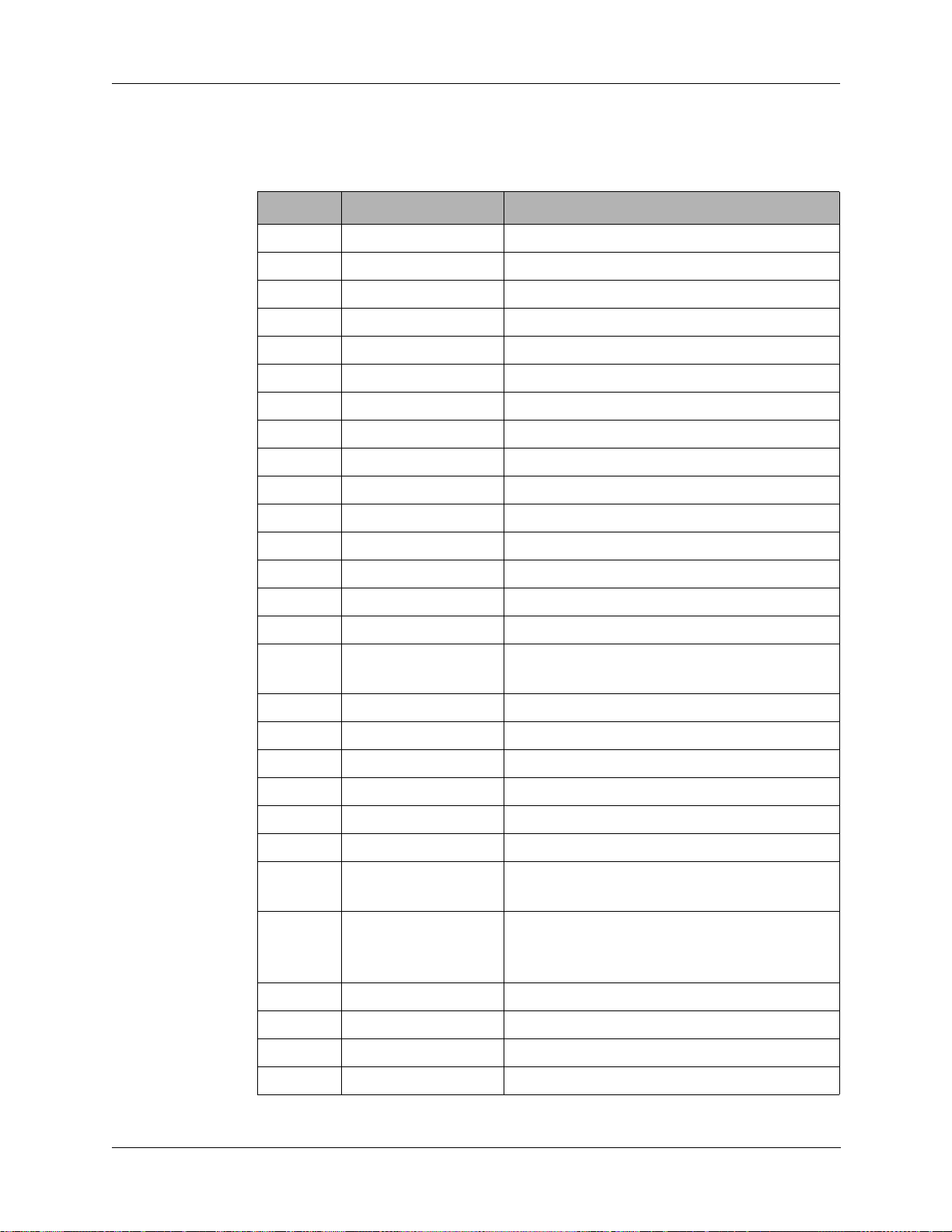
5.3.2
DHSL Modem
Board
5: Testing and Troubleshooting
Table 5-11 DHSL Modem J1 Pin Assignments
Pin Signal Description
1 GND Chassis ground
2 GND Chassis ground
3 +12V Unregulated +12 Vdc
4 +12V Unregulated +12 Vdc
5 PB7 Parallel data input from fp processor
6 PB6 Parallel data input from fp processor
7 PB5 Parallel data input from fp processor
8 PB4 Parallel data input from fp processor
9 PB3 Parallel data input from fp processor
10 PB2 Parallel data input from fp processor
11 PB1 Parallel data input from fp processor
12 PB0 Parallel data input from fp processor
13 FPCWKEY CW key input (turns on the CW oscillator)
14 FPCWA Not used
15 FPSWP1 Not used (spare)
16 FPPTT Input from front panel processor that
indicates a front panel PTT
17 FPSPITXD Serial peripheral interface transmit data
18 FPSPIRXD Serial peripheral interface receive data
19 FPSPICLK Serial peripheral interface clock
20 FPBITE BITE output to transceiver processor
21 ENA Enable line for serial data input
22 FPSWP2 Spare port
23 DHSLMSEL DHSL modem select (high selects the
DHSL Modem board)
24 FPTCALM TC/SC/TA alarm output. Open collector
output from front panel. Goes to external
TC/SC/ TA alarm
25 PRMICA Processed microphone audio
26 PWRON\ Power on input (active low)
27 EXTSPKR External speaker output
28 CWKEY CW key line output
TW7201I-MS 5-19
Page 81
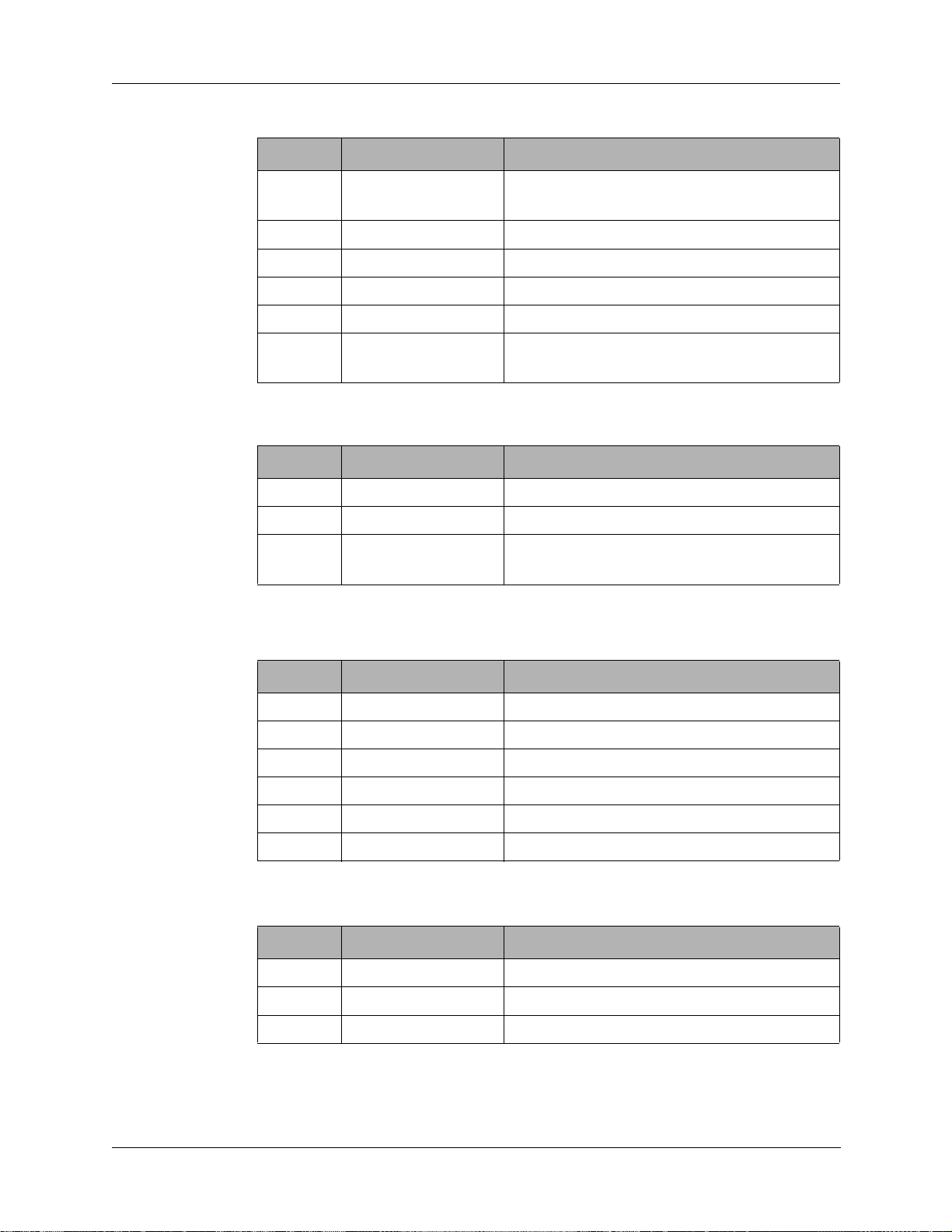
5: Testing and Troubleshooting
Pin Signal Description
29 MODEM EN Modem enable line from Front Panel
30 SQA Audio (with squelch) output to speaker
31 FPRXD Receive modem data
32 FPTXD Transmit modem data
33 FPSP1 Not used
34 EXAUDPTT\ External audio PTT output to front panel
Pin Signal Description
1 GND Chassis ground
Table 5-11 DHSL Modem J1 Pin Assignments
Processor board
processor (active low)
Table 5-12 DHSL Modem J2 Pin Assignments
2 +12V +12 Vdc to DHSL Modem board
3 PWRON\ Power on line to DHSL Modem board
(active low)
Table 5-13 DHSL Modem J3 Pin Assignments
Pin Signal Description
1 REMRXA Not used
2 REMTXA Not used
3 GND Chassis ground
4 GND Chassis ground
5 DHSL1 DHSL modem line 1
6 DHSL2 DHSL modem line 2
Table 5-14 DHSL Modem J4 Pin Assignment
Pin Signal Description
1 GND Chassis ground
2 EXTSPKR External speaker output
3 TCALARM Alarm output
5-20 TW7201I-MS
Page 82

5: Testing and Troubleshooting
Table 5-15 DHSL Modem J11 Pin Assignments
Pin Signal Description
1 GND Chassis ground
2 +12V No connection
3 SPIRXD No connection
4 SPICLK No connection
5 SPITXD No connection
6 RS232-2T RS-232 transmit line to ACC 1
7 RS232-2R RS-232 receive line to ACC 1
8 DCD\ DCD line to ACC 2 (active low)
9 NC CW key line to Power Supply/Interface
board
10 ECTXA Transmit audio to Audio board
(transceiver modem only)
11 NC No connection
12 NC No connection
13 EN12 No connection
14 GND Chassis ground
15 +12V No connection
16 SPITXD No connection
17 BITE No connection
18 RS232-1R RS-232 receive line to ACC 2
19 RS232-1T RS-232 transmit line to A CC 2
20 600TXA 600 ohm accessory transmit audio input
from either accessory connector
21 600RXA 600 ohm accessory receive audio output to
either accessory connector
22 ECRXA Receive audio from Audio board
(transceiver modem only)
23 EXAUPTT\ External audio PTT input from the Power
Supply/Interface board (active low)
24 FPWSP1 Spare channel to ACC 1 accessory
connector
25 FPWSP2 No connection
TW7201I-MS 5-21
Page 83

5: Testing and Troubleshooting
Pin Signal Description
1 GND Chassis ground
2 RMTA0 Not used on TW7201I
3 RMTA1 Not used on TW7201I
4 RMTA2 Not used on TW7201I
5 RMTDATA Not used on TW7201I
6 RMTCLK Not used on TW7201I
7 RMTWR Not used on TW7201I
8 SYNC Serial synchronization line to processor
9 SER1TXD serial transmit line to processor
10 SER1RXD Serial receive line to processor
11 SER2TXD Serial transmit line to processor
Table 5-16 DHSL Modem J12 Pin Assignments
(transceiver). Handles control functions
(transceiver). Handles control functions
(transceiver). Handles display data
12 SER2RXD Serial receive line to processor
(transceiver). Handles display data
13 RMTTXD Not used on TW7201I
14 GND Chassis ground
15 REMTXA Not used on TW7201I
16 REMRXA Not used on TW7201I
17 DHSL2 DHSL remote line to TW7201I
18 REMSP Not used on TW7201I
19 DHSL1 DHSL remote line to TW7201I
20 AUXPTT\ Auxiliary PTT line from transceiver ACC 1
or
ACC 2 connector (active low)
21 +12V +12 Vdc supply
22 NC No connection
23 LPB7 Not used
24 LPB6 Not used
25 RMTTXD Not used on TW7201I
5-22 TW7201I-MS
Page 84

5.3.3
DHSL Jumper
Settings
5: Testing and Troubleshooting
Table 5-17 DHSL Modem Board Jumper Settings
Jumper Default Setting Jumper Default Setting
Control Head Control Head
JU3 BC JU11 Not used
JU4 AB JU12 Not used
JU5 AB JU13 BC
JU6 AB JU14 BC
JU7 AB S1 1,2,5 on
JU8 BC
3,4,6,7,8 off
JU9 AB U6 Not installed
JU10 BC U7 Installed
Transceiver/master
Transceiver/master
JU3 BC JU11 Not used
JU4 BC JU12 Not used
JU5 BC JU13 BC
JU6 BC JU14 BC
JU7 BC S1 1,2,5 on
JU8 BC
3,4,6,7,8 off
JU9 AB U6 Not installed
JU10 BC U7 Installed
TW7201I-MS 5-23
Page 85

5: Testing and Troubleshooting
C45
R55
R60
U4
C4
C9
C7
U5
C5
C8
U3
C3
U15
++
JU1
CBA
A
B
A
B
+
CBA
JU4
C18
C17
JU3
C
A
B
C12
C13
C10
C11
D6
D5
R11
R12
Q6
C
J2
JU9
JU10
CBA
JU13
J4
JU14
C
12
33 34
R8
R7
R6
R5
R4
+
C68
D17
R63
R64
Q7
R66
R67
+
C55
C53 C54
R32
R74
R71
R73
D21
D19
J3
+
U6
+
U7
+
1
3
J1
SW1
1
2
3
4
5
6
7
8
C52
R65
R70
R68
+
C61
R69
C57
C56
R72
C58C59
D22
D23
R13
R14
D8
D7
R16
D9
D10
R15
D12
738248 REV. E
D11
J12
C14
C22
Y1
R50
D16
R49
R76
D24
C46
R52
U14
C41
D15
R54
R53
U1
C1
R2
R3
R1
R51
Q4
R38
L3
R41
D14
R44
R42
R40
R39
D13
Q2
J11
+
C71
U17
C73
C50
C48
+
D1
D2
R22
R23
JU5
JU6
JU7
JU8
A
B
R34
R35
C37
C38
+
C72
+
C49
C70
R37
R36
C47
R59
R58
Q5
C40
R45
R43
Q3
C42
C31
C
C36
C66
R29
R30
C25
R19
C51
R26
R28
T1
U8
+
U9
C24
R57
U10
R56
C21
+
C23
D3
D4
R10
R78
R77
+
+
+
C6
++
+
R9
+
C29
+
C30
+
+
C27
U11
+
C26
U12
C28
R48
R46
R47
C44
R25
R24
U13
C35
R27
C67
R20
C69
C34
+
+
C33
C39
R31
D20
D18
C60
Figure 5-3 DHSL Modem Board Component Locations (738248 Rev. E)
5-24 TW7201I-MS
Page 86

TW7201I-MS
Figure 5-4
DHSL Modem Board
Schematic Diagram
(994184 Rev. E)
5-25
Page 87

5: Testing and Troubleshooting
Table 5-18 DHSL Modem Board Parts List (002-03100 Rev. L)
Designator Part Number Description
(U14) 831403 WASHER INTERNAL LOCK #4 SS
C1 241020 CAP,2.2MF DIP TANTALUM
C10 241020 CAP,2.2MF DIP TANTALUM
C11 241020 CAP,2.2MF DIP TANTALUM
C12 275104 CAP, 0.1UF X7R 50V 10% 0.1LS
C13 241010 CAP,1.0 MF DIP TANTALUM
C14 241010 CAP,1.0 MF DIP TANTALUM
C17 241020 CAP,2.2MF DIP TANTALUM
C18 241020 CAP,2.2MF DIP TANTALUM
C21 210220 CAP,22PF NPO 50V 5% 0.1LS DISC
C22 210220 CAP,22PF NPO 50V 5% 0.1LS DISC
C23 241020 CAP,2.2MF DIP TANTALUM
C24 241020 CAP,2.2MF DIP TANTALUM
C25 241020 CAP,2.2MF DIP TANTALUM
C26 241020 CAP,2.2MF DIP TANTALUM
C27 241020 CAP,2.2MF DIP TANTALUM
C28 275104 CAP, 0.1UF X7R 50V 10% 0.1LS
C29 275104 CAP, 0.1UF X7R 50V 10% 0.1LS
C3 241020 CAP,2.2MF DIP TANTALUM
C30 241020 CAP,2.2MF DIP TANTALUM
C31 241020 CAP,2.2MF DIP TANTALUM
C32 275104 CAP, 0.1UF X7R 50V 10% 0.1LS
C33 241100 CAP,10MF DIP TANTALUM
C34 275104 CAP, 0.1UF X7R 50V 10% 0.1LS
C35 241020 CAP,2.2MF DIP TANTALUM
C36 241100 CAP,10MF DIP TANTALUM
C37 275104 CAP, 0.1UF X7R 50V 10% 0.1LS
C38 241100 CAP,10MF DIP TANTALUM
C39 241020 CAP,2.2MF DIP TANTALUM
C4 241020 CAP,2.2MF DIP TANTALUM
C40 275104 CAP, 0.1UF X7R 50V 10% 0.1LS
C41 275104 CAP, 0.1UF X7R 50V 10% 0.1LS
C42 214103 CAP,C,0.01U,50,10%,X,RA,.1SP
TW7201I-MS 5-27
Page 88

5: Testing and Troubleshooting
Table 5-18 DHSL Modem Board Parts List (002-03100 Rev. L)
Designator Part Number Description
C44 241020 CAP,2.2MF DIP TANTALUM
C45 241100 CAP,10MF DIP TANTALUM
C46 275104 CAP, 0.1UF X7R 50V 10% 0.1LS
C47 275104 CAP, 0.1UF X7R 50V 10% 0.1LS
C48 231101 CAP,100U,16V,20%,RADIAL,.1SP
C49 275104 CAP, 0.1UF X7R 50V 10% 0.1LS
C5 241100 CAP,10MF DIP TANTALUM
C50 231101 CAP,100U,16V,20%,RADIAL,.1SP
C51 241100 CAP,10MF DIP TANTALUM
C52 210102 CAP,.001UF Y5P 50V 20% 0.1LS
C53 241100 CAP,10MF DIP TANTALUM
C54 275101 CAP,ML NPO 100PF 100V 5% 0.2S
C55 241100 CAP,10MF DIP TANTALUM
C56 254153 CAP,0.015MF 100V MYLAR
C57 254153 CAP,0.015MF 100V MYLAR
C58 275101 CAP,ML NPO 100PF 100V 5% 0.2S
C6 241100 CAP,10MF DIP TANTALUM
C60 275104 CAP, 0.1UF X7R 50V 10% 0.1LS
C61 241020 CAP,2.2MF DIP TANTALUM
C66 210102 CAP,.001UF Y5P 50V 20% 0.1LS
C67 210102 CAP,.001UF Y5P 50V 20% 0.1LS
C68 241020 CAP,2.2MF DIP TANTALUM
C69 210102 CAP,.001UF Y5P 50V 20% 0.1LS
C7 241020 CAP,2.2MF DIP TANTALUM
C70 210102 CAP,.001UF Y5P 50V 20% 0.1LS
C71 241100 CAP,10MF DIP TANTALUM
C72 275104 CAP, 0.1UF X7R 50V 10% 0.1LS
C73 231101 CAP,100U,16V,20%,RADIAL,.1SP
C8 241100 CAP,10MF DIP TANTALUM
C9 241100 CAP,10MF DIP TANTALUM
D1 320002 DIODE, 1N4148/1N4150 DO-35
D10 320002 DIODE, 1N4148/1N4150 DO-35
D11 320002 DIODE, 1N4148/1N4150 DO-35
5-28 TW7201I-MS
Page 89

5: Testing and Troubleshooting
Table 5-18 DHSL Modem Board Parts List (002-03100 Rev. L)
Designator Part Number Description
D12 320002 DIODE, 1N4148/1N4150 DO-35
D13 320002 DIODE, 1N4148/1N4150 DO-35
D14 320002 DIODE, 1N4148/1N4150 DO-35
D15 320002 DIODE, 1N4148/1N4150 DO-35
D16 320002 DIODE, 1N4148/1N4150 DO-35
D17 320002 DIODE, 1N4148/1N4150 DO-35
D18 320002 DIODE, 1N4148/1N4150 DO-35
D19 320002 DIODE, 1N4148/1N4150 DO-35
D2 320002 DIODE, 1N4148/1N4150 DO-35
D20 320002 DIODE, 1N4148/1N4150 DO-35
D21 320002 DIODE, 1N4148/1N4150 DO-35
D22 320002 DIODE, 1N4148/1N4150 DO-35
D23 320002 DIODE, 1N4148/1N4150 DO-35
D24 320002 DIODE, 1N4148/1N4150 DO-35
D3 320002 DIODE, 1N4148/1N4150 DO-35
D4 320002 DIODE, 1N4148/1N4150 DO-35
D5 320002 DIODE, 1N4148/1N4150 DO-35
D6 320002 DIODE, 1N4148/1N4150 DO-35
D7 320002 DIODE, 1N4148/1N4150 DO-35
D8 320002 DIODE, 1N4148/1N4150 DO-35
D9 320002 DIODE, 1N4148/1N4150 DO-35
J1 620038 CONN HDR 2X17 SHROUDED PC MNT
J11 613163 CONN,DB-25 RT ANGLE PC PLUG
J12 613163 CONN,DB-25 RT ANGLE PC PLUG
J2 610209 HEADER,MLX,3PIN,.156,POLAR
J3 610197 HEADER,MLX,6PIN,.100
J4 610285 HEADER,PIN 1X3 MLX 0.1 W/LOCK
JU1 620030 HEADER,3 PIN.025 SQ POST
JU10 620030 HEADER,3 PIN.025 SQ POST
JU13 620030 HEADER,3 PIN.025 SQ POST
JU14 620030 HEADER,3 PIN.025 SQ POST
JU3 620030 HEADER,3 PIN.025 SQ POST
JU4 620030 HEADER,3 PIN.025 SQ POST
TW7201I-MS 5-29
Page 90

5: Testing and Troubleshooting
Table 5-18 DHSL Modem Board Parts List (002-03100 Rev. L)
Designator Part Number Description
JU5 614004 HEADER 3X4.1 LEAD SPACING
JU6 614004 HEADER 3X4.1 LEAD SPACING
JU7 614004 HEADER 3X4.1 LEAD SPACING
JU8 614004 HEADER 3X4.1 LEAD SPACING
JU9 620030 HEADER,3 PIN.025 SQ POST
L3 459032 IND ASY,3T#30 MAGNET 1-490201
Q2 310052 XSTR, PN2907A PNP TO92
Q3 310033 XSTR, J310 N-JFET TO92
Q4 310057 XISTOR,NPN,PN2222A,TO92
Q5 310057 XISTOR,NPN,PN2222A,TO92
Q6 310057 XISTOR,NPN,PN2222A,TO92
Q7 310052 XSTR, PN2907A PNP TO92
R1 113101 RES,100 OHM 1/8W 5% CF
R10 113104 RES,100K 1/8W 5% CARBON FILM
R11 113103 RES,10K 1/8W 5% CARBON FILM
R12 113474 RES,470K 1/8W 5% CARBON FILM
R13 113472 RES,4.7K 1/8W 5% CARBON FILM
R14 113472 RES,4.7K 1/8W 5% CARBON FILM
R15 113221 RES,220 OHM 1/8W 5% CF
R16 113221 RES,220 OHM 1/8W 5% CF
R17 113102 RES, 1K, 1/8W, 5%, CF
R18 113102 RES, 1K, 1/8W, 5%, CF
R19 113106 RES,10M 1/8W 5% CARBON FILM
R2 113101 RES,100 OHM 1/8W 5% CF
R20 113472 RES,4.7K 1/8W 5% CARBON FILM
R22 113103 RES,10K 1/8W 5% CARBON FILM
R23 113103 RES,10K 1/8W 5% CARBON FILM
R24 113103 RES,10K 1/8W 5% CARBON FILM
R25 113103 RES,10K 1/8W 5% CARBON FILM
R26 113103 RES,10K 1/8W 5% CARBON FILM
R27 113103 RES,10K 1/8W 5% CARBON FILM
R28 113103 RES,10K 1/8W 5% CARBON FILM
R29 113103 RES,10K 1/8W 5% CARBON FILM
5-30 TW7201I-MS
Page 91

5: Testing and Troubleshooting
Table 5-18 DHSL Modem Board Parts List (002-03100 Rev. L)
Designator Part Number Description
R3 113101 RES,100 OHM 1/8W 5% CF
R30 113103 RES,10K 1/8W 5% CARBON FILM
R31 113103 RES,10K 1/8W 5% CARBON FILM
R32 113103 RES,10K 1/8W 5% CARBON FILM
R34 113103 RES,10K 1/8W 5% CARBON FILM
R35 113103 RES,10K 1/8W 5% CARBON FILM
R36 113102 RES, 1K, 1/8W, 5%, CF
R37 113621 RES,620 OHM 1/8W 5% CF
R38 113103 RES,10K 1/8W 5% CARBON FILM
R39 113104 RES,100K 1/8W 5% CARBON FILM
R4 113104 RES,100K 1/8W 5% CARBON FILM
R40 113103 RES,10K 1/8W 5% CARBON FILM
R41 113103 RES,10K 1/8W 5% CARBON FILM
R42 113474 RES,470K 1/8W 5% CARBON FILM
R43 113474 RES,470K 1/8W 5% CARBON FILM
R44 113474 RES,470K 1/8W 5% CARBON FILM
R45 113621 RES,620 OHM 1/8W 5% CF
R46 113823 RES,82K 1/8W 5% CARBON FILM
R47 113103 RES,10K 1/8W 5% CARBON FILM
R48 113103 RES,10K 1/8W 5% CARBON FILM
R49 113103 RES,10K 1/8W 5% CARBON FILM
R5 113104 RES,100K 1/8W 5% CARBON FILM
R50 113474 RES,470K 1/8W 5% CARBON FILM
R51 1111502 RESISTOR 15K 1/8W 1%
R52 113104 RES,100K 1/8W 5% CARBON FILM
R53 113104 RES,100K 1/8W 5% CARBON FILM
R54 113473 RES,47K 1/8W 5% CARBON FILM
R55 113103 RES,10K 1/8W 5% CARBON FILM
R56 113103 RES,10K 1/8W 5% CARBON FILM
R57 113473 RES,47K 1/8W 5% CARBON FILM
R58 113101 RES,100 OHM 1/8W 5% CF
R59 113101 RES,100 OHM 1/8W 5% CF
R6 113104 RES,100K 1/8W 5% CARBON FILM
TW7201I-MS 5-31
Page 92

5: Testing and Troubleshooting
Table 5-18 DHSL Modem Board Parts List (002-03100 Rev. L)
Designator Part Number Description
R60 113473 RES,47K 1/8W 5% CARBON FILM
R61 113103 RES,10K 1/8W 5% CARBON FILM
R62 113103 RES,10K 1/8W 5% CARBON FILM
R63 113104 RES,100K 1/8W 5% CARBON FILM
R64 113103 RES,10K 1/8W 5% CARBON FILM
R65 113102 RES, 1K, 1/8W, 5%, CF
R66 113103 RES,10K 1/8W 5% CARBON FILM
R67 113103 RES,10K 1/8W 5% CARBON FILM
R68 113103 RES,10K 1/8W 5% CARBON FILM
R69 113103 RES,10K 1/8W 5% CARBON FILM
R7 113104 RES,100K 1/8W 5% CARBON FILM
R70 113273 RES,27K 1/8W 5% CARBON FILM
R71 113152 RES,1.5K 1/8W 5% CARBON FILM
R72 113104 RES,100K 1/8W 5% CARBON FILM
R73 113272 RES,2.7K 1/8W 5% CARBON FILM
R74 113473 RES,47K 1/8W 5% CARBON FILM
R76 113104 RES,100K 1/8W 5% CARBON FILM
R77 113104 RES,100K 1/8W 5% CARBON FILM
R78 113104 RES,100K 1/8W 5% CARBON FILM
R8 113104 RES,100K 1/8W 5% CARBON FILM
R9 113104 RES,100K 1/8W 5% CARBON FILM
S1 530010 SWITCH DIP 8 SECT SPST
T1 410062 TRANSFORMER,DHSL
U1 330273 IC 74HC595
U10 330482 IC,4069 HEX INVERTER
U11 330485 IC, MC145503P
U12 330484 IC,78LO9 9VOLT REGULATOR TO92
U13 330322 IC, MC33079 QUAD OP-AMP DIP-14
U14 330015 IC, 7805 VREG 5V 1A 4% TO-220
U15 330322 IC, MC33079 QUAD OP-AMP DIP-14
U17 330018 IC,VREG,78L08,TO94,8V
U3 330489 IC,MC145428P
U4 330489 IC,MC145428P
5-32 TW7201I-MS
Page 93

5: Testing and Troubleshooting
Table 5-18 DHSL Modem Board Parts List (002-03100 Rev. L)
Designator Part Number Description
U5 330488 IC, MC145407P
U6 621007 SOCKET, IC DIP-22 PIN
U7 330487 IC,MC145426 80KBPS UDLT SLAVE
U7 621007 SOCKET, IC DIP-22 PIN
U8 330305 IC,74HC393 DBL RIPL CNTR DIP14
U9 330483 IC,74HC74 DUAL D FLIP FLOP
Y1 360037 CRYSTAL HC18/U HOLDER 4.096MH
5.3.4
Power Supply/
Interface Board
Table 5-19 Power Supply/Interface Board J1 Pin Assignments
Pin Signal Description
1 DC IN DC input line (12 Vdc to 28 Vdc)
2 GND Chassis ground
Table 5-20 Power Supply/Interface Board J2 Pin Assignments
Pin Signal Description
1 GND Chassis ground
2 +12V +12 Vdc power line
3 PWR ON\ Power status (active low)
Table 5-21 Power Supply/Interface Board J3 Pin Assignments
Pin Signal Description
1 AC IN AC input line (120 VAC to 240 VAC)
2 AC IN Connected to pin 1
3 GND Chassis ground
4 T1 CTR TAP Transformer center tap to voltage selector
card
5 T1 CTR TAP Transformer center tap to voltage selector
card
6 AC RTN AC return line (neutral)
7 AC RTN Connected to pin 6
TW7201I-MS 5-33
Page 94

5: Testing and Troubleshooting
Table 5-22 Power Supply/Interface Board J5 Pin Assignments
Pin Signal Description
1 GND Chassis ground
2 GND Chassis ground
3 +12V No connection
4 +12V No connection
5 SPIRXD No connection
6 SPITXD No connection
7 SPITCLK No connection
8 BITE\ No connection
9 PTT\ No connection
10 RS232-1R RS-232 receive line to ACC 2
11 RS232-2T RS-232 transmit line to ACC 1
12 RS232-1T RS-232 transmit line to ACC 2
13 RS232-2R RS-232 receive line to ACC 1
14 600TXA 600 ohm accessory transmit audio input
from either accessory connector
15 DCD\ Not used
16 600RXA 600 ohm accessory receive audio output to
either accessory connector
17 CWKEY CW key line to ACC 1
18 ECRXA No connection
19 ECTXA No connection
20 EXAUPTT\ External audio PTT output to modem board
(active low)
21 NC No connection
22 FPWSP1+ Spare channel to ACC 1
23 NC No connection
24 FPWSP2+ No connection
25 EN12 No connection
26 NC No connection
5-34 TW7201I-MS
Page 95

5: Testing and Troubleshooting
Table 5-23 Power Supply /Interface Board J6 Pin Assignments
Pin Signal Description
1 GND Chassis ground
2 CWKEY CW key line to ACC 1
3 RS232-2R RS-232 receive line to ACC 1
4 NC No connection
5 NC No connection
6 DCD\ Not used
7 RS232-2T RS-232 transmit line to ACC 1
8 FPWSP1+ Modem receive audio input to ACC 1
9 NC No connection
10 NC No connection
11 BALRXA1 Balanced receive line to ACC 1
12 NC No connection
13 BALRXA2 Balanced receive line to ACC 1
14 NC No connection
15 BALTXA1 Balanced transmit line from ACC 1
16 NC No connection
17 BALTXA2 Balanced transmit line from ACC 1
18 NC No connection
19 EXAUPTT\ External audio PTT input from ACC 1
connector (active low)
20 NC No connection
21 NC No connection
22 NC No connection
23 NC No connection
24 NC No connection
25 12V +12 Vdc
26 12V +12 Vdc
TW7201I-MS 5-35
Page 96

5: Testing and Troubleshooting
Table 5-24 Power Supply /Interface Board J7 Pin Assignments
Pin Signal Description
1 GND Chassis ground
2 GND Chassis ground
3 RS232-2R RS-232 receive line to ACC 2
4 NC No connection
5 PWRON\ Power status line (active low)
6 DCD\ Not used
7 NC No connection
8 NC No connection
9 NC No connection
10 NC No connection
11 BALRXA1 Balanced receive line to ACC 2
12 NC No connection
13 BALRXA2 Balanced receive line to ACC 2
14 TC/SC ALARM Transcall/Selcall alarm to external speaker
on ACC 2
15 BALTXA1 Balanced transmit line from ACC 2.
16 NC No connection.
17 BALTXA2 Balanced transmit line from ACC 2
18 EXTSPKR Speaker audio to external speaker to ACC 2
connector
19 EXAUPTT\ External audio PTT input from ACC 2
connector (active low)
20 NC No connection
21 RS232-1R RS-232 receive line to ACC 2
22 12V +12 Vdc supply
23 RS232-1T RS-232 transmit line to ACC 2
24 12V +12 Vdc supply
25 12V +12 Vdc supply
26 12V +12 Vdc supply
5-36 TW7201I-MS
Page 97

5: Testing and Troubleshooting
Table 5-25 Power Supply /Interface Board J8 Pin Assignments
Pin Signal Description
1 GND Chassis ground
2 EXTSPKR Speaker audio to external speaker to
ACC 2
3 TC ALARM TC alarm to external speaker to ACC 2
Table 5-26 Power Supply /Interface Board J9 Pin Assignments
Pin Signal Description
1 GND Chassis ground
2 DHSL2 DHSL remote line to transceiver
3 12V +12 Vdc (strapped to pin 5)
4 REMRXA Not used on TW7201I
5 12V +12 Vdc
6 REMTXA Not used on TW7201I
7 REMSP No connection
8 PWR ON\ Power status line (active low)
9 DHSL1 DHSL remote line to transceiver
10 NC No connection
Table 5-27 Power Supply /Interface Board J10 Pin Assignments
Pin Signal Description
1 REMRXA Not used on TW7201I
2 REMTXA Not used on TW7201I
3 GND Chassis ground
4 GND Chassis ground
5 DHSL1 DHSL remote line to transceiver
6 DHSL2 DHSL remote line to transceiver
TW7201I-MS 5-37
Page 98

5: Testing and Troubleshooting
C11
C10
Q2
1
J1
12
FB
C13
D3
+
C12
P
J3
738277 REV. B
D2
+
S
C7 C8
+
+
BR1
U1
TP1
J10
EBC
R5
Q3
C33
C32
+
R33
R2
R4
R1
J9
R34
2
1
C3
TP2
D4
Q1
R3
+
C9
++++
C31
R32
R30
R29
C29
R31
D1
C5
FBFBFB
3
1
T1
C6
+
C34
25
C4
+
+
C2
C15
FBFB
25
26
K1
C1
FBFB
26
U2
C27
J5
C17
C16
25
26
R13
R9
R14
R23R28
R24
R21
R20
C30
C26
R22
R27
R19
1
2
J6
FB
C22
C23
1
2
J7
FBFB
FB
FBFB
C19
C28
+
+
Figure 5-5 Power Supply/Interface Board Component Locations (738277 Rev. B)
5-38 TW7201I-MS
Page 99

TW7201I-MS
Figure 5-6
Power Supply/Interface Schematic Diagram
(994222 Rev. D) 5-39
Page 100
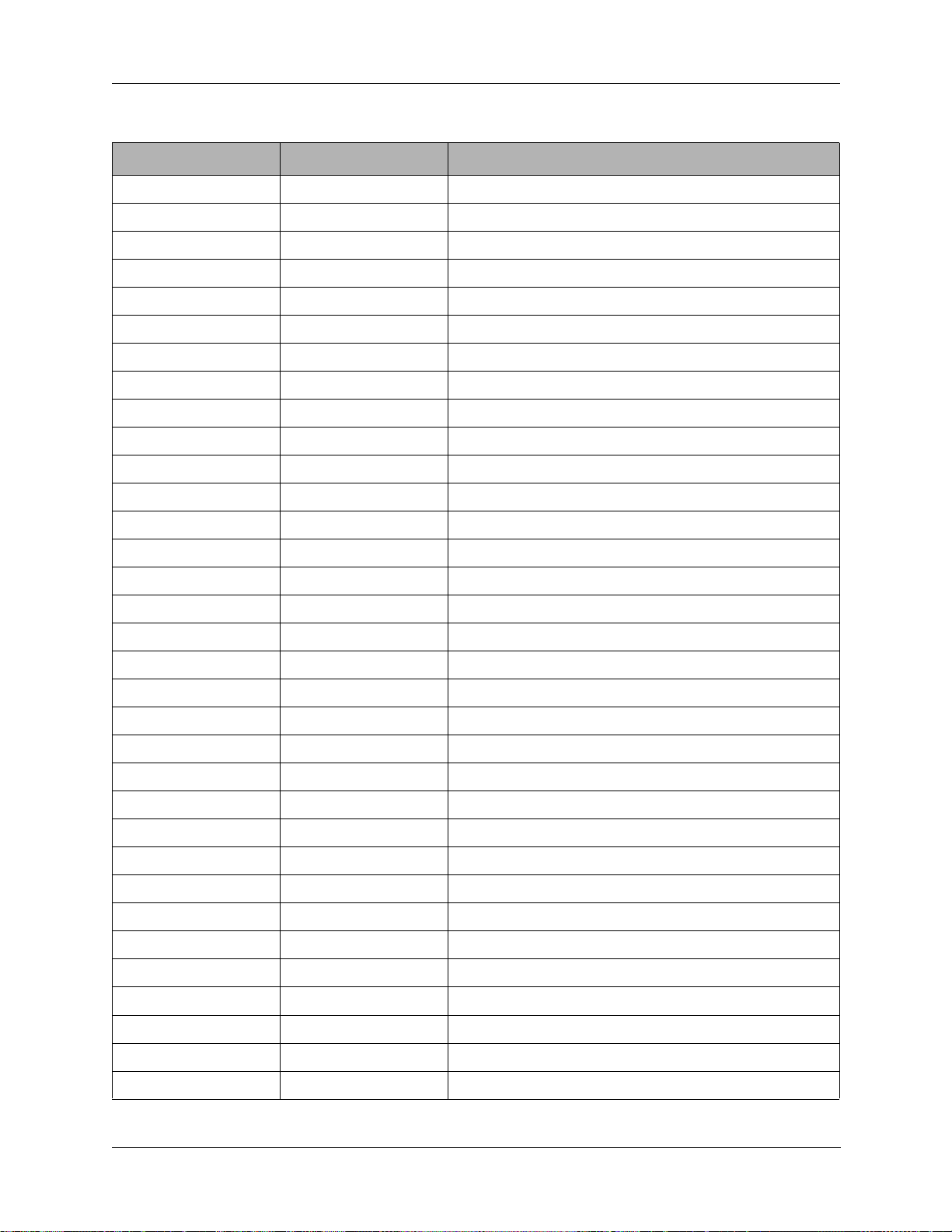
5: Testing and Troubleshooting
Table 5-28 Power Supply/Interface Board Parts List (003-03005 Rev. G)
Designator Part Number Description
(T1) 876009 HIGH VOLTAGE LABEL RED/WHITE
BR1 320502 BRIDGE RECT, 2A 600V
C1 277104 CAP,C,0.1U,50,10%,X,AX,.25SP
C10 233102 CAP, 1000UF 50V ELECT VRT
C11 233102 CAP, 1000UF 50V ELECT VRT
C12 277104 CAP,C,0.1U,50,10%,X,AX,.25SP
C13 277103 CAP,C,0.01U,100,10%,X,AX,.25SP
C14 277102 CAP,C,1000P,100,10%,X,AX,.25SP
C15 277102 CAP,C,1000P,100,10%,X,AX,.25SP
C16 241020 CAP,2.2MF DIP TANTALUM
C17 241020 CAP,2.2MF DIP TANTALUM
C19 277102 CAP,C,1000P,100,10%,X,AX,.25SP
C2 241100 CAP,10MF DIP TANTALUM
C22 277102 CAP,C,1000P,100,10%,X,AX,.25SP
C23 277102 CAP,C,1000P,100,10%,X,AX,.25SP
C26 241100 CAP,10MF DIP TANTALUM
C27 277101 CAP,C,100PF,NPO,AX,5%,.25SP
C28 277101 CAP,C,100PF,NPO,AX,5%,.25SP
C29 241100 CAP,10MF DIP TANTALUM
C3 277103 CAP,C,0.01U,100,10%,X,AX,.25SP
C30 241100 CAP,10MF DIP TANTALUM
C31 241100 CAP,10MF DIP TANTALUM
C32 277102 CAP,C,1000P,100,10%,X,AX,.25SP
C33 241100 CAP,10MF DIP TANTALUM
C34 277103 CAP,C,0.01U,100,10%,X,AX,.25SP
C35 241100 CAP,10MF DIP TANTALUM
C4 232222 CAP,2200MF 35V ELECT
C5 277103 CAP,C,0.01U,100,10%,X,AX,.25SP
C6 231101 CAP,100U,16V,20%,RADIAL,.1SP
C7 241020 CAP,2.2MF DIP TANTALUM
C8 241020 CAP,2.2MF DIP TANTALUM
C9 241020 CAP,2.2MF DIP TANTALUM
D1 320101 DIODE, 1N4005 1A 600V DO-41
TW7201I-MS 5-41
