Page 1
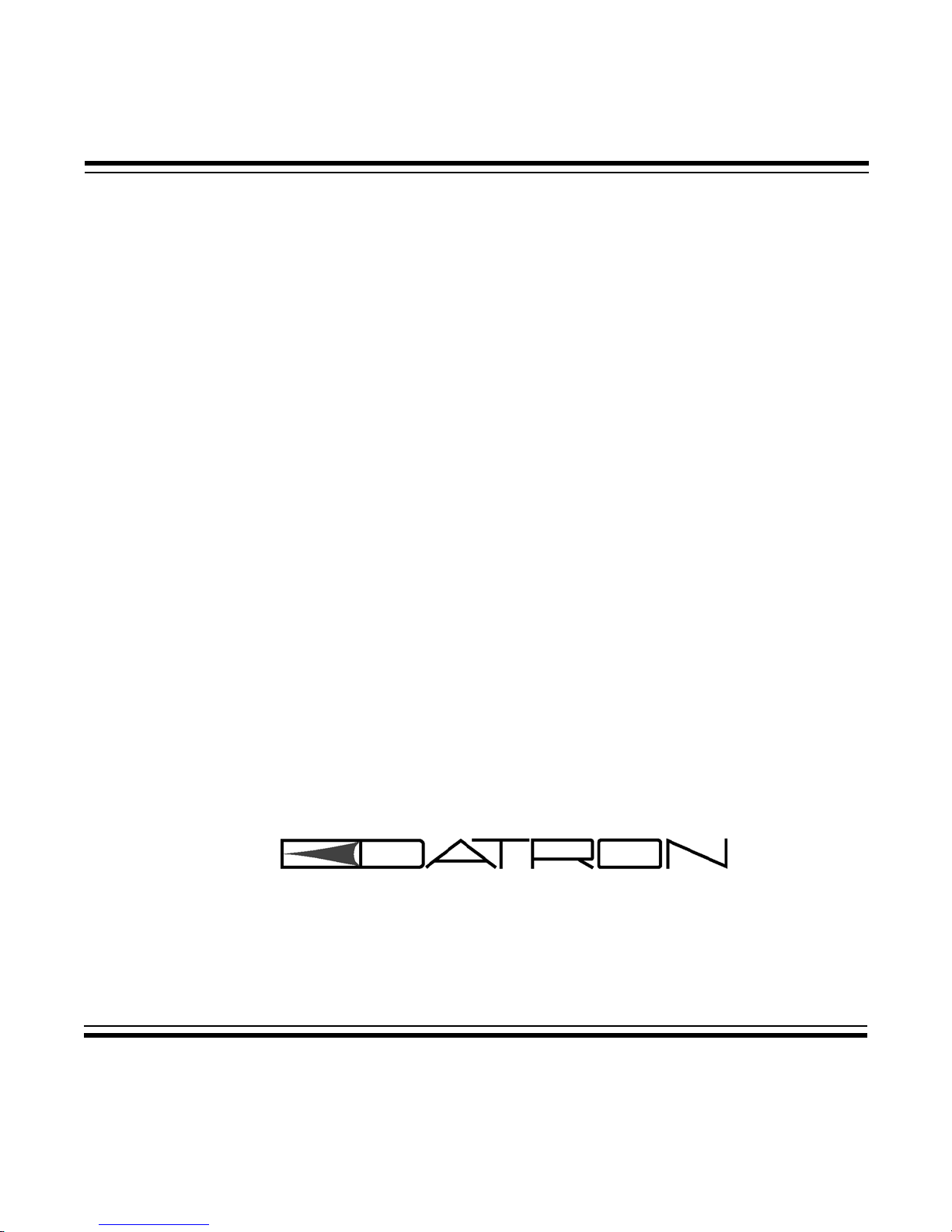
TW7000-MSOP
TW7000
HF TRANSCEIVER
OPERATOR MANUAL
Datron World Communications Inc. 3030 Enterprise Court
Manual Part No. TW7000-MSOP Vista, CA 92083, U.S.A
Release Date: June 2001 Phone: (760) 597-1500 Fax: (760) 597-1510
Revision: F E-mail: sales@dtwc.com
www.dtwc.com
Page 2
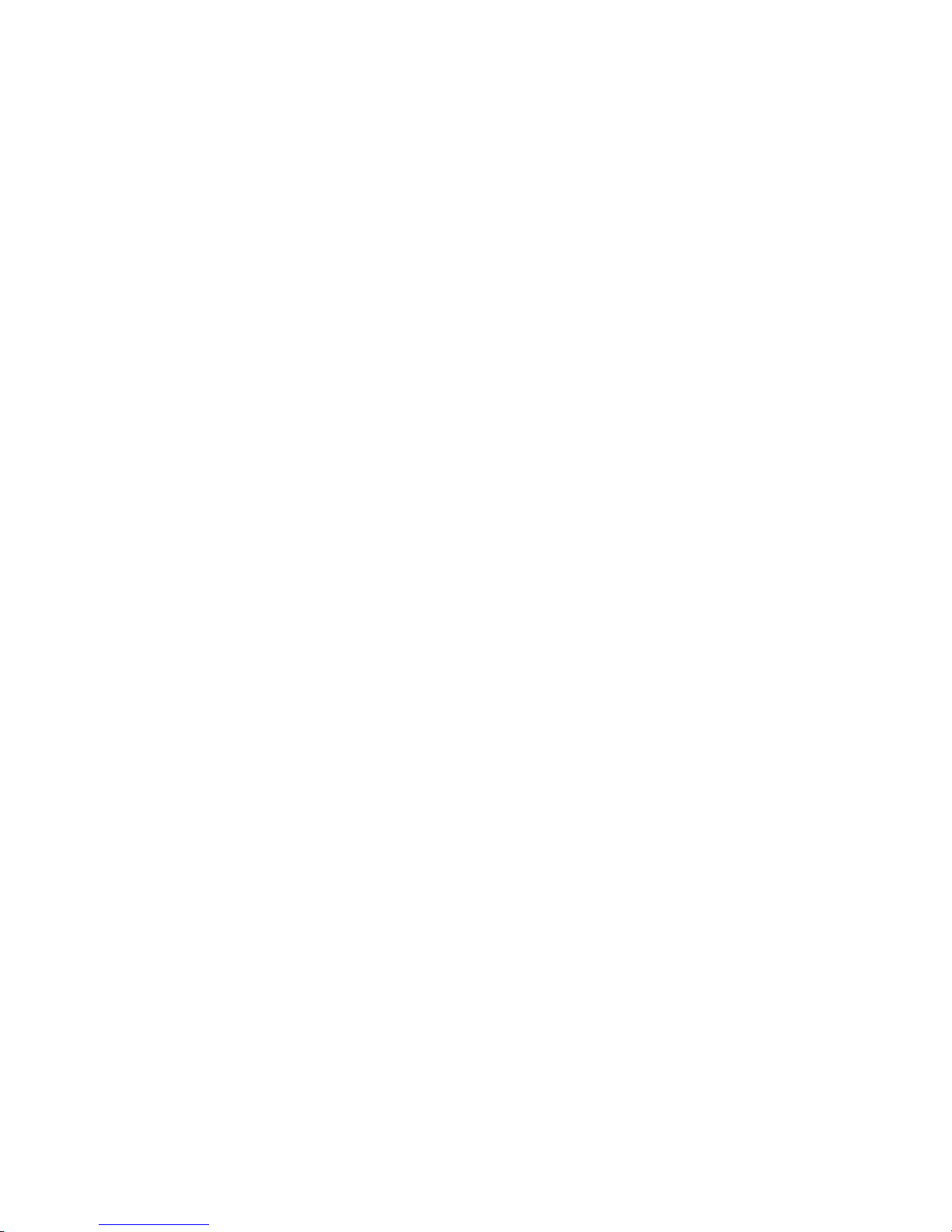
Page 3
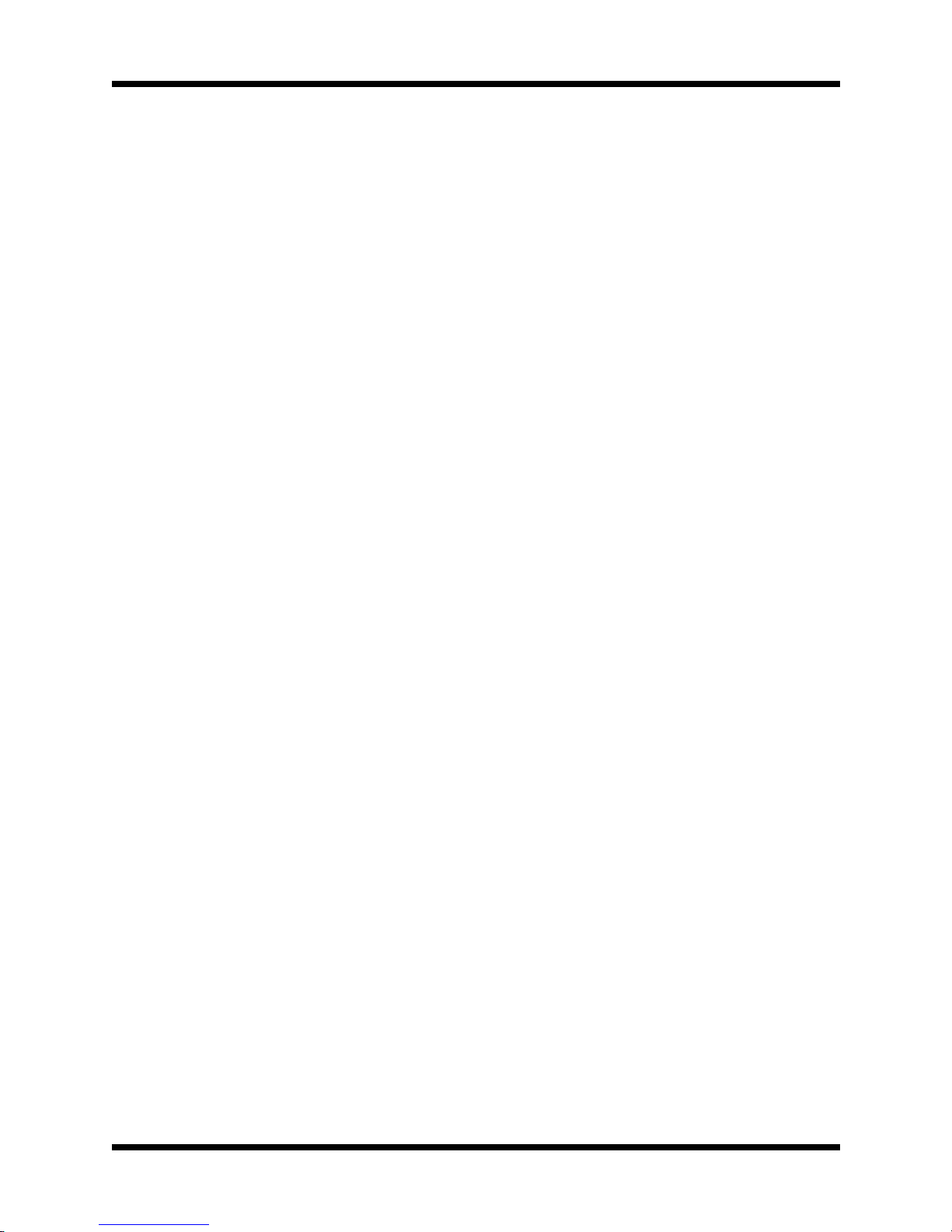
© 2001 Datron World Communications Inc. (Datron)
All rights reserved.
Datron World Communication Inc.
This manual, as well as the software described in it, is
furnished under license and may only be used or copied
in accordance with the terms of such license. The information in this manual is furnished for informational use
only, is subject to change without no tice, and shou ld not
be construed as a commitment by Datron. Datron
assumes no responsibility or liability for any errors or
inaccuracies that may appear in this book.
Except as permitted by such license, no part of this publication may be reproduced, stored in a retrieval system,
or transmitted, in any form or by any means, electronic,
mechanical, recording, or otherwise without the prior
written permission of Datron.
Software License Agreement and Warranty
This software is licensed to the user (licensee) under the
express terms and conditions of Datron’s software
licensing policies and agreement as outlined below. By
receiving and installing this software package the user
(licensee) has indicated acceptance of the terms and conditions of this agreement presented herewith.
As used in this document, the term “Software” shall
mean the application or control software in machinereadable format and the hardware protection key, along
with any or all supporting documentation, as well as all
updated or enhanced versions of the program supplied to
the user at later date(s). This software license does not
include source code, and therefore, no license is granted
with respect to source code of any kind utiliz ed directly
or indirectly in any Datron or Datron supplied third party
product. Note, in some cases, covered software may be
included in Datron products in RAM or ROM, and/or
forms of machine readable code, not readily accessible
to the user or licensee.
In consideration of the terms and conditions of this
agreement, Datron grants the user a non-exclusive, nontransferable license to install and operate one copy of the
program. Licensee agrees not to attempt, aid, authorize,
or direct any effort, either directly or indirectly to reverse
engineer or reverse compile the Software. Licensee further agrees they or their agents are not authorized to
make derivative versions or changes to the Software.
Title to and ownership of the Software shall at all times
remain with Datron and/or its licensors. Further, no
license is granted to copy or reproduce in any form whatsoever the Software supplied without the express written
permission of Datron, prior to any such contemplated
action.
Datron may terminate this agreement and discontinue
further warranty coverage at any time due to failure to
comply with the terms and conditions of this agreement. In such an event, Datron will provide the user
with written notice of such a “failure-to-comply” and the
user will have 10 days to demonstrate that a remedy has
been implemented. If the user fails to perform, the
agreement will be terminated by further written notice
from Datron. Upon termination, the user shall immediately return all original Software, documentation, and
any copies of each to Datron.
This Software is licensed “AS IS” and Datron provides a
warranty that covers the media upon which the Software
is embedded for a period of 30 days from receipt of the
product. Under this warranty policy Datron’s sole obligation shall be to replace or repair, at Datron’ s discretion,
any such media that in Datron’s opinion proves defective. The user is obligated to provide Datron with a
detailed description of possible defects along with sample material such that Datron can reproduce the identified defects.
By receipt and use, user (licensee) acknowledges that
certain software developed or distributed by Datron is
controlled by one or more governmental agencies. The
user (licensee) herewith acknowledges they will take all
necessary actions to comply with applicable regulations
concerning the use of licensed software. Further, Datron
is under no obligation to supply source code or documentation of its software for an y reason.
Datron makes no representation, express or implied, with
respect to any Software licensed under this document as
to its fitness for any particular purpose or intended use.
Furthermore, Datron shall have no liability under this
agreement for any incidental, special, or consequential
damages arising out of the use of any supplied software
programs. Datron reserves the right to make periodic
changes in it’s software for any purpose with out any
obligation to notify users.
One Year Limited Warranty and Remedies
Datron warrants that its equipment is free from defects in
design, mate rials, and workma nship for a period of 12
months from the date of installation of the equipment,
but in no event later than 15 months from the date of
shipment. If the eq uipment d oes not pr ovide sati sfactor y
service due to defects covered by this warranty, Datron
will, at its option, replace or repair the equipment free of
charge.
Should it be impractical to return the equipment for
repair, Datron will provide replacements for defective
parts contained in the equipment for a period of 12
months from the date of installation of the equipment,
but in no event later than 15 months from the date of
shipment.
This warranty is limited to the original purchaser and is
not transferable. Repair service performed by Datron is
warranted for the balance of the original warranty or 90
days, whiche ver is longer.
Exclusive Warranty: There are no other warranties
beyond the warranty as contained herein. No agent,
employee, or representative of Datron has any authority
to bind Datr on t o a ny a ffirmation, represe nt at i o n, or w a rranty concerning the equipment or its parts that is not in
conformity with the warranties contained herein.
EXCEPT AS EXPRESSLY SET FORTH ABOVE, NO
OTHER WARRANTIES, EITHER EXPRESS OR
IMPLIED, ARE MADE WITH RESPECT TO THE
EQUIPMENT OR THE PARTS CONTAINED
Page 4
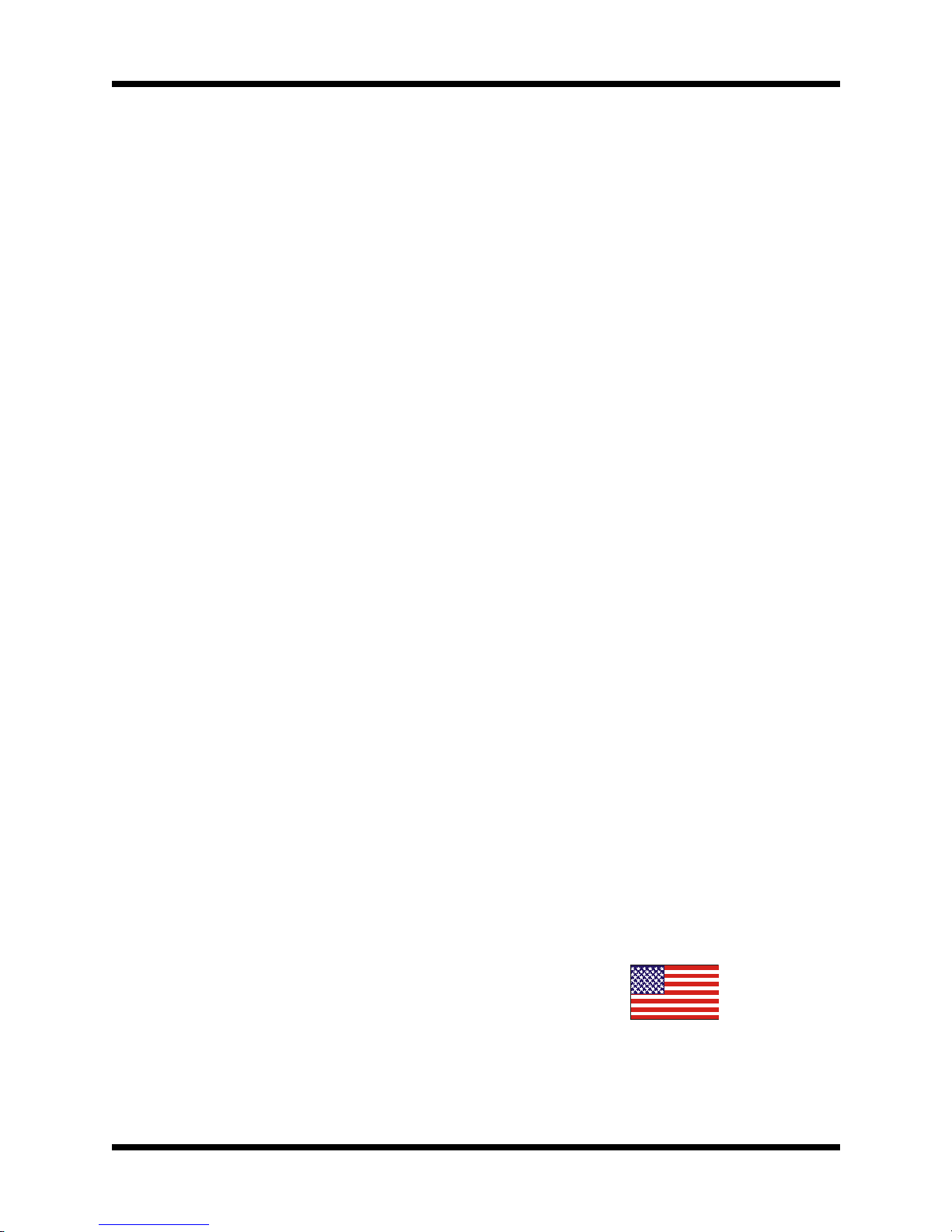
THEREIN, INCLUDING BUT NOT LIMITED TO
THE IMPLIED WARRANTIES OF MERCHANTABILITY AND FITNESS FOR A PARTICULAR PURPOSE, AND DATRON EXPRESSLY DISCLAIMS
ALL WARRANTIES NOT STATED HEREIN.
Limitations of Warranty: This warranty does not
cover:
Physical damage to the equipment or its parts that does
not involve defects in design, material, or workmanship,
including damage by impact, liquids, temperature, or
gases.
Damage to the equipment or it s parts caused by lightning, static discharge, voltage transients, or application
of incorrect supply voltages.
Defects or failures caused by unauthorized attempts to
repair or modify the equipment.
Defects or failures caused by Buyer abuse or misuse.
Return of Equipment - Domestic: To obtain perfor-
mance of any obligation under this warranty, the equipment must be returned freight prepaid to the Technical
Support Services. Datron World Communications Inc.,
3030 Enterprise Court, Vista, California 92083. The
equipment must be packed securely. Datron shall not be
responsible for any damage incurred in transit. A letter
containing the following information must be included
with the equipment.
a. Model, serial number, and date of installation.
b. Name of dealer or supplier of the equipment.
c. Detailed explanation of problem.
d. Return shipping instructions.
e. Telephone or fax number where Buyer ma y be con-
tacted.
Datron will return the equipment prepaid by United Par-
cel Service, Parcel Post, or truck. If alternate shipping is
specified by Buyer, freight charges will be made collect.
Return of Equipment - Internat ional: Contact Datron or
your local Representative for specific instructions. Do
not return equipment without authorization. It is usually
not possible to clear equipment through U.S. Customs
without the correct documentation. If equipment is
returned with out authorizati on, Buyer is responsible for
all taxes, customs duties, clearance charges, and other
associated costs.
Parts Replacement: The following instructions for the
supply of replacement parts must be followed:
a. Return the parts prepaid to “Parts Replacement”
Datron World Communications Inc., 3030 Enterprise
Court, Vista, California 92083; and
b. Include a letter with the following information:
1. Part number
2. Serial number and model of equipment
3. Date of installation
Parts returned without this information will not be
replaced. In the event of a dispute over the age of the
replacement part, components date-coded over 24
months previously will be considered out of warranty.
Remedies: Buyer’s sole remedies and the entire liability
of Datron are set forth above. In no event will Datron be
liable to Buyer or any othe r person for any damages,
including any incidental or consequential damages,
expenses, lost profits, lost savings, or other damages
arising out of use of or inabi lity to use the equipment.
1/95
Safety Considerations
This product a nd man ual must b e tho roug hly unde rst ood
before attempting installation and operation. To do so
without proper kno w le dge can resul t in eq uipment failure and bodily injury.
Caution: Before applying ac power, be sure that the
equipment has be properly configured for the available
line voltage. Attempted operation at the wrong voltage
can result in damage and voids the warranty. See the
manuals section on installation. DO NOT operate equipment with cove r removed.
Earth Ground: All Datron prod ucts are supp lied w ith a
standard, 3-wire , gro unded a c plu g. DO NO T atte mpt to
disable the ground terminal by using 2-wire adapters of
any type. Any disconnection of the equipment ground
causes a potential shock hazard that could result in personal injury. DO NOT operate any equipment until a
suitable ground has been established. Consult the manual section on grounding.
Servicing: Trained personnel should only carry out servicing. To avoid electric shock, DO NOT open the case
unless qualified to do so.
Various measurements and adjustments described in this
manual are performed in ac power applied and the protective covers removed. Capacitors (particularly the
large power supply electrolytics) can remain charged for
a considerable time after the unit has been shut off. Use
particular care when working around them, as a short circuit can release sufficient energy to cause damage to the
equipment and possible injury.
To protect against fire hazard, always replace line fuses
with ones of the same current rating and type (normal
delay, slow-blow, etc.). DO NOT use higher value
replacements in an attempt to prevent fuse failure. If
fuses are failing repeatedly this indicates a probable
defect in the equipment that needs attention.
Use only genuine Datron factory pa rts for full performance and safety of this product.
Made in the USA
Page 5
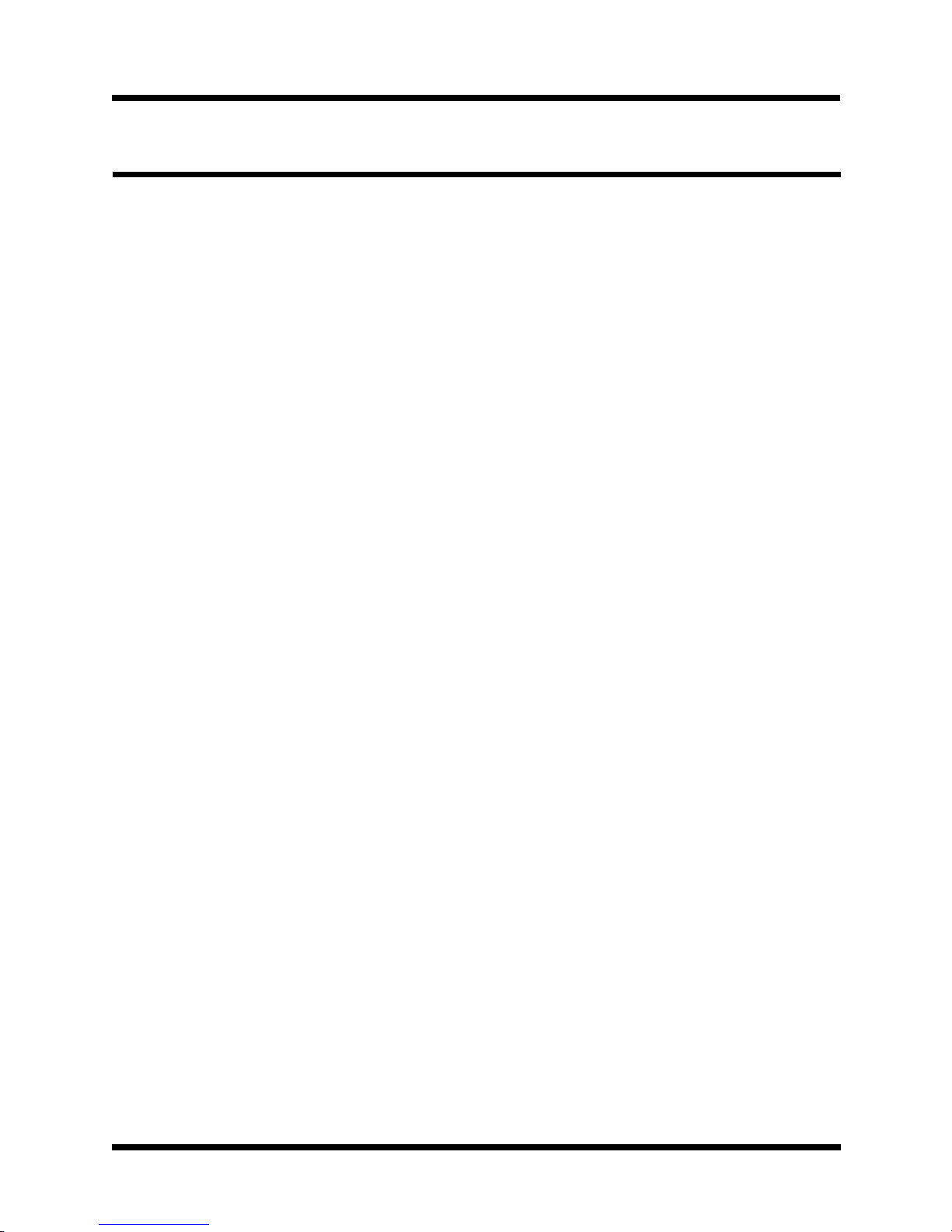
Contents 1
CONTENTS
Section 1: Introduction
General...................................... 1-1
Scope........................................1-1
TW7000 HF SSB Transceiver .................... 1-1
DescriptionofEquipment........................1-2
TW7000 Technical Specifications .................1-2
TW7000 Variations............................. 1-4
Conventions ..................................1-6
ReferencedManuals............................ 1-6
Section 2: Installation
Introduction................................... 2-1
TypeofInstallation.............................2-1
Input Power................................... 2-1
Antenna Connection ............................ 2-2
Microphone Audio Connection ................... 2-2
AccessoryConnections.......................... 2-3
Accessory Connector 1 Pinouts ...................2-3
Accessory Connector 2 Pinouts ...................2-4
Accessory Connector 3 Pinouts ...................2-5
PowerCablingAccessories ..................... 2-10
RFCablingAccessories........................ 2-11
ControlCablingAccessories .................... 2-12
RemoteControl............................... 2-13
TW7000 Back Panel........................... 2-15
Section 3: Operation
Powering the TW7000 ..........................3-1
TW7000 Front Panel............................ 3-1
Knobs, Buttons, and Indicators.................... 3-2
AlphaMenu ..................................3-7
AlphaMenu ..................................3-7
ALESubmenu................................ 3-11
ALESubmenu................................ 3-12
Page 6
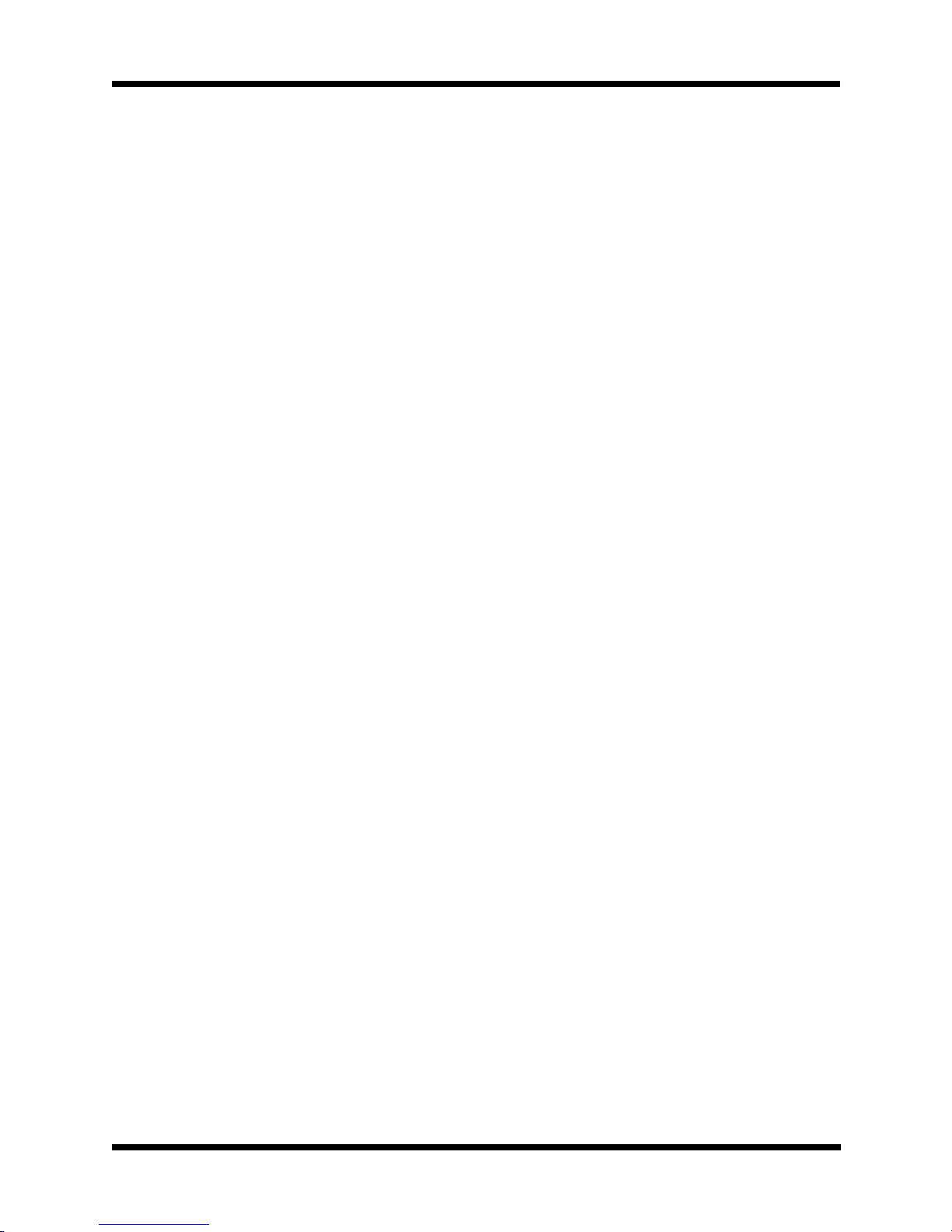
2 Contents
CustomizingChannelandFrequency.............. 3-16
Scanning.................................... 3-18
PlacinganALECall...........................3-20
PlacingaTransAdapt,Transcall,orSelcall......... 3-21
ActivatingtheNoiseBlanker.................... 3-24
ActivatingVoiceEnhancement ..................3-24
ActivatingEncryption.......................... 3-24
Section 4: Servicing
General...................................... 4-1
RoutineMaintenance ........................... 4-1
BoardAccessandReplacement................... 4-1
BoardLocations............................... 4-2
FieldLevelServicing........................... 4-2
Page 7
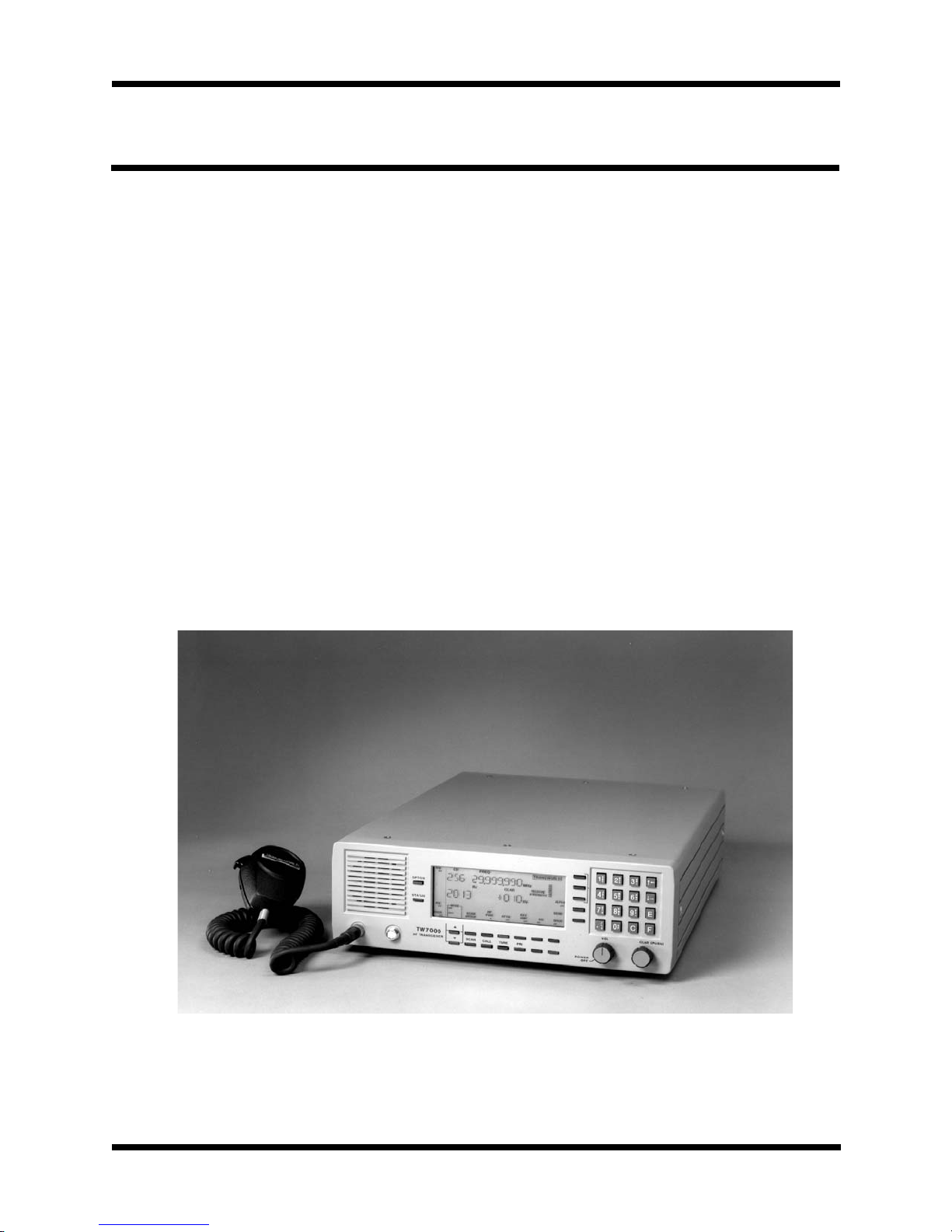
Introduction 1-1
SECTION 1: INTRODUCTION
General
The Datron World Communications Inc. (DWC) TW7000 HF SSB
Transceiver is an advanced transceiver that provides a complete range
of both voice and data operation over the entire 1.6 to 30 MHz HF
spectrum. The TW7000 is microprocessor-controlled and features a
state-of-the-art DDS-based synthesizer for extremely fast switching
applications. A custom LCD is used to provide channel and frequency
data, feedback on other front panel control functions, BITE information, and order-wire text messages. The TW7000 has continuous tuning and up to 1000 memory channels that can be arranged in multiple
scan groups. It has simplex and half-duplex capability, and a full
alphanumeric keypad for frequency or text entry.
Scope
This manual describes the TW7000, its installation, operation, and features. For complete technical coverage of the transceiver, refer to the
TW7000 HF Transceiver Technical Manual (TW7000-MS).
Figure 1-1
TW7000 HF SSB Transceiver
Page 8
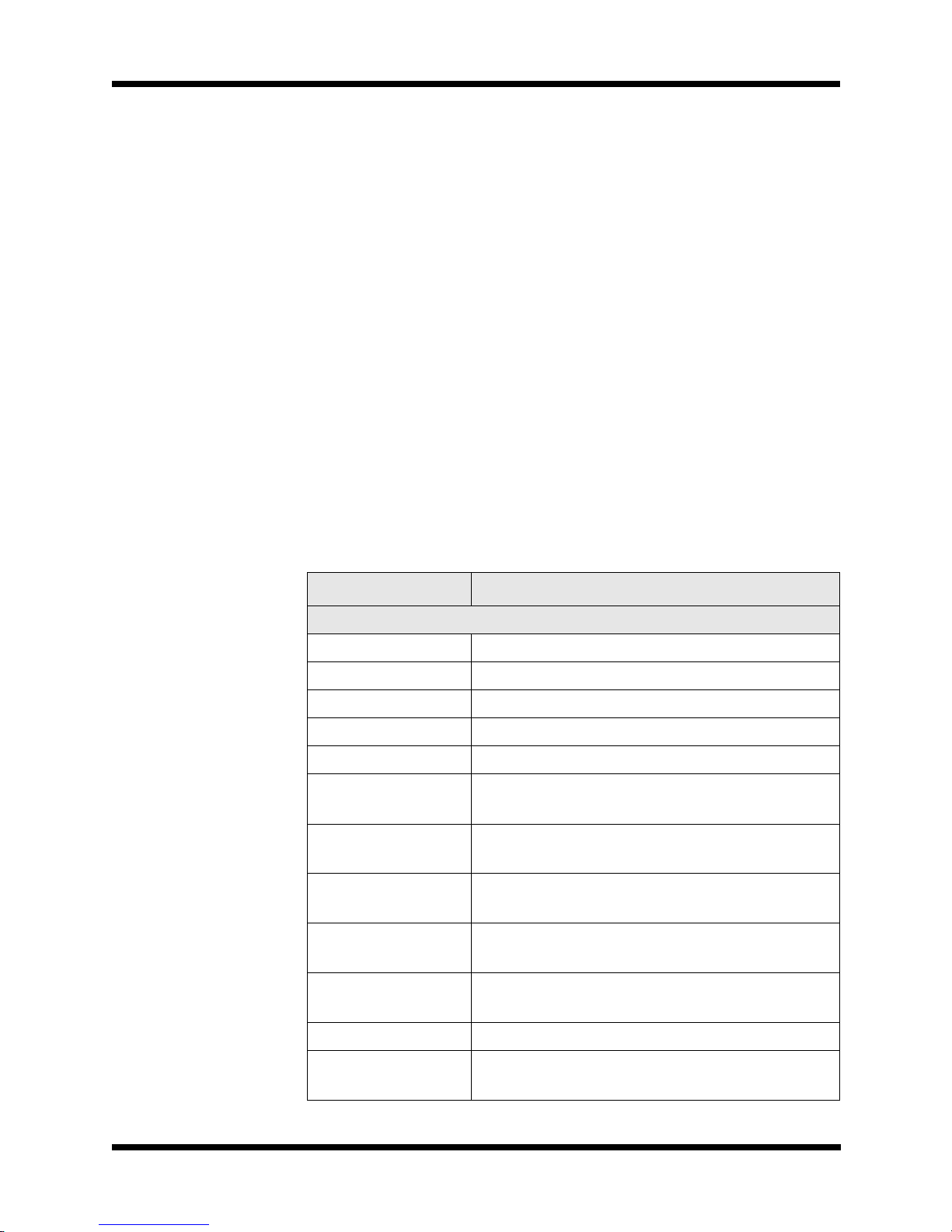
1-2 Description of Equipment
Description of Equipment
The TW7000 includes the basic receiver/transmitter unit and accessories. The accessories are a dc power cable (C991829), an operator
manual (TW7000-MSOP), and two spare dc 25A fuses (550011).
The TW7000 is powered from any dc source that provides 13.8V at a
maximum of 25A. Good performance is achieved when the input voltage is in the range of 11 to 15.5V.
The 50 ohm, UHF, female, RF output connector is meant to be used
with broadband antennas, power amplifiers, and narrowband antenna
tuners.
The TW7000 can be programmed and operated from its front panel, or
from an external computer utilizing a wide variety of interface standards including RS232, 422, and 485.
TW7000 audio accessories include a heavy-duty hand microphone, a
dynamic desk microphone, a Morse key, and headphones.
Table 1-1
TW7000 Technical Specifications
Characteristic Specification
General
Frequency Range 1.6 to 30 MHz for TX; .1-30 MHz for RX
Channel Spacing 10 Hz, standard
Channels 256 standard, expandable to 1000
Frequency Entry Keypad controlled
Display Backlight alphanumeric LCD
Tuning Up and down push buttons, programmable
steps
Scanning Multiple scan groups; operator selectable scan
rates
Antenna
Impedance
50 ohm
Frequency
Stability
± 1 ppm -30° to 60°C; optional ± 0.1 ppm
OperatingModes USB,LSB,AME,PCS,(standard);simplexor
semi-duplex
Duty Cycle Continuous
Input Power +13.8 Vdc, nominal; 11 to 15.5 Vdc, opera-
tional
Page 9
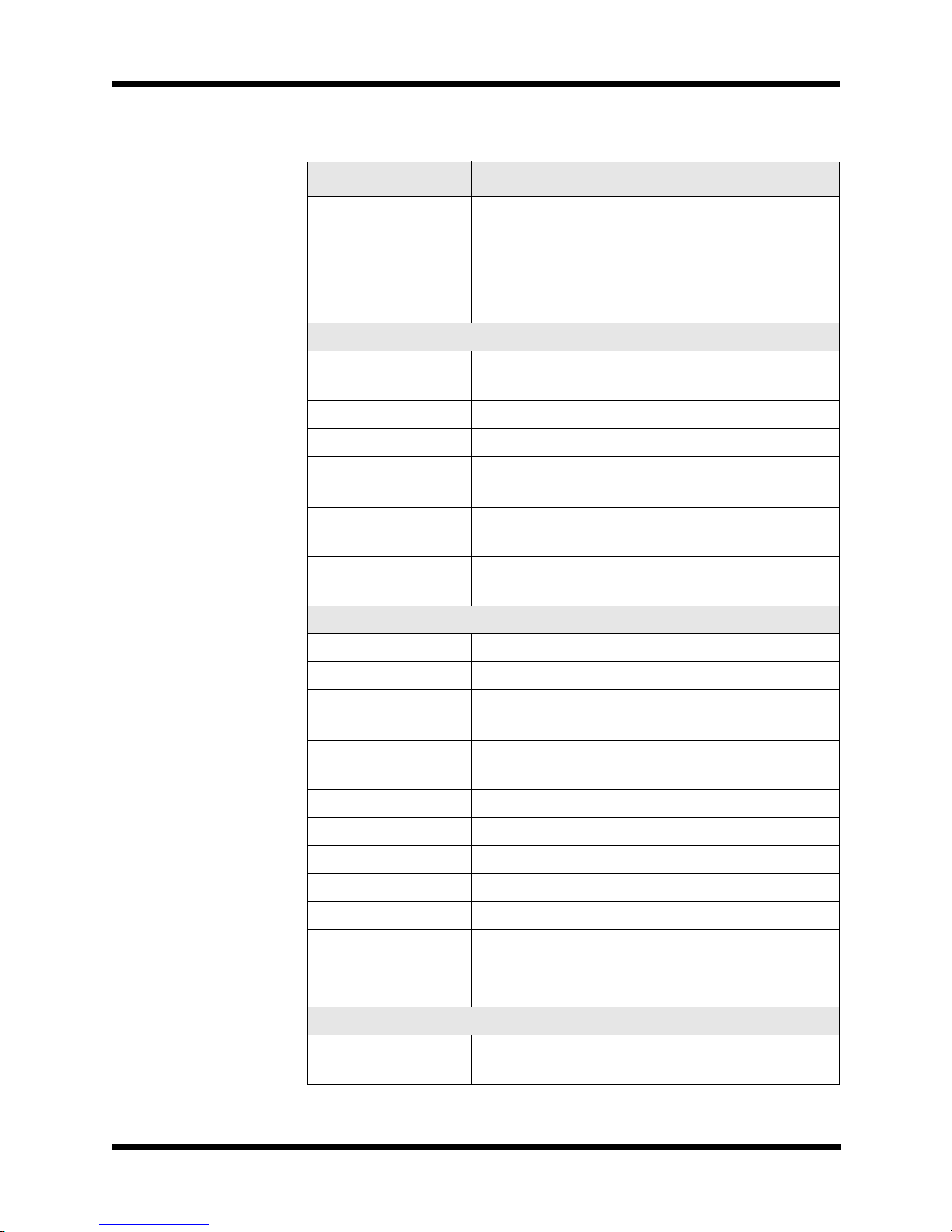
Introduction 1-3
Input Power
Protection
Reverse polarity, transient and under/over
voltage
Size(HxWxD) 4in.x13in.x17in.
(10.2 cm x 33 cm x 43 cm)
Weight 21 lbs. (9.5 kg)
Transmitter
Power Output 125W PEP, 100W average; three levels, pro-
grammable from front panel
Intermodulation -32 dB, typical
Harmonics -60 dB, typical, 2-30 MHz
Carrier
Suppression
-50 dB, typical
Sideband
Suppression
-55 dB, typical
VSWR Protection Protected against antenna mismatch including
open and short circuit
Receiver
Frequency 100 kHz to 30 MHz
Clarifier Digital ±600 Hz in 10 Hz steps
Receiver
Protection
Can withstand +43 dBm input without damage
Sensitivity 10 dB SINAD min., for 0.5 µV input
(2-30 MHz)
IF Rejection -80 dB
Selectivity SSB: 300 to 2700 Hz at 3 dB
Attenuator +20 dB switchable
Audio 5W into 4 ohm
High-level Audio 0 dBm into 600 ohm
AGC Not more than 3 dB change in audio output for
input signals from -103 to +13 dBm
Squelch Syllabic
Environmental
Operating
Temperature
-30° to +60°C
Table 1-1
TW7000 Technical Specifications
Characteristic Specification
Page 10
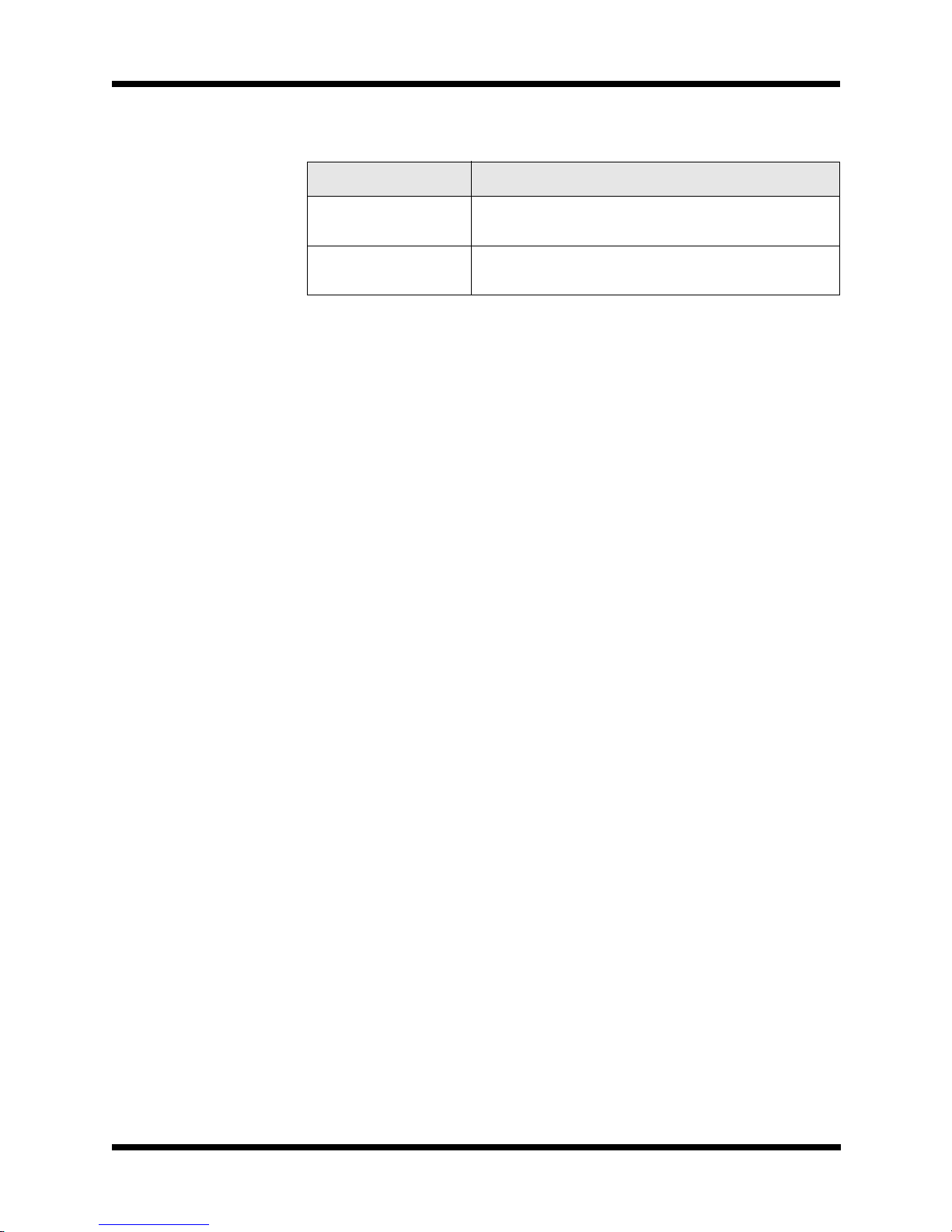
1-4 TW7000 Variations
Note: Specifications are subject to change without notice or obligation.
TW7000 Variations
This manual includes the information necessary to operate any variations of the TW7000. Options described in this manual may not be
available on your transceiver. For more information about TW7000
variation, contact DWC.
TW7000C: The TW7000C is designed for computer control. The
standard front panel is replaced with a blank front panel.
TW7000E: The TW7000E is designed for extended control. The
standard front panel is replaced with a line driver panel. For remote
operation up to 15m (50 ft.), use with TW7201E control head.
TW7000PP: The TW7000PP has connections that allow the TW5830
Pre/Postselector and TW5830INST Installation Kit to be added for cosited operation.
Note: The TW5830 requires the radio have both the TW7000PP and
the TW5830INST. The TW7000 cannot be upgraded to a TW7000PP
in the field.
TW7000RF: The TW7000RF is designed for long distance (beyond
2 km) remote-only control. The standard front panel is replaced with a
blank front panel. An internal modem card (7000RF) is installed. For
full function FSK remote control, use with a TW7201F.
TW7000RI: The TW7000RI is designed for remote-only control up
to 2 km. The standard front panel is replaced with a blank front panel.
An internal modem card (7000RI) is installed. For full function, real
time, ISDN remote control, use with a TW7201I.
TW7000RX: The TW7000RX is a receiver only. It includes the full
receiver functions of the TW7000, excluding the transmit features.
Storage
Temperature
-40° to +70°C
Shock and
Vibration
Per MIL-STD-810E
Table 1-1
TW7000 Technical Specifications
Characteristic Specification
Page 11
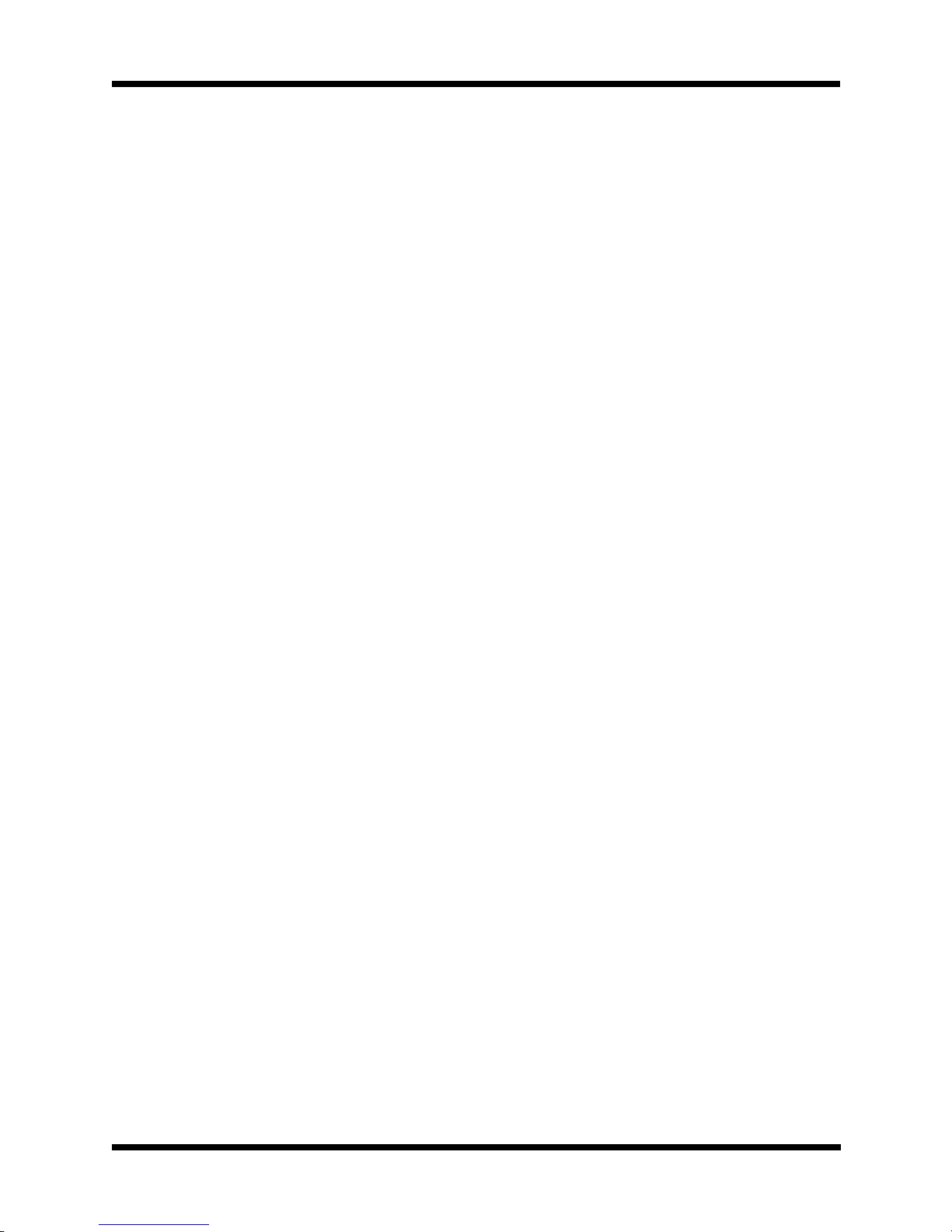
Introduction 1-5
TW7000TX: The TW7000TX is a transmitter only. It includes the
full transmitter functions of the TW7000, excluding the receiver features.
TW7000 Internal Options
Several internal options are available for the TW7000. These include
the following:
7000ACH: Increases operational channels to 1000.
7000ALE: Automatic link establishment (ALE) includes link quality
analysis, auto linking, sounding, and order-wire message transmission
and reception.
7000CLK: Internal clock keeps and displays the time and enables the
alarm features.
7000ENCR: High-level voice encryption uses enhanced domain
transform (EDT) ciphering techniques providing long-term security.
7000HS: High-stability reference oscillator allows a 0.1 part per million frequency stability.
7000NB: Impulse-type noise blanker used in high-voice environments.
7000RCDR: Combines receive and transmit audio and routes them to
Accessory 2.
7000RF: Internal modem allows remote contact from the TW7201F
FSK controller.
7000RI: Internal modem allows remote contact from the TW7201I
ISDN controller.
7000RS: Modem interface board configures a second serial port
(RS422/485) to provide data protocol for external control of the radio
through a computer. This is in addition to the standard RS232 interface.
7000TC: Digital selective calling system includes automatic path
evaluation. It combines all functions of Selcall, Transcall, and TransAdapt.
7000VEM: DSP-based voice enhancement provides superior voice
recognition and signal-quality improvement in noisy environments.
7000WB1: Wideband data filter providing 300 to 3300 Hz with tailored group delay characteristics for data operation.
Page 12
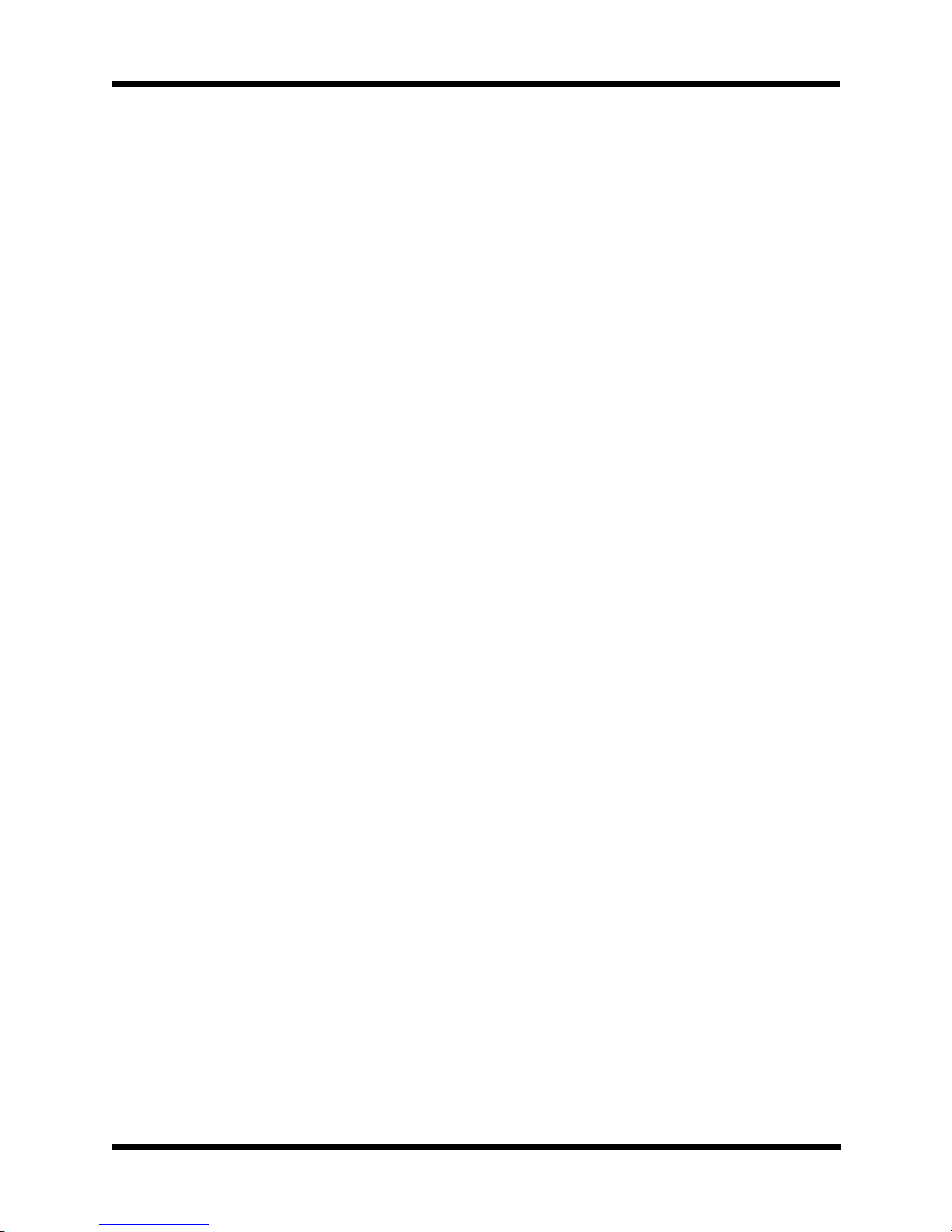
1-6 Conventions
Conventions
This manual uses the following typographical conventions:
Bold type is used to denote all items that display on the front panel and
for any button that is pressed. For example:
1. Press C, 041,andE.
Display: CH FREQ
041 13.330,000 MHz
RX
2. Press ALPHA and 17.
3. Press STATUS.
Referenced Manuals
• TW7000 HF Transceiver Technical Manual (TW7000-MS)
• 7000ALE Radio Control Program Operator Manual
(7000ALE-MSOP)
• 7000-Series High-Level Encryption Operator Manual
(7000ENCR-MSOP)
• TW7201I ISDN Remote Control Head Technical Manual
(TW7201I-MS)
• TW7201F FSK Remote Control Head Technical Manual
(TW7201F-MS)
Page 13
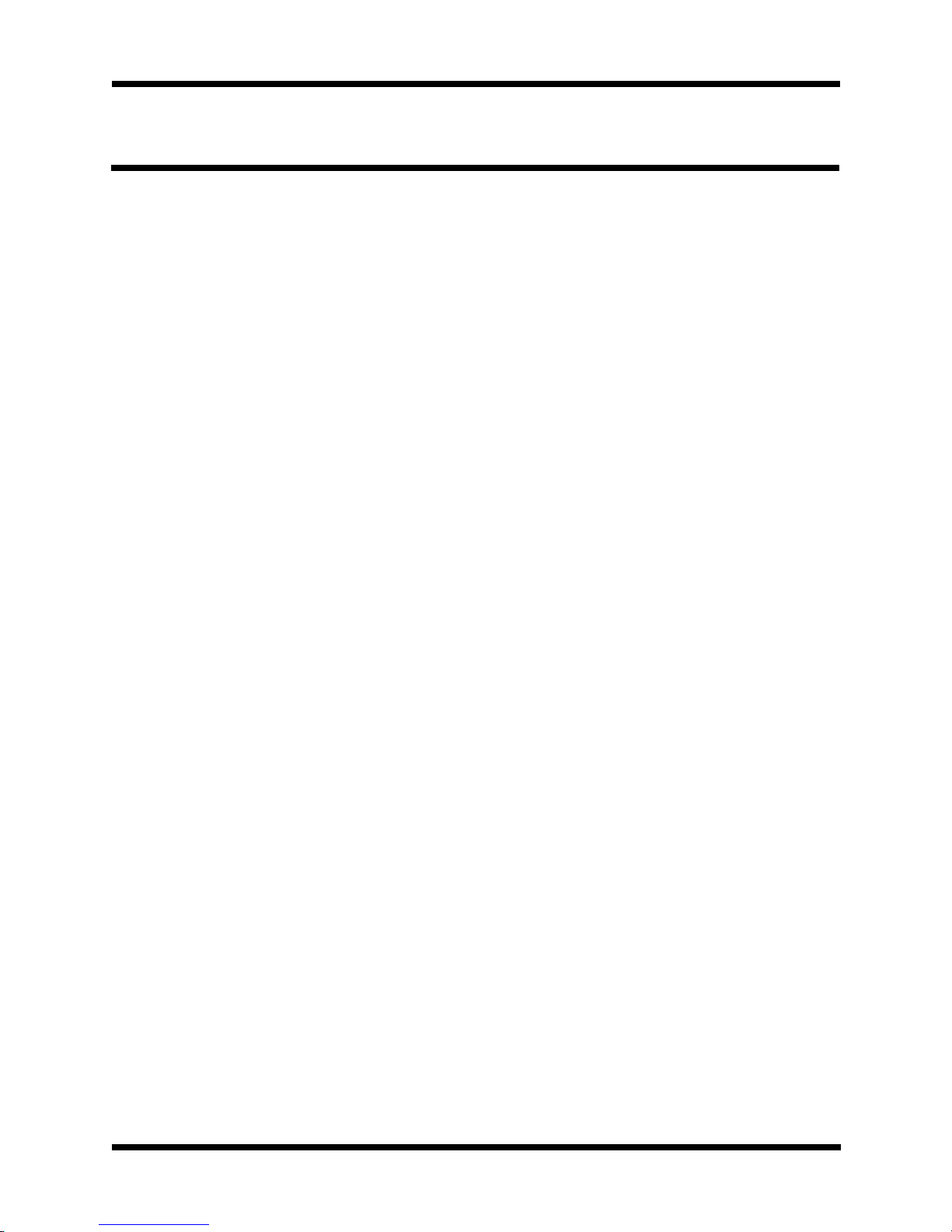
Installation 2-1
SECTION 2: INSTALLATION
Introduction
This section contains information necessary to install the TW7000 in
its operating environment. Power,antenna, and accessory connections
are discussed. System diagrams are provided to show the proper connections to a variety of accessories.
Type of Installation
The TW7000 can be installed in a variety of different ways. Proper
installation is particularly important in marine and vehicular installations; mounting and power source connections can make a difference
to transceiver performance.
Fixed Station
Unless otherwise specified when ordered, the TW7000 is shipped
ready for operation. The TW7000 uses an on-demand fan for cooling
the internal heat sink during periods of prolonged transmit operation.
Note: Supply adequate ventilation around the back of the TW7000 to
allow for proper air flow.
Vehicular or Marine
Mobile mounts should be used to mount the transceiver. On occasion
it may be necessary to fabricate special supplementary brackets to
complement a particular vehicle or shipboard location. DWC offers
rack, mobile, and shock mount kits for the TW7000, suitable for most
installations.
Input Power
Input power for the TW7000 is 13.8 Vdc, nominally, with a maximum
current requirement of 25A. The recommended operational voltage
range of the transceiver is 11 to 15.5 Vdc. The dc input connector
(12 Vdc input) on the back panel is a 2 pin, 25A circular receptacle
that has a square mounting flange with 2 male pins. The mating plug
is attached to the input dc power cable (C991829). This cable, supplied with the TW7000, has a convenient connection to a variety of
+12 Vdc sources. For specific connections, refer to the Power Cabling
Accessories figure on page 2-10.
Page 14

2-2 Antenna Connection
The pin assignments for the input power connector are as follows:
The dc power connection between the TW7000 and its power source
should always be made as short as possible. If a DWC power cable is
not available, the following cables should be used: 14 AWG for runs
to 3 feet, 12 AWG for runs to 9 feet, or 10 AWG for longer runs.
The fuse holder (pin 346877) on the back panel contains a 25A, 3-AG
fuse, and a spare fuse of the same value.
Antenna Connection
The TW7000 is designed to work into a 50 ohm, RF impedance. The
output RF connector (antenna) is a PL259 UHF-type connector.
Broadband antennas and dipoles can be connected directly to this output, while high-power amplifiers and antenna tuners use DWC specially designed 50 ohm cables. For specific connections, refer to the
RF Cabling Accessories figure on page 2-11.
Microphone Audio Connection
Low-level audio accessories for use with the TW7000 include the following:
Two 6-pin microphone connectors are provided on the front panel of
the TW7000. The two connectors are wired in parallel and are suitable
for use by these audio accessories. The input impedance is a nominal
150 ohm. Most dynamic, ceramic, and magnetic microphones operate
with the TW7000. All DWC-supplied audio accessories have the cor-
Pin Number Description
1 Return (ground)
212Vdc
Part Number Description
PM Heavy-duty hand microphone
DM Dynamic disk microphone
KEY Morse key
EP Headphones
EPL Lightweight headphones
Page 15
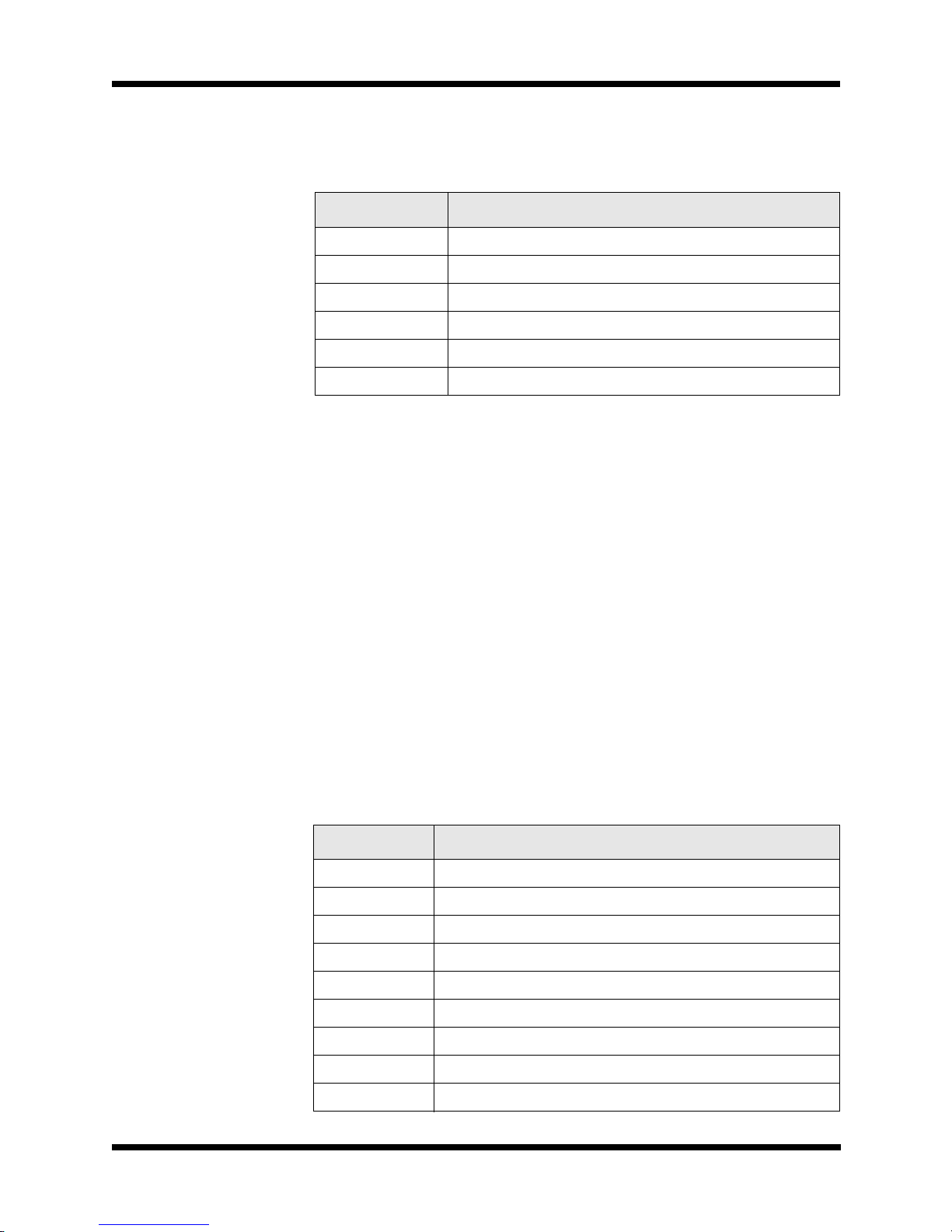
Installation 2-3
rect mating connector. To use other low-level audio accessories, the
correct mating connector can be obtained from DWC. The pin assignments for the two connectors are as follows:
Accessory Connections
DWC has a variety of external accessories for use with the TW7000.
For some of these accessories and their control cabling, refer to the
Control Cabling Accessories figure on page 2-12. For more informa-
tion on any individual accessory, refer to the manual for that piece of
equipment.
Connector Pinouts
There are three accessory connectors on the back panel, each with different pin assignments. If multiple accessories are required that share
one or more of the accessory connectors, an external accessory combiner box (TW7000IOX) can be attached to any of these connectors.
All of the connectors on the back panel are a D-submini socket with 25
pins. For the location of these connectors, refer to the TW7000 Back
Panel figure on page 2-15.
Pin Number Description
1 Ground
2 RX audio (unmuted)
3PTT
4 TX audio
5 CW key line
6 +12 Vdc
Table 2-1
Accessory Connector 1 Pinouts
Pin Number Description
1 Ground
2 COM1RXD (RX data)
3 COM1CTS (clear-to-send)
4 COM1TXD (TX data)
5 COM1RTS (ready-to-send)
6 BALRXA1 (balanced RX audio)
7 BALRXA2 (balanced RX audio)
8 BALTXA1 (balanced TX audio)
9 BALTXA2 (balanced TX audio)
Page 16
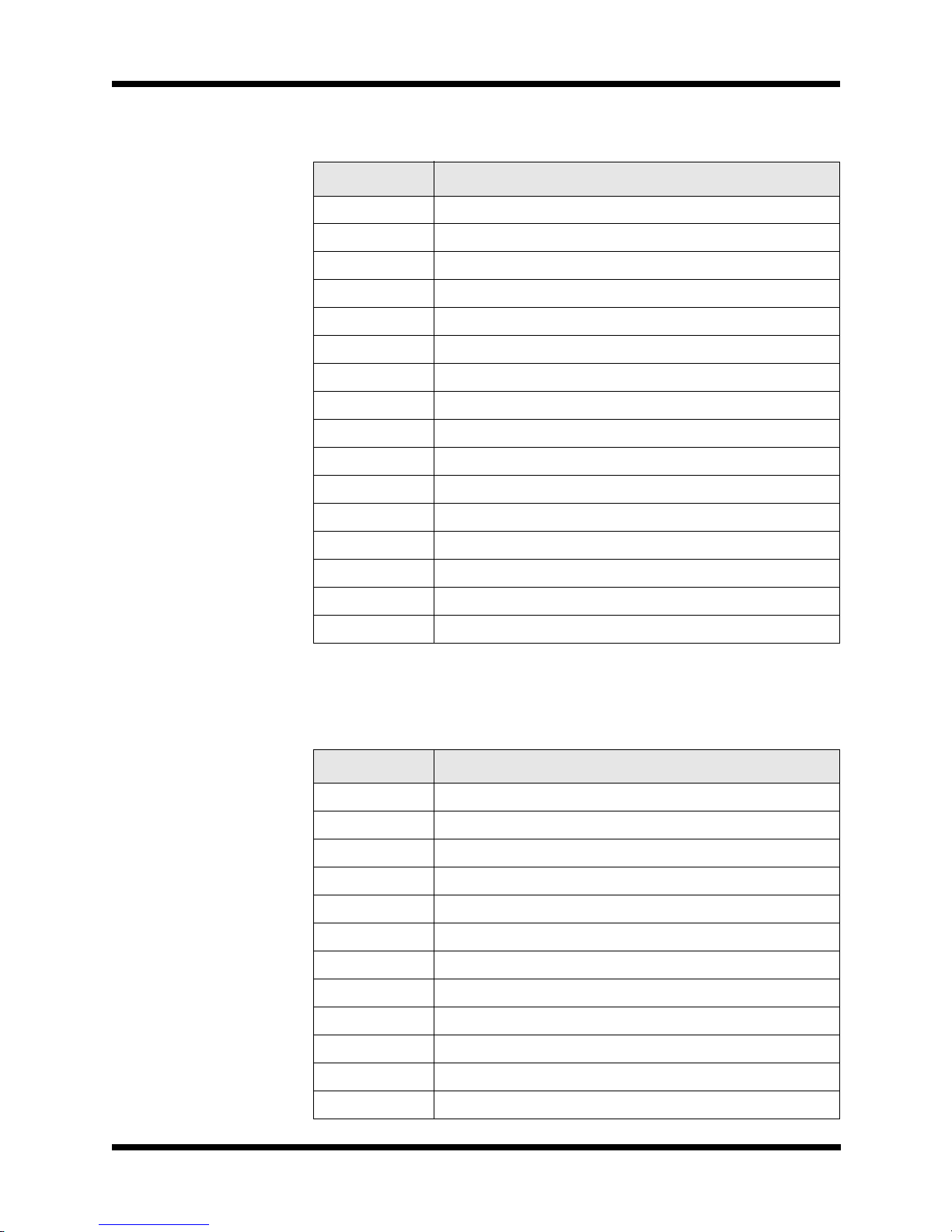
2-4 Accessory Connections
10 AUXPTT\
11 Select
12 Busy
13 +12V ACC
14 EXTCWKEY (external CW key)
15 Strobe
16 Data 0
17 Data 1
18 Data 2
19 Data 3
20 Data 4
21 Data 5
22 Data 6
23 Data 7
24 ACK (acknowledge)
25 DI/OSEL
Table 2-2
Accessory Connector 2 Pinouts
Pin Number Description
1 Ground
2 Ground
3PWRON\
4 ATUINIT (tune initiate)
5 ATUKEY (tuner key line)
6 BALRXA1 (balanced RX audio)
7 BALRXA2 (balanced RX audio)
8 BALTXA1 (balanced TX audio)
9 BALTXA2 (balanced TX audio)
10 AUXPTT\
11 COM2RXD - COM2 (RX data)
12 COM2TXD - COM2 (TX data)
Table 2-1
Accessory Connector 1 Pinouts
Pin Number Description
Page 17
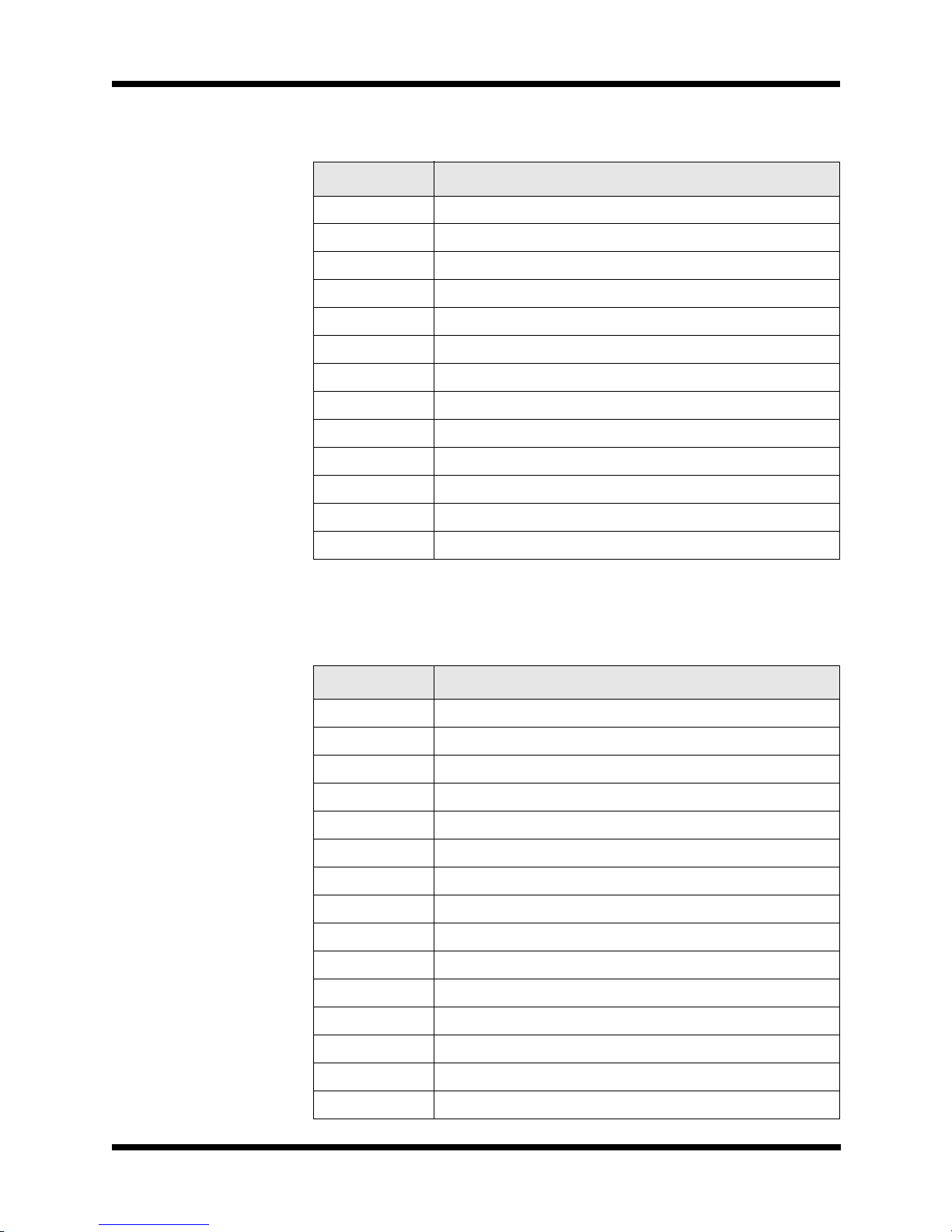
Installation 2-5
13 +12V ACC
14 Ground
15 EXTCWKEY (external CW key)
16 ACHKTUNE (tuner check tune)
17 ADATA (tuner data)
18 ACLOCK (tuner clock)
19 ASTROBE (tuner strobe)
20 TC/SCALM (alarm)
21 RETX\ (retransmit)
22 EXTSPKR (speaker audio)
23 SQA (squelch audio)
24 +12V ACC
25 +12V ACC
Table 2-3
Accessory Connector 3 Pinouts
Pin Number Description
1 Ground
2 Ground
3FILTG\
4 AMPALC (external amplifier ALC line)
5 AMPPTT\ (external amplifier PTT line)
6 FLTA (low-pass filter select lines)
7 FLTB (low-pass filter select lines)
8 FLTC (low-pass filter select lines)
9 FLTD (low-pass filter select lines)
10 FLTE (low-pass filter select lines)
11 FLTF (low-pass filter select lines)
12 FLTG (low-pass filter select lines)
13 +5V
14 Ground
15 Ground
Table 2-2
Accessory Connector 2 Pinouts
Pin Number Description
Page 18

2-6 Accessory Connections
Connector Pinouts for Accessories
This section discusses the individual accessories that can be used with
the TW7000 including their pinouts.
External Encryption
An embedded encryption board (7000ENCR option) can be installed
into the TW7000. External encryption can also be used with the transceiver and connected to Accessory 1 or Accessory 2 using the following pins:
16 KBCLK (keyboard clock)
17 KBRXD (keyboard RX data)
18 KBTXD (keyboard TX data)
19 ATURX (tuner RX data)
20 ATUTX (tuner TX data)
21 ATUSP1
22 ATUSP2
23 ATUSP3
24 +12V ACC
25 +12V ACC
Pin Number Description
1 Ground
6 BALRXA1 (balanced RX audio)
7 BALRXA2 (balanced RX audio)
8 BALTXA1 (balanced TX audio)
9 BALTXA2 (balanced TX audio)
10 AUXPTT\
13 +12V ACC
Table 2-3
Accessory Connector 3 Pinouts
Pin Number Description
Page 19

Installation 2-7
Telephone Couplers
Telephone couplers like the TW5810 or TW5850, use either Accessory 1 or Accessory 2. The appropriate pins are as follows:
EIA Data Interface Standards
The TW7000 interfaces with a variety of data communications equipment (DCE) or data terminal equipment (DTE) using EIA standards
RS232, RS422, or RS485. Accessory 1 is configured to provide the
standard I/O port (COM1) for these interfaces. The RS232 protocol is
standard, all others are optional. It is necessary to order the 7000RS
option and to specify the required protocol so the appropriate interface
chip is inserted into the processor. Pins used on Accessory 1 are as
follows:
Automatic Antenna Tuners
The TW7000 interfaces with the complete line of DWC automatic
antenna tuners. This includes the older AT/RAT100 and RAT1000, as
well as the newer AT/RAT7000B.
The AT/RAT100 and RAT1000 tuners must be connected to Acces-
sory 2 using the following pins:
Pin Number Description
1Ground
6 BALRXA1 (balanced RX audio)
7 BALRXA2 (balanced RX audio)
8 BALTXA1 (balanced TX audio)
9 BALTXA2 (balanced TX audio)
10 AUXP TT\
13 +12V ACC
Pin Number Description
1 Ground
2 COM1RXD (RS422/RS485)
3 COM1CTS (comport 1 clear-to-send)
4 COM1TXD (RS422/RS485)
5 COM1RTS (comport 1 request-to-send)
Pin Number Description
1 Ground
2 Ground
Page 20

2-8 Accessory Connections
The new AT/RAT7000B tuners must use Accessory 3 with the following pins:
Data Terminal Interface
The TW7000 can interface with its own line of computers (TW9200,
DT9400, and RT9300) or to other external units using Accessory 1
with the following connections:
4 ATUINIT (tune initiate)
5 ATUKEY\
16 ACHKTUNE (tuner check tune)
17 ADATA (tuner data)
18 ACLOCK (tuner clock)
19 ASTROBE (tuner strobe)
24 +12V ACC (1.8A peak)
Pin Number Description
14 Ground
15 Ground
19 ATURX(tunerRXdata)
20 ATURX(tunerRXdata)
24 +12V ACC
25 +12V ACC
Pin Number Description
1 Ground
2 COM1RXD (RS422/RS485)
4 COM1TXD (RS422/RS485)
6 BALRXA1 (balanced RX audio)
7 BALRXA2 (balanced RX audio)
8 BALTXA1 (balanced TX audio)
9 BALTXA2 (balanced TX audio)
10 AUXPTT\
14 EXTCWKEY (external CW key)
Pin Number Description
Page 21

Installation 2-9
External Printers
A standard parallel printer is plugged into Accessory 1 andusedto
obtain a hard copy of text messages stored in the transceiver. Pins
used on Accessory 1 are as follows:
ALE/Transcall/Selcall Alarm
The external ALE/Transcall/Selcall alarm driver is available on Accessory 2 using the following pins:
Pin Number Description
1 Ground
11 Select
12 Busy
15 Strobe
16 Data 0
17 Data 1
18 Data 2
19 Data 3
20 Data 4
21 Data 5
22 Data 6
23 Data 7
24 ACK (acknowledge)
Pin Number Description
14 Ground
20 TC/SCALM (alarm)
Page 22

2-10 Accessory Connections
Figure 2-1
Power Cabling Accessories
DM
MICROPHONE
SWR1000
TW500B
AMPLIFIER
AT7000B
ANTENNA TUNER
TW1000B AMPLIFIER
(C992094
for TW5850)
TW5810/5850*/5880
TELEPHONE COUPLER
AW7
WHIP ANTENNA
BROADBAND
ANTENNA
TW7000 TRANSCEIVER
TWPP
PORTABLE POWER SOURCE
*No AC for 5850
C991938
C991830
C991890
PF7000
HEAVY-DUTY VOICE/FSK
POWER SUPPLY
12VDC
POWER SOURCE
PS1000SWA
PF3000
VOICE/CW
POWER SUPPLY
C991829
C991879
For FSK
&ISDN
CONNECTS ONLY TO
THE TW7000E
REMOTE CONTROL
TW7201E
DM
MICROPHONE
REMOTE CONTROL
C991829
Page 23

Installation 2-11
Figure 2-2
RF Cabling Accessories
AW7
W
HIP ANTENNA
TW7000 TRANSCEIVER
TW110A
HIGH SPEED MODEM
115/230 VAC
50/60 Hz
TW5300
DATA MODEM
TW1000B AMPLIFIER
BROADBAND
ANTENNA
BROADBAND
ANTENNA
C991539
C991526
C991539
TW500B
AMPLIFIER
SO1
BROADBAND
ANTENNA
RF OUT
AT7000B
ANTENNA TUNER
C991559
C991526
RAT1000
ANTENNA TUNER
RA-PAS
ANTENNA
Page 24

2-12 Accessory Connections
Figure 2-3
Control Cabling Accessories
AT7000B
ANTENNA TUNER
TW1000B AMPLIFIER
C991830 (E)
AW7
W
HIP ANTENNA
BROADBAND
ANTENNA
TW7000 TRANSCEIVER
TW110A
HIGH SPEED MODEM
115/230 V AC
50/60 Hz
TW5300
DAT A MODEM
12 Vdc
TW500B
AMPLIFIER
C992143
(C991897
for TW5810)
(C992094
for TW5850)
(C991965
for TW5880)
TW5810/5850*/5880
TELEPHONE COUPLER
STANDARDPC or
LAPTOP COMPUTER
*No AC for 5850
C992307
TW5300 MODEM
RadioData
DC
DM
MICROPHONE
REMOTE CONTROL
TW7201E
DM
M
ICROPHONE
REMOTE CONTROL
RAT1000
ANTENNA
TUNER
Page 25

Installation 2-13
External Speaker
An external loudspeaker can be attached to the transceiver at Accessory 2 using the following pins:
External High-Power Amplifiers
The TW7000 interfaces with all existing DWC high-power RF amplifiers at Accessory 3 using the following pins:
Remote Control
The TW7000 can be controlled remotely using a computer, an
extended front panel, or a remote control head.
Computer Control
The TW7000 can be controlled remotely from a standard computer
using Accessory 1 on the back panel. A custom software program is
available from DWC that runs on any PC using Windows. For the
connections to use, refer to the EIA Data Interface Standards section
on page 2-7.
Pin Number Description
14 Ground
22 EXTSPKR (speaker audio)
Pin Number Description
1Ground
2Ground
3FILTG\
4 AMPALC (external amplifier ALC line)
5 AMPPTT\
6 FLTA (low-pass filter select line)
7 FLTB (low-pass filter select line)
8 FLTC (low-pass filter select line)
9 FLTD (low-pass filter select line)
10 FLTE (low-pass f ilter select line)
11 FLTF (low-pass filter select line)
12 FLTG (low-pass filter select line)
Page 26

2-14 Remote Control
Extended Front Panel Control
The front panel of the TW7000 can be removed from the body of the
transceiver and replaced with a line driver panel (TW7000E). This
variation of the radio is used to remotely control operations from distances up to 50 feet.
FSK and ISDN Remote Control
DWC offers two separate remote control heads. The TW7201F and
the TW7201I can be used to control the transceiver from longer distances. Both control heads require that modem interface boards
(7000RF or 7000RI) be installed inside the transceiver. The TW7201F
uses FSK and can be used for long-range remote requirements; the
TW7201I uses ISDN and is used for real-time control up to 2 km.
These modem-based remote control units are connected to the
TW7000 via the remote connector on the back panel. This connector
is a D-submini socket with 9 pins.
For a complete description of each of these pins, refer to the
TW7201F FSK Remote Control Head Technical Manual (TW7201FMS) or the TW7201I ISDN Remote Control Head Technical Manual
(TW7201I-MS). The TW7000 HF Transceiver Technical Manual
(TW7000-MS) also describes these interconnects.
Pin Number Description Remote Head
1 Ground FSK, ISDN
2 +12 VUNREG FSK, IDN
3 +12V ACC
4 Spare (REMSP)
5 ISDN1 ISDN
6 ISDN2 ISDN
7REMRXA FSK
8 REMTXA FSK
9 Remote Power On/Off
(PWRON\)
FSK, ISDN
Page 27

Installation 2-15
Figure 2-4
TW7000 Back Panel
Page 28

2-16 Remote Control
This page intentionally left blank.
Page 29

Operation 3-1
SECTION 3: OPERATION
Powering the TW7000
The Power/Volume knob is used to turn on the TW7000. When the
radio is on, the version level of the software displays.
Display: TW7000
VER701xx (where xx is the version level)
The BITE system runs automatically and verifies that the boards are
functional.
Display: TW7000
MODULES
The BITE system searches for any installed options. After verifying
installed options are installed, the options display, as well as the channel number (in the upper left corner), the channel frequency (in the
upper center), and the clarifier offset (if any, below the frequency).
Figure 3-1
TW7000 Front Panel
Page 30

3-2 Knobs, Buttons, and Indicators
Knobs, Buttons, and Indicators
The front panel of the TW7000 is designed to be easy to use. Knobs,
buttons, and indicators on the display are used to guide operation.
Advanced features are easily accessed from menus.
Power/Volume Knob
The OFF/POWER/VOL control is a rotary knob with power off in
the full counterclockwise position. The speaker volume is increased
by turning the knob in a clockwise direction.
Speaker Button
The speaker can be muted by pressing the SPKR button (located
beneath the SPKR icon on the lower right side of the display). The
status of the speaker (ON or OFF) displays under this icon.
Clarifier Knob
Clarifier offset is achieved by turning the CLAR knob counterclockwise for negative offset and clockwise for positive offset (USB mode).
The knob has continuous rotation and provides a maximum of -600 Hz
and +600 Hz offset in 10-Hz steps. This value is shown on the right
side of the display and can be nulled by manually turning the knob
until the offset reads +000 Hz, or by pressing the knob (off). With the
clarifier off, no clarifier information displays. Pressing the knob a second time restores the previous offset and refreshes the display.
Keypad
The keypad is used for numeric or alpha character entry. To enter
numeric characters, the desired keypad number is pressed. The display has a permanent decimal and comma in the frequency field. If a
value is entered that is below 10.000000 MHz, it is necessary to press
the decimal button.
When composing a messages or entering address names, alpha characters are entered from the keypad using a combination of two keys.
Examples:
Press the top bracketed button and
1 to get character A.
Press the middle bracketed button
and 1 to get character B.
Press the bottom bracketed button
and 1 to get character C.
Page 31

Operation 3-3
To enter a space, press any bracketed key followed by 0.
To delete a character, use the l eft and right arrows to position the cur-
sor and press the C button. All trailing characters move to the left.
The up and down arrows are used to scroll through the menu selec-
tions. These arrows convert to left and right scrolling when editing in
the text message mode. The scrolling rate remains constant for the
duration of time an arrow button is held down. The arrows remain
active until another control function is used.
The C button is used for selecting the channel function, while the F
button selects frequency functions. The E button enters supplied
information into memory.
Send Button
The SEND buttonisusedtosendanALEcalltothelaststationwith
an established link. For a more detailed description, refer to the Plac-
inganALECallsectiononpage3-20.
Alpha Button
Immediately to the right of the display are five buttons. The ALPHA
button is the fourth from the top. Pressing it allows access to the
Alpha menu. To exit the menu, press ALPHA again.
Mode Buttons
An operational mode is selected by pressing the MODE buttons
located beneath the mode icon on the lower left side of the display.
These buttons allow scrolling through the available choices.
Mode Description
USB USB voice: Standard voice grade IF filter and
voice AGC time constants
LSB LSB voice: Standard voice grade IF filter and voice
AGC time constants
USB DATA FSK AGC time constants, optional USB wideband
data filter, 300-3000 Hz BW
LSB DATA FSK AGC time constants, optional LSB wideband
data filter, 300-3000 Hz BW
USB AME Same as USB mode with addition of the carrier in
transmit mode at a level of -6 dB relative to PEP
LSB AME Same as LSB mode with addition of the carrier in
transmit mode at a level of -6 dB relative to PEP
Page 32

3-4 Knobs, Buttons, and Indicators
The modes display if the option is installed. The mode buttons are disabled if the Lockout or Frequency Blank functions are turned on. For
information on these functions, refer to the Alpha Menu section on
page 3-7.
Scan Group Button
A scan group is a collection of channels grouped together. When scan
groups have been identified, the SCAN GROUP buttonisusedto
select a particular scan group. For more information on scan groups,
refer to the Scanning section on page 3-18.
Scan Button
The SCAN button is pressed to begin scanning the channels in the
selected scan group. Pressing SCAN a second time terminates the
scan sequence and the TW7000 reverts to the last channel scanned.
For more information, refer to the Scanning section on page 3-18.
RX Attenuator Button
The ATT button changes the status of the input receiver attenuator
from ON (+20 dB input RX pad) to OFF,orviceversa.
Squelch Button
The SQ button changes the status of the squelch circuit from ON to
OFF,orviceversa. IntheON setting, background noise is muted.
External RF Amplifier Button
The EXT AMP button provides push-to-talk (PTT) control from
Accessory 3 of the TW7000 to an external amplifier. When set to ON
the RF power is automatically set and locked in the H (high power)
position. When set to OFF, control is restored and the TW7000 no
longer requires an external amplifier.
Tune Button
If automatic antenna tuners, like the AT/RAT100, RAT1000, and
AT7000, are attached to the transceiver, the TUNE button activates the
tune cycle.
USB PCS Same as USB mode with addition of the carrier in
transmit mode at a level of -16 dB relative to PEP
Mode Description
Page 33

Operation 3-5
Call Button
The CALL button initiates a call sequence in the ALE option or in the
Transcall, Selcall, or TransAdapt option. If these options are not
installed or if they are turned off, this button is disabled. For information on placing ALE calls, refer to the Placing an ALE Call section on
page 3-20. For information on placing Transcall, Selcall, or Trans-
Adapt calls, refer to the Placing a TransAdapt, Transcall, or Selcall
sectiononpage3-21.
Internal Options
The OPTION and STATUS buttons allow the status of certain
installed options to be changed. The options that can be controlled by
these buttons are:
When an option is installed inside the TW7000, a corresponding icon
is shown on the left side of display area. The icon and the option’s
current status (ON or OFF) displays permanently.
To change the status of an installed option:
1. Press the OPTION or STATUS button. The icon of the last
entered option flashes.
2. If a different option is desired, press the OPTION button until
the desired icon flashes.
3. Press the STATUS button to toggle between ON and OFF (or
between 1, 2, 3, 4,andOFF in the case of the Encryption
option).
When pressing any button other than OPTION and STATUS,the
icon stops flashing and the function of that button is performed. The
icon also stops flashing if no changes are entered after a time-out
Icon Option
ALE FED-1045 ALE
TC/SC Transcall/Selcall
TA TransAdapt
NB Noise Blanker
OPT Voice Enhancement
ENCR Encryption
Page 34

3-6 Knobs, Buttons, and Indicators
period of 10 seconds. For more information on these internal options,
refer to the TW7000 HF Transceiver Technical Manual (TW7000MS).
RF Power Level
The RF PWR button allows scrolling through the L (low), M
(medium), and H (high) power settings. Default settings for the RF
power levels are listed below.
Use the following instructions to change these values.
1. Connect a power meter to the antenna connector on the back of
the transceiver.
2. Press RF PWR until the desired level displays (L, M,orH).
3. Press ALPHA, 5,andE.
Display: RF POWER
HI SET xxx (if changed to high power)
4. CW key the TW7000 and scroll to the power level indicated on
the power meter.
5. When the desired power level is achieved, press E.
6. Adjust the other two levels in the same manner.
7. To exit this mode, press E twice.
Priority Channel
The PRI button adjusts the TW7000 to a channel defined as the priority channel. The default priority channel is channel 001. To change
the number of the priority channel:
1. Press ALPHA, 4,andE.
Display: PRIORITYCHANNEL xxx
(where xxx is the existing channel number)
RF Power Level Default Settings Alpha5Setting
L (low) 10W (average power) 10
M (medium) 25W (average power) 25
H (high) 100W (average power) 200
Page 35

Operation 3-7
2. Enter the new priority channel number and press E.
Display: PRIORITY CHANNEL xxx
(where xxx is the new channel number)
The TW7000 reverts to the new priority channel whenever the PRI
button is pressed.
Alpha Menu
The Alpha menu is used to set and adjust the TW7000 default parameters specific to the 7000TC option (Transcall, Selcall, and TransAdapt). The Alpha menu includes the ALE submenu, it is used to
change settings specific to the ALE option (7000ALE).
To access the Alpha menu, follow these steps:
1. Press ALPHA and enter the number of the corresponding function.
2. To enter the function, press E.
Once a function is selected and entered, use the arrows on the keypad
to scroll through the settings within that function. When a desired setting displays, press E to accept the setting and return to the Alpha
menu. To exit a function without saving the changes, press ALPHA.
To exit the Alpha menu, press ALPHA again.
Table 3-1
Alpha Menu
Function Description
1 OPTION (not used)
2 SCAN SET CHANNEL (for non ALE)
3 SCAN RATE (for non ALE)
4 PRIORITY CHANNEL
5RFPOWER(TX)
6 FREQ BLANK
(blanks LCD frequency , disables mode select buttons)
7 LOCKOUT
(disables frequency changes and mode select buttons)
8 RECEIVE SET Rx ONLY (disables TX operation)
9 SET CLOCK (if option installed)
10 ALARM TIMER ON/OFF
Page 36

3-8 Alpha Menu
11 SET ALARM
12 Time and date display
13 TA/TC/SC Rx ADDR
(TransAdapt/Transcall/Selcall RX address)
14 TRANSADAPT BER NUM (TA bit error rate number)
15 SCAN GROUP NUMBER (for non-ALE)
16 TA/TC/SC/ Tx ADDR
(TransAdapt/Transcall/Selcall TX address)
17 ALE submenu
18 RECEIVE SET Rx/Tx (activated TX operation)
19 RF POWER ATU SET (tune power set)
20 BITE TEST INITIATED
21 OPTION 1 TYPE
22 COM 1 BAUD (comport 1 configuration)
23 COM 2 BAUD (comport 2 configuration)
24 BACKLITE OUT (ON/OFF)
25 FREQ INC HZ
(frequency increment from 1 Hz-1 MHz)
26 TEST REAR PANEL I/O (factory test)
27 ENC PASSWORD (Encryption menu)
28 PTT TIMER SCC (sets maximum PTT time)
29 PRINTER
30 CLONE RADIO
31 GLOBAL POSITION SYSTEM (not available)
32 CW HOLD TIME
33 SPLIT SITE (2 radio: TX and RX)
Table 3-1
Alpha Menu
Function Description
Page 37

Operation 3-9
(1) OPTION is not used.
(2) SCAN SET CHANNEL selects the scan group (selected using
Alpha 15) to be customized. For information on customizing a scan
group, refer to the Customizing a Scan Group section on page 3-19.
(3) SCAN RATE sets the rate at which channels within a selected scan
group (selected using Alpha 15) are scanned. A speed between 1 and
30 seconds per channel can be entered.
(4) PRIORITY CHANNEL changes the channel number of the priority channel. The default setting is channel 001. For information on
changing this channel, refertothePriorityChannelsectiononpage3-
6.
(5) RF POWER changes the settings for the RF power output. The
default settings for the three power output levels are 10 (L), 25 (M),
and 200 (H). For information on changing these settings, refer to the
RF Power Level section on page 3-6.
(6) FREQ BLANK conceals the frequency so that only the channel
number displays. Every time ALPHA, 6,andE arepressed,theselection is toggled between ON and OFF.IfsettoON, the mode select
buttons are disabled.
(7) LOCKOUT prohibits changing any of the channel frequencies.
Every time ALPHA, 7,andE are pressed, the selection is toggled
between ON and OFF.IfsettoON, the mode select buttons are dis-
abled.
(8) RECEIVE SET Rx ONLY locks out the PTT on the displayed
channel, making it a receive-only channel. The status is automatically
set to ON whenever ALPHA, 8,andE are pressed. Alpha 18 reverses
the receive-only state to a receive and transmit state.
(9) SET CLOCK sets the internal clock (if installed) starting from the
year, down to the second. Enter the year, date, hour, minute, and second pressing E after each value.
(10) ALARM TIMER automatically changes from OFF to ON
whenever ALPHA, 10,andE are pressed. In the ON position, the
alarm can be set (Alpha 11).
(11)SETALARM sets the time for the sounding of the internal alarm.
Enter the year, date, hour, and minute, pressing E after each value.
(12) TIME AND DATE automatically displays the setting of the
internal clock.
Page 38

3-10 Alpha Menu
(13) TA/TS/SC Rx ADDR identifies the address for your station. The
current address displays briefly. Numbers from 001 to 255 are available. This number is usually the last three digits of the serial number.
(14) TRANSADAPT BER NUM sets the bit error rate (BER) for
evaluating channel performance. The higher number corresponds to
the better performing channel. The default BER setting is 70.
(15) SCAN GROUP NUMBER selects a particular scan group. The
scan group entered becomes the one used when accessing Alpha 2 and
Alpha 3. The default scan group is 00.
Note: The SCAN GROUP button on the front panel can also be used
to select a 7000TC scan group, provided ALE is OFF or not installed.
(16) TA/TC/SC Tx ADDR identifies the address number for the station being called. The current number displays briefly. Numbers from
001 to 255 are available. This number is usually the last three digits of
the serial number.
(17) ALE submenu allows for configuration of the ALE system. For
information about the ALE submenu and how the system is configured, refertotheALESubmenusectiononpage3-11.
(18) RECEIVE SET Rx/Tx changes the displayed channel to an RX
and TX channel. Entering ALPHA, 8,andE changes the setting back
to an RX channel.
(19) RF POWER ATU SET controls the RF power level to be used
during the tune cycle for an external, automatic, antenna tuner. The
default setting is 10. Levels from 0 to 33 can be entered.
(20) BITE TEST INITIATED automatically starts the transceiver’s
BITE system.
(21) OPTION 1 TYPE activates the Voice Enhancement option if the
7000VEM is installed. For more information, refer to the Activating
Voice Enhancement section on page 3-24.
(22) COM 1 BAUD allows configuration of a COM1 port if working
from a computer. Use the arrow keys to scroll through and enter the
baud rate, data bits, stop bits, and parity.
(23) COM 2 BAUD allows configuration of a COM2 port if working
from a computer. Use the arrow keys to scroll through and enter the
baud rate, data bits, stop bits, and parity.
(24) BACKLITE automatically toggles between ON and OFF.
Page 39

Operation 3-11
(25) FREQ INC HZ determines how much a frequency increments or
decrements each time an arrow button is pressed. This is used when
the frequency value is being changed. Available increments are
between 1 Hz and 10 MHz. The default setting is 100 Hz.
(26) TEST REAR PANEL I/O tests the back-panel accessory connectors. This is for factory use only.
(27) ENC PASSWORD accesses the Encryption menu if the
7000ENCR option is installed. For detailed information, refer to the
7000-Series High-Level Encryption Technical Manual (7000ENCRMSOP).
(28) PTT TIMER changes the internal PTT time-out. It can be set
from one second to one hour. Entering 0 sets it to OFF (no time-out).
(29) PRINTER automatically prints complete channel information if
an external printer is connected. The printer connection requires an
interface box, a serial data control device, and a standard printer cable.
The printer must be Epson® FX-80 compatible. For more information, contact DWC.
(30) CLONE RADIO clones another transceiver by downloading all
frequency and channel settings. Enter 1 to clone and 2 to cancel cloning. Cloning requires interconnecting technology, such as a modem
line or microwave link.
(31) GLOBAL POSITION SYSTEM is not available.
(32) CW HOLD TIME sets the continuous wave (CW) hold time.
Enter the number in msec.
(33) SPLIT SITE controls the configuration of two radios: one is
receive only, the other transmit only. The transceiver controls the
transmitter.
1) Polling is set to 1 (OFF) or 2(ON).
2) Alarm timer sets the interval in minutes between system polling
from the receiver to the transmitter.
3) FP alarm activates the internal alarm when loss of communication
occurs. Set to 1 (OFF) or 2(ON).
4) External alarm activates the external alarm when loss of communication occurs. Set to 1(OFF)or 2(ON).
ALE Submenu
ALE functions are accessed by selecting the Alpha 17 submenu. For
information on placing an ALE call, see Placing an ALE Call on page
3-20. For detailed operating instructions, refer to the ALE operator
manual (7000ALE-MSOP).
Page 40

3-12 ALE Submenu
1. To access the ALE submenu, press ALPHA, 17,andE.
There are two ways to move through the ALE submenu:
1. Press the desired function number and press E.
2. Use the arrow buttons to scroll to the function and press E.
Once a function is entered, the arrows are used to scroll through any
further settings within that function. Pressing E accepts any entered
information.
Table 3-2
ALE Submenu
Function Description
1SCANRATE
2 SCAN GRP (scan group)
3 TUNE GRP (tune group)
4 Rx SELCT (tune select)
5 SELF ADRS (self address)
6 SELF NAME
7 OTHR ADRS (other address)
8 OTHR NAME (other name)
9 MOD GRP (modify scan group)
10 SND SELCT (sound select)
11 SND ADRS (sound address)
12 SND LEN (sound length)
13 SND INT (sound interval)
14 CALL LIM (call limit)
15 SLF TMOUT (self time-out)
16 OTR TMOUT (other time-out)
17 AUTO FILL
18 LQA EXCNG (link quality analysis exchange)
19 LQA DECAY (link quality analysis decay)
20 BER THRSD (BER threshold)
21 GOLAY THD (Golay threshold)
Page 41

Operation 3-13
(1) SCAN RATE controls the rate at which scanning proceeds. The
arrow buttons toggle between 2 and 5 channels per second. The number to the left of the scan rate refers to the option. Option 1 is two seconds per channel, option 2 is 5 seconds per channel.
(2) SCAN GRP selects the ALE scan group (from 0 to 9). This
becomes the specified scan group when using (3) TUNE GRP and (9)
MOD GRP.
(3) TUNE GRP tunes the scan group, selected in (2) SCAN GRP,to
an external antenna tuner. All the channels in that scan group are
tuned.
(4) Rx SELCT controls the receive type: 1 for normal ALE receive/
transmit (Rx/Tx), 2 for receive only (Rx ONLY), or 3 for channel
setup (CH Rx/Tx) of the 9000RAD or RC2 software.
(5) SELF ADRS selects an address number to review, change, or add
for your station (from 00 to 19). To enter a new self address, enter the
number. To change an existing address, scroll to the number and enter
a new one.
(6) SELF NAME enters a new self address name for the address number selected in (5) SELF ADRS. Any existing address name displays
briefly. Use the alpha characters on the keypad to enter from 3 to 15
characters (no spaces or punctuation).
22 ERR THRSD (error threshold)
23 MESSG OUT (message out)
24 NEW MESSG (new message)
25 MESSG IN (message in)
26 HANDSHAKE
27 NET ADRS (network address)
28 NET NAME (network name)
29 NET SLOT (network slot)
30 NET OTHER (network other)
31 EXIT MENU
Table 3-2
ALE Submenu
Function Description
Page 42

3-14 ALE Submenu
(7) OTHR ADRS selects and reviews other addresses (where messages are to be sent). Enter a number (from 00 to 99) to be assigned an
address or an existing number to review or change.
(8) OTHR NAME allows a new or different name, for the other
address selected in (7) OTHR ADRS, to be entered. Any existing
other address name displays briefly. Use the alpha characters on the
keypad to enter from 3 to 15 characters (no spaces or punctuation).
(9) MOD GRP modifies or defines which channels in a scan group are
to be included in the scanning process. Scroll to the channel to be set.
To include a channel in a scan group, enter 1 (ON). To remove a channel from a group enter 2 (OFF).
(10) SND SELCT enables or disables sounding. Enter 1 for sound
OFF and 2 for sound ON.
(11) SND ADRS sets the sounding feature to the self address selected
in (5) SELF ADRS.
(12) SND LEN sets the length of each sounding transmission. The
recommended sounding length is 5 or 10 seconds.
(13) SND INT sets the TW7000 to sound in time intervals from
1 minute to 24 hours (0001 to 1439 minutes).
(14) CALL LIM limits the number of attempts that can be made on
eachchannelwhentryingtoestablishanALElink(00to99).
(15) SLF TMOUT sets the length of time your transceiver remains
linked after all outgoing messages are transmitted (000-600 in 15-second intervals).
(16) OTR TMOUT sets the length of time your transceiver remains
linked when there are no incoming responses (000-600 in 15-second
intervals).
(17) AUTO FILL selects whether or not the radio can automatically
enter and retain addresses of other radios heard. Enter 1 for OFF and
2 for ON, or use the arrows to toggle between OFF and ON.
(18) LQA EXCNG requests that a calling or called station exchange a
measurement of the link quality received on the other end. Enter 1 for
OFF (no request) and 2 for ON (request), or use the arrows to toggle
between OFF and ON.
(19) LQA DECAY controls the time period in which an LQA score
linearly decays from a state of perfect (30) to a state of dead (0).
Selectable in periods of 0, 1, 2, 4, or 8 hours.
Page 43

Operation 3-15
(20) BER THRSD controls the bit error rate threshold (00-48) for
received ALE words. A threshold of 00 would allow for no errors,
while a threshold of 48 would be the maximum amount of allowable
errors. The default setting is 48 errors.
(21) GOLAY THD controls the error correcting capability threshold
(0-4). A value of 0 would allow for no corrections, while a value of 4
would be the maximum amount of corrections allowable. The default
setting is 3 errors.
(22) ERR THRSD controls the number of errors allowed before a
word is rejected (0-4). A value of 0 would allow for no errors, while a
value of 4 would be the maximum amount of errors allowable. The
default setting is 3 errors.
(23) MESSG OUT assigns a number to an outgoing message (from 0
to 9). Enter a new number or an existing number to review or change.
To enter a new or different message, use (24) NEW MESSG.
(24) NEW MESSG enables the user to enter a new outgoing message
for the number assigned in (23) MESSG OUT. Any existing message
displays briefly. Use the alpha characters on the keypad to enter up to
90 characters.
(25) MESSG IN selects an incoming message for review (from 0 to
9). Only 10 message can be stored. When message 11 is received, the
oldest stored message is deleted.
(26) HANDSHAKE sets the message exchange compatibility with
other radios. Enter 1 for NO Tx, or 2 for NO Rx.
(27) NET ADRS assigns a number to a network address. Enter a new
number to be assigned or an existing number to review or change. To
enter a new or different address name, use (28) NET NAME.
(28) NET NAME enables the user to enter a new network address for
the number assigned in (27) NET ADRS. The last entered address
displays briefly. Use the alpha characters on the keypad to enter up to
15 characters.
(29) NET SLOT assigns network timing slots to stations for network
call responses (01-16). (27) NET ADRS and (28) NET NAME must
be set first.
(30) NET OTHER determines whether a station is to be part of the
network. Scroll to find and display the ID number of the station.
Enter 1 for ON (part of the network) or 2 for OFF (not part of the network).
(31) EXIT MENU exits the ALE submenu.
Page 44

3-16 Customizing Channel and Frequency
Customizing Channel and Frequency
The TW7000 associates a frequency, mode, clarifier status, and offset
value (if on) to each channel number. These can be different for each
channel and are recalled whenever that channel number is entered.
Once frequencies are set to channels, channels can be placed in scan
groups.
Note: Scan groups are defined by channel number, not by frequency.
Changing the frequency of a channel also changes the frequency of
that channel within each scan group.
Channel Selection and Scrolling
Selection of a channel is done as follows:
1. Press C.
2. Enter the desired 3-digit channel number or use the arrow buttons to scroll through the channels.
3. To select the channel, press E. The channel number with its frequency and clarifier offset displays.
Assign a Frequency to a Channel
Acceptable transceiver frequencies range from .100000 MHz to
30.000000 MHz in the receive mode and 1.6 MHz to 30.000000 MHz
in the transmit mode. Simplex operation uses identical RX and TX
frequencies and must be in the transmit mode range. Semi-duplex
(split frequency) is entered as anRXfrequencyfirstandthenasaTX
frequency. Out-of-range frequencies produce an error message and
the previously entered frequency is restored.
Entry of frequencies must always include the decimal point unless
there are all zeros after the decimal point. Entry of leading or trailing
zeros is not required.
Entering a frequency between .100000 MHz and 1.6 MHz in the simplex mode causes the radio to be receiver-only (PTT inhibited).
Assigning Simplex Frequencies
To select the channel and assign a new frequency:
1. Press C and enter the 3-digit channel number and press E.
2. Press F and enter the frequency in MHz, including the decimal
point and press E. The channel number is updated with the new
frequency.
Page 45

Operation 3-17
Example: To change the frequency of channel 041 from
13.330,000 MHz to 8.572,000 MHz:
1. Press C, 041,andE.
Display: CH FREQ
041 13.330,000 MHz
Rx
2. Press F, 8.572,andE.
Display: CH FREQ
041 8.572,000 MHz
Rx
Assigning Semi-duplex Frequencies
To select the channel and assign a new frequency:
1. Press C, enter the 3-digit channel number, and press E.
2. Press F.
Display: xx. xxx, xxx
Rx
3. Enter the receive frequency and press E.
4. Press F twice.
Display: xx. xxx, xxx
Tx
5. Enter the transmit frequency and press E. The new channel frequency displays.
6. Press F to toggle between the receive and transmit frequencies.
Example: To enter an RX frequency of 21.2 MHz and a TX frequency
of 29.3 MHz on channel 041:
1. Press C, 041,andE.
Display: CH FREQ
041 xx.xxx,xxx (where xx.xxx,xxx is the
existing channel frequency)
2. Press F, 21.2,andE.
Display: 041 21.200,000
Rx
3. Press FF, 29.3,andE.
Page 46

3-18 Scanning
Display: 041 29.300,000
Tx
Note: Entering numbers after pressing F edits the existing frequencies.
RX-Only Channels
To automatically limit a channel to receive-only operation, use Alpha
8. To convert the channel back to a standard RX/TX channel, use
Alpha 18.
Frequency Scrolling
Displayed frequencies can be changed by pressing F and using the up
arrow button to increase the frequency and the down arrow button to
decrease the frequency. The channel number’s initial frequency is
maintained in memory unless E is pressed. (Pressing E stores the new
frequency in channel memory.)
Note: The default frequency increment is 100 Hz for scrolling. This
increment can be changed by using Alpha 25.
Manual Channel
The manual channel allows manipulation of frequencies without the
worry of over-writing a frequency on another channel. This channel is
defined as channel 000. Settings can then be copied to a fixed channel.
To copy the channel 000 data to another channel:
1. Press C and enter the 3-digit channel number to indicate where
data is to be stored.
2. Press C and E. This copies data from the manual channel to the
new channel. Data is retained in the manual channel.
Scanning
Scan groups are arranged in the TW7000 according to number. There
are 32 scan groups available in the radio at one time, each one having a
different scan group number. Each scan group can contain up to
64 channels.
Because the TW7000 scans channels, not frequencies, all desired frequencies in a particular scan group must be given a channel number.
Channel numbers are not exclusive to a particular scan group; the
same channel can be used in different scan groups. Changing a channel’s frequency changes that frequency wherever that channel is specified.
Page 47

Operation 3-19
Selecting a Scan Group
A scan group must be selected before customizing can be performed. Use the following procedure to select the scan group:
1. Do one of the following:
If ALE is ON,pressSCAN GROUP or select (2) SCAN GRP
from the ALE submenu. If ALE is OFF,pressSCAN GROUP
or ALPHA, 15,andE.
Display: SCAN GRP xxx
2. Use the arrow keys to scroll to the desired scan group number or
use the keypad to enter the scan group number.
3. Press E. The newly selected scan group briefly displays.
Display: SCAN GRP xxx (where xxx is the new scan group)
This becomes the scan group that is modified when using other
menus, until the scan group is changed.
Customizing a Scan Group
Customizing a scan group involves reviewing the contents of a scan
group, adding and deleting channels from a scan group, and selecting
which of the channels in that group are to be scanned. To customize a
scan group
1. Press ALPHA, 2,andE.
Display: SCAN SETCHANNELxNNN
(where x is the channel status and NNN is the
3-digit channel number)
Channels in a scan group are reviewed, use the arrow buttons to scroll
through the channels. Channels are shown in numerical order. Scan
groups channels are changed by deleting existing channels and adding
new ones.
To delete existing channels from the group:
1. Use the arrow keys to locate the channel to delete.
2. Using the alpha characters on the keypad, press D (delete).
3. Press E to accept the deletion.
To add new channels to the group:
1. Use the up arrow to scroll past the highest numbered channel
until xxx displays.
Page 48

3-20 Placing an ALE Call
2. Enter the number of the channel to add and press E.
3. When the scan group is configured properly, press E to accept
the changes and exit this menu.
It is also possible to simultaneously delete and enter a different singledigit channel by writing over the contents of an existing channel. This
is done by scrolling to the channel, pressing the single digit number of
the channel to add, and pressing E.
To Start and Stop Scanning
Press SCAN to start scanning within the selected scan group. Scanning begins with the first channel in the scan group and continues in
numerical order with each channel number displayed in turn. Press
SCAN again to stop the scanning process.
Placing an ALE Call
The ALE option automatically selects frequencies that support communications traffic between stations in a network. This section does
not cover the ALE option in detail. For detailed instruction on ALE
operations, refer to the 7000ALE Radio Control Program Operator
Manual (7000ALE-MSOP).
To initiate an ALE call:
1. Press OPTION until the ALE icon flashes.
2. Press STATUS to turn the option ON.
3. Press CALL.
4. Scroll to find the desired calling option:
THIS IS: Creates a link, exchanges messages, and remains
linked.
THIS WAS: Creates a link, exchanges messages, and then terminates the link.
RE-LINK: Automatically chooses the best possible channel
using the information from a prior THIS IS call.
POLLING: Automatically completes a THIS WAS call on
each of the scan group channels. Link quality information is
recorded for each channel.
5. Press CALL to make the selection.
6. Scroll to find the type of call being made: INDIVIDUAL or
NET.PressCALL to make the selection.
Display: To:xx nnnn (where xx is the destination address
number and nnnn is the address name)
Page 49

Operation 3-21
7. Scroll to find the destination address and press CALL.
Display: FR-xx (where xx is the self address number)
8. Scroll to find and display the self address and press CALL.
Display: AMD message (automatic message display)
9. Scroll to find a previously composed message number, or select
NO AMD MSG if there is no message to send.
10. Press CALL to attempt the ALE call.
Display: ALE LINK xxx (where xxx is the channel selected)
If CALL is pressed immediately after the message is sent, the
call is terminated and CALL TERM displays.
11. To initiate an ALE call to the last station with an established
link, press SEND.
Before attempting another call, the previous link must be terminated.
Note: RE-LINK is chosen in the event of poor link quality on a THIS
IS call. As soon as the link is established as being poor, press CALL
to terminate the link. Press CALL again and select RE-LINK.Press
CALL a third time and the TW7000 attempts the link again using the
second best channel. This can be repeated for subsequent channels
until the link quality is acceptable.
Placing a TransAdapt, Transcall, or Selcall
The TW7000 is capable of supporting the following selective call systems: TransAdapt (TA), Selcall (SC), and Transcall (TC). Selcall is
the basic, single-channel calling system. Transcallis a more advanced
system that determines the best channel in a scan group for communications. TransAdapt is a faster system that determines if the selected
channel is acceptable for voice-quality communications, not necessarily the best.
Before a call can be initiated, the appropriate option must be turned on.
1. Press OPTION until the correct icon flashes (either TCSC or
TA).
2. Press STATUS to turn the option ON.
Only one calling system can be selected at a time; the TCSC option
cannot be turned on until the TA option is turned off.
Page 50

3-22 Placing a TransAdapt, Transcall, or Selcall
Before initiating TCSC operations, the TW7000 must be assigned a
call code (001-225). This is the call code that other stations use to
contact this transceiver.
1. Press ALPHA, 13,andE.
Display: TA/TC/SC
Rx ADDR xxx
2. Enter the receive call code and press E. The number must be
from 001-255 and not assigned to another transceiver.
Display: xxx (briefly displays the new receive code)
Selcall: To start a call with Selcall, the TW7000 must be set to a fixed
channel (not scanning) and a call initiated.
1. Press OPTION until the TCSC icon flashes.
2. Press STATUS to turn the option ON.
3. Press C and enter the channel from which to call. Select the
appropriate channel on the transceiver.
4. Press CALL to initiate the call.
Display: Tx ADDR xxx
5. Enter the Selcall code of the transceiver to call (001-255). A call
to all channels (Allcall) is code 000.
6. Press CALL again. The TW7000 begins the call sequence. If
the call is successful, a link alarm sounds.
Display: SC LINK
If the call is unsuccessful, calling is discontinued and NO LINK
displays briefly.
Transcall: The TW7000 must be in scan mode before a call is initiated.
1. Press OPTION until the TCSC icon flashes.
2. Press STATUS to turn the option ON.
3. Press SCAN.
4. Press CALL to initiate the call.
5. Enter the Transcall code of the transceiver to call (001-255). A
call to all channels (Allcall) is code 000.
Page 51

Operation 3-23
6. Press CALL again. The TW7000 is now under full control of
the Transcall circuit.
The TW7000 starts transmission on each of the ten channels
until it is synchronized with the station being called. When synchronized, both transceivers step through each channel by making a short transmission until the best available channel is
reached. Once the best channel is reached, the TW7000 sounds
an alarm indicating a successful Transcall connection.
Display: TC LINK
If the call is unsuccessful, calling is discontinued and NO LINK
displays briefly.
7. To break the connection, press SCAN.
8. To stop the call before connecting, press CALL.
Note: When scanning in Transcall, the receiving station also responds
to a valid Selcall.
TransAdapt: The TW7000 can be on a fixed channel or in scan
mode. If on a fixed channel, TransAdapt operates the same as Selcall.
If in scan mode, TransAdapt locates the first usable frequency, not the
best.
1. Press OPTION until the TA icon flashes.
2. Press STATUS to turn the option ON.
3. Press SCAN.
4. Press CALL to initiate the call.
5. Enter the code of the transceiver to call (001-255). A call to all
channels (Allcall) is code 000.
6. Press CALL again. The TW7000 is now under full control of
the TransAdapt circuit.
The TW7000 starts transmission on each of the ten channels
until it is synchronized with the station being called.
Display: TA LINK
If the call is unsuccessful, calling is discontinued and NO LINK
displays briefly.
7. To break the connection, press SCAN.
8. To stop the call before connecting, press CALL.
Page 52

3-24 Activating the Noise Blanker
Activating the Noise Blanker
The Noise Blanker option (7000NB) is an impulse-type used in highnoise environments. To activate the Noise Blanker, the appropriate
icon must be turned on.
1. Press OPTION until the NB icon flashes.
2. Press STATUS to turn the option ON.
Activating Voice Enhancement
The DSP-based Voice Enhancement option (7000VEM) suppresses
various types of noise and interference on voice communications.
The 7000VEM has two modes of operation. Mode 1 is referred to as
adaptive peaking and is useful in reducing atmospheric noise and static
inherent in HF signals. Mode 2 adds the ability to remove man-made
interferences like ignition and power line noises.
To activate this option, the appropriate icon must be turned on.
1. Press OPTION until the OPT icon flashes.
2. Press STATUS to turn the option ON.
3. Press ALPHA, 21,andE.
Display: OPTION 1
TYPE x (briefly displays last mode entered)
4. Enter the mode (1 or 2) for this transceiver and press E.
Note: To verify that the 7000VEM option has been installed, look for
OPT 1 MODULE to be displayed during start-up.
Activating Encryption
This high-level security option (7000ENCR) is accessed by activating
the ENCR icon.
1. Press OPTION until the ENCR icon flashes.
2. Press STATUS to toggle between 1 and OFF.The1 position
turns the Encryption option on.
For more detailed information on this security option, refer to the
7000-Series High-Level Encryption Operator Manual (7000ENCRMSOP).
Page 53

Servicing 4-1
SECTION 4: SERVICING
General
Detailed servicing information is beyond the scope of this manual and
only experienced personnel should make adjustments or attempt any
serious service work. Reference to the TW7000 HF Transceiver T echnical Manual (TW7000-MS) is essential.
The TW7000 is of modular construction. If spare boards are available,
non-technical personnel are able to repair most faults in the field. It is
strongly recommended that non-technical personnel receive instruction from experienced technicians in the replacement of boards.
The TW7000 has a BITE system that aids in troubleshooting down to
the individual board level. When a fault occurs, a BITE fault message
displays indicating the specific board affected. The BITE runs automatically on power up or whenever Alpha 20 is entered.
Routine Maintenance
The TW7000 normally requires no periodic maintenance except to
check the calibration of the master oscillator. It is often convenient to
program an unused channel to a known frequency standard such as
WWV (radiates 10,000W on 5, 10, and 15 MHz). This enables regular
checks of the frequency calibration.
The exterior of the TW7000 should be kept clean by wiping it with a
damp cloth and polishing it with a soft dry cloth. All knobs should be
secure and connectors tight. When the TW7000 is opened, coaxial
connectors should be tight and board connectors firmly in place. Any
dirt or dust should be removed using compressed air.
Board Access and Replacement
The top and bottom covers are each retained by six screws. After
removal of the retaining screws, the covers can be lifted off the
TW7000. For board locations, refer to the Board Locations section on
page 4-2.
CAUTION: When the transmitter is operating, high RF voltages
are present on the power amplifier and filter boards. Use caution
as these RF voltages can cause burns.
Page 54

4-2 Field Level Servicing
All boards, with the exception of the power amplifier, filter, and front
panel, are plug-in board assemblies and are easily accessible from the
top of the radio.
The front panel assembly is attached to the TW7000 with two screws
and a single-ribbon cable.
Field Level Servicing
The transceiver BITE system is designed to identify a faulty board.
Feedback is presented on the front panel display. In a matter of minutes, the radio can be opened up, the faulty board removed, and a new
one inserted. For detailed technical information, refer to the TW7000
technical manual (TW7000-MS).
Figure 4-1
Board Locations
A
L
E
F
S
K
/
I
S
D
N
O
P
T
2
O
P
T
1
R
e
f
C
o
n
t
r
o
l
F
ront Panel
P
rocessor
Power Supply
RF Filt
er
RF Amplifier
N
B
P
r
o
c
e
s
s
o
r
A
u
d
i
o
S
y
n
t
h
e
s
i
z
e
r
7
5
M
H
z
5
M
H
z
Part Number Description
001-00143 Front Panel Processor
001-00201 VSWR Detector
001-00203 Reference and Control Board
001-00311 RF Amplifier
Page 55

Servicing 4-3
DWC offers the following maintenance tools to facilitate servicing the
TW7000.
001-00320 RF Filter Board
001-00410 Power Supply
001-00600 Audio Board
001-00710 75 MHz IF Board
001-00800 5 MHz IF Board
001-00901 Synthesizer Board
001-01100 Processor Board
001-01200 Squelch Board
Part Number Description
TW7000TK Tool kit with card puller
SMTRK Surface mount technology tool kit
7000EXT Extender board kit and card puller
Part Number Description
Page 56

4-4 Field Level Servicing
This page intentionally left blank.
