Page 1
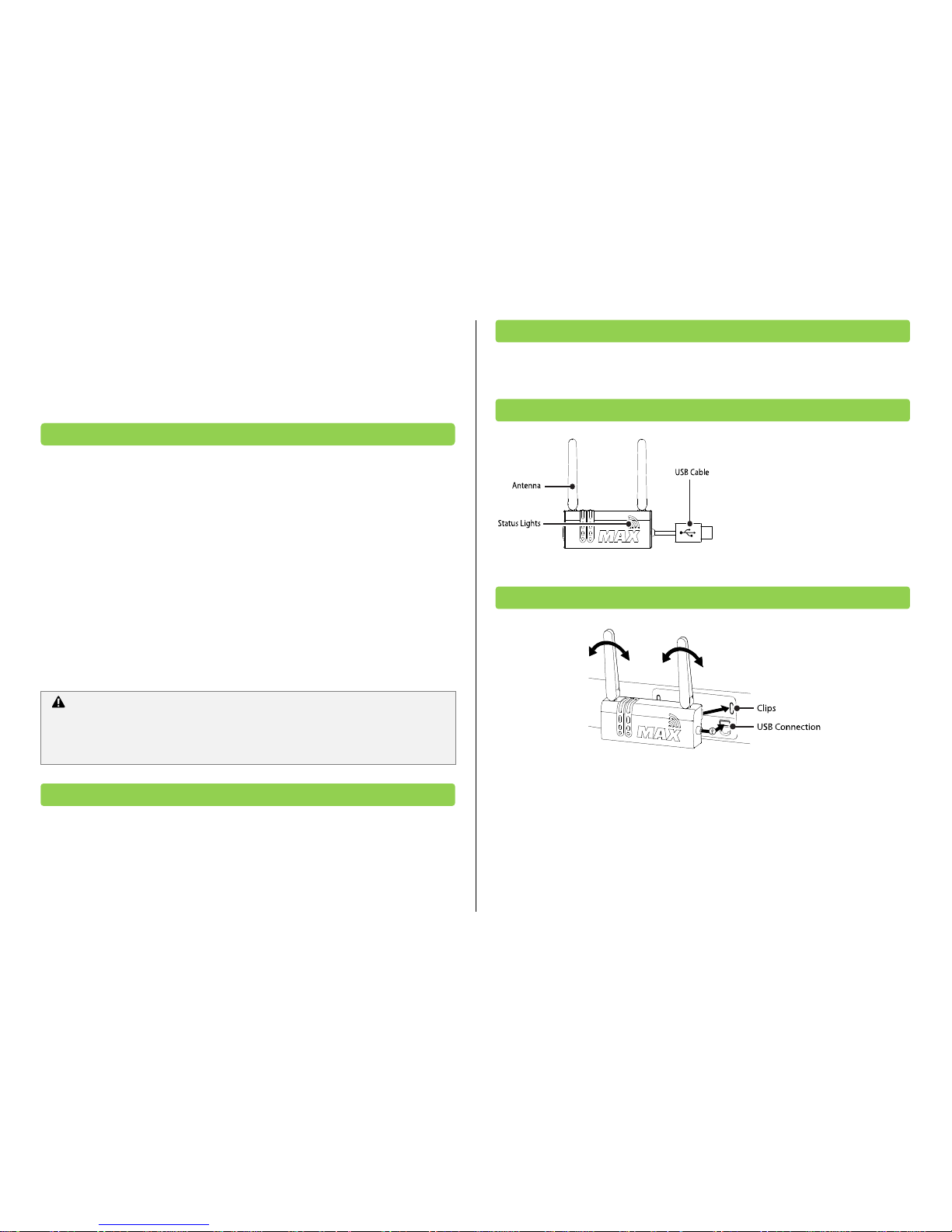
Wireless ‘N’ Networking Adapter™
For Xbox 360
User Guide
V1.00
Congratulations on your purchase of this state-of-the-art Wireless ‘N’ Networking
Adapter™ for Xbox 360®. The Wireless ‘N’ Networking Adapter ™ has been specifically
developed for maximum wireless performance using dual band 802.11n wireless
technology at speeds of up to 7x faster and up to twice the range of the prior 802.11g
wireless technology.
Wireless ‘N’ Networking Adapter is the only third party Xbox 360 wireless N adapter to
offer 100% compatibility with the Xbox 360 console. Wireless ‘N’ Networking Adapter is
compatible with 802.11a, 802.11b, 802.11g and 802.11n wireless networks.
To use the Wireless ‘N’ Networking Adapter you will require an Xbox LIVE™ membership.
For more information about Xbox LIVE™, please see your Xbox 360 set-up manual. To use
the Wireless ‘N’ Networking Adapter with Xbox LIVE™ you will require a high speed
internet connection and a compatible wireless network.
As with any gaming peripheral you are advised to take regular breaks during your gaming
session especially if any discomfort occurs.
Do not expose the product to temperatures in excess of 40oC or below -10oC.
Wireless ‘N’ Networking Adapter
This User Guide
Antennas: Wirelessly send and
receive data packets.
Status Lights: Indicate the
adapter’s status.
Clips: Attach the adapter to a
console.
USB Cable: Connect to a console.
Before you can use the Wireless ‘N’ Networking Adapter you will need to attach the
adapter to your console.
To do this, insert the clips on the Wireless ‘N’ Networking Adapter into the attachment
slots beside the Ethernet and USB connection on the rear of your Xbox 360. Next connect
the USB cable to the USB port beside the adapter and disconnect the Ethernet cable
inserted in the Ethernet port. To complete the attachment make sure both of the
antennas are facing upwards.
5. Attaching the Wireless N Adapter
4. The Wireless N Adapter
3. Carton Contents
2. Safety Information
Important Software Requirements: In order to support the Wireless ‘N’
Networking Adapter your Xbox 360 console will need to have the latest Xbox LIVE
update installed. Using the wired Ethernet connection on your console and an
Ethernet cable (not included) connect to Xbox LIVE to install the latest update.
1. Introduction
Page 2
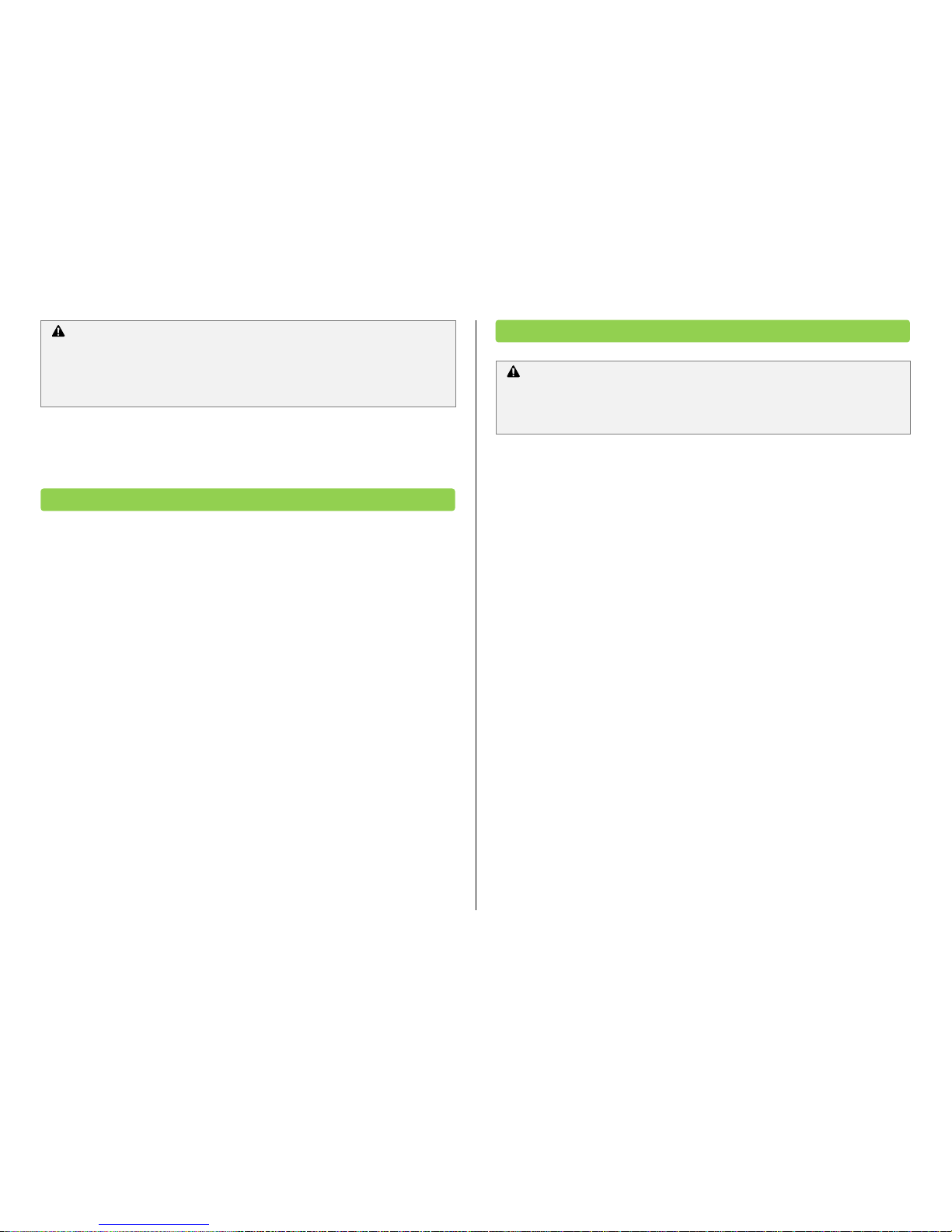
Hint: If you experience network connectivity problems, use a USB extension cable (not
included) and position the Wireless ‘N’ Networking Adapter in a different less obstructed
location away from your console.
The status lights on the Wireless ‘N’ Networking Adapter are used to communicate the
status of the adapter as detailed below:
No lights: Indicates that the Wireless ‘N’ Networking Adapter is not receiving power. Try
disconnecting and reconnecting the USB Cable to ensure a secure fitting. If you continue
to see no lights, try connecting the Wireless ‘N’ Networking Adapter to a USB connection
on the front of your console.
Static green lights: Indicates that the Wireless ‘N’ Networking Adapter is receiving power
and connected to a wireless network.
Flashing green lights: Indicates that the Wireless ‘N’ Networking Adapter is receiving
power and trying to establish a connection with a wireless network.
Before you can configure your console you will need the SSID (Service Set Identifier/
wireless network name) and the security code for the wireless network you would like to
use. If you do not know this information it will need to be acquired before you can
continue. The SSID and security code may be shown on the outside of some wireless
access points and routers. Alternatively you may need to obtain the information from
within the set-up screens as detailed within the documentation provided with the access
point or router.
If you know the SSID and the security code, please follow these steps:
1. Turn on the Xbox 360 console and go to the 360 Dashboard/Next interface.
2. Select ‘My Xbox’.
3. Select ‘System Settings’.
4. Select ‘Network Settings’.
5. Select ‘Configure Network’.
6. Select ‘Wireless Mode’ from the ‘Basic Settings’ tab. If ‘Wireless Mode’ is not
selectable your console may not meet the minimum software requirements).
7. Select ‘Scan for Networks’.
8. The Xbox 360 will now search for all wireless networks within its range. Once
complete select the SSID for the wireless network you would like to use.
9. If the SSID is not selectable try to improve the wireless signal. Select ‘Specify Unlisted
Network’, enter your SSID and select the security type. If the security type is ‘WPA2’
and the option is not selectable your console may not meet the minimum software
requirements.
10. Enter the wireless network security code.
11. Press the ‘B’ button on your controller and select ‘Test Xbox LIVE Connection’.
12. If you have successfully connected to Xbox LIVE you will see a message informing you
that Xbox LIVE is up and running.
Important Software Requirements: In order to support the Wireless ‘N’
Networking Adapter your Xbox 360 console will need to have the latest Xbox LIVE
update installed. Using the wired Ethernet connection on your console and an
Ethernet cable (not included) connect to Xbox LIVE to install the latest update.
7. Connecting your Console to a Wireless Network
6. Status Lights
Important Handling Advice: The antennas on the Wireless ‘N’ Networking Adapter
are only designed to move on one axis. Do not attempt to move the antennas in any
other direction. Do not use the Wireless ‘N’ Networking Adapter to lift the Xbox 360
as this may result in damage to either the Wireless ‘N’ Networking Adapter or the
Xbox 360.
Page 3

This equipment has been tested and found to comply with the limits for a class B digital
device, pursuant to Part 15 of the FCC rules. These limits are designed to provide
reasonable protection against harmful interference in a residential installation. Th is
equipment generates, uses and can radiate radio frequency energy and, if not installed
and used in accordance with the instructions, may cause harmful interference to radio
communications. However, there is no guarantee that interference will not occur in a
particular installation. If this equipment does cause harmful interference to radio or
television reception, which can be determined by turning the equipment off and on, the
user is encouraged to try to correct the interference by one or more of the f ollowing
measures:
Reorient or relocate the receiving antenna.
Increase the separation between the equipment and receiver.
Connect the equipment to an outlet on a circuit different from that to which the
receiver is connected.
Consult the dealer or an experienced radio/TV technician for help.
This device complies with Part 15 of the FCC rules.
Operation is subject to the following two conditions:
This device may not cause harmful interference.
This device must accept any interference received, including interference that
may cause undesired operation.
Changes or modifications not expressly approved by the party responsible for compliance
could void the user’s authority to operate the equipment.
Radiation Exposure Statement:
This equipment complies with FCC RF radiation exposure limits set forth for an
uncontrolled environment. This equipment should be installed and operated with
minimum distance 20cm between the radiator & your body.
Warning
This product is restricted to indoor use due to its operation in the 5.15 to 5.25GHz
frequency range.
Responsible Party:
Datel Design & Development Inc,
33 North Garden Avenue,
Suite 900,
Clearwater,
FL 33755,
United States of America
Tel. 727-431-0650
Before contacting Datel’s customer service department, please ensure that you have read
through and understood the information in this user guide. Please ensure that you have
information on when and where you purchased this product to hand.
Customers Services, Datel Design & Development Ltd
Stafford Road, Stone, STAFFS, ST15 0DG
UNITED KINGDOM
Email: support@datel.co.uk
Web: http://uk.codejunkies.com
ATTN: Customer Services, Datel Design & Development Inc
33 North Garden Avenue, Suite 900, Clearwater, FL 33755
UNITED STATES
Email: support@dateldesign.com
Knowledgebase: http://www.datelcustomerservice.com
Web: http://us.codejunkies.com
Datel Customer Services USA
Datel Customer Services Europe
9. Technical Support and Customer Services
8. FCC Rules Part 15.
Page 4

© 2010 Datel Design & Development Ltd. Wireless ‘N’ Networking Adapter is a trademark
of Datel Design and Development Ltd.
Xbox 360 and Xbox LIVE are registered trademarks or trademarks of MICROSOFT in the United States and/or
other countries. Wireless ‘N’ Networking Adapter is a 100% unofficial product and i s NOT sponsored, endorsed
or approved by MICROSOFT, nor any games developer or publisher.
