Page 1
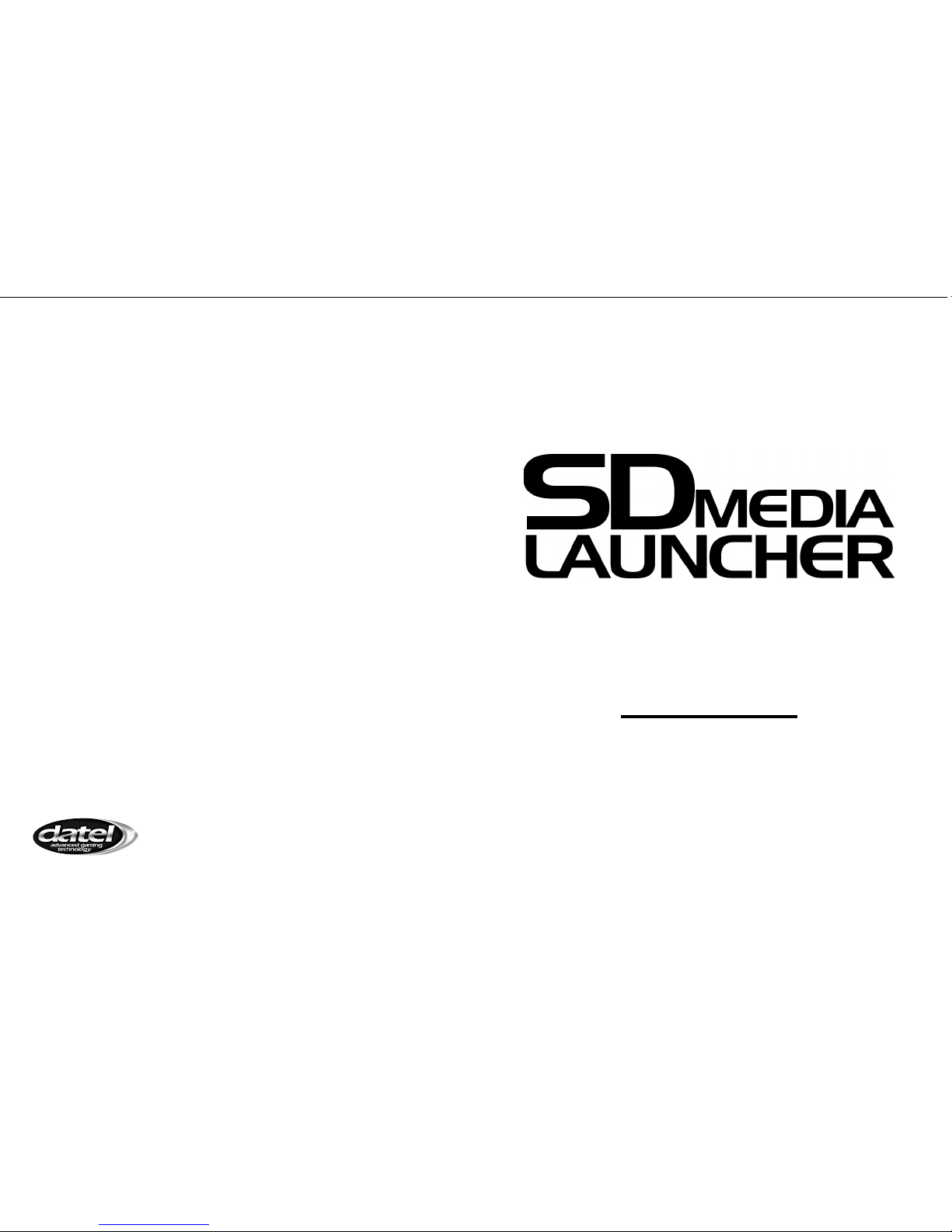
For GameCube™/Wii
™
User Manual
UK/US Manual
©2012 Datel Ltd. SD Media Launcher for NINTENDO GameCube™/Wii™ is a 100% unofficial product and is NOT
sponsored, endorsed or approved by NINTENDO, nor any games developer or publisher. GameCube™ and
Wii™ are registered trademarks of NINTENDO.
Page 2
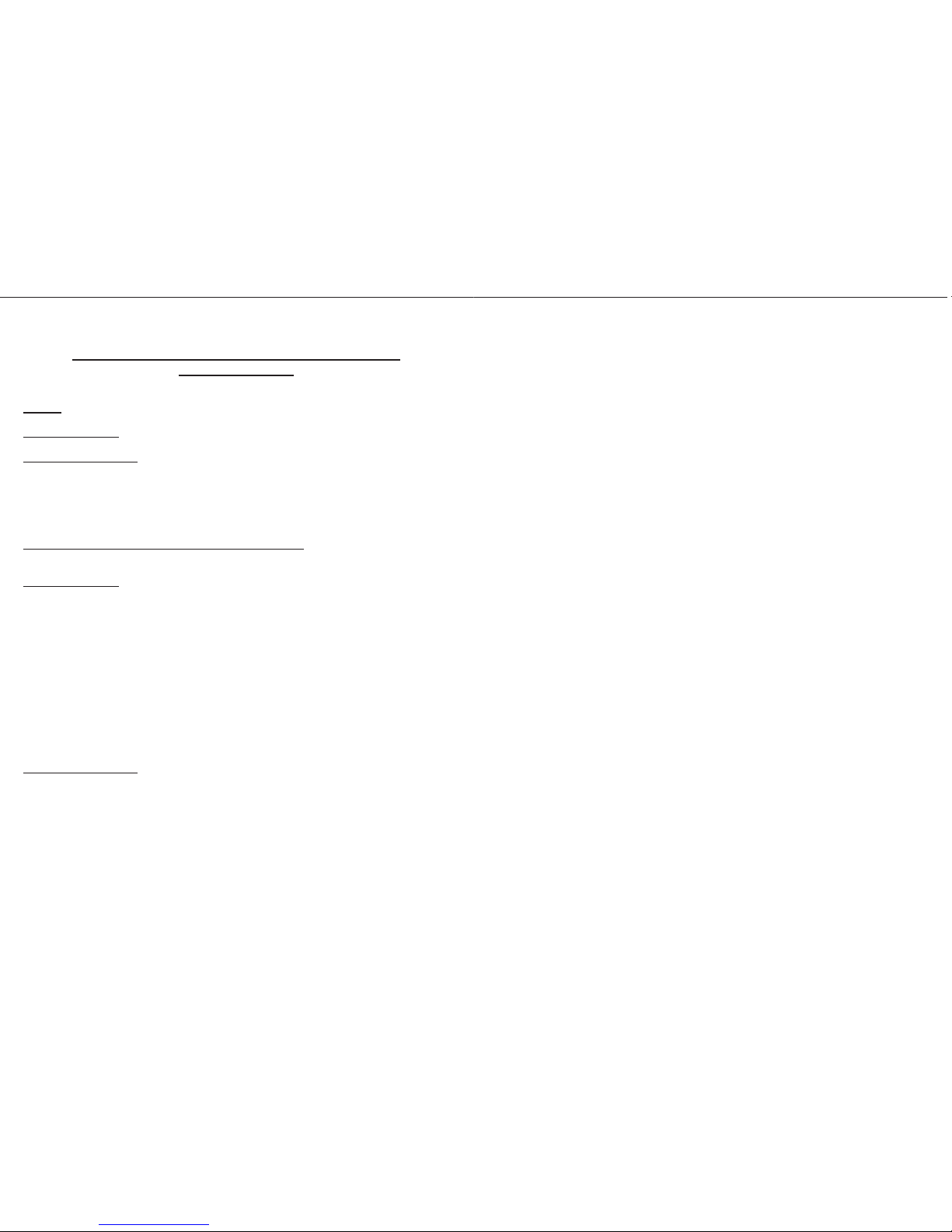
2
SD MEDIA LAUNCHER FOR GAMECUBE/WII
USER MANUAL
INDEX
1. INTRODUCTION
2. GETTING STARTED
2.a. Pack Contents
2.b. System Requirements
2.c. Putting Homebrew ROMs on your SD Memory Card
2.d. Using Your SD Media Launcher
2.e. Using Other SD Memory Cards
3. TECHNICAL SUPPORT AND CUSTOMER SERVICES
1. INTRODUCTION
Congratulations on your purchase of Datel’s SD Media Launcher for Nintendo
GameCube™ and Wii™.
SD Media Launcher is your one-click solution to playing hundreds of homebrew games,
emulators and even some classic titles on your Nintendo GameCube™ or Wii™.
SD Media Launcher uses interchangeable SD memory cards to store all your homebrew
games and includes a simple console-based browser application that allows you to view
the programs present on your memory card and choose which program to run.
Use the USB memory card adapter, included, to load content onto SD Media
Launcher’s 1GB SD memory card using your PC.
2. GETTING STARTED
2.a. Pack Contents
1 x SD Media Launcher Action Replay disc
1 x SD Media Launcher GameCube™-style memory card
1 x USB SD memory card adapter
3
2.b. System Requirements
Operating System: Windows XP Pro/Home
The USB SD memory card adapter included with SD Media Launcher is automatically
recognised by Windows XP Pro/Home as a removable drive.
Other operating systems may be compatible with the USB SD memory card adapter,
but are not supported.
2.c. Putting Homebrew ROMs on your SD Memory Card
Adding homebrew ROMs like software, games and emulators to your SD memory card
is really simple. First, make sure you are adding files of the right type:
Suitable File Types
SD Media Launcher is designed to play homebrew ROMs created for the GameCube™
console and in the *.DOL or *.BIN format.
If a file is called “autoexec.dol” or “autoexec.bin” it will be automatically run by SD
Media Launcher.
Copying Files from your PC
Slot your SD memory card into the USB SD memory card adapter and then connect the
adapter to your PC. Windows XP automatically recognises the adapter as a removable
drive and assigns it letter.
Use ‘My Computer’ or ‘Windows Explorer’ to drag and drop
Where to Get New Homebrew
There are hundreds of sites dedicated to providing great, free homebrew ROMs for
your GameCube™. Search for “GameCube homebrew” in your favourite search engine
for the most up-to-date leads!
2.d. Using Your SD Media Launcher
Once you’ve copied some GameCube™ homebrew files to your SD memory card,
remove the card from the USB adapter and slot it into GameCube™-style memory card
before slotting that card into your GameCube™ or Wii™.
Page 3

4
Which slot?
As standard, you should use slot A or your GameCube™ or Wii™ console.
If you are having any problems running a particular homebrew program from slot A, try
running it from slot B instead. This will be a limitation of the program itself as SD Media
Launcher is happy running programs from either slot.
Running SD Media Launcher
Put the SD Media Launcher disc in your GameCube™ or Wii™ console and boot/reboot
the machine.
When the software loads you should see a list of the files and folders in the root of the
SD memory card. Use your controller to navigate and select a file you would like to run
as follows:
‘UP’ / ‘DOWN’ Highlight a file or folder
‘A’ Open a folder or run a file
‘B’ Go back up to a previous folder level
Press ‘A’ on a file to run it. The screen goes black whilst your program is loading;
please be patient.
Note: Once a homebrew game has started, you can’t return to the SD Media Launcher
menu without resetting your console.
2.e. Using Other SD Memory Cards
SD Media Launcher is compatible with all makes and types of SD memory card
including SD, MMC and MicroSD (a small adapter may be required).
If you experience
any problems using a memory card other than the one supplied with
your SD Media Launcher, try using it in both memory card slots before contacting
Datel’s customer service department.
5
3. TECHNICAL SUPPORT AND CUSTOMER SERVICES
If you are experiencing difficulties with any aspect of your SD Media Launcher, please
ensure you have read and understood the contents of this user manual before
contacting Datel’s Technical Support department.
DATEL CUSTOMER SERVICES UK
Customers Services,
Datel Ltd, Stafford Road, Stone, Staffordshire ST15 0DG. UNITED KINGDOM
Web: https://support.codejunkies.com
