Page 1
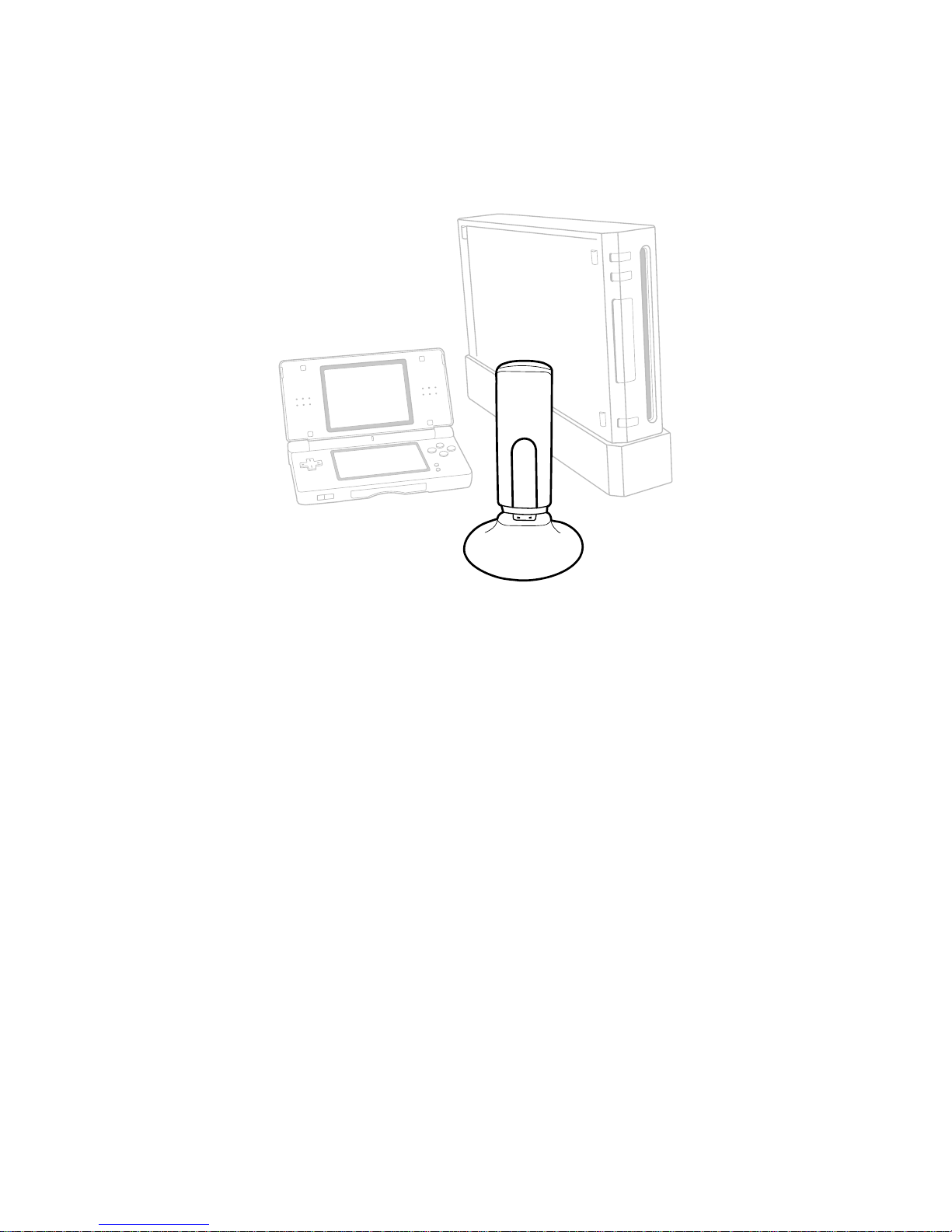
WiFi MAX
for NINTENDO® Wii™ and DS Lite™
User Manual
Page 2
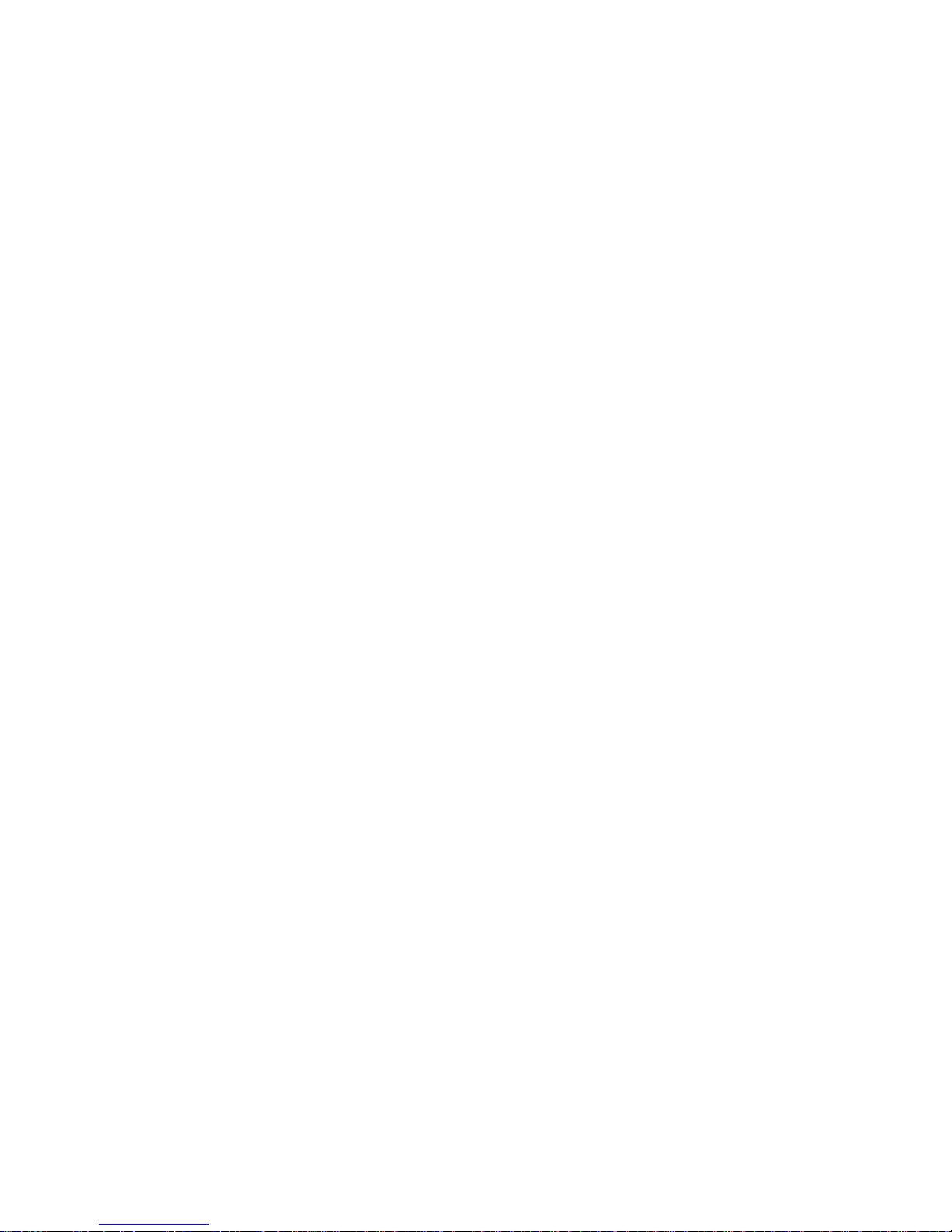
WiFi MAX for NINTENDO® Wii™ and DS Lite™
Table of contents
General Introduction ................................................................................................. 3
1 Getting Started .............................................................................................. 3
1.1 Product Contents ............................................................................................. 3
1.2 System Requirements ..................................................................................... 3
1.3 Installation ....................................................................................................... 4
1.4 Connecting Your WiFi MAX Dongle ................................................................ 4
1.5 Configuring your Wireless Network Settings ................................................... 4
2 Connecting your DS / Wii to your Wireless Network In-Game .................. 5
2.1 Nintendo Wii .................................................................................................... 5
2.2 Nintendo DS Lite/DS ....................................................................................... 5
2.3 If you changed the SSID or enabled WEP ...................................................... 6
3 Technical Support ......................................................................................... 6
Page 3
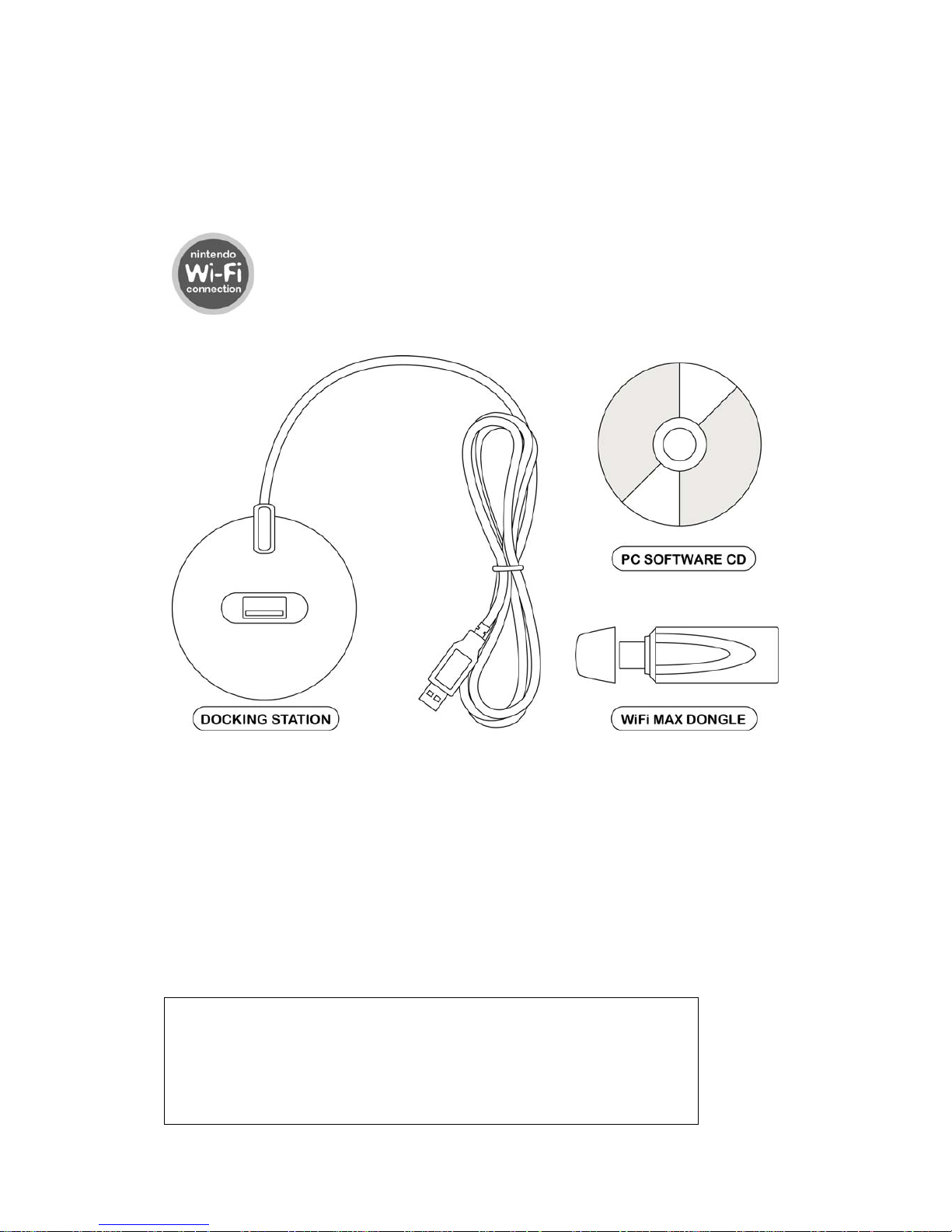
General Introduction
WiFi MAX is your ticket to the exciting world of online gaming through your Nintendo
consoles. The WiFi MAX dongle connects to your PC and acts as a Wireless Access
Point (WAP), allowing you to wirelessly share its Internet connection with your DS /
Wii and also with any other wireless devices you may have, like a laptop.
Take your gaming online using WiFi MAX wherever you see the
Nintendo WiFi Connection logo on a game.
1 Getting Started
1.1 Product Contents
Your WiFi MAX pack should include the following items. Check the box to make sure
everything is there:
• 1x WiFi MAX dongle
• 1x PC software disc
• 1x Dongle docking station and USB cable
• 1x User manual
1.2 System Requirements
To get maximum functionality from your WiFi MAX pack, you need a computer set-up
that meets the following minimum requirements:
MINIMUM SYSTEM REQUIREMENTS
Computer /
Processor
Computer with a Pentium2 (or equivalent) processor
with one free USB port.
Ports Free USB port.
Communication Broadband Internet connection
Page 4

Operating
System
Microsoft Windows® 98 Second Edition (Windows®
XP recommended).
Memory 256Mb RAM
Install size: 10Mb.
Display 800x600 SVGA or higher, True Colour.
Drive CD-ROM drive (for installation).
1.3 Installation
Insert the CD-ROM titled ‘WiFi MAX PC SOFTWARE DISC’ into your PC CD-ROM
drive and wait a couple of seconds (if you have auto-run enabled) for the installation
to start. If you don’t have auto-run enabled, find the SETUP.EXE program on the CD
and run it.
Follow the on-screen prompts to install the drivers and software for the WiFi MAX
dongle on your PC.
1.4 Connecting Your WiFi MAX Dongle
Once you’ve completed the software installation, you can attach your WiFi MAX
dongle to your PC using any free USB port. The drivers for the dongle have already
been installed.
Your WiFi MAX dongle can either be connected directly to a USB port or connected
via the supplied docking station. The dongle is also the antenna for the wireless
connection, so positioning the dongle for best visibility using the docking station
might improve your connection range.
1.5 Configuring your Wireless Network Settings
In order to use your DS / Wii with your wireless network, most users need not modify
any of the settings in this section. The information is provided for your information,
should you need to modify the standard configuration.
Changing the name of your wireless network (SSID)
The default
name of your wireless network is ‘WIFI_DONGLE’ If you have more than
one wireless network within range, you may wish to change the name of your WiFi
MAX network.
Load the WiFi MAX software, and where WIFI_DONGLE is listed, change the name
to anything you like (use it when configuring your DS / Wii WiFi connection). After
making a change, click APPLY to write the changes to WiFi MAX and then click
AUTO SETUP to write the changes to the dongle.
Protecting your wireless network with WEP (Wireless Encryption Protocol)
By default, your wireless network is set up without any securit
y. This may mean other
people within range of your wireless network can use your Internet connection or
intercept your network access.
Page 5

If you want to enable WEP protection of your network using your WiFi MAX dongle,
you need to change the settings using the ZDWlan software installed by WiFi MAX.
There’s an icon on the desktop.
Open ZDWlan and click on MORE SETTINGS. On the WEP dropdown choose
ENABLE and then click SETTING adjacent. Click CHANGE to choose your own
WEP key settings. Leave the length at 64bit and enter one or more key values (write
them down!) before clicking APPLY. You need these keys when you configure your
DS’s WiFi connection.
2 Connecting your DS / Wii to your Wireless Network In-
Game
Follow the simple instructions relevant to your console:
2.1 Nintendo Wii
IMPORTANT: Because the Datel WiFi MAX dongle allows you to connect devices
other than just your Nintendo Wii, the setup instructions, whilst just as simple, differ
from those for the ‘Nintendo WiFi USB Connector’.
Before following these steps, ensure that you have installed WiFi MAX on your PC
(see section 1.3 onwards). Ensure your PC is switched on, the WiFi MAX dongle is
connected and your broadband Internet connection is available.
1. Click ‘Wii Options’ then ‘Wii Settings’ on your Wii’s interface and choose
‘Internet’ (on the second page of the menu). Finally, choose the ‘Connection
Settings’ option.
2. Select a free connection (indicated by ‘None’).
3. Click ‘Wireless Connection’.
4. Click ‘Search for Access Point’.
5. Wii will search for all wireless networks within its range. If you left your WiFi
MAX settings as their defaults you should see ‘WIFI DONGLE’ listed as a
wireless network. Click on the WIFI_DONGLE network (if you enabled
security on your WiFi MAX you will need to enter the appropriate WEP code
at this point).
6. Click OK to save the settings.
7. Click OK to test the connection.
If the connection succeeds your Wii is now configured to use your WiFi MAX! If the
connection fails, work back through the steps in this manual to ensure you have
followed the configuration instructions correctly.
2.2 Nintendo DS Lite/DS
Procedures for connecting your Nintendo DS Lite or DS to your WiFi MAX
wireless network vary from game to game, but should always be very
straightforward if you look for these general points:
Page 6

1. Remember only games displaying the ‘Nintendo WiFi Connection’ logo can
be used for online play.
2. Open the game’s Online Play option (the name of this may vary).
3. Create a new connection.
4. Select the WIFI_DONGLE network (unless you chose your own name for the
WiFi MAX network).
5. Save your settings.
If you installed using the default settings, your DS Lite/DS should now be able to play
online. If you enabled WEP on your WiFi MAX, you need to enter it when you try to
select your WiFi MAX network.
Once complete, save the connection and use it every time you play online.
2.3 If you changed the SSID or enabled WEP
If you changed the name of your wireless network or enabled WEP security (see
Section 3.1) during set-up, you need to include those settings when you configure
your DS / Wii to access your WiFi MAX network.
Follow the instructions for configuring your DS / Wii using default settings (see
above) substituting WIFI_MAX for the name of your wireless network if you changed
it.
If you enabled WEP then you see the wireless network shown with a padlock next to
it when you are creating a new connection. When prompted, carefully enter the WEP
Key you specified in the ZDWlan configuration utility. After this, complete the
remaining steps as described in the default configuration.
3 Technical Support
If you’re experiencing difficulties any aspect of your WiFi MAX, please ensure you
have read and understood the contents of this user manual before contacting Datel’s
Technical Support department.
Due to the many varied issues that might be causing problems in your wireless
network set-up, detailed troubleshooting information is available our website at
www.codejunkies.com
which should be your first stop in resolving a support issue not
covered in this manual.
If you need to contact Datel’s Customer Services or Technical Support department
directly, please have ready the version number of the software you are using
(normally found on the inner ring on the underside of the software disc) along with
when and where you purchased the product.
DATEL CUSTOMER SERVICES EUROPE:
Customers Services,
Datel Ltd,
Stafford Road,
Stone,
STAFFS
Page 7

ST15 0DG
UNITED KINGDOM
Email: support@datel.co.uk
Web: www.codejunkies.com
DATEL C
USTOMER SERVICES USA:
ATTN: Customer Services,
Datel Design & Development Inc,
33 North Garden Avenue,
Suite 900, Clearwater, FL 33755
Email: support@dateldesign.com
Customer service knowledgebase: www.datelcustomerservice.com
Main website: www.codejunkies.com
WiFi MAX for NINTENDO® Wii™ and DS Lite™ is a 100% unofficial product and is
NOT sponsored, endorsed or approved by NINTENDO, nor any games developer or
publisher.
© 2006 Datel Design & Development Ltd. Wii and DS Lite/DS are registered
trademarks of NINTENDO.
